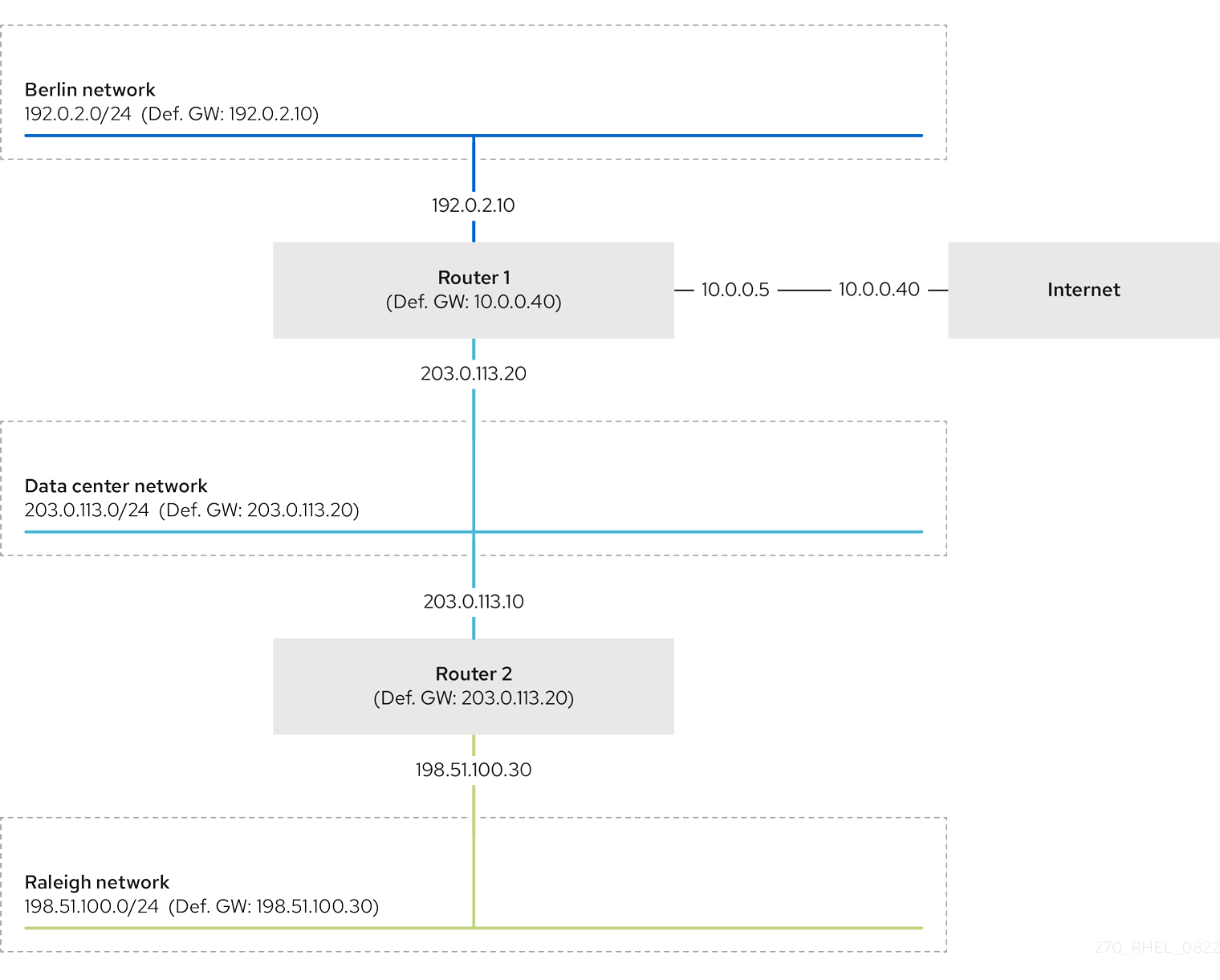Chapter 27. Configuring a static route
Routing directs traffic between mutually-connected networks. In larger environments, administrators configure services so that routers dynamically learn about each other. In smaller ones, administrators often configure static routes to ensure traffic can reach its destination.
You need static routes to achieve a functioning communication among multiple networks if all of these conditions apply:
- The traffic has to pass multiple networks.
- The exclusive traffic flow through the default gateways is not sufficient.
The Example of a network that requires static routes section describes scenarios and how the traffic flows between different networks when you do not configure static routes.
27.1. Example of a network that requires static routes
You require static routes in this example because not all IP networks are directly connected through one router. Without the static routes, some networks cannot communicate with each other. Additionally, traffic from some networks flows only in one direction.
The network topology in this example is artificial and only used to explain the concept of static routing. It is not a recommended topology in production environments.
For a functioning communication among all networks in this example, configure a static route to Raleigh (198.51.100.0/24) with next the hop Router 2 (203.0.113.10). The IP address of the next hop is the one of Router 2 in the data center network (203.0.113.0/24).
You can configure the static route as follows:
-
For a simplified configuration, set this static route only on Router 1. However, this increases the traffic on Router 1 because hosts from the data center (
203.0.113.0/24) send traffic to Raleigh (198.51.100.0/24) always through Router 1 to Router 2. -
For a more complex configuration, configure this static route on all hosts in the data center (
203.0.113.0/24). All hosts in this subnet then send traffic directly to Router 2 (203.0.113.10) that is closer to Raleigh (198.51.100.0/24).
For more details between which networks traffic flows or not, see the explanations below the diagram.
In case that the required static routes are not configured, the following are the situations in which the communication works and when it does not:
Hosts in the Berlin network (
192.0.2.0/24):- Can communicate with other hosts in the same subnet because they are directly connected.
-
Can communicate with the internet because Router 1 is in the Berlin network (
192.0.2.0/24) and has a default gateway, which leads to the internet. -
Can communicate with the data center network (
203.0.113.0/24) because Router 1 has interfaces in both the Berlin (192.0.2.0/24) and the data center (203.0.113.0/24) networks. -
Cannot communicate with the Raleigh network (
198.51.100.0/24) because Router 1 has no interface in this network. Therefore, Router 1 sends the traffic to its own default gateway (internet).
Hosts in the data center network (
203.0.113.0/24):- Can communicate with other hosts in the same subnet because they are directly connected.
-
Can communicate with the internet because they have their default gateway set to Router 1, and Router 1 has interfaces in both networks, the data center (
203.0.113.0/24) and to the internet. -
Can communicate with the Berlin network (
192.0.2.0/24) because they have their default gateway set to Router 1, and Router 1 has interfaces in both the data center (203.0.113.0/24) and the Berlin (192.0.2.0/24) networks. -
Cannot communicate with the Raleigh network (
198.51.100.0/24) because the data center network has no interface in this network. Therefore, hosts in the data center (203.0.113.0/24) send traffic to their default gateway (Router 1). Router 1 also has no interface in the Raleigh network (198.51.100.0/24) and, as a result, Router 1 sends this traffic to its own default gateway (internet).
Hosts in the Raleigh network (
198.51.100.0/24):- Can communicate with other hosts in the same subnet because they are directly connected.
-
Cannot communicate with hosts on the internet. Router 2 sends the traffic to Router 1 because of the default gateway settings. The actual behavior of Router 1 depends on the reverse path filter (
rp_filter) system control (sysctl) setting. By default on RHEL, Router 1 drops the outgoing traffic instead of routing it to the internet. However, regardless of the configured behavior, communication is not possible without the static route. -
Cannot communicate with the data center network (
203.0.113.0/24). The outgoing traffic reaches the destination through Router 2 because of the default gateway setting. However, replies to packets do not reach the sender because hosts in the data center network (203.0.113.0/24) send replies to their default gateway (Router 1). Router 1 then sends the traffic to the internet. -
Cannot communicate with the Berlin network (
192.0.2.0/24). Router 2 sends the traffic to Router 1 because of the default gateway settings. The actual behavior of Router 1 depends on thesysctlsettingrp_filter. By default on RHEL, Router 1 drops the outgoing traffic instead of sending it to the Berlin network (192.0.2.0/24). However, regardless of the configured behavior, communication is not possible without the static route.
In addition to configuring the static routes, you must enable IP forwarding on both routers.
27.2. How to use the nmcli utility to configure a static route
You can use the nmcli utility to configure a static route on the command line.
Use following syntax:
nmcli connection modify connection_name ipv4.routes "ip[/prefix] [next_hop] [metric] [attribute=value] [attribute=value] ..."
$ nmcli connection modify connection_name ipv4.routes "ip[/prefix] [next_hop] [metric] [attribute=value] [attribute=value] ..."The command supports the following route attributes:
-
cwnd=n: Sets the congestion window (CWND) size, defined in the number of packets. -
lock-cwnd=true|false: Defines whether or not the kernel can update the CWND value. -
lock-mtu=true|false: Defines whether or not the kernel can update the MTU to path MTU discovery. -
lock-window=true|false: Defines whether or not the kernel can update the maximum window size for TCP packets. -
mtu=<mtu_value>: Sets the maximum transfer unit (MTU) to use along the path to the destination. -
onlink=true|false: Defines whether the next hop is directly attached to this link even if it does not match any interface prefix. -
scope=<scope>: For an IPv4 route, this attribute sets the scope of the destinations covered by the route prefix. Set the value as an integer (0-255). -
src=<source_address>: Sets the source address to prefer when sending traffic to the destinations covered by the route prefix. -
table=<table_id>: Sets the ID of the table the route should be added to. If you omit this parameter, NetworkManager uses themaintable. -
tos=<type_of_service_key>: Sets the type of service (TOS) key. Set the value as an integer (0-255). -
type=<route_type>: Sets the route type. NetworkManager supports theunicast,local,blackhole,unreachable,prohibit, andthrowroute types. The default isunicast. -
window=<window_size>: Sets the maximal window size for TCP to advertise to these destinations, measured in bytes.
If you use the ipv4.routes option without a preceding + sign, nmcli overrides all current settings of this parameter.
To create an additional route, enter:
nmcli connection modify connection_name +ipv4.routes "<route>"
$ nmcli connection modify connection_name +ipv4.routes "<route>"Copy to Clipboard Copied! Toggle word wrap Toggle overflow To remove a specific route, enter:
nmcli connection modify connection_name -ipv4.routes "<route>"
$ nmcli connection modify connection_name -ipv4.routes "<route>"Copy to Clipboard Copied! Toggle word wrap Toggle overflow
27.3. Configuring a static route by using nmcli
You can add a static route to an existing NetworkManager connection profile using the nmcli connection modify command.
The procedure below configures the following routes:
-
An IPv4 route to the remote
198.51.100.0/24network. The corresponding gateway with the IP address192.0.2.10is reachable through theLANconnection profile. -
An IPv6 route to the remote
2001:db8:2::/64network. The corresponding gateway with the IP address2001:db8:1::10is reachable through theLANconnection profile.
Prerequisites
-
The
LANconnection profile exists and it configures this host to be in the same IP subnet as the gateways.
Procedure
Add the static IPv4 route to the
LANconnection profile:nmcli connection modify LAN +ipv4.routes "198.51.100.0/24 192.0.2.10"
# nmcli connection modify LAN +ipv4.routes "198.51.100.0/24 192.0.2.10"Copy to Clipboard Copied! Toggle word wrap Toggle overflow To set multiple routes in one step, pass the individual routes comma-separated to the command:
nmcli connection modify <connection_profile> +ipv4.routes "<remote_network_1>/<subnet_mask_1> <gateway_1>, <remote_network_n>/<subnet_mask_n> <gateway_n>, ..."
# nmcli connection modify <connection_profile> +ipv4.routes "<remote_network_1>/<subnet_mask_1> <gateway_1>, <remote_network_n>/<subnet_mask_n> <gateway_n>, ..."Copy to Clipboard Copied! Toggle word wrap Toggle overflow Add the static IPv6 route to the
LANconnection profile:nmcli connection modify LAN +ipv6.routes "2001:db8:2::/64 2001:db8:1::10"
# nmcli connection modify LAN +ipv6.routes "2001:db8:2::/64 2001:db8:1::10"Copy to Clipboard Copied! Toggle word wrap Toggle overflow Re-activate the connection:
nmcli connection up LAN
# nmcli connection up LANCopy to Clipboard Copied! Toggle word wrap Toggle overflow
Verification
Display the IPv4 routes:
ip -4 route
# ip -4 route ... 198.51.100.0/24 via 192.0.2.10 dev enp1s0Copy to Clipboard Copied! Toggle word wrap Toggle overflow Display the IPv6 routes:
ip -6 route
# ip -6 route ... 2001:db8:2::/64 via 2001:db8:1::10 dev enp1s0 metric 1024 pref mediumCopy to Clipboard Copied! Toggle word wrap Toggle overflow
27.4. Configuring a static route by using nmtui
The nmtui application provides a text-based user interface for NetworkManager. You can use nmtui to configure static routes on a host without a graphical interface.
For example, the procedure below adds a route to the 192.0.2.0/24 network that uses the gateway running on 198.51.100.1, which is reachable through an existing connection profile.
In nmtui:
- Navigate by using the cursor keys.
- Press a button by selecting it and hitting Enter.
- Select and clear checkboxes by using Space.
- To return to the previous screen, use ESC.
Prerequisites
- The network is configured.
- The gateway for the static route must be directly reachable on the interface.
- If the user is logged in on a physical console, user permissions are sufficient. Otherwise, the command requires root permissions.
Procedure
Start
nmtui:nmtui
# nmtuiCopy to Clipboard Copied! Toggle word wrap Toggle overflow - Select Edit a connection, and press Enter.
- Select the connection profile through which you can reach the next hop to the destination network, and press Enter.
- Depending on whether it is an IPv4 or IPv6 route, press the Show button next to the protocol’s configuration area.
Press the Edit button next to Routing. This opens a new window where you configure static routes:
Press the Add button and fill in:
- The destination network, including the prefix in Classless Inter-Domain Routing (CIDR) format
- The IP address of the next hop
- A metric value, if you add multiple routes to the same network and want to prioritize the routes by efficiency
- Repeat the previous step for every route you want to add and that is reachable through this connection profile.
Press the OK button to return to the window with the connection settings.
Figure 27.1. Example of a static route without metric
-
Press the OK button to return to the
nmtuimain menu. - Select Activate a connection and press Enter.
Select the connection profile that you edited, and press Enter twice to deactivate and activate it again.
ImportantSkip this step if you run
nmtuiover a remote connection, such as SSH, that uses the connection profile you want to reactivate. In this case, if you deactivate it innmtui, the connection is terminated and, consequently, you cannot activate it again. To avoid this problem, use thenmcli connection <connection_profile> upcommand to reactivate the connection in the mentioned scenario.- Press the Back button to return to the main menu.
-
Select Quit, and press Enter to close the
nmtuiapplication.
Verification
Verify that the route is active:
ip route
$ ip route ... 192.0.2.0/24 via 198.51.100.1 dev example proto static metric 100Copy to Clipboard Copied! Toggle word wrap Toggle overflow
27.5. Configuring a static route by using control-center
You can use control-center in GNOME to add a static route to the configuration of a network connection.
The procedure below configures the following routes:
-
An IPv4 route to the remote
198.51.100.0/24network. The corresponding gateway has the IP address192.0.2.10. -
An IPv6 route to the remote
2001:db8:2::/64network. The corresponding gateway has the IP address2001:db8:1::10.
Prerequisites
- The network is configured.
- This host is in the same IP subnet as the gateways.
-
The network configuration of the connection is opened in the
control-centerapplication. See Configuring an Ethernet connection by using nm-connection-editor.
Procedure
On the
IPv4tab:-
Optional: Disable automatic routes by clicking the button in the
Routessection of theIPv4tab to use only static routes. If automatic routes are enabled, Red Hat Enterprise Linux uses static routes and routes received from a DHCP server. Enter the address, netmask, gateway, and optionally a metric value of the IPv4 route:

-
Optional: Disable automatic routes by clicking the button in the
On the
IPv6tab:-
Optional: Disable automatic routes by clicking the button i the
Routessection of theIPv4tab to use only static routes. Enter the address, netmask, gateway, and optionally a metric value of the IPv6 route:

-
Optional: Disable automatic routes by clicking the button i the
- Click .
Back in the
Networkwindow, disable and re-enable the connection by switching the button for the connection to and back to for changes to take effect.WarningRestarting the connection briefly disrupts connectivity on that interface.
Verification
Display the IPv4 routes:
ip -4 route
# ip -4 route ... 198.51.100.0/24 via 192.0.2.10 dev enp1s0Copy to Clipboard Copied! Toggle word wrap Toggle overflow Display the IPv6 routes:
ip -6 route
# ip -6 route ... 2001:db8:2::/64 via 2001:db8:1::10 dev enp1s0 metric 1024 pref mediumCopy to Clipboard Copied! Toggle word wrap Toggle overflow
27.6. Configuring a static route by using nm-connection-editor
You can use the nm-connection-editor application to add a static route to the configuration of a network connection.
The procedure below configures the following routes:
-
An IPv4 route to the remote
198.51.100.0/24network. The corresponding gateway with the IP address192.0.2.10is reachable through theexampleconnection. -
An IPv6 route to the remote
2001:db8:2::/64network. The corresponding gateway with the IP address2001:db8:1::10is reachable through theexampleconnection.
Prerequisites
- The network is configured.
- This host is in the same IP subnet as the gateways.
Procedure
Open a terminal, and enter
nm-connection-editor:nm-connection-editor
$ nm-connection-editorCopy to Clipboard Copied! Toggle word wrap Toggle overflow -
Select the
exampleconnection profile, and click the gear wheel icon to edit the existing connection. On the
IPv4 Settingstab:- Click the button.
Click the button and enter the address, netmask, gateway, and optionally a metric value.
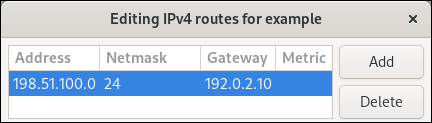
- Click .
On the
IPv6 Settingstab:- Click the button.
Click the button and enter the address, netmask, gateway, and optionally a metric value.
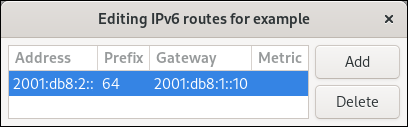
- Click .
- Click .
Restart the network connection for changes to take effect. For example, to restart the
exampleconnection using the command line:nmcli connection up example
# nmcli connection up exampleCopy to Clipboard Copied! Toggle word wrap Toggle overflow
Verification
Display the IPv4 routes:
ip -4 route
# ip -4 route ... 198.51.100.0/24 via 192.0.2.10 dev enp1s0Copy to Clipboard Copied! Toggle word wrap Toggle overflow Display the IPv6 routes:
ip -6 route
# ip -6 route ... 2001:db8:2::/64 via 2001:db8:1::10 dev enp1s0 metric 1024 pref mediumCopy to Clipboard Copied! Toggle word wrap Toggle overflow
27.7. Configuring a static route by using the nmcli interactive mode
You can use the interactive mode of the nmcli utility to add a static route to the configuration of a network connection.
The procedure below configures the following routes:
-
An IPv4 route to the remote
198.51.100.0/24network. The corresponding gateway with the IP address192.0.2.10is reachable through theexampleconnection. -
An IPv6 route to the remote
2001:db8:2::/64network. The corresponding gateway with the IP address2001:db8:1::10is reachable through theexampleconnection.
Prerequisites
-
The
exampleconnection profile exists and it configures this host to be in the same IP subnet as the gateways.
Procedure
Open the
nmcliinteractive mode for theexampleconnection:nmcli connection edit example
# nmcli connection edit exampleCopy to Clipboard Copied! Toggle word wrap Toggle overflow Add the static IPv4 route:
nmcli> set ipv4.routes 198.51.100.0/24 192.0.2.10
nmcli> set ipv4.routes 198.51.100.0/24 192.0.2.10Copy to Clipboard Copied! Toggle word wrap Toggle overflow Add the static IPv6 route:
nmcli> set ipv6.routes 2001:db8:2::/64 2001:db8:1::10
nmcli> set ipv6.routes 2001:db8:2::/64 2001:db8:1::10Copy to Clipboard Copied! Toggle word wrap Toggle overflow Optional: Verify that the routes were added correctly to the configuration:
Copy to Clipboard Copied! Toggle word wrap Toggle overflow The
ipattribute displays the network to route and thenhattribute the gateway (next hop).Save the configuration:
nmcli> save persistent
nmcli> save persistentCopy to Clipboard Copied! Toggle word wrap Toggle overflow Restart the network connection:
nmcli> activate example
nmcli> activate exampleCopy to Clipboard Copied! Toggle word wrap Toggle overflow Leave the
nmcliinteractive mode:nmcli> quit
nmcli> quitCopy to Clipboard Copied! Toggle word wrap Toggle overflow
Verification
Display the IPv4 routes:
ip -4 route
# ip -4 route ... 198.51.100.0/24 via 192.0.2.10 dev enp1s0Copy to Clipboard Copied! Toggle word wrap Toggle overflow Display the IPv6 routes:
ip -6 route
# ip -6 route ... 2001:db8:2::/64 via 2001:db8:1::10 dev enp1s0 metric 1024 pref mediumCopy to Clipboard Copied! Toggle word wrap Toggle overflow
27.8. Configuring a static route by using nmstatectl
You can use the declarative Nmstate API to configure a static route. Nmstate ensures that the result matches the configuration file or rolls back the changes.
Prerequisites
-
The
enp1s0network interface is configured and is in the same IP subnet as the gateways. -
The
nmstatepackage is installed.
Procedure
Create a YAML file, for example
~/add-static-route-to-enp1s0.yml, with the following content:Copy to Clipboard Copied! Toggle word wrap Toggle overflow These settings define the following static routes:
-
An IPv4 route to the remote
198.51.100.0/24network. The corresponding gateway with the IP address192.0.2.10is reachable through theenp1s0interface. -
An IPv6 route to the remote
2001:db8:2::/64network. The corresponding gateway with the IP address2001:db8:1::10is reachable through theenp1s0interface.
-
An IPv4 route to the remote
Apply the settings to the system:
nmstatectl apply ~/add-static-route-to-enp1s0.yml
# nmstatectl apply ~/add-static-route-to-enp1s0.ymlCopy to Clipboard Copied! Toggle word wrap Toggle overflow
Verification
Display the IPv4 routes:
ip -4 route
# ip -4 route ... 198.51.100.0/24 via 192.0.2.10 dev enp1s0Copy to Clipboard Copied! Toggle word wrap Toggle overflow Display the IPv6 routes:
ip -6 route
# ip -6 route ... 2001:db8:2::/64 via 2001:db8:1::10 dev enp1s0 metric 1024 pref mediumCopy to Clipboard Copied! Toggle word wrap Toggle overflow
27.9. Configuring a static route by using the network RHEL system role
You can use the network RHEL system role to configure static routes.
When you run a play that uses the network RHEL system role and if the setting values do not match the values specified in the play, the role overrides the existing connection profile with the same name. To prevent resetting these values to their defaults, always specify the whole configuration of the network connection profile in the play, even if the configuration, for example the IP configuration, already exists.
Prerequisites
- You have prepared the control node and the managed nodes.
- You are logged in to the control node as a user who can run playbooks on the managed nodes.
-
The account you use to connect to the managed nodes has
sudopermissions on them.
Procedure
Create a playbook file, for example,
~/playbook.yml, with the following content:Copy to Clipboard Copied! Toggle word wrap Toggle overflow For details about all variables used in the playbook, see the
/usr/share/ansible/roles/rhel-system-roles.network/README.mdfile on the control node.Validate the playbook syntax:
ansible-playbook --syntax-check ~/playbook.yml
$ ansible-playbook --syntax-check ~/playbook.ymlCopy to Clipboard Copied! Toggle word wrap Toggle overflow Note that this command only validates the syntax and does not protect against a wrong but valid configuration.
Run the playbook:
ansible-playbook ~/playbook.yml
$ ansible-playbook ~/playbook.ymlCopy to Clipboard Copied! Toggle word wrap Toggle overflow
Verification
Display the IPv4 routes:
ansible managed-node-01.example.com -m command -a 'ip -4 route'
# ansible managed-node-01.example.com -m command -a 'ip -4 route' managed-node-01.example.com | CHANGED | rc=0 >> ... 198.51.100.0/24 via 192.0.2.10 dev enp7s0Copy to Clipboard Copied! Toggle word wrap Toggle overflow Display the IPv6 routes:
ansible managed-node-01.example.com -m command -a 'ip -6 route'
# ansible managed-node-01.example.com -m command -a 'ip -6 route' managed-node-01.example.com | CHANGED | rc=0 >> ... 2001:db8:2::/64 via 2001:db8:1::10 dev enp7s0 metric 1024 pref mediumCopy to Clipboard Copied! Toggle word wrap Toggle overflow
By default, the RHEL kernel forwards network packets based on the destination address by using a routing table. With policy-based routing, you can configure complex scenarios to route packets based on various criteria, such as the source address.
27.10. Routing traffic from a specific subnet to a different default gateway by using nmcli
You can use policy-based routing to configure a different default gateway for traffic from certain subnets.
For example, you can configure RHEL as a router that, by default, routes all traffic to internet provider A using the default route. However, traffic received from the internal workstations subnet is routed to provider B.
The procedure assumes the following network topology:
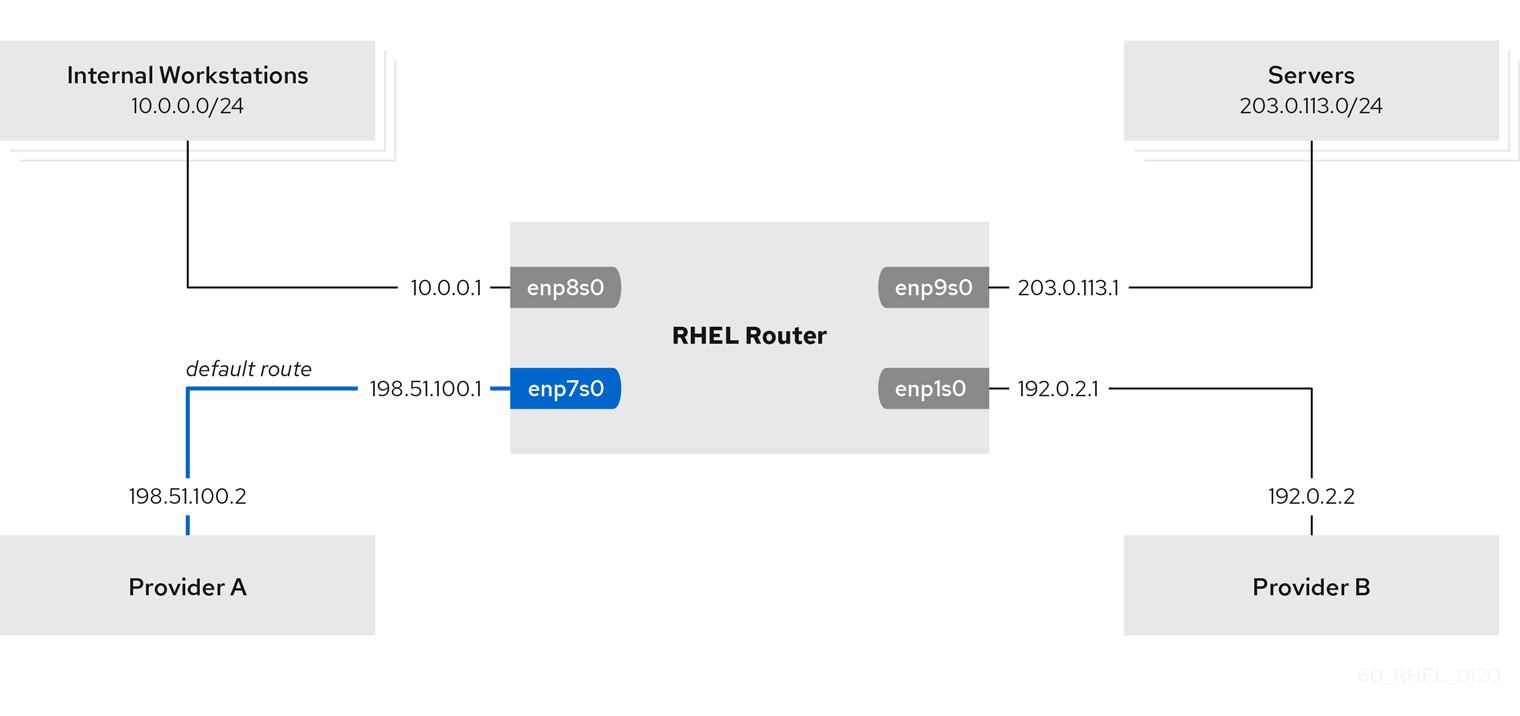
Prerequisites
-
The system uses
NetworkManagerto configure the network, which is the default. The RHEL router you want to set up in the procedure has four network interfaces:
-
The
enp7s0interface is connected to the network of provider A. The gateway IP in the provider’s network is198.51.100.2, and the network uses a/30network mask. -
The
enp1s0interface is connected to the network of provider B. The gateway IP in the provider’s network is192.0.2.2, and the network uses a/30network mask. -
The
enp8s0interface is connected to the10.0.0.0/24subnet with internal workstations. -
The
enp9s0interface is connected to the203.0.113.0/24subnet with the company’s servers.
-
The
-
Hosts in the internal workstations subnet use
10.0.0.1as the default gateway. In the procedure, you assign this IP address to theenp8s0network interface of the router. -
Hosts in the server subnet use
203.0.113.1as the default gateway. In the procedure, you assign this IP address to theenp9s0network interface of the router. -
The
firewalldservice is enabled and active.
Procedure
Configure the network interface to provider A:
nmcli connection add type ethernet con-name Provider-A ifname enp7s0 ipv4.method manual ipv4.addresses 198.51.100.1/30 ipv4.gateway 198.51.100.2 ipv4.dns 198.51.100.200 connection.zone external
# nmcli connection add type ethernet con-name Provider-A ifname enp7s0 ipv4.method manual ipv4.addresses 198.51.100.1/30 ipv4.gateway 198.51.100.2 ipv4.dns 198.51.100.200 connection.zone externalCopy to Clipboard Copied! Toggle word wrap Toggle overflow The
nmcli connection addcommand creates a NetworkManager connection profile. The command uses the following options:-
type ethernet: Defines that the connection type is Ethernet. -
con-name <connection_name>: Sets the name of the profile. Use a meaningful name to avoid confusion. -
ifname <network_device>: Sets the network interface. -
ipv4.method manual: Enables to configure a static IP address. -
ipv4.addresses <IP_address>/<subnet_mask>: Sets the IPv4 addresses and subnet mask. -
ipv4.gateway <IP_address>: Sets the default gateway address. -
ipv4.dns <IP_of_DNS_server>: Sets the IPv4 address of the DNS server. -
connection.zone <firewalld_zone>: Assigns the network interface to the definedfirewalldzone. Note thatfirewalldautomatically enables masquerading for interfaces assigned to theexternalzone.
-
Configure the network interface to provider B:
nmcli connection add type ethernet con-name Provider-B ifname enp1s0 ipv4.method manual ipv4.addresses 192.0.2.1/30 ipv4.routes "0.0.0.0/0 192.0.2.2 table=5000" connection.zone external
# nmcli connection add type ethernet con-name Provider-B ifname enp1s0 ipv4.method manual ipv4.addresses 192.0.2.1/30 ipv4.routes "0.0.0.0/0 192.0.2.2 table=5000" connection.zone externalCopy to Clipboard Copied! Toggle word wrap Toggle overflow This command uses the
ipv4.routesparameter instead ofipv4.gatewayto set the default gateway. This is required to assign the default gateway for this connection to a different routing table (5000) than the default. NetworkManager automatically creates this new routing table when the connection is activated.Configure the network interface to the internal workstations subnet:
nmcli connection add type ethernet con-name Internal-Workstations ifname enp8s0 ipv4.method manual ipv4.addresses 10.0.0.1/24 ipv4.routes "10.0.0.0/24 table=5000" ipv4.routing-rules "priority 5 from 10.0.0.0/24 table 5000" connection.zone trusted
# nmcli connection add type ethernet con-name Internal-Workstations ifname enp8s0 ipv4.method manual ipv4.addresses 10.0.0.1/24 ipv4.routes "10.0.0.0/24 table=5000" ipv4.routing-rules "priority 5 from 10.0.0.0/24 table 5000" connection.zone trustedCopy to Clipboard Copied! Toggle word wrap Toggle overflow This command uses the
ipv4.routesparameter to add a static route to the routing table with ID5000. This static route for the10.0.0.0/24subnet uses the IP of the local network interface to provider B (192.0.2.1) as next hop.Additionally, the command uses the
ipv4.routing-rulesparameter to add a routing rule with priority5that routes traffic from the10.0.0.0/24subnet to table5000. Low values have a high priority.Note that the syntax in the
ipv4.routing-rulesparameter is the same as in anip rule addcommand, except thatipv4.routing-rulesalways requires specifying a priority.Configure the network interface to the server subnet:
nmcli connection add type ethernet con-name Servers ifname enp9s0 ipv4.method manual ipv4.addresses 203.0.113.1/24 connection.zone trusted
# nmcli connection add type ethernet con-name Servers ifname enp9s0 ipv4.method manual ipv4.addresses 203.0.113.1/24 connection.zone trustedCopy to Clipboard Copied! Toggle word wrap Toggle overflow
Verification
On a RHEL host in the internal workstation subnet:
Install the
traceroutepackage:dnf install traceroute
# dnf install tracerouteCopy to Clipboard Copied! Toggle word wrap Toggle overflow Use the
tracerouteutility to display the route to a host on the internet:traceroute redhat.com
# traceroute redhat.com traceroute to redhat.com (209.132.183.105), 30 hops max, 60 byte packets 1 10.0.0.1 (10.0.0.1) 0.337 ms 0.260 ms 0.223 ms 2 192.0.2.2 (192.0.2.2) 0.884 ms 1.066 ms 1.248 ms ...Copy to Clipboard Copied! Toggle word wrap Toggle overflow The output of the command displays that the router sends packets over
192.0.2.1, which is the network of provider B.
On a RHEL host in the server subnet:
Install the
traceroutepackage:dnf install traceroute
# dnf install tracerouteCopy to Clipboard Copied! Toggle word wrap Toggle overflow Use the
tracerouteutility to display the route to a host on the internet:traceroute redhat.com
# traceroute redhat.com traceroute to redhat.com (209.132.183.105), 30 hops max, 60 byte packets 1 203.0.113.1 (203.0.113.1) 2.179 ms 2.073 ms 1.944 ms 2 198.51.100.2 (198.51.100.2) 1.868 ms 1.798 ms 1.549 ms ...Copy to Clipboard Copied! Toggle word wrap Toggle overflow The output of the command displays that the router sends packets over
198.51.100.2, which is the network of provider A.
Troubleshooting steps
On the RHEL router:
Display the rule list:
ip rule list
# ip rule list 0: from all lookup local 5: from 10.0.0.0/24 lookup 5000 32766: from all lookup main 32767: from all lookup defaultCopy to Clipboard Copied! Toggle word wrap Toggle overflow By default, RHEL contains rules for the tables
local,main, anddefault.Display the routes in table
5000:ip route list table 5000
# ip route list table 5000 0.0.0.0/0 via 192.0.2.2 dev enp1s0 proto static metric 100 10.0.0.0/24 dev enp8s0 proto static scope link src 192.0.2.1 metric 102Copy to Clipboard Copied! Toggle word wrap Toggle overflow Display the interfaces and firewall zones:
firewall-cmd --get-active-zones
# firewall-cmd --get-active-zones external interfaces: enp1s0 enp7s0 trusted interfaces: enp8s0 enp9s0Copy to Clipboard Copied! Toggle word wrap Toggle overflow Verify that the
externalzone has masquerading enabled:Copy to Clipboard Copied! Toggle word wrap Toggle overflow
27.11. Routing traffic from a specific subnet to a different default gateway by using the network RHEL system role
You can use policy-based routing to configure a different default gateway for traffic from certain subnets. By using the network RHEL system role, you can automate the creation of the connection profiles, including routing tables and rules.
For example, you can configure RHEL as a router that, by default, routes all traffic to internet provider A using the default route. However, traffic received from the internal workstations subnet is routed to provider B. By using Ansible and the network RHEL system role, you can automate this process and remotely configure connection profiles on the hosts defined in a playbook.
This procedure assumes the following network topology:
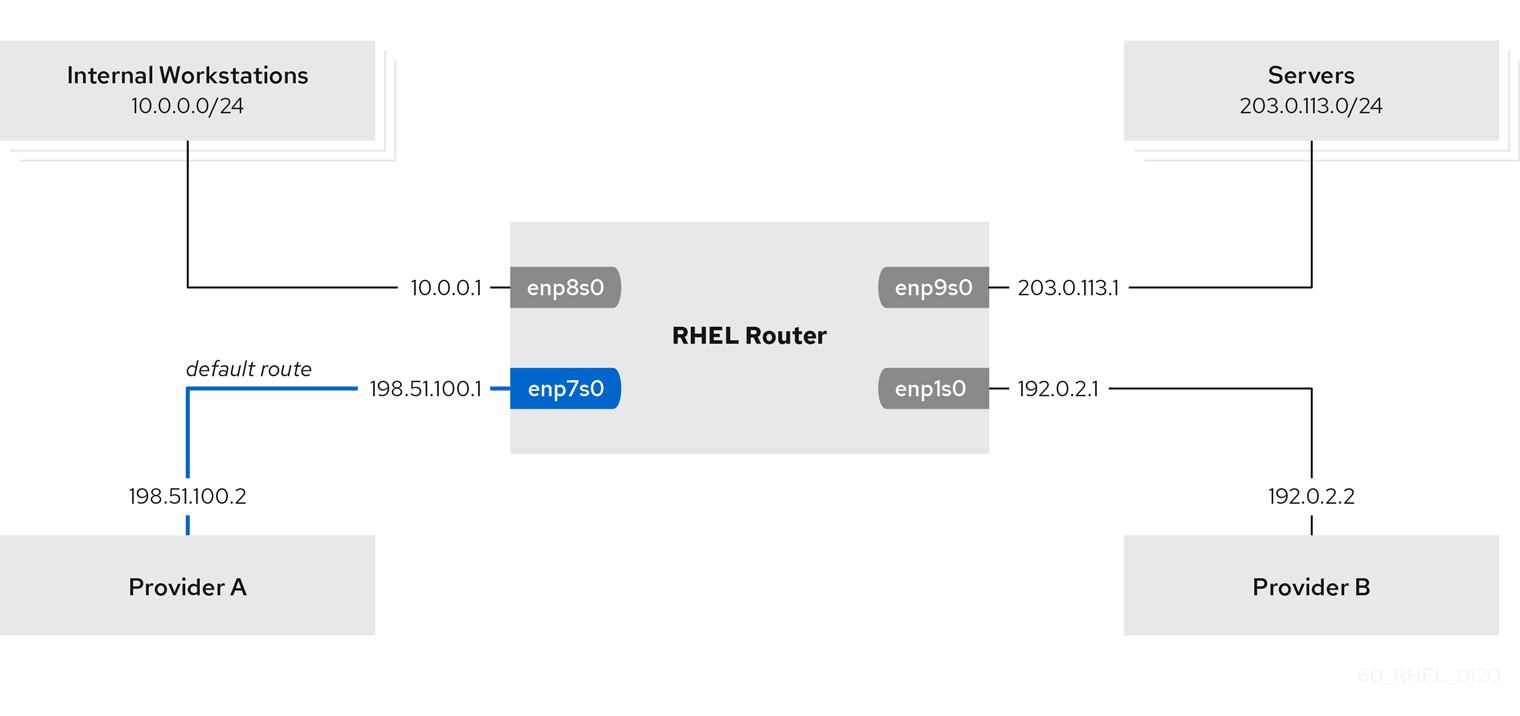
Prerequisites
- You have prepared the control node and the managed nodes.
- You are logged in to the control node as a user who can run playbooks on the managed nodes.
-
The account you use to connect to the managed nodes has
sudopermissions on them. -
The managed nodes use NetworkManager and the
firewalldservice. The managed nodes you want to configure has four network interfaces:
-
The
enp7s0interface is connected to the network of provider A. The gateway IP in the provider’s network is198.51.100.2, and the network uses a/30network mask. -
The
enp1s0interface is connected to the network of provider B. The gateway IP in the provider’s network is192.0.2.2, and the network uses a/30network mask. -
The
enp8s0interface is connected to the10.0.0.0/24subnet with internal workstations. -
The
enp9s0interface is connected to the203.0.113.0/24subnet with the company’s servers.
-
The
-
Hosts in the internal workstations subnet use
10.0.0.1as the default gateway. In the procedure, you assign this IP address to theenp8s0network interface of the router. -
Hosts in the server subnet use
203.0.113.1as the default gateway. In the procedure, you assign this IP address to theenp9s0network interface of the router.
Procedure
Create a playbook file, for example,
~/playbook.yml, with the following content:Copy to Clipboard Copied! Toggle word wrap Toggle overflow The settings specified in the example playbook include the following:
table: <value>-
Assigns the route from the same list entry as the
tablevariable to the specified routing table. routing_rule: <list>- Defines the priority of the specified routing rule and from a connection profile to which routing table the rule is assigned.
zone: <zone_name>-
Assigns the network interface from a connection profile to the specified
firewalldzone.
For details about all variables used in the playbook, see the
/usr/share/ansible/roles/rhel-system-roles.network/README.mdfile on the control node.Validate the playbook syntax:
ansible-playbook --syntax-check ~/playbook.yml
$ ansible-playbook --syntax-check ~/playbook.ymlCopy to Clipboard Copied! Toggle word wrap Toggle overflow Note that this command only validates the syntax and does not protect against a wrong but valid configuration.
Run the playbook:
ansible-playbook ~/playbook.yml
$ ansible-playbook ~/playbook.ymlCopy to Clipboard Copied! Toggle word wrap Toggle overflow
Verification
On a RHEL host in the internal workstation subnet:
Install the
traceroutepackage:dnf install traceroute
# dnf install tracerouteCopy to Clipboard Copied! Toggle word wrap Toggle overflow Use the
tracerouteutility to display the route to a host on the internet:traceroute redhat.com
# traceroute redhat.com traceroute to redhat.com (209.132.183.105), 30 hops max, 60 byte packets 1 10.0.0.1 (10.0.0.1) 0.337 ms 0.260 ms 0.223 ms 2 192.0.2.2 (192.0.2.2) 0.884 ms 1.066 ms 1.248 ms ...Copy to Clipboard Copied! Toggle word wrap Toggle overflow The output of the command displays that the router sends packets over
192.0.2.1, which is the network of provider B.
On a RHEL host in the server subnet:
Install the
traceroutepackage:dnf install traceroute
# dnf install tracerouteCopy to Clipboard Copied! Toggle word wrap Toggle overflow Use the
tracerouteutility to display the route to a host on the internet:traceroute redhat.com
# traceroute redhat.com traceroute to redhat.com (209.132.183.105), 30 hops max, 60 byte packets 1 203.0.113.1 (203.0.113.1) 2.179 ms 2.073 ms 1.944 ms 2 198.51.100.2 (198.51.100.2) 1.868 ms 1.798 ms 1.549 ms ...Copy to Clipboard Copied! Toggle word wrap Toggle overflow The output of the command displays that the router sends packets over
198.51.100.2, which is the network of provider A.
On the RHEL router that you configured using the RHEL system role:
Display the rule list:
ip rule list
# ip rule list 0: from all lookup local 5: from 10.0.0.0/24 lookup 5000 32766: from all lookup main 32767: from all lookup defaultCopy to Clipboard Copied! Toggle word wrap Toggle overflow By default, RHEL contains rules for the tables
local,main, anddefault.Display the routes in table
5000:ip route list table 5000
# ip route list table 5000 0.0.0.0/0 via 192.0.2.2 dev enp1s0 proto static metric 100 10.0.0.0/24 dev enp8s0 proto static scope link src 192.0.2.1 metric 102Copy to Clipboard Copied! Toggle word wrap Toggle overflow Display the interfaces and firewall zones:
firewall-cmd --get-active-zones
# firewall-cmd --get-active-zones external interfaces: enp1s0 enp7s0 trusted interfaces: enp8s0 enp9s0Copy to Clipboard Copied! Toggle word wrap Toggle overflow Verify that the
externalzone has masquerading enabled:Copy to Clipboard Copied! Toggle word wrap Toggle overflow