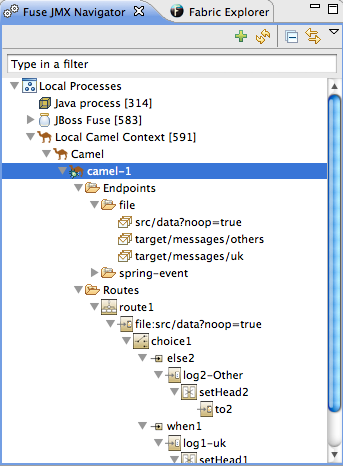Fuse 6 is no longer supported
As of February 2025, Red Hat Fuse 6 is no longer supported. If you are using Fuse 6, please upgrade to Red Hat build of Apache Camel.Chapter 10. The Fuse JMX Navigator
The Fuse JMX Navigator, shown in Figure 10.1, displays all of the processes running in your application and drives all interactions with the debugging and deployment features. Other areas of the Fuse Integration perspective adapt to display information related to the node selected in the navigator. The navigator's context menu also provides the commands needed to activate route tracing and to add JMS destinations.
Figure 10.1. Fuse JMX Navigator
By default, Fuse JMX Navigator discovers all of the JMX servers running on the local machine and lists them under the Local Processes tree. You can add other JMX servers using a server's JMX URL.
Fuse JMX Navigator eases deploying your pprojects to a JMX-connected or fabic container, using drag-and-drop or the Deploy to... tool (for details, see Chapter 11, Deploying Projects to a Container).
10.1. Viewing Processes in JMX
Copy linkLink copied to clipboard!
Overview
Copy linkLink copied to clipboard!
Fuse JMX Navigator lists all known process in a series of trees. The root for each tree is a JMX server.
The first tree in the list is a special Local Processes tree that contains all of the JMX servers running on the local machine. You must connect to one of the JMX servers to see the processes it contains.
Viewing processes in a local JMX server
Copy linkLink copied to clipboard!
To view information about processes in a local JMX server:
- Expand the Local Processes entry in Fuse JMX Navigator.
- Double-click one of the top-level entries under Local Processes to connect to the JMX server.
- Double-click it to open a connection.
- Click the
 icon that appears next to the entry to display the list of all components running in the JVM.
icon that appears next to the entry to display the list of all components running in the JVM.
Viewing processes in alternate JMX servers
Copy linkLink copied to clipboard!
To view information about processes in an alternate JMX server:
- Add the JMX server to the explorer.
- Expand the server's entry in Fuse JMX Navigator using the
 icon that appears next to the entry to display the list of all components running in the JVM.
icon that appears next to the entry to display the list of all components running in the JVM.