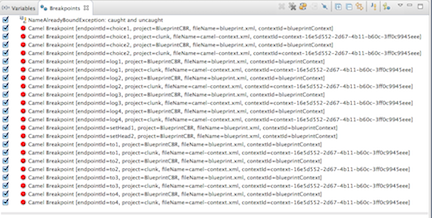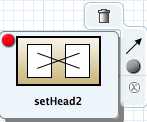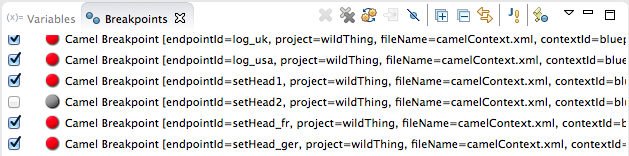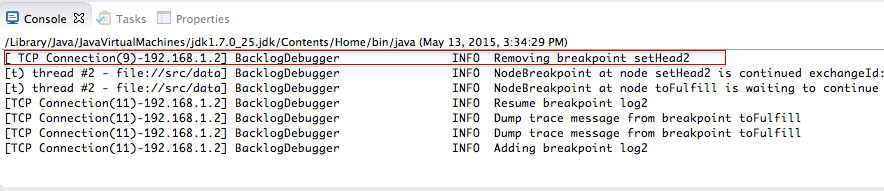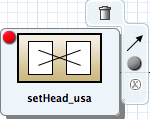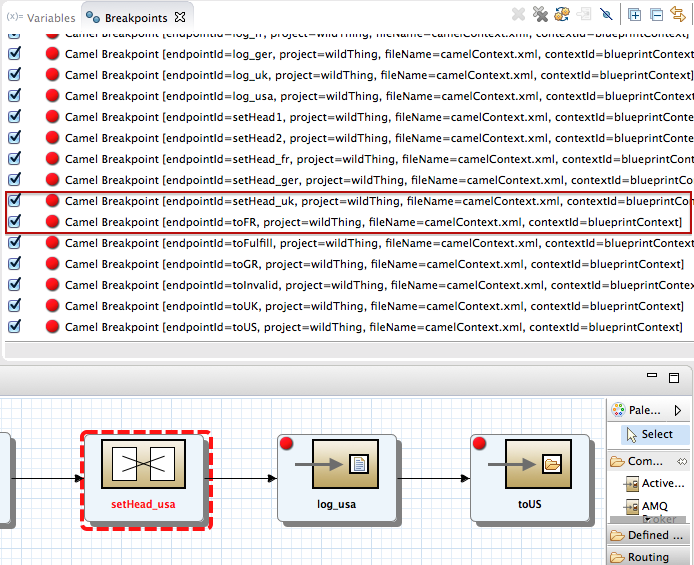Fuse 6 is no longer supported
As of February 2025, Red Hat Fuse 6 is no longer supported. If you are using Fuse 6, please upgrade to Red Hat build of Apache Camel.Chapter 18. Disabling Breakpoints in a Running Context
Overview
Copy linkLink copied to clipboard!
You can disable and re-enable breakpoints in a running routing context in either Breakpoints view or on the canvas of the running CamelContext: <xxxxxx>. You can delete and reset a deleted breakpoint only on the canvas of the running CamelContext: <xxxxxx>.
Note
The string <xxxxxx> represents the ID that you or the debugger assigned to the
camelContext element in the project's routing context file.
When a breakpoint is disabled, the
 button causes the debugger to skip over it during the debugging session.
button causes the debugger to skip over it during the debugging session.
Disabling and enabling breakpoints in Breakpoints view
Copy linkLink copied to clipboard!
Breakpoints view opens with all set breakpoints enabled.
To disable a breakpoint, clear its check box.
For each breakpoint you disable, Console view displays an INFO level log entry noting that it has been disabled (for example,
Removing breakpoint to3). Likewise, for each breakpoint you re-enable, Console view displays an INFO level log entry noting that it has been enabled (for example, Adding breakpoint to3).
Note
To re-enable a disabled breakpoint, click its check box. Console view displays an INFO level log entry noting that the breakpoint has been added to the selected node.
Disabling and enabling breakpoints on the running CamelContext: canvas
Copy linkLink copied to clipboard!
Make sure the routing context running in memory, CamelContext: <xxxxxx>, is active on the canvas.
- On the canvas, select the node with the breakpoint you want to disable; for example:NoteThe
 icon denotes an unconditional breakpoint. A
icon denotes an unconditional breakpoint. A
 icon denotes a conditional breakpoint.
icon denotes a conditional breakpoint.
- Click the
 icon in the node's side bar.
The
icon in the node's side bar.
The icon replaces the
icon replaces the
 icon in the node's upper left corner, indicating that the breakpoint is now disabled:
The node's check box in Breakpoints view is clear, also indicating that the breakpoint is disabled:Console view contains a log of the event:NoteTo re-enable the breakpoint, select the node, and then click the
icon in the node's upper left corner, indicating that the breakpoint is now disabled:
The node's check box in Breakpoints view is clear, also indicating that the breakpoint is disabled:Console view contains a log of the event:NoteTo re-enable the breakpoint, select the node, and then click the icon in its side bar.
icon in its side bar.
Deleting and resetting breakpoints on the running CamelContext: canvas
Copy linkLink copied to clipboard!
You can delete and reset deleted breakpoints only on the running CamelContext: <xxxxxx> canvas.
- On the CamelContext: <xxxxxx> canvas, select the node whose breakpoint you want to delete; for example, setHead_usa:Note that the node's breakpoint is enabled in Breakpoints view.NoteIn the above graphic, the dotted red line surrounding the setHead_usa node identifies the breakpoint on which the debugger is currently suspended.
- Click the
 icon in the node's side bar:
The breakpoint is removed from the node on the canvas and also from the list of breakpoints in Breakpoints view:NoteTo reset the breakpoint, select the node, and then click the
icon in the node's side bar:
The breakpoint is removed from the node on the canvas and also from the list of breakpoints in Breakpoints view:NoteTo reset the breakpoint, select the node, and then click the or
or
 icon in its side bar, depending on whether you want to set an unconditional or conditional breakpoint.
icon in its side bar, depending on whether you want to set an unconditional or conditional breakpoint.
Related topics
Copy linkLink copied to clipboard!
| Chapter 13, Setting Breakpoints |
| the section called “Disabling breakpoints” |
| the section called “Deleting breakpoints” |
| chapter "To Debug a Routing Context" in "Tooling Tutorials" |