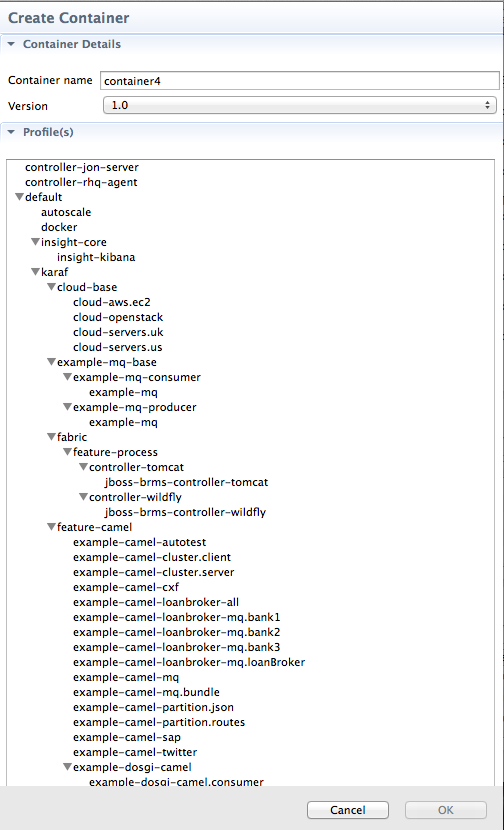Fuse 6 is no longer supported
As of February 2025, Red Hat Fuse 6 is no longer supported. If you are using Fuse 6, please upgrade to Red Hat build of Apache Camel.Chapter 31. Working with Fabric Containers
31.1. Creating a new child container
Copy linkLink copied to clipboard!
Overview
Copy linkLink copied to clipboard!
A child container is created on the server where its parent is.
Procedure
Copy linkLink copied to clipboard!
To create a new child container:
- If necessary, in Fabric Explorer, expand the tree of the selected fabric in which you want to create the new child container.
- Right-click the target parent container to open the context menu, and then select .
Figure 31.1. Create Child Container wizard
- In Container name, enter a name for the new child container.We recommend that you replace the default name with a meaningful name that identifies the container's role or function.
- If multiple versions exist, you can select one from the Version drop-down list. Otherwise, accept the default value.
- Under Profiles, click the checkbox next to the profile or profiles you want to assign to the new child container.Profiles determine the function of containers; what applications they run. You can assign multiple profiles to a container, as long as the applications they install do not conflict with one another.ImportantDo not assign a base profile (one ending in
-base) to a container. - Click OK.The new child container appears in Fabric Explorer as a node under ContainersNoteSelecting the new container in Fabric Explorer populates its Profiles and Profile Details pages in Properties viewer.
Related topics
Copy linkLink copied to clipboard!
| Section 32.1, “Creating a new profile” |
| Section 33.1, “Creating a new version of a profile” |