Networking
Configuring Red Hat OpenShift Service on AWS networking
Abstract
Chapter 1. About networking
Red Hat OpenShift Networking is an ecosystem of features, plugins, and advanced networking capabilities that enhance Kubernetes networking with advanced networking-related features that your cluster needs to manage network traffic for one or multiple hybrid clusters. This ecosystem of networking capabilities integrates ingress, egress, load balancing, high-performance throughput, security, and inter- and intra-cluster traffic management. The Red Hat OpenShift Networking ecosystem also provides role-based observability tooling to reduce its natural complexities.
The following are some of the most commonly used Red Hat OpenShift Networking features available on your cluster:
- Cluster Network Operator for network plugin management
Primary cluster network provided by either of the following Container Network Interface (CNI) plugins:
- OVN-Kubernetes network plugin, which is the default CNI plugin.
- OpenShift SDN network plugin, which was deprecated in OpenShift 4.16 and removed in OpenShift 4.17.
Before upgrading ROSA (classic architecture) clusters that are configured with the OpenShift SDN network plugin to version 4.17, you must migrate to the OVN-Kubernetes network plugin. For more information, see Migrating from the OpenShift SDN network plugin to the OVN-Kubernetes network plugin in the Additional resources section.
Additional resources
Chapter 2. Networking Operators
2.1. AWS Load Balancer Operator
The AWS Load Balancer Operator is an Operator supported by Red Hat that users can optionally install on SRE-managed Red Hat OpenShift Service on AWS (ROSA) clusters. The AWS Load Balancer Operator manages the lifecycle of the AWS Load Balancer Controller that provisions AWS Elastic Load Balancing v2 (ELBv2) services for applications running in ROSA clusters.
2.1.1. Creating an AWS IAM role by using the Cloud Credential Operator utility
You can use the Cloud Credential Operator utility (ccoctl) to create an AWS IAM role for the AWS Load Balancer Operator. An AWS IAM role interacts with subnets and Virtual Private Clouds (VPCs).
Prerequisites
-
You must extract and prepare the
ccoctlbinary.
Procedure
Download the
CredentialsRequestcustom resource (CR) and store it in a directory by running the following command:$ curl --create-dirs -o <credentials_requests_dir>/operator.yaml https://raw.githubusercontent.com/openshift/aws-load-balancer-operator/main/hack/operator-credentials-request.yaml
Use the
ccoctlutility to create an AWS IAM role by running the following command:$ ccoctl aws create-iam-roles \ --name <name> \ --region=<aws_region> \ --credentials-requests-dir=<credentials_requests_dir> \ --identity-provider-arn <oidc_arn>Example output
2023/09/12 11:38:57 Role arn:aws:iam::777777777777:role/<name>-aws-load-balancer-operator-aws-load-balancer-operator created 1 2023/09/12 11:38:57 Saved credentials configuration to: /home/user/<credentials_requests_dir>/manifests/aws-load-balancer-operator-aws-load-balancer-operator-credentials.yaml 2023/09/12 11:38:58 Updated Role policy for Role <name>-aws-load-balancer-operator-aws-load-balancer-operator created- 1
- Note the Amazon Resource Name (ARN) of an AWS IAM role that was created for the AWS Load Balancer Operator, such as
arn:aws:iam::777777777777:role/<name>-aws-load-balancer-operator-aws-load-balancer-operator.
NoteThe length of an AWS IAM role name must be less than or equal to 12 characters.
2.1.2. Creating an AWS IAM role for the controller by using the Cloud Credential Operator utility
You can use the Cloud Credential Operator utility (ccoctl) to create an AWS IAM role for the AWS Load Balancer Controller. An AWS IAM role is used to interact with subnets and Virtual Private Clouds (VPCs).
Prerequisites
-
You must extract and prepare the
ccoctlbinary.
Procedure
Download the
CredentialsRequestcustom resource (CR) and store it in a directory by running the following command:$ curl --create-dirs -o <credentials_requests_dir>/controller.yaml https://raw.githubusercontent.com/openshift/aws-load-balancer-operator/main/hack/controller/controller-credentials-request.yaml
Use the
ccoctlutility to create an AWS IAM role by running the following command:$ ccoctl aws create-iam-roles \ --name <name> \ --region=<aws_region> \ --credentials-requests-dir=<credentials_requests_dir> \ --identity-provider-arn <oidc_arn>Example output
2023/09/12 11:38:57 Role arn:aws:iam::777777777777:role/<name>-aws-load-balancer-operator-aws-load-balancer-controller created 1 2023/09/12 11:38:57 Saved credentials configuration to: /home/user/<credentials_requests_dir>/manifests/aws-load-balancer-operator-aws-load-balancer-controller-credentials.yaml 2023/09/12 11:38:58 Updated Role policy for Role <name>-aws-load-balancer-operator-aws-load-balancer-controller created- 1
- Note the Amazon Resource Name (ARN) of an AWS IAM role that was created for the AWS Load Balancer Controller, such as
arn:aws:iam::777777777777:role/<name>-aws-load-balancer-operator-aws-load-balancer-controller.
NoteThe length of an AWS IAM role name must be less than or equal to 12 characters.
2.1.3. Installing an AWS Load Balancer Operator
You can install an AWS Load Balancer Operator and an AWS Load Balancer Controller if you meet certain requirements.
Prerequisites
- You have an existing Red Hat OpenShift Service on AWS (ROSA) cluster with bring-your-own-VPC (BYO-VPC) configuration across multiple Availability Zones (AZs) installed in Hosted Control Plane (HCP) mode.
-
You have access to the cluster as a user with the
dedicated-adminrole. - You have access to modify the VPC and subnets of the created ROSA cluster.
-
You have installed the ROSA CLI (
rosa). - You have installed the Amazon Web Services (AWS) CLI.
- You are using OpenShift Container Platform 4.13 or later.
When installing an AWS Load Balancer Operator for use with a ROSA cluster in an AWS Local Zone (LZ), you must enable the AWS Local Zone for the account. Additionally, you must ensure that AWS Elastic Load Balancing v2 (ELBv2) services exist in the AWS Local Zone.
Procedure
Identify the cluster infrastructure ID and the cluster OpenID Connect (OIDC) DNS by running the following commands:
Identify the ROSA cluster ID:
$ rosa describe cluster --cluster=<cluster_name> | grep -i 'Infra ID'
or
$ oc get infrastructure cluster -o json | jq -r '.status.infrastructureName'
Identify the ROSA cluster OIDC DNS by using the following
rosaCLI command:$ rosa describe cluster --cluster=<cluster_name> | grep -i OIDC 1- 1
- An OIDC DNS example is
oidc.op1.openshiftapps.com/28q7fsn54m2jjts3kd556aij4mu9omah.
or
$ oc get authentication.config cluster -o=jsonpath="{.spec.serviceAccountIssuer}"-
Locate the OIDC Amazon Resource Name (ARN) information on the AWS Web Console by navigating to IAM Access management Identity providers. An OIDC ARN example is
arn:aws:iam::777777777777:oidc-provider/<oidc_dns_url>. - Save the output from the commands. You will use this information in future steps within this procedure.
Create the AWS IAM policy required for the AWS Load Balancer Operator by using the AWS CLI.
Log in to the ROSA cluster as a user with the
dedicated-adminrole and create a new project using the following command:$ oc new-project aws-load-balancer-operator
Assign the following trust policy to the newly-created AWS IAM role:
$ IDP='{Cluster_OIDC_Endpoint}'$ IDP_ARN="arn:aws:iam::{AWS_AccountNo}:oidc-provider/${IDP}" 1- 1
- Replace
{AWS_AccountNo}with your AWS account number and{Cluster_OIDC_Endpoint}with the OIDC DNS identified earlier in this procedure.
Verify that the trsut policy was assigned to the AWS IAM role.
Example output
$ cat EOF albo-operator-trusted-policy.json { "Version": "2012-10-17", "Statement": [ { "Effect": "Allow", "Principal": { "Federated": "${IDP_ARN}" }, "Action": "sts:AssumeRoleWithWebIdentity", "Condition": { "StringEquals": { "${IDP}:sub": "system:serviceaccount:aws-load-balancer-operator:aws-load-balancer-operator-controller-manager" } } } ] } EOFImportantDo not include the
httpsportion of the OIDC DNS URL when replacing{Cluster_OIDC_Endpoint}with the OIDC DNS you identified earlier. Only the alphanumeric information that follows the/within the URL is needed.Create and verify the role by using the generated trust policy:
$ aws iam create-role --role-name albo-operator --assume-role-policy-document file://albo-operator-trusted-policy.json
$ OPERATOR_ROLE_ARN=$(aws iam get-role --role-name albo-operator --output json | jq -r '.Role.Arn')
$ echo $OPERATOR_ROLE_ARN
Example output
ROLE arn:aws:iam::<aws_account_number>:role/albo-operator 2023-08-02T12:13:22Z ASSUMEROLEPOLICYDOCUMENT 2012-10-17 STATEMENT sts:AssumeRoleWithWebIdentity Allow STRINGEQUALS system:serviceaccount:aws-load-balancer-operator:aws-load-balancer-controller-manager PRINCIPAL arn:aws:iam:<aws_account_number>:oidc-provider/<oidc_provider_id>
NoteWhere
arnof the AWS IAM role was created for the AWS Load Balancer Operator, such asarn:aws:iam::777777777777:role/albo-operator.Attach the operator’s permission policy to the role:
$ curl -o albo-operator-permission-policy.json https://raw.githubusercontent.com/openshift/aws-load-balancer-operator/release-1.1/hack/operator-permission-policy.json $ aws iam put-role-policy --role-name albo-operator --policy-name perms-policy-albo-operator --policy-document file://albo-operator-permission-policy.json
Create the AWS IAM policy required for the AWS Load Balancer Controller by using the AWS CLI:
Generate a trust policy file for your identity provider. The following example uses OpenID Connect:
$ IDP='{Cluster_OIDC_Endpoint}' $ IDP_ARN="arn:aws:iam::{AWS_AccountNo}:oidc-provider/${IDP}" $ cat <EOF> albo-controller-trusted-policy.json { "Version": "2012-10-17", "Statement": [ { "Effect": "Allow", "Principal": { "Federated": "${IDP_ARN}" }, "Action": "sts:AssumeRoleWithWebIdentity", "Condition": { "StringEquals": { "${IDP}:sub": "system:serviceaccount:aws-load-balancer-operator:aws-load-balancer-controller-cluster" } } } ] } EOFCreate and verify the role by using the generated trust policy:
$ aws iam create-role --role-name albo-controller --assume-role-policy-document file://albo-controller-trusted-policy.json $ CONTROLLER_ROLE_ARN=$(aws iam get-role --role-name albo-controller --output json | jq -r '.Role.Arn') $ echo $CONTROLLER_ROLE_ARN
Example output
ROLE arn:aws:iam::<aws_account_number>:role/albo-controller 2023-08-02T12:13:22Z ASSUMEROLEPOLICYDOCUMENT 2012-10-17 STATEMENT sts:AssumeRoleWithWebIdentity Allow STRINGEQUALS system:serviceaccount:aws-load-balancer-operator:aws-load-balancer-controller-cluster PRINCIPAL arn:aws:iam:<aws_account_number>:oidc-provider/<oidc_provider_id>
NoteWhere
arnof the AWS IAM role that was created for the AWS Load Balancer Controller, such asarn:aws:iam::777777777777:role/albo-controller.Attach the controller’s permission policy to the role:
$ curl -o albo-controller-permission-policy.json https://raw.githubusercontent.com/kubernetes-sigs/aws-load-balancer-controller/v2.4.7/docs/install/iam_policy.json $ aws iam put-role-policy --role-name albo-controller --policy-name perms-policy-albo-controller --policy-document file://albo-controller-permission-policy.json
For a ROSA with HCP cluster, add the tags necessary for subnet discovery:
Add the following
{Key: Value}tag to the VPC hosting the ROSA cluster and to all its subnets. Replace{Cluster Infra ID}with the Infra ID specified previously:kubernetes.io/cluster/${Cluster Infra ID}:ownedAdd the following ELBv2
{Key: Value}tags to the private subnets and, optionally, to the public subnets:-
Private subnets:
kubernetes.io/role/internal-elb:1 Public subnets:
kubernetes.io/role/elb:1NoteInternet-facing and internal load balancers will be created within the AWS Availability Zone to which these subnets belong.
ImportantELBv2 resources (such as ALBs and NLBs) created by AWS Load Balancer Operator do not inherit custom tags set for ROSA clusters. You must set tags separately for these resources.
-
Private subnets:
Create the AWS Load Balancer Operator by completing the following steps:
Create an
OperatorGroupobject by running the following command:$ cat EOF | oc apply -f - apiVersion: operators.coreos.com/v1 kind: OperatorGroup metadata: name: aws-load-balancer-operator namespace: aws-load-balancer-operator spec: targetNamespaces: [] EOF
Create a
Subscriptionobject by running the following command:$ cat EOF | oc apply -f - apiVersion: operators.coreos.com/v1alpha1 kind: Subscription metadata: name: aws-load-balancer-operator namespace: aws-load-balancer-operator spec: channel: stable-v1 name: aws-load-balancer-operator source: redhat-operators sourceNamespace: openshift-marketplace config: env: - name: ROLEARN value: "<operator_role_arn>" 1 EOF- 1
- Specifies the ARN role for the AWS Load Balancer Operator. The
CredentialsRequestobject uses this ARN role to provision the AWS credentials. An example of<operator_role_arn>isarn:aws:iam::<aws_account_number>:role/albo-operator.
Create the AWS Load Balancer Controller:
apiVersion: networking.olm.openshift.io/v1 kind: AWSLoadBalancerController metadata: name: cluster spec: subnetTagging: Manual credentialsRequestConfig: stsIAMRoleARN: <controller_role_arn>ImportantBecause AWS Load Balancer Controllers do not support creating AWS Load Balancers (ALBs) associated with both AWS Availability Zones and AWS Local Zones, ROSA clusters can have ALBs associated exclusively with either AWS Local Zones or AWS Availability Zones but not both simultaneously.
Verification
Confirm a successful installation by running the following commands:
Gather information about pods within the project:
$ oc get pods -n aws-load-balancer-operator
View the logs within the project:
$ oc logs -n aws-load-balancer-operator deployment/aws-load-balancer-operator-controller-manager -c manager
Additional resources
- For more information about assigning trust policies to AWS IAM roles, see How to use trust policies with IAM roles.
- For more information about creating AWS IAM roles, see Creating IAM roles.
- For more information on adding AWS IAM permissions to AWS IAM roles, see Adding and removing IAM identity permissions.
- For more information about formatting credentials files, see Using manual mode with Amazon Web Services Security Token Service.
- For more information regarding AWS Load Balancer Controllers configurations, Creating multiple ingresses and Adding TLS termination
- For more information on adding tags to AWS resources, including VPCs and subnets, see Tag your Amazon EC2 resources.
- For detailed instructions on verifying that the ELBv2 was created for the application running in the ROSA cluster, see Creating an instance of AWS Load Balancer Controller.
2.1.4. Uninstalling an AWS Load Balancer Operator
To uninstall an AWS Load Balancer Operator and perform an overall cleanup of the associated resources, perform the following procedure.
Procedure
- Clean up the sample application by deleting the Load Balancers created and managed by the ALBO. For more information about deleting Load Balancers, see Delete an Application Load Balancer.
- Clean up the AWS VPC tags by removing the VPC tags that were added to the subnets for discovering subnets and for creating Application Load Balancers (ALBs). For more information, see Tag basics.
- Clean up AWS Load Balancer Operator components by deleting both the AWS Load Balancer Operator and the Application Load Balancer Controller. For more information, see Deleting Operators from a cluster.
2.2. DNS Operator in Red Hat OpenShift Service on AWS
In Red Hat OpenShift Service on AWS, the DNS Operator deploys and manages a CoreDNS instance to provide a name resolution service to pods inside the cluster, enables DNS-based Kubernetes Service discovery, and resolves internal cluster.local names.
2.2.1. Using DNS forwarding
You can use DNS forwarding to override the default forwarding configuration in the /etc/resolv.conf file in the following ways:
Specify name servers (
spec.servers) for every zone. If the forwarded zone is the ingress domain managed by Red Hat OpenShift Service on AWS, then the upstream name server must be authorized for the domain.ImportantYou must specify at least one zone. Otherwise, your cluster can lose functionality.
-
Provide a list of upstream DNS servers (
spec.upstreamResolvers). - Change the default forwarding policy.
A DNS forwarding configuration for the default domain can have both the default servers specified in the /etc/resolv.conf file and the upstream DNS servers.
Procedure
Modify the DNS Operator object named
default:$ oc edit dns.operator/default
After you issue the previous command, the Operator creates and updates the config map named
dns-defaultwith additional server configuration blocks based onspec.servers.ImportantWhen specifying values for the
zonesparameter, ensure that you only forward to specific zones, such as your intranet. You must specify at least one zone. Otherwise, your cluster can lose functionality.If none of the servers have a zone that matches the query, then name resolution falls back to the upstream DNS servers.
Configuring DNS forwarding
apiVersion: operator.openshift.io/v1 kind: DNS metadata: name: default spec: cache: negativeTTL: 0s positiveTTL: 0s logLevel: Normal nodePlacement: {} operatorLogLevel: Normal servers: - name: example-server 1 zones: - example.com 2 forwardPlugin: policy: Random 3 upstreams: 4 - 1.1.1.1 - 2.2.2.2:5353 upstreamResolvers: 5 policy: Random 6 protocolStrategy: "" 7 transportConfig: {} 8 upstreams: - type: SystemResolvConf 9 - type: Network address: 1.2.3.4 10 port: 53 11 status: clusterDomain: cluster.local clusterIP: x.y.z.10 conditions: ...- 1
- Must comply with the
rfc6335service name syntax. - 2
- Must conform to the definition of a subdomain in the
rfc1123service name syntax. The cluster domain,cluster.local, is an invalid subdomain for thezonesfield. - 3
- Defines the policy to select upstream resolvers listed in the
forwardPlugin. Default value isRandom. You can also use the valuesRoundRobin, andSequential. - 4
- A maximum of 15
upstreamsis allowed perforwardPlugin. - 5
- You can use
upstreamResolversto override the default forwarding policy and forward DNS resolution to the specified DNS resolvers (upstream resolvers) for the default domain. If you do not provide any upstream resolvers, the DNS name queries go to the servers declared in/etc/resolv.conf. - 6
- Determines the order in which upstream servers listed in
upstreamsare selected for querying. You can specify one of these values:Random,RoundRobin, orSequential. The default value isSequential. - 7
- When omitted, the platform chooses a default, normally the protocol of the original client request. Set to
TCPto specify that the platform should use TCP for all upstream DNS requests, even if the client request uses UDP. - 8
- Used to configure the transport type, server name, and optional custom CA or CA bundle to use when forwarding DNS requests to an upstream resolver.
- 9
- You can specify two types of
upstreams:SystemResolvConforNetwork.SystemResolvConfconfigures the upstream to use/etc/resolv.confandNetworkdefines aNetworkresolver. You can specify one or both. - 10
- If the specified type is
Network, you must provide an IP address. Theaddressfield must be a valid IPv4 or IPv6 address. - 11
- If the specified type is
Network, you can optionally provide a port. Theportfield must have a value between1and65535. If you do not specify a port for the upstream, the default port is 853.
Additional resources
- For more information on DNS forwarding, see the CoreDNS forward documentation.
2.3. Ingress Operator in Red Hat OpenShift Service on AWS
The Ingress Operator implements the IngressController API and is the component responsible for enabling external access to Red Hat OpenShift Service on AWS cluster services.
2.3.1. Red Hat OpenShift Service on AWS Ingress Operator
When you create your Red Hat OpenShift Service on AWS cluster, pods and services running on the cluster are each allocated their own IP addresses. The IP addresses are accessible to other pods and services running nearby but are not accessible to outside clients.
The Ingress Operator makes it possible for external clients to access your service by deploying and managing one or more HAProxy-based Ingress Controllers to handle routing. Red Hat Site Reliability Engineers (SRE) manage the Ingress Operator for Red Hat OpenShift Service on AWS clusters. While you cannot alter the settings for the Ingress Operator, you may view the default Ingress Controller configurations, status, and logs as well as the Ingress Operator status.
2.3.2. The Ingress configuration asset
The installation program generates an asset with an Ingress resource in the config.openshift.io API group, cluster-ingress-02-config.yml.
YAML Definition of the Ingress resource
apiVersion: config.openshift.io/v1 kind: Ingress metadata: name: cluster spec: domain: apps.openshiftdemos.com
The installation program stores this asset in the cluster-ingress-02-config.yml file in the manifests/ directory. This Ingress resource defines the cluster-wide configuration for Ingress. This Ingress configuration is used as follows:
- The Ingress Operator uses the domain from the cluster Ingress configuration as the domain for the default Ingress Controller.
-
The OpenShift API Server Operator uses the domain from the cluster Ingress configuration. This domain is also used when generating a default host for a
Routeresource that does not specify an explicit host.
2.3.3. Ingress Controller configuration parameters
The IngressController custom resource (CR) includes optional configuration parameters that you can configure to meet specific needs for your organization.
| Parameter | Description |
|---|---|
|
|
The
If empty, the default value is |
|
|
|
|
|
For cloud environments, use the
You can configure the following
If not set, the default value is based on
|
|
|
The
The secret must contain the following keys and data: *
If not set, a wildcard certificate is automatically generated and used. The certificate is valid for the Ingress Controller The in-use certificate, whether generated or user-specified, is automatically integrated with Red Hat OpenShift Service on AWS built-in OAuth server. |
|
|
|
|
|
|
|
|
If not set, the defaults values are used. Note
The nodePlacement:
nodeSelector:
matchLabels:
kubernetes.io/os: linux
tolerations:
- effect: NoSchedule
operator: Exists |
|
|
If not set, the default value is based on the
When using the
The minimum TLS version for Ingress Controllers is Note
Ciphers and the minimum TLS version of the configured security profile are reflected in the Important
The Ingress Operator converts the TLS |
|
|
The
The |
|
|
|
|
|
|
|
|
By setting the
By default, the policy is set to
By setting These adjustments are only applied to cleartext, edge-terminated, and re-encrypt routes, and only when using HTTP/1.
For request headers, these adjustments are applied only for routes that have the
|
|
|
|
|
|
|
|
|
For any cookie that you want to capture, the following parameters must be in your
For example: httpCaptureCookies:
- matchType: Exact
maxLength: 128
name: MYCOOKIE
|
|
|
httpCaptureHeaders:
request:
- maxLength: 256
name: Connection
- maxLength: 128
name: User-Agent
response:
- maxLength: 256
name: Content-Type
- maxLength: 256
name: Content-Length
|
|
|
|
|
|
The
|
|
|
The
These connections come from load balancer health probes or web browser speculative connections (preconnect) and can be safely ignored. However, these requests can be caused by network errors, so setting this field to |
2.3.3.1. Ingress Controller TLS security profiles
TLS security profiles provide a way for servers to regulate which ciphers a connecting client can use when connecting to the server.
2.3.3.1.1. Understanding TLS security profiles
You can use a TLS (Transport Layer Security) security profile to define which TLS ciphers are required by various Red Hat OpenShift Service on AWS components. The Red Hat OpenShift Service on AWS TLS security profiles are based on Mozilla recommended configurations.
You can specify one of the following TLS security profiles for each component:
| Profile | Description |
|---|---|
|
| This profile is intended for use with legacy clients or libraries. The profile is based on the Old backward compatibility recommended configuration.
The Note For the Ingress Controller, the minimum TLS version is converted from 1.0 to 1.1. |
|
| This profile is the recommended configuration for the majority of clients. It is the default TLS security profile for the Ingress Controller, kubelet, and control plane. The profile is based on the Intermediate compatibility recommended configuration.
The |
|
| This profile is intended for use with modern clients that have no need for backwards compatibility. This profile is based on the Modern compatibility recommended configuration.
The |
|
| This profile allows you to define the TLS version and ciphers to use. Warning
Use caution when using a |
When using one of the predefined profile types, the effective profile configuration is subject to change between releases. For example, given a specification to use the Intermediate profile deployed on release X.Y.Z, an upgrade to release X.Y.Z+1 might cause a new profile configuration to be applied, resulting in a rollout.
2.3.3.1.2. Configuring the TLS security profile for the Ingress Controller
To configure a TLS security profile for an Ingress Controller, edit the IngressController custom resource (CR) to specify a predefined or custom TLS security profile. If a TLS security profile is not configured, the default value is based on the TLS security profile set for the API server.
Sample IngressController CR that configures the Old TLS security profile
apiVersion: operator.openshift.io/v1
kind: IngressController
...
spec:
tlsSecurityProfile:
old: {}
type: Old
...
The TLS security profile defines the minimum TLS version and the TLS ciphers for TLS connections for Ingress Controllers.
You can see the ciphers and the minimum TLS version of the configured TLS security profile in the IngressController custom resource (CR) under Status.Tls Profile and the configured TLS security profile under Spec.Tls Security Profile. For the Custom TLS security profile, the specific ciphers and minimum TLS version are listed under both parameters.
The HAProxy Ingress Controller image supports TLS 1.3 and the Modern profile.
The Ingress Operator also converts the TLS 1.0 of an Old or Custom profile to 1.1.
Prerequisites
-
You have access to the cluster as a user with the
cluster-adminrole.
Procedure
Edit the
IngressControllerCR in theopenshift-ingress-operatorproject to configure the TLS security profile:$ oc edit IngressController default -n openshift-ingress-operator
Add the
spec.tlsSecurityProfilefield:Sample
IngressControllerCR for aCustomprofileapiVersion: operator.openshift.io/v1 kind: IngressController ... spec: tlsSecurityProfile: type: Custom 1 custom: 2 ciphers: 3 - ECDHE-ECDSA-CHACHA20-POLY1305 - ECDHE-RSA-CHACHA20-POLY1305 - ECDHE-RSA-AES128-GCM-SHA256 - ECDHE-ECDSA-AES128-GCM-SHA256 minTLSVersion: VersionTLS11 ...- Save the file to apply the changes.
Verification
Verify that the profile is set in the
IngressControllerCR:$ oc describe IngressController default -n openshift-ingress-operator
Example output
Name: default Namespace: openshift-ingress-operator Labels: <none> Annotations: <none> API Version: operator.openshift.io/v1 Kind: IngressController ... Spec: ... Tls Security Profile: Custom: Ciphers: ECDHE-ECDSA-CHACHA20-POLY1305 ECDHE-RSA-CHACHA20-POLY1305 ECDHE-RSA-AES128-GCM-SHA256 ECDHE-ECDSA-AES128-GCM-SHA256 Min TLS Version: VersionTLS11 Type: Custom ...
2.3.3.1.3. Configuring mutual TLS authentication
You can configure the Ingress Controller to enable mutual TLS (mTLS) authentication by setting a spec.clientTLS value. The clientTLS value configures the Ingress Controller to verify client certificates. This configuration includes setting a clientCA value, which is a reference to a config map. The config map contains the PEM-encoded CA certificate bundle that is used to verify a client’s certificate. Optionally, you can also configure a list of certificate subject filters.
If the clientCA value specifies an X509v3 certificate revocation list (CRL) distribution point, the Ingress Operator downloads and manages a CRL config map based on the HTTP URI X509v3 CRL Distribution Point specified in each provided certificate. The Ingress Controller uses this config map during mTLS/TLS negotiation. Requests that do not provide valid certificates are rejected.
Prerequisites
-
You have access to the cluster as a user with the
cluster-adminrole. - You have a PEM-encoded CA certificate bundle.
If your CA bundle references a CRL distribution point, you must have also included the end-entity or leaf certificate to the client CA bundle. This certificate must have included an HTTP URI under
CRL Distribution Points, as described in RFC 5280. For example:Issuer: C=US, O=Example Inc, CN=Example Global G2 TLS RSA SHA256 2020 CA1 Subject: SOME SIGNED CERT X509v3 CRL Distribution Points: Full Name: URI:http://crl.example.com/example.crl
Procedure
In the
openshift-confignamespace, create a config map from your CA bundle:$ oc create configmap \ router-ca-certs-default \ --from-file=ca-bundle.pem=client-ca.crt \1 -n openshift-config- 1
- The config map data key must be
ca-bundle.pem, and the data value must be a CA certificate in PEM format.
Edit the
IngressControllerresource in theopenshift-ingress-operatorproject:$ oc edit IngressController default -n openshift-ingress-operator
Add the
spec.clientTLSfield and subfields to configure mutual TLS:Sample
IngressControllerCR for aclientTLSprofile that specifies filtering patternsapiVersion: operator.openshift.io/v1 kind: IngressController metadata: name: default namespace: openshift-ingress-operator spec: clientTLS: clientCertificatePolicy: Required clientCA: name: router-ca-certs-default allowedSubjectPatterns: - "^/CN=example.com/ST=NC/C=US/O=Security/OU=OpenShift$"-
Optional, get the Distinguished Name (DN) for
allowedSubjectPatternsby entering the following command.
$ openssl x509 -in custom-cert.pem -noout -subject subject= /CN=example.com/ST=NC/C=US/O=Security/OU=OpenShift
2.3.4. View the default Ingress Controller
The Ingress Operator is a core feature of Red Hat OpenShift Service on AWS and is enabled out of the box.
Every new Red Hat OpenShift Service on AWS installation has an ingresscontroller named default. It can be supplemented with additional Ingress Controllers. If the default ingresscontroller is deleted, the Ingress Operator will automatically recreate it within a minute.
Procedure
View the default Ingress Controller:
$ oc describe --namespace=openshift-ingress-operator ingresscontroller/default
2.3.5. View Ingress Operator status
You can view and inspect the status of your Ingress Operator.
Procedure
View your Ingress Operator status:
$ oc describe clusteroperators/ingress
2.3.6. View Ingress Controller logs
You can view your Ingress Controller logs.
Procedure
View your Ingress Controller logs:
$ oc logs --namespace=openshift-ingress-operator deployments/ingress-operator -c <container_name>
2.3.7. View Ingress Controller status
Your can view the status of a particular Ingress Controller.
Procedure
View the status of an Ingress Controller:
$ oc describe --namespace=openshift-ingress-operator ingresscontroller/<name>
2.3.8. Creating a custom Ingress Controller
As a cluster administrator, you can create a new custom Ingress Controller. Because the default Ingress Controller might change during Red Hat OpenShift Service on AWS updates, creating a custom Ingress Controller can be helpful when maintaining a configuration manually that persists across cluster updates.
This example provides a minimal spec for a custom Ingress Controller. To further customize your custom Ingress Controller, see "Configuring the Ingress Controller".
Prerequisites
-
Install the OpenShift CLI (
oc). -
Log in as a user with
cluster-adminprivileges.
Procedure
Create a YAML file that defines the custom
IngressControllerobject:Example
custom-ingress-controller.yamlfileapiVersion: operator.openshift.io/v1 kind: IngressController metadata: name: <custom_name> 1 namespace: openshift-ingress-operator spec: defaultCertificate: name: <custom-ingress-custom-certs> 2 replicas: 1 3 domain: <custom_domain> 4- 1
- Specify the a custom
namefor theIngressControllerobject. - 2
- Specify the name of the secret with the custom wildcard certificate.
- 3
- Minimum replica needs to be ONE
- 4
- Specify the domain to your domain name. The domain specified on the IngressController object and the domain used for the certificate must match. For example, if the domain value is "custom_domain.mycompany.com", then the certificate must have SAN *.custom_domain.mycompany.com (with the
*.added to the domain).
Create the object by running the following command:
$ oc create -f custom-ingress-controller.yaml
2.3.9. Configuring the Ingress Controller
2.3.9.1. Setting a custom default certificate
As an administrator, you can configure an Ingress Controller to use a custom certificate by creating a Secret resource and editing the IngressController custom resource (CR).
Prerequisites
- You must have a certificate/key pair in PEM-encoded files, where the certificate is signed by a trusted certificate authority or by a private trusted certificate authority that you configured in a custom PKI.
Your certificate meets the following requirements:
- The certificate is valid for the ingress domain.
-
The certificate uses the
subjectAltNameextension to specify a wildcard domain, such as*.apps.ocp4.example.com.
You must have an
IngressControllerCR. You may use the default one:$ oc --namespace openshift-ingress-operator get ingresscontrollers
Example output
NAME AGE default 10m
If you have intermediate certificates, they must be included in the tls.crt file of the secret containing a custom default certificate. Order matters when specifying a certificate; list your intermediate certificate(s) after any server certificate(s).
Procedure
The following assumes that the custom certificate and key pair are in the tls.crt and tls.key files in the current working directory. Substitute the actual path names for tls.crt and tls.key. You also may substitute another name for custom-certs-default when creating the Secret resource and referencing it in the IngressController CR.
This action will cause the Ingress Controller to be redeployed, using a rolling deployment strategy.
Create a Secret resource containing the custom certificate in the
openshift-ingressnamespace using thetls.crtandtls.keyfiles.$ oc --namespace openshift-ingress create secret tls custom-certs-default --cert=tls.crt --key=tls.key
Update the IngressController CR to reference the new certificate secret:
$ oc patch --type=merge --namespace openshift-ingress-operator ingresscontrollers/default \ --patch '{"spec":{"defaultCertificate":{"name":"custom-certs-default"}}}'Verify the update was effective:
$ echo Q |\ openssl s_client -connect console-openshift-console.apps.<domain>:443 -showcerts 2>/dev/null |\ openssl x509 -noout -subject -issuer -enddate
where:
<domain>- Specifies the base domain name for your cluster.
Example output
subject=C = US, ST = NC, L = Raleigh, O = RH, OU = OCP4, CN = *.apps.example.com issuer=C = US, ST = NC, L = Raleigh, O = RH, OU = OCP4, CN = example.com notAfter=May 10 08:32:45 2022 GM
TipYou can alternatively apply the following YAML to set a custom default certificate:
apiVersion: operator.openshift.io/v1 kind: IngressController metadata: name: default namespace: openshift-ingress-operator spec: defaultCertificate: name: custom-certs-defaultThe certificate secret name should match the value used to update the CR.
Once the IngressController CR has been modified, the Ingress Operator updates the Ingress Controller’s deployment to use the custom certificate.
2.3.9.2. Removing a custom default certificate
As an administrator, you can remove a custom certificate that you configured an Ingress Controller to use.
Prerequisites
-
You have access to the cluster as a user with the
cluster-adminrole. -
You have installed the OpenShift CLI (
oc). - You previously configured a custom default certificate for the Ingress Controller.
Procedure
To remove the custom certificate and restore the certificate that ships with Red Hat OpenShift Service on AWS, enter the following command:
$ oc patch -n openshift-ingress-operator ingresscontrollers/default \ --type json -p $'- op: remove\n path: /spec/defaultCertificate'
There can be a delay while the cluster reconciles the new certificate configuration.
Verification
To confirm that the original cluster certificate is restored, enter the following command:
$ echo Q | \ openssl s_client -connect console-openshift-console.apps.<domain>:443 -showcerts 2>/dev/null | \ openssl x509 -noout -subject -issuer -enddate
where:
<domain>- Specifies the base domain name for your cluster.
Example output
subject=CN = *.apps.<domain> issuer=CN = ingress-operator@1620633373 notAfter=May 10 10:44:36 2023 GMT
2.3.9.3. Autoscaling an Ingress Controller
You can automatically scale an Ingress Controller to dynamically meet routing performance or availability requirements, such as the requirement to increase throughput.
The following procedure provides an example for scaling up the default Ingress Controller.
Prerequisites
-
You have the OpenShift CLI (
oc) installed. -
You have access to an Red Hat OpenShift Service on AWS cluster as a user with the
cluster-adminrole. You installed the Custom Metrics Autoscaler Operator and an associated KEDA Controller.
-
You can install the Operator by using OperatorHub on the web console. After you install the Operator, you can create an instance of
KedaController.
-
You can install the Operator by using OperatorHub on the web console. After you install the Operator, you can create an instance of
Procedure
Create a service account to authenticate with Thanos by running the following command:
$ oc create -n openshift-ingress-operator serviceaccount thanos && oc describe -n openshift-ingress-operator serviceaccount thanos
Example output
Name: thanos Namespace: openshift-ingress-operator Labels: <none> Annotations: <none> Image pull secrets: thanos-dockercfg-kfvf2 Mountable secrets: thanos-dockercfg-kfvf2 Tokens: <none> Events: <none>
Manually create the service account secret token with the following command:
$ oc apply -f - <<EOF apiVersion: v1 kind: Secret metadata: name: thanos-token namespace: openshift-ingress-operator annotations: kubernetes.io/service-account.name: thanos type: kubernetes.io/service-account-token EOFDefine a
TriggerAuthenticationobject within theopenshift-ingress-operatornamespace by using the service account’s token.Create the
TriggerAuthenticationobject and pass the value of thesecretvariable to theTOKENparameter:$ oc apply -f - <<EOF apiVersion: keda.sh/v1alpha1 kind: TriggerAuthentication metadata: name: keda-trigger-auth-prometheus namespace: openshift-ingress-operator spec: secretTargetRef: - parameter: bearerToken name: thanos-token key: token - parameter: ca name: thanos-token key: ca.crt EOF
Create and apply a role for reading metrics from Thanos:
Create a new role,
thanos-metrics-reader.yaml, that reads metrics from pods and nodes:thanos-metrics-reader.yaml
apiVersion: rbac.authorization.k8s.io/v1 kind: Role metadata: name: thanos-metrics-reader namespace: openshift-ingress-operator rules: - apiGroups: - "" resources: - pods - nodes verbs: - get - apiGroups: - metrics.k8s.io resources: - pods - nodes verbs: - get - list - watch - apiGroups: - "" resources: - namespaces verbs: - get
Apply the new role by running the following command:
$ oc apply -f thanos-metrics-reader.yaml
Add the new role to the service account by entering the following commands:
$ oc adm policy -n openshift-ingress-operator add-role-to-user thanos-metrics-reader -z thanos --role-namespace=openshift-ingress-operator
$ oc adm policy -n openshift-ingress-operator add-cluster-role-to-user cluster-monitoring-view -z thanos
NoteThe argument
add-cluster-role-to-useris only required if you use cross-namespace queries. The following step uses a query from thekube-metricsnamespace which requires this argument.Create a new
ScaledObjectYAML file,ingress-autoscaler.yaml, that targets the default Ingress Controller deployment:Example
ScaledObjectdefinitionapiVersion: keda.sh/v1alpha1 kind: ScaledObject metadata: name: ingress-scaler namespace: openshift-ingress-operator spec: scaleTargetRef: 1 apiVersion: operator.openshift.io/v1 kind: IngressController name: default envSourceContainerName: ingress-operator minReplicaCount: 1 maxReplicaCount: 20 2 cooldownPeriod: 1 pollingInterval: 1 triggers: - type: prometheus metricType: AverageValue metadata: serverAddress: https://thanos-querier.openshift-monitoring.svc.cluster.local:9091 3 namespace: openshift-ingress-operator 4 metricName: 'kube-node-role' threshold: '1' query: 'sum(kube_node_role{role="worker",service="kube-state-metrics"})' 5 authModes: "bearer" authenticationRef: name: keda-trigger-auth-prometheus
- 1
- The custom resource that you are targeting. In this case, the Ingress Controller.
- 2
- Optional: The maximum number of replicas. If you omit this field, the default maximum is set to 100 replicas.
- 3
- The Thanos service endpoint in the
openshift-monitoringnamespace. - 4
- The Ingress Operator namespace.
- 5
- This expression evaluates to however many worker nodes are present in the deployed cluster.
ImportantIf you are using cross-namespace queries, you must target port 9091 and not port 9092 in the
serverAddressfield. You also must have elevated privileges to read metrics from this port.Apply the custom resource definition by running the following command:
$ oc apply -f ingress-autoscaler.yaml
Verification
Verify that the default Ingress Controller is scaled out to match the value returned by the
kube-state-metricsquery by running the following commands:Use the
grepcommand to search the Ingress Controller YAML file for replicas:$ oc get -n openshift-ingress-operator ingresscontroller/default -o yaml | grep replicas:
Example output
replicas: 3
Get the pods in the
openshift-ingressproject:$ oc get pods -n openshift-ingress
Example output
NAME READY STATUS RESTARTS AGE router-default-7b5df44ff-l9pmm 2/2 Running 0 17h router-default-7b5df44ff-s5sl5 2/2 Running 0 3d22h router-default-7b5df44ff-wwsth 2/2 Running 0 66s
2.3.9.4. Scaling an Ingress Controller
Manually scale an Ingress Controller to meeting routing performance or availability requirements such as the requirement to increase throughput. oc commands are used to scale the IngressController resource. The following procedure provides an example for scaling up the default IngressController.
Scaling is not an immediate action, as it takes time to create the desired number of replicas.
Procedure
View the current number of available replicas for the default
IngressController:$ oc get -n openshift-ingress-operator ingresscontrollers/default -o jsonpath='{$.status.availableReplicas}'Example output
2
Scale the default
IngressControllerto the desired number of replicas using theoc patchcommand. The following example scales the defaultIngressControllerto 3 replicas:$ oc patch -n openshift-ingress-operator ingresscontroller/default --patch '{"spec":{"replicas": 3}}' --type=mergeExample output
ingresscontroller.operator.openshift.io/default patched
Verify that the default
IngressControllerscaled to the number of replicas that you specified:$ oc get -n openshift-ingress-operator ingresscontrollers/default -o jsonpath='{$.status.availableReplicas}'Example output
3
TipYou can alternatively apply the following YAML to scale an Ingress Controller to three replicas:
apiVersion: operator.openshift.io/v1 kind: IngressController metadata: name: default namespace: openshift-ingress-operator spec: replicas: 3 1- 1
- If you need a different amount of replicas, change the
replicasvalue.
2.3.9.5. Configuring Ingress access logging
You can configure the Ingress Controller to enable access logs. If you have clusters that do not receive much traffic, then you can log to a sidecar. If you have high traffic clusters, to avoid exceeding the capacity of the logging stack or to integrate with a logging infrastructure outside of Red Hat OpenShift Service on AWS, you can forward logs to a custom syslog endpoint. You can also specify the format for access logs.
Container logging is useful to enable access logs on low-traffic clusters when there is no existing Syslog logging infrastructure, or for short-term use while diagnosing problems with the Ingress Controller.
Syslog is needed for high-traffic clusters where access logs could exceed the OpenShift Logging stack’s capacity, or for environments where any logging solution needs to integrate with an existing Syslog logging infrastructure. The Syslog use-cases can overlap.
Prerequisites
-
Log in as a user with
cluster-adminprivileges.
Procedure
Configure Ingress access logging to a sidecar.
To configure Ingress access logging, you must specify a destination using
spec.logging.access.destination. To specify logging to a sidecar container, you must specifyContainerspec.logging.access.destination.type. The following example is an Ingress Controller definition that logs to aContainerdestination:apiVersion: operator.openshift.io/v1 kind: IngressController metadata: name: default namespace: openshift-ingress-operator spec: replicas: 2 logging: access: destination: type: ContainerWhen you configure the Ingress Controller to log to a sidecar, the operator creates a container named
logsinside the Ingress Controller Pod:$ oc -n openshift-ingress logs deployment.apps/router-default -c logs
Example output
2020-05-11T19:11:50.135710+00:00 router-default-57dfc6cd95-bpmk6 router-default-57dfc6cd95-bpmk6 haproxy[108]: 174.19.21.82:39654 [11/May/2020:19:11:50.133] public be_http:hello-openshift:hello-openshift/pod:hello-openshift:hello-openshift:10.128.2.12:8080 0/0/1/0/1 200 142 - - --NI 1/1/0/0/0 0/0 "GET / HTTP/1.1"
Configure Ingress access logging to a Syslog endpoint.
To configure Ingress access logging, you must specify a destination using
spec.logging.access.destination. To specify logging to a Syslog endpoint destination, you must specifySyslogforspec.logging.access.destination.type. If the destination type isSyslog, you must also specify a destination endpoint usingspec.logging.access.destination.syslog.addressand you can specify a facility usingspec.logging.access.destination.syslog.facility. The following example is an Ingress Controller definition that logs to aSyslogdestination:apiVersion: operator.openshift.io/v1 kind: IngressController metadata: name: default namespace: openshift-ingress-operator spec: replicas: 2 logging: access: destination: type: Syslog syslog: address: 1.2.3.4 port: 10514NoteThe
syslogdestination port must be UDP.The
syslogdestination address must be an IP address. It does not support DNS hostname.
Configure Ingress access logging with a specific log format.
You can specify
spec.logging.access.httpLogFormatto customize the log format. The following example is an Ingress Controller definition that logs to asyslogendpoint with IP address 1.2.3.4 and port 10514:apiVersion: operator.openshift.io/v1 kind: IngressController metadata: name: default namespace: openshift-ingress-operator spec: replicas: 2 logging: access: destination: type: Syslog syslog: address: 1.2.3.4 port: 10514 httpLogFormat: '%ci:%cp [%t] %ft %b/%s %B %bq %HM %HU %HV'
Disable Ingress access logging.
To disable Ingress access logging, leave
spec.loggingorspec.logging.accessempty:apiVersion: operator.openshift.io/v1 kind: IngressController metadata: name: default namespace: openshift-ingress-operator spec: replicas: 2 logging: access: null
Allow the Ingress Controller to modify the HAProxy log length when using a sidecar.
Use
spec.logging.access.destination.syslog.maxLengthif you are usingspec.logging.access.destination.type: Syslog.apiVersion: operator.openshift.io/v1 kind: IngressController metadata: name: default namespace: openshift-ingress-operator spec: replicas: 2 logging: access: destination: type: Syslog syslog: address: 1.2.3.4 maxLength: 4096 port: 10514Use
spec.logging.access.destination.container.maxLengthif you are usingspec.logging.access.destination.type: Container.apiVersion: operator.openshift.io/v1 kind: IngressController metadata: name: default namespace: openshift-ingress-operator spec: replicas: 2 logging: access: destination: type: Container container: maxLength: 8192
2.3.9.6. Setting Ingress Controller thread count
A cluster administrator can set the thread count to increase the amount of incoming connections a cluster can handle. You can patch an existing Ingress Controller to increase the amount of threads.
Prerequisites
- The following assumes that you already created an Ingress Controller.
Procedure
Update the Ingress Controller to increase the number of threads:
$ oc -n openshift-ingress-operator patch ingresscontroller/default --type=merge -p '{"spec":{"tuningOptions": {"threadCount": 8}}}'NoteIf you have a node that is capable of running large amounts of resources, you can configure
spec.nodePlacement.nodeSelectorwith labels that match the capacity of the intended node, and configurespec.tuningOptions.threadCountto an appropriately high value.
2.3.9.7. Configuring an Ingress Controller to use an internal load balancer
When creating an Ingress Controller on cloud platforms, the Ingress Controller is published by a public cloud load balancer by default. As an administrator, you can create an Ingress Controller that uses an internal cloud load balancer.
If you want to change the scope for an IngressController, you can change the .spec.endpointPublishingStrategy.loadBalancer.scope parameter after the custom resource (CR) is created.
Figure 2.1. Diagram of LoadBalancer
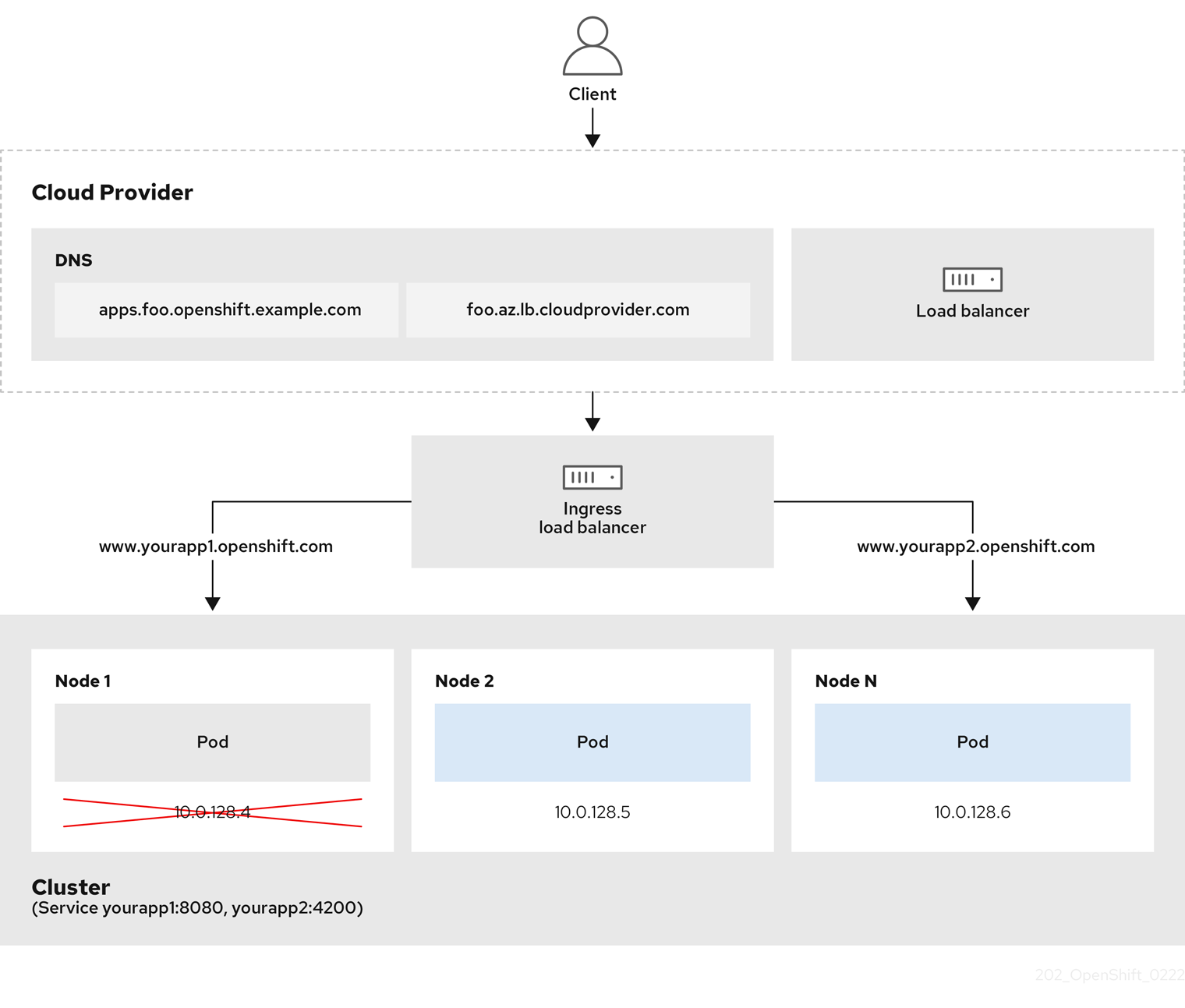
The preceding graphic shows the following concepts pertaining to Red Hat OpenShift Service on AWS Ingress LoadBalancerService endpoint publishing strategy:
- You can load balance externally, using the cloud provider load balancer, or internally, using the OpenShift Ingress Controller Load Balancer.
- You can use the single IP address of the load balancer and more familiar ports, such as 8080 and 4200 as shown on the cluster depicted in the graphic.
- Traffic from the external load balancer is directed at the pods, and managed by the load balancer, as depicted in the instance of a down node. See the Kubernetes Services documentation for implementation details.
Prerequisites
-
Install the OpenShift CLI (
oc). -
Log in as a user with
cluster-adminprivileges.
Procedure
Create an
IngressControllercustom resource (CR) in a file named<name>-ingress-controller.yaml, such as in the following example:apiVersion: operator.openshift.io/v1 kind: IngressController metadata: namespace: openshift-ingress-operator name: <name> 1 spec: domain: <domain> 2 endpointPublishingStrategy: type: LoadBalancerService loadBalancer: scope: Internal 3
Create the Ingress Controller defined in the previous step by running the following command:
$ oc create -f <name>-ingress-controller.yaml 1- 1
- Replace
<name>with the name of theIngressControllerobject.
Optional: Confirm that the Ingress Controller was created by running the following command:
$ oc --all-namespaces=true get ingresscontrollers
2.3.9.8. Setting the Ingress Controller health check interval
A cluster administrator can set the health check interval to define how long the router waits between two consecutive health checks. This value is applied globally as a default for all routes. The default value is 5 seconds.
Prerequisites
- The following assumes that you already created an Ingress Controller.
Procedure
Update the Ingress Controller to change the interval between back end health checks:
$ oc -n openshift-ingress-operator patch ingresscontroller/default --type=merge -p '{"spec":{"tuningOptions": {"healthCheckInterval": "8s"}}}'NoteTo override the
healthCheckIntervalfor a single route, use the route annotationrouter.openshift.io/haproxy.health.check.interval
2.3.9.9. Configuring the default Ingress Controller for your cluster to be internal
You can configure the default Ingress Controller for your cluster to be internal by deleting and recreating it.
If you want to change the scope for an IngressController, you can change the .spec.endpointPublishingStrategy.loadBalancer.scope parameter after the custom resource (CR) is created.
Prerequisites
-
Install the OpenShift CLI (
oc). -
Log in as a user with
cluster-adminprivileges.
Procedure
Configure the
defaultIngress Controller for your cluster to be internal by deleting and recreating it.$ oc replace --force --wait --filename - <<EOF apiVersion: operator.openshift.io/v1 kind: IngressController metadata: namespace: openshift-ingress-operator name: default spec: endpointPublishingStrategy: type: LoadBalancerService loadBalancer: scope: Internal EOF
2.3.9.10. Configuring the route admission policy
Administrators and application developers can run applications in multiple namespaces with the same domain name. This is for organizations where multiple teams develop microservices that are exposed on the same hostname.
Allowing claims across namespaces should only be enabled for clusters with trust between namespaces, otherwise a malicious user could take over a hostname. For this reason, the default admission policy disallows hostname claims across namespaces.
Prerequisites
- Cluster administrator privileges.
Procedure
Edit the
.spec.routeAdmissionfield of theingresscontrollerresource variable using the following command:$ oc -n openshift-ingress-operator patch ingresscontroller/default --patch '{"spec":{"routeAdmission":{"namespaceOwnership":"InterNamespaceAllowed"}}}' --type=mergeSample Ingress Controller configuration
spec: routeAdmission: namespaceOwnership: InterNamespaceAllowed ...TipYou can alternatively apply the following YAML to configure the route admission policy:
apiVersion: operator.openshift.io/v1 kind: IngressController metadata: name: default namespace: openshift-ingress-operator spec: routeAdmission: namespaceOwnership: InterNamespaceAllowed
2.3.9.11. Using wildcard routes
The HAProxy Ingress Controller has support for wildcard routes. The Ingress Operator uses wildcardPolicy to configure the ROUTER_ALLOW_WILDCARD_ROUTES environment variable of the Ingress Controller.
The default behavior of the Ingress Controller is to admit routes with a wildcard policy of None, which is backwards compatible with existing IngressController resources.
Procedure
Configure the wildcard policy.
Use the following command to edit the
IngressControllerresource:$ oc edit IngressController
Under
spec, set thewildcardPolicyfield toWildcardsDisallowedorWildcardsAllowed:spec: routeAdmission: wildcardPolicy: WildcardsDisallowed # or WildcardsAllowed
2.3.9.12. HTTP header configuration
Red Hat OpenShift Service on AWS provides different methods for working with HTTP headers. When setting or deleting headers, you can use specific fields in the Ingress Controller or an individual route to modify request and response headers. You can also set certain headers by using route annotations. The various ways of configuring headers can present challenges when working together.
You can only set or delete headers within an IngressController or Route CR, you cannot append them. If an HTTP header is set with a value, that value must be complete and not require appending in the future. In situations where it makes sense to append a header, such as the X-Forwarded-For header, use the spec.httpHeaders.forwardedHeaderPolicy field, instead of spec.httpHeaders.actions.
2.3.9.12.1. Order of precedence
When the same HTTP header is modified both in the Ingress Controller and in a route, HAProxy prioritizes the actions in certain ways depending on whether it is a request or response header.
- For HTTP response headers, actions specified in the Ingress Controller are executed after the actions specified in a route. This means that the actions specified in the Ingress Controller take precedence.
- For HTTP request headers, actions specified in a route are executed after the actions specified in the Ingress Controller. This means that the actions specified in the route take precedence.
For example, a cluster administrator sets the X-Frame-Options response header with the value DENY in the Ingress Controller using the following configuration:
Example IngressController spec
apiVersion: operator.openshift.io/v1
kind: IngressController
# ...
spec:
httpHeaders:
actions:
response:
- name: X-Frame-Options
action:
type: Set
set:
value: DENY
A route owner sets the same response header that the cluster administrator set in the Ingress Controller, but with the value SAMEORIGIN using the following configuration:
Example Route spec
apiVersion: route.openshift.io/v1
kind: Route
# ...
spec:
httpHeaders:
actions:
response:
- name: X-Frame-Options
action:
type: Set
set:
value: SAMEORIGIN
When both the IngressController spec and Route spec are configuring the X-Frame-Options response header, then the value set for this header at the global level in the Ingress Controller takes precedence, even if a specific route allows frames. For a request header, the Route spec value overrides the IngressController spec value.
This prioritization occurs because the haproxy.config file uses the following logic, where the Ingress Controller is considered the front end and individual routes are considered the back end. The header value DENY applied to the front end configurations overrides the same header with the value SAMEORIGIN that is set in the back end:
frontend public http-response set-header X-Frame-Options 'DENY' frontend fe_sni http-response set-header X-Frame-Options 'DENY' frontend fe_no_sni http-response set-header X-Frame-Options 'DENY' backend be_secure:openshift-monitoring:alertmanager-main http-response set-header X-Frame-Options 'SAMEORIGIN'
Additionally, any actions defined in either the Ingress Controller or a route override values set using route annotations.
2.3.9.12.2. Special case headers
The following headers are either prevented entirely from being set or deleted, or allowed under specific circumstances:
| Header name | Configurable using IngressController spec | Configurable using Route spec | Reason for disallowment | Configurable using another method |
|---|---|---|---|---|
|
| No | No |
The | No |
|
| No | Yes |
When the | No |
|
| No | No |
The |
Yes: the |
|
| No | No | The cookies that HAProxy sets are used for session tracking to map client connections to particular back-end servers. Allowing these headers to be set could interfere with HAProxy’s session affinity and restrict HAProxy’s ownership of a cookie. | Yes:
|
2.3.9.13. Setting or deleting HTTP request and response headers in an Ingress Controller
You can set or delete certain HTTP request and response headers for compliance purposes or other reasons. You can set or delete these headers either for all routes served by an Ingress Controller or for specific routes.
For example, you might want to migrate an application running on your cluster to use mutual TLS, which requires that your application checks for an X-Forwarded-Client-Cert request header, but the Red Hat OpenShift Service on AWS default Ingress Controller provides an X-SSL-Client-Der request header.
The following procedure modifies the Ingress Controller to set the X-Forwarded-Client-Cert request header, and delete the X-SSL-Client-Der request header.
Prerequisites
-
You have installed the OpenShift CLI (
oc). -
You have access to an Red Hat OpenShift Service on AWS cluster as a user with the
cluster-adminrole.
Procedure
Edit the Ingress Controller resource:
$ oc -n openshift-ingress-operator edit ingresscontroller/default
Replace the X-SSL-Client-Der HTTP request header with the X-Forwarded-Client-Cert HTTP request header:
apiVersion: operator.openshift.io/v1 kind: IngressController metadata: name: default namespace: openshift-ingress-operator spec: httpHeaders: actions: 1 request: 2 - name: X-Forwarded-Client-Cert 3 action: type: Set 4 set: value: "%{+Q}[ssl_c_der,base64]" 5 - name: X-SSL-Client-Der action: type: Delete- 1
- The list of actions you want to perform on the HTTP headers.
- 2
- The type of header you want to change. In this case, a request header.
- 3
- The name of the header you want to change. For a list of available headers you can set or delete, see HTTP header configuration.
- 4
- The type of action being taken on the header. This field can have the value
SetorDelete. - 5
- When setting HTTP headers, you must provide a
value. The value can be a string from a list of available directives for that header, for exampleDENY, or it can be a dynamic value that will be interpreted using HAProxy’s dynamic value syntax. In this case, a dynamic value is added.
NoteFor setting dynamic header values for HTTP responses, allowed sample fetchers are
res.hdrandssl_c_der. For setting dynamic header values for HTTP requests, allowed sample fetchers arereq.hdrandssl_c_der. Both request and response dynamic values can use thelowerandbase64converters.- Save the file to apply the changes.
2.3.9.14. Using X-Forwarded headers
You configure the HAProxy Ingress Controller to specify a policy for how to handle HTTP headers including Forwarded and X-Forwarded-For. The Ingress Operator uses the HTTPHeaders field to configure the ROUTER_SET_FORWARDED_HEADERS environment variable of the Ingress Controller.
Procedure
Configure the
HTTPHeadersfield for the Ingress Controller.Use the following command to edit the
IngressControllerresource:$ oc edit IngressController
Under
spec, set theHTTPHeaderspolicy field toAppend,Replace,IfNone, orNever:apiVersion: operator.openshift.io/v1 kind: IngressController metadata: name: default namespace: openshift-ingress-operator spec: httpHeaders: forwardedHeaderPolicy: Append
Example use cases
As a cluster administrator, you can:
Configure an external proxy that injects the
X-Forwarded-Forheader into each request before forwarding it to an Ingress Controller.To configure the Ingress Controller to pass the header through unmodified, you specify the
neverpolicy. The Ingress Controller then never sets the headers, and applications receive only the headers that the external proxy provides.Configure the Ingress Controller to pass the
X-Forwarded-Forheader that your external proxy sets on external cluster requests through unmodified.To configure the Ingress Controller to set the
X-Forwarded-Forheader on internal cluster requests, which do not go through the external proxy, specify theif-nonepolicy. If an HTTP request already has the header set through the external proxy, then the Ingress Controller preserves it. If the header is absent because the request did not come through the proxy, then the Ingress Controller adds the header.
As an application developer, you can:
Configure an application-specific external proxy that injects the
X-Forwarded-Forheader.To configure an Ingress Controller to pass the header through unmodified for an application’s Route, without affecting the policy for other Routes, add an annotation
haproxy.router.openshift.io/set-forwarded-headers: if-noneorhaproxy.router.openshift.io/set-forwarded-headers: neveron the Route for the application.NoteYou can set the
haproxy.router.openshift.io/set-forwarded-headersannotation on a per route basis, independent from the globally set value for the Ingress Controller.
2.3.9.15. Enabling and disabling HTTP/2 on Ingress Controllers
You can enable or disable transparent end-to-end HTTP/2 connectivity in HAProxy. This allows application owners to make use of HTTP/2 protocol capabilities, including single connection, header compression, binary streams, and more.
You can enable or disable HTTP/2 connectivity for an individual Ingress Controller or for the entire cluster.
To enable the use of HTTP/2 for the connection from the client to HAProxy, a route must specify a custom certificate. A route that uses the default certificate cannot use HTTP/2. This restriction is necessary to avoid problems from connection coalescing, where the client re-uses a connection for different routes that use the same certificate.
The connection from HAProxy to the application pod can use HTTP/2 only for re-encrypt routes and not for edge-terminated or insecure routes. This restriction is because HAProxy uses Application-Level Protocol Negotiation (ALPN), which is a TLS extension, to negotiate the use of HTTP/2 with the back-end. The implication is that end-to-end HTTP/2 is possible with passthrough and re-encrypt and not with edge-terminated routes.
You can use HTTP/2 with an insecure route whether the Ingress Controller has HTTP/2 enabled or disabled.
For non-passthrough routes, the Ingress Controller negotiates its connection to the application independently of the connection from the client. This means a client may connect to the Ingress Controller and negotiate HTTP/1.1, and the Ingress Controller might then connect to the application, negotiate HTTP/2, and forward the request from the client HTTP/1.1 connection using the HTTP/2 connection to the application. This poses a problem if the client subsequently tries to upgrade its connection from HTTP/1.1 to the WebSocket protocol, because the Ingress Controller cannot forward WebSocket to HTTP/2 and cannot upgrade its HTTP/2 connection to WebSocket. Consequently, if you have an application that is intended to accept WebSocket connections, it must not allow negotiating the HTTP/2 protocol or else clients will fail to upgrade to the WebSocket protocol.
2.3.9.15.1. Enabling HTTP/2
You can enable HTTP/2 on a specific Ingress Controller, or you can enable HTTP/2 for the entire cluster.
Procedure
To enable HTTP/2 on a specific Ingress Controller, enter the
oc annotatecommand:$ oc -n openshift-ingress-operator annotate ingresscontrollers/<ingresscontroller_name> ingress.operator.openshift.io/default-enable-http2=true 1- 1
- Replace
<ingresscontroller_name>with the name of an Ingress Controller to enable HTTP/2.
To enable HTTP/2 for the entire cluster, enter the
oc annotatecommand:$ oc annotate ingresses.config/cluster ingress.operator.openshift.io/default-enable-http2=true
Alternatively, you can apply the following YAML code to enable HTTP/2:
apiVersion: config.openshift.io/v1
kind: Ingress
metadata:
name: cluster
annotations:
ingress.operator.openshift.io/default-enable-http2: "true"2.3.9.15.2. Disabling HTTP/2
You can disable HTTP/2 on a specific Ingress Controller, or you can disable HTTP/2 for the entire cluster.
Procedure
To disable HTTP/2 on a specific Ingress Controller, enter the
oc annotatecommand:$ oc -n openshift-ingress-operator annotate ingresscontrollers/<ingresscontroller_name> ingress.operator.openshift.io/default-enable-http2=false 1- 1
- Replace
<ingresscontroller_name>with the name of an Ingress Controller to disable HTTP/2.
To disable HTTP/2 for the entire cluster, enter the
oc annotatecommand:$ oc annotate ingresses.config/cluster ingress.operator.openshift.io/default-enable-http2=false
Alternatively, you can apply the following YAML code to disable HTTP/2:
apiVersion: config.openshift.io/v1
kind: Ingress
metadata:
name: cluster
annotations:
ingress.operator.openshift.io/default-enable-http2: "false"2.3.9.16. Configuring the PROXY protocol for an Ingress Controller
A cluster administrator can configure the PROXY protocol when an Ingress Controller uses either the HostNetwork, NodePortService, or Private endpoint publishing strategy types. The PROXY protocol enables the load balancer to preserve the original client addresses for connections that the Ingress Controller receives. The original client addresses are useful for logging, filtering, and injecting HTTP headers. In the default configuration, the connections that the Ingress Controller receives only contain the source address that is associated with the load balancer.
The default Ingress Controller with installer-provisioned clusters on non-cloud platforms that use a Keepalived Ingress Virtual IP (VIP) do not support the PROXY protocol.
The PROXY protocol enables the load balancer to preserve the original client addresses for connections that the Ingress Controller receives. The original client addresses are useful for logging, filtering, and injecting HTTP headers. In the default configuration, the connections that the Ingress Controller receives contain only the source IP address that is associated with the load balancer.
For a passthrough route configuration, servers in Red Hat OpenShift Service on AWS clusters cannot observe the original client source IP address. If you need to know the original client source IP address, configure Ingress access logging for your Ingress Controller so that you can view the client source IP addresses.
For re-encrypt and edge routes, the Red Hat OpenShift Service on AWS router sets the Forwarded and X-Forwarded-For headers so that application workloads check the client source IP address.
For more information about Ingress access logging, see "Configuring Ingress access logging".
Configuring the PROXY protocol for an Ingress Controller is not supported when using the LoadBalancerService endpoint publishing strategy type. This restriction is because when Red Hat OpenShift Service on AWS runs in a cloud platform, and an Ingress Controller specifies that a service load balancer should be used, the Ingress Operator configures the load balancer service and enables the PROXY protocol based on the platform requirement for preserving source addresses.
You must configure both Red Hat OpenShift Service on AWS and the external load balancer to use either the PROXY protocol or TCP.
This feature is not supported in cloud deployments. This restriction is because when Red Hat OpenShift Service on AWS runs in a cloud platform, and an Ingress Controller specifies that a service load balancer should be used, the Ingress Operator configures the load balancer service and enables the PROXY protocol based on the platform requirement for preserving source addresses.
You must configure both Red Hat OpenShift Service on AWS and the external load balancer to either use the PROXY protocol or to use Transmission Control Protocol (TCP).
Prerequisites
- You created an Ingress Controller.
Procedure
Edit the Ingress Controller resource by entering the following command in your CLI:
$ oc -n openshift-ingress-operator edit ingresscontroller/default
Set the PROXY configuration:
If your Ingress Controller uses the
HostNetworkendpoint publishing strategy type, set thespec.endpointPublishingStrategy.hostNetwork.protocolsubfield toPROXY:Sample
hostNetworkconfiguration toPROXY# ... spec: endpointPublishingStrategy: hostNetwork: protocol: PROXY type: HostNetwork # ...If your Ingress Controller uses the
NodePortServiceendpoint publishing strategy type, set thespec.endpointPublishingStrategy.nodePort.protocolsubfield toPROXY:Sample
nodePortconfiguration toPROXY# ... spec: endpointPublishingStrategy: nodePort: protocol: PROXY type: NodePortService # ...If your Ingress Controller uses the
Privateendpoint publishing strategy type, set thespec.endpointPublishingStrategy.private.protocolsubfield toPROXY:Sample
privateconfiguration toPROXY# ... spec: endpointPublishingStrategy: private: protocol: PROXY type: Private # ...
Additional resources
2.3.9.17. Specifying an alternative cluster domain using the appsDomain option
As a cluster administrator, you can specify an alternative to the default cluster domain for user-created routes by configuring the appsDomain field. The appsDomain field is an optional domain for Red Hat OpenShift Service on AWS to use instead of the default, which is specified in the domain field. If you specify an alternative domain, it overrides the default cluster domain for the purpose of determining the default host for a new route.
For example, you can use the DNS domain for your company as the default domain for routes and ingresses for applications running on your cluster.
Prerequisites
- You deployed an Red Hat OpenShift Service on AWS cluster.
-
You installed the
occommand line interface.
Procedure
Configure the
appsDomainfield by specifying an alternative default domain for user-created routes.Edit the ingress
clusterresource:$ oc edit ingresses.config/cluster -o yaml
Edit the YAML file:
Sample
appsDomainconfiguration totest.example.comapiVersion: config.openshift.io/v1 kind: Ingress metadata: name: cluster spec: domain: apps.example.com 1 appsDomain: <test.example.com> 2
Verify that an existing route contains the domain name specified in the
appsDomainfield by exposing the route and verifying the route domain change:NoteWait for the
openshift-apiserverfinish rolling updates before exposing the route.Expose the route:
$ oc expose service hello-openshift route.route.openshift.io/hello-openshift exposed
Example output
$ oc get routes NAME HOST/PORT PATH SERVICES PORT TERMINATION WILDCARD hello-openshift hello_openshift-<my_project>.test.example.com hello-openshift 8080-tcp None
2.3.9.18. Converting HTTP header case
HAProxy lowercases HTTP header names by default; for example, changing Host: xyz.com to host: xyz.com. If legacy applications are sensitive to the capitalization of HTTP header names, use the Ingress Controller spec.httpHeaders.headerNameCaseAdjustments API field for a solution to accommodate legacy applications until they can be fixed.
Red Hat OpenShift Service on AWS includes HAProxy 2.8. If you want to update to this version of the web-based load balancer, ensure that you add the spec.httpHeaders.headerNameCaseAdjustments section to your cluster’s configuration file.
As a cluster administrator, you can convert the HTTP header case by entering the oc patch command or by setting the HeaderNameCaseAdjustments field in the Ingress Controller YAML file.
Prerequisites
-
You have installed the OpenShift CLI (
oc). -
You have access to the cluster as a user with the
cluster-adminrole.
Procedure
Capitalize an HTTP header by using the
oc patchcommand.Change the HTTP header from
hosttoHostby running the following command:$ oc -n openshift-ingress-operator patch ingresscontrollers/default --type=merge --patch='{"spec":{"httpHeaders":{"headerNameCaseAdjustments":["Host"]}}}'Create a
Routeresource YAML file so that the annotation can be applied to the application.Example of a route named
my-applicationapiVersion: route.openshift.io/v1 kind: Route metadata: annotations: haproxy.router.openshift.io/h1-adjust-case: true 1 name: <application_name> namespace: <application_name> # ...- 1
- Set
haproxy.router.openshift.io/h1-adjust-caseso that the Ingress Controller can adjust thehostrequest header as specified.
Specify adjustments by configuring the
HeaderNameCaseAdjustmentsfield in the Ingress Controller YAML configuration file.The following example Ingress Controller YAML file adjusts the
hostheader toHostfor HTTP/1 requests to appropriately annotated routes:Example Ingress Controller YAML
apiVersion: operator.openshift.io/v1 kind: IngressController metadata: name: default namespace: openshift-ingress-operator spec: httpHeaders: headerNameCaseAdjustments: - HostThe following example route enables HTTP response header name case adjustments by using the
haproxy.router.openshift.io/h1-adjust-caseannotation:Example route YAML
apiVersion: route.openshift.io/v1 kind: Route metadata: annotations: haproxy.router.openshift.io/h1-adjust-case: true 1 name: my-application namespace: my-application spec: to: kind: Service name: my-application- 1
- Set
haproxy.router.openshift.io/h1-adjust-caseto true.
2.3.9.19. Using router compression
You configure the HAProxy Ingress Controller to specify router compression globally for specific MIME types. You can use the mimeTypes variable to define the formats of MIME types to which compression is applied. The types are: application, image, message, multipart, text, video, or a custom type prefaced by "X-". To see the full notation for MIME types and subtypes, see RFC1341.
Memory allocated for compression can affect the max connections. Additionally, compression of large buffers can cause latency, like heavy regex or long lists of regex.
Not all MIME types benefit from compression, but HAProxy still uses resources to try to compress if instructed to. Generally, text formats, such as html, css, and js, formats benefit from compression, but formats that are already compressed, such as image, audio, and video, benefit little in exchange for the time and resources spent on compression.
Procedure
Configure the
httpCompressionfield for the Ingress Controller.Use the following command to edit the
IngressControllerresource:$ oc edit -n openshift-ingress-operator ingresscontrollers/default
Under
spec, set thehttpCompressionpolicy field tomimeTypesand specify a list of MIME types that should have compression applied:apiVersion: operator.openshift.io/v1 kind: IngressController metadata: name: default namespace: openshift-ingress-operator spec: httpCompression: mimeTypes: - "text/html" - "text/css; charset=utf-8" - "application/json" ...
2.3.9.20. Exposing router metrics
You can expose the HAProxy router metrics by default in Prometheus format on the default stats port, 1936. The external metrics collection and aggregation systems such as Prometheus can access the HAProxy router metrics. You can view the HAProxy router metrics in a browser in the HTML and comma separated values (CSV) format.
Prerequisites
- You configured your firewall to access the default stats port, 1936.
Procedure
Get the router pod name by running the following command:
$ oc get pods -n openshift-ingress
Example output
NAME READY STATUS RESTARTS AGE router-default-76bfffb66c-46qwp 1/1 Running 0 11h
Get the router’s username and password, which the router pod stores in the
/var/lib/haproxy/conf/metrics-auth/statsUsernameand/var/lib/haproxy/conf/metrics-auth/statsPasswordfiles:Get the username by running the following command:
$ oc rsh <router_pod_name> cat metrics-auth/statsUsername
Get the password by running the following command:
$ oc rsh <router_pod_name> cat metrics-auth/statsPassword
Get the router IP and metrics certificates by running the following command:
$ oc describe pod <router_pod>
Get the raw statistics in Prometheus format by running the following command:
$ curl -u <user>:<password> http://<router_IP>:<stats_port>/metrics
Access the metrics securely by running the following command:
$ curl -u user:password https://<router_IP>:<stats_port>/metrics -k
Access the default stats port, 1936, by running the following command:
$ curl -u <user>:<password> http://<router_IP>:<stats_port>/metrics
Example 2.1. Example output
... # HELP haproxy_backend_connections_total Total number of connections. # TYPE haproxy_backend_connections_total gauge haproxy_backend_connections_total{backend="http",namespace="default",route="hello-route"} 0 haproxy_backend_connections_total{backend="http",namespace="default",route="hello-route-alt"} 0 haproxy_backend_connections_total{backend="http",namespace="default",route="hello-route01"} 0 ... # HELP haproxy_exporter_server_threshold Number of servers tracked and the current threshold value. # TYPE haproxy_exporter_server_threshold gauge haproxy_exporter_server_threshold{type="current"} 11 haproxy_exporter_server_threshold{type="limit"} 500 ... # HELP haproxy_frontend_bytes_in_total Current total of incoming bytes. # TYPE haproxy_frontend_bytes_in_total gauge haproxy_frontend_bytes_in_total{frontend="fe_no_sni"} 0 haproxy_frontend_bytes_in_total{frontend="fe_sni"} 0 haproxy_frontend_bytes_in_total{frontend="public"} 119070 ... # HELP haproxy_server_bytes_in_total Current total of incoming bytes. # TYPE haproxy_server_bytes_in_total gauge haproxy_server_bytes_in_total{namespace="",pod="",route="",server="fe_no_sni",service=""} 0 haproxy_server_bytes_in_total{namespace="",pod="",route="",server="fe_sni",service=""} 0 haproxy_server_bytes_in_total{namespace="default",pod="docker-registry-5-nk5fz",route="docker-registry",server="10.130.0.89:5000",service="docker-registry"} 0 haproxy_server_bytes_in_total{namespace="default",pod="hello-rc-vkjqx",route="hello-route",server="10.130.0.90:8080",service="hello-svc-1"} 0 ...Launch the stats window by entering the following URL in a browser:
http://<user>:<password>@<router_IP>:<stats_port>
Optional: Get the stats in CSV format by entering the following URL in a browser:
http://<user>:<password>@<router_ip>:1936/metrics;csv
2.3.9.21. Customizing HAProxy error code response pages
As a cluster administrator, you can specify a custom error code response page for either 503, 404, or both error pages. The HAProxy router serves a 503 error page when the application pod is not running or a 404 error page when the requested URL does not exist. For example, if you customize the 503 error code response page, then the page is served when the application pod is not running, and the default 404 error code HTTP response page is served by the HAProxy router for an incorrect route or a non-existing route.
Custom error code response pages are specified in a config map then patched to the Ingress Controller. The config map keys have two available file names as follows: error-page-503.http and error-page-404.http.
Custom HTTP error code response pages must follow the HAProxy HTTP error page configuration guidelines. Here is an example of the default Red Hat OpenShift Service on AWS HAProxy router http 503 error code response page. You can use the default content as a template for creating your own custom page.
By default, the HAProxy router serves only a 503 error page when the application is not running or when the route is incorrect or non-existent. This default behavior is the same as the behavior on Red Hat OpenShift Service on AWS 4.8 and earlier. If a config map for the customization of an HTTP error code response is not provided, and you are using a custom HTTP error code response page, the router serves a default 404 or 503 error code response page.
If you use the Red Hat OpenShift Service on AWS default 503 error code page as a template for your customizations, the headers in the file require an editor that can use CRLF line endings.
Procedure
Create a config map named
my-custom-error-code-pagesin theopenshift-confignamespace:$ oc -n openshift-config create configmap my-custom-error-code-pages \ --from-file=error-page-503.http \ --from-file=error-page-404.http
ImportantIf you do not specify the correct format for the custom error code response page, a router pod outage occurs. To resolve this outage, you must delete or correct the config map and delete the affected router pods so they can be recreated with the correct information.
Patch the Ingress Controller to reference the
my-custom-error-code-pagesconfig map by name:$ oc patch -n openshift-ingress-operator ingresscontroller/default --patch '{"spec":{"httpErrorCodePages":{"name":"my-custom-error-code-pages"}}}' --type=mergeThe Ingress Operator copies the
my-custom-error-code-pagesconfig map from theopenshift-confignamespace to theopenshift-ingressnamespace. The Operator names the config map according to the pattern,<your_ingresscontroller_name>-errorpages, in theopenshift-ingressnamespace.Display the copy:
$ oc get cm default-errorpages -n openshift-ingress
Example output
NAME DATA AGE default-errorpages 2 25s 1- 1
- The example config map name is
default-errorpagesbecause thedefaultIngress Controller custom resource (CR) was patched.
Confirm that the config map containing the custom error response page mounts on the router volume where the config map key is the filename that has the custom HTTP error code response:
For 503 custom HTTP custom error code response:
$ oc -n openshift-ingress rsh <router_pod> cat /var/lib/haproxy/conf/error_code_pages/error-page-503.http
For 404 custom HTTP custom error code response:
$ oc -n openshift-ingress rsh <router_pod> cat /var/lib/haproxy/conf/error_code_pages/error-page-404.http
Verification
Verify your custom error code HTTP response:
Create a test project and application:
$ oc new-project test-ingress
$ oc new-app django-psql-example
For 503 custom http error code response:
- Stop all the pods for the application.
Run the following curl command or visit the route hostname in the browser:
$ curl -vk <route_hostname>
For 404 custom http error code response:
- Visit a non-existent route or an incorrect route.
Run the following curl command or visit the route hostname in the browser:
$ curl -vk <route_hostname>
Check if the
errorfileattribute is properly in thehaproxy.configfile:$ oc -n openshift-ingress rsh <router> cat /var/lib/haproxy/conf/haproxy.config | grep errorfile
2.3.9.22. Setting the Ingress Controller maximum connections
A cluster administrator can set the maximum number of simultaneous connections for OpenShift router deployments. You can patch an existing Ingress Controller to increase the maximum number of connections.
Prerequisites
- The following assumes that you already created an Ingress Controller
Procedure
Update the Ingress Controller to change the maximum number of connections for HAProxy:
$ oc -n openshift-ingress-operator patch ingresscontroller/default --type=merge -p '{"spec":{"tuningOptions": {"maxConnections": 7500}}}'WarningIf you set the
spec.tuningOptions.maxConnectionsvalue greater than the current operating system limit, the HAProxy process will not start. See the table in the "Ingress Controller configuration parameters" section for more information about this parameter.
2.3.10. Red Hat OpenShift Service on AWS Ingress Operator configurations
The following table details the components of the Ingress Operator and if Red Hat Site Reliability Engineers (SRE) maintains this component on Red Hat OpenShift Service on AWS clusters.
| Ingress component | Managed by | Default configuration? |
|---|---|---|
| Scaling Ingress Controller | SRE | Yes |
| Ingress Operator thread count | SRE | Yes |
| Ingress Controller access logging | SRE | Yes |
| Ingress Controller sharding | SRE | Yes |
| Ingress Controller route admission policy | SRE | Yes |
| Ingress Controller wildcard routes | SRE | Yes |
| Ingress Controller X-Forwarded headers | SRE | Yes |
| Ingress Controller route compression | SRE | Yes |
2.4. Ingress Node Firewall Operator in Red Hat OpenShift Service on AWS
The Ingress Node Firewall Operator provides a stateless, eBPF-based firewall for managing node-level ingress traffic in Red Hat OpenShift Service on AWS.
2.4.1. Ingress Node Firewall Operator
The Ingress Node Firewall Operator provides ingress firewall rules at a node level by deploying the daemon set to nodes you specify and manage in the firewall configurations. To deploy the daemon set, you create an IngressNodeFirewallConfig custom resource (CR). The Operator applies the IngressNodeFirewallConfig CR to create ingress node firewall daemon set daemon, which run on all nodes that match the nodeSelector.
You configure rules of the IngressNodeFirewall CR and apply them to clusters using the nodeSelector and setting values to "true".
The Ingress Node Firewall Operator supports only stateless firewall rules.
Network interface controllers (NICs) that do not support native XDP drivers will run at a lower performance.
For Red Hat OpenShift Service on AWS 4.14 or later, you must run Ingress Node Firewall Operator on RHEL 9.0 or later.
2.4.2. Installing the Ingress Node Firewall Operator
As a cluster administrator, you can install the Ingress Node Firewall Operator by using the Red Hat OpenShift Service on AWS CLI or the web console.
2.4.2.1. Installing the Ingress Node Firewall Operator using the CLI
As a cluster administrator, you can install the Operator using the CLI.
Prerequisites
-
You have installed the OpenShift CLI (
oc). - You have an account with administrator privileges.
Procedure
To create the
openshift-ingress-node-firewallnamespace, enter the following command:$ cat << EOF| oc create -f - apiVersion: v1 kind: Namespace metadata: labels: pod-security.kubernetes.io/enforce: privileged pod-security.kubernetes.io/enforce-version: v1.24 name: openshift-ingress-node-firewall EOFTo create an
OperatorGroupCR, enter the following command:$ cat << EOF| oc create -f - apiVersion: operators.coreos.com/v1 kind: OperatorGroup metadata: name: ingress-node-firewall-operators namespace: openshift-ingress-node-firewall EOF
Subscribe to the Ingress Node Firewall Operator.
To create a
SubscriptionCR for the Ingress Node Firewall Operator, enter the following command:$ cat << EOF| oc create -f - apiVersion: operators.coreos.com/v1alpha1 kind: Subscription metadata: name: ingress-node-firewall-sub namespace: openshift-ingress-node-firewall spec: name: ingress-node-firewall channel: stable source: redhat-operators sourceNamespace: openshift-marketplace EOF
To verify that the Operator is installed, enter the following command:
$ oc get ip -n openshift-ingress-node-firewall
Example output
NAME CSV APPROVAL APPROVED install-5cvnz ingress-node-firewall.4.0-202211122336 Automatic true
To verify the version of the Operator, enter the following command:
$ oc get csv -n openshift-ingress-node-firewall
Example output
NAME DISPLAY VERSION REPLACES PHASE ingress-node-firewall.4.0-202211122336 Ingress Node Firewall Operator 4.0-202211122336 ingress-node-firewall.4.0-202211102047 Succeeded
2.4.2.2. Installing the Ingress Node Firewall Operator using the web console
As a cluster administrator, you can install the Operator using the web console.
Prerequisites
-
You have installed the OpenShift CLI (
oc). - You have an account with administrator privileges.
Procedure
Install the Ingress Node Firewall Operator:
- In the Red Hat OpenShift Service on AWS web console, click Operators → OperatorHub.
- Select Ingress Node Firewall Operator from the list of available Operators, and then click Install.
- On the Install Operator page, under Installed Namespace, select Operator recommended Namespace.
- Click Install.
Verify that the Ingress Node Firewall Operator is installed successfully:
- Navigate to the Operators → Installed Operators page.
Ensure that Ingress Node Firewall Operator is listed in the openshift-ingress-node-firewall project with a Status of InstallSucceeded.
NoteDuring installation an Operator might display a Failed status. If the installation later succeeds with an InstallSucceeded message, you can ignore the Failed message.
If the Operator does not have a Status of InstallSucceeded, troubleshoot using the following steps:
- Inspect the Operator Subscriptions and Install Plans tabs for any failures or errors under Status.
-
Navigate to the Workloads → Pods page and check the logs for pods in the
openshift-ingress-node-firewallproject. Check the namespace of the YAML file. If the annotation is missing, you can add the annotation
workload.openshift.io/allowed=managementto the Operator namespace with the following command:$ oc annotate ns/openshift-ingress-node-firewall workload.openshift.io/allowed=management
NoteFor single-node OpenShift clusters, the
openshift-ingress-node-firewallnamespace requires theworkload.openshift.io/allowed=managementannotation.
2.4.3. Deploying Ingress Node Firewall Operator
Prerequisite
- The Ingress Node Firewall Operator is installed.
Procedure
To deploy the Ingress Node Firewall Operator, create a IngressNodeFirewallConfig custom resource that will deploy the Operator’s daemon set. You can deploy one or multiple IngressNodeFirewall CRDs to nodes by applying firewall rules.
-
Create the
IngressNodeFirewallConfiginside theopenshift-ingress-node-firewallnamespace namedingressnodefirewallconfig. Run the following command to deploy Ingress Node Firewall Operator rules:
$ oc apply -f rule.yaml
2.4.3.1. Ingress Node Firewall configuration object
The fields for the Ingress Node Firewall configuration object are described in the following table:
| Field | Type | Description |
|---|---|---|
|
|
|
The name of the CR object. The name of the firewall rules object must be |
|
|
|
Namespace for the Ingress Firewall Operator CR object. The |
|
|
| A node selection constraint used to target nodes through specified node labels. For example: spec:
nodeSelector:
node-role.kubernetes.io/worker: ""
Note
One label used in |
|
|
| Specifies if the Node Ingress Firewall Operator uses the eBPF Manager Operator or not to manage eBPF programs. This capability is a Technology Preview feature. For more information about the support scope of Red Hat Technology Preview features, see Technology Preview Features Support Scope. |
The Operator consumes the CR and creates an ingress node firewall daemon set on all the nodes that match the nodeSelector.
Ingress Node Firewall Operator example configuration
A complete Ingress Node Firewall Configuration is specified in the following example:
Example Ingress Node Firewall Configuration object
apiVersion: ingressnodefirewall.openshift.io/v1alpha1
kind: IngressNodeFirewallConfig
metadata:
name: ingressnodefirewallconfig
namespace: openshift-ingress-node-firewall
spec:
nodeSelector:
node-role.kubernetes.io/worker: ""
The Operator consumes the CR and creates an ingress node firewall daemon set on all the nodes that match the nodeSelector.
2.4.3.2. Ingress Node Firewall rules object
The fields for the Ingress Node Firewall rules object are described in the following table:
| Field | Type | Description |
|---|---|---|
|
|
| The name of the CR object. |
|
|
|
The fields for this object specify the interfaces to apply the firewall rules to. For example, |
|
|
|
You can use |
|
|
|
|
Ingress object configuration
The values for the ingress object are defined in the following table:
| Field | Type | Description |
|---|---|---|
|
|
| Allows you to set the CIDR block. You can configure multiple CIDRs from different address families. Note
Different CIDRs allow you to use the same order rule. In the case that there are multiple |
|
|
|
Ingress firewall
Set Note Ingress firewall rules are verified using a verification webhook that blocks any invalid configuration. The verification webhook prevents you from blocking any critical cluster services such as the API server. |
Ingress Node Firewall rules object example
A complete Ingress Node Firewall configuration is specified in the following example:
Example Ingress Node Firewall configuration
apiVersion: ingressnodefirewall.openshift.io/v1alpha1
kind: IngressNodeFirewall
metadata:
name: ingressnodefirewall
spec:
interfaces:
- eth0
nodeSelector:
matchLabels:
<ingress_firewall_label_name>: <label_value> 1
ingress:
- sourceCIDRs:
- 172.16.0.0/12
rules:
- order: 10
protocolConfig:
protocol: ICMP
icmp:
icmpType: 8 #ICMP Echo request
action: Deny
- order: 20
protocolConfig:
protocol: TCP
tcp:
ports: "8000-9000"
action: Deny
- sourceCIDRs:
- fc00:f853:ccd:e793::0/64
rules:
- order: 10
protocolConfig:
protocol: ICMPv6
icmpv6:
icmpType: 128 #ICMPV6 Echo request
action: Deny
- 1
- A <label_name> and a <label_value> must exist on the node and must match the
nodeselectorlabel and value applied to the nodes you want theingressfirewallconfigCR to run on. The <label_value> can betrueorfalse. By usingnodeSelectorlabels, you can target separate groups of nodes to apply different rules to using theingressfirewallconfigCR.
Zero trust Ingress Node Firewall rules object example
Zero trust Ingress Node Firewall rules can provide additional security to multi-interface clusters. For example, you can use zero trust Ingress Node Firewall rules to drop all traffic on a specific interface except for SSH.
A complete configuration of a zero trust Ingress Node Firewall rule set is specified in the following example:
Users need to add all ports their application will use to their allowlist in the following case to ensure proper functionality.
Example zero trust Ingress Node Firewall rules
apiVersion: ingressnodefirewall.openshift.io/v1alpha1 kind: IngressNodeFirewall metadata: name: ingressnodefirewall-zero-trust spec: interfaces: - eth1 1 nodeSelector: matchLabels: <ingress_firewall_label_name>: <label_value> 2 ingress: - sourceCIDRs: - 0.0.0.0/0 3 rules: - order: 10 protocolConfig: protocol: TCP tcp: ports: 22 action: Allow - order: 20 action: Deny 4
eBPF Manager Operator integration is a Technology Preview feature only. Technology Preview features are not supported with Red Hat production service level agreements (SLAs) and might not be functionally complete. Red Hat does not recommend using them in production. These features provide early access to upcoming product features, enabling customers to test functionality and provide feedback during the development process.
For more information about the support scope of Red Hat Technology Preview features, see Technology Preview Features Support Scope.
2.4.4. Ingress Node Firewall Operator integration
The Ingress Node Firewall uses eBPF programs to implement some of its key firewall functionality. By default these eBPF programs are loaded into the kernel using a mechanism specific to the Ingress Node Firewall. You can configure the Ingress Node Firewall Operator to use the eBPF Manager Operator for loading and managing these programs instead.
When this integration is enabled, the following limitations apply:
- The Ingress Node Firewall Operator uses TCX if XDP is not available and TCX is incompatible with bpfman.
-
The Ingress Node Firewall Operator daemon set pods remain in the
ContainerCreatingstate until the firewall rules are applied. - The Ingress Node Firewall Operator daemon set pods run as privileged.
2.4.5. Configuring Ingress Node Firewall Operator to use the eBPF Manager Operator
The Ingress Node Firewall uses eBPF programs to implement some of its key firewall functionality. By default these eBPF programs are loaded into the kernel using a mechanism specific to the Ingress Node Firewall.
As a cluster administrator, you can configure the Ingress Node Firewall Operator to use the eBPF Manager Operator for loading and managing these programs instead, adding additional security and observability functionality.
Prerequisites
-
You have installed the OpenShift CLI (
oc). - You have an account with administrator privileges.
- You installed the Ingress Node Firewall Operator.
- You have installed the eBPF Manager Operator.
Procedure
Apply the following labels to the
ingress-node-firewall-systemnamespace:$ oc label namespace openshift-ingress-node-firewall \ pod-security.kubernetes.io/enforce=privileged \ pod-security.kubernetes.io/warn=privileged --overwriteEdit the
IngressNodeFirewallConfigobject namedingressnodefirewallconfigand set theebpfProgramManagerModefield:Ingress Node Firewall Operator configuration object
apiVersion: ingressnodefirewall.openshift.io/v1alpha1 kind: IngressNodeFirewallConfig metadata: name: ingressnodefirewallconfig namespace: openshift-ingress-node-firewall spec: nodeSelector: node-role.kubernetes.io/worker: "" ebpfProgramManagerMode: <ebpf_mode>where:
<ebpf_mode>: Specifies whether or not the Ingress Node Firewall Operator uses the eBPF Manager Operator to manage eBPF programs. Must be eithertrueorfalse. If unset, eBPF Manager is not used.
2.4.6. Viewing Ingress Node Firewall Operator rules
Procedure
Run the following command to view all current rules :
$ oc get ingressnodefirewall
Choose one of the returned
<resource>names and run the following command to view the rules or configs:$ oc get <resource> <name> -o yaml
2.4.7. Troubleshooting the Ingress Node Firewall Operator
Run the following command to list installed Ingress Node Firewall custom resource definitions (CRD):
$ oc get crds | grep ingressnodefirewall
Example output
NAME READY UP-TO-DATE AVAILABLE AGE ingressnodefirewallconfigs.ingressnodefirewall.openshift.io 2022-08-25T10:03:01Z ingressnodefirewallnodestates.ingressnodefirewall.openshift.io 2022-08-25T10:03:00Z ingressnodefirewalls.ingressnodefirewall.openshift.io 2022-08-25T10:03:00Z
Run the following command to view the state of the Ingress Node Firewall Operator:
$ oc get pods -n openshift-ingress-node-firewall
Example output
NAME READY STATUS RESTARTS AGE ingress-node-firewall-controller-manager 2/2 Running 0 5d21h ingress-node-firewall-daemon-pqx56 3/3 Running 0 5d21h
The following fields provide information about the status of the Operator:
READY,STATUS,AGE, andRESTARTS. TheSTATUSfield isRunningwhen the Ingress Node Firewall Operator is deploying a daemon set to the assigned nodes.Run the following command to collect all ingress firewall node pods' logs:
$ oc adm must-gather – gather_ingress_node_firewall
The logs are available in the sos node’s report containing eBPF
bpftooloutputs at/sos_commands/ebpf. These reports include lookup tables used or updated as the ingress firewall XDP handles packet processing, updates statistics, and emits events.
Chapter 3. Network verification for ROSA clusters
Network verification checks run automatically when you deploy a Red Hat OpenShift Service on AWS (ROSA) cluster into an existing Virtual Private Cloud (VPC) or create an additional machine pool with a subnet that is new to your cluster. The checks validate your network configuration and highlight errors, enabling you to resolve configuration issues prior to deployment.
You can also run the network verification checks manually to validate the configuration for an existing cluster.
3.1. Understanding network verification for ROSA clusters
When you deploy a Red Hat OpenShift Service on AWS (ROSA) cluster into an existing Virtual Private Cloud (VPC) or create an additional machine pool with a subnet that is new to your cluster, network verification runs automatically. This helps you identify and resolve configuration issues prior to deployment.
When you prepare to install your cluster by using Red Hat OpenShift Cluster Manager, the automatic checks run after you input a subnet into a subnet ID field on the Virtual Private Cloud (VPC) subnet settings page. If you create your cluster by using the ROSA CLI (rosa) with the interactive mode, the checks run after you provide the required VPC network information. If you use the CLI without the interactive mode, the checks begin immediately prior to the cluster creation.
When you add a machine pool with a subnet that is new to your cluster, the automatic network verification checks the subnet to ensure that network connectivity is available before the machine pool is provisioned.
After automatic network verification completes, a record is sent to the service log. The record provides the results of the verification check, including any network configuration errors. You can resolve the identified issues before a deployment and the deployment has a greater chance of success.
You can also run the network verification manually for an existing cluster. This enables you to verify the network configuration for your cluster after making configuration changes. For steps to run the network verification checks manually, see Running the network verification manually.
3.2. Scope of the network verification checks
The network verification includes checks for each of the following requirements:
- The parent Virtual Private Cloud (VPC) exists.
- All specified subnets belong to the VPC.
-
The VPC has
enableDnsSupportenabled. -
The VPC has
enableDnsHostnamesenabled. - Egress is available to the required domain and port combinations that are specified in the AWS firewall prerequisites section.
3.3. Automatic network verification bypassing
You can bypass the automatic network verification if you want to deploy a Red Hat OpenShift Service on AWS (ROSA) cluster with known network configuration issues into an existing Virtual Private Cloud (VPC).
If you bypass the network verification when you create a cluster, the cluster has a limited support status. After installation, you can resolve the issues and then manually run the network verification. The limited support status is removed after the verification succeeds.
Bypassing automatic network verification by using OpenShift Cluster Manager
When you install a cluster into an existing VPC by using Red Hat OpenShift Cluster Manager, you can bypass the automatic verification by selecting Bypass network verification on the Virtual Private Cloud (VPC) subnet settings page.
3.4. Running the network verification manually
After installing a Red Hat OpenShift Service on AWS (ROSA) cluster, you can run the network verification checks manually by using Red Hat OpenShift Cluster Manager or the ROSA CLI (rosa).
Running the network verification manually using OpenShift Cluster Manager
You can manually run the network verification checks for an existing Red Hat OpenShift Service on AWS (ROSA) cluster by using Red Hat OpenShift Cluster Manager.
Prerequisites
- You have an existing ROSA cluster.
- You are the cluster owner or you have the cluster editor role.
Procedure
- Navigate to OpenShift Cluster Manager and select your cluster.
- Select Verify networking from the Actions drop-down menu.
Running the network verification manually using the CLI
You can manually run the network verification checks for an existing Red Hat OpenShift Service on AWS (ROSA) cluster by using the ROSA CLI (rosa).
When you run the network verification, you can specify a set of VPC subnet IDs or a cluster name.
Prerequisites
-
You have installed and configured the latest ROSA CLI (
rosa) on your installation host. - You have an existing ROSA cluster.
- You are the cluster owner or you have the cluster editor role.
Procedure
Verify the network configuration by using one of the following methods:
Verify the network configuration by specifying the cluster name. The subnet IDs are automatically detected:
$ rosa verify network --cluster <cluster_name> 1- 1
- Replace
<cluster_name>with the name of your cluster.
Example output
I: Verifying the following subnet IDs are configured correctly: [subnet-03146b9b52b6024cb subnet-03146b9b52b2034cc] I: subnet-03146b9b52b6024cb: pending I: subnet-03146b9b52b2034cc: passed I: Run the following command to wait for verification to all subnets to complete: rosa verify network --watch --status-only --region us-east-1 --subnet-ids subnet-03146b9b52b6024cb,subnet-03146b9b52b2034cc
Ensure that verification to all subnets has been completed:
$ rosa verify network --watch \ 1 --status-only \ 2 --region <region_name> \ 3 --subnet-ids subnet-03146b9b52b6024cb,subnet-03146b9b52b2034cc 4
- 1
- The
watchflag causes the command to complete after all the subnets under test are in a failed or passed state. - 2
- The
status-onlyflag does not trigger a run of network verification but returns the current state, for example,subnet-123 (verification still in-progress). By default, without this option, a call to this command always triggers a verification of the specified subnets. - 3
- Use a specific AWS region that overrides the AWS_REGION environment variable.
- 4
- Enter a list of subnet IDs separated by commas to verify. If any of the subnets do not exist, the error message
Network verification for subnet 'subnet-<subnet_number> not founddisplays and no subnets are checked.
Example output
I: Checking the status of the following subnet IDs: [subnet-03146b9b52b6024cb subnet-03146b9b52b2034cc] I: subnet-03146b9b52b6024cb: passed I: subnet-03146b9b52b2034cc: passed
TipTo output the full list of verification tests, you can include the
--debugargument when you run therosa verify networkcommand.
Verify the network configuration by specifying the VPC subnets IDs. Replace
<region_name>with your AWS region and<AWS_account_ID>with your AWS account ID:$ rosa verify network --subnet-ids 03146b9b52b6024cb,subnet-03146b9b52b2034cc --region <region_name> --role-arn arn:aws:iam::<AWS_account_ID>:role/my-Installer-Role
Example output
I: Verifying the following subnet IDs are configured correctly: [subnet-03146b9b52b6024cb subnet-03146b9b52b2034cc] I: subnet-03146b9b52b6024cb: pending I: subnet-03146b9b52b2034cc: passed I: Run the following command to wait for verification to all subnets to complete: rosa verify network --watch --status-only --region us-east-1 --subnet-ids subnet-03146b9b52b6024cb,subnet-03146b9b52b2034cc
Ensure that verification to all subnets has been completed:
$ rosa verify network --watch --status-only --region us-east-1 --subnet-ids subnet-03146b9b52b6024cb,subnet-03146b9b52b2034cc
Example output
I: Checking the status of the following subnet IDs: [subnet-03146b9b52b6024cb subnet-03146b9b52b2034cc] I: subnet-03146b9b52b6024cb: passed I: subnet-03146b9b52b2034cc: passed
Chapter 4. Configuring a cluster-wide proxy
If you are using an existing Virtual Private Cloud (VPC), you can configure a cluster-wide proxy during a Red Hat OpenShift Service on AWS (ROSA) cluster installation or after the cluster is installed. When you enable a proxy, the core cluster components are denied direct access to the internet, but the proxy does not affect user workloads.
Only cluster system egress traffic is proxied, including calls to the cloud provider API.
If you use a cluster-wide proxy, you are responsible for maintaining the availability of the proxy to the cluster. If the proxy becomes unavailable, then it might impact the health and supportability of the cluster.
4.1. Prerequisites for configuring a cluster-wide proxy
To configure a cluster-wide proxy, you must meet the following requirements. These requirements are valid when you configure a proxy during installation or postinstallation.
General requirements
- You are the cluster owner.
- Your account has sufficient privileges.
- You have an existing Virtual Private Cloud (VPC) for your cluster.
- The proxy can access the VPC for the cluster and the private subnets of the VPC. The proxy is also accessible from the VPC for the cluster and from the private subnets of the VPC.
You have added the following endpoints to your VPC endpoint:
-
ec2.<aws_region>.amazonaws.com -
elasticloadbalancing.<aws_region>.amazonaws.com s3.<aws_region>.amazonaws.comThese endpoints are required to complete requests from the nodes to the AWS EC2 API. Because the proxy works at the container level and not at the node level, you must route these requests to the AWS EC2 API through the AWS private network. Adding the public IP address of the EC2 API to your allowlist in your proxy server is not enough.
ImportantWhen using a cluster-wide proxy, you must configure the
s3.<aws_region>.amazonaws.comendpoint as typeGateway.
-
Network requirements
If your proxy re-encrypts egress traffic, you must create exclusions to the domain and port combinations. The following table offers guidance into these exceptions.
Your proxy must exclude re-encrypting the following OpenShift URLs:
Address Protocol/Port Function observatorium-mst.api.openshift.comhttps/443
Required. Used for Managed OpenShift-specific telemetry.
sso.redhat.comhttps/443
The https://cloud.redhat.com/openshift site uses authentication from sso.redhat.com to download the cluster pull secret and use Red Hat SaaS solutions to facilitate monitoring of your subscriptions, cluster inventory, and chargeback reporting.
Additional resources
- For the installation prerequisites for ROSA clusters that use the AWS Security Token Service (STS), see AWS prerequisites for ROSA with STS.
- For the installation prerequisites for ROSA clusters that do not use STS, see AWS prerequisites for ROSA.
4.2. Responsibilities for additional trust bundles
If you supply an additional trust bundle, you are responsible for the following requirements:
- Ensuring that the contents of the additional trust bundle are valid
- Ensuring that the certificates, including intermediary certificates, contained in the additional trust bundle have not expired
- Tracking the expiry and performing any necessary renewals for certificates contained in the additional trust bundle
- Updating the cluster configuration with the updated additional trust bundle
4.3. Configuring a proxy during installation
You can configure an HTTP or HTTPS proxy when you install a Red Hat OpenShift Service on AWS (ROSA) cluster into an existing Virtual Private Cloud (VPC). You can configure the proxy during installation by using Red Hat OpenShift Cluster Manager or the ROSA CLI (rosa).
4.3.1. Configuring a proxy during installation using OpenShift Cluster Manager
If you are installing a Red Hat OpenShift Service on AWS (ROSA) cluster into an existing Virtual Private Cloud (VPC), you can use Red Hat OpenShift Cluster Manager to enable a cluster-wide HTTP or HTTPS proxy during installation.
Prior to the installation, you must verify that the proxy is accessible from the VPC that the cluster is being installed into. The proxy must also be accessible from the private subnets of the VPC.
For detailed steps to configure a cluster-wide proxy during installation by using OpenShift Cluster Manager, see Creating a cluster with customizations by using OpenShift Cluster Manager.
4.3.2. Configuring a proxy during installation using the CLI
If you are installing a Red Hat OpenShift Service on AWS (ROSA) cluster into an existing Virtual Private Cloud (VPC), you can use the ROSA CLI (rosa) to enable a cluster-wide HTTP or HTTPS proxy during installation.
The following procedure provides details about the ROSA CLI (rosa) arguments that are used to configure a cluster-wide proxy during installation. For general installation steps using the ROSA CLI, see Creating a cluster with customizations using the CLI.
Prerequisites
- You have verified that the proxy is accessible from the VPC that the cluster is being installed into. The proxy must also be accessible from the private subnets of the VPC.
Procedure
Specify a proxy configuration when you create your cluster:
$ rosa create cluster \ <other_arguments_here> \ --additional-trust-bundle-file <path_to_ca_bundle_file> \ 1 2 3 --http-proxy http://<username>:<password>@<ip>:<port> \ 4 5 --https-proxy https://<username>:<password>@<ip>:<port> \ 6 7 --no-proxy example.com 8
- 1 4 6
- The
additional-trust-bundle-file,http-proxy, andhttps-proxyarguments are all optional. - 2
- The
additional-trust-bundle-fileargument is a file path pointing to a bundle of PEM-encoded X.509 certificates, which are all concatenated together. The additional-trust-bundle-file argument is required for users who use a TLS-inspecting proxy unless the identity certificate for the proxy is signed by an authority from the Red Hat Enterprise Linux CoreOS (RHCOS) trust bundle. This applies regardless of whether the proxy is transparent or requires explicit configuration using the http-proxy and https-proxy arguments. - 3 5 7
- The
http-proxyandhttps-proxyarguments must point to a valid URL. - 8
- A comma-separated list of destination domain names, IP addresses, or network CIDRs to exclude proxying.
Preface a domain with
.to match subdomains only. For example,.y.commatchesx.y.com, but noty.com. Use*to bypass proxy for all destinations. If you scale up workers that are not included in the network defined by thenetworking.machineNetwork[].cidrfield from the installation configuration, you must add them to this list to prevent connection issues.This field is ignored if neither the
httpProxyorhttpsProxyfields are set.
4.4. Configuring a proxy after installation
You can configure an HTTP or HTTPS proxy after you install a Red Hat OpenShift Service on AWS (ROSA) cluster into an existing Virtual Private Cloud (VPC). You can configure the proxy after installation by using Red Hat OpenShift Cluster Manager or the ROSA CLI (rosa).
4.4.1. Configuring a proxy after installation using OpenShift Cluster Manager
You can use Red Hat OpenShift Cluster Manager to add a cluster-wide proxy configuration to an existing Red Hat OpenShift Service on AWS cluster in a Virtual Private Cloud (VPC).
You can also use OpenShift Cluster Manager to update an existing cluster-wide proxy configuration. For example, you might need to update the network address for the proxy or replace the additional trust bundle if any of the certificate authorities for the proxy expire.
The cluster applies the proxy configuration to the control plane and compute nodes. While applying the configuration, each cluster node is temporarily placed in an unschedulable state and drained of its workloads. Each node is restarted as part of the process.
Prerequisites
- You have an Red Hat OpenShift Service on AWS cluster .
- Your cluster is deployed in a VPC.
Procedure
- Navigate to OpenShift Cluster Manager and select your cluster.
- Under the Virtual Private Cloud (VPC) section on the Networking page, click Edit cluster-wide proxy.
On the Edit cluster-wide proxy page, provide your proxy configuration details:
Enter a value in at least one of the following fields:
- Specify a valid HTTP proxy URL.
- Specify a valid HTTPS proxy URL.
-
In the Additional trust bundle field, provide a PEM encoded X.509 certificate bundle. If you are replacing an existing trust bundle file, select Replace file to view the field. The bundle is added to the trusted certificate store for the cluster nodes. An additional trust bundle file is required if you use a TLS-inspecting proxy unless the identity certificate for the proxy is signed by an authority from the Red Hat Enterprise Linux CoreOS (RHCOS) trust bundle. This requirement applies regardless of whether the proxy is transparent or requires explicit configuration using the
http-proxyandhttps-proxyarguments.
- Click Confirm.
Verification
- Under the Virtual Private Cloud (VPC) section on the Networking page, verify that the proxy configuration for your cluster is as expected.
4.4.2. Configuring a proxy after installation using the CLI
You can use the Red Hat OpenShift Service on AWS (ROSA) CLI (rosa) to add a cluster-wide proxy configuration to an existing ROSA cluster in a Virtual Private Cloud (VPC).
You can also use rosa to update an existing cluster-wide proxy configuration. For example, you might need to update the network address for the proxy or replace the additional trust bundle if any of the certificate authorities for the proxy expire.
The cluster applies the proxy configuration to the control plane and compute nodes. While applying the configuration, each cluster node is temporarily placed in an unschedulable state and drained of its workloads. Each node is restarted as part of the process.
Prerequisites
-
You have installed and configured the latest ROSA (
rosa) and OpenShift (oc) CLIs on your installation host. - You have a ROSA cluster that is deployed in a VPC.
Procedure
Edit the cluster configuration to add or update the cluster-wide proxy details:
$ rosa edit cluster \ --cluster $CLUSTER_NAME \ --additional-trust-bundle-file <path_to_ca_bundle_file> \ 1 2 3 --http-proxy http://<username>:<password>@<ip>:<port> \ 4 5 --https-proxy https://<username>:<password>@<ip>:<port> \ 6 7 --no-proxy example.com 8
- 1 4 6
- The
additional-trust-bundle-file,http-proxy, andhttps-proxyarguments are all optional. - 2
- The
additional-trust-bundle-fileargument is a file path pointing to a bundle of PEM-encoded X.509 certificates, which are all concatenated together. The additional-trust-bundle-file argument is a file path pointing to a bundle of PEM-encoded X.509 certificates, which are all concatenated together. The additional-trust-bundle-file argument is required for users who use a TLS-inspecting proxy unless the identity certificate for the proxy is signed by an authority from the Red Hat Enterprise Linux CoreOS (RHCOS) trust bundle. This applies regardless of whether the proxy is transparent or requires explicit configuration using thehttp-proxyandhttps-proxyarguments.NoteYou should not attempt to change the proxy or additional trust bundle configuration on the cluster directly. These changes must be applied by using the ROSA CLI (
rosa) or Red Hat OpenShift Cluster Manager. Any changes that are made directly to the cluster will be reverted automatically. - 3 5 7
- The
http-proxyandhttps-proxyarguments must point to a valid URL. - 8
- A comma-separated list of destination domain names, IP addresses, or network CIDRs to exclude proxying.
Preface a domain with
.to match subdomains only. For example,.y.commatchesx.y.com, but noty.com. Use*to bypass proxy for all destinations. If you scale up workers that are not included in the network defined by thenetworking.machineNetwork[].cidrfield from the installation configuration, you must add them to this list to prevent connection issues.This field is ignored if neither the
httpProxyorhttpsProxyfields are set.
Verification
List the status of the machine config pools and verify that they are updated:
$ oc get machineconfigpools
Example output
NAME CONFIG UPDATED UPDATING DEGRADED MACHINECOUNT READYMACHINECOUNT UPDATEDMACHINECOUNT DEGRADEDMACHINECOUNT AGE master rendered-master-d9a03f612a432095dcde6dcf44597d90 True False False 3 3 3 0 31h worker rendered-worker-f6827a4efe21e155c25c21b43c46f65e True False False 6 6 6 0 31h
Display the proxy configuration for your cluster and verify that the details are as expected:
$ oc get proxy cluster -o yaml
Example output
apiVersion: config.openshift.io/v1 kind: Proxy spec: httpProxy: http://proxy.host.domain:<port> httpsProxy: https://proxy.host.domain:<port> <...more...> status: httpProxy: http://proxy.host.domain:<port> httpsProxy: https://proxy.host.domain:<port> <...more...>
4.5. Removing a cluster-wide proxy
You can remove your cluster-wide proxy by using the ROSA CLI. After removing the cluster, you should also remove any trust bundles that are added to the cluster.
4.5.1. Removing the cluster-wide proxy using CLI
You must use the Red Hat OpenShift Service on AWS (ROSA) CLI, rosa, to remove the proxy’s address from your cluster.
Prerequisites
- You must have cluster administrator privileges.
-
You have installed the ROSA CLI (
rosa).
Procedure
Use the
rosa editcommand to modify the proxy. You must pass empty strings to the--http-proxyand--https-proxyarguments to clear the proxy from the cluster:$ rosa edit cluster -c <cluster_name> --http-proxy "" --https-proxy ""
NoteWhile your proxy might only use one of the proxy arguments, the empty fields are ignored, so passing empty strings to both the
--http-proxyand--https-proxyarguments do not cause any issues.Example Output
I: Updated cluster <cluster_name>
Verification
You can verify that the proxy has been removed from the cluster by using the
rosa describecommand:$ rosa describe cluster -c <cluster_name>
Before removal, the proxy IP displays in a proxy section:
Name: <cluster_name> ID: <cluster_internal_id> External ID: <cluster_external_id> OpenShift Version: 4.0 Channel Group: stable DNS: <dns> AWS Account: <aws_account_id> API URL: <api_url> Console URL: <console_url> Region: us-east-1 Multi-AZ: false Nodes: - Control plane: 3 - Infra: 2 - Compute: 2 Network: - Type: OVNKubernetes - Service CIDR: <service_cidr> - Machine CIDR: <machine_cidr> - Pod CIDR: <pod_cidr> - Host Prefix: <host_prefix> Proxy: - HTTPProxy: <proxy_url> Additional trust bundle: REDACTED
After removing the proxy, the proxy section is removed:
Name: <cluster_name> ID: <cluster_internal_id> External ID: <cluster_external_id> OpenShift Version: 4.0 Channel Group: stable DNS: <dns> AWS Account: <aws_account_id> API URL: <api_url> Console URL: <console_url> Region: us-east-1 Multi-AZ: false Nodes: - Control plane: 3 - Infra: 2 - Compute: 2 Network: - Type: OVNKubernetes - Service CIDR: <service_cidr> - Machine CIDR: <machine_cidr> - Pod CIDR: <pod_cidr> - Host Prefix: <host_prefix> Additional trust bundle: REDACTED
4.5.2. Removing certificate authorities on a Red Hat OpenShift Service on AWS cluster
You can remove certificate authorities (CA) from your cluster with the Red Hat OpenShift Service on AWS (ROSA) CLI, rosa.
Prerequisites
- You must have cluster administrator privileges.
-
You have installed the ROSA CLI (
rosa). - Your cluster has certificate authorities added.
Procedure
Use the
rosa editcommand to modify the CA trust bundle. You must pass empty strings to the--additional-trust-bundle-fileargument to clear the trust bundle from the cluster:$ rosa edit cluster -c <cluster_name> --additional-trust-bundle-file ""
Example Output
I: Updated cluster <cluster_name>
Verification
You can verify that the trust bundle has been removed from the cluster by using the
rosa describecommand:$ rosa describe cluster -c <cluster_name>
Before removal, the Additional trust bundle section appears, redacting its value for security purposes:
Name: <cluster_name> ID: <cluster_internal_id> External ID: <cluster_external_id> OpenShift Version: 4.0 Channel Group: stable DNS: <dns> AWS Account: <aws_account_id> API URL: <api_url> Console URL: <console_url> Region: us-east-1 Multi-AZ: false Nodes: - Control plane: 3 - Infra: 2 - Compute: 2 Network: - Type: OVNKubernetes - Service CIDR: <service_cidr> - Machine CIDR: <machine_cidr> - Pod CIDR: <pod_cidr> - Host Prefix: <host_prefix> Proxy: - HTTPProxy: <proxy_url> Additional trust bundle: REDACTED
After removing the proxy, the Additional trust bundle section is removed:
Name: <cluster_name> ID: <cluster_internal_id> External ID: <cluster_external_id> OpenShift Version: 4.0 Channel Group: stable DNS: <dns> AWS Account: <aws_account_id> API URL: <api_url> Console URL: <console_url> Region: us-east-1 Multi-AZ: false Nodes: - Control plane: 3 - Infra: 2 - Compute: 2 Network: - Type: OVNKubernetes - Service CIDR: <service_cidr> - Machine CIDR: <machine_cidr> - Pod CIDR: <pod_cidr> - Host Prefix: <host_prefix> Proxy: - HTTPProxy: <proxy_url>
Chapter 5. CIDR range definitions
You must specify non-overlapping ranges for the following CIDR ranges.
Machine CIDR ranges cannot be changed after creating your cluster.
When specifying subnet CIDR ranges, ensure that the subnet CIDR range is within the defined Machine CIDR. You must verify that the subnet CIDR ranges allow for enough IP addresses for all intended workloads depending on which platform the cluster is hosted.
OVN-Kubernetes, the default network provider in Red Hat OpenShift Service on AWS 4.14 and later versions, uses the following IP address ranges internally: 100.64.0.0/16, 169.254.169.0/29, 100.88.0.0/16, fd98::/64, fd69::/125, and fd97::/64. If your cluster uses OVN-Kubernetes, do not include any of these IP address ranges in any other CIDR definitions in your cluster or infrastructure.
For Red Hat OpenShift Service on AWS 4.17 and later versions, clusters use 169.254.0.0/17 for IPv4 and fd69::/112 for IPv6 as the default masquerade subnet. These ranges should also be avoided by users. For upgraded clusters, there is no change to the default masquerade subnet.
5.1. Machine CIDR
In the Machine classless inter-domain routing (CIDR) field, you must specify the IP address range for machines or cluster nodes. This range must encompass all CIDR address ranges for your virtual private cloud (VPC) subnets. Subnets must be contiguous. A minimum IP address range of 128 addresses, using the subnet prefix /25, is supported for single availability zone deployments. A minimum address range of 256 addresses, using the subnet prefix /24, is supported for deployments that use multiple availability zones.
The default is 10.0.0.0/16. This range must not conflict with any connected networks.
When using ROSA with HCP, the static IP address 172.20.0.1 is reserved for the internal Kubernetes API address. The machine, pod, and service CIDRs ranges must not conflict with this IP address.
5.2. Service CIDR
In the Service CIDR field, you must specify the IP address range for services. It is recommended, but not required, that the address block is the same between clusters. This will not create IP address conflicts. The range must be large enough to accommodate your workload. The address block must not overlap with any external service accessed from within the cluster. The default is 172.30.0.0/16.
5.3. Pod CIDR
In the pod CIDR field, you must specify the IP address range for pods.
It is recommended, but not required, that the address block is the same between clusters. This will not create IP address conflicts. The range must be large enough to accommodate your workload. The address block must not overlap with any external service accessed from within the cluster. The default is 10.128.0.0/14.
5.4. Host Prefix
In the Host Prefix field, you must specify the subnet prefix length assigned to pods scheduled to individual machines. The host prefix determines the pod IP address pool for each machine.
For example, if the host prefix is set to /23, each machine is assigned a /23 subnet from the pod CIDR address range. The default is /23, allowing 512 cluster nodes, and 512 pods per node (both of which are beyond our maximum supported).
Chapter 6. Network security
6.1. Understanding network policy APIs
Kubernetes offers two features that users can use to enforce network security. One feature that allows users to enforce network policy is the NetworkPolicy API that is designed mainly for application developers and namespace tenants to protect their namespaces by creating namespace-scoped policies.
The second feature is AdminNetworkPolicy which consists of two APIs: the AdminNetworkPolicy (ANP) API and the BaselineAdminNetworkPolicy (BANP) API. ANP and BANP are designed for cluster and network administrators to protect their entire cluster by creating cluster-scoped policies. Cluster administrators can use ANPs to enforce non-overridable policies that take precedence over NetworkPolicy objects. Administrators can use BANP to set up and enforce optional cluster-scoped network policy rules that are overridable by users using NetworkPolicy objects when necessary. When used together, ANP, BANP, and network policy can achieve full multi-tenant isolation that administrators can use to secure their cluster.
OVN-Kubernetes CNI in Red Hat OpenShift Service on AWS implements these network policies using Access Control List (ACL) Tiers to evaluate and apply them. ACLs are evaluated in descending order from Tier 1 to Tier 3.
Tier 1 evaluates AdminNetworkPolicy (ANP) objects. Tier 2 evaluates NetworkPolicy objects. Tier 3 evaluates BaselineAdminNetworkPolicy (BANP) objects.

ANPs are evaluated first. When the match is an ANP allow or deny rule, any existing NetworkPolicy and BaselineAdminNetworkPolicy (BANP) objects in the cluster are skipped from evaluation. When the match is an ANP pass rule, then evaluation moves from tier 1 of the ACL to tier 2 where the NetworkPolicy policy is evaluated. If no NetworkPolicy matches the traffic then evaluation moves from tier 2 ACLs to tier 3 ACLs where BANP is evaluated.
6.1.1. Key differences between AdminNetworkPolicy and NetworkPolicy custom resources
The following table explains key differences between the cluster scoped AdminNetworkPolicy API and the namespace scoped NetworkPolicy API.
| Policy elements | AdminNetworkPolicy | NetworkPolicy |
|---|---|---|
| Applicable user | Cluster administrator or equivalent | Namespace owners |
| Scope | Cluster | Namespaced |
| Drop traffic |
Supported with an explicit |
Supported via implicit |
| Delegate traffic |
Supported with an | Not applicable |
| Allow traffic |
Supported with an explicit | The default action for all rules is to allow. |
| Rule precedence within the policy | Depends on the order in which they appear within an ANP. The higher the rule’s position the higher the precedence. | Rules are additive |
| Policy precedence |
Among ANPs the | There is no policy ordering between policies. |
| Feature precedence | Evaluated first via tier 1 ACL and BANP is evaluated last via tier 3 ACL. | Enforced after ANP and before BANP, they are evaluated in tier 2 of the ACL. |
| Matching pod selection | Can apply different rules across namespaces. | Can apply different rules across pods in single namespace. |
| Cluster egress traffic |
Supported via |
Supported through |
| Cluster ingress traffic | Not supported | Not supported |
| Fully qualified domain names (FQDN) peer support | Not supported | Not supported |
| Namespace selectors |
Supports advanced selection of Namespaces with the use of |
Supports label based namespace selection with the use of |
6.2. Admin network policy
6.2.1. OVN-Kubernetes AdminNetworkPolicy
6.2.1.1. AdminNetworkPolicy
An AdminNetworkPolicy (ANP) is a cluster-scoped custom resource definition (CRD). As a Red Hat OpenShift Service on AWS administrator, you can use ANP to secure your network by creating network policies before creating namespaces. Additionally, you can create network policies on a cluster-scoped level that is non-overridable by NetworkPolicy objects.
The key difference between AdminNetworkPolicy and NetworkPolicy objects are that the former is for administrators and is cluster scoped while the latter is for tenant owners and is namespace scoped.
An ANP allows administrators to specify the following:
-
A
priorityvalue that determines the order of its evaluation. The lower the value the higher the precedence. - A set of pods that consists of a set of namespaces or namespace on which the policy is applied.
-
A list of ingress rules to be applied for all ingress traffic towards the
subject. -
A list of egress rules to be applied for all egress traffic from the
subject.
AdminNetworkPolicy example
Example 6.1. Example YAML file for an ANP
apiVersion: policy.networking.k8s.io/v1alpha1 kind: AdminNetworkPolicy metadata: name: sample-anp-deny-pass-rules 1 spec: priority: 50 2 subject: namespaces: matchLabels: kubernetes.io/metadata.name: example.name 3 ingress: 4 - name: "deny-all-ingress-tenant-1" 5 action: "Deny" from: - pods: namespaceSelector: matchLabels: custom-anp: tenant-1 podSelector: matchLabels: custom-anp: tenant-1 6 egress:7 - name: "pass-all-egress-to-tenant-1" action: "Pass" to: - pods: namespaceSelector: matchLabels: custom-anp: tenant-1 podSelector: matchLabels: custom-anp: tenant-1
- 1
- Specify a name for your ANP.
- 2
- The
spec.priorityfield supports a maximum of 100 ANPs in the range of values0-99in a cluster. The lower the value, the higher the precedence because the range is read in order from the lowest to highest value. Because there is no guarantee which policy takes precedence when ANPs are created at the same priority, set ANPs at different priorities so that precedence is deliberate. - 3
- Specify the namespace to apply the ANP resource.
- 4
- ANP have both ingress and egress rules. ANP rules for
spec.ingressfield accepts values ofPass,Deny, andAllowfor theactionfield. - 5
- Specify a name for the
ingress.name. - 6
- Specify
podSelector.matchLabelsto select pods within the namespaces selected bynamespaceSelector.matchLabelsas ingress peers. - 7
- ANPs have both ingress and egress rules. ANP rules for
spec.egressfield accepts values ofPass,Deny, andAllowfor theactionfield.
Additional resources
6.2.1.1.1. AdminNetworkPolicy actions for rules
As an administrator, you can set Allow, Deny, or Pass as the action field for your AdminNetworkPolicy rules. Because OVN-Kubernetes uses a tiered ACLs to evaluate network traffic rules, ANP allow you to set very strong policy rules that can only be changed by an administrator modifying them, deleting the rule, or overriding them by setting a higher priority rule.
AdminNetworkPolicy Allow example
The following ANP that is defined at priority 9 ensures all ingress traffic is allowed from the monitoring namespace towards any tenant (all other namespaces) in the cluster.
Example 6.2. Example YAML file for a strong Allow ANP
apiVersion: policy.networking.k8s.io/v1alpha1
kind: AdminNetworkPolicy
metadata:
name: allow-monitoring
spec:
priority: 9
subject:
namespaces: {} # Use the empty selector with caution because it also selects OpenShift namespaces as well.
ingress:
- name: "allow-ingress-from-monitoring"
action: "Allow"
from:
- namespaces:
matchLabels:
kubernetes.io/metadata.name: monitoring
# ...
This is an example of a strong Allow ANP because it is non-overridable by all the parties involved. No tenants can block themselves from being monitored using NetworkPolicy objects and the monitoring tenant also has no say in what it can or cannot monitor.
AdminNetworkPolicy Deny example
The following ANP that is defined at priority 5 ensures all ingress traffic from the monitoring namespace is blocked towards restricted tenants (namespaces that have labels security: restricted).
Example 6.3. Example YAML file for a strong Deny ANP
apiVersion: policy.networking.k8s.io/v1alpha1
kind: AdminNetworkPolicy
metadata:
name: block-monitoring
spec:
priority: 5
subject:
namespaces:
matchLabels:
security: restricted
ingress:
- name: "deny-ingress-from-monitoring"
action: "Deny"
from:
- namespaces:
matchLabels:
kubernetes.io/metadata.name: monitoring
# ...
This is a strong Deny ANP that is non-overridable by all the parties involved. The restricted tenant owners cannot authorize themselves to allow monitoring traffic, and the infrastructure’s monitoring service cannot scrape anything from these sensitive namespaces.
When combined with the strong Allow example, the block-monitoring ANP has a lower priority value giving it higher precedence, which ensures restricted tenants are never monitored.
AdminNetworkPolicy Pass example
The following ANP that is defined at priority 7 ensures all ingress traffic from the monitoring namespace towards internal infrastructure tenants (namespaces that have labels security: internal) are passed on to tier 2 of the ACLs and evaluated by the namespaces’ NetworkPolicy objects.
Example 6.4. Example YAML file for a strong Pass ANP
apiVersion: policy.networking.k8s.io/v1alpha1
kind: AdminNetworkPolicy
metadata:
name: pass-monitoring
spec:
priority: 7
subject:
namespaces:
matchLabels:
security: internal
ingress:
- name: "pass-ingress-from-monitoring"
action: "Pass"
from:
- namespaces:
matchLabels:
kubernetes.io/metadata.name: monitoring
# ...
This example is a strong Pass action ANP because it delegates the decision to NetworkPolicy objects defined by tenant owners. This pass-monitoring ANP allows all tenant owners grouped at security level internal to choose if their metrics should be scraped by the infrastructures' monitoring service using namespace scoped NetworkPolicy objects.
6.2.2. OVN-Kubernetes BaselineAdminNetworkPolicy
6.2.2.1. BaselineAdminNetworkPolicy
BaselineAdminNetworkPolicy (BANP) is a cluster-scoped custom resource definition (CRD). As a Red Hat OpenShift Service on AWS administrator, you can use BANP to setup and enforce optional baseline network policy rules that are overridable by users using NetworkPolicy objects if need be. Rule actions for BANP are allow or deny.
The BaselineAdminNetworkPolicy resource is a cluster singleton object that can be used as a guardrail policy incase a passed traffic policy does not match any NetworkPolicy objects in the cluster. A BANP can also be used as a default security model that provides guardrails that intra-cluster traffic is blocked by default and a user will need to use NetworkPolicy objects to allow known traffic. You must use default as the name when creating a BANP resource.
A BANP allows administrators to specify:
-
A
subjectthat consists of a set of namespaces or namespace. -
A list of ingress rules to be applied for all ingress traffic towards the
subject. -
A list of egress rules to be applied for all egress traffic from the
subject.
BaselineAdminNetworkPolicy example
Example 6.5. Example YAML file for BANP
apiVersion: policy.networking.k8s.io/v1alpha1 kind: BaselineAdminNetworkPolicy metadata: name: default 1 spec: subject: namespaces: matchLabels: kubernetes.io/metadata.name: example.name 2 ingress: 3 - name: "deny-all-ingress-from-tenant-1" 4 action: "Deny" from: - pods: namespaceSelector: matchLabels: custom-banp: tenant-1 5 podSelector: matchLabels: custom-banp: tenant-1 6 egress: - name: "allow-all-egress-to-tenant-1" action: "Allow" to: - pods: namespaceSelector: matchLabels: custom-banp: tenant-1 podSelector: matchLabels: custom-banp: tenant-1
- 1
- The policy name must be
defaultbecause BANP is a singleton object. - 2
- Specify the namespace to apply the ANP to.
- 3
- BANP have both ingress and egress rules. BANP rules for
spec.ingressandspec.egressfields accepts values ofDenyandAllowfor theactionfield. - 4
- Specify a name for the
ingress.name - 5
- Specify the namespaces to select the pods from to apply the BANP resource.
- 6
- Specify
podSelector.matchLabelsname of the pods to apply the BANP resource.
BaselineAdminNetworkPolicy Deny example
The following BANP singleton ensures that the administrator has set up a default deny policy for all ingress monitoring traffic coming into the tenants at internal security level. When combined with the "AdminNetworkPolicy Pass example", this deny policy acts as a guardrail policy for all ingress traffic that is passed by the ANP pass-monitoring policy.
Example 6.6. Example YAML file for a guardrail Deny rule
apiVersion: policy.networking.k8s.io/v1alpha1
kind: BaselineAdminNetworkPolicy
metadata:
name: default
spec:
subject:
namespaces:
matchLabels:
security: internal
ingress:
- name: "deny-ingress-from-monitoring"
action: "Deny"
from:
- namespaces:
matchLabels:
kubernetes.io/metadata.name: monitoring
# ...
You can use an AdminNetworkPolicy resource with a Pass value for the action field in conjunction with the BaselineAdminNetworkPolicy resource to create a multi-tenant policy. This multi-tenant policy allows one tenant to collect monitoring data on their application while simultaneously not collecting data from a second tenant.
As an administrator, if you apply both the "AdminNetworkPolicy Pass action example" and the "BaselineAdminNetwork Policy Deny example", tenants are then left with the ability to choose to create a NetworkPolicy resource that will be evaluated before the BANP.
For example, Tenant 1 can set up the following NetworkPolicy resource to monitor ingress traffic:
Example 6.7. Example NetworkPolicy
apiVersion: networking.k8s.io/v1
kind: NetworkPolicy
metadata:
name: allow-monitoring
namespace: tenant 1
spec:
podSelector:
policyTypes:
- Ingress
ingress:
- from:
- namespaceSelector:
matchLabels:
kubernetes.io/metadata.name: monitoring
# ...
In this scenario, Tenant 1’s policy would be evaluated after the "AdminNetworkPolicy Pass action example" and before the "BaselineAdminNetwork Policy Deny example", which denies all ingress monitoring traffic coming into tenants with security level internal. With Tenant 1’s NetworkPolicy object in place, they will be able to collect data on their application. Tenant 2, however, who does not have any NetworkPolicy objects in place, will not be able to collect data. As an administrator, you have not by default monitored internal tenants, but instead, you created a BANP that allows tenants to use NetworkPolicy objects to override the default behavior of your BANP.
6.3. Network policy
6.3.1. About network policy
As a developer, you can define network policies that restrict traffic to pods in your cluster.
6.3.1.1. About network policy
By default, all pods in a project are accessible from other pods and network endpoints. To isolate one or more pods in a project, you can create NetworkPolicy objects in that project to indicate the allowed incoming connections. Project administrators can create and delete NetworkPolicy objects within their own project.
If a pod is matched by selectors in one or more NetworkPolicy objects, then the pod will accept only connections that are allowed by at least one of those NetworkPolicy objects. A pod that is not selected by any NetworkPolicy objects is fully accessible.
A network policy applies to only the TCP, UDP, ICMP, and SCTP protocols. Other protocols are not affected.
Network policy does not apply to the host network namespace. Pods with host networking enabled are unaffected by network policy rules. However, pods connecting to the host-networked pods might be affected by the network policy rules.
Network policies cannot block traffic from localhost or from their resident nodes.
The following example NetworkPolicy objects demonstrate supporting different scenarios:
Deny all traffic:
To make a project deny by default, add a
NetworkPolicyobject that matches all pods but accepts no traffic:kind: NetworkPolicy apiVersion: networking.k8s.io/v1 metadata: name: deny-by-default spec: podSelector: {} ingress: []Only allow connections from the Red Hat OpenShift Service on AWS Ingress Controller:
To make a project allow only connections from the Red Hat OpenShift Service on AWS Ingress Controller, add the following
NetworkPolicyobject.apiVersion: networking.k8s.io/v1 kind: NetworkPolicy metadata: name: allow-from-openshift-ingress spec: ingress: - from: - namespaceSelector: matchLabels: network.openshift.io/policy-group: ingress podSelector: {} policyTypes: - IngressOnly accept connections from pods within a project:
ImportantTo allow ingress connections from
hostNetworkpods in the same namespace, you need to apply theallow-from-hostnetworkpolicy together with theallow-same-namespacepolicy.To make pods accept connections from other pods in the same project, but reject all other connections from pods in other projects, add the following
NetworkPolicyobject:kind: NetworkPolicy apiVersion: networking.k8s.io/v1 metadata: name: allow-same-namespace spec: podSelector: {} ingress: - from: - podSelector: {}Only allow HTTP and HTTPS traffic based on pod labels:
To enable only HTTP and HTTPS access to the pods with a specific label (
role=frontendin following example), add aNetworkPolicyobject similar to the following:kind: NetworkPolicy apiVersion: networking.k8s.io/v1 metadata: name: allow-http-and-https spec: podSelector: matchLabels: role: frontend ingress: - ports: - protocol: TCP port: 80 - protocol: TCP port: 443Accept connections by using both namespace and pod selectors:
To match network traffic by combining namespace and pod selectors, you can use a
NetworkPolicyobject similar to the following:kind: NetworkPolicy apiVersion: networking.k8s.io/v1 metadata: name: allow-pod-and-namespace-both spec: podSelector: matchLabels: name: test-pods ingress: - from: - namespaceSelector: matchLabels: project: project_name podSelector: matchLabels: name: test-pods
NetworkPolicy objects are additive, which means you can combine multiple NetworkPolicy objects together to satisfy complex network requirements.
For example, for the NetworkPolicy objects defined in previous samples, you can define both allow-same-namespace and allow-http-and-https policies within the same project. Thus allowing the pods with the label role=frontend, to accept any connection allowed by each policy. That is, connections on any port from pods in the same namespace, and connections on ports 80 and 443 from pods in any namespace.
6.3.1.1.1. Using the allow-from-router network policy
Use the following NetworkPolicy to allow external traffic regardless of the router configuration:
apiVersion: networking.k8s.io/v1
kind: NetworkPolicy
metadata:
name: allow-from-router
spec:
ingress:
- from:
- namespaceSelector:
matchLabels:
policy-group.network.openshift.io/ingress: ""1
podSelector: {}
policyTypes:
- Ingress- 1
policy-group.network.openshift.io/ingress:""label supports OVN-Kubernetes.
6.3.1.1.2. Using the allow-from-hostnetwork network policy
Add the following allow-from-hostnetwork NetworkPolicy object to direct traffic from the host network pods.
apiVersion: networking.k8s.io/v1
kind: NetworkPolicy
metadata:
name: allow-from-hostnetwork
spec:
ingress:
- from:
- namespaceSelector:
matchLabels:
policy-group.network.openshift.io/host-network: ""
podSelector: {}
policyTypes:
- Ingress6.3.1.2. Optimizations for network policy with OVN-Kubernetes network plugin
When designing your network policy, refer to the following guidelines:
-
For network policies with the same
spec.podSelectorspec, it is more efficient to use one network policy with multipleingressoregressrules, than multiple network policies with subsets ofingressoregressrules. Every
ingressoregressrule based on thepodSelectorornamespaceSelectorspec generates the number of OVS flows proportional tonumber of pods selected by network policy + number of pods selected by ingress or egress rule. Therefore, it is preferable to use thepodSelectorornamespaceSelectorspec that can select as many pods as you need in one rule, instead of creating individual rules for every pod.For example, the following policy contains two rules:
apiVersion: networking.k8s.io/v1 kind: NetworkPolicy metadata: name: test-network-policy spec: podSelector: {} ingress: - from: - podSelector: matchLabels: role: frontend - from: - podSelector: matchLabels: role: backendThe following policy expresses those same two rules as one:
apiVersion: networking.k8s.io/v1 kind: NetworkPolicy metadata: name: test-network-policy spec: podSelector: {} ingress: - from: - podSelector: matchExpressions: - {key: role, operator: In, values: [frontend, backend]}The same guideline applies to the
spec.podSelectorspec. If you have the sameingressoregressrules for different network policies, it might be more efficient to create one network policy with a commonspec.podSelectorspec. For example, the following two policies have different rules:apiVersion: networking.k8s.io/v1 kind: NetworkPolicy metadata: name: policy1 spec: podSelector: matchLabels: role: db ingress: - from: - podSelector: matchLabels: role: frontend --- apiVersion: networking.k8s.io/v1 kind: NetworkPolicy metadata: name: policy2 spec: podSelector: matchLabels: role: client ingress: - from: - podSelector: matchLabels: role: frontendThe following network policy expresses those same two rules as one:
apiVersion: networking.k8s.io/v1 kind: NetworkPolicy metadata: name: policy3 spec: podSelector: matchExpressions: - {key: role, operator: In, values: [db, client]} ingress: - from: - podSelector: matchLabels: role: frontendYou can apply this optimization when only multiple selectors are expressed as one. In cases where selectors are based on different labels, it may not be possible to apply this optimization. In those cases, consider applying some new labels for network policy optimization specifically.
6.3.1.3. Next steps
6.3.2. Creating a network policy
As a user with the admin role, you can create a network policy for a namespace.
6.3.2.1. Example NetworkPolicy object
The following annotates an example NetworkPolicy object:
kind: NetworkPolicy apiVersion: networking.k8s.io/v1 metadata: name: allow-27107 1 spec: podSelector: 2 matchLabels: app: mongodb ingress: - from: - podSelector: 3 matchLabels: app: app ports: 4 - protocol: TCP port: 27017
- 1
- The name of the NetworkPolicy object.
- 2
- A selector that describes the pods to which the policy applies. The policy object can only select pods in the project that defines the NetworkPolicy object.
- 3
- A selector that matches the pods from which the policy object allows ingress traffic. The selector matches pods in the same namespace as the NetworkPolicy.
- 4
- A list of one or more destination ports on which to accept traffic.
6.3.2.2. Creating a network policy using the CLI
To define granular rules describing ingress or egress network traffic allowed for namespaces in your cluster, you can create a network policy.
If you log in with a user with the cluster-admin role, then you can create a network policy in any namespace in the cluster.
Prerequisites
-
Your cluster uses a network plugin that supports
NetworkPolicyobjects, such as the OVN-Kubernetes network plugin, withmode: NetworkPolicyset. -
You installed the OpenShift CLI (
oc). -
You are logged in to the cluster with a user with
adminprivileges. - You are working in the namespace that the network policy applies to.
Procedure
Create a policy rule:
Create a
<policy_name>.yamlfile:$ touch <policy_name>.yaml
where:
<policy_name>- Specifies the network policy file name.
Define a network policy in the file that you just created, such as in the following examples:
Deny ingress from all pods in all namespaces
This is a fundamental policy, blocking all cross-pod networking other than cross-pod traffic allowed by the configuration of other Network Policies.
kind: NetworkPolicy apiVersion: networking.k8s.io/v1 metadata: name: deny-by-default spec: podSelector: {} policyTypes: - Ingress ingress: []Allow ingress from all pods in the same namespace
kind: NetworkPolicy apiVersion: networking.k8s.io/v1 metadata: name: allow-same-namespace spec: podSelector: ingress: - from: - podSelector: {}Allow ingress traffic to one pod from a particular namespace
This policy allows traffic to pods labelled
pod-afrom pods running innamespace-y.kind: NetworkPolicy apiVersion: networking.k8s.io/v1 metadata: name: allow-traffic-pod spec: podSelector: matchLabels: pod: pod-a policyTypes: - Ingress ingress: - from: - namespaceSelector: matchLabels: kubernetes.io/metadata.name: namespace-y
To create the network policy object, enter the following command:
$ oc apply -f <policy_name>.yaml -n <namespace>
where:
<policy_name>- Specifies the network policy file name.
<namespace>- Optional: Specifies the namespace if the object is defined in a different namespace than the current namespace.
Example output
networkpolicy.networking.k8s.io/deny-by-default created
If you log in to the web console with cluster-admin privileges, you have a choice of creating a network policy in any namespace in the cluster directly in YAML or from a form in the web console.
6.3.2.3. Creating a default deny all network policy
This is a fundamental policy, blocking all cross-pod networking other than network traffic allowed by the configuration of other deployed network policies. This procedure enforces a default deny-by-default policy.
If you log in with a user with the cluster-admin role, then you can create a network policy in any namespace in the cluster.
Prerequisites
-
Your cluster uses a network plugin that supports
NetworkPolicyobjects, such as the OVN-Kubernetes network plugin, withmode: NetworkPolicyset. -
You installed the OpenShift CLI (
oc). -
You are logged in to the cluster with a user with
adminprivileges. - You are working in the namespace that the network policy applies to.
Procedure
Create the following YAML that defines a
deny-by-defaultpolicy to deny ingress from all pods in all namespaces. Save the YAML in thedeny-by-default.yamlfile:kind: NetworkPolicy apiVersion: networking.k8s.io/v1 metadata: name: deny-by-default namespace: default 1 spec: podSelector: {} 2 ingress: [] 3
Apply the policy by entering the following command:
$ oc apply -f deny-by-default.yaml
Example output
networkpolicy.networking.k8s.io/deny-by-default created
6.3.2.4. Creating a network policy to allow traffic from external clients
With the deny-by-default policy in place you can proceed to configure a policy that allows traffic from external clients to a pod with the label app=web.
If you log in with a user with the cluster-admin role, then you can create a network policy in any namespace in the cluster.
Follow this procedure to configure a policy that allows external service from the public Internet directly or by using a Load Balancer to access the pod. Traffic is only allowed to a pod with the label app=web.
Prerequisites
-
Your cluster uses a network plugin that supports
NetworkPolicyobjects, such as the OVN-Kubernetes network plugin, withmode: NetworkPolicyset. -
You installed the OpenShift CLI (
oc). -
You are logged in to the cluster with a user with
adminprivileges. - You are working in the namespace that the network policy applies to.
Procedure
Create a policy that allows traffic from the public Internet directly or by using a load balancer to access the pod. Save the YAML in the
web-allow-external.yamlfile:kind: NetworkPolicy apiVersion: networking.k8s.io/v1 metadata: name: web-allow-external namespace: default spec: policyTypes: - Ingress podSelector: matchLabels: app: web ingress: - {}Apply the policy by entering the following command:
$ oc apply -f web-allow-external.yaml
Example output
networkpolicy.networking.k8s.io/web-allow-external created
This policy allows traffic from all resources, including external traffic as illustrated in the following diagram:
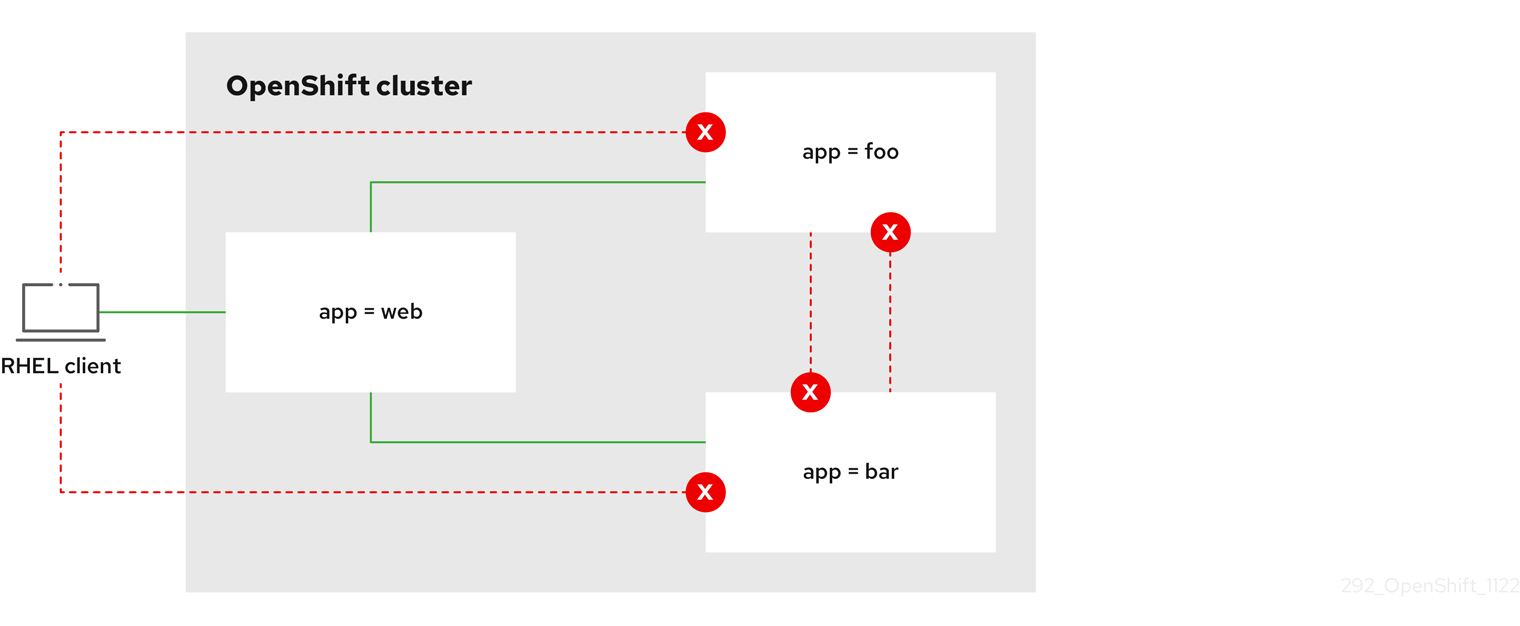
6.3.2.5. Creating a network policy allowing traffic to an application from all namespaces
If you log in with a user with the cluster-admin role, then you can create a network policy in any namespace in the cluster.
Follow this procedure to configure a policy that allows traffic from all pods in all namespaces to a particular application.
Prerequisites
-
Your cluster uses a network plugin that supports
NetworkPolicyobjects, such as the OVN-Kubernetes network plugin, withmode: NetworkPolicyset. -
You installed the OpenShift CLI (
oc). -
You are logged in to the cluster with a user with
adminprivileges. - You are working in the namespace that the network policy applies to.
Procedure
Create a policy that allows traffic from all pods in all namespaces to a particular application. Save the YAML in the
web-allow-all-namespaces.yamlfile:kind: NetworkPolicy apiVersion: networking.k8s.io/v1 metadata: name: web-allow-all-namespaces namespace: default spec: podSelector: matchLabels: app: web 1 policyTypes: - Ingress ingress: - from: - namespaceSelector: {} 2NoteBy default, if you omit specifying a
namespaceSelectorit does not select any namespaces, which means the policy allows traffic only from the namespace the network policy is deployed to.Apply the policy by entering the following command:
$ oc apply -f web-allow-all-namespaces.yaml
Example output
networkpolicy.networking.k8s.io/web-allow-all-namespaces created
Verification
Start a web service in the
defaultnamespace by entering the following command:$ oc run web --namespace=default --image=nginx --labels="app=web" --expose --port=80
Run the following command to deploy an
alpineimage in thesecondarynamespace and to start a shell:$ oc run test-$RANDOM --namespace=secondary --rm -i -t --image=alpine -- sh
Run the following command in the shell and observe that the request is allowed:
# wget -qO- --timeout=2 http://web.default
Expected output
<!DOCTYPE html> <html> <head> <title>Welcome to nginx!</title> <style> html { color-scheme: light dark; } body { width: 35em; margin: 0 auto; font-family: Tahoma, Verdana, Arial, sans-serif; } </style> </head> <body> <h1>Welcome to nginx!</h1> <p>If you see this page, the nginx web server is successfully installed and working. Further configuration is required.</p> <p>For online documentation and support please refer to <a href="http://nginx.org/">nginx.org</a>.<br/> Commercial support is available at <a href="http://nginx.com/">nginx.com</a>.</p> <p><em>Thank you for using nginx.</em></p> </body> </html>
6.3.2.6. Creating a network policy allowing traffic to an application from a namespace
If you log in with a user with the cluster-admin role, then you can create a network policy in any namespace in the cluster.
Follow this procedure to configure a policy that allows traffic to a pod with the label app=web from a particular namespace. You might want to do this to:
- Restrict traffic to a production database only to namespaces where production workloads are deployed.
- Enable monitoring tools deployed to a particular namespace to scrape metrics from the current namespace.
Prerequisites
-
Your cluster uses a network plugin that supports
NetworkPolicyobjects, such as the OVN-Kubernetes network plugin, withmode: NetworkPolicyset. -
You installed the OpenShift CLI (
oc). -
You are logged in to the cluster with a user with
adminprivileges. - You are working in the namespace that the network policy applies to.
Procedure
Create a policy that allows traffic from all pods in a particular namespaces with a label
purpose=production. Save the YAML in theweb-allow-prod.yamlfile:kind: NetworkPolicy apiVersion: networking.k8s.io/v1 metadata: name: web-allow-prod namespace: default spec: podSelector: matchLabels: app: web 1 policyTypes: - Ingress ingress: - from: - namespaceSelector: matchLabels: purpose: production 2Apply the policy by entering the following command:
$ oc apply -f web-allow-prod.yaml
Example output
networkpolicy.networking.k8s.io/web-allow-prod created
Verification
Start a web service in the
defaultnamespace by entering the following command:$ oc run web --namespace=default --image=nginx --labels="app=web" --expose --port=80
Run the following command to create the
prodnamespace:$ oc create namespace prod
Run the following command to label the
prodnamespace:$ oc label namespace/prod purpose=production
Run the following command to create the
devnamespace:$ oc create namespace dev
Run the following command to label the
devnamespace:$ oc label namespace/dev purpose=testing
Run the following command to deploy an
alpineimage in thedevnamespace and to start a shell:$ oc run test-$RANDOM --namespace=dev --rm -i -t --image=alpine -- sh
Run the following command in the shell and observe that the request is blocked:
# wget -qO- --timeout=2 http://web.default
Expected output
wget: download timed out
Run the following command to deploy an
alpineimage in theprodnamespace and start a shell:$ oc run test-$RANDOM --namespace=prod --rm -i -t --image=alpine -- sh
Run the following command in the shell and observe that the request is allowed:
# wget -qO- --timeout=2 http://web.default
Expected output
<!DOCTYPE html> <html> <head> <title>Welcome to nginx!</title> <style> html { color-scheme: light dark; } body { width: 35em; margin: 0 auto; font-family: Tahoma, Verdana, Arial, sans-serif; } </style> </head> <body> <h1>Welcome to nginx!</h1> <p>If you see this page, the nginx web server is successfully installed and working. Further configuration is required.</p> <p>For online documentation and support please refer to <a href="http://nginx.org/">nginx.org</a>.<br/> Commercial support is available at <a href="http://nginx.com/">nginx.com</a>.</p> <p><em>Thank you for using nginx.</em></p> </body> </html>
6.3.2.7. Creating a network policy using OpenShift Cluster Manager
To define granular rules describing the ingress or egress network traffic allowed for namespaces in your cluster, you can create a network policy.
Prerequisites
- You logged in to OpenShift Cluster Manager.
- You created an Red Hat OpenShift Service on AWS cluster.
- You configured an identity provider for your cluster.
- You added your user account to the configured identity provider.
- You created a project within your Red Hat OpenShift Service on AWS cluster.
Procedure
- From OpenShift Cluster Manager, click on the cluster you want to access.
- Click Open console to navigate to the OpenShift web console.
- Click on your identity provider and provide your credentials to log in to the cluster.
- From the administrator perspective, under Networking, click NetworkPolicies.
- Click Create NetworkPolicy.
- Provide a name for the policy in the Policy name field.
- Optional: You can provide the label and selector for a specific pod if this policy applies only to one or more specific pods. If you do not select a specific pod, then this policy will be applicable to all pods on the cluster.
- Optional: You can block all ingress and egress traffic by using the Deny all ingress traffic or Deny all egress traffic checkboxes.
- You can also add any combination of ingress and egress rules, allowing you to specify the port, namespace, or IP blocks you want to approve.
Add ingress rules to your policy:
Select Add ingress rule to configure a new rule. This action creates a new Ingress rule row with an Add allowed source drop-down menu that enables you to specify how you want to limit inbound traffic. The drop-down menu offers three options to limit your ingress traffic:
- Allow pods from the same namespace limits traffic to pods within the same namespace. You can specify the pods in a namespace, but leaving this option blank allows all of the traffic from pods in the namespace.
- Allow pods from inside the cluster limits traffic to pods within the same cluster as the policy. You can specify namespaces and pods from which you want to allow inbound traffic. Leaving this option blank allows inbound traffic from all namespaces and pods within this cluster.
- Allow peers by IP block limits traffic from a specified Classless Inter-Domain Routing (CIDR) IP block. You can block certain IPs with the exceptions option. Leaving the CIDR field blank allows all inbound traffic from all external sources.
- You can restrict all of your inbound traffic to a port. If you do not add any ports then all ports are accessible to traffic.
Add egress rules to your network policy:
Select Add egress rule to configure a new rule. This action creates a new Egress rule row with an Add allowed destination"* drop-down menu that enables you to specify how you want to limit outbound traffic. The drop-down menu offers three options to limit your egress traffic:
- Allow pods from the same namespace limits outbound traffic to pods within the same namespace. You can specify the pods in a namespace, but leaving this option blank allows all of the traffic from pods in the namespace.
- Allow pods from inside the cluster limits traffic to pods within the same cluster as the policy. You can specify namespaces and pods from which you want to allow outbound traffic. Leaving this option blank allows outbound traffic from all namespaces and pods within this cluster.
- Allow peers by IP block limits traffic from a specified CIDR IP block. You can block certain IPs with the exceptions option. Leaving the CIDR field blank allows all outbound traffic from all external sources.
- You can restrict all of your outbound traffic to a port. If you do not add any ports then all ports are accessible to traffic.
6.3.3. Viewing a network policy
As a user with the admin role, you can view a network policy for a namespace.
6.3.3.1. Example NetworkPolicy object
The following annotates an example NetworkPolicy object:
kind: NetworkPolicy apiVersion: networking.k8s.io/v1 metadata: name: allow-27107 1 spec: podSelector: 2 matchLabels: app: mongodb ingress: - from: - podSelector: 3 matchLabels: app: app ports: 4 - protocol: TCP port: 27017
- 1
- The name of the NetworkPolicy object.
- 2
- A selector that describes the pods to which the policy applies. The policy object can only select pods in the project that defines the NetworkPolicy object.
- 3
- A selector that matches the pods from which the policy object allows ingress traffic. The selector matches pods in the same namespace as the NetworkPolicy.
- 4
- A list of one or more destination ports on which to accept traffic.
6.3.3.2. Viewing network policies using the CLI
You can examine the network policies in a namespace.
If you log in with a user with the cluster-admin role, then you can view any network policy in the cluster.
Prerequisites
-
You installed the OpenShift CLI (
oc). -
You are logged in to the cluster with a user with
adminprivileges. - You are working in the namespace where the network policy exists.
Procedure
List network policies in a namespace:
To view network policy objects defined in a namespace, enter the following command:
$ oc get networkpolicy
Optional: To examine a specific network policy, enter the following command:
$ oc describe networkpolicy <policy_name> -n <namespace>
where:
<policy_name>- Specifies the name of the network policy to inspect.
<namespace>- Optional: Specifies the namespace if the object is defined in a different namespace than the current namespace.
For example:
$ oc describe networkpolicy allow-same-namespace
Output for
oc describecommandName: allow-same-namespace Namespace: ns1 Created on: 2021-05-24 22:28:56 -0400 EDT Labels: <none> Annotations: <none> Spec: PodSelector: <none> (Allowing the specific traffic to all pods in this namespace) Allowing ingress traffic: To Port: <any> (traffic allowed to all ports) From: PodSelector: <none> Not affecting egress traffic Policy Types: Ingress
If you log in to the web console with cluster-admin privileges, you have a choice of viewing a network policy in any namespace in the cluster directly in YAML or from a form in the web console.
6.3.3.3. Viewing network policies using OpenShift Cluster Manager
You can view the configuration details of your network policy in Red Hat OpenShift Cluster Manager.
Prerequisites
- You logged in to OpenShift Cluster Manager.
- You created an Red Hat OpenShift Service on AWS cluster.
- You configured an identity provider for your cluster.
- You added your user account to the configured identity provider.
- You created a network policy.
Procedure
- From the Administrator perspective in the OpenShift Cluster Manager web console, under Networking, click NetworkPolicies.
- Select the desired network policy to view.
- In the Network Policy details page, you can view all of the associated ingress and egress rules.
Select YAML on the network policy details to view the policy configuration in YAML format.
NoteYou can only view the details of these policies. You cannot edit these policies.
6.3.4. Editing a network policy
As a user with the admin role, you can edit an existing network policy for a namespace.
6.3.4.1. Editing a network policy
You can edit a network policy in a namespace.
If you log in with a user with the cluster-admin role, then you can edit a network policy in any namespace in the cluster.
Prerequisites
-
Your cluster uses a network plugin that supports
NetworkPolicyobjects, such as the OVN-Kubernetes network plugin, withmode: NetworkPolicyset. -
You installed the OpenShift CLI (
oc). -
You are logged in to the cluster with a user with
adminprivileges. - You are working in the namespace where the network policy exists.
Procedure
Optional: To list the network policy objects in a namespace, enter the following command:
$ oc get networkpolicy
where:
<namespace>- Optional: Specifies the namespace if the object is defined in a different namespace than the current namespace.
Edit the network policy object.
If you saved the network policy definition in a file, edit the file and make any necessary changes, and then enter the following command.
$ oc apply -n <namespace> -f <policy_file>.yaml
where:
<namespace>- Optional: Specifies the namespace if the object is defined in a different namespace than the current namespace.
<policy_file>- Specifies the name of the file containing the network policy.
If you need to update the network policy object directly, enter the following command:
$ oc edit networkpolicy <policy_name> -n <namespace>
where:
<policy_name>- Specifies the name of the network policy.
<namespace>- Optional: Specifies the namespace if the object is defined in a different namespace than the current namespace.
Confirm that the network policy object is updated.
$ oc describe networkpolicy <policy_name> -n <namespace>
where:
<policy_name>- Specifies the name of the network policy.
<namespace>- Optional: Specifies the namespace if the object is defined in a different namespace than the current namespace.
If you log in to the web console with cluster-admin privileges, you have a choice of editing a network policy in any namespace in the cluster directly in YAML or from the policy in the web console through the Actions menu.
6.3.4.2. Example NetworkPolicy object
The following annotates an example NetworkPolicy object:
kind: NetworkPolicy apiVersion: networking.k8s.io/v1 metadata: name: allow-27107 1 spec: podSelector: 2 matchLabels: app: mongodb ingress: - from: - podSelector: 3 matchLabels: app: app ports: 4 - protocol: TCP port: 27017
- 1
- The name of the NetworkPolicy object.
- 2
- A selector that describes the pods to which the policy applies. The policy object can only select pods in the project that defines the NetworkPolicy object.
- 3
- A selector that matches the pods from which the policy object allows ingress traffic. The selector matches pods in the same namespace as the NetworkPolicy.
- 4
- A list of one or more destination ports on which to accept traffic.
6.3.4.3. Additional resources
6.3.5. Deleting a network policy
As a user with the admin role, you can delete a network policy from a namespace.
6.3.5.1. Deleting a network policy using the CLI
You can delete a network policy in a namespace.
If you log in with a user with the cluster-admin role, then you can delete any network policy in the cluster.
Prerequisites
-
Your cluster uses a network plugin that supports
NetworkPolicyobjects, such as the OVN-Kubernetes network plugin, withmode: NetworkPolicyset. -
You installed the OpenShift CLI (
oc). -
You are logged in to the cluster with a user with
adminprivileges. - You are working in the namespace where the network policy exists.
Procedure
To delete a network policy object, enter the following command:
$ oc delete networkpolicy <policy_name> -n <namespace>
where:
<policy_name>- Specifies the name of the network policy.
<namespace>- Optional: Specifies the namespace if the object is defined in a different namespace than the current namespace.
Example output
networkpolicy.networking.k8s.io/default-deny deleted
If you log in to the web console with cluster-admin privileges, you have a choice of deleting a network policy in any namespace in the cluster directly in YAML or from the policy in the web console through the Actions menu.
6.3.5.2. Deleting a network policy using OpenShift Cluster Manager
You can delete a network policy in a namespace.
Prerequisites
- You logged in to OpenShift Cluster Manager.
- You created an Red Hat OpenShift Service on AWS cluster.
- You configured an identity provider for your cluster.
- You added your user account to the configured identity provider.
Procedure
- From the Administrator perspective in the OpenShift Cluster Manager web console, under Networking, click NetworkPolicies.
Use one of the following methods for deleting your network policy:
Delete the policy from the Network Policies table:
- From the Network Policies table, select the stack menu on the row of the network policy you want to delete and then, click Delete NetworkPolicy.
Delete the policy using the Actions drop-down menu from the individual network policy details:
- Click on Actions drop-down menu for your network policy.
- Select Delete NetworkPolicy from the menu.
6.3.6. Defining a default network policy for projects
As a cluster administrator, you can modify the new project template to automatically include network policies when you create a new project. If you do not yet have a customized template for new projects, you must first create one.
6.3.6.1. Modifying the template for new projects
As a cluster administrator, you can modify the default project template so that new projects are created using your custom requirements.
To create your own custom project template:
Prerequisites
-
You have access to an Red Hat OpenShift Service on AWS cluster using an account with
dedicated-adminpermissions.
Procedure
-
Log in as a user with
cluster-adminprivileges. Generate the default project template:
$ oc adm create-bootstrap-project-template -o yaml > template.yaml
-
Use a text editor to modify the generated
template.yamlfile by adding objects or modifying existing objects. The project template must be created in the
openshift-confignamespace. Load your modified template:$ oc create -f template.yaml -n openshift-config
Edit the project configuration resource using the web console or CLI.
Using the web console:
- Navigate to the Administration → Cluster Settings page.
- Click Configuration to view all configuration resources.
- Find the entry for Project and click Edit YAML.
Using the CLI:
Edit the
project.config.openshift.io/clusterresource:$ oc edit project.config.openshift.io/cluster
Update the
specsection to include theprojectRequestTemplateandnameparameters, and set the name of your uploaded project template. The default name isproject-request.Project configuration resource with custom project template
apiVersion: config.openshift.io/v1 kind: Project metadata: # ... spec: projectRequestTemplate: name: <template_name> # ...- After you save your changes, create a new project to verify that your changes were successfully applied.
6.3.6.2. Adding network policies to the new project template
As a cluster administrator, you can add network policies to the default template for new projects. Red Hat OpenShift Service on AWS will automatically create all the NetworkPolicy objects specified in the template in the project.
Prerequisites
-
Your cluster uses a default CNI network plugin that supports
NetworkPolicyobjects, such as the OVN-Kubernetes. -
You installed the OpenShift CLI (
oc). -
You must log in to the cluster with a user with
cluster-adminprivileges. - You must have created a custom default project template for new projects.
Procedure
Edit the default template for a new project by running the following command:
$ oc edit template <project_template> -n openshift-config
Replace
<project_template>with the name of the default template that you configured for your cluster. The default template name isproject-request.In the template, add each
NetworkPolicyobject as an element to theobjectsparameter. Theobjectsparameter accepts a collection of one or more objects.In the following example, the
objectsparameter collection includes severalNetworkPolicyobjects.objects: - apiVersion: networking.k8s.io/v1 kind: NetworkPolicy metadata: name: allow-from-same-namespace spec: podSelector: {} ingress: - from: - podSelector: {} - apiVersion: networking.k8s.io/v1 kind: NetworkPolicy metadata: name: allow-from-openshift-ingress spec: ingress: - from: - namespaceSelector: matchLabels: network.openshift.io/policy-group: ingress podSelector: {} policyTypes: - Ingress - apiVersion: networking.k8s.io/v1 kind: NetworkPolicy metadata: name: allow-from-kube-apiserver-operator spec: ingress: - from: - namespaceSelector: matchLabels: kubernetes.io/metadata.name: openshift-kube-apiserver-operator podSelector: matchLabels: app: kube-apiserver-operator policyTypes: - Ingress ...Optional: Create a new project to confirm that your network policy objects are created successfully by running the following commands:
Create a new project:
$ oc new-project <project> 1- 1
- Replace
<project>with the name for the project you are creating.
Confirm that the network policy objects in the new project template exist in the new project:
$ oc get networkpolicy NAME POD-SELECTOR AGE allow-from-openshift-ingress <none> 7s allow-from-same-namespace <none> 7s
6.3.7. Configuring multitenant isolation with network policy
As a cluster administrator, you can configure your network policies to provide multitenant network isolation.
Configuring network policies as described in this section provides network isolation similar to the multitenant mode of OpenShift SDN in previous versions of Red Hat OpenShift Service on AWS.
6.3.7.1. Configuring multitenant isolation by using network policy
You can configure your project to isolate it from pods and services in other project namespaces.
Prerequisites
-
Your cluster uses a network plugin that supports
NetworkPolicyobjects, such as the OVN-Kubernetes network plugin, withmode: NetworkPolicyset. -
You installed the OpenShift CLI (
oc). -
You are logged in to the cluster with a user with
adminprivileges.
Procedure
Create the following
NetworkPolicyobjects:A policy named
allow-from-openshift-ingress.$ cat << EOF| oc create -f - apiVersion: networking.k8s.io/v1 kind: NetworkPolicy metadata: name: allow-from-openshift-ingress spec: ingress: - from: - namespaceSelector: matchLabels: policy-group.network.openshift.io/ingress: "" podSelector: {} policyTypes: - Ingress EOFNotepolicy-group.network.openshift.io/ingress: ""is the preferred namespace selector label for OVN-Kubernetes.A policy named
allow-from-openshift-monitoring:$ cat << EOF| oc create -f - apiVersion: networking.k8s.io/v1 kind: NetworkPolicy metadata: name: allow-from-openshift-monitoring spec: ingress: - from: - namespaceSelector: matchLabels: network.openshift.io/policy-group: monitoring podSelector: {} policyTypes: - Ingress EOFA policy named
allow-same-namespace:$ cat << EOF| oc create -f - kind: NetworkPolicy apiVersion: networking.k8s.io/v1 metadata: name: allow-same-namespace spec: podSelector: ingress: - from: - podSelector: {} EOFA policy named
allow-from-kube-apiserver-operator:$ cat << EOF| oc create -f - apiVersion: networking.k8s.io/v1 kind: NetworkPolicy metadata: name: allow-from-kube-apiserver-operator spec: ingress: - from: - namespaceSelector: matchLabels: kubernetes.io/metadata.name: openshift-kube-apiserver-operator podSelector: matchLabels: app: kube-apiserver-operator policyTypes: - Ingress EOFFor more details, see New
kube-apiserver-operatorwebhook controller validating health of webhook.
Optional: To confirm that the network policies exist in your current project, enter the following command:
$ oc describe networkpolicy
Example output
Name: allow-from-openshift-ingress Namespace: example1 Created on: 2020-06-09 00:28:17 -0400 EDT Labels: <none> Annotations: <none> Spec: PodSelector: <none> (Allowing the specific traffic to all pods in this namespace) Allowing ingress traffic: To Port: <any> (traffic allowed to all ports) From: NamespaceSelector: network.openshift.io/policy-group: ingress Not affecting egress traffic Policy Types: Ingress Name: allow-from-openshift-monitoring Namespace: example1 Created on: 2020-06-09 00:29:57 -0400 EDT Labels: <none> Annotations: <none> Spec: PodSelector: <none> (Allowing the specific traffic to all pods in this namespace) Allowing ingress traffic: To Port: <any> (traffic allowed to all ports) From: NamespaceSelector: network.openshift.io/policy-group: monitoring Not affecting egress traffic Policy Types: Ingress
Chapter 7. OVN-Kubernetes network plugin
7.1. About the OVN-Kubernetes network plugin
The Red Hat OpenShift Service on AWS cluster uses a virtualized network for pod and service networks.
Part of Red Hat OpenShift Networking, the OVN-Kubernetes network plugin is the default network provider for Red Hat OpenShift Service on AWS. OVN-Kubernetes is based on Open Virtual Network (OVN) and provides an overlay-based networking implementation. A cluster that uses the OVN-Kubernetes plugin also runs Open vSwitch (OVS) on each node. OVN configures OVS on each node to implement the declared network configuration.
OVN-Kubernetes is the default networking solution for Red Hat OpenShift Service on AWS and single-node OpenShift deployments.
OVN-Kubernetes, which arose from the OVS project, uses many of the same constructs, such as open flow rules, to determine how packets travel through the network. For more information, see the Open Virtual Network website.
OVN-Kubernetes is a series of daemons for OVS that translate virtual network configurations into OpenFlow rules. OpenFlow is a protocol for communicating with network switches and routers, providing a means for remotely controlling the flow of network traffic on a network device so that network administrators can configure, manage, and monitor the flow of network traffic.
OVN-Kubernetes provides more of the advanced functionality not available with OpenFlow. OVN supports distributed virtual routing, distributed logical switches, access control, Dynamic Host Configuration Protocol (DHCP), and DNS. OVN implements distributed virtual routing within logic flows that equate to open flows. For example, if you have a pod that sends out a DHCP request to the DHCP server on the network, a logic flow rule in the request helps the OVN-Kubernetes handle the packet so that the server can respond with gateway, DNS server, IP address, and other information.
OVN-Kubernetes runs a daemon on each node. There are daemon sets for the databases and for the OVN controller that run on every node. The OVN controller programs the Open vSwitch daemon on the nodes to support the network provider features: egress IPs, firewalls, routers, hybrid networking, IPSEC encryption, IPv6, network policy, network policy logs, hardware offloading, and multicast.
7.1.1. OVN-Kubernetes purpose
The OVN-Kubernetes network plugin is an open-source, fully-featured Kubernetes CNI plugin that uses Open Virtual Network (OVN) to manage network traffic flows. OVN is a community developed, vendor-agnostic network virtualization solution. The OVN-Kubernetes network plugin uses the following technologies:
- OVN to manage network traffic flows.
- Kubernetes network policy support and logs, including ingress and egress rules.
- The Generic Network Virtualization Encapsulation (Geneve) protocol, rather than Virtual Extensible LAN (VXLAN), to create an overlay network between nodes.
The OVN-Kubernetes network plugin supports the following capabilities:
- Hybrid clusters that can run both Linux and Microsoft Windows workloads. This environment is known as hybrid networking.
- Offloading of network data processing from the host central processing unit (CPU) to compatible network cards and data processing units (DPUs). This is known as hardware offloading.
- IPv4-primary dual-stack networking on bare-metal, VMware vSphere, IBM Power®, IBM Z®, and RHOSP platforms.
- IPv6 single-stack networking on a bare-metal platform.
- IPv6-primary dual-stack networking for a cluster running on a bare-metal, a VMware vSphere, or an RHOSP platform.
- Egress firewall devices and egress IP addresses.
- Egress router devices that operate in redirect mode.
- IPsec encryption of intracluster communications.
7.1.2. OVN-Kubernetes IPv6 and dual-stack limitations
The OVN-Kubernetes network plugin has the following limitations:
For clusters configured for dual-stack networking, both IPv4 and IPv6 traffic must use the same network interface as the default gateway. If this requirement is not met, pods on the host in the
ovnkube-nodedaemon set enter theCrashLoopBackOffstate. If you display a pod with a command such asoc get pod -n openshift-ovn-kubernetes -l app=ovnkube-node -o yaml, thestatusfield contains more than one message about the default gateway, as shown in the following output:I1006 16:09:50.985852 60651 helper_linux.go:73] Found default gateway interface br-ex 192.168.127.1 I1006 16:09:50.985923 60651 helper_linux.go:73] Found default gateway interface ens4 fe80::5054:ff:febe:bcd4 F1006 16:09:50.985939 60651 ovnkube.go:130] multiple gateway interfaces detected: br-ex ens4
The only resolution is to reconfigure the host networking so that both IP families use the same network interface for the default gateway.
For clusters configured for dual-stack networking, both the IPv4 and IPv6 routing tables must contain the default gateway. If this requirement is not met, pods on the host in the
ovnkube-nodedaemon set enter theCrashLoopBackOffstate. If you display a pod with a command such asoc get pod -n openshift-ovn-kubernetes -l app=ovnkube-node -o yaml, thestatusfield contains more than one message about the default gateway, as shown in the following output:I0512 19:07:17.589083 108432 helper_linux.go:74] Found default gateway interface br-ex 192.168.123.1 F0512 19:07:17.589141 108432 ovnkube.go:133] failed to get default gateway interface
The only resolution is to reconfigure the host networking so that both IP families contain the default gateway.
7.1.3. Session affinity
Session affinity is a feature that applies to Kubernetes Service objects. You can use session affinity if you want to ensure that each time you connect to a <service_VIP>:<Port>, the traffic is always load balanced to the same back end. For more information, including how to set session affinity based on a client’s IP address, see Session affinity.
Stickiness timeout for session affinity
The OVN-Kubernetes network plugin for Red Hat OpenShift Service on AWS calculates the stickiness timeout for a session from a client based on the last packet. For example, if you run a curl command 10 times, the sticky session timer starts from the tenth packet not the first. As a result, if the client is continuously contacting the service, then the session never times out. The timeout starts when the service has not received a packet for the amount of time set by the timeoutSeconds parameter.
7.2. Configuring an egress IP address
As a cluster administrator, you can configure the OVN-Kubernetes Container Network Interface (CNI) network plugin to assign one or more egress IP addresses to a namespace, or to specific pods in a namespace.
7.2.1. Egress IP address architectural design and implementation
The Red Hat OpenShift Service on AWS egress IP address functionality allows you to ensure that the traffic from one or more pods in one or more namespaces has a consistent source IP address for services outside the cluster network.
For example, you might have a pod that periodically queries a database that is hosted on a server outside of your cluster. To enforce access requirements for the server, a packet filtering device is configured to allow traffic only from specific IP addresses. To ensure that you can reliably allow access to the server from only that specific pod, you can configure a specific egress IP address for the pod that makes the requests to the server.
An egress IP address assigned to a namespace is different from an egress router, which is used to send traffic to specific destinations.
In ROSA with HCP clusters, application pods and ingress router pods run on the same node. If you configure an egress IP address for an application project in this scenario, the IP address is not used when you send a request to a route from the application project.
The assignment of egress IP addresses to control plane nodes with the EgressIP feature is not supported.
The following examples illustrate the annotation from nodes on several public cloud providers. The annotations are indented for readability.
Example cloud.network.openshift.io/egress-ipconfig annotation on AWS
cloud.network.openshift.io/egress-ipconfig: [
{
"interface":"eni-078d267045138e436",
"ifaddr":{"ipv4":"10.0.128.0/18"},
"capacity":{"ipv4":14,"ipv6":15}
}
]
The following sections describe the IP address capacity for supported public cloud environments for use in your capacity calculation.
7.2.1.1. Amazon Web Services (AWS) IP address capacity limits
On AWS, constraints on IP address assignments depend on the instance type configured. For more information, see IP addresses per network interface per instance type
7.2.1.2. Assignment of egress IPs to pods
To assign one or more egress IPs to a namespace or specific pods in a namespace, the following conditions must be satisfied:
-
At least one node in your cluster must have the
k8s.ovn.org/egress-assignable: ""label. -
An
EgressIPobject exists that defines one or more egress IP addresses to use as the source IP address for traffic leaving the cluster from pods in a namespace.
If you create EgressIP objects prior to labeling any nodes in your cluster for egress IP assignment, Red Hat OpenShift Service on AWS might assign every egress IP address to the first node with the k8s.ovn.org/egress-assignable: "" label.
To ensure that egress IP addresses are widely distributed across nodes in the cluster, always apply the label to the nodes you intent to host the egress IP addresses before creating any EgressIP objects.
7.2.1.3. Assignment of egress IPs to nodes
When creating an EgressIP object, the following conditions apply to nodes that are labeled with the k8s.ovn.org/egress-assignable: "" label:
- An egress IP address is never assigned to more than one node at a time.
- An egress IP address is equally balanced between available nodes that can host the egress IP address.
If the
spec.EgressIPsarray in anEgressIPobject specifies more than one IP address, the following conditions apply:- No node will ever host more than one of the specified IP addresses.
- Traffic is balanced roughly equally between the specified IP addresses for a given namespace.
- If a node becomes unavailable, any egress IP addresses assigned to it are automatically reassigned, subject to the previously described conditions.
When a pod matches the selector for multiple EgressIP objects, there is no guarantee which of the egress IP addresses that are specified in the EgressIP objects is assigned as the egress IP address for the pod.
Additionally, if an EgressIP object specifies multiple egress IP addresses, there is no guarantee which of the egress IP addresses might be used. For example, if a pod matches a selector for an EgressIP object with two egress IP addresses, 10.10.20.1 and 10.10.20.2, either might be used for each TCP connection or UDP conversation.
7.2.1.4. Architectural diagram of an egress IP address configuration
The following diagram depicts an egress IP address configuration. The diagram describes four pods in two different namespaces running on three nodes in a cluster. The nodes are assigned IP addresses from the 192.168.126.0/18 CIDR block on the host network.
Both Node 1 and Node 3 are labeled with k8s.ovn.org/egress-assignable: "" and thus available for the assignment of egress IP addresses.
The dashed lines in the diagram depict the traffic flow from pod1, pod2, and pod3 traveling through the pod network to egress the cluster from Node 1 and Node 3. When an external service receives traffic from any of the pods selected by the example EgressIP object, the source IP address is either 192.168.126.10 or 192.168.126.102. The traffic is balanced roughly equally between these two nodes.
The following resources from the diagram are illustrated in detail:
NamespaceobjectsThe namespaces are defined in the following manifest:
Namespace objects
apiVersion: v1 kind: Namespace metadata: name: namespace1 labels: env: prod --- apiVersion: v1 kind: Namespace metadata: name: namespace2 labels: env: prodEgressIPobjectThe following
EgressIPobject describes a configuration that selects all pods in any namespace with theenvlabel set toprod. The egress IP addresses for the selected pods are192.168.126.10and192.168.126.102.EgressIPobjectapiVersion: k8s.ovn.org/v1 kind: EgressIP metadata: name: egressips-prod spec: egressIPs: - 192.168.126.10 - 192.168.126.102 namespaceSelector: matchLabels: env: prod status: items: - node: node1 egressIP: 192.168.126.10 - node: node3 egressIP: 192.168.126.102For the configuration in the previous example, Red Hat OpenShift Service on AWS assigns both egress IP addresses to the available nodes. The
statusfield reflects whether and where the egress IP addresses are assigned.
7.2.2. EgressIP object
The following YAML describes the API for the EgressIP object. The scope of the object is cluster-wide; it is not created in a namespace.
apiVersion: k8s.ovn.org/v1 kind: EgressIP metadata: name: <name> 1 spec: egressIPs: 2 - <ip_address> namespaceSelector: 3 ... podSelector: 4 ...
- 1
- The name for the
EgressIPsobject. - 2
- An array of one or more IP addresses.
- 3
- One or more selectors for the namespaces to associate the egress IP addresses with.
- 4
- Optional: One or more selectors for pods in the specified namespaces to associate egress IP addresses with. Applying these selectors allows for the selection of a subset of pods within a namespace.
The following YAML describes the stanza for the namespace selector:
Namespace selector stanza
namespaceSelector: 1
matchLabels:
<label_name>: <label_value>
- 1
- One or more matching rules for namespaces. If more than one match rule is provided, all matching namespaces are selected.
The following YAML describes the optional stanza for the pod selector:
Pod selector stanza
podSelector: 1
matchLabels:
<label_name>: <label_value>
- 1
- Optional: One or more matching rules for pods in the namespaces that match the specified
namespaceSelectorrules. If specified, only pods that match are selected. Others pods in the namespace are not selected.
In the following example, the EgressIP object associates the 192.168.126.11 and 192.168.126.102 egress IP addresses with pods that have the app label set to web and are in the namespaces that have the env label set to prod:
Example EgressIP object
apiVersion: k8s.ovn.org/v1
kind: EgressIP
metadata:
name: egress-group1
spec:
egressIPs:
- 192.168.126.11
- 192.168.126.102
podSelector:
matchLabels:
app: web
namespaceSelector:
matchLabels:
env: prod
In the following example, the EgressIP object associates the 192.168.127.30 and 192.168.127.40 egress IP addresses with any pods that do not have the environment label set to development:
Example EgressIP object
apiVersion: k8s.ovn.org/v1
kind: EgressIP
metadata:
name: egress-group2
spec:
egressIPs:
- 192.168.127.30
- 192.168.127.40
namespaceSelector:
matchExpressions:
- key: environment
operator: NotIn
values:
- development
7.2.3. Labeling a node to host egress IP addresses
You can apply the k8s.ovn.org/egress-assignable="" label to a node in your cluster so that Red Hat OpenShift Service on AWS can assign one or more egress IP addresses to the node.
Prerequisites
-
Install the ROSA CLI (
rosa). - Log in to the cluster as a cluster administrator.
Procedure
To label a node so that it can host one or more egress IP addresses, enter the following command:
$ rosa edit machinepool <machinepool_name> --cluster=<cluster_name> --labels "k8s.ovn.org/egress-assignable="
ImportantThis command replaces any exciting node labels on your machinepool. You should include any of the desired labels to the
--labelsfield to ensure that your existing node labels persist.
7.2.4. Next steps
7.2.5. Additional resources
7.3. Migrating from OpenShift SDN network plugin to OVN-Kubernetes network plugin
As a Red Hat OpenShift Service on AWS (ROSA) (classic architecture) cluster administrator, you can initiate the migration from the OpenShift SDN network plugin to the OVN-Kubernetes network plugin and verify the migration status using the ROSA CLI.
Some considerations before starting migration initiation are:
- The cluster version must be 4.16.24 and above.
- The migration process cannot be interrupted.
- Migrating back to the SDN network plugin is not possible.
- Cluster nodes will be rebooted during migration.
- There will be no impact to workloads that are resilient to node disruptions.
- Migration time can vary between several minutes and hours, depending on the cluster size and workload configurations.
7.3.1. Initiate migration using the ROSA CLI
You can only initiate migration on clusters that are version 4.16.24 and above.
To initiate the migration, run the following command:
$ rosa edit cluster -c <cluster_id> 1 --network-type OVNKubernetes --ovn-internal-subnets <configuration> 2
- 1
- Replace
<cluster_id>with the ID of the cluster you want to migrate to the OVN-Kubernetes network plugin. - 2
- Optional: Users can create key-value pairs to configure internal subnets using any or all of the options
join, masquerade, transitalong with a single CIDR per option. For example,--ovn-internal-subnets="join=0.0.0.0/24,transit=0.0.0.0/24,masquerade=0.0.0.0/24".
You cannot include the optional flag --ovn-internal-subnets in the command unless you define a value for the flag --network-type.
7.3.2. Verify migration status using the ROSA CLI
To check the status of the migration, run the following command:
$ rosa describe cluster -c <cluster_id> 1- 1
- Replace
<cluster_id>with the ID of the cluster to check the migration status.
Chapter 8. OpenShift SDN network plugin
8.1. Enabling multicast for a project
8.1.1. About multicast
With IP multicast, data is broadcast to many IP addresses simultaneously.
- At this time, multicast is best used for low-bandwidth coordination or service discovery and not a high-bandwidth solution.
-
By default, network policies affect all connections in a namespace. However, multicast is unaffected by network policies. If multicast is enabled in the same namespace as your network policies, it is always allowed, even if there is a
deny-allnetwork policy. Cluster administrators should consider the implications to the exemption of multicast from network policies before enabling it.
Multicast traffic between Red Hat OpenShift Service on AWS pods is disabled by default. If you are using the OVN-Kubernetes network plugin, you can enable multicast on a per-project basis.
8.1.2. Enabling multicast between pods
You can enable multicast between pods for your project.
Prerequisites
-
Install the OpenShift CLI (
oc). -
You must log in to the cluster with a user that has the
cluster-adminor thededicated-adminrole.
Procedure
Run the following command to enable multicast for a project. Replace
<namespace>with the namespace for the project you want to enable multicast for.$ oc annotate namespace <namespace> \ k8s.ovn.org/multicast-enabled=trueTipYou can alternatively apply the following YAML to add the annotation:
apiVersion: v1 kind: Namespace metadata: name: <namespace> annotations: k8s.ovn.org/multicast-enabled: "true"
Verification
To verify that multicast is enabled for a project, complete the following procedure:
Change your current project to the project that you enabled multicast for. Replace
<project>with the project name.$ oc project <project>
Create a pod to act as a multicast receiver:
$ cat <<EOF| oc create -f - apiVersion: v1 kind: Pod metadata: name: mlistener labels: app: multicast-verify spec: containers: - name: mlistener image: registry.access.redhat.com/ubi9 command: ["/bin/sh", "-c"] args: ["dnf -y install socat hostname && sleep inf"] ports: - containerPort: 30102 name: mlistener protocol: UDP EOFCreate a pod to act as a multicast sender:
$ cat <<EOF| oc create -f - apiVersion: v1 kind: Pod metadata: name: msender labels: app: multicast-verify spec: containers: - name: msender image: registry.access.redhat.com/ubi9 command: ["/bin/sh", "-c"] args: ["dnf -y install socat && sleep inf"] EOFIn a new terminal window or tab, start the multicast listener.
Get the IP address for the Pod:
$ POD_IP=$(oc get pods mlistener -o jsonpath='{.status.podIP}')Start the multicast listener by entering the following command:
$ oc exec mlistener -i -t -- \ socat UDP4-RECVFROM:30102,ip-add-membership=224.1.0.1:$POD_IP,fork EXEC:hostname
Start the multicast transmitter.
Get the pod network IP address range:
$ CIDR=$(oc get Network.config.openshift.io cluster \ -o jsonpath='{.status.clusterNetwork[0].cidr}')To send a multicast message, enter the following command:
$ oc exec msender -i -t -- \ /bin/bash -c "echo | socat STDIO UDP4-DATAGRAM:224.1.0.1:30102,range=$CIDR,ip-multicast-ttl=64"If multicast is working, the previous command returns the following output:
mlistener
Chapter 9. Configuring Routes
9.1. Route configuration
9.1.1. Creating an HTTP-based route
A route allows you to host your application at a public URL. It can either be secure or unsecured, depending on the network security configuration of your application. An HTTP-based route is an unsecured route that uses the basic HTTP routing protocol and exposes a service on an unsecured application port.
The following procedure describes how to create a simple HTTP-based route to a web application, using the hello-openshift application as an example.
Prerequisites
-
You installed the OpenShift CLI (
oc). - You are logged in as an administrator.
- You have a web application that exposes a port and a TCP endpoint listening for traffic on the port.
Procedure
Create a project called
hello-openshiftby running the following command:$ oc new-project hello-openshift
Create a pod in the project by running the following command:
$ oc create -f https://raw.githubusercontent.com/openshift/origin/master/examples/hello-openshift/hello-pod.json
Create a service called
hello-openshiftby running the following command:$ oc expose pod/hello-openshift
Create an unsecured route to the
hello-openshiftapplication by running the following command:$ oc expose svc hello-openshift
Verification
To verify that the
routeresource that you created, run the following command:$ oc get routes -o yaml <name of resource> 1- 1
- In this example, the route is named
hello-openshift.
Sample YAML definition of the created unsecured route
apiVersion: route.openshift.io/v1 kind: Route metadata: name: hello-openshift spec: host: www.example.com 1 port: targetPort: 8080 2 to: kind: Service name: hello-openshift
- 1
- The
hostfield is an alias DNS record that points to the service. This field can be any valid DNS name, such aswww.example.com. The DNS name must follow DNS952 subdomain conventions. If not specified, a route name is automatically generated. - 2
- The
targetPortfield is the target port on pods that is selected by the service that this route points to.NoteTo display your default ingress domain, run the following command:
$ oc get ingresses.config/cluster -o jsonpath={.spec.domain}
9.1.2. Configuring route timeouts
You can configure the default timeouts for an existing route when you have services in need of a low timeout, which is required for Service Level Availability (SLA) purposes, or a high timeout, for cases with a slow back end.
Prerequisites
- You need a deployed Ingress Controller on a running cluster.
Procedure
Using the
oc annotatecommand, add the timeout to the route:$ oc annotate route <route_name> \ --overwrite haproxy.router.openshift.io/timeout=<timeout><time_unit> 1- 1
- Supported time units are microseconds (us), milliseconds (ms), seconds (s), minutes (m), hours (h), or days (d).
The following example sets a timeout of two seconds on a route named
myroute:$ oc annotate route myroute --overwrite haproxy.router.openshift.io/timeout=2s
9.1.3. HTTP Strict Transport Security
HTTP Strict Transport Security (HSTS) policy is a security enhancement, which signals to the browser client that only HTTPS traffic is allowed on the route host. HSTS also optimizes web traffic by signaling HTTPS transport is required, without using HTTP redirects. HSTS is useful for speeding up interactions with websites.
When HSTS policy is enforced, HSTS adds a Strict Transport Security header to HTTP and HTTPS responses from the site. You can use the insecureEdgeTerminationPolicy value in a route to redirect HTTP to HTTPS. When HSTS is enforced, the client changes all requests from the HTTP URL to HTTPS before the request is sent, eliminating the need for a redirect.
Cluster administrators can configure HSTS to do the following:
- Enable HSTS per-route
- Disable HSTS per-route
- Enforce HSTS per-domain, for a set of domains, or use namespace labels in combination with domains
HSTS works only with secure routes, either edge-terminated or re-encrypt. The configuration is ineffective on HTTP or passthrough routes.
9.1.3.1. Enabling HTTP Strict Transport Security per-route
HTTP strict transport security (HSTS) is implemented in the HAProxy template and applied to edge and re-encrypt routes that have the haproxy.router.openshift.io/hsts_header annotation.
Prerequisites
- You are logged in to the cluster with a user with administrator privileges for the project.
-
You installed the OpenShift CLI (
oc).
Procedure
To enable HSTS on a route, add the
haproxy.router.openshift.io/hsts_headervalue to the edge-terminated or re-encrypt route. You can use theoc annotatetool to do this by running the following command:$ oc annotate route <route_name> -n <namespace> --overwrite=true "haproxy.router.openshift.io/hsts_header"="max-age=31536000;\ 1 includeSubDomains;preload"- 1
- In this example, the maximum age is set to
31536000ms, which is approximately 8.5 hours.
NoteIn this example, the equal sign (
=) is in quotes. This is required to properly execute the annotate command.Example route configured with an annotation
apiVersion: route.openshift.io/v1 kind: Route metadata: annotations: haproxy.router.openshift.io/hsts_header: max-age=31536000;includeSubDomains;preload 1 2 3 ... spec: host: def.abc.com tls: termination: "reencrypt" ... wildcardPolicy: "Subdomain"- 1
- Required.
max-agemeasures the length of time, in seconds, that the HSTS policy is in effect. If set to0, it negates the policy. - 2
- Optional. When included,
includeSubDomainstells the client that all subdomains of the host must have the same HSTS policy as the host. - 3
- Optional. When
max-ageis greater than 0, you can addpreloadinhaproxy.router.openshift.io/hsts_headerto allow external services to include this site in their HSTS preload lists. For example, sites such as Google can construct a list of sites that havepreloadset. Browsers can then use these lists to determine which sites they can communicate with over HTTPS, even before they have interacted with the site. Withoutpreloadset, browsers must have interacted with the site over HTTPS, at least once, to get the header.
9.1.3.2. Disabling HTTP Strict Transport Security per-route
To disable HTTP strict transport security (HSTS) per-route, you can set the max-age value in the route annotation to 0.
Prerequisites
- You are logged in to the cluster with a user with administrator privileges for the project.
-
You installed the OpenShift CLI (
oc).
Procedure
To disable HSTS, set the
max-agevalue in the route annotation to0, by entering the following command:$ oc annotate route <route_name> -n <namespace> --overwrite=true "haproxy.router.openshift.io/hsts_header"="max-age=0"
TipYou can alternatively apply the following YAML to create the config map:
Example of disabling HSTS per-route
metadata: annotations: haproxy.router.openshift.io/hsts_header: max-age=0To disable HSTS for every route in a namespace, enter the following command:
$ oc annotate route --all -n <namespace> --overwrite=true "haproxy.router.openshift.io/hsts_header"="max-age=0"
Verification
To query the annotation for all routes, enter the following command:
$ oc get route --all-namespaces -o go-template='{{range .items}}{{if .metadata.annotations}}{{$a := index .metadata.annotations "haproxy.router.openshift.io/hsts_header"}}{{$n := .metadata.name}}{{with $a}}Name: {{$n}} HSTS: {{$a}}{{"\n"}}{{else}}{{""}}{{end}}{{end}}{{end}}'Example output
Name: routename HSTS: max-age=0
9.1.4. Using cookies to keep route statefulness
Red Hat OpenShift Service on AWS provides sticky sessions, which enables stateful application traffic by ensuring all traffic hits the same endpoint. However, if the endpoint pod terminates, whether through restart, scaling, or a change in configuration, this statefulness can disappear.
Red Hat OpenShift Service on AWS can use cookies to configure session persistence. The ingress controller selects an endpoint to handle any user requests, and creates a cookie for the session. The cookie is passed back in the response to the request and the user sends the cookie back with the next request in the session. The cookie tells the ingress controller which endpoint is handling the session, ensuring that client requests use the cookie so that they are routed to the same pod.
Cookies cannot be set on passthrough routes, because the HTTP traffic cannot be seen. Instead, a number is calculated based on the source IP address, which determines the backend.
If backends change, the traffic can be directed to the wrong server, making it less sticky. If you are using a load balancer, which hides source IP, the same number is set for all connections and traffic is sent to the same pod.
9.1.4.1. Annotating a route with a cookie
You can set a cookie name to overwrite the default, auto-generated one for the route. This allows the application receiving route traffic to know the cookie name. Deleting the cookie can force the next request to re-choose an endpoint. The result is that if a server is overloaded, that server tries to remove the requests from the client and redistribute them.
Procedure
Annotate the route with the specified cookie name:
$ oc annotate route <route_name> router.openshift.io/cookie_name="<cookie_name>"
where:
<route_name>- Specifies the name of the route.
<cookie_name>- Specifies the name for the cookie.
For example, to annotate the route
my_routewith the cookie namemy_cookie:$ oc annotate route my_route router.openshift.io/cookie_name="my_cookie"
Capture the route hostname in a variable:
$ ROUTE_NAME=$(oc get route <route_name> -o jsonpath='{.spec.host}')where:
<route_name>- Specifies the name of the route.
Save the cookie, and then access the route:
$ curl $ROUTE_NAME -k -c /tmp/cookie_jar
Use the cookie saved by the previous command when connecting to the route:
$ curl $ROUTE_NAME -k -b /tmp/cookie_jar
9.1.5. Path-based routes
Path-based routes specify a path component that can be compared against a URL, which requires that the traffic for the route be HTTP based. Thus, multiple routes can be served using the same hostname, each with a different path. Routers should match routes based on the most specific path to the least.
The following table shows example routes and their accessibility:
| Route | When Compared to | Accessible |
|---|---|---|
| www.example.com/test | www.example.com/test | Yes |
| www.example.com | No | |
| www.example.com/test and www.example.com | www.example.com/test | Yes |
| www.example.com | Yes | |
| www.example.com | www.example.com/text | Yes (Matched by the host, not the route) |
| www.example.com | Yes |
An unsecured route with a path
apiVersion: route.openshift.io/v1
kind: Route
metadata:
name: route-unsecured
spec:
host: www.example.com
path: "/test" 1
to:
kind: Service
name: service-name
- 1
- The path is the only added attribute for a path-based route.
Path-based routing is not available when using passthrough TLS, as the router does not terminate TLS in that case and cannot read the contents of the request.
9.1.6. HTTP header configuration
Red Hat OpenShift Service on AWS provides different methods for working with HTTP headers. When setting or deleting headers, you can use specific fields in the Ingress Controller or an individual route to modify request and response headers. You can also set certain headers by using route annotations. The various ways of configuring headers can present challenges when working together.
You can only set or delete headers within an IngressController or Route CR, you cannot append them. If an HTTP header is set with a value, that value must be complete and not require appending in the future. In situations where it makes sense to append a header, such as the X-Forwarded-For header, use the spec.httpHeaders.forwardedHeaderPolicy field, instead of spec.httpHeaders.actions.
9.1.6.1. Order of precedence
When the same HTTP header is modified both in the Ingress Controller and in a route, HAProxy prioritizes the actions in certain ways depending on whether it is a request or response header.
- For HTTP response headers, actions specified in the Ingress Controller are executed after the actions specified in a route. This means that the actions specified in the Ingress Controller take precedence.
- For HTTP request headers, actions specified in a route are executed after the actions specified in the Ingress Controller. This means that the actions specified in the route take precedence.
For example, a cluster administrator sets the X-Frame-Options response header with the value DENY in the Ingress Controller using the following configuration:
Example IngressController spec
apiVersion: operator.openshift.io/v1
kind: IngressController
# ...
spec:
httpHeaders:
actions:
response:
- name: X-Frame-Options
action:
type: Set
set:
value: DENY
A route owner sets the same response header that the cluster administrator set in the Ingress Controller, but with the value SAMEORIGIN using the following configuration:
Example Route spec
apiVersion: route.openshift.io/v1
kind: Route
# ...
spec:
httpHeaders:
actions:
response:
- name: X-Frame-Options
action:
type: Set
set:
value: SAMEORIGIN
When both the IngressController spec and Route spec are configuring the X-Frame-Options response header, then the value set for this header at the global level in the Ingress Controller takes precedence, even if a specific route allows frames. For a request header, the Route spec value overrides the IngressController spec value.
This prioritization occurs because the haproxy.config file uses the following logic, where the Ingress Controller is considered the front end and individual routes are considered the back end. The header value DENY applied to the front end configurations overrides the same header with the value SAMEORIGIN that is set in the back end:
frontend public http-response set-header X-Frame-Options 'DENY' frontend fe_sni http-response set-header X-Frame-Options 'DENY' frontend fe_no_sni http-response set-header X-Frame-Options 'DENY' backend be_secure:openshift-monitoring:alertmanager-main http-response set-header X-Frame-Options 'SAMEORIGIN'
Additionally, any actions defined in either the Ingress Controller or a route override values set using route annotations.
9.1.6.2. Special case headers
The following headers are either prevented entirely from being set or deleted, or allowed under specific circumstances:
| Header name | Configurable using IngressController spec | Configurable using Route spec | Reason for disallowment | Configurable using another method |
|---|---|---|---|---|
|
| No | No |
The | No |
|
| No | Yes |
When the | No |
|
| No | No |
The |
Yes: the |
|
| No | No | The cookies that HAProxy sets are used for session tracking to map client connections to particular back-end servers. Allowing these headers to be set could interfere with HAProxy’s session affinity and restrict HAProxy’s ownership of a cookie. | Yes:
|
9.1.7. Setting or deleting HTTP request and response headers in a route
You can set or delete certain HTTP request and response headers for compliance purposes or other reasons. You can set or delete these headers either for all routes served by an Ingress Controller or for specific routes.
For example, you might want to enable a web application to serve content in alternate locations for specific routes if that content is written in multiple languages, even if there is a default global location specified by the Ingress Controller serving the routes.
The following procedure creates a route that sets the Content-Location HTTP request header so that the URL associated with the application, https://app.example.com, directs to the location https://app.example.com/lang/en-us. Directing application traffic to this location means that anyone using that specific route is accessing web content written in American English.
Prerequisites
-
You have installed the OpenShift CLI (
oc). - You are logged into an Red Hat OpenShift Service on AWS cluster as a project administrator.
- You have a web application that exposes a port and an HTTP or TLS endpoint listening for traffic on the port.
Procedure
Create a route definition and save it in a file called
app-example-route.yaml:YAML definition of the created route with HTTP header directives
apiVersion: route.openshift.io/v1 kind: Route # ... spec: host: app.example.com tls: termination: edge to: kind: Service name: app-example httpHeaders: actions: 1 response: 2 - name: Content-Location 3 action: type: Set 4 set: value: /lang/en-us 5- 1
- The list of actions you want to perform on the HTTP headers.
- 2
- The type of header you want to change. In this case, a response header.
- 3
- The name of the header you want to change. For a list of available headers you can set or delete, see HTTP header configuration.
- 4
- The type of action being taken on the header. This field can have the value
SetorDelete. - 5
- When setting HTTP headers, you must provide a
value. The value can be a string from a list of available directives for that header, for exampleDENY, or it can be a dynamic value that will be interpreted using HAProxy’s dynamic value syntax. In this case, the value is set to the relative location of the content.
Create a route to your existing web application using the newly created route definition:
$ oc -n app-example create -f app-example-route.yaml
For HTTP request headers, the actions specified in the route definitions are executed after any actions performed on HTTP request headers in the Ingress Controller. This means that any values set for those request headers in a route will take precedence over the ones set in the Ingress Controller. For more information on the processing order of HTTP headers, see HTTP header configuration.
9.1.8. Route-specific annotations
The Ingress Controller can set the default options for all the routes it exposes. An individual route can override some of these defaults by providing specific configurations in its annotations. Red Hat does not support adding a route annotation to an operator-managed route.
To create a whitelist with multiple source IPs or subnets, use a space-delimited list. Any other delimiter type causes the list to be ignored without a warning or error message.
| Variable | Description | Environment variable used as default |
|---|---|---|
|
|
Sets the load-balancing algorithm. Available options are |
|
|
|
Disables the use of cookies to track related connections. If set to | |
|
| Specifies an optional cookie to use for this route. The name must consist of any combination of upper and lower case letters, digits, "_", and "-". The default is the hashed internal key name for the route. | |
|
|
Sets the maximum number of connections that are allowed to a backing pod from a router. | |
|
|
Setting | |
|
|
Limits the number of concurrent TCP connections made through the same source IP address. It accepts a numeric value. | |
|
|
Limits the rate at which a client with the same source IP address can make HTTP requests. It accepts a numeric value. | |
|
|
Limits the rate at which a client with the same source IP address can make TCP connections. It accepts a numeric value. | |
|
| Sets a server-side timeout for the route. (TimeUnits) |
|
|
| This timeout applies to a tunnel connection, for example, WebSocket over cleartext, edge, reencrypt, or passthrough routes. With cleartext, edge, or reencrypt route types, this annotation is applied as a timeout tunnel with the existing timeout value. For the passthrough route types, the annotation takes precedence over any existing timeout value set. |
|
|
|
You can set either an IngressController or the ingress config . This annotation redeploys the router and configures the HA proxy to emit the haproxy |
|
|
| Sets the interval for the back-end health checks. (TimeUnits) |
|
|
| Sets an allowlist for the route. The allowlist is a space-separated list of IP addresses and CIDR ranges for the approved source addresses. Requests from IP addresses that are not in the allowlist are dropped.
The maximum number of IP addresses and CIDR ranges directly visible in the | |
|
| Sets a Strict-Transport-Security header for the edge terminated or re-encrypt route. | |
|
| Sets the rewrite path of the request on the backend. | |
|
| Sets a value to restrict cookies. The values are:
This value is applicable to re-encrypt and edge routes only. For more information, see the SameSite cookies documentation. | |
|
|
Sets the policy for handling the
|
|
If the number of IP addresses and CIDR ranges in an allowlist exceeds 61, they are written into a separate file that is then referenced from
haproxy.config. This file is stored in thevar/lib/haproxy/router/whitelistsfolder.NoteTo ensure that the addresses are written to the allowlist, check that the full list of CIDR ranges are listed in the Ingress Controller configuration file. The etcd object size limit restricts how large a route annotation can be. Because of this, it creates a threshold for the maximum number of IP addresses and CIDR ranges that you can include in an allowlist.
Environment variables cannot be edited.
Router timeout variables
TimeUnits are represented by a number followed by the unit: us *(microseconds), ms (milliseconds, default), s (seconds), m (minutes), h *(hours), d (days).
The regular expression is: [1-9][0-9]*(us\|ms\|s\|m\|h\|d).
| Variable | Default | Description |
|---|---|---|
|
|
| Length of time between subsequent liveness checks on back ends. |
|
|
| Controls the TCP FIN timeout period for the client connecting to the route. If the FIN sent to close the connection does not answer within the given time, HAProxy closes the connection. This is harmless if set to a low value and uses fewer resources on the router. |
|
|
| Length of time that a client has to acknowledge or send data. |
|
|
| The maximum connection time. |
|
|
| Controls the TCP FIN timeout from the router to the pod backing the route. |
|
|
| Length of time that a server has to acknowledge or send data. |
|
|
| Length of time for TCP or WebSocket connections to remain open. This timeout period resets whenever HAProxy reloads. |
|
|
|
Set the maximum time to wait for a new HTTP request to appear. If this is set too low, it can cause problems with browsers and applications not expecting a small
Some effective timeout values can be the sum of certain variables, rather than the specific expected timeout. For example, |
|
|
| Length of time the transmission of an HTTP request can take. |
|
|
| Allows the minimum frequency for the router to reload and accept new changes. |
|
|
| Timeout for the gathering of HAProxy metrics. |
A route setting custom timeout
apiVersion: route.openshift.io/v1
kind: Route
metadata:
annotations:
haproxy.router.openshift.io/timeout: 5500ms 1
...
- 1
- Specifies the new timeout with HAProxy supported units (
us,ms,s,m,h,d). If the unit is not provided,msis the default.
Setting a server-side timeout value for passthrough routes too low can cause WebSocket connections to timeout frequently on that route.
A route that allows only one specific IP address
metadata:
annotations:
haproxy.router.openshift.io/ip_whitelist: 192.168.1.10
A route that allows several IP addresses
metadata:
annotations:
haproxy.router.openshift.io/ip_whitelist: 192.168.1.10 192.168.1.11 192.168.1.12
A route that allows an IP address CIDR network
metadata:
annotations:
haproxy.router.openshift.io/ip_whitelist: 192.168.1.0/24
A route that allows both IP an address and IP address CIDR networks
metadata:
annotations:
haproxy.router.openshift.io/ip_whitelist: 180.5.61.153 192.168.1.0/24 10.0.0.0/8
A route specifying a rewrite target
apiVersion: route.openshift.io/v1
kind: Route
metadata:
annotations:
haproxy.router.openshift.io/rewrite-target: / 1
...
- 1
- Sets
/as rewrite path of the request on the backend.
Setting the haproxy.router.openshift.io/rewrite-target annotation on a route specifies that the Ingress Controller should rewrite paths in HTTP requests using this route before forwarding the requests to the backend application. The part of the request path that matches the path specified in spec.path is replaced with the rewrite target specified in the annotation.
The following table provides examples of the path rewriting behavior for various combinations of spec.path, request path, and rewrite target.
| Route.spec.path | Request path | Rewrite target | Forwarded request path |
|---|---|---|---|
| /foo | /foo | / | / |
| /foo | /foo/ | / | / |
| /foo | /foo/bar | / | /bar |
| /foo | /foo/bar/ | / | /bar/ |
| /foo | /foo | /bar | /bar |
| /foo | /foo/ | /bar | /bar/ |
| /foo | /foo/bar | /baz | /baz/bar |
| /foo | /foo/bar/ | /baz | /baz/bar/ |
| /foo/ | /foo | / | N/A (request path does not match route path) |
| /foo/ | /foo/ | / | / |
| /foo/ | /foo/bar | / | /bar |
Certain special characters in haproxy.router.openshift.io/rewrite-target require special handling because they must be escaped properly. Refer to the following table to understand how these characters are handled.
| For character | Use characters | Notes |
|---|---|---|
| # | \# | Avoid # because it terminates the rewrite expression |
| % | % or %% | Avoid odd sequences such as %%% |
| ‘ | \’ | Avoid ‘ because it is ignored |
All other valid URL characters can be used without escaping.
9.1.9. Creating a route using the default certificate through an Ingress object
If you create an Ingress object without specifying any TLS configuration, Red Hat OpenShift Service on AWS generates an insecure route. To create an Ingress object that generates a secure, edge-terminated route using the default ingress certificate, you can specify an empty TLS configuration as follows.
Prerequisites
- You have a service that you want to expose.
-
You have access to the OpenShift CLI (
oc).
Procedure
Create a YAML file for the Ingress object. In this example, the file is called
example-ingress.yaml:YAML definition of an Ingress object
apiVersion: networking.k8s.io/v1 kind: Ingress metadata: name: frontend ... spec: rules: ... tls: - {} 1- 1
- Use this exact syntax to specify TLS without specifying a custom certificate.
Create the Ingress object by running the following command:
$ oc create -f example-ingress.yaml
Verification
Verify that Red Hat OpenShift Service on AWS has created the expected route for the Ingress object by running the following command:
$ oc get routes -o yaml
Example output
apiVersion: v1 items: - apiVersion: route.openshift.io/v1 kind: Route metadata: name: frontend-j9sdd 1 ... spec: ... tls: 2 insecureEdgeTerminationPolicy: Redirect termination: edge 3 ...
9.1.10. Creating a route using the destination CA certificate in the Ingress annotation
The route.openshift.io/destination-ca-certificate-secret annotation can be used on an Ingress object to define a route with a custom destination CA certificate.
Prerequisites
- You may have a certificate/key pair in PEM-encoded files, where the certificate is valid for the route host.
- You may have a separate CA certificate in a PEM-encoded file that completes the certificate chain.
- You must have a separate destination CA certificate in a PEM-encoded file.
- You must have a service that you want to expose.
Procedure
Create a secret for the destination CA certificate by entering the following command:
$ oc create secret generic dest-ca-cert --from-file=tls.crt=<file_path>
For example:
$ oc -n test-ns create secret generic dest-ca-cert --from-file=tls.crt=tls.crt
Example output
secret/dest-ca-cert created
Add the
route.openshift.io/destination-ca-certificate-secretto the Ingress annotations:apiVersion: networking.k8s.io/v1 kind: Ingress metadata: name: frontend annotations: route.openshift.io/termination: "reencrypt" route.openshift.io/destination-ca-certificate-secret: secret-ca-cert 1 ...- 1
- The annotation references a kubernetes secret.
The secret referenced in this annotation will be inserted into the generated route.
Example output
apiVersion: route.openshift.io/v1 kind: Route metadata: name: frontend annotations: route.openshift.io/termination: reencrypt route.openshift.io/destination-ca-certificate-secret: secret-ca-cert spec: ... tls: insecureEdgeTerminationPolicy: Redirect termination: reencrypt destinationCACertificate: | -----BEGIN CERTIFICATE----- [...] -----END CERTIFICATE----- ...
Additional resources
9.2. Secured routes
Secure routes provide the ability to use several types of TLS termination to serve certificates to the client. The following sections describe how to create re-encrypt, edge, and passthrough routes with custom certificates.
9.2.1. Creating a re-encrypt route with a custom certificate
You can configure a secure route using reencrypt TLS termination with a custom certificate by using the oc create route command.
Prerequisites
- You must have a certificate/key pair in PEM-encoded files, where the certificate is valid for the route host.
- You may have a separate CA certificate in a PEM-encoded file that completes the certificate chain.
- You must have a separate destination CA certificate in a PEM-encoded file.
- You must have a service that you want to expose.
Password protected key files are not supported. To remove a passphrase from a key file, use the following command:
$ openssl rsa -in password_protected_tls.key -out tls.key
Procedure
This procedure creates a Route resource with a custom certificate and reencrypt TLS termination. The following assumes that the certificate/key pair are in the tls.crt and tls.key files in the current working directory. You must also specify a destination CA certificate to enable the Ingress Controller to trust the service’s certificate. You may also specify a CA certificate if needed to complete the certificate chain. Substitute the actual path names for tls.crt, tls.key, cacert.crt, and (optionally) ca.crt. Substitute the name of the Service resource that you want to expose for frontend. Substitute the appropriate hostname for www.example.com.
Create a secure
Routeresource using reencrypt TLS termination and a custom certificate:$ oc create route reencrypt --service=frontend --cert=tls.crt --key=tls.key --dest-ca-cert=destca.crt --ca-cert=ca.crt --hostname=www.example.com
If you examine the resulting
Routeresource, it should look similar to the following:YAML Definition of the Secure Route
apiVersion: route.openshift.io/v1 kind: Route metadata: name: frontend spec: host: www.example.com to: kind: Service name: frontend tls: termination: reencrypt key: |- -----BEGIN PRIVATE KEY----- [...] -----END PRIVATE KEY----- certificate: |- -----BEGIN CERTIFICATE----- [...] -----END CERTIFICATE----- caCertificate: |- -----BEGIN CERTIFICATE----- [...] -----END CERTIFICATE----- destinationCACertificate: |- -----BEGIN CERTIFICATE----- [...] -----END CERTIFICATE-----See
oc create route reencrypt --helpfor more options.
9.2.2. Creating an edge route with a custom certificate
You can configure a secure route using edge TLS termination with a custom certificate by using the oc create route command. With an edge route, the Ingress Controller terminates TLS encryption before forwarding traffic to the destination pod. The route specifies the TLS certificate and key that the Ingress Controller uses for the route.
Prerequisites
- You must have a certificate/key pair in PEM-encoded files, where the certificate is valid for the route host.
- You may have a separate CA certificate in a PEM-encoded file that completes the certificate chain.
- You must have a service that you want to expose.
Password protected key files are not supported. To remove a passphrase from a key file, use the following command:
$ openssl rsa -in password_protected_tls.key -out tls.key
Procedure
This procedure creates a Route resource with a custom certificate and edge TLS termination. The following assumes that the certificate/key pair are in the tls.crt and tls.key files in the current working directory. You may also specify a CA certificate if needed to complete the certificate chain. Substitute the actual path names for tls.crt, tls.key, and (optionally) ca.crt. Substitute the name of the service that you want to expose for frontend. Substitute the appropriate hostname for www.example.com.
Create a secure
Routeresource using edge TLS termination and a custom certificate.$ oc create route edge --service=frontend --cert=tls.crt --key=tls.key --ca-cert=ca.crt --hostname=www.example.com
If you examine the resulting
Routeresource, it should look similar to the following:YAML Definition of the Secure Route
apiVersion: route.openshift.io/v1 kind: Route metadata: name: frontend spec: host: www.example.com to: kind: Service name: frontend tls: termination: edge key: |- -----BEGIN PRIVATE KEY----- [...] -----END PRIVATE KEY----- certificate: |- -----BEGIN CERTIFICATE----- [...] -----END CERTIFICATE----- caCertificate: |- -----BEGIN CERTIFICATE----- [...] -----END CERTIFICATE-----See
oc create route edge --helpfor more options.
9.2.3. Creating a passthrough route
You can configure a secure route using passthrough termination by using the oc create route command. With passthrough termination, encrypted traffic is sent straight to the destination without the router providing TLS termination. Therefore no key or certificate is required on the route.
Prerequisites
- You must have a service that you want to expose.
Procedure
Create a
Routeresource:$ oc create route passthrough route-passthrough-secured --service=frontend --port=8080
If you examine the resulting
Routeresource, it should look similar to the following:A Secured Route Using Passthrough Termination
apiVersion: route.openshift.io/v1 kind: Route metadata: name: route-passthrough-secured 1 spec: host: www.example.com port: targetPort: 8080 tls: termination: passthrough 2 insecureEdgeTerminationPolicy: None 3 to: kind: Service name: frontend
The destination pod is responsible for serving certificates for the traffic at the endpoint. This is currently the only method that can support requiring client certificates, also known as two-way authentication.
9.2.4. Creating a route with externally managed certificate
Securing route with external certificates in TLS secrets is a Technology Preview feature only. Technology Preview features are not supported with Red Hat production service level agreements (SLAs) and might not be functionally complete. Red Hat does not recommend using them in production. These features provide early access to upcoming product features, enabling customers to test functionality and provide feedback during the development process.
For more information about the support scope of Red Hat Technology Preview features, see Technology Preview Features Support Scope.
You can configure Red Hat OpenShift Service on AWS routes with third-party certificate management solutions by using the .spec.tls.externalCertificate field of the route API. You can reference externally managed TLS certificates via secrets, eliminating the need for manual certificate management. Using the externally managed certificate reduces errors ensuring a smoother rollout of certificate updates, enabling the OpenShift router to serve renewed certificates promptly.
This feature applies to both edge routes and re-encrypt routes.
Prerequisites
-
You must enable the
RouteExternalCertificatefeature gate. -
You must have the
createandupdatepermissions on theroutes/custom-host. -
You must have a secret containing a valid certificate/key pair in PEM-encoded format of type
kubernetes.io/tls, which includes bothtls.keyandtls.crtkeys. - You must place the referenced secret in the same namespace as the route you want to secure.
Procedure
Create a
rolein the same namespace as the secret to allow the router service account read access by running the following command:$ oc create role secret-reader --verb=get,list,watch --resource=secrets --resource-name=<secret-name> \ 1 --namespace=<current-namespace> 2
Create a
rolebindingin the same namespace as the secret and bind the router service account to the newly created role by running the following command:$ oc create rolebinding secret-reader-binding --role=secret-reader --serviceaccount=openshift-ingress:router --namespace=<current-namespace> 1- 1
- Specify the namespace where both your secret and route reside.
Create a YAML file that defines the
routeand specifies the secret containing your certificate using the following example.YAML definition of the secure route
apiVersion: route.openshift.io/v1 kind: Route metadata: name: myedge namespace: test spec: host: myedge-test.apps.example.com tls: externalCertificate: name: <secret-name> 1 termination: edge [...] [...]- 1
- Specify the actual name of your secret.
Create a
routeresource by running the following command:$ oc apply -f <route.yaml> 1- 1
- Specify the generated YAML filename.
If the secret exists and has a certificate/key pair, the router will serve the generated certificate if all prerequisites are met.
If .spec.tls.externalCertificate is not provided, the router will use default generated certificates.
You cannot provide the .spec.tls.certificate field or the .spec.tls.key field when using the .spec.tls.externalCertificate field.
Additional resources
- For troubleshooting routes with externally managed certificates, check the Red Hat OpenShift Service on AWS router pod logs for errors, see Investigating pod issues.
Legal Notice
Copyright © 2024 Red Hat, Inc.
OpenShift documentation is licensed under the Apache License 2.0 (https://www.apache.org/licenses/LICENSE-2.0).
Modified versions must remove all Red Hat trademarks.
Portions adapted from https://github.com/kubernetes-incubator/service-catalog/ with modifications by Red Hat.
Red Hat, Red Hat Enterprise Linux, the Red Hat logo, the Shadowman logo, JBoss, OpenShift, Fedora, the Infinity logo, and RHCE are trademarks of Red Hat, Inc., registered in the United States and other countries.
Linux® is the registered trademark of Linus Torvalds in the United States and other countries.
Java® is a registered trademark of Oracle and/or its affiliates.
XFS® is a trademark of Silicon Graphics International Corp. or its subsidiaries in the United States and/or other countries.
MySQL® is a registered trademark of MySQL AB in the United States, the European Union and other countries.
Node.js® is an official trademark of Joyent. Red Hat Software Collections is not formally related to or endorsed by the official Joyent Node.js open source or commercial project.
The OpenStack® Word Mark and OpenStack logo are either registered trademarks/service marks or trademarks/service marks of the OpenStack Foundation, in the United States and other countries and are used with the OpenStack Foundation’s permission. We are not affiliated with, endorsed or sponsored by the OpenStack Foundation, or the OpenStack community.
All other trademarks are the property of their respective owners.