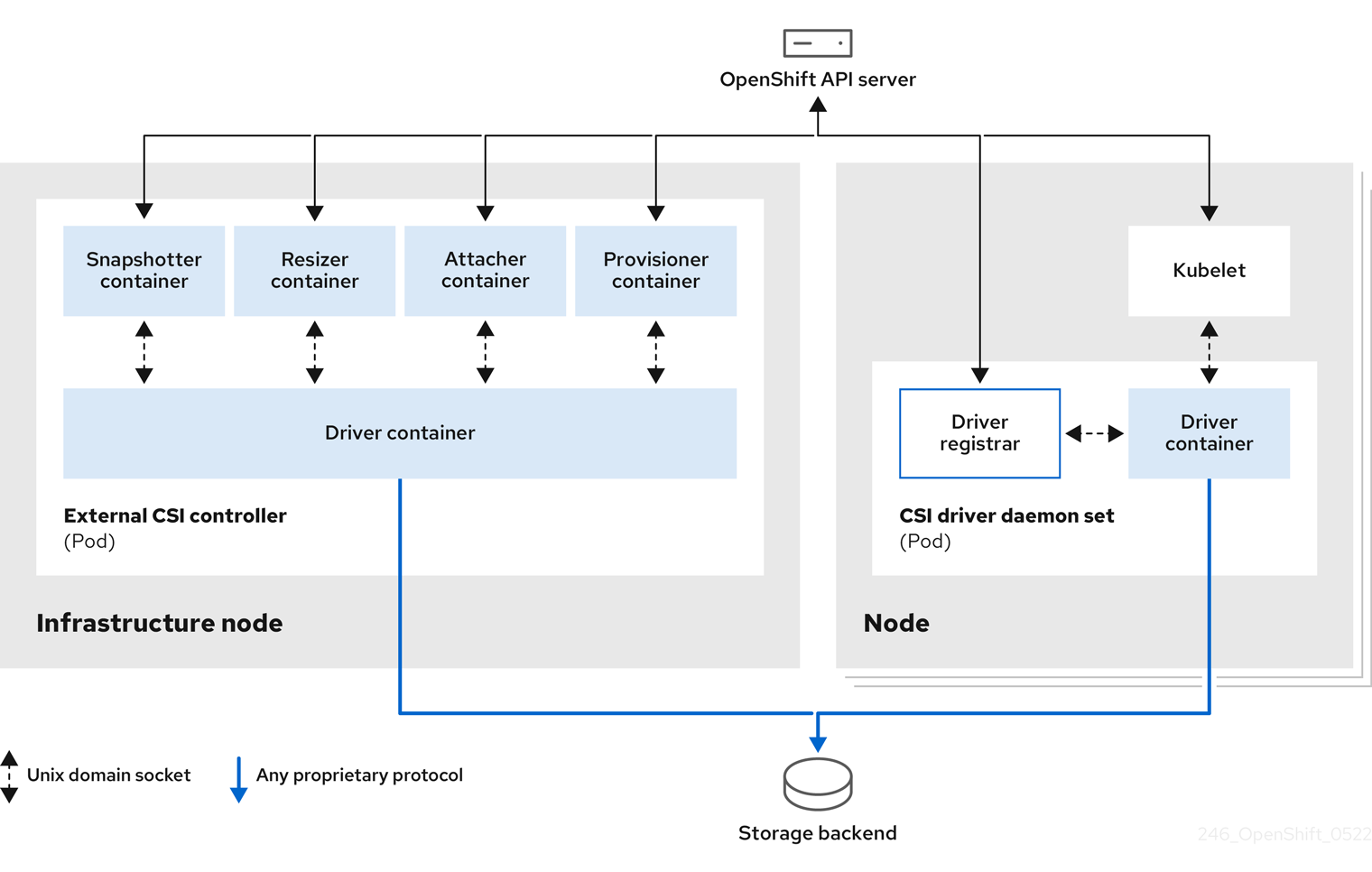Storage
Configuring storage for Red Hat OpenShift Service on AWS clusters
Abstract
Chapter 1. Red Hat OpenShift Service on AWS storage overview
Red Hat OpenShift Service on AWS supports Amazon Elastic Block Store (Amazon EBS) and Amazon Elastic File System (Amazon EFS) storage. You can manage container storage for persistent and non-persistent data in an Red Hat OpenShift Service on AWS cluster.
1.1. Glossary of common terms for Red Hat OpenShift Service on AWS storage
This glossary defines common terms that are used in the storage content.
- Access modes
Volume access modes describe volume capabilities. You can use access modes to match persistent volume claim (PVC) and persistent volume (PV). The following are the examples of access modes:
- ReadWriteOnce (RWO)
- ReadOnlyMany (ROX)
- ReadWriteMany (RWX)
- ReadWriteOncePod (RWOP)
- Config map
-
A config map provides a way to inject configuration data into pods. You can reference the data stored in a config map in a volume of type
ConfigMap. Applications running in a pod can use this data. - Container Storage Interface (CSI)
- An API specification for the management of container storage across different container orchestration (CO) systems.
- Dynamic Provisioning
- The framework allows you to create storage volumes on-demand, eliminating the need for cluster administrators to pre-provision persistent storage.
- Ephemeral storage
- Pods and containers can require temporary or transient local storage for their operation. The lifetime of this ephemeral storage does not extend beyond the life of the individual pod, and this ephemeral storage cannot be shared across pods.
- fsGroup
- The fsGroup defines a file system group ID of a pod.
- hostPath
- A hostPath volume in an OpenShift Container Platform cluster mounts a file or directory from the host node’s filesystem into your pod.
- KMS key
- The Key Management Service (KMS) helps you achieve the required level of encryption of your data across different services. you can use the KMS key to encrypt, decrypt, and re-encrypt data.
- Local volumes
- A local volume represents a mounted local storage device such as a disk, partition or directory.
- Nested mount points
A nested mount point is a mount point that attempts to use a mount point created by a previous volume.
Example pod definition with nested mount points
Copy to Clipboard Copied! Toggle word wrap Toggle overflow - 1
- Nested mount point
Do not use nested mount points because Red Hat OpenShift Service on AWS does not guarantee the order in which mount points are created. Such usage is prone to race conditions and undefined behavior.
- OpenShift Data Foundation
- A provider of agnostic persistent storage for OpenShift Container Platform supporting file, block, and object storage, either in-house or in hybrid clouds
- Persistent storage
- Pods and containers can require permanent storage for their operation. Red Hat OpenShift Service on AWS uses the Kubernetes persistent volume (PV) framework to allow cluster administrators to provision persistent storage for a cluster. Developers can use PVC to request PV resources without having specific knowledge of the underlying storage infrastructure.
- Persistent volumes (PV)
- Red Hat OpenShift Service on AWS uses the Kubernetes persistent volume (PV) framework to allow cluster administrators to provision persistent storage for a cluster. Developers can use PVC to request PV resources without having specific knowledge of the underlying storage infrastructure.
- Persistent volume claims (PVCs)
- You can use a PVC to mount a PersistentVolume into a Pod. You can access the storage without knowing the details of the cloud environment.
- Pod
- One or more containers with shared resources, such as volume and IP addresses, running in your Red Hat OpenShift Service on AWS cluster. A pod is the smallest compute unit defined, deployed, and managed.
- Reclaim policy
-
A policy that tells the cluster what to do with the volume after it is released. A volume’s reclaim policy can be
Retain,Recycle, orDelete. - Role-based access control (RBAC)
- Role-based access control (RBAC) is a method of regulating access to computer or network resources based on the roles of individual users within your organization.
- Stateless applications
- A stateless application is an application program that does not save client data generated in one session for use in the next session with that client.
- Stateful applications
-
A stateful application is an application program that saves data to persistent disk storage. A server, client, and applications can use a persistent disk storage. You can use the
Statefulsetobject in Red Hat OpenShift Service on AWS to manage the deployment and scaling of a set of Pods, and provides guarantee about the ordering and uniqueness of these Pods. - Static provisioning
- A cluster administrator creates a number of PVs. PVs contain the details of storage. PVs exist in the Kubernetes API and are available for consumption.
- Storage
- Red Hat OpenShift Service on AWS supports many types of storage, both for on-premise and cloud providers. You can manage container storage for persistent and non-persistent data in a Red Hat OpenShift Service on AWS cluster.
- Storage class
- A storage class provides a way for administrators to describe the classes of storage they offer. Different classes might map to quality of service levels, backup policies, arbitrary policies determined by the cluster administrators.
1.2. Storage types
Red Hat OpenShift Service on AWS storage is broadly classified into two categories, namely ephemeral storage and persistent storage.
1.2.1. Ephemeral storage
Pods and containers are ephemeral or transient in nature and designed for stateless applications. Ephemeral storage allows administrators and developers to better manage the local storage for some of their operations. For more information about ephemeral storage overview, types, and management, see Understanding ephemeral storage.
1.2.2. Persistent storage
Stateful applications deployed in containers require persistent storage. Red Hat OpenShift Service on AWS uses a pre-provisioned storage framework called persistent volumes (PV) to allow cluster administrators to provision persistent storage. The data inside these volumes can exist beyond the lifecycle of an individual pod. Developers can use persistent volume claims (PVCs) to request storage requirements. For more information about persistent storage overview, configuration, and lifecycle, see Understanding persistent storage.
1.3. Container Storage Interface (CSI)
CSI is an API specification for the management of container storage across different container orchestration (CO) systems. You can manage the storage volumes within the container native environments, without having specific knowledge of the underlying storage infrastructure. With the CSI, storage works uniformly across different container orchestration systems, regardless of the storage vendors you are using. For more information about CSI, see Using Container Storage Interface (CSI).
1.4. Dynamic Provisioning
Dynamic Provisioning allows you to create storage volumes on-demand, eliminating the need for cluster administrators to pre-provision storage. For more information about dynamic provisioning, see Dynamic provisioning.
Chapter 2. Understanding ephemeral storage
2.1. Overview
Pods and containers are ephemeral or transient in nature and designed for stateless applications. Ephemeral storage allows administrators and developers to better manage the local storage for some of their operations.
In addition to persistent storage, pods and containers can require ephemeral or transient local storage for their operation. The lifetime of this ephemeral storage does not extend beyond the life of the individual pod, and this ephemeral storage cannot be shared across pods.
Pods use ephemeral local storage for scratch space, caching, and logs. Issues related to the lack of local storage accounting and isolation include the following:
- Pods cannot detect how much local storage is available to them.
- Pods cannot request guaranteed local storage.
- Local storage is a best-effort resource.
- Pods can be evicted due to other pods filling the local storage, after which new pods are not admitted until sufficient storage is reclaimed.
Unlike persistent volumes, ephemeral storage is unstructured and the space is shared between all pods running on a node, in addition to other uses by the system, the container runtime, and Red Hat OpenShift Service on AWS. The ephemeral storage framework allows pods to specify their transient local storage needs. It also allows Red Hat OpenShift Service on AWS to schedule pods where appropriate, and to protect the node against excessive use of local storage.
While the ephemeral storage framework allows administrators and developers to better manage local storage, I/O throughput and latency are not directly affected.
2.2. Types of ephemeral storage
Ephemeral local storage is always made available in the primary partition. There are two basic ways of creating the primary partition: root and runtime.
2.2.1. Root
This partition holds the kubelet root directory, /var/lib/kubelet/ by default, and /var/log/ directory. This partition can be shared between user pods, the OS, and Kubernetes system daemons. This partition can be consumed by pods through EmptyDir volumes, container logs, image layers, and container-writable layers. Kubelet manages shared access and isolation of this partition. This partition is ephemeral, and applications cannot expect any performance SLAs, such as disk IOPS, from this partition.
2.2.2. Runtime
This is an optional partition that runtimes can use for overlay file systems. Red Hat OpenShift Service on AWS attempts to identify and provide shared access along with isolation to this partition. Container image layers and writable layers are stored here. If the runtime partition exists, the root partition does not hold any image layer or other writable storage.
2.3. Ephemeral storage management
Cluster administrators can manage ephemeral storage within a project by setting quotas that define the limit ranges and number of requests for ephemeral storage across all pods in a non-terminal state. Developers can also set requests and limits on this compute resource at the pod and container level.
You can manage local ephemeral storage by specifying requests and limits. Each container in a pod can specify the following:
-
spec.containers[].resources.limits.ephemeral-storage -
spec.containers[].resources.requests.ephemeral-storage
2.3.1. Ephemeral storage limits and requests units
Limits and requests for ephemeral storage are measured in byte quantities. You can express storage as a plain integer or as a fixed-point number using one of these suffixes: E, P, T, G, M, k. You can also use the power-of-two equivalents: Ei, Pi, Ti, Gi, Mi, Ki.
For example, the following quantities all represent approximately the same value: 128974848, 129e6, 129M, and 123Mi.
The suffixes for each byte quantity are case-sensitive. Be sure to use the correct case. Use the case-sensitive "M", such as used in "400M", to set the request at 400 megabytes. Use the case-sensitive "400Mi" to request 400 mebibytes. If you specify "400m" of ephemeral storage, the storage request is only 0.4 bytes.
2.3.2. Ephemeral storage requests and limits example
The following example configuration file shows a pod with two containers:
- Each container requests 2GiB of local ephemeral storage.
- Each container has a limit of 4GiB of local ephemeral storage.
At the pod level, kubelet works out an overall pod storage limit by adding up the limits of all the containers in that pod.
-
In this case, the total storage usage at the pod level is the sum of the disk usage from all containers plus the pod’s
emptyDirvolumes. - Therefore, the pod has a request of 4GiB of local ephemeral storage, and a limit of 8GiB of local ephemeral storage.
-
In this case, the total storage usage at the pod level is the sum of the disk usage from all containers plus the pod’s
Example ephemeral storage configuration with quotas and limits
2.3.3. Ephemeral storage configuration effects pod scheduling and eviction
The settings in the pod spec affect both how the scheduler makes a decision about scheduling pods and when kubelet evicts pods.
- First, the scheduler ensures that the sum of the resource requests of the scheduled containers is less than the capacity of the node. In this case, the pod can be assigned to a node only if the node’s available ephemeral storage (allocatable resource) is more than 4GiB.
- Second, at the container level, because the first container sets a resource limit, kubelet eviction manager measures the disk usage of this container and evicts the pod if the storage usage of the container exceeds its limit (4GiB). The kubelet eviction manager also marks the pod for eviction if the total usage exceeds the overall pod storage limit (8GiB).
2.4. Monitoring ephemeral storage
You can use /bin/df as a tool to monitor ephemeral storage usage on the volume where ephemeral container data is located, which is /var/lib/kubelet and /var/lib/containers. The available space for only /var/lib/kubelet is shown when you use the df command if /var/lib/containers is placed on a separate disk by the cluster administrator.
Procedure
To show the human-readable values of used and available space in
/var/lib, enter the following command:df -h /var/lib
$ df -h /var/libCopy to Clipboard Copied! Toggle word wrap Toggle overflow The output shows the ephemeral storage usage in
/var/lib:Example output
Filesystem Size Used Avail Use% Mounted on /dev/disk/by-partuuid/4cd1448a-01 69G 32G 34G 49% /
Filesystem Size Used Avail Use% Mounted on /dev/disk/by-partuuid/4cd1448a-01 69G 32G 34G 49% /Copy to Clipboard Copied! Toggle word wrap Toggle overflow
Chapter 3. Understanding persistent storage
3.1. Persistent storage overview
Stateful applications deployed in containers require persistent storage. {microshift-short} uses a pre-provisioned storage framework called persistent volumes (PV) to allow node administrators to provision persistent storage. The data inside these volumes can exist beyond the lifecycle of an individual pod. Developers can use persistent volume claims (PVCs) to request storage requirements.
Managing storage is a distinct problem from managing compute resources. Red Hat OpenShift Service on AWS uses the Kubernetes persistent volume (PV) framework to allow cluster administrators to provision persistent storage for a cluster. Developers can use persistent volume claims (PVCs) to request PV resources without having specific knowledge of the underlying storage infrastructure.
PVCs are specific to a project, and are created and used by developers as a means to use a PV. PV resources on their own are not scoped to any single project; they can be shared across the entire Red Hat OpenShift Service on AWS node and claimed from any project. After a PV is bound to a PVC, that PV can not then be bound to additional PVCs. This has the effect of scoping a bound PV to a single namespace, that of the binding project.
PVs are defined by a PersistentVolume API object, which represents a piece of existing storage in the cluster that was either statically provisioned by the cluster administrator or dynamically provisioned using a StorageClass object. It is a resource in the cluster just like a node is a cluster resource.
PVs are volume plugins like Volumes but have a lifecycle that is independent of any individual pod that uses the PV. PV objects capture the details of the implementation of the storage, be that NFS, iSCSI, or a cloud-provider-specific storage system.
High availability of storage in the infrastructure is left to the underlying storage provider.
PVCs are defined by a PersistentVolumeClaim API object, which represents a request for storage by a developer. It is similar to a pod in that pods consume node resources and PVCs consume PV resources. For example, pods can request specific levels of resources, such as CPU and memory, while PVCs can request specific storage capacity and access modes. For example, they can be mounted once read-write or many times read-only.
3.2. Lifecycle of a volume and claim
PVs are resources in the cluster. PVCs are requests for those resources and also act as claim checks to the resource. The interaction between PVs and PVCs have the following lifecycle.
3.2.1. Provision storage
In response to requests from a developer defined in a PVC, a cluster administrator configures one or more dynamic provisioners that provision storage and a matching PV.
3.2.2. Bind claims
When you create a PVC, you request a specific amount of storage, specify the required access mode, and create a storage class to describe and classify the storage. The control loop in the master watches for new PVCs and binds the new PVC to an appropriate PV. If an appropriate PV does not exist, a provisioner for the storage class creates one.
The size of all PVs might exceed your PVC size. This is especially true with manually provisioned PVs. To minimize the excess, Red Hat OpenShift Service on AWS binds to the smallest PV that matches all other criteria.
Claims remain unbound indefinitely if a matching volume does not exist or can not be created with any available provisioner servicing a storage class. Claims are bound as matching volumes become available. For example, a cluster with many manually provisioned 50Gi volumes would not match a PVC requesting 100Gi. The PVC can be bound when a 100Gi PV is added to the cluster.
3.2.3. Use pods and claimed PVs
Pods use claims as volumes. The cluster inspects the claim to find the bound volume and mounts that volume for a pod. For those volumes that support multiple access modes, you must specify which mode applies when you use the claim as a volume in a pod.
Once you have a claim and that claim is bound, the bound PV belongs to you for as long as you need it. You can schedule pods and access claimed PVs by including persistentVolumeClaim in the pod’s volumes block.
If you attach persistent volumes that have high file counts to pods, those pods can fail or can take a long time to start. For more information, see When using Persistent Volumes with high file counts in OpenShift, why do pods fail to start or take an excessive amount of time to achieve "Ready" state?.
3.2.4. Release a persistent volume
When you are finished with a volume, you can delete the PVC object from the API, which allows reclamation of the resource. The volume is considered released when the claim is deleted, but it is not yet available for another claim. The previous claimant’s data remains on the volume and must be handled according to policy.
3.2.5. Reclaim policy for persistent volumes
The reclaim policy of a persistent volume tells the cluster what to do with the volume after it is released. A volume’s reclaim policy can be Retain, Recycle, or Delete.
-
Retainreclaim policy allows manual reclamation of the resource for those volume plugins that support it. -
Recyclereclaim policy recycles the volume back into the pool of unbound persistent volumes once it is released from its claim.
The Recycle reclaim policy is deprecated in Red Hat OpenShift Service on AWS 4. Dynamic provisioning is recommended for equivalent and better functionality.
-
Deletereclaim policy deletes both thePersistentVolumeobject from Red Hat OpenShift Service on AWS and the associated storage asset in external infrastructure, such as Amazon Elastic Block Store (Amazon EBS) or VMware vSphere.
Dynamically provisioned volumes are always deleted.
3.2.6. Reclaiming a persistent volume manually
When a persistent volume claim (PVC) is deleted, the persistent volume (PV) still exists and is considered "released". However, the PV is not yet available for another claim because the data of the previous claimant remains on the volume.
Procedure
To manually reclaim the PV as a cluster administrator:
Delete the PV by running the following command:
oc delete pv <pv_name>
$ oc delete pv <pv_name>Copy to Clipboard Copied! Toggle word wrap Toggle overflow The associated storage asset in the external infrastructure, such as an AWS EBS, GCE PD, Azure Disk, or Cinder volume, still exists after the PV is deleted.
- Clean up the data on the associated storage asset.
- Delete the associated storage asset. Alternately, to reuse the same storage asset, create a new PV with the storage asset definition.
The reclaimed PV is now available for use by another PVC.
3.2.7. Changing the reclaim policy of a persistent volume
You can change the reclaim policy of a persistent volume.
Procedure
List the persistent volumes in your cluster:
oc get pv
$ oc get pvCopy to Clipboard Copied! Toggle word wrap Toggle overflow Example output
NAME CAPACITY ACCESSMODES RECLAIMPOLICY STATUS CLAIM STORAGECLASS REASON AGE pvc-b6efd8da-b7b5-11e6-9d58-0ed433a7dd94 4Gi RWO Delete Bound default/claim1 manual 10s pvc-b95650f8-b7b5-11e6-9d58-0ed433a7dd94 4Gi RWO Delete Bound default/claim2 manual 6s pvc-bb3ca71d-b7b5-11e6-9d58-0ed433a7dd94 4Gi RWO Delete Bound default/claim3 manual 3s
NAME CAPACITY ACCESSMODES RECLAIMPOLICY STATUS CLAIM STORAGECLASS REASON AGE pvc-b6efd8da-b7b5-11e6-9d58-0ed433a7dd94 4Gi RWO Delete Bound default/claim1 manual 10s pvc-b95650f8-b7b5-11e6-9d58-0ed433a7dd94 4Gi RWO Delete Bound default/claim2 manual 6s pvc-bb3ca71d-b7b5-11e6-9d58-0ed433a7dd94 4Gi RWO Delete Bound default/claim3 manual 3sCopy to Clipboard Copied! Toggle word wrap Toggle overflow Choose one of your persistent volumes and change its reclaim policy:
oc patch pv <your-pv-name> -p '{"spec":{"persistentVolumeReclaimPolicy":"Retain"}}'$ oc patch pv <your-pv-name> -p '{"spec":{"persistentVolumeReclaimPolicy":"Retain"}}'Copy to Clipboard Copied! Toggle word wrap Toggle overflow Verify that your chosen persistent volume has the right policy:
oc get pv
$ oc get pvCopy to Clipboard Copied! Toggle word wrap Toggle overflow Example output
NAME CAPACITY ACCESSMODES RECLAIMPOLICY STATUS CLAIM STORAGECLASS REASON AGE pvc-b6efd8da-b7b5-11e6-9d58-0ed433a7dd94 4Gi RWO Delete Bound default/claim1 manual 10s pvc-b95650f8-b7b5-11e6-9d58-0ed433a7dd94 4Gi RWO Delete Bound default/claim2 manual 6s pvc-bb3ca71d-b7b5-11e6-9d58-0ed433a7dd94 4Gi RWO Retain Bound default/claim3 manual 3s
NAME CAPACITY ACCESSMODES RECLAIMPOLICY STATUS CLAIM STORAGECLASS REASON AGE pvc-b6efd8da-b7b5-11e6-9d58-0ed433a7dd94 4Gi RWO Delete Bound default/claim1 manual 10s pvc-b95650f8-b7b5-11e6-9d58-0ed433a7dd94 4Gi RWO Delete Bound default/claim2 manual 6s pvc-bb3ca71d-b7b5-11e6-9d58-0ed433a7dd94 4Gi RWO Retain Bound default/claim3 manual 3sCopy to Clipboard Copied! Toggle word wrap Toggle overflow In the preceding output, the volume bound to claim
default/claim3now has aRetainreclaim policy. The volume will not be automatically deleted when a user deletes claimdefault/claim3.
3.3. Persistent volumes
Each PV contains a spec and status, which is the specification and status of the volume, for example:
PersistentVolume object definition example
You can view the name of a PVC that is bound to a PV by running the following command:
oc get pv <pv_name> -o jsonpath='{.spec.claimRef.name}'
$ oc get pv <pv_name> -o jsonpath='{.spec.claimRef.name}'3.3.1. Types of PVs
Red Hat OpenShift Service on AWS supports the following persistent volume storage options:
- AWS Elastic Block Store (EBS), which is installed by default.
- AWS Elastic File Store (EFS)
Red Hat OpenShift Service on AWS functions with Kubernetes Container Storage Interface (CSI) compatible volume provisioners from other storage vendors. For more information about CSI drivers in Red Hat OpenShift Service on AWS, see Configuring CSI volumes in the Additional resources section.
3.3.2. Capacity
Generally, a persistent volume (PV) has a specific storage capacity. This is set by using the capacity attribute of the PV.
Currently, storage capacity is the only resource that can be set or requested. Future attributes may include IOPS, throughput, and so on.
3.3.3. Access modes
A persistent volume can be mounted on a host in any way supported by the resource provider. Providers have different capabilities and each PV’s access modes are set to the specific modes supported by that particular volume. For example, NFS can support multiple read-write clients, but a specific NFS PV might be exported on the server as read-only. Each PV gets its own set of access modes describing that specific PV’s capabilities.
Claims are matched to volumes with similar access modes. The only two matching criteria are access modes and size. A claim’s access modes represent a request. Therefore, you might be granted more, but never less. For example, if a claim requests RWO, but the only volume available is an NFS PV (RWO+ROX+RWX), the claim would then match NFS because it supports RWO.
Direct matches are always attempted first. The volume’s modes must match or contain more modes than you requested. The size must be greater than or equal to what is expected. If two types of volumes, such as NFS and iSCSI, have the same set of access modes, either of them can match a claim with those modes. There is no ordering between types of volumes and no way to choose one type over another.
All volumes with the same modes are grouped, and then sorted by size, smallest to largest. The binder gets the group with matching modes and iterates over each, in size order, until one size matches.
Volume access modes describe volume capabilities. They are not enforced constraints. The storage provider is responsible for runtime errors resulting from invalid use of the resource. Errors in the provider show up at runtime as mount errors.
The following table lists the access modes:
| Access Mode | CLI abbreviation | Description |
|---|---|---|
| ReadWriteOnce |
| The volume can be mounted as read-write by a single node. |
| ReadWriteOncePod |
| The volume can be mounted as read-write by a single pod on a single node. |
| Volume plugin | ReadWriteOnce [1] | ReadWriteOncePod | ReadOnlyMany | ReadWriteMany |
|---|---|---|---|---|
| AWS EBS [2] |
✅ |
✅ |
|
|
| AWS EFS |
✅ |
✅ |
✅ |
✅ |
| LVM Storage |
✅ |
✅ |
|
|
- ReadWriteOnce (RWO) volumes cannot be mounted on multiple nodes. If a node fails, the system does not allow the attached RWO volume to be mounted on a new node because it is already assigned to the failed node. If you encounter a multi-attach error message as a result, force delete the pod on a shutdown or crashed node to avoid data loss in critical workloads, such as when dynamic persistent volumes are attached.
- Use a recreate deployment strategy for pods that rely on AWS EBS.
-
Only raw block volumes support the
ReadWriteMany(RWX) access mode for Fibre Channel and iSCSI. For more information, see "Block volume support". For GCP hyperdisk-balanced disks:
The supported access modes are:
-
ReadWriteOnce -
ReadWriteMany
-
-
Cloning and snapshotting is disabled for disks with
ReadWriteManyaccess mode enabled. -
You can attach a single hyperdisk-balanced disk volume in
ReadWriteManyto a maximum of 8 instances. -
You can only resize a disk in
ReadWriteManyif you detach the disk from all instances. - Additional limitations.
3.3.4. Phase
Volumes can be found in one of the following phases:
| Phase | Description |
|---|---|
| Available | A free resource not yet bound to a claim. |
| Bound | The volume is bound to a claim. |
| Released | The claim was deleted, but the resource is not yet reclaimed by the cluster. |
| Failed | The volume has failed its automatic reclamation. |
3.3.4.1. Last phase transition time
The LastPhaseTransitionTime field has a timestamp that updates every time a persistent volume (PV) transitions to a different phase (pv.Status.Phase). To find the time of the last phase transition for a PV, run the following command:
oc get pv <pv_name> -o json | jq '.status.lastPhaseTransitionTime'
$ oc get pv <pv_name> -o json | jq '.status.lastPhaseTransitionTime' - 1
- Specify the name of the PV that you want to see the last phase transition.
3.3.4.2. Mount options
You can specify mount options while mounting a PV by using the attribute mountOptions.
For example:
Mount options example
- 1
- Specified mount options are used while mounting the PV to the disk.
The following PV types support mount options:
- AWS Elastic Block Store (EBS)
- AWS Elastic File Storage (EFS)
3.4. Persistent volume claims
Each PersistentVolumeClaim object contains spec and status fields, which are the specification and status of the persistent volume claim (PVC), for example:
PersistentVolumeClaim object definition example
3.4.1. Storage classes
Claims can optionally request a specific storage class by specifying the storage class’s name in the storageClassName attribute. Only PVs of the requested class, ones with the same storageClassName as the PVC, can be bound to the PVC. The cluster administrator can configure dynamic provisioners to service one or more storage classes. The cluster administrator can create a PV on-demand that matches the specifications in the PVC.
The Cluster Storage Operator installs a default storage class. This storage class is owned and controlled by the Operator. It cannot be deleted or modified beyond defining annotations and labels. If different behavior is desired, you must define a custom storage class.
The cluster administrator can also set a default storage class for all PVCs. When you configure a default storage class, the PVC must explicitly ask for StorageClass or storageClassName annotations set to "" to be bound to a PV without a storage class.
If more than one storage class is marked as default, a PVC can only be created if the storageClassName is explicitly specified. Therefore, only set one storage class as the default.
3.4.2. Access modes
Claims use the same conventions as volumes when requesting storage with specific access modes.
3.4.3. Resources
Claims, such as pods, can request specific quantities of a resource. In this case, the request is for storage. The same resource model applies to volumes and claims.
3.4.4. Claims as volumes
Pods access storage by using the claim as a volume. Claims must exist in the same namespace as the pod that is using the claim. The cluster finds the claim in the pod’s namespace and uses it to get the PersistentVolume backing the claim. The volume is mounted to the host and into the pod, for example:
Mount volume to the host and into the pod example
- 1
- Path to mount the volume inside the pod.
- 2
- Name of the volume to mount. Do not mount to the container root,
/, or any path that is the same in the host and the container. This can corrupt your host system if the container is sufficiently privileged, such as the host/dev/ptsfiles. It is safe to mount the host by using/host. - 3
- Name of the PVC, that exists in the same namespace, to use.
3.4.5. Viewing PVC usage statistics
You can view usage statistics for persistent volume claims (PVCs).
PVC usage statistics command is a Technology Preview feature only. Technology Preview features are not supported with Red Hat production service level agreements (SLAs) and might not be functionally complete. Red Hat does not recommend using them in production. These features provide early access to upcoming product features, enabling customers to test functionality and provide feedback during the development process.
For more information about the support scope of Red Hat Technology Preview features, see Technology Preview Features Support Scope.
- User permissions required to view PVC usage statistics
- To view PVC usage statistics, you must have the necessary privileges.
To log on with the necessary privileges:
- If you have admin privileges, log on as an admin.
If you do not have admin privileges:
Create cluster roles for the user by running the following command:
oc create clusterrole routes-view --verb=get,list --resource=routes
$ oc create clusterrole routes-view --verb=get,list --resource=routesCopy to Clipboard Copied! Toggle word wrap Toggle overflow Add the
routes-viewcluster role for the user by running the following command:oc admin policy add-cluster-role-to-user routes-view <user_name>
$ oc admin policy add-cluster-role-to-user routes-view <user_name>1 Copy to Clipboard Copied! Toggle word wrap Toggle overflow - 1
- Replace <user_name> with the user name.
Add the
cluster-monitoring-viewcluster role for the user by running the following command:oc admin policy add-cluster-role-to-user cluster-monitoring-view <user_name>
$ oc admin policy add-cluster-role-to-user cluster-monitoring-view <user_name>1 Copy to Clipboard Copied! Toggle word wrap Toggle overflow - 1
- Replace <user_name> with the user name.
- Viewing PVC usage statistics
To view statistics across a cluster, run the following command:
oc adm top pvc -A
$ oc adm top pvc -ACopy to Clipboard Copied! Toggle word wrap Toggle overflow Example command output
Copy to Clipboard Copied! Toggle word wrap Toggle overflow To view PVC usage statistics for a specified namespace, run the following command:
oc adm top pvc -n <namespace-name>
$ oc adm top pvc -n <namespace-name>1 Copy to Clipboard Copied! Toggle word wrap Toggle overflow - 1
- Where
<namespace-name>is the name of the specified namespace.
Example command output
NAMESPACE NAME USAGE(%) namespace-1 data-etcd-2 3.81% namespace-1 data-etcd-0 3.81% namespace-1 data-etcd-1 3.82%
NAMESPACE NAME USAGE(%) namespace-1 data-etcd-2 3.81% namespace-1 data-etcd-0 3.81% namespace-1 data-etcd-1 3.82%Copy to Clipboard Copied! Toggle word wrap Toggle overflow In this example, the specified namespace is
namespace-1.To view usage statistics for a specified PVC and for a specified namespace, run the following command:
oc adm top pvc <pvc-name> -n <namespace-name>
$ oc adm top pvc <pvc-name> -n <namespace-name>1 Copy to Clipboard Copied! Toggle word wrap Toggle overflow - 1
- Where
<pvc-name>is the name of specified PVC and<namespace-name>is the name of the specified namespace.
Example command output
NAMESPACE NAME USAGE(%) namespace-1 data-etcd-0 3.81%
NAMESPACE NAME USAGE(%) namespace-1 data-etcd-0 3.81%Copy to Clipboard Copied! Toggle word wrap Toggle overflow In this example, the specified namespace is
namespace-1and the specified PVC isdata-etcd-0.
3.5. Block volume support
Red Hat OpenShift Service on AWS can statically provision raw block volumes. These volumes do not have a file system, and can provide performance benefits for applications that either write to the disk directly or implement their own storage service.
Raw block volumes are provisioned by specifying volumeMode: Block in the PV and PVC specification.
Pods using raw block volumes must be configured to allow privileged containers.
The following table displays which volume plugins support block volumes.
| Volume Plugin | Manually provisioned | Dynamically provisioned | Fully supported |
|---|---|---|---|
| Amazon Elastic Block Store (Amazon EBS) | ✅ | ✅ | ✅ |
| Amazon Elastic File Storage (Amazon EFS) | |||
| LVM Storage | ✅ | ✅ | ✅ |
3.5.1. Block volume examples
PV example
- 1
volumeModemust be set toBlockto indicate that this PV is a raw block volume.
PVC example
- 1
volumeModemust be set toBlockto indicate that a raw block PVC is requested.
Pod specification example
- 1
volumeDevices, instead ofvolumeMounts, is used for block devices. OnlyPersistentVolumeClaimsources can be used with raw block volumes.- 2
devicePath, instead ofmountPath, represents the path to the physical device where the raw block is mapped to the system.- 3
- The volume source must be of type
persistentVolumeClaimand must match the name of the PVC as expected.
| Value | Default |
|---|---|
| Filesystem | Yes |
| Block | No |
PV volumeMode | PVC volumeMode | Binding result |
|---|---|---|
| Filesystem | Filesystem | Bind |
| Unspecified | Unspecified | Bind |
| Filesystem | Unspecified | Bind |
| Unspecified | Filesystem | Bind |
| Block | Block | Bind |
| Unspecified | Block | No Bind |
| Block | Unspecified | No Bind |
| Filesystem | Block | No Bind |
| Block | Filesystem | No Bind |
Unspecified values result in the default value of Filesystem.
3.6. Reducing pod timeouts using fsGroup
If a storage volume contains many files (for example, a million or more), you might experience pod timeouts.
This can occur because, by default, Red Hat OpenShift Service on AWS recursively changes ownership and permissions for the contents of each volume to match the fsGroup specified in a pod’s securityContext when that volume is mounted. For volumes with many files, checking and changing ownership and permissions can be time consuming, slowing pod startup. You can use the fsGroupChangePolicy field inside a securityContext to control the way that Red Hat OpenShift Service on AWS checks and manages ownership and permissions for a volume.
fsGroupChangePolicy defines behavior for changing ownership and permission of the volume before being exposed inside a pod. This field only applies to volume types that support fsGroup-controlled ownership and permissions. This field has two possible values:
-
OnRootMismatch: Only change permissions and ownership if permission and ownership of root directory does not match with expected permissions of the volume. This can help shorten the time it takes to change ownership and permission of a volume to reduce pod timeouts. -
Always: (Default) Always change permission and ownership of the volume when a volume is mounted.
The fsGroupChangePolicy field has no effect on ephemeral volume types, such as secret, configMap, and emptydir.
You can set fsGroupChangePolicy at either the namespace or pod level.
3.6.1. Changing fsGroup at the namespace level
After applying the desired setting for fsGroupChangePolicy at the namespace level, all subsequently created pods in that namespace inherit the setting. However, if desired, you can override the inherited fsGroupChangePolicy setting for individual pods. Setting fsGroupChangePolicy at the pod level overrides inheritance from the namespace level setting for that pod.
Prerequisites
- Logged in to a running Red Hat OpenShift Service on AWS cluster with administrator privileges.
- Access to the Red Hat OpenShift Service on AWS console.
Procedure
To set fsGroupChangePolicy per namespace:
Select the desired namespace:
- Click Administration > Namespaces.
- On the Namespaces page, click the desired namespace. The Namespace details page appears.
Add the
fsGroupChangePolicylabel to the namespace:- On the Namespace details page, next to Labels, click Edit.
In the Edit labels dialog, add the label
storage.openshift.io/fsgroup-change-policyand set it equal to either:-
OnRootMismatch: Specifies only changing permissions and ownership if the permission and the ownership of root directory does not match with expected permissions of the volume, thus helping to avoid pod timeout problems. -
Always: (Default) Specifies always changing permission and ownership of the volume when a volume is mounted.
-
- Click Save.
Verification
Start up a pod in the previously edited namespace and observe that the parameter spec.securityContext.fsGroupChangePolicy contains the value that you set for the namespace.
Example pod YAML file showing fsGroupChangePolicy setting
- 1
- This value is inherited from the namespace.
3.6.2. Changing fsGroup at the pod level
You can set the set the fsGroupChangePolicy parameter in a new or existing deployment, and then the pods that it manages will have this parameter value. You can similarly do this for a statefulset. You cannot edit an existing pod to set fsGroupChangePolicy; however, you can set this parameter when creating a new pod.
This procedure describes how to set the fsGroupChangePolicy parameter in an existing deployment.
Prerequisites
- Access to the Red Hat OpenShift Service on AWS console.
Procedure
To set the fsGroupChangePolicy parameter in an existing deployment:
- Click Workloads > Deployments.
- On the Deployment page, click the desired deployment.
- On the Deployment details page, click the YAML tab.
Edit the deployment’s YAML file under
spec.template.spec.securityContextusing the following example file:Example deployment YAML file setting
fsGroupChangePolicyCopy to Clipboard Copied! Toggle word wrap Toggle overflow - 1
OnRootMismatchspecifies skipping recursive permission change, thus helping to avoid pod timeout problems. The default value isAlways, which always changes permission and ownership of the volume when a volume is mounted.
- Click Save.
3.7. Reducing pod timeouts using seLinuxChangePolicy
SELinux (Security-Enhanced Linux) is a security mechanism that assigns security labels (contexts) to all objects (files, processes, network ports, etc.) on a system. These labels determine what a process can access. In Red Hat OpenShift Service on AWS, SELinux helps prevent containers from escaping and accessing the host system or other containers.
When a pod starts, the container runtime recursively relabels all files on a volume to match the pod’s SELinux context. For volumes with many files, this can significantly increase pod startup times.
Mount option specifies avoiding recursive relabeling of all files by attempting to mount the volume with the correct SELinux label directly using the -o context mount option, thus helping to avoid pod timeout problems.
RWOP and SELinux mount option
ReadWriteOncePod (RWOP) persistent volumes use the SELinux mount feature by default.
The mount option feature is driver dependent, and enabled by default in AWS EBS and Red Hat OpenShift Data Foundation. For third-party drivers, contact your storage vendor.
RWO and RWX and SELinux mount option
ReadWriteOnce (RWO) and ReadWriteMany (RWX) volumes use recursive relabeling by default.
In a future Red Hat OpenShift Service on AWS version, RWO and RWX volumes will use mount option by default.
To assist you with the upcoming move to the mount option default, Red Hat OpenShift Service on AWS 4.20 reports SELinux-related conflicts when creating pods, and on running pods, to make you aware of potential conflicts, and to help you resolve them. For more information about this reporting, see this Kowledge Base article.
If you are unable to resolve the SELinux-related conflicts, you can proactively opt-out of the future move to mount option as default for selected pods or namespaces. To opt out, see Opting out of the SELinux mount option default.
3.7.1. Testing the RWO and RWX and SELinux mount option feature
In Red Hat OpenShift Service on AWS 4.20, you can evaluate the mount option feature for RWO and RWX volumes as a Technology Preview feature.
RWO/RWX SELinux mount is a Technology Preview feature only. Technology Preview features are not supported with Red Hat production service level agreements (SLAs) and might not be functionally complete. Red Hat does not recommend using them in production. These features provide early access to upcoming product features, enabling customers to test functionality and provide feedback during the development process.
For more information about the support scope of Red Hat Technology Preview features, see Technology Preview Features Support Scope.
To evaluate the mount option feature:
Enable Feature Gates. For information about enabling Feature Gates, see Section Enabling features using feature gates.
RWO and RWX volumes now have mount option as the default behavior.
Carefully test your applications and observe how they are using storage. Consult this Knowledge Base article and consider opting out from using mount option if you are experiencing issues. See Section Opting out of the SELinux mount option default.
3.7.2. Opting out of the SELinux mount option default
If you want to opt out of the future move to mount option as default, you can affirmatively set the seLinuxChangePolicy parameter to Recursive at either the individual pod or namespace level.
3.7.2.1. Changing seLinuxChangePolicy at the namespace level
After applying the desired setting for seLinuxChangePolicy at the namespace level, all subsequently created pods in that namespace inherit the setting. However, if desired, you can override the inherited seLinuxChangePolicy setting for individual pods. Setting seLinuxChangePolicy at the pod level overrides inheritance from the namespace level setting for that pod.
Prerequisites
- Logged in to a running Red Hat OpenShift Service on AWS cluster with administrator privileges.
- Access to the Red Hat OpenShift Service on AWS console.
Procedure
To set SELinuxChangePolicy per namespace:
Select the desired namespace:
- Click Administration > Namespaces.
- On the Namespaces page, click the desired namespace. The Namespace details page appears.
Add the
seLinuxChangePolicylabel to the namespace:- On the Namespace details page, next to Labels, click Edit.
In the Edit labels dialog, add the label
storage.openshift.io/selinux-change-policy=Recursive.This specifies recursively relabeling all files on pod volumes to the appropriate SELinux context.
- Click Save.
Verification
Start up a pod in the previously edited namespace and observe that the parameter spec.securityContext.seLinuxChangePolicy is set to Recursive.
Example pod YAML file showing seLinuxChangePolicy setting
- 1
- This value is inherited from the namespace.
3.7.2.2. Changing seLinuxChangePolicy at the pod level
You can set the set the seLinuxChangePolicy parameter in a new or existing Deployment, and then the pods that it manages will have this parameter value. You can similarly do this for a StatefulSet. You cannot edit an existing pod to set seLinuxChangePolicy; however, you can set this parameter when creating a new pod.
This procedure describes how to set the seLinuxChangePolicy parameter in an existing deployment.
Prerequisites
- Access to the Red Hat OpenShift Service on AWS console.
Procedure
To set the seLinuxChangePolicy parameter in an existing deployment:
- Click Workloads > Deployments.
- On the Deployment page, click the desired deployment.
- On the Deployment details page, click the YAML tab.
Edit the deployment’s YAML file under
spec.template.spec.securityContextas per the following example file:Example deployment YAML file setting
seLinuxChangePolicy... securityContext: seLinuxChangePolicy: Recursive ...
... securityContext: seLinuxChangePolicy: Recursive1 ...Copy to Clipboard Copied! Toggle word wrap Toggle overflow - 1
- Specifies recursively relabeling all files on all pod volumes to the appropriate SELinux context.
- Click Save.
Chapter 4. Configuring persistent storage
4.1. Persistent storage using AWS Elastic Block Store
Red Hat OpenShift Service on AWS clusters are prebuilt with two storage classes that use Amazon Elastic Block Store (Amazon EBS) volumes. These storage classes are ready to use and some familiarity with Kubernetes and AWS is assumed.
The following are the two prebuilt storage classes:
| Name | Provisioner |
|---|---|
| gp2-csi | ebs.csi.aws.com |
| gp3-csi (default) | ebs.csi.aws.com |
The gp3-csi storage class is set as default; however, you can select any of the storage classes as the default storage class.
The Kubernetes persistent volume framework allows administrators to provision a cluster with persistent storage and gives users a way to request those resources without having any knowledge of the underlying infrastructure. You can dynamically provision Amazon EBS volumes. Persistent volumes are not bound to a single project or namespace; they can be shared across the Red Hat OpenShift Service on AWS cluster. Persistent volume claims are specific to a project or namespace and can be requested by users. You can define a KMS key to encrypt container-persistent volumes on AWS. By default, newly created clusters using Red Hat OpenShift Service on AWS version 4.10 and later use gp3 storage and the AWS EBS CSI driver.
High-availability of storage in the infrastructure is left to the underlying storage provider.
4.1.1. Creating the EBS storage class
Storage classes are used to differentiate and delineate storage levels and usages. By defining a storage class, users can obtain dynamically provisioned persistent volumes.
4.1.2. Creating the persistent volume claim
Prerequisites
Storage must exist in the underlying infrastructure before it can be mounted as a volume in Red Hat OpenShift Service on AWS.
Procedure
- In the Red Hat OpenShift Service on AWS web console, click Storage → Persistent Volume Claims.
- In the persistent volume claims overview, click Create Persistent Volume Claim.
Define the desired options on the page that appears.
- Select the previously-created storage class from the drop-down menu.
- Enter a unique name for the storage claim.
- Select the access mode. This selection determines the read and write access for the storage claim.
- Define the size of the storage claim.
- Click Create to create the persistent volume claim and generate a persistent volume.
4.1.3. Volume format
Before Red Hat OpenShift Service on AWS mounts the volume and passes it to a container, it checks that the volume contains a file system as specified by the fsType arameter in the persistent volume definition. If the device is not formatted with the file system, all data from the device is erased and the device is automatically formatted with the given file system.
This verification enables you to use unformatted AWS volumes as persistent volumes, because Red Hat OpenShift Service on AWS formats them before the first use.
4.1.4. Maximum number of EBS volumes on a node
By default, Red Hat OpenShift Service on AWS supports a maximum of 39 EBS volumes attached to one node. This limit is consistent with the AWS volume limits. The volume limit depends on the instance type.
As a cluster administrator, you must use either in-tree or Container Storage Interface (CSI) volumes and their respective storage classes, but never both volume types at the same time. The maximum attached EBS volume number is counted separately for in-tree and CSI volumes, which means you could have up to 39 EBS volumes of each type.
For information about accessing additional storage options, such as volume snapshots, that are not possible with in-tree volume plug-ins, see AWS Elastic Block Store CSI Driver Operator.
4.1.5. Encrypting container persistent volumes on AWS with a KMS key
Defining a KMS key to encrypt container-persistent volumes on AWS is useful when you have explicit compliance and security guidelines when deploying to AWS.
Prerequisites
- Underlying infrastructure must contain storage.
- You must create a customer KMS key on AWS.
Procedure
Create a storage class:
Copy to Clipboard Copied! Toggle word wrap Toggle overflow - 1
- Specifies the name of the storage class.
- 2
- File system that is created on provisioned volumes.
- 3
- Specifies the full Amazon Resource Name (ARN) of the key to use when encrypting the container-persistent volume. If you do not provide any key, but the
encryptedfield is set totrue, then the default KMS key is used. See Finding the key ID and key ARN on AWS in the AWS documentation.
Create a persistent volume claim (PVC) with the storage class specifying the KMS key:
Copy to Clipboard Copied! Toggle word wrap Toggle overflow Create workload containers to consume the PVC:
Copy to Clipboard Copied! Toggle word wrap Toggle overflow
Chapter 5. Using Container Storage Interface (CSI)
5.1. Configuring CSI volumes
The Container Storage Interface (CSI) allows Red Hat OpenShift Service on AWS to consume storage from storage back ends that implement the CSI interface as persistent storage.
Red Hat OpenShift Service on AWS 4 supports version 1.6.0 of the CSI specification.
5.1.1. CSI architecture
CSI drivers are typically shipped as container images. These containers are not aware of Red Hat OpenShift Service on AWS where they run. To use CSI-compatible storage back end in Red Hat OpenShift Service on AWS, the cluster administrator must deploy several components that serve as a bridge between Red Hat OpenShift Service on AWS and the storage driver.
The following diagram provides a high-level overview about the components running in pods in the Red Hat OpenShift Service on AWS cluster.
It is possible to run multiple CSI drivers for different storage back ends. Each driver needs its own external controllers deployment and daemon set with the driver and CSI registrar.
5.1.1.1. External CSI controllers
External CSI controllers is a deployment that deploys one or more pods with five containers:
-
The snapshotter container watches
VolumeSnapshotandVolumeSnapshotContentobjects and is responsible for the creation and deletion ofVolumeSnapshotContentobject. -
The resizer container is a sidecar container that watches for
PersistentVolumeClaimupdates and triggersControllerExpandVolumeoperations against a CSI endpoint if you request more storage onPersistentVolumeClaimobject. -
An external CSI attacher container translates
attachanddetachcalls from Red Hat OpenShift Service on AWS to respectiveControllerPublishandControllerUnpublishcalls to the CSI driver. -
An external CSI provisioner container that translates
provisionanddeletecalls from Red Hat OpenShift Service on AWS to respectiveCreateVolumeandDeleteVolumecalls to the CSI driver. - A CSI driver container.
The CSI attacher and CSI provisioner containers communicate with the CSI driver container using UNIX Domain Sockets, ensuring that no CSI communication leaves the pod. The CSI driver is not accessible from outside of the pod.
The attach, detach, provision, and delete operations typically require the CSI driver to use credentials to the storage backend. Run the CSI controller pods on infrastructure nodes so the credentials are never leaked to user processes, even in the event of a catastrophic security breach on a compute node.
The external attacher must also run for CSI drivers that do not support third-party attach or detach operations. The external attacher will not issue any ControllerPublish or ControllerUnpublish operations to the CSI driver. However, it still must run to implement the necessary Red Hat OpenShift Service on AWS attachment API.
5.1.1.2. CSI driver daemon set
The CSI driver daemon set runs a pod on every node that allows Red Hat OpenShift Service on AWS to mount storage provided by the CSI driver to the node and use it in user workloads (pods) as persistent volumes (PVs). The pod with the CSI driver installed contains the following containers:
-
A CSI driver registrar, which registers the CSI driver into the
openshift-nodeservice running on the node. Theopenshift-nodeprocess running on the node then directly connects with the CSI driver using the UNIX Domain Socket available on the node. - A CSI driver.
The CSI driver deployed on the node should have as few credentials to the storage back end as possible. Red Hat OpenShift Service on AWS will only use the node plugin set of CSI calls such as NodePublish/NodeUnpublish and NodeStage/NodeUnstage, if these calls are implemented.
5.1.2. CSI drivers supported by Red Hat OpenShift Service on AWS
Red Hat OpenShift Service on AWS installs certain CSI drivers by default, giving users storage options that are not possible with in-tree volume plugins.
To create CSI-provisioned persistent volumes that mount to these supported storage assets, Red Hat OpenShift Service on AWS installs the necessary CSI driver Operator, the CSI driver, and the required storage class by default. For more details about the default namespace of the Operator and driver, see the documentation for the specific CSI Driver Operator.
The AWS EFS driver is not installed by default, and must be installed manually. For instructions about installing the AWS EFS CSI driver, see "AWS Elastic File Service CSI Driver Operator" in the Additional resources section.
The following table describes the CSI drivers that are installed with Red Hat OpenShift Service on AWS, supported by Red Hat OpenShift Service on AWS, and which CSI features they support, such as volume snapshots and resize.
In addition to the drivers listed in the following table, Red Hat OpenShift Service on AWS functions with CSI drivers from third-party storage vendors. Red Hat does not oversee third-party provisioners or the connected CSI drivers and the vendors fully control source code, deployment, operation, and Kubernetes compatibility. These volume provisioners are considered customer-managed and the respective vendors are responsible for providing support. For more information, see the Shared responsibilities for Red Hat OpenShift Service on AWS in the Additional resources section.
| CSI driver | CSI volume snapshots | CSI volume group snapshots [1] | CSI cloning | CSI resize | Inline ephemeral volumes |
|---|---|---|---|---|---|
| AWS EBS |
✅ |
|
|
✅ |
|
| AWS EFS |
|
|
|
|
|
| LVM Storage |
✅ |
|
✅ |
✅ |
|
5.1.3. Dynamic provisioning
Dynamic provisioning of persistent storage depends on the capabilities of the CSI driver and underlying storage back end. The provider of the CSI driver should document how to create a storage class in Red Hat OpenShift Service on AWS and the parameters available for configuration.
The created storage class can be configured to enable dynamic provisioning.
Procedure
Create a default storage class that ensures all PVCs that do not require any special storage class are provisioned by the installed CSI driver.
Copy to Clipboard Copied! Toggle word wrap Toggle overflow
5.1.4. Example using the CSI driver
The following example installs a default MySQL template without any changes to the template.
Prerequisites
- The CSI driver has been deployed.
- A storage class has been created for dynamic provisioning.
Procedure
Create the MySQL template:
oc new-app mysql-persistent
# oc new-app mysql-persistentCopy to Clipboard Copied! Toggle word wrap Toggle overflow Example output
--> Deploying template "openshift/mysql-persistent" to project default ...
--> Deploying template "openshift/mysql-persistent" to project default ...Copy to Clipboard Copied! Toggle word wrap Toggle overflow oc get pvc
# oc get pvcCopy to Clipboard Copied! Toggle word wrap Toggle overflow Example output
NAME STATUS VOLUME CAPACITY mysql Bound kubernetes-dynamic-pv-3271ffcb4e1811e8 1Gi ACCESS MODES STORAGECLASS AGE RWO gp3-csi 3s
NAME STATUS VOLUME CAPACITY mysql Bound kubernetes-dynamic-pv-3271ffcb4e1811e8 1Gi ACCESS MODES STORAGECLASS AGE RWO gp3-csi 3sCopy to Clipboard Copied! Toggle word wrap Toggle overflow
5.2. Managing the default storage class
5.2.1. Overview
Managing the default storage class allows you to accomplish several different objectives:
- Enforcing static provisioning by disabling dynamic provisioning.
- When you have other preferred storage classes, preventing the storage operator from re-creating the initial default storage class.
- Renaming, or otherwise changing, the default storage class
To accomplish these objectives, you change the setting for the spec.storageClassState field in the ClusterCSIDriver object. The possible settings for this field are:
- Managed: (Default) The Container Storage Interface (CSI) operator is actively managing its default storage class, so that most manual changes made by a cluster administrator to the default storage class are removed, and the default storage class is continuously re-created if you attempt to manually delete it.
- Unmanaged: You can modify the default storage class. The CSI operator is not actively managing storage classes, so that it is not reconciling the default storage class it creates automatically.
- Removed: The CSI operators deletes the default storage class.
5.2.2. Managing the default storage class using the web console
Prerequisites
- Access to the Red Hat OpenShift Service on AWS web console.
- Access to the cluster with cluster-admin privileges.
Procedure
To manage the default storage class using the web console:
- Log in to the web console.
- Click Administration > CustomResourceDefinitions.
-
On the CustomResourceDefinitions page, type
clustercsidriverto find theClusterCSIDriverobject. - Click ClusterCSIDriver, and then click the Instances tab.
- Click the name of the desired instance, and then click the YAML tab.
Add the
spec.storageClassStatefield with a value ofManaged,Unmanaged, orRemoved.Example
Copy to Clipboard Copied! Toggle word wrap Toggle overflow - 1
spec.storageClassStatefield set to "Unmanaged"
- Click Save.
5.2.3. Managing the default storage class using the CLI
Prerequisites
- Access to the cluster with cluster-admin privileges.
Procedure
To manage the storage class using the CLI, run the following command:
oc patch clustercsidriver $DRIVERNAME --type=merge -p "{\"spec\":{\"storageClassState\":\"${STATE}\"}}"
$ oc patch clustercsidriver $DRIVERNAME --type=merge -p "{\"spec\":{\"storageClassState\":\"${STATE}\"}}" - 1
- Where
${STATE}is "Removed" or "Managed" or "Unmanaged".Where
$DRIVERNAMEis the provisioner name. You can find the provisioner name by running the commandoc get sc.
5.2.4. Absent or multiple default storage classes
5.2.4.1. Multiple default storage classes
Multiple default storage classes can occur if you mark a non-default storage class as default and do not unset the existing default storage class, or you create a default storage class when a default storage class is already present. With multiple default storage classes present, any persistent volume claim (PVC) requesting the default storage class (pvc.spec.storageClassName=nil) gets the most recently created default storage class, regardless of the default status of that storage class, and the administrator receives an alert in the alerts dashboard that there are multiple default storage classes, MultipleDefaultStorageClasses.
5.2.4.2. Absent default storage class
There are two possible scenarios where PVCs can attempt to use a non-existent default storage class:
- An administrator removes the default storage class or marks it as non-default, and then a user creates a PVC requesting the default storage class.
- During installation, the installer creates a PVC requesting the default storage class, which has not yet been created.
In the preceding scenarios, PVCs remain in the pending state indefinitely. To resolve this situation, create a default storage class or declare one of the existing storage classes as the default. As soon as the default storage class is created or declared, the PVCs get the new default storage class. If possible, the PVCs eventually bind to statically or dynamically provisioned PVs as usual, and move out of the pending state.
5.2.5. Changing the default storage class
Use the following procedure to change the default storage class.
For example, if you have two defined storage classes, gp3 and standard, and you want to change the default storage class from gp3 to standard.
Prerequisites
- Access to the cluster with cluster-admin privileges.
Procedure
To change the default storage class:
List the storage classes:
oc get storageclass
$ oc get storageclassCopy to Clipboard Copied! Toggle word wrap Toggle overflow Example output
NAME TYPE gp3 (default) ebs.csi.aws.com standard ebs.csi.aws.com
NAME TYPE gp3 (default) ebs.csi.aws.com1 standard ebs.csi.aws.comCopy to Clipboard Copied! Toggle word wrap Toggle overflow - 1
(default)indicates the default storage class.
Make the desired storage class the default.
For the desired storage class, set the
storageclass.kubernetes.io/is-default-classannotation totrueby running the following command:oc patch storageclass standard -p '{"metadata": {"annotations": {"storageclass.kubernetes.io/is-default-class": "true"}}}'$ oc patch storageclass standard -p '{"metadata": {"annotations": {"storageclass.kubernetes.io/is-default-class": "true"}}}'Copy to Clipboard Copied! Toggle word wrap Toggle overflow NoteYou can have multiple default storage classes for a short time. However, you should ensure that only one default storage class exists eventually.
With multiple default storage classes present, any persistent volume claim (PVC) requesting the default storage class (
pvc.spec.storageClassName=nil) gets the most recently created default storage class, regardless of the default status of that storage class, and the administrator receives an alert in the alerts dashboard that there are multiple default storage classes,MultipleDefaultStorageClasses.Remove the default storage class setting from the old default storage class.
For the old default storage class, change the value of the
storageclass.kubernetes.io/is-default-classannotation tofalseby running the following command:oc patch storageclass gp3 -p '{"metadata": {"annotations": {"storageclass.kubernetes.io/is-default-class": "false"}}}'$ oc patch storageclass gp3 -p '{"metadata": {"annotations": {"storageclass.kubernetes.io/is-default-class": "false"}}}'Copy to Clipboard Copied! Toggle word wrap Toggle overflow Verify the changes:
oc get storageclass
$ oc get storageclassCopy to Clipboard Copied! Toggle word wrap Toggle overflow Example output
NAME TYPE gp3 ebs.csi.aws.com standard (default) ebs.csi.aws.com
NAME TYPE gp3 ebs.csi.aws.com standard (default) ebs.csi.aws.comCopy to Clipboard Copied! Toggle word wrap Toggle overflow
5.3. AWS Elastic Block Store CSI Driver Operator
5.3.1. Overview
Red Hat OpenShift Service on AWS is capable of provisioning persistent volumes (PVs) using the AWS EBS CSI driver.
Familiarity with persistent storage and configuring CSI volumes is recommended when working with a Container Storage Interface (CSI) Operator and driver.
To create CSI-provisioned PVs that mount to AWS EBS storage assets, Red Hat OpenShift Service on AWS installs the AWS EBS CSI Driver Operator (a Red Hat operator) and the AWS EBS CSI driver by default in the openshift-cluster-csi-drivers namespace.
- The AWS EBS CSI Driver Operator provides a StorageClass by default that you can use to create PVCs. You can disable this default storage class if desired (see Managing the default storage class). You also have the option to create the AWS EBS StorageClass as described in Persistent storage using Amazon Elastic Block Store.
- The AWS EBS CSI driver enables you to create and mount AWS EBS PVs.
5.3.2. About CSI
Storage vendors have traditionally provided storage drivers as part of Kubernetes. With the implementation of the Container Storage Interface (CSI), third-party providers can instead deliver storage plugins using a standard interface without ever having to change the core Kubernetes code.
CSI Operators give Red Hat OpenShift Service on AWS users storage options, such as volume snapshots, that are not possible with in-tree volume plugins.
Red Hat OpenShift Service on AWS defaults to using the CSI plugin to provision Amazon Elastic Block Store (Amazon EBS) storage.
For information about dynamically provisioning AWS EBS persistent volumes in Red Hat OpenShift Service on AWS, see Persistent storage using Amazon Elastic Block Store.
5.4. AWS Elastic File Service CSI Driver Operator
This procedure is specific to the AWS EFS CSI Driver Operator (a Red Hat Operator), which is only applicable for Red Hat OpenShift Service on AWS 4.10 and later versions.
5.4.1. Overview
Red Hat OpenShift Service on AWS is capable of provisioning persistent volumes (PVs) using the Container Storage Interface (CSI) driver for AWS Elastic File Service (EFS).
Familiarity with persistent storage and configuring CSI volumes is recommended when working with a CSI Operator and driver.
After installing the AWS EFS CSI Driver Operator, Red Hat OpenShift Service on AWS installs the AWS EFS CSI Operator and the AWS EFS CSI driver by default in the openshift-cluster-csi-drivers namespace. This allows the AWS EFS CSI Driver Operator to create CSI-provisioned PVs that mount to AWS EFS assets.
-
The AWS EFS CSI Driver Operator, after being installed, does not create a storage class by default to use to create persistent volume claims (PVCs). However, you can manually create the AWS EFS
StorageClass. The AWS EFS CSI Driver Operator supports dynamic volume provisioning by allowing storage volumes to be created on-demand. This eliminates the need for cluster administrators to pre-provision storage. - The AWS EFS CSI driver enables you to create and mount AWS EFS PVs.
5.4.2. About CSI
Storage vendors have traditionally provided storage drivers as part of Kubernetes. With the implementation of the Container Storage Interface (CSI), third-party providers can instead deliver storage plugins using a standard interface without ever having to change the core Kubernetes code.
CSI Operators give Red Hat OpenShift Service on AWS users storage options, such as volume snapshots, that are not possible with in-tree volume plugins.
5.4.3. Setting up the AWS EFS CSI Driver Operator
- If you are using AWS EFS with AWS Secure Token Service (STS), obtain a role Amazon Resource Name (ARN) for STS. This is required for installing the AWS EFS CSI Driver Operator.
- Install the AWS EFS CSI Driver Operator.
- Install the AWS EFS CSI Driver.
5.4.3.1. Obtaining a role Amazon Resource Name for Security Token Service
This procedure explains how to obtain a role Amazon Resource Name (ARN) to configure the AWS EFS CSI Driver Operator with Red Hat OpenShift Service on AWS on AWS Security Token Service (STS).
Perform this procedure before you install the AWS EFS CSI Driver Operator (see Installing the AWS EFS CSI Driver Operator procedure).
Prerequisites
- Access to the cluster as a user with the cluster-admin role.
- AWS account credentials
Procedure
Create an IAM policy JSON file with the following content:
Copy to Clipboard Copied! Toggle word wrap Toggle overflow Create an IAM trust JSON file with the following content:
Copy to Clipboard Copied! Toggle word wrap Toggle overflow - 1
- Specify your AWS account ID and the OpenShift OIDC provider endpoint.
Obtain your AWS account ID by running the following command:
aws sts get-caller-identity --query Account --output text
$ aws sts get-caller-identity --query Account --output textCopy to Clipboard Copied! Toggle word wrap Toggle overflow - 2
- Specify the OpenShift OIDC endpoint again.
Create the IAM role:
ROLE_ARN=$(aws iam create-role \ --role-name "<your_cluster_name>-aws-efs-csi-operator" \ --assume-role-policy-document file://<your_trust_file_name>.json \ --query "Role.Arn" --output text); echo $ROLE_ARN
ROLE_ARN=$(aws iam create-role \ --role-name "<your_cluster_name>-aws-efs-csi-operator" \ --assume-role-policy-document file://<your_trust_file_name>.json \ --query "Role.Arn" --output text); echo $ROLE_ARNCopy to Clipboard Copied! Toggle word wrap Toggle overflow Copy the role ARN. You will need it when you install the AWS EFS CSI Driver Operator.
Create the IAM policy:
POLICY_ARN=$(aws iam create-policy \ --policy-name "<your_cluster_name>-aws-efs-csi" \ --policy-document file://<your_policy_file_name>.json \ --query 'Policy.Arn' --output text); echo $POLICY_ARN
POLICY_ARN=$(aws iam create-policy \ --policy-name "<your_cluster_name>-aws-efs-csi" \ --policy-document file://<your_policy_file_name>.json \ --query 'Policy.Arn' --output text); echo $POLICY_ARNCopy to Clipboard Copied! Toggle word wrap Toggle overflow Attach the IAM policy to the IAM role:
aws iam attach-role-policy \ --role-name "<your_cluster_name>-aws-efs-csi-operator" \ --policy-arn $POLICY_ARN
$ aws iam attach-role-policy \ --role-name "<your_cluster_name>-aws-efs-csi-operator" \ --policy-arn $POLICY_ARNCopy to Clipboard Copied! Toggle word wrap Toggle overflow
Next steps
5.4.3.2. Installing the AWS EFS CSI Driver Operator
The AWS EFS CSI Driver Operator (a Red Hat Operator) is not installed in Red Hat OpenShift Service on AWS by default. Use the following procedure to install and configure the AWS EFS CSI Driver Operator in your cluster.
Prerequisites
- Access to the Red Hat OpenShift Service on AWS web console.
Procedure
To install the AWS EFS CSI Driver Operator from the web console:
- Log in to the web console.
Install the AWS EFS CSI Operator:
- Click Ecosystem → Software Catalog.
- Locate the AWS EFS CSI Operator by typing AWS EFS CSI in the filter box.
- Click the AWS EFS CSI Driver Operator button.
ImportantBe sure to select the AWS EFS CSI Driver Operator and not the AWS EFS Operator. The AWS EFS Operator is a community Operator and is not supported by Red Hat.
- On the AWS EFS CSI Driver Operator page, click Install.
On the Install Operator page, ensure that:
- All namespaces on the cluster (default) is selected.
- Installed Namespace is set to openshift-cluster-csi-drivers.
Click Install.
After the installation finishes, the AWS EFS CSI Operator is listed in the Installed Operators section of the web console.
Next steps
5.4.3.3. Installing the AWS EFS CSI Driver
After installing the AWS EFS CSI Driver Operator (a Red Hat operator), you install the AWS EFS CSI driver.
Prerequisites
- Access to the Red Hat OpenShift Service on AWS web console.
Procedure
- Click Administration → CustomResourceDefinitions → ClusterCSIDriver.
- On the Instances tab, click Create ClusterCSIDriver.
Use the following YAML file:
Copy to Clipboard Copied! Toggle word wrap Toggle overflow - Click Create.
Wait for the following Conditions to change to a "True" status:
- AWSEFSDriverNodeServiceControllerAvailable
- AWSEFSDriverControllerServiceControllerAvailable
5.4.4. Creating the AWS EFS storage class
Storage classes are used to differentiate and delineate storage levels and usages. By defining a storage class, users can obtain dynamically provisioned persistent volumes.
The AWS EFS CSI Driver Operator (a Red Hat operator), after being installed, does not create a storage class by default. However, you can manually create the AWS EFS storage class.
5.4.4.1. Creating the AWS EFS storage class using the console
Procedure
- In the Red Hat OpenShift Service on AWS web console, click Storage → StorageClasses.
- On the StorageClasses page, click Create StorageClass.
On the StorageClass page, perform the following steps:
- Enter a name to reference the storage class.
- Optional: Enter the description.
- Select the reclaim policy.
-
Select
efs.csi.aws.comfrom the Provisioner drop-down list. - Optional: Set the configuration parameters for the selected provisioner.
- Click Create.
5.4.4.2. Creating the AWS EFS storage class using the CLI
Procedure
Create a
StorageClassobject:Copy to Clipboard Copied! Toggle word wrap Toggle overflow - 1
provisioningModemust beefs-apto enable dynamic provisioning.- 2
fileSystemIdmust be the ID of the EFS volume created manually.- 3
directoryPermsis the default permission of the root directory of the volume. In this example, the volume is accessible only by the owner.- 4 5
gidRangeStartandgidRangeEndset the range of POSIX Group IDs (GIDs) that are used to set the GID of the AWS access point. If not specified, the default range is 50000-7000000. Each provisioned volume, and thus AWS access point, is assigned a unique GID from this range.- 6
basePathis the directory on the EFS volume that is used to create dynamically provisioned volumes. In this case, a PV is provisioned as “/dynamic_provisioning/<random uuid>” on the EFS volume. Only the subdirectory is mounted to pods that use the PV.
NoteA cluster admin can create several
StorageClassobjects, each using a different EFS volume.
5.4.5. AWS EFS CSI cross account support
Cross account support allows you to have a Red Hat OpenShift Service on AWS cluster in one AWS account and mount your file system in another AWS account by using the AWS Elastic File System (EFS) Container Storage Interface (CSI) driver.
Prerequisites
- Access to a Red Hat OpenShift Service on AWS cluster with administrator rights
- Two valid AWS accounts
- The EFS CSI Operator has been installed. For information about installing the EFS CSI Operator, see the Installing the AWS EFS CSI Driver Operator section.
- Both the Red Hat OpenShift Service on AWS cluster and EFS file system must be located in the same AWS region.
- Ensure that the two virtual private clouds (VPCs) used in the following procedure use different network Classless Inter-Domain Routing (CIDR) ranges.
-
Access to Red Hat OpenShift Service on AWS CLI (
oc). - Access to AWS CLI.
-
Access to
jqcommand-line JSON processor.
Procedure
The following procedure explains how to set up:
- Red Hat OpenShift Service on AWS AWS Account A: Contains a Red Hat Red Hat OpenShift Service on AWS cluster v4.16, or later, deployed within a VPC
- AWS Account B: Contains a VPC (including subnets, route tables, and network connectivity). The EFS filesystem will be created in this VPC.
To use AWS EFS across accounts:
Set up the environment:
Configure environment variables by running the following commands:
Copy to Clipboard Copied! Toggle word wrap Toggle overflow - 1
- Cluster name of choice.
- 2
- AWS region of choice.
- 3
- AWS Account A ID.
- 4
- AWS Account B ID.
- 5
- CIDR range of VPC in Account A.
- 6
- CIDR range of VPC in Account B.
- 7
- VPC ID in Account A (cluster)
- 8
- VPC ID in Account B (EFS cross account)
- 9
- Any writeable directory of choice to use to store temporary files.
- 10
- If your driver is installed in a non-default namespace, change this value.
- 11
- Makes AWS CLI output everything directly to stdout.
Create the working directory by running the following command:
mkdir -p $SCRATCH_DIR
mkdir -p $SCRATCH_DIRCopy to Clipboard Copied! Toggle word wrap Toggle overflow Verify cluster connectivity by running the following command in the Red Hat OpenShift Service on AWS CLI:
oc whoami
$ oc whoamiCopy to Clipboard Copied! Toggle word wrap Toggle overflow Determine the Red Hat OpenShift Service on AWS cluster type and set node selector:
The EFS cross account feature requires assigning AWS IAM policies to nodes running EFS CSI controller pods. However, this is not consistent for every Red Hat OpenShift Service on AWS type.
If your cluster is deployed as a Hosted Control Plane (HyperShift), set the
NODE_SELECTORenvironment variable to hold the worker node label by running the following command:export NODE_SELECTOR=node-role.kubernetes.io/worker
export NODE_SELECTOR=node-role.kubernetes.io/workerCopy to Clipboard Copied! Toggle word wrap Toggle overflow For all other Red Hat OpenShift Service on AWS types, set the
NODE_SELECTORenvironment variable to hold the master node label by running the following command:export NODE_SELECTOR=node-role.kubernetes.io/master
export NODE_SELECTOR=node-role.kubernetes.io/masterCopy to Clipboard Copied! Toggle word wrap Toggle overflow
Configure AWS CLI profiles as environment variables for account switching by running the following commands:
export AWS_ACCOUNT_A="<ACCOUNT_A_NAME>" export AWS_ACCOUNT_B="<ACCOUNT_B_NAME>"
export AWS_ACCOUNT_A="<ACCOUNT_A_NAME>" export AWS_ACCOUNT_B="<ACCOUNT_B_NAME>"Copy to Clipboard Copied! Toggle word wrap Toggle overflow Ensure that your AWS CLI is configured with JSON output format as the default for both accounts by running the following commands:
export AWS_DEFAULT_PROFILE=${AWS_ACCOUNT_A} aws configure get output export AWS_DEFAULT_PROFILE=${AWS_ACCOUNT_B} aws configure get outputexport AWS_DEFAULT_PROFILE=${AWS_ACCOUNT_A} aws configure get output export AWS_DEFAULT_PROFILE=${AWS_ACCOUNT_B} aws configure get outputCopy to Clipboard Copied! Toggle word wrap Toggle overflow If the preceding commands return:
- No value: The default output format is already set to JSON and no changes are required.
- Any value: Reconfigure your AWS CLI to use JSON format. For information about changing output formats, see Setting the output format in the AWS CLI in the AWS documentation.
Unset
AWS_PROFILEin your shell to prevent conflicts withAWS_DEFAULT_PROFILEby running the following command:unset AWS_PROFILE
unset AWS_PROFILECopy to Clipboard Copied! Toggle word wrap Toggle overflow
Configure the AWS Account B IAM roles and policies:
Switch to your Account B profile by running the following command:
export AWS_DEFAULT_PROFILE=${AWS_ACCOUNT_B}export AWS_DEFAULT_PROFILE=${AWS_ACCOUNT_B}Copy to Clipboard Copied! Toggle word wrap Toggle overflow Define the IAM role name for the EFS CSI Driver Operator by running the following command:
export ACCOUNT_B_ROLE_NAME=${CLUSTER_NAME}-cross-account-aws-efs-csi-operatorexport ACCOUNT_B_ROLE_NAME=${CLUSTER_NAME}-cross-account-aws-efs-csi-operatorCopy to Clipboard Copied! Toggle word wrap Toggle overflow Create the IAM trust policy file by running the following command:
Copy to Clipboard Copied! Toggle word wrap Toggle overflow Create the IAM role for the EFS CSI Driver Operator by running the following command:
ACCOUNT_B_ROLE_ARN=$(aws iam create-role \ --role-name "${ACCOUNT_B_ROLE_NAME}" \ --assume-role-policy-document file://$SCRATCH_DIR/AssumeRolePolicyInAccountB.json \ --query "Role.Arn" --output text) \ && echo $ACCOUNT_B_ROLE_ARNACCOUNT_B_ROLE_ARN=$(aws iam create-role \ --role-name "${ACCOUNT_B_ROLE_NAME}" \ --assume-role-policy-document file://$SCRATCH_DIR/AssumeRolePolicyInAccountB.json \ --query "Role.Arn" --output text) \ && echo $ACCOUNT_B_ROLE_ARNCopy to Clipboard Copied! Toggle word wrap Toggle overflow Create the IAM policy file by running the following command:
Copy to Clipboard Copied! Toggle word wrap Toggle overflow Create the IAM policy by running the following command:
ACCOUNT_B_POLICY_ARN=$(aws iam create-policy --policy-name "${CLUSTER_NAME}-efs-csi-policy" \ --policy-document file://$SCRATCH_DIR/EfsPolicyInAccountB.json \ --query 'Policy.Arn' --output text) \ && echo ${ACCOUNT_B_POLICY_ARN}ACCOUNT_B_POLICY_ARN=$(aws iam create-policy --policy-name "${CLUSTER_NAME}-efs-csi-policy" \ --policy-document file://$SCRATCH_DIR/EfsPolicyInAccountB.json \ --query 'Policy.Arn' --output text) \ && echo ${ACCOUNT_B_POLICY_ARN}Copy to Clipboard Copied! Toggle word wrap Toggle overflow Attach the policy to the role by running the following command:
aws iam attach-role-policy \ --role-name "${ACCOUNT_B_ROLE_NAME}" \ --policy-arn "${ACCOUNT_B_POLICY_ARN}"aws iam attach-role-policy \ --role-name "${ACCOUNT_B_ROLE_NAME}" \ --policy-arn "${ACCOUNT_B_POLICY_ARN}"Copy to Clipboard Copied! Toggle word wrap Toggle overflow
Configure the AWS Account A IAM roles and policies:
Switch to your Account A profile by running the following command:
export AWS_DEFAULT_PROFILE=${AWS_ACCOUNT_A}export AWS_DEFAULT_PROFILE=${AWS_ACCOUNT_A}Copy to Clipboard Copied! Toggle word wrap Toggle overflow Create the IAM policy document by running the following command:
Copy to Clipboard Copied! Toggle word wrap Toggle overflow In AWS Account A, attach the AWS-managed policy "AmazonElasticFileSystemClientFullAccess" to the Red Hat OpenShift Service on AWS cluster master role by running the following command:
Copy to Clipboard Copied! Toggle word wrap Toggle overflow
Attach the policy to the IAM entity to allow role assumption:
This step depends on your cluster configuration. In both of the following scenarios, the EFS CSI Driver Operator uses an entity to authenticate to AWS, and this entity must be granted permission to assume roles in Account B.
If your cluster:
- Does not have STS enabled: The EFS CSI Driver Operator uses an IAM User entity for AWS authentication. Continue with the step "Attach policy to IAM User to allow role assumption".
- Has STS enabled: The EFS CSI Driver Operator uses an IAM role entity for AWS authentication. Continue with the step "Attach policy to IAM Role to allow role assumption".
Attach policy to IAM User to allow role assumption
Identify the IAM User used by the EFS CSI Driver Operator by running the following command:
EFS_CSI_DRIVER_OPERATOR_USER=$(oc -n openshift-cloud-credential-operator get credentialsrequest/openshift-aws-efs-csi-driver -o json | jq -r '.status.providerStatus.user')
EFS_CSI_DRIVER_OPERATOR_USER=$(oc -n openshift-cloud-credential-operator get credentialsrequest/openshift-aws-efs-csi-driver -o json | jq -r '.status.providerStatus.user')Copy to Clipboard Copied! Toggle word wrap Toggle overflow Attach the policy to the IAM user by running the following command:
aws iam put-user-policy \ --user-name "${EFS_CSI_DRIVER_OPERATOR_USER}" \ --policy-name efs-cross-account-inline-policy \ --policy-document file://$SCRATCH_DIR/AssumeRoleInlinePolicyPolicyInAccountA.jsonaws iam put-user-policy \ --user-name "${EFS_CSI_DRIVER_OPERATOR_USER}" \ --policy-name efs-cross-account-inline-policy \ --policy-document file://$SCRATCH_DIR/AssumeRoleInlinePolicyPolicyInAccountA.jsonCopy to Clipboard Copied! Toggle word wrap Toggle overflow
Attach the policy to the IAM role to allow role assumption:
Identify the IAM role name currently used by the EFS CSI Driver Operator by running the following command:
EFS_CSI_DRIVER_OPERATOR_ROLE=$(oc -n ${CSI_DRIVER_NAMESPACE} get secret/aws-efs-cloud-credentials -o jsonpath='{.data.credentials}' | base64 -d | grep role_arn | cut -d'/' -f2) && echo ${EFS_CSI_DRIVER_OPERATOR_ROLE}EFS_CSI_DRIVER_OPERATOR_ROLE=$(oc -n ${CSI_DRIVER_NAMESPACE} get secret/aws-efs-cloud-credentials -o jsonpath='{.data.credentials}' | base64 -d | grep role_arn | cut -d'/' -f2) && echo ${EFS_CSI_DRIVER_OPERATOR_ROLE}Copy to Clipboard Copied! Toggle word wrap Toggle overflow Attach the policy to the IAM role used by the EFS CSI Driver Operator by running the following command:
aws iam put-role-policy \ --role-name "${EFS_CSI_DRIVER_OPERATOR_ROLE}" \ --policy-name efs-cross-account-inline-policy \ --policy-document file://$SCRATCH_DIR/AssumeRoleInlinePolicyPolicyInAccountA.jsonaws iam put-role-policy \ --role-name "${EFS_CSI_DRIVER_OPERATOR_ROLE}" \ --policy-name efs-cross-account-inline-policy \ --policy-document file://$SCRATCH_DIR/AssumeRoleInlinePolicyPolicyInAccountA.jsonCopy to Clipboard Copied! Toggle word wrap Toggle overflow
Configure VPC peering:
Initiate a peering request from Account A to Account B by running the following command:
export AWS_DEFAULT_PROFILE=${AWS_ACCOUNT_A} PEER_REQUEST_ID=$(aws ec2 create-vpc-peering-connection --vpc-id "${AWS_ACCOUNT_A_VPC_ID}" --peer-vpc-id "${AWS_ACCOUNT_B_VPC_ID}" --peer-owner-id "${AWS_ACCOUNT_B_ID}" --query VpcPeeringConnection.VpcPeeringConnectionId --output text)export AWS_DEFAULT_PROFILE=${AWS_ACCOUNT_A} PEER_REQUEST_ID=$(aws ec2 create-vpc-peering-connection --vpc-id "${AWS_ACCOUNT_A_VPC_ID}" --peer-vpc-id "${AWS_ACCOUNT_B_VPC_ID}" --peer-owner-id "${AWS_ACCOUNT_B_ID}" --query VpcPeeringConnection.VpcPeeringConnectionId --output text)Copy to Clipboard Copied! Toggle word wrap Toggle overflow Accept the peering request from Account B by running the following command:
export AWS_DEFAULT_PROFILE=${AWS_ACCOUNT_B} aws ec2 accept-vpc-peering-connection --vpc-peering-connection-id "${PEER_REQUEST_ID}"export AWS_DEFAULT_PROFILE=${AWS_ACCOUNT_B} aws ec2 accept-vpc-peering-connection --vpc-peering-connection-id "${PEER_REQUEST_ID}"Copy to Clipboard Copied! Toggle word wrap Toggle overflow Retrieve the route table IDs for Account A and add routes to the Account B VPC by running the following command:
Copy to Clipboard Copied! Toggle word wrap Toggle overflow Retrieve the route table IDs for Account B and add routes to the Account A VPC by running the following command:
Copy to Clipboard Copied! Toggle word wrap Toggle overflow
Configure security groups in Account B to allow NFS traffic from Account A to EFS:
Switch to your Account B profile by running the following command:
export AWS_DEFAULT_PROFILE=${AWS_ACCOUNT_B}export AWS_DEFAULT_PROFILE=${AWS_ACCOUNT_B}Copy to Clipboard Copied! Toggle word wrap Toggle overflow Configure the VPC security groups for EFS access by running the following command:
Copy to Clipboard Copied! Toggle word wrap Toggle overflow
Create a region-wide EFS filesystem in Account B:
Switch to your Account B profile by running the following command:
export AWS_DEFAULT_PROFILE=${AWS_ACCOUNT_B}export AWS_DEFAULT_PROFILE=${AWS_ACCOUNT_B}Copy to Clipboard Copied! Toggle word wrap Toggle overflow Create a region-wide EFS file system by running the following command:
CROSS_ACCOUNT_FS_ID=$(aws efs create-file-system --creation-token efs-token-1 \ --region ${AWS_REGION} \ --encrypted | jq -r '.FileSystemId') \ && echo $CROSS_ACCOUNT_FS_IDCROSS_ACCOUNT_FS_ID=$(aws efs create-file-system --creation-token efs-token-1 \ --region ${AWS_REGION} \ --encrypted | jq -r '.FileSystemId') \ && echo $CROSS_ACCOUNT_FS_IDCopy to Clipboard Copied! Toggle word wrap Toggle overflow Configure region-wide mount targets for EFS by running the following command:
Copy to Clipboard Copied! Toggle word wrap Toggle overflow This creates a mount point in each subnet of your VPC.
Configure the EFS Operator for cross-account access:
Define custom names for the secret and storage class that you will create in subsequent steps by running the following command:
export SECRET_NAME=my-efs-cross-account export STORAGE_CLASS_NAME=efs-sc-cross
export SECRET_NAME=my-efs-cross-account export STORAGE_CLASS_NAME=efs-sc-crossCopy to Clipboard Copied! Toggle word wrap Toggle overflow Create a secret that references the role ARN in Account B by running the following command in the Red Hat OpenShift Service on AWS CLI:
oc create secret generic ${SECRET_NAME} -n ${CSI_DRIVER_NAMESPACE} --from-literal=awsRoleArn="${ACCOUNT_B_ROLE_ARN}"oc create secret generic ${SECRET_NAME} -n ${CSI_DRIVER_NAMESPACE} --from-literal=awsRoleArn="${ACCOUNT_B_ROLE_ARN}"Copy to Clipboard Copied! Toggle word wrap Toggle overflow Grant the CSI driver controller access to the newly created secret by running the following commands in the Red Hat OpenShift Service on AWS CLI:
oc -n ${CSI_DRIVER_NAMESPACE} create role access-secrets --verb=get,list,watch --resource=secrets oc -n ${CSI_DRIVER_NAMESPACE} create rolebinding --role=access-secrets default-to-secrets --serviceaccount=${CSI_DRIVER_NAMESPACE}:aws-efs-csi-driver-controller-saoc -n ${CSI_DRIVER_NAMESPACE} create role access-secrets --verb=get,list,watch --resource=secrets oc -n ${CSI_DRIVER_NAMESPACE} create rolebinding --role=access-secrets default-to-secrets --serviceaccount=${CSI_DRIVER_NAMESPACE}:aws-efs-csi-driver-controller-saCopy to Clipboard Copied! Toggle word wrap Toggle overflow Create a new storage class that references the EFS ID from Account B and the secret created previously by running the following command in the Red Hat OpenShift Service on AWS CLI:
Copy to Clipboard Copied! Toggle word wrap Toggle overflow
5.4.6. One Zone file systems
5.4.6.1. One Zone file systems overview
Red Hat OpenShift Service on AWS supports AWS Elastic File System (EFS) One Zone file system, which is an EFS storage option that stores data redundantly within a single Availability Zone (AZ). This contrasts with the default EFS storage option, which stores data redundantly across multiple AZs within a region.
Clusters upgraded from Red Hat OpenShift Service on AWS 4.19 are compatible with the regional EFS volumes.
Dynamic provisioning of One Zone volumes is supported only in single-zone clusters. All nodes in the cluster must be in the same AZ as the EFS volume that is used for the dynamic provisioning.
Manually provisioned One Zone volumes in regional clusters is supported, assuming that the persistent volumes (PVs) have correct spec.nodeAffinity that indicates the zone that the volume is in.
For Cloud Credential Operator (CCO) Mint mode or Passthrough, no extra configuration is required. However, for Security Token Service (STS), use the procedure in Section Setting up One Zone file systems with STS.
5.4.6.2. Setting up One Zone file systems with STS
The following procedure explains how to set up AWS One Zone file systems with Security Token Service (STS):
Prerequisites
- Access to the cluster as a user with the cluster-admin role.
- AWS account credentials
Procedure
To configure One Zone file systems with STS:
Create two
CredentialsRequestsin thecredrequestsdirectory following the procedure under Section Obtaining a role Amazon Resource Name for Security Token Service.:-
For the controller
CredentialsRequest, follow the procedure without any changes. For the driver node
CredentialsRequestuse the following example file:Example CredentialsRequest YAML file for driver node
Copy to Clipboard Copied! Toggle word wrap Toggle overflow - 1
- Set
metadata.annotations.credentials.openshift.io/role-arns-varstoNODE_ROLEARN.
Example
ccoctloutputCopy to Clipboard Copied! Toggle word wrap Toggle overflow
-
For the controller
- Install the AWS EFS CSI driver using the controller ARN created earlier in this procedure.
Edit the operator’s subscription and add
NODE_ROLEARNwith the driver node’s ARN by running a command similar to the following:Copy to Clipboard Copied! Toggle word wrap Toggle overflow
5.4.7. Dynamic provisioning for Amazon Elastic File Storage
The AWS EFS CSI driver supports a different form of dynamic provisioning than other CSI drivers. It provisions new PVs as subdirectories of a pre-existing EFS volume. The PVs are independent of each other. However, they all share the same EFS volume. When the volume is deleted, all PVs provisioned out of it are deleted too. The EFS CSI driver creates an AWS Access Point for each such subdirectory. Due to AWS AccessPoint limits, you can only dynamically provision 1000 PVs from a single StorageClass/EFS volume.
Note that PVC.spec.resources is not enforced by EFS.
In the example below, you request 5 GiB of space. However, the created PV is limitless and can store any amount of data (like petabytes). A broken application, or even a rogue application, can cause significant expenses when it stores too much data on the volume.
Using monitoring of EFS volume sizes in AWS is strongly recommended.
Prerequisites
- You have created Amazon Elastic File Storage (Amazon EFS) volumes.
- You have created the AWS EFS storage class.
Procedure
To enable dynamic provisioning:
Create a PVC (or StatefulSet or Template) as usual, referring to the
StorageClasscreated previously.Copy to Clipboard Copied! Toggle word wrap Toggle overflow
If you have problems setting up dynamic provisioning, see AWS EFS troubleshooting.
5.4.8. Creating static PVs with Amazon Elastic File Storage
It is possible to use an Amazon Elastic File Storage (Amazon EFS) volume as a single PV without any dynamic provisioning. The whole volume is mounted to pods.
Prerequisites
- You have created Amazon EFS volumes.
Procedure
Create the PV using the following YAML file:
Copy to Clipboard Copied! Toggle word wrap Toggle overflow - 1
spec.capacitydoes not have any meaning and is ignored by the CSI driver. It is used only when binding to a PVC. Applications can store any amount of data to the volume.- 2
volumeHandlemust be the same ID as the EFS volume you created in AWS. If you are providing your own access point,volumeHandleshould be<EFS volume ID>::<access point ID>. For example:fs-6e633ada::fsap-081a1d293f0004630.- 3
- If desired, you can disable encryption in transit. Encryption is enabled by default.
If you have problems setting up static PVs, see AWS EFS troubleshooting.
5.4.9. Amazon Elastic File Storage security
The following information is important for Amazon Elastic File Storage (Amazon EFS) security.
When using access points, for example, by using dynamic provisioning as described earlier, Amazon automatically replaces GIDs on files with the GID of the access point. In addition, EFS considers the user ID, group ID, and secondary group IDs of the access point when evaluating file system permissions. EFS ignores the NFS client’s IDs. For more information about access points, see https://docs.aws.amazon.com/efs/latest/ug/efs-access-points.html.
As a consequence, EFS volumes silently ignore FSGroup; Red Hat OpenShift Service on AWS is not able to replace the GIDs of files on the volume with FSGroup. Any pod that can access a mounted EFS access point can access any file on it.
Unrelated to this, encryption in transit is enabled by default. For more information, see https://docs.aws.amazon.com/efs/latest/ug/encryption-in-transit.html.
5.4.10. AWS EFS storage CSI usage metrics
5.4.10.1. Usage metrics overview
Amazon Web Services (AWS) Elastic File Service (EFS) storage Container Storage Interface (CSI) usage metrics allow you to monitor how much space is used by either dynamically or statically provisioned EFS volumes.
This features is disabled by default, because turning on metrics can lead to performance degradation.
The AWS EFS usage metrics feature collects volume metrics in the AWS EFS CSI Driver by recursively walking through the files in the volume. Because this effort can degrade performance, administrators must explicitly enable this feature.
5.4.10.2. Enabling usage metrics using the web console
To enable Amazon Web Services (AWS) Elastic File Service (EFS) Storage Container Storage Interface (CSI) usage metrics using the web console:
- Click Administration > CustomResourceDefinitions.
-
On the CustomResourceDefinitions page next to the Name dropdown box, type
clustercsidriver. - Click CRD ClusterCSIDriver.
- Click the YAML tab.
Under
spec.aws.efsVolumeMetrics.state, set the value toRecursiveWalk.RecursiveWalkindicates that volume metrics collection in the AWS EFS CSI Driver is performed by recursively walking through the files in the volume.Example ClusterCSIDriver efs.csi.aws.com YAML file
Copy to Clipboard Copied! Toggle word wrap Toggle overflow Optional: To define how the recursive walk operates, you can also set the following fields:
-
refreshPeriodMinutes: Specifies the refresh frequency for volume metrics in minutes. If this field is left blank, a reasonable default is chosen, which is subject to change over time. The current default is 240 minutes. The valid range is 1 to 43,200 minutes. -
fsRateLimit: Defines the rate limit for processing volume metrics in goroutines per file system. If this field is left blank, a reasonable default is chosen, which is subject to change over time. The current default is 5 goroutines. The valid range is 1 to 100 goroutines.
-
- Click Save.
To disable AWS EFS CSI usage metrics, use the preceding procedure, but for spec.aws.efsVolumeMetrics.state, change the value from RecursiveWalk to Disabled.
5.4.10.3. Enabling usage metrics using the CLI
To enable Amazon Web Services (AWS) Elastic File Service (EFS) storage Container Storage Interface (CSI) usage metrics using the CLI:
Edit ClusterCSIDriver by running the following command:
oc edit clustercsidriver efs.csi.aws.com
$ oc edit clustercsidriver efs.csi.aws.comCopy to Clipboard Copied! Toggle word wrap Toggle overflow Under
spec.aws.efsVolumeMetrics.state, set the value toRecursiveWalk.RecursiveWalkindicates that volume metrics collection in the AWS EFS CSI Driver is performed by recursively walking through the files in the volume.Example ClusterCSIDriver efs.csi.aws.com YAML file
Copy to Clipboard Copied! Toggle word wrap Toggle overflow Optional: To define how the recursive walk operates, you can also set the following fields:
-
refreshPeriodMinutes: Specifies the refresh frequency for volume metrics in minutes. If this field is left blank, a reasonable default is chosen, which is subject to change over time. The current default is 240 minutes. The valid range is 1 to 43,200 minutes. -
fsRateLimit: Defines the rate limit for processing volume metrics in goroutines per file system. If this field is left blank, a reasonable default is chosen, which is subject to change over time. The current default is 5 goroutines. The valid range is 1 to 100 goroutines.
-
-
Save the changes to the
efs.csi.aws.comobject.
To disable AWS EFS CSI usage metrics, use the preceding procedure, but for spec.aws.efsVolumeMetrics.state, change the value from RecursiveWalk to Disabled.
5.4.11. Amazon Elastic File Storage troubleshooting
The following information provides guidance on how to troubleshoot issues with Amazon Elastic File Storage (Amazon EFS):
-
The AWS EFS Operator and CSI driver run in namespace
openshift-cluster-csi-drivers. To initiate gathering of logs of the AWS EFS Operator and CSI driver, run the following command:
oc adm must-gather [must-gather ] OUT Using must-gather plugin-in image: quay.io/openshift-release-dev/ocp-v4.0-art-dev@sha256:125f183d13601537ff15b3239df95d47f0a604da2847b561151fedd699f5e3a5 [must-gather ] OUT namespace/openshift-must-gather-xm4wq created [must-gather ] OUT clusterrolebinding.rbac.authorization.k8s.io/must-gather-2bd8x created [must-gather ] OUT pod for plug-in image quay.io/openshift-release-dev/ocp-v4.0-art-dev@sha256:125f183d13601537ff15b3239df95d47f0a604da2847b561151fedd699f5e3a5 created
$ oc adm must-gather [must-gather ] OUT Using must-gather plugin-in image: quay.io/openshift-release-dev/ocp-v4.0-art-dev@sha256:125f183d13601537ff15b3239df95d47f0a604da2847b561151fedd699f5e3a5 [must-gather ] OUT namespace/openshift-must-gather-xm4wq created [must-gather ] OUT clusterrolebinding.rbac.authorization.k8s.io/must-gather-2bd8x created [must-gather ] OUT pod for plug-in image quay.io/openshift-release-dev/ocp-v4.0-art-dev@sha256:125f183d13601537ff15b3239df95d47f0a604da2847b561151fedd699f5e3a5 createdCopy to Clipboard Copied! Toggle word wrap Toggle overflow To show AWS EFS Operator errors, view the
ClusterCSIDriverstatus:oc get clustercsidriver efs.csi.aws.com -o yaml
$ oc get clustercsidriver efs.csi.aws.com -o yamlCopy to Clipboard Copied! Toggle word wrap Toggle overflow If a volume cannot be mounted to a pod (as shown in the output of the following command):
Copy to Clipboard Copied! Toggle word wrap Toggle overflow - 1
- Warning message indicating volume not mounted.
This error is frequently caused by AWS dropping packets between an Red Hat OpenShift Service on AWS node and Amazon EFS.
Check that the following are correct:
- AWS firewall and Security Groups
- Networking: port number and IP addresses
5.4.12. Uninstalling the AWS EFS CSI Driver Operator
All EFS PVs are inaccessible after uninstalling the AWS EFS CSI Driver Operator (a Red Hat operator).
Prerequisites
- Access to the Red Hat OpenShift Service on AWS web console.
Procedure
To uninstall the AWS EFS CSI Driver Operator from the web console:
- Log in to the web console.
- Stop all applications that use AWS EFS PVs.
Delete all AWS EFS PVs:
- Click Storage → PersistentVolumeClaims.
- Select each PVC that is in use by the AWS EFS CSI Driver Operator, click the drop-down menu on the far right of the PVC, and then click Delete PersistentVolumeClaims.
Uninstall the AWS EFS CSI driver:
NoteBefore you can uninstall the Operator, you must remove the CSI driver first.
- Click Administration → CustomResourceDefinitions → ClusterCSIDriver.
- On the Instances tab, for efs.csi.aws.com, on the far left side, click the drop-down menu, and then click Delete ClusterCSIDriver.
- When prompted, click Delete.
Uninstall the AWS EFS CSI Operator:
- Click Ecosystem → Installed Operators.
- On the Installed Operators page, scroll or type AWS EFS CSI into the Search by name box to find the Operator, and then click it.
- On the upper, right of the Installed Operators > Operator details page, click Actions → Uninstall Operator.
When prompted on the Uninstall Operator window, click the Uninstall button to remove the Operator from the namespace. Any applications deployed by the Operator on the cluster need to be cleaned up manually.
After uninstalling, the AWS EFS CSI Driver Operator is no longer listed in the Installed Operators section of the web console.
Before you can destroy a cluster (openshift-install destroy cluster), you must delete the EFS volume in AWS. A Red Hat OpenShift Service on AWS cluster cannot be destroyed when there is an EFS volume that uses the cluster’s VPC. Amazon does not allow deletion of such a VPC.
Chapter 6. Generic ephemeral volumes
6.1. Overview
Generic ephemeral volumes are a type of ephemeral volume that can be provided by all storage drivers that support persistent volumes and dynamic provisioning. Generic ephemeral volumes are similar to emptyDir volumes in that they provide a per-pod directory for scratch data, which is usually empty after provisioning.
Generic ephemeral volumes are specified inline in the pod spec and follow the pod’s lifecycle. They are created and deleted along with the pod.
Generic ephemeral volumes have the following features:
- Storage can be local or network-attached.
- Volumes can have a fixed size that pods are not able to exceed.
- Volumes might have some initial data, depending on the driver and parameters.
- Typical operations on volumes are supported, assuming that the driver supports them, including snapshotting, cloning, resizing, and storage capacity tracking.
Generic ephemeral volumes do not support offline snapshots and resize.
6.2. Lifecycle and persistent volume claims
The parameters for a volume claim are allowed inside a volume source of a pod. Labels, annotations, and the whole set of fields for persistent volume claims (PVCs) are supported. When such a pod is created, the ephemeral volume controller then creates an actual PVC object (from the template shown in the Creating generic ephemeral volumes procedure) in the same namespace as the pod, and ensures that the PVC is deleted when the pod is deleted. This triggers volume binding and provisioning in one of two ways:
Either immediately, if the storage class uses immediate volume binding.
With immediate binding, the scheduler is forced to select a node that has access to the volume after it is available.
When the pod is tentatively scheduled onto a node (
WaitForFirstConsumervolumebinding mode).This volume binding option is recommended for generic ephemeral volumes because then the scheduler can choose a suitable node for the pod.
In terms of resource ownership, a pod that has generic ephemeral storage is the owner of the PVCs that provide that ephemeral storage. When the pod is deleted, the Kubernetes garbage collector deletes the PVC, which then usually triggers deletion of the volume because the default reclaim policy of storage classes is to delete volumes. You can create quasi-ephemeral local storage by using a storage class with a reclaim policy of retain: the storage outlives the pod, and in this case, you must ensure that volume clean-up happens separately. While these PVCs exist, they can be used like any other PVC. In particular, they can be referenced as data sources in volume cloning or snapshotting. The PVC object also holds the current status of the volume.
6.3. Security
You can enable the generic ephemeral volume feature to allows users who can create pods to also create persistent volume claims (PVCs) indirectly. This feature works even if these users do not have permission to create PVCs directly. Cluster administrators must be aware of this. If this does not fit your security model, use an admission webhook that rejects objects such as pods that have a generic ephemeral volume.
The normal namespace quota for PVCs still applies, so even if users are allowed to use this new mechanism, they cannot use it to circumvent other policies.
6.4. Persistent volume claim naming
Automatically created persistent volume claims (PVCs) are named by a combination of the pod name and the volume name, with a hyphen (-) in the middle. This naming convention also introduces a potential conflict between different pods, and between pods and manually created PVCs.
For example, pod-a with volume scratch and pod with volume a-scratch both end up with the same PVC name, pod-a-scratch.
Such conflicts are detected, and a PVC is only used for an ephemeral volume if it was created for the pod. This check is based on the ownership relationship. An existing PVC is not overwritten or modified, but this does not resolve the conflict. Without the right PVC, a pod cannot start.
Be careful when naming pods and volumes inside the same namespace so that naming conflicts do not occur.
6.5. Creating generic ephemeral volumes
Procedure
-
Create the
podobject definition and save it to a file. Include the generic ephemeral volume information in the file.
my-example-pod-with-generic-vols.yaml
Copy to Clipboard Copied! Toggle word wrap Toggle overflow - 1
- Generic ephemeral volume claim.
Chapter 7. Expanding persistent volumes
7.1. Enabling volume expansion support
Before you can expand persistent volumes, the StorageClass object must have the allowVolumeExpansion field set to true.
Procedure
Edit the
StorageClassobject and add theallowVolumeExpansionattribute by running the following command:oc edit storageclass <storage_class_name>
$ oc edit storageclass <storage_class_name>1 Copy to Clipboard Copied! Toggle word wrap Toggle overflow - 1
- Specifies the name of the storage class.
The following example demonstrates adding this line at the bottom of the storage class configuration.
Copy to Clipboard Copied! Toggle word wrap Toggle overflow - 1
- Setting this attribute to
trueallows PVCs to be expanded after creation.
7.2. Expanding CSI volumes
You can use the Container Storage Interface (CSI) to expand storage volumes after they have already been created.
Shrinking persistent volumes (PVs) is not supported.
Prerequisites
- The underlying CSI driver supports resize. See "CSI drivers supported by Red Hat OpenShift Service on AWS" in the "Additional resources" section.
- Dynamic provisioning is used.
-
The controlling
StorageClassobject hasallowVolumeExpansionset totrue. For more information, see "Enabling volume expansion support."
Procedure
-
For the persistent volume claim (PVC), set
.spec.resources.requests.storageto the desired new size. -
Watch the
status.conditionsfield of the PVC to see if the resize has completed. Red Hat OpenShift Service on AWS adds theResizingcondition to the PVC during expansion, which is removed after expansion completes.
7.3. Expanding local volumes
You can manually expand persistent volumes (PVs) and persistent volume claims (PVCs) created by using the local storage operator (LSO).
Procedure
- Expand the underlying devices. Ensure that appropriate capacity is available on these devices.
-
Update the corresponding PV objects to match the new device sizes by editing the
.spec.capacityfield of the PV. -
For the storage class that is used for binding the PVC to PVet, set
allowVolumeExpansion:true. -
For the PVC, set
.spec.resources.requests.storageto match the new size.
Kubelet should automatically expand the underlying file system on the volume, if necessary, and update the status field of the PVC to reflect the new size.
7.4. Expanding persistent volume claims (PVCs) with a file system
Expanding PVCs based on volume types that need file system resizing, such as AWS Elastic Block Store EBS (EBS) is a two-step process. First, expand the volume objects in the cloud provider. Second, expand the file system on the node.
Expanding the file system on the node only happens when a new pod is started with the volume.
Prerequisites
-
The controlling
StorageClassobject must haveallowVolumeExpansionset totrue.
Procedure
Edit the PVC and request a new size by editing
spec.resources.requests. For example, the following expands theebsPVC to 8 Gi:Copy to Clipboard Copied! Toggle word wrap Toggle overflow - 1
- Updating
spec.resources.requeststo a larger amount expands the PVC.
After the cloud provider object has finished resizing, the PVC is set to
FileSystemResizePending. Check the condition by entering the following command:oc describe pvc <pvc_name>
$ oc describe pvc <pvc_name>Copy to Clipboard Copied! Toggle word wrap Toggle overflow -
When the cloud provider object has finished resizing, the
PersistentVolumeobject reflects the newly requested size inPersistentVolume.Spec.Capacity. At this point, you can create or recreate a new pod from the PVC to finish the file system resizing. Once the pod is running, the newly requested size is available and theFileSystemResizePendingcondition is removed from the PVC.
7.5. Recovering from failure when expanding volumes
If a resize request fails or remains in a pending state, you can try again by entering a different resize value in .spec.resources.requests.storage for the persistent volume claim (PVC). The new value must be larger than the original volume size.
If you are still having issues, use the following procedure to recover.
Procedure
If entering another smaller resize value in .spec.resources.requests.storage for the PVC does not work, do the following:
-
Mark the persistent volume (PV) that is bound to the PVC with the
Retainreclaim policy. ChangepersistentVolumeReclaimPolicytoRetain. - Delete the PVC.
-
Manually edit the PV and delete the
claimRefentry from the PV specs to ensure that the newly created PVC can bind to the PV markedRetain. This marks the PV asAvailable. - Re-create the PVC in a smaller size, or a size that can be allocated by the underlying storage provider.
-
Set the
volumeNamefield of the PVC to the name of the PV. This binds the PVC to the provisioned PV only. - Restore the reclaim policy on the PV.
Chapter 8. Dynamic provisioning
8.1. About dynamic provisioning
The StorageClass resource object describes and classifies storage that can be requested, as well as provides a means for passing parameters for dynamically provisioned storage on demand. StorageClass objects can also serve as a management mechanism for controlling different levels of storage and access to the storage. Cluster Administrators (cluster-admin) or Storage Administrators (storage-admin) define and create the StorageClass objects that users can request without needing any detailed knowledge about the underlying storage volume sources.
The Red Hat OpenShift Service on AWS persistent volume framework enables this functionality and allows administrators to provision a cluster with persistent storage. The framework also gives users a way to request those resources without having any knowledge of the underlying infrastructure.
Many storage types are available for use as persistent volumes in Red Hat OpenShift Service on AWS. While all of them can be statically provisioned by an administrator, some types of storage are created dynamically using the built-in provider and plugin APIs.
8.2. Available dynamic provisioning plugins
Red Hat OpenShift Service on AWS provides the following provisioner plugins, which have generic implementations for dynamic provisioning that use the cluster’s configured provider’s API to create new storage resources:
| Storage type | Provisioner plugin name | Notes |
|---|---|---|
| Amazon Elastic Block Store (Amazon EBS) |
|
For dynamic provisioning when using multiple clusters in different zones, tag each node with |
Any chosen provisioner plugin also requires configuration for the relevant cloud, host, or third-party provider as per the relevant documentation.
8.3. Defining a storage class
StorageClass objects are currently a globally scoped object and must be created by cluster-admin or storage-admin users.
The Cluster Storage Operator installs a default storage class. This storage class is owned and controlled by the Operator. It cannot be deleted or modified beyond defining annotations and labels. If different behavior is desired, you must define a custom storage class.
The following sections describe the basic definition for a StorageClass object and specific examples for each of the supported plugin types.
8.3.1. Basic StorageClass object definition
The following resource shows the parameters and default values that you use to configure a storage class. This example uses the AWS ElasticBlockStore (EBS) object definition.
Sample StorageClass definition
- 1
- (required) The API object type.
- 2
- (required) The current apiVersion.
- 3
- (required) The name of the storage class.
- 4
- (optional) Annotations for the storage class.
- 5
- (required) The type of provisioner associated with this storage class.
- 6
- (optional) The parameters required for the specific provisioner, this will change from plug-in to plug-in.
8.3.2. Storage class annotations
To set a storage class as the cluster-wide default, add the following annotation to your storage class metadata:
storageclass.kubernetes.io/is-default-class: "true"
storageclass.kubernetes.io/is-default-class: "true"For example:
This enables any persistent volume claim (PVC) that does not specify a specific storage class to automatically be provisioned through the default storage class. However, your cluster can have more than one storage class, but only one of them can be the default storage class.
The beta annotation storageclass.beta.kubernetes.io/is-default-class is still working; however, it will be removed in a future release.
To set a storage class description, add the following annotation to your storage class metadata:
kubernetes.io/description: My Storage Class Description
kubernetes.io/description: My Storage Class DescriptionFor example:
8.3.3. AWS Elastic Block Store (EBS) object definition
aws-ebs-storageclass.yaml
- 1
- (required) Name of the storage class. The persistent volume claim uses this storage class for provisioning the associated persistent volumes.
- 2
- (required) Select from
io1,gp3,sc1,st1. The default isgp3. See the AWS documentation for valid Amazon Resource Name (ARN) values. - 3
- Optional: Only for io1 volumes. I/O operations per second per GiB. The AWS volume plugin multiplies this with the size of the requested volume to compute IOPS of the volume. The value cap is 20,000 IOPS, which is the maximum supported by AWS. See the AWS documentation for further details.
- 4
- Optional: Denotes whether to encrypt the EBS volume. Valid values are
trueorfalse. - 5
- Optional: The full ARN of the key to use when encrypting the volume. If none is supplied, but
encyptedis set totrue, then AWS generates a key. See the AWS documentation for a valid ARN value. - 6
- Optional: File system that is created on dynamically provisioned volumes. This value is copied to the
fsTypefield of dynamically provisioned persistent volumes and the file system is created when the volume is mounted for the first time. The default value isext4.
8.4. Changing the default storage class
Use the following procedure to change the default storage class.
For example, if you have two defined storage classes, gp3 and standard, and you want to change the default storage class from gp3 to standard.
Prerequisites
- Access to the cluster with cluster-admin privileges.
Procedure
To change the default storage class:
List the storage classes:
oc get storageclass
$ oc get storageclassCopy to Clipboard Copied! Toggle word wrap Toggle overflow Example output
NAME TYPE gp3 (default) ebs.csi.aws.com standard ebs.csi.aws.com
NAME TYPE gp3 (default) ebs.csi.aws.com1 standard ebs.csi.aws.comCopy to Clipboard Copied! Toggle word wrap Toggle overflow - 1
(default)indicates the default storage class.
Make the desired storage class the default.
For the desired storage class, set the
storageclass.kubernetes.io/is-default-classannotation totrueby running the following command:oc patch storageclass standard -p '{"metadata": {"annotations": {"storageclass.kubernetes.io/is-default-class": "true"}}}'$ oc patch storageclass standard -p '{"metadata": {"annotations": {"storageclass.kubernetes.io/is-default-class": "true"}}}'Copy to Clipboard Copied! Toggle word wrap Toggle overflow NoteYou can have multiple default storage classes for a short time. However, you should ensure that only one default storage class exists eventually.
With multiple default storage classes present, any persistent volume claim (PVC) requesting the default storage class (
pvc.spec.storageClassName=nil) gets the most recently created default storage class, regardless of the default status of that storage class, and the administrator receives an alert in the alerts dashboard that there are multiple default storage classes,MultipleDefaultStorageClasses.Remove the default storage class setting from the old default storage class.
For the old default storage class, change the value of the
storageclass.kubernetes.io/is-default-classannotation tofalseby running the following command:oc patch storageclass gp3 -p '{"metadata": {"annotations": {"storageclass.kubernetes.io/is-default-class": "false"}}}'$ oc patch storageclass gp3 -p '{"metadata": {"annotations": {"storageclass.kubernetes.io/is-default-class": "false"}}}'Copy to Clipboard Copied! Toggle word wrap Toggle overflow Verify the changes:
oc get storageclass
$ oc get storageclassCopy to Clipboard Copied! Toggle word wrap Toggle overflow Example output
NAME TYPE gp3 ebs.csi.aws.com standard (default) ebs.csi.aws.com
NAME TYPE gp3 ebs.csi.aws.com standard (default) ebs.csi.aws.comCopy to Clipboard Copied! Toggle word wrap Toggle overflow
Legal Notice
Copyright © 2025 Red Hat
OpenShift documentation is licensed under the Apache License 2.0 (https://www.apache.org/licenses/LICENSE-2.0).
Modified versions must remove all Red Hat trademarks.
Portions adapted from https://github.com/kubernetes-incubator/service-catalog/ with modifications by Red Hat.
Red Hat, Red Hat Enterprise Linux, the Red Hat logo, the Shadowman logo, JBoss, OpenShift, Fedora, the Infinity logo, and RHCE are trademarks of Red Hat, Inc., registered in the United States and other countries.
Linux® is the registered trademark of Linus Torvalds in the United States and other countries.
Java® is a registered trademark of Oracle and/or its affiliates.
XFS® is a trademark of Silicon Graphics International Corp. or its subsidiaries in the United States and/or other countries.
MySQL® is a registered trademark of MySQL AB in the United States, the European Union and other countries.
Node.js® is an official trademark of Joyent. Red Hat Software Collections is not formally related to or endorsed by the official Joyent Node.js open source or commercial project.
The OpenStack® Word Mark and OpenStack logo are either registered trademarks/service marks or trademarks/service marks of the OpenStack Foundation, in the United States and other countries and are used with the OpenStack Foundation’s permission. We are not affiliated with, endorsed or sponsored by the OpenStack Foundation, or the OpenStack community.
All other trademarks are the property of their respective owners.