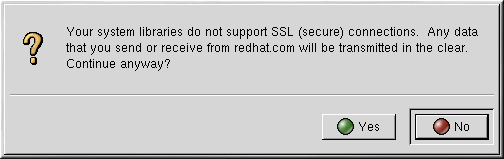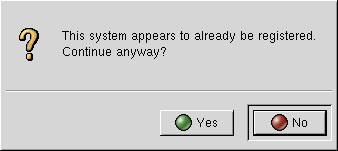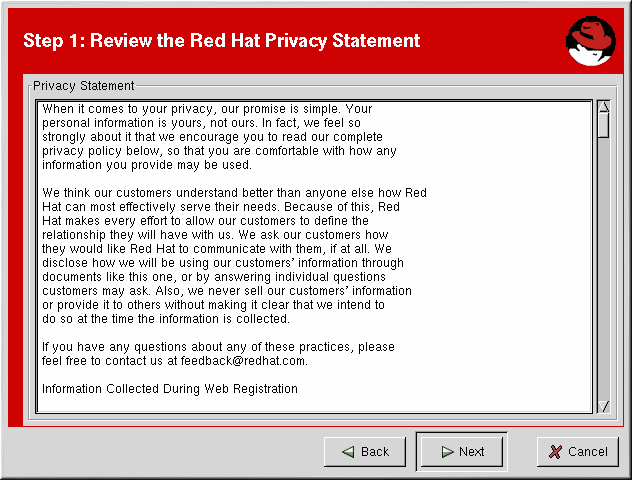A.2. Starting the Red Hat Network Registration Client
You must be root to register a system with RHN. If started by a standard users, the Red Hat Network Registration Client prompts you to enter the root password before proceeding.
Important
If your username is part of a larger organizational account, be cautious when registering your systems. By default, all systems registered with the Red Hat Network Registration Client end up in the Ungrouped section of systems visible only to Satellite Administrators. To ensure that you retain management of these systems, Red Hat recommends that your organization create an activation key associated with a specific system group and grant you permissions to that group. You may then register your systems using that activation key and find those System Profiles within RHN immediately. Refer to Section 4.5, “Registering with Activation Keys” for instructions.
To start the Red Hat Network Registration Client, use one of the following methods:
- On the GNOME desktop, go to Applications (the main menu on the panel) => => =>
- On the KDE desktop, go to Applications (the main menu on the panel) => =>
- Type the command
rhn_registerat a shell prompt (for example an XTerm or GNOME terminal) - If you are not running the X Window System, type the command
rhn_registerat a shell prompt. Refer to Section A.7, “Text Mode RHN Registration Client” for further details.
Warning
You must use Python 1.5.2-24 or later with Secure Sockets Layer (SSL) support. If not, the information transferred is not encrypted. If you have an earlier version of Python, you will see the message shown in Figure A.2, “Use Python 1.5.2-24 or later”. To determine the version of Python on your system, use the command
rpm -q python. It is strongly recommended that you use Python 1.5.2-24 or later.
Figure A.2. Use Python 1.5.2-24 or later
If you have already registered your system and try to register it again, the dialog box shown in Figure A.3, “Warning: This System Already Registered” appears. If you continue, it overwrites your existing Digital Certificate file (
/etc/sysconfig/rhn/systemid), and creates a different System Profile. You will no longer be able to use your previous System Profile — be sure this is what you want to do before you choose .
If you overwrite an existing system registration, you can delete the unused profile via the website at https://rhn.redhat.com.
Figure A.3. Warning: This System Already Registered
The opening screen for the Red Hat Network Registration Client provides a brief overview of the services available and the steps required to register (see Figure A.4, “Welcome Screen”). Click to continue with the registration process. If you click , the registration process ends and no information is sent.
Figure A.4. Welcome Screen
Red Hat is committed to protecting your privacy (see Figure A.5, “Red Hat Privacy Statement”). The information gathered during the Red Hat Network registration process is used to create a System Profile. The System Profile is essential if you wish to receive update notifications about your system.
Figure A.5. Red Hat Privacy Statement