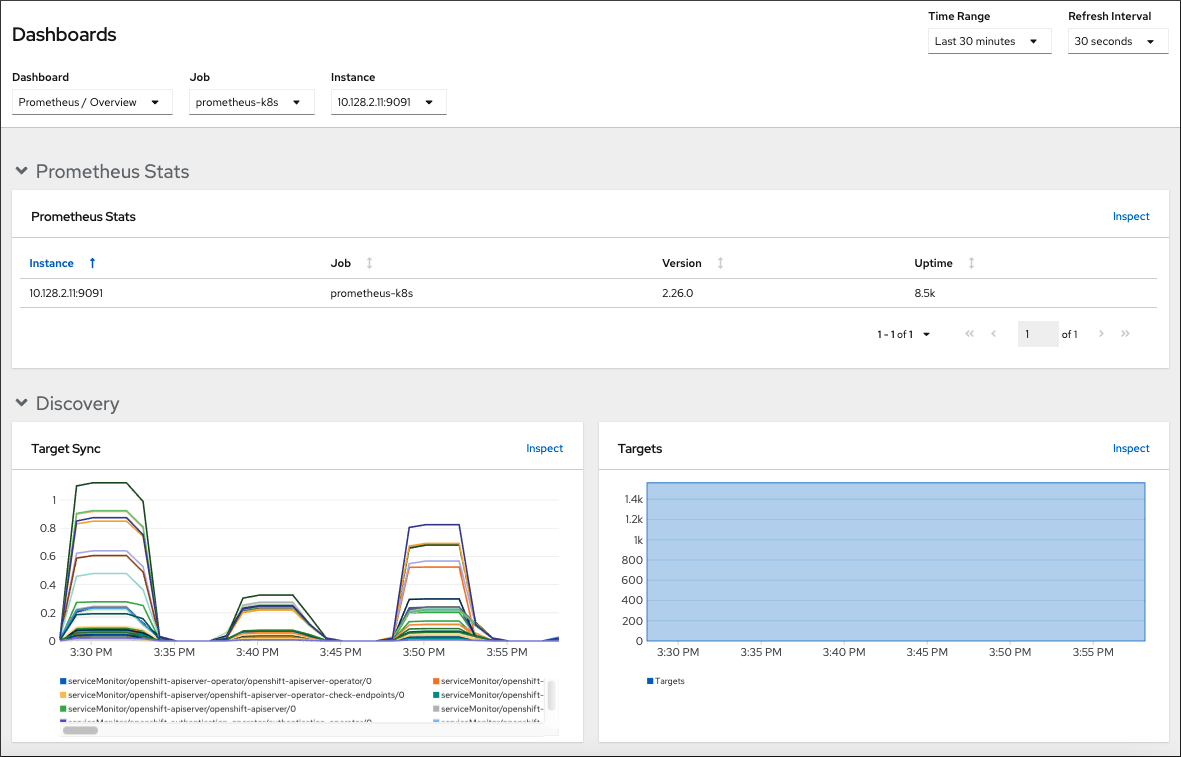This documentation is for a release that is no longer maintained
See documentation for the latest supported version 3 or the latest supported version 4.Este contenido no está disponible en el idioma seleccionado.
Chapter 10. Reviewing monitoring dashboards
OpenShift Container Platform 4.10 provides a comprehensive set of monitoring dashboards that help you understand the state of cluster components and user-defined workloads.
Use the Administrator perspective to access dashboards for the core OpenShift Container Platform components, including the following items:
- API performance
- etcd
- Kubernetes compute resources
- Kubernetes network resources
- Prometheus
- USE method dashboards relating to cluster and node performance
Figure 10.1. Example dashboard in the Administrator perspective
Use the Developer perspective to access Kubernetes compute resources dashboards that provide the following application metrics for a selected project:
- CPU usage
- Memory usage
- Bandwidth information
- Packet rate information
Figure 10.2. Example dashboard in the Developer perspective
In the Developer perspective, you can view dashboards for only one project at a time.
10.1. Reviewing monitoring dashboards as a cluster administrator
In the Administrator perspective, you can view dashboards relating to core OpenShift Container Platform cluster components.
Prerequisites
-
You have access to the cluster as a user with the
cluster-admincluster role.
Procedure
-
In the Administrator perspective in the OpenShift Container Platform web console, navigate to Observe
Dashboards. - Choose a dashboard in the Dashboard list. Some dashboards, such as etcd and Prometheus dashboards, produce additional sub-menus when selected.
Optional: Select a time range for the graphs in the Time Range list.
- Select a pre-defined time period.
Set a custom time range by selecting Custom time range in the Time Range list.
- Input or select the From and To dates and times.
- Click Save to save the custom time range.
- Optional: Select a Refresh Interval.
- Hover over each of the graphs within a dashboard to display detailed information about specific items.
10.2. Reviewing monitoring dashboards as a developer
Use the Developer perspective to view Kubernetes compute resources dashboards of a selected project.
Prerequisites
- You have access to the cluster as a developer or as a user.
- You have view permissions for the project that you are viewing the dashboard for.
Procedure
-
In the Developer perspective in the OpenShift Container Platform web console, navigate to Observe
Dashboard. - Select a project from the Project: drop-down list.
Select a dashboard from the Dashboard drop-down list to see the filtered metrics.
NoteAll dashboards produce additional sub-menus when selected, except Kubernetes / Compute Resources / Namespace (Pods).
Optional: Select a time range for the graphs in the Time Range list.
- Select a pre-defined time period.
Set a custom time range by selecting Custom time range in the Time Range list.
- Input or select the From and To dates and times.
- Click Save to save the custom time range.
- Optional: Select a Refresh Interval.
- Hover over each of the graphs within a dashboard to display detailed information about specific items.