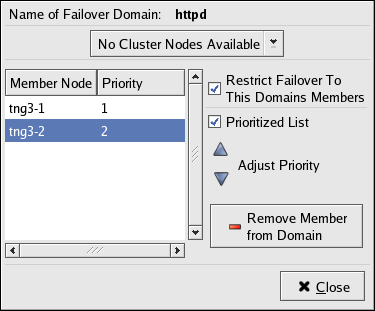このコンテンツは選択した言語では利用できません。
5.6. Configuring a Failover Domain
A failover domain is a named subset of cluster nodes that are eligible to run a cluster service in the event of a node failure. A failover domain can have the following characteristics:
- Unrestricted — Allows you to specify that a subset of members are preferred, but that a cluster service assigned to this domain can run on any available member.
- Restricted — Allows you to restrict the members that can run a particular cluster service. If none of the members in a restricted failover domain are available, the cluster service cannot be started (either manually or by the cluster software).
- Unordered — When a cluster service is assigned to an unordered failover domain, the member on which the cluster service runs is chosen from the available failover domain members with no priority ordering.
- Ordered — Allows you to specify a preference order among the members of a failover domain. The member at the top of the list is the most preferred, followed by the second member in the list, and so on.
Note
Changing a failover domain configuration has no effect on currently running services.
Note
Failover domains are not required for operation.
By default, failover domains are unrestricted and unordered.
In a cluster with several members, using a restricted failover domain can minimize the work to set up the cluster to run a cluster service (such as
httpd), which requires you to set up the configuration identically on all members that run the cluster service). Instead of setting up the entire cluster to run the cluster service, you must set up only the members in the restricted failover domain that you associate with the cluster service.
Note
To configure a preferred member, you can create an unrestricted failover domain comprising only one cluster member. Doing that causes a cluster service to run on that cluster member primarily (the preferred member), but allows the cluster service to fail over to any of the other members.
The following sections describe adding a failover domain, removing a failover domain, and removing members from a failover domain:
5.6.1. Adding a Failover Domain
リンクのコピーリンクがクリップボードにコピーされました!
To add a failover domain, follow these steps:
- At the left frame of the the Cluster Configuration Tool, click .
- At the bottom of the right frame (labeled ), click the button. Clicking the button causes the Add Failover Domain dialog box to be displayed.
- At the Add Failover Domain dialog box, specify a failover domain name at the text box and click . Clicking causes the Failover Domain Configuration dialog box to be displayed (Figure 5.10, “: Configuring a Failover Domain”).
Note
The name should be descriptive enough to distinguish its purpose relative to other names used in your cluster.Figure 5.10. : Configuring a Failover Domain
- Click the drop-down box and select the members for this failover domain.
- To restrict failover to members in this failover domain, click (check) the checkbox. (With checked, services assigned to this failover domain fail over only to nodes in this failover domain.)
- To prioritize the order in which the members in the failover domain assume control of a failed cluster service, follow these steps:
- Click (check) the checkbox (Figure 5.11, “: Adjusting Priority”). Clicking causes the column to be displayed next to the column.
Figure 5.11. : Adjusting Priority
- For each node that requires a priority adjustment, click the node listed in the columns and adjust priority by clicking one of the arrows. Priority is indicated by the position in the column and the value in the column. The node priorities are listed highest to lowest, with the highest priority node at the top of the column (having the lowest number).
- Click to create the domain.
- At the Cluster Configuration Tool, perform one of the following actions depending on whether the configuration is for a new cluster or for one that is operational and running:
- New cluster — If this is a new cluster, choose => to save the changes to the cluster configuration.
- Running cluster — If this cluster is operational and running, and you want to propagate the change immediately, click the button. Clicking automatically saves the configuration change. If you do not want to propagate the change immediately, choose => to save the changes to the cluster configuration.