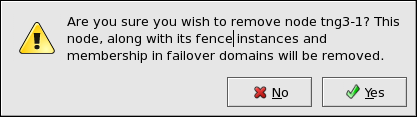このコンテンツは選択した言語では利用できません。
5.5.5. Deleting a GULM Client-only Member
The procedure for deleting a member from a running GULM cluster depends on the type of member to be removed: either a node that functions only as a GULM client (a cluster member capable of running applications, but not eligible to function as a GULM lock server) or a node that functions as a GULM lock server. The procedure in this section describes how to delete a member that functions only as a GULM client. To remove a member that functions as a GULM lock server, refer to Section 5.5.6, “Adding or Deleting a GULM Lock Server Member”.
To delete a member functioning only as a GULM client from an existing cluster that is currently in operation, follow these steps:
- At one of the running nodes (not at a node to be deleted), start
system-config-cluster(refer to Section 5.2, “Starting the Cluster Configuration Tool”). At the Cluster Status Tool tab, under , disable or relocate each service that is running on the node to be deleted. - Stop the cluster software on the node to be deleted by running the following commands at that node in this order:
service rgmanager stop, if the cluster is running high-availability services (rgmanager)service gfs stop, if you are using Red Hat GFSservice clvmd stop, if CLVM has been used to create clustered volumesservice lock_gulmd stopservice ccsd stop
- At
system-config-cluster(running on a node that is not to be deleted), in the Cluster Configuration Tool tab, delete the member as follows:- If necessary, click the triangle icon to expand the property.
- Select the cluster node to be deleted. At the bottom of the right frame (labeled ), click the button.
- Clicking the button causes a warning dialog box to be displayed requesting confirmation of the deletion (Figure 5.8, “Confirm Deleting a Member”).
Figure 5.8. Confirm Deleting a Member
- At that dialog box, click to confirm deletion.
- Propagate the updated configuration by clicking the button. (Propagating the updated configuration automatically saves the configuration.)
- Stop the cluster software on the remaining running nodes by running the following commands at each node in this order:
service rgmanager stop, if the cluster is running high-availability services (rgmanager)service gfs stop, if you are using Red Hat GFSservice clvmd stop, if CLVM has been used to create clustered volumesservice lock_gulmd stopservice ccsd stop
- Start cluster software on all remaining cluster nodes by running the following commands in this order:
service ccsd startservice lock_gulmd startservice clvmd start, if CLVM has been used to create clustered volumesservice gfs start, if you are using Red Hat GFSservice rgmanager start, if the cluster is running high-availability services (rgmanager)
- At
system-config-cluster(running on a node that was not deleted), in the Cluster Configuration Tool tab, verify that the configuration is correct. At the Cluster Status Tool tab verify that the nodes and services are running as expected.
Note
Make sure to configure other parameters that may be affected by changes in this section. Refer to Section 5.1, “Configuration Tasks”.