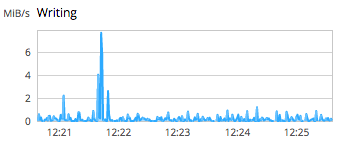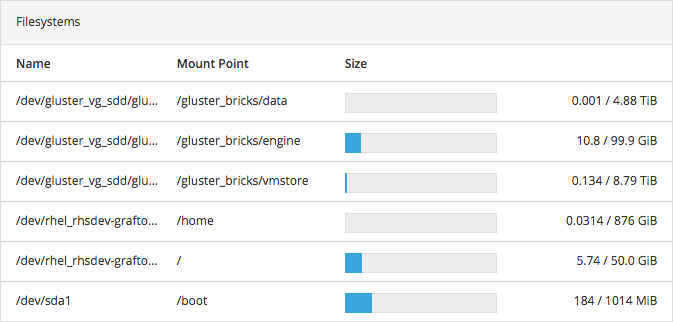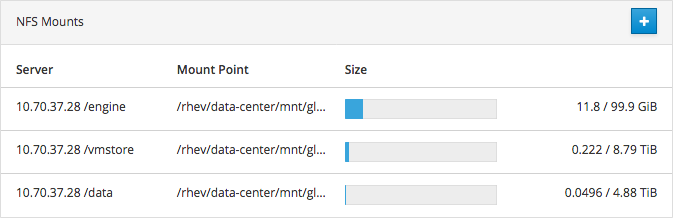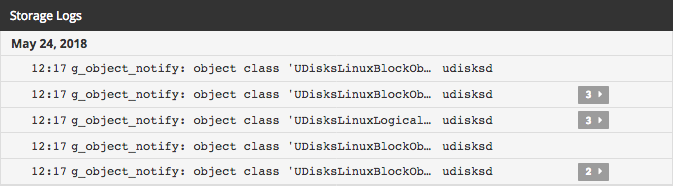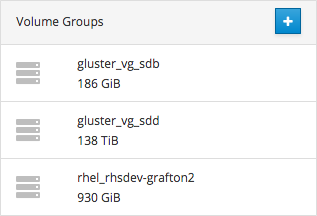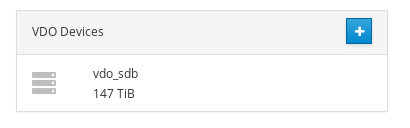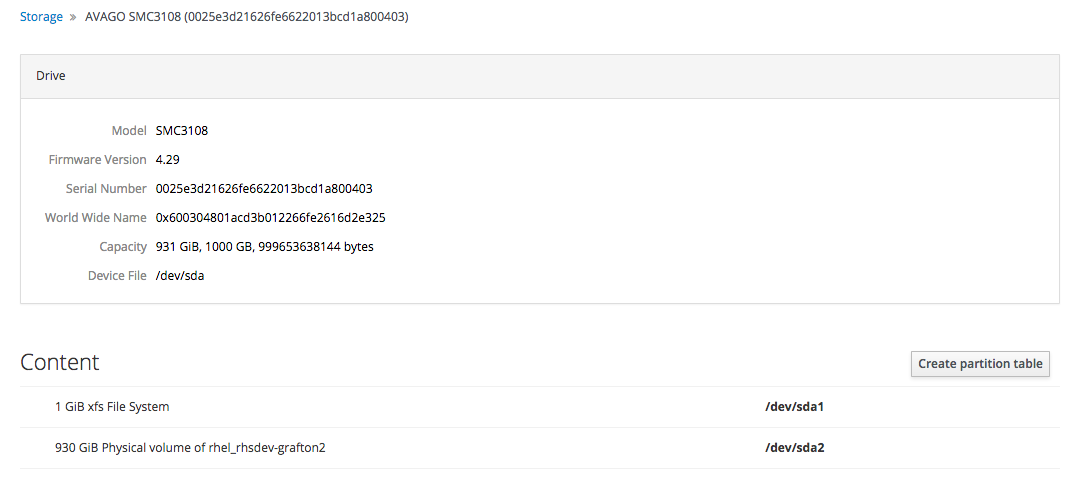Este conteúdo não está disponível no idioma selecionado.
Chapter 1. Understanding the Web Console
1.1. Understanding the Storage Dashboard
The Storage Dashboard in the Web Console provides an overview of I/O operations, volumes, and devices available to the server.
Navigate to the Storage Dashboard by logging into the Web Console and clicking the hostname, followed by Storage.
Figure 1.1. Storage Dashboard
The Storage Dashboard is divided into a number of sections.
- Reading
A graph of the amount of data read in the last five minutes. The scale of the graph adjusts automatically according to server load.
Figure 1.2. Reading graph
- Writing
A graph of the amount of data written in the last five minutes. The scale of the graph adjusts automatically according to server load.
Figure 1.3. Writing graph
- Filesystems
A list of file systems hosted on this server showing their name, mount point, size, and used versus total storage capacity. Clicking on a file system opens the Volume Group Overview page. See Section 1.2, “Understanding the Volume Group Overview page” for more information.
Figure 1.4. Filesystems
- NFS Mounts
A list of exported file systems that have been mounted by client systems.
Figure 1.5. Mounts
- Storage Logs
A list of recent events and log messages related to storage.
Figure 1.6. Logs
- RAID Devices
A list of RAID devices configured on the server. Clicking a RAID device opens the RAID Device Summary page. Clicking + opens the Create RAID Device window. See Section 3.1, “Configuring a new RAID Device using the Web Console” for more information.
Figure 1.7. RAID Devices
- Volume Groups
A list of volume groups configured on the server. Clicking a volume group opens the Volume Group Overview page. Clicking + opens the Create Volume Group window. See ] and xref:ref-cockpit-vg_overview[ for more information.
Figure 1.8. Volume Groups
- VDO Devices
A list of Virtual Data Optimizer devices configured on the server. Clicking a VDO device opens the VDO Device Summary page. Clicking + opens the Create VDO Device window. See ] and xref:ref-cockpit-vdo_overview[ for more information.
Figure 1.9. VDO Devices
- Drives
A list of drives in use by the server. Clicking a drive opens the Drive Summary page. See Section 1.4, “Understanding the Drive Overview page” for more information.
Figure 1.10. Drives
- Other Devices
A list of other devices attached to the server, that are not yet used.
Figure 1.11. Other Devices
1.2. Understanding the Volume Group Overview page
The Volume Group Overview page in the Web Console provides an overview of a volume group, the physical volume it resides on, and the logical volumes that are part of that volume group.
Navigate to the Volume Group Summary page for a file system or volume group by logging into the Web Console and clicking the hostname, followed by Storage, and clicking any file system or volume group.
Figure 1.12. Volume Group Overview page
The Volume Group Overview page is divided into several sections.
- Volume Group summary
- A summary of volume group details, showing name, UUID and capacity. You can also rename or delete the volume group from here.
- Physical Volumes
-
A list of physical volumes underlying this volume group. Clicking
+opens the Add Disks window, which lets you add more disks to the volume group. - Logical Volumes
- A list of logical volumes in this volume group, with volume management operations. Clicking a volume shows more details and operations for that volume. See Chapter 7, Managing logical volumes using the Web Console for more information.
1.3. Understanding the VDO Overview page
The VDO Overview page provides an overview of Virtual Disk Optimizer devices and their contents.
Navigate to the VDO Overview page for a VDO device by logging into the Web Console and clicking the hostname, followed by Storage, and clicking any device listed under VDO Devices.
Figure 1.13. VDO Overview page
The VDO Overview page is divided into several sections.
- VDO Device summary
- A summary of the details of this VDO device, showing the device file location, the drive backing the VDO device, and the physical and logical space available. Several VDO management operations are also available.
- Content
- A summary of the volumes residing on this VDO device.
The VDO Overview page also provides access to a number of VDO management operations.
See the following sections for more information about each operation.
See Understanding VDO for more information about VDO devices.
1.4. Understanding the Drive Overview page
The Drive Overview page provides an overview of any drives or disks attached to the server, and any partitions on those drives.
Navigate to the Drive Overview page for any drive by logging into the Web Console and clicking the hostname, followed by Storage, and clicking any drive listed under Drives.
Figure 1.14. Drive Overview page
The Drive Overview page is divided into several sections.
- Drive
- A summary of drive details, including the drive model, firmware version, serial number, capacity, and device location.
- Content
- A summary of partitions on this drive. You can modify the partition table on the drive, or format a partition here.