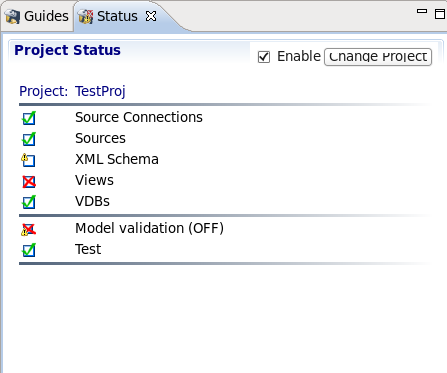此内容没有您所选择的语言版本。
D.20. Status View
To open Teiid Designer's Status View, click the main menu's Window > Show View > Other... and then click the Teiid Designer > Status view in the dialog.
The Status View provides a quick overview status of the selected project. A sample Status view for a project is shown below:
Figure D.32. Status View
The status view is broken down into common project areas:
- Source Connections - all Source Connections are fully defined.
- Sources - Source Models exist.
- XML Schema - XML Schemas exist.
- Views - View Models exist.
- VDBs - VDBs exist and are deployable.
- Model Validation (Status) - all Models pass validation.
- Test - all defined VDBs pass validation.
The status of each area is denoted by an icon: A green check indicates OK, a red x indicates errors and a warning icon indicates potential problems. The project can be changed by selecting the Change Project button.