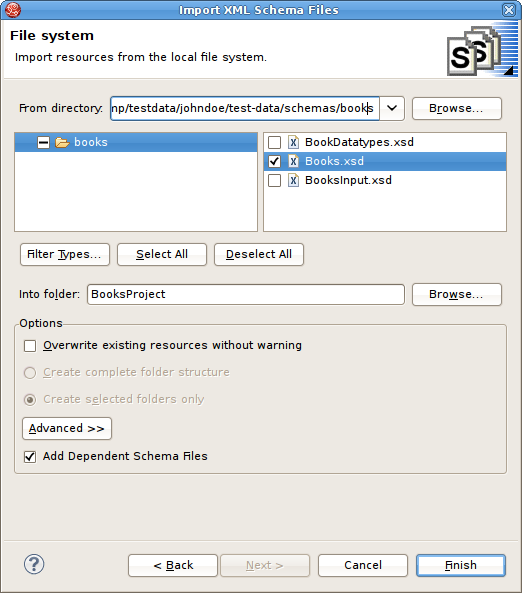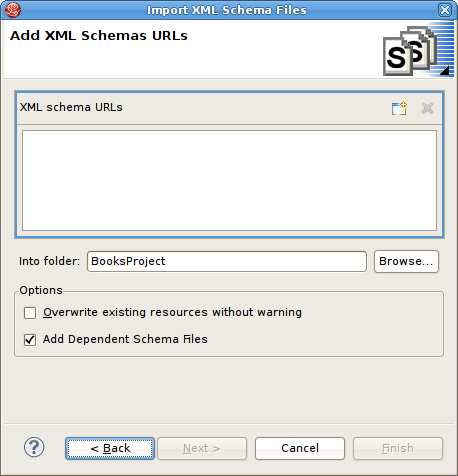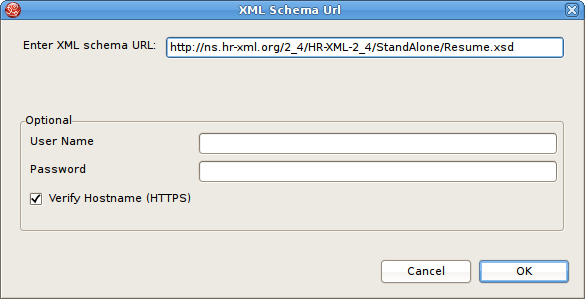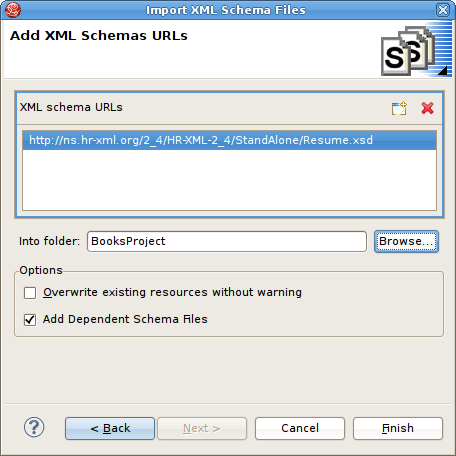此内容没有您所选择的语言版本。
9.16. XSD Schema File
You can import XML Schema file (XSD) files using the steps below.
- In Model Explorer, click the File > Import action
 in the toolbar or select a project, folder or model in the tree and choose Import...
in the toolbar or select a project, folder or model in the tree and choose Import...
- Select the import option Metadata Modeling > XSD Schemas and click Next>.
- Select either Import XSD Schemas from file system or Import XSD Schemas via URL and click Next >.
- If importing from file system, the Import XSD Files dialog is displayed. Click the Browse button to find the directory that contains the XSD file(s) you wish to import.
- To select all of the XSD files in the directory, click the checkbox next to the folder in the left panel.
- To select individual XSD files, click the check boxes next to the files you want in the right panel.
Figure 9.62. Select XSD From File System
- If importing from URL, select the Import XML Schemas via URL option and click OK to display the final Add XML Schema URLs wizard page.
Figure 9.63. Add XML Schema URLs Dialog
- Click the Add XML Schema URL button
 . Enter a valid schema URL. Click OK. Schema will be validated and resulting entry added to the list of XML Schema URLs.
. Enter a valid schema URL. Click OK. Schema will be validated and resulting entry added to the list of XML Schema URLs.
Figure 9.64. Add XSD Schema URLs
The schema URL is now displayed in the XML Schema URLs list.Figure 9.65. Add XSD Schema URLs
- Click Finish.
Note
XSD files may have dependent files. This importer will determine these dependencies and import these as well if Add Dependent Schema Files is selected.