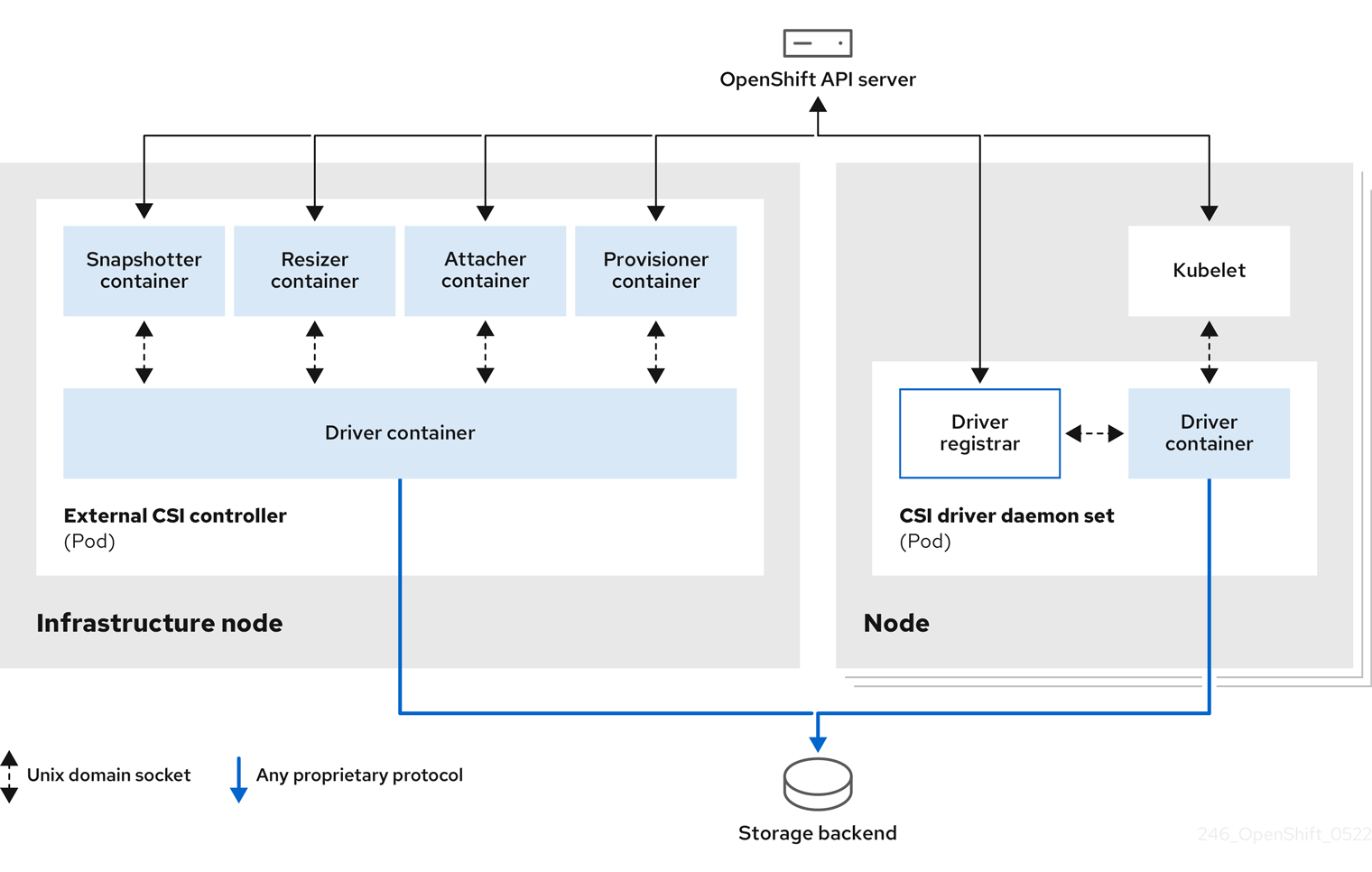ストレージ
OpenShift Dedicated クラスターのストレージの設定
概要
第1章 OpenShift Dedicated ストレージの概要
OpenShift Dedicated は、オンプレミスプロバイダーとクラウドプロバイダーの両方で、複数のタイプのストレージをサポートします。OpenShift Dedicated クラスターでは、永続データと非永続データのコンテナーストレージを管理できます。
1.1. OpenShift Dedicated ストレージの一般用語集
この用語集では、ストレージコンテンツで使用される一般的な用語を定義します。
- アクセスモード
ボリュームアクセスモードは、ボリュームの機能を表すものです。アクセスモードを使用して、永続ボリューム要求 (PVC) と永続ボリューム (PV) を一致させることができます。次に、アクセスモードの例を示します。
- ReadWriteOnce (RWO)
- ReadOnlyMany (ROX)
- ReadWriteMany (RWX)
- ReadWriteOncePod (RWOP)
- config map
-
config map は、設定データを Pod に注入する方法を提供します。タイプ
ConfigMapのボリューム内の config map に格納されたデータを参照できます。Pod で実行しているアプリケーションは、このデータを使用できます。 - Container Storage Interface (CSI)
- 異なるコンテナーオーケストレーション (CO) システム間でコンテナーストレージを管理するための API 仕様。
- 動的プロビジョニング
- このフレームワークを使用すると、ストレージボリュームをオンデマンドで作成できるため、クラスター管理者が永続ストレージを事前にプロビジョニングする必要がなくなります。
- 一時ストレージ
- Pod とコンテナーは、その操作のために一時的なローカルストレージを必要とする場合があります。この一時ストレージは、個別の Pod の寿命より長くなることはなく、一時ストレージは Pod 間で共有することはできません。
- fsGroup
- fsGroup は、Pod のファイルシステムグループ ID を定義します。
- hostPath
- OpenShift Container Platform クラスター内の hostPath ボリュームは、ファイルまたはディレクトリーをホストノードのファイルシステムから Pod にマウントします。
- KMS キー
- Key Management Service (KMS) は、さまざまなサービスで必要なレベルのデータ暗号化を実現するのに役立ちます。KMS キーを使用して、データの暗号化、復号化、および再暗号化を行うことができます。
- ローカルボリューム
- ローカルボリュームは、ディスク、パーティション、ディレクトリーなどのマウントされたローカルストレージデバイスを表します。
- ネストされたマウントポイント
ネストされたマウントポイントは、前のボリュームで作成されたマウントポイントを使用しようとするマウントポイントです。
ネストされたマウントポイントを使用した Pod 定義の例
Copy to Clipboard Copied! Toggle word wrap Toggle overflow - 1
- ネストされたマウントポイント
OpenShift Dedicated ではマウントポイントの作成順序が不確定であるため、ネストされたマウントポイントを 使用しないでください。使用した場合、競合状態や未定義の動作が発生する可能性があります。
- OpenShift Data Foundation
- インハウスまたはハイブリッドクラウドのいずれの場合でもファイル、ブロック、およびオブジェクトストレージをサポートし、OpenShift Container Platform のすべてに対応する非依存永続ストレージのプロバイダーです。
- 永続ストレージ
- Pod とコンテナーは、その操作のために永続的なストレージを必要とする場合があります。OpenShift Dedicated は Kubernetes 永続ボリューム (PV) フレームワークを使用してクラスター管理者がクラスターの永続ストレージのプロビジョニングを実行できるようにします。開発者は、基盤となるストレージインフラストラクチャーに関する特定の知識がなくても、PVC を使用して PV リソースを要求できます。
- 永続ボリューム (PV)
- OpenShift Dedicated は Kubernetes 永続ボリューム (PV) フレームワークを使用してクラスター管理者がクラスターの永続ストレージのプロビジョニングを実行できるようにします。開発者は、基盤となるストレージインフラストラクチャーに関する特定の知識がなくても、PVC を使用して PV リソースを要求できます。
- 永続ボリューム要求 (PVC)
- PVC を使用して、PersistentVolume を Pod にマウントできます。クラウド環境の詳細を知らなくてもストレージにアクセスできます。
- Pod
- OpenShift Dedicated クラスターで実行されている、ボリュームや IP アドレスなどの共有リソースを持つ 1 つ以上のコンテナー。Pod は、定義、デプロイ、および管理される最小のコンピュート単位です。
- 回収ポリシー
-
解放後のボリュームの処理方法をクラスターに指示するポリシー。ボリュームの回収ポリシーは、
Retain、RecycleまたはDeleteのいずれかにすることができます。 - ロールベースアクセス制御 (RBAC)
- ロールベースのアクセス制御 (RBAC) は、組織内の個々のユーザーのロールに基づいて、コンピューターまたはネットワークリソースへのアクセスを規制する方法です。
- ステートレスアプリケーション
- ステートレスアプリケーションは、あるセッションで生成されたクライアントデータを、そのクライアントとの次のセッションで使用するために保存しないアプリケーションプログラムです。
- ステートフルアプリケーション
-
ステートフルアプリケーションは、データを永続ディスクストレージに保存するアプリケーションプログラムです。サーバー、クライアント、およびアプリケーションは、永続ディスクストレージを使用できます。OpenShift Dedicated で
Statefulsetオブジェクトを使用して一連の Pod のデプロイメントとスケーリングを管理し、これらの Pod の順序と一意性を保証できます。 - 静的プロビジョニング
- クラスター管理者は、多数の PV を作成します。PV にはストレージの詳細が含まれます。PV は Kubernetes API に存在し、消費することができます。
- ストレージ
- OpenShift Dedicated は、オンプレミスプロバイダーとクラウドプロバイダーの両方で、多くのタイプのストレージをサポートします。OpenShift Dedicated クラスターでは、永続データと非永続データのコンテナーストレージを管理できます。
- ストレージクラス
- ストレージクラスは、管理者が提供するストレージのクラスを説明する方法を提供します。さまざまなクラスが、サービスレベルの品質、バックアップポリシー、クラスター管理者によって決定された任意のポリシーにマップされる場合があります。
1.2. ストレージタイプ
OpenShift Dedicated ストレージは、一時ストレージと永続ストレージという 2 つのカテゴリーに大きく分類されます。
1.2.1. 一時ストレージ
Pod およびコンテナーは性質上、一時的または遷移的であり、ステートレスアプリケーション用に設計されています。一時ストレージを使用すると、管理者および開発者は一部の操作についてローカルストレージをより適切に管理できるようになります。一時ストレージの概要、タイプ、および管理の詳細は、一時ストレージについて を参照してください。
1.2.2. 永続ストレージ
コンテナーにデプロイされるステートフルアプリケーションには永続ストレージが必要です。OpenShift Dedicated は、永続ボリューム (PV) と呼ばれる事前にプロビジョニングされたストレージフレームワークを使用して、クラスター管理者が永続ストレージをプロビジョニングできるようにします。これらのボリューム内のデータは、個々の Pod のライフサイクルを超えて存在することができます。開発者は永続ボリューム要求 (PVC) を使用してストレージ要件を要求できます。永続ストレージの概要、設定、およびライフサイクルの詳細は、永続ストレージについて を参照してください。
1.3. Container Storage Interface (CSI)
CSI は、異なるコンテナーオーケストレーション (CO) システム間でコンテナーストレージを管理するための API 仕様です。基礎となるストレージインフラストラクチャーに関する特定の知識がなくても、コンテナーネイティブ環境でストレージボリュームを管理できます。CSI により、使用しているストレージベンダーに関係なく、ストレージは異なるコンテナーオーケストレーションシステム間で均一に機能します。CSI の詳細は、Container Storage Interface (CSI) の使用 を参照してください。
1.4. 動的プロビジョニング
動的プロビジョニングにより、ストレージボリュームをオンデマンドで作成し、クラスター管理者がストレージを事前にプロビジョニングする必要をなくすことができます。動的プロビジョニングの詳細は、動的プロビジョニング を参照してください。
第2章 一時ストレージについて
2.1. 概要
Pod およびコンテナーは性質上、一時的または遷移的であり、ステートレスアプリケーション用に設計されています。一時ストレージを使用すると、管理者および開発者は一部の操作についてローカルストレージをより適切に管理できるようになります。
永続ストレージに加え、Pod とコンテナーは、操作に一時または短期的なローカルストレージを必要とする場合があります。この一時ストレージは、個別の Pod の寿命より長くなることはなく、一時ストレージは Pod 間で共有することはできません。
Pod は、スクラッチ領域、キャッシュ、ログに一時ローカルストレージを使用します。ローカルストレージのアカウントや分離がないことに関連する問題には、以下が含まれます。
- Pod が利用可能なローカルストレージの量を検出できない。
- Pod がローカルストレージを要求しても確実に割り当てられない可能性がある。
- ローカルストレージがベストエフォートのリソースである。
- Pod は他の Pod でローカルストレージが一杯になると退避される可能性があり、十分なストレージが回収されるまで新しい Pod は許可されない。
永続ボリュームとは異なり、エフェメラルストレージは構造化されておらず、スペースは、システム、コンテナーランタイム、および OpenShift Dedicated による他の使用に加えて、ノードで実行されているすべての Pod 間で共有されます。一時ストレージフレームワークにより、Pod は短期的なローカルストレージのニーズを指定できます。また、OpenShift Dedicated が必要に応じて Pod をスケジュールし、ローカルストレージの過剰な使用からノードを保護することもできます。
一時ストレージフレームワークを使用すると、管理者および開発者はローカルストレージをより適切に管理できますが、I/O スループットやレイテンシーに直接影響はありません。
2.2. 一時ストレージのタイプ
一時ローカルストレージは常に、プライマリーパーティションで利用できるようになっています。プライマリーパーティションを作成する基本的な方法には、root、ランタイムの 2 つがあります。
2.2.1. Root
このパーティションでは、kubelet の root ディレクトリー /var/lib/kubelet/ (デフォルト) と /var/log/ ディレクトリーを保持します。このパーティションは、ユーザーの Pod、OS、Kubernetes システムのデーモン間で共有できます。Pod は、EmptyDir ボリューム、コンテナーログ、イメージ階層、コンテナーの書き込み可能な階層を使用して、このパーティションを使用できます。Kubelet はこのパーティションの共有アクセスおよび分離を管理します。このパーティションは一時的なもので、アプリケーションは、このパーティションからディスク IOPS などのパフォーマンス SLA は期待できません。
2.2.2. ランタイム
これは、ランタイムがオーバーレイファイルシステムに使用可能なオプションのパーティションです。OpenShift Dedicated は、このパーティションへの分離とともに、共有アクセスを識別して提供しようとします。コンテナーイメージ階層と書き込み可能な階層は、ここに保存されます。ランタイムパーティションが存在すると、root パーティションにはイメージ階層もその他の書き込み可能階層も含まれません。
2.3. 一時ストレージ管理
クラスター管理者は、非終了状態のすべての Pod の一時ストレージに対して制限範囲や一時ストレージの要求数を定義するクォータを設定することで、プロジェクト内で一時ストレージを管理できます。開発者は Pod およびコンテナーのレベルで、このコンピュートリソースの要求および制限を設定することもできます。
要求と制限を指定することで、ローカルの一時ストレージを管理できます。Pod 内の各コンテナーは、以下を指定できます。
-
spec.containers[].resources.limits.ephemeral-storage -
spec.containers[].resources.requests.ephemeral-storage
2.3.1. 一時ストレージの制限と要求の単位
一時ストレージの制限と要求は、バイト単位で測定されます。ストレージは、E、P、T、G、M、k のいずれかの接尾辞を使用して、単純な整数または固定小数点数として表すことができます。Ei、Pi、Ti、Gi、Mi、Ki の 2 のべき乗も使用できます。
たとえば、128974848、129e6、129M、および 123Mi はすべてほぼ同じ値を表します。
各バイト量の接尾辞では大文字と小文字が区別されます。必ず大文字と小文字を正しく使い分けてください。要求を 400 メガバイトに設定する場合は、"400M" のように、大文字の "M" を使用します。400 メビバイトを要求するには、大文字の "400Mi" を使用します。"400m" の一時ストレージを指定すると、ストレージが 0.4 バイトしか要求されません。
2.3.2. 一時ストレージの要求と制限の例
次のサンプル設定ファイルは、2 つのコンテナーを持つ Pod を示しています。
- 各コンテナーは、2GiB のローカル一時ストレージを要求します。
- 各コンテナーには、4GiB のローカル一時ストレージの制限があります。
Pod レベルでは、kubelet は、その Pod 内のすべてのコンテナーの制限を合計することで、Pod 全体のストレージ制限を計算します。
-
この場合、Pod レベルでの合計ストレージ使用量は、すべてのコンテナーからのディスク使用量と Pod の
emptyDirボリュームの合計になります。 - したがって、Pod には 4GiB のローカル一時ストレージの要求と、8GiB のローカル一時ストレージの制限があります。
-
この場合、Pod レベルでの合計ストレージ使用量は、すべてのコンテナーからのディスク使用量と Pod の
クォータと制限を含む一時ストレージ設定の例
2.3.3. Pod のスケジューリングと退避に影響する一時ストレージ設定
Pod 仕様の設定は、スケジューラーが Pod のスケジュールを決定する方法と、kubelet が Pod を退避するタイミングの両方に影響します。
- まず、スケジューラーは、スケジュールされたコンテナーのリソース要求の合計がノードの容量よりも少ないことを確認します。この場合は、ノードの利用可能な一時ストレージ (割り当て可能なリソース) が 4 GiB を超える場合に限り、Pod をノードに割り当てることができます。
- 次に、最初のコンテナーによってリソース制限が設定されるため、kubelet 退避マネージャーがこのコンテナーのディスク使用量をコンテナーレベルで測定し、コンテナーのストレージ使用量がその制限 (4 GiB) を超えた場合に Pod を退避します。kubelet 退避マネージャーは、合計使用量が全体の Pod ストレージ制限 (8 GiB) を超えた場合にも、Pod に退避のマークを付けます。
2.4. 一時ストレージのモニタリング
/bin/df をツールとして使用し、一時コンテナーデータが置かれているボリューム (/var/lib/kubelet および /var/lib/containers) の一時ストレージの使用を監視できます。/var/lib/kubelet のみが使用できる領域は、クラスター管理者によって /var/lib/containers が別のディスクに置かれる場合に df コマンドを使用すると表示されます。
手順
/var/libでの使用済みおよび利用可能な領域の人間が判読できる値を表示するには、以下のコマンドを実行します。df -h /var/lib
$ df -h /var/libCopy to Clipboard Copied! Toggle word wrap Toggle overflow この出力には、
/var/libでの一時ストレージの使用状況が表示されます。出力例
Filesystem Size Used Avail Use% Mounted on /dev/disk/by-partuuid/4cd1448a-01 69G 32G 34G 49% /
Filesystem Size Used Avail Use% Mounted on /dev/disk/by-partuuid/4cd1448a-01 69G 32G 34G 49% /Copy to Clipboard Copied! Toggle word wrap Toggle overflow
第3章 永続ストレージについて
3.1. 永続ストレージの概要
コンテナーにデプロイされたステートフルアプリケーションには永続ストレージが必要です。{microshift-short} は、永続ボリューム (PV) と呼ばれる事前にプロビジョニングされたストレージフレームワークを使用して、ノード管理者が永続ストレージをプロビジョニングできるようにします。これらのボリューム内のデータは、個々の Pod のライフサイクルを超えて存在することができます。開発者は永続ボリューム要求 (PVC) を使用してストレージ要件を要求できます。
ストレージの管理は、コンピュートリソースの管理とは異なります。OpenShift Dedicated は Kubernetes 永続ボリューム (PV) フレームワークを使用してクラスター管理者がクラスターの永続ストレージのプロビジョニングを実行できるようにします。開発者は、永続ボリューム要求 (PVC) を使用すると、基礎となるストレージインフラストラクチャーに関する特定の知識がなくても PV リソースを要求できます。
PVC はプロジェクトに固有のもので、開発者が PV を使用する手段として作成し、使用します。PV リソース自体のスコープはいずれの単一プロジェクトにも設定されず、それらは OpenShift Dedicated ノード全体で共有でき、すべてのプロジェクトから要求できます。PV が PVC にバインドされた後は、その PV を追加の PVC にバインドすることはできません。これにはバインドされた PV を単一の namespace (バインディングプロジェクトの namespace) にスコープ設定する作用があります。
PV は、クラスター管理者によって静的にプロビジョニングされているか、StorageClass オブジェクトを使用して動的にプロビジョニングされているクラスター内の既存ストレージの一部を表す、PersistentVolume API オブジェクトで定義されます。これは、ノードがクラスターリソースであるのと同様にクラスター内のリソースです。
PV は Volumes などのボリュームプラグインですが、PV を使用する個々の Pod から独立したライフサイクルを持ちます。PV オブジェクトは、NFS、iSCSI、またはクラウドプロバイダー固有のストレージシステムのいずれの場合でも、ストレージの実装の詳細をキャプチャーします。
インフラストラクチャーにおけるストレージの高可用性は、基礎となるストレージのプロバイダーに委ねられています。
PVC は、開発者によるストレージの要求を表す PersistentVolumeClaim API オブジェクトによって定義されます。これは Pod がノードリソースを消費する点で Pod に似ており、PVC は PV リソースを消費します。たとえば、Pod は特定のレベルのリソース (CPU およびメモリーなど) を要求し、PVC は特定のストレージ容量およびアクセスモードを要求できます。たとえば、それらは読み取り/書き込みで 1 回、読み取り専用で複数回マウントできます。
3.2. ボリュームおよび要求のライフサイクル
PV はクラスターのリソースです。PVC はそれらのリソースの要求であり、リソースに対する要求チェックとして機能します。PV と PVC 間の相互作用には以下のライフサイクルが設定されます。
3.2.1. ストレージのプロビジョニング
PVC で定義される開発者からの要求に対応し、クラスター管理者はストレージおよび一致する PV をプロビジョニングする 1 つ以上の動的プロビジョナーを設定します。
3.2.2. 要求のバインド
PVC の作成時に、ストレージの特定容量の要求、必要なアクセスモードの指定のほか、ストレージクラスを作成してストレージの記述や分類を行います。マスターのコントロールループは新規 PVC の有無を監視し、新規 PVC を適切な PV にバインドします。適切な PV がない場合は、ストレージクラスのプロビジョナーが PV を作成します。
すべての PV のサイズが PVC サイズを超える可能性があります。これは、特に、手動でプロビジョニングされる PV の場合に当てはまります。超過を最小限にするために、OpenShift Dedicated は他のすべての条件に一致する最小の PV にバインドします。
要求は、一致するボリュームが存在しないか、ストレージクラスを提供するいずれの利用可能なプロビジョナーで作成されない場合には無期限でバインドされないままになります。要求は、一致するボリュームが利用可能になるとバインドされます。たとえば、多数の手動でプロビジョニングされた 50Gi ボリュームを持つクラスターは 100Gi を要求する PVC に一致しません。PVC は 100Gi PV がクラスターに追加されるとバインドされます。
3.2.3. Pod および要求した PV の使用
Pod は要求をボリュームとして使用します。クラスターは要求を検査して、バインドされたボリュームを検索し、Pod にそのボリュームをマウントします。複数のアクセスモードをサポートするボリュームの場合は、要求を Pod のボリュームとして使用する際に適用するモードを指定する必要があります。
要求が存在し、その要求がバインドされている場合は、バインドされた PV を必要な期間保持できます。Pod のスケジュールおよび要求された PV のアクセスは、persistentVolumeClaim を Pod のボリュームブロックに組み込んで実行できます。
ファイル数が多い永続ボリュームを Pod に割り当てる場合、それらの Pod は失敗するか、起動に時間がかかる場合があります。詳細は、When using Persistent Volumes with high file counts in OpenShift, why do pods fail to start or take an excessive amount of time to achieve "Ready" state? を参照してください。
3.2.4. 永続ボリュームの解放
ボリュームの処理が終了したら、API から PVC オブジェクトを削除できます。これにより、リソースを回収できるようになります。ボリュームは要求の削除時に解放 (リリース) されたものとみなされますが、別の要求で利用できる状態にはなりません。以前の要求側に関連するデータはボリューム上に残るため、ポリシーに基づいて処理される必要があります。
3.2.5. 永続ボリュームの回収ポリシー
永続ボリュームの回収ポリシーは、クラスターに対してリリース後のボリュームの処理方法を指示します。ボリュームの回収ポリシーは、Retain、Recycle または Delete のいずれかにすることができます。
-
Retain回収ポリシーは、サポートするボリュームプラグインのリソースの手動による回収を許可します。 -
Recycle回収ポリシーは、ボリュームがその要求からリリースされると、バインドされていない永続ボリュームのプールにボリュームをリサイクルします。
Recycle 回収ポリシーは OpenShift Dedicated 4 では非推奨となっています。動的プロビジョニングは、同等またはそれ以上の機能で推奨されます。
-
Delete回収ポリシーは、OpenShift Dedicated のPersistentVolumeオブジェクトと、Amazon Elastic Block Store (Amazon EBS) または VMware vSphere などの外部インフラストラクチャーの関連するストレージアセットの両方を削除します。
動的にプロビジョニングされたボリュームは常に削除されます。
3.2.6. 永続ボリュームの手動回収
永続ボリューム要求 (PVC) が削除されても、永続ボリューム (PV) は依然として存在し、"released" (リリース済み) とみなされます。ただし、PV は、直前の要求側のデータがボリューム上に残るため、別の要求には利用できません。
手順
クラスター管理者として PV を手動で回収するには、以下を実行します。
次のコマンドを実行して PV を削除します。
oc delete pv <pv_name>
$ oc delete pv <pv_name>Copy to Clipboard Copied! Toggle word wrap Toggle overflow PV が削除された後も、AWS EBS や GCE PD ボリュームなどの外部インフラストラクチャー内の関連するストレージアセットは引き続き存在します。
- 関連するストレージアセットのデータをクリーンアップします。
- 関連するストレージアセットを削除します。または、同じストレージアセットを再利用するには、ストレージアセットの定義で新規 PV を作成します。
回収される PV が別の PVC で使用できるようになります。
3.2.7. 永続ボリュームの回収ポリシーの変更
永続ボリュームの回収ポリシーを変更できます。
手順
クラスターの永続ボリュームをリスト表示します。
oc get pv
$ oc get pvCopy to Clipboard Copied! Toggle word wrap Toggle overflow 出力例
NAME CAPACITY ACCESSMODES RECLAIMPOLICY STATUS CLAIM STORAGECLASS REASON AGE pvc-b6efd8da-b7b5-11e6-9d58-0ed433a7dd94 4Gi RWO Delete Bound default/claim1 manual 10s pvc-b95650f8-b7b5-11e6-9d58-0ed433a7dd94 4Gi RWO Delete Bound default/claim2 manual 6s pvc-bb3ca71d-b7b5-11e6-9d58-0ed433a7dd94 4Gi RWO Delete Bound default/claim3 manual 3s
NAME CAPACITY ACCESSMODES RECLAIMPOLICY STATUS CLAIM STORAGECLASS REASON AGE pvc-b6efd8da-b7b5-11e6-9d58-0ed433a7dd94 4Gi RWO Delete Bound default/claim1 manual 10s pvc-b95650f8-b7b5-11e6-9d58-0ed433a7dd94 4Gi RWO Delete Bound default/claim2 manual 6s pvc-bb3ca71d-b7b5-11e6-9d58-0ed433a7dd94 4Gi RWO Delete Bound default/claim3 manual 3sCopy to Clipboard Copied! Toggle word wrap Toggle overflow 永続ボリュームの 1 つを選択し、その回収ポリシーを変更します。
oc patch pv <your-pv-name> -p '{"spec":{"persistentVolumeReclaimPolicy":"Retain"}}'$ oc patch pv <your-pv-name> -p '{"spec":{"persistentVolumeReclaimPolicy":"Retain"}}'Copy to Clipboard Copied! Toggle word wrap Toggle overflow 選択した永続ボリュームに正しいポリシーがあることを確認します。
oc get pv
$ oc get pvCopy to Clipboard Copied! Toggle word wrap Toggle overflow 出力例
NAME CAPACITY ACCESSMODES RECLAIMPOLICY STATUS CLAIM STORAGECLASS REASON AGE pvc-b6efd8da-b7b5-11e6-9d58-0ed433a7dd94 4Gi RWO Delete Bound default/claim1 manual 10s pvc-b95650f8-b7b5-11e6-9d58-0ed433a7dd94 4Gi RWO Delete Bound default/claim2 manual 6s pvc-bb3ca71d-b7b5-11e6-9d58-0ed433a7dd94 4Gi RWO Retain Bound default/claim3 manual 3s
NAME CAPACITY ACCESSMODES RECLAIMPOLICY STATUS CLAIM STORAGECLASS REASON AGE pvc-b6efd8da-b7b5-11e6-9d58-0ed433a7dd94 4Gi RWO Delete Bound default/claim1 manual 10s pvc-b95650f8-b7b5-11e6-9d58-0ed433a7dd94 4Gi RWO Delete Bound default/claim2 manual 6s pvc-bb3ca71d-b7b5-11e6-9d58-0ed433a7dd94 4Gi RWO Retain Bound default/claim3 manual 3sCopy to Clipboard Copied! Toggle word wrap Toggle overflow 上記の出力では、要求
default/claim3にバインドされたボリュームにRetain回収ポリシーが含まれるようになりました。ユーザーが要求default/claim3を削除しても、ボリュームは自動的に削除されません。
3.3. 永続ボリューム
各 PV には、以下の例のように、ボリュームの仕様およびステータスである spec および status が含まれます。
PersistentVolume オブジェクト定義の例
以下のコマンドを実行して、PV にバインドされている PVC の名前を表示できます。
oc get pv <pv_name> -o jsonpath='{.spec.claimRef.name}'
$ oc get pv <pv_name> -o jsonpath='{.spec.claimRef.name}'3.3.1. PV の種類
OpenShift Dedicated は、以下の永続ボリュームプラグインをサポートします。
- AWS Elastic Block Store (EBS)。これはデフォルトでインストールされます。
- GCP Persistent Disk
- GCP Filestore
3.3.2. Capacity
通常、永続ボリューム (PV) には特定のストレージ容量があります。これは PV の capacity 属性を使用して設定されます。
現時点で、ストレージ容量は設定または要求できる唯一のリソースです。今後は属性として IOPS、スループットなどが含まれる可能性があります。
3.3.3. アクセスモード
永続ボリュームは、リソースプロバイダーでサポートされるすべての方法でホストにマウントできます。プロバイダーには各種の機能があり、それぞれの PV のアクセスモードは特定のボリュームでサポートされる特定のモードに設定されます。たとえば、NFS は複数の読み取り/書き込みクライアントをサポートしますが、特定の NFS PV は読み取り専用としてサーバー上でエクスポートされる可能性があります。それぞれの PV は、その特定の PV の機能を記述するアクセスモードの独自のセットを取得します。
要求は、同様のアクセスモードのボリュームに一致します。一致する条件はアクセスモードとサイズの 2 つの条件のみです。要求のアクセスモードは要求 (request) を表します。そのため、より多くのアクセスを付与することはできますが、アクセスを少なくすることはできません。たとえば、要求により RWO が要求されるものの、利用できる唯一のボリュームが NFS PV (RWO+ROX+RWX) の場合に、要求は RWO をサポートする NFS に一致します。
直接的なマッチングが常に最初に試行されます。ボリュームのモードは、要求モードと一致するか、要求した内容以上のものを含む必要があります。サイズは予想されるものより多いか、これと同等である必要があります。2 つのタイプのボリューム (NFS および iSCSI など) のどちらにも同じセットのアクセスモードがある場合、それらのいずれかがそれらのモードを持つ要求に一致する可能性があります。ボリュームのタイプ間で順序付けすることはできず、タイプを選択することはできません。
同じモードのボリュームはすべて分類され、サイズ別 (一番小さいものから一番大きいもの順) に分類されます。バインダーは一致するモードのグループを取得し、1 つのサイズが一致するまでそれぞれを (サイズの順序で) 繰り返し処理します。
ボリュームアクセスモードは、ボリュームの機能を表すものです。これらは強制される制約ではありません。リソースの無効な使用によって発生する実行時エラーについては、ストレージプロバイダーが責任を負います。プロバイダーのエラーは、マウントエラーとしてランタイム時に表示されます。
以下の表では、アクセスモードをまとめています。
| アクセスモード | CLI の省略形 | 説明 |
|---|---|---|
| ReadWriteOnce |
| ボリュームはシングルノードで読み取り/書き込みとしてマウントできます。 |
| ReadWriteOncePod |
| ボリュームは、1 つのノード上の 1 つの Pod によって読み取り/書き込みとしてマウントできます。 |
| ボリュームプラグイン | ReadWriteOnce [1] | ReadWriteOncePod | ReadOnlyMany | ReadWriteMany |
|---|---|---|---|---|
| AWS EBS [2] |
✅ |
✅ |
|
|
| AWS EFS |
✅ |
✅ |
✅ |
✅ |
| GCP Persistent Disk |
✅ [4] |
✅ |
✅ |
✅ [4] |
| GCP Filestore |
✅ |
✅ |
✅ |
✅ |
| LVM Storage |
✅ |
✅ |
|
|
- ReadWriteOnce (RWO) ボリュームは複数のノードにマウントできません。ノードに障害が発生すると、システムは、すでに障害が発生しているノードに割り当てられているため、割り当てられた RWO ボリュームを新規ノードにマウントすることはできません。複数割り当てのエラーメッセージが表示される場合には、シャットダウンまたはクラッシュしたノードで Pod を強制的に削除し、動的永続ボリュームの割り当て時などの重要なワークロードでのデータ損失を回避します。
- AWS EBS に依存する Pod の再作成デプロイメントストラテジーを使用します。
-
raw ブロックボリュームのみが、ファイバーチャネルおよび iSCSI の
ReadWriteMany(RWX) アクセスモードをサポートします。詳細は、「ブロックボリュームのサポート」を参照してください。 GCP hyperdisk-balanced ディスクの場合:
サポートされているアクセスモードは次のとおりです。
-
ReadWriteOnce -
ReadWriteMany
-
-
ReadWriteManyアクセスモードが有効になっているディスクでは、クローン作成とスナップショット作成は無効になっています。 -
ReadWriteMany内の単一の hyperdisk-balanced ディスクボリュームを最大 8 つのインスタンスにアタッチできます。 -
すべてのインスタンスからディスクをデタッチした場合にのみ、
ReadWriteManyでディスクのサイズを変更できます。 - その他の制限
3.3.4. フェーズ
ボリュームは以下のフェーズのいずれかにあります。
| フェーズ | 説明 |
|---|---|
| Available | まだ要求にバインドされていない空きリソースです。 |
| Bound | ボリュームが要求にバインドされています。 |
| Released | 要求が削除されていますが、リソースがまだクラスターにより回収されていません。 |
| Failed | ボリュームが自動回収に失敗しています。 |
3.3.4.1. 最後のフェーズの移行時間
LastPhaseTransitionTime フィールドには、永続ボリューム (PV) が別のフェーズ (pv.Status.Phase) に移行するたびに更新されるタイムスタンプが含まれます。PV の最後のフェーズ移行の時間を確認するには、次のコマンドを実行します。
oc get pv <pv_name> -o json | jq '.status.lastPhaseTransitionTime'
$ oc get pv <pv_name> -o json | jq '.status.lastPhaseTransitionTime' - 1
- 最後のフェーズの移行を確認する PV の名前を指定します。
3.3.4.2. マウントオプション
属性 mountOptions を使用して PV のマウント中にマウントオプションを指定できます。
以下に例を示します。
マウントオプションの例
- 1
- 指定のマウントオプションは、PV がディスクにマウントされている時に使用されます。
以下の PV タイプがマウントオプションをサポートします。
- AWS Elastic Block Store (EBS)
- AWS Elastic File Storage (EFS)
- GCE Persistent Disk
3.4. 永続ボリューム要求
各 PersistentVolumeClaim オブジェクトには、永続ボリューム要求 (PVC) の仕様およびステータスである spec および status が含まれます。以下が例になります。
PersistentVolumeClaim オブジェクト定義の例
3.4.1. ストレージクラス
要求は、ストレージクラスの名前を storageClassName 属性に指定して特定のストレージクラスをオプションでリクエストできます。リクエストされたクラスの PV、つまり PVC と同じ storageClassName を持つ PV のみが PVC にバインドされます。クラスター管理者は 1 つ以上のストレージクラスを提供するように動的プロビジョナーを設定できます。クラスター管理者は、PVC の仕様に一致する PV をオンデマンドで作成できます。
Cluster Storage Operator は、使用されるプラットフォームに応じてデフォルトのストレージクラスをインストールする可能性があります。このストレージクラスは Operator によって所有され、制御されます。アノテーションとラベルを定義するほかは、これを削除したり、変更したりすることはできません。異なる動作が必要な場合は、カスタムストレージクラスを定義する必要があります。
クラスター管理者は、すべての PVC にデフォルトストレージクラスを設定することもできます。デフォルトのストレージクラスが設定されると、PVC は "" に設定された StorageClass または storageClassName アノテーションがストレージクラスなしの PV にバインドされるように明示的に要求する必要があります。
複数のストレージクラスがデフォルトとしてマークされている場合、PVC は storageClassName が明示的に指定されている場合にのみ作成できます。そのため、1 つのストレージクラスのみをデフォルトとして設定する必要があります。
3.4.2. アクセスモード
要求は、特定のアクセスモードのストレージを要求する際にボリュームと同じ規則を使用します。
3.4.3. リソース
要求は、Pod の場合のようにリソースの特定の数量を要求できます。今回の例では、ストレージに対する要求です。同じリソースモデルがボリュームと要求の両方に適用されます。
3.4.4. ボリュームとしての要求
Pod は要求をボリュームとして使用することでストレージにアクセスします。この要求を使用して、Pod と同じ namespace 内に要求を共存させる必要があります。クラスターは Pod の namespace で要求を見つけ、これを使用して要求をサポートする PersistentVolume を取得します。以下のように、ボリュームはホストにマウントされ、Pod に組み込まれます。
ホストおよび Pod のサンプルへのボリュームのマウント
3.4.5. PVC の使用状況に関する統計情報の表示
永続ボリューム要求 (PVC) 使用状況の統計情報を表示できます。
PVC 使用状況の統計情報コマンドは、テクノロジープレビュー機能です。テクノロジープレビュー機能は、Red Hat 製品のサービスレベルアグリーメント (SLA) の対象外であり、機能的に完全ではないことがあります。Red Hat は、実稼働環境でこれらを使用することを推奨していません。テクノロジープレビュー機能は、最新の製品機能をいち早く提供して、開発段階で機能のテストを行い、フィードバックを提供していただくことを目的としています。
Red Hat のテクノロジープレビュー機能のサポート範囲に関する詳細は、テクノロジープレビュー機能のサポート範囲 を参照してください。
3.4.5.1. PVC 使用状況の統計情報を表示するに、ユーザーパーミッションが必要
PVC 使用状況の統計情報を表示するには、適切な特権が必要です。
必要な特権でログオンする場合:
- 管理者特権がある場合は、管理者としてログオンしてください。
管理者特権が ない 場合:
次のコマンドを実行して、クラスターロールを作成し、ユーザーに追加します。
oc create clusterrole routes-view --verb=get,list --resource=routes oc adm policy add-cluster-role-to-user routes-view <user-name> oc adm policy add-cluster-role-to-user cluster-monitoring-view <user-name>
$ oc create clusterrole routes-view --verb=get,list --resource=routes $ oc adm policy add-cluster-role-to-user routes-view <user-name>1 $ oc adm policy add-cluster-role-to-user cluster-monitoring-view <user-name>2 Copy to Clipboard Copied! Toggle word wrap Toggle overflow
3.4.5.2. PVC の使用状況に関する統計情報の表示
クラスター全体の統計情報を表示するには、次のコマンドを実行します。
oc adm top pvc -A
$ oc adm top pvc -ACopy to Clipboard Copied! Toggle word wrap Toggle overflow コマンド出力例
Copy to Clipboard Copied! Toggle word wrap Toggle overflow 指定された namespace の PVC 使用状況の統計情報を表示するには、次のコマンドを実行します。
oc adm top pvc -n <namespace-name>
$ oc adm top pvc -n <namespace-name>1 Copy to Clipboard Copied! Toggle word wrap Toggle overflow - 1
<namespace-name>は、指定された namespace の名前に置き換えます。
コマンド出力例
NAMESPACE NAME USAGE(%) namespace-1 data-etcd-2 3.81% namespace-1 data-etcd-0 3.81% namespace-1 data-etcd-1 3.82%
NAMESPACE NAME USAGE(%) namespace-1 data-etcd-2 3.81%1 namespace-1 data-etcd-0 3.81% namespace-1 data-etcd-1 3.82%Copy to Clipboard Copied! Toggle word wrap Toggle overflow - 1
- この例では、指定された namespace は
namespace-1です。
指定された PVC および指定された namespace の使用状況の統計情報を表示するには、次のコマンドを実行します。
oc adm top pvc <pvc-name> -n <namespace-name>
$ oc adm top pvc <pvc-name> -n <namespace-name>1 Copy to Clipboard Copied! Toggle word wrap Toggle overflow - 1
<pvc-name>は指定された PVC の名前に、<namespace-name>は指定された namespace の名前に置き換えます。
コマンド出力例
NAMESPACE NAME USAGE(%) namespace-1 data-etcd-0 3.81%
NAMESPACE NAME USAGE(%) namespace-1 data-etcd-0 3.81%1 Copy to Clipboard Copied! Toggle word wrap Toggle overflow - 1
- この例では、指定された namespace は
namespace-1で、指定された PVC はdata-etcd-0です。
3.5. ブロックボリュームのサポート
OpenShift Dedicated は raw ブロックボリュームを静的にプロビジョニングできます。これらのボリュームにはファイルシステムがなく、ディスクに直接書き込むアプリケーションや、独自のストレージサービスを実装するアプリケーションにはパフォーマンス上の利点があります。
raw ブロックボリュームは、PV および PVC 仕様で volumeMode: Block を指定してプロビジョニングされます。
raw ブロックボリュームを使用する Pod は、特権付きコンテナーを許可するように設定する必要があります。
以下の表は、ブロックボリュームをサポートするボリュームプラグインを表示しています。
| ボリュームプラグイン | 手動のプロビジョニング | 動的なプロビジョニング | フルサポート |
|---|---|---|---|
| Amazon Elastic Block Store (Amazon EBS) | ✅ | ✅ | ✅ |
| Amazon Elastic File Storage (Amazon EFS) | |||
| GCP | ✅ | ✅ | ✅ |
| LVM Storage | ✅ | ✅ | ✅ |
3.5.1. ブロックボリュームの例
PV の例
- 1
volumeModeをBlockに設定して、この PV が raw ブロックボリュームであることを示します。
PVC の例
- 1
volumeModeをBlockに設定して、raw ブロック PVC が要求されていることを示します。
Pod 仕様の例
| 値 | デフォルト |
|---|---|
| Filesystem | はい |
| Block | いいえ |
PV volumeMode | PVC volumeMode | バインディングの結果 |
|---|---|---|
| Filesystem | Filesystem | バインド |
| Unspecified | Unspecified | バインド |
| Filesystem | Unspecified | バインド |
| Unspecified | Filesystem | バインド |
| Block | Block | バインド |
| Unspecified | Block | バインドなし |
| Block | Unspecified | バインドなし |
| Filesystem | Block | バインドなし |
| Block | Filesystem | バインドなし |
値を指定しないと、Filesystem のデフォルト値が指定されます。
3.6. fsGroup を使用して Pod のタイムアウトを減らす
ストレージボリュームに多数のファイル (たとえば、100 万以上) が含まれている場合、Pod のタイムアウトが発生する可能性があります。
これは、デフォルトで、OpenShift Dedicated が各ボリュームのコンテンツの所有権と権限を再帰的に変更して、そのボリュームがマウントされたときに Pod の securityContext で指定された fsGroup に一致させるために発生する可能性があります。多くのファイルが含まれるボリュームの場合、所有権と権限の確認と変更に時間がかかり、Pod の起動が遅くなる可能性があります。securityContext 内の fsGroupChangePolicy フィールドを使用して、OpenShift Dedicated がボリュームの所有権と権限をチェックおよび管理する方法を制御できます。
fsGroupChangePolicy は、Pod 内で公開される前にボリュームの所有者およびパーミッションを変更する動作を定義します。このフィールドは、fsGroup によって制御される所有権と権限をサポートするボリュームタイプにのみ適用されます。このフィールドには、以下の 2 つの値を指定できます。
-
OnRootMismatch: ルートディレクトリーのパーミッションと所有者が、ボリュームの予想されるパーミッションと一致しない場合にのみ、パーミッションと所有者を変更します。これにより、ボリュームの所有者とパーミッションを変更するのに必要な時間を短縮でき、Pod のタイムアウトを減らすことができます。 -
Always: (デフォルト) ボリュームのマウント時に、常にボリュームのパーミッションと所有者を変更します。
fsGroupChangePolicy は、secret、configMap、emptydir などの一時ボリュームタイプには影響を及ぼしません。
fsGroupChangePolicy は、namespace レベルまたは Pod レベルで設定できます。
3.6.1. namespace レベルで fsGroup を変更する
任意の fsGroupChangePolicy 設定を namespace レベルで適用すると、その後その namespace に作成されるすべての Pod に、その設定が継承されます。ただし、個々の Pod に継承された fsGroupChangePolicy 設定は、必要に応じてオーバーライドできます。Pod レベルで fsGroupChangePolicy を設定すると、その Pod に継承された namespace レベルの設定がオーバーライドされます。
前提条件
- 実行中の OpenShift Dedicated クラスターに管理者特権でログインしている。
- OpenShift Dedicated コンソールへアクセスできる。
手順
namespace ごとに fsGroupChangePolicy を設定するには、以下を実行します。
任意の namespace を選択します。
- Administration > Namespaces をクリックします。
- Namespaces ページで、任意の namespace をクリックします。Namespace details ページが表示されます。
fsGroupChangePolicyラベルを namespace に追加します。- Namespace details ページで、Labels の横にある Edit をクリックします。
Edit labels ダイアログで、
storage.openshift.io/fsgroup-change-policyラベルを追加し、次のいずれかと同じ設定にします。-
OnRootMismatch: ルートディレクトリーの権限と所有権が、ボリュームの予期される権限と一致しない場合にのみ、権限と所有権を変更することを指定します。これは、Pod のタイムアウト問題を回避するために役立ちます。 -
Always: (デフォルト) ボリュームがマウントされるたびに、ボリュームの権限と所有権を必ず変更することを指定します。
-
- Save をクリックします。
検証
以前に編集した namespace で Pod を起動し、namespace に設定した値が spec.securityContext.fsGroupChangePolicy パラメーターに含まれていることを確認します。
fsGroupChangePolicy 設定を示す Pod YAML ファイルの例
- 1
- この値は namespace から継承されます。
3.6.2. Pod レベルで fsGroup を変更する
新規または既存のデプロイメントで fsGroupChangePolicy パラメーターを設定すると、管理する Pod にこのパラメーター値が適用されます。同様に、Statefulset でもこれを行うことができます。既存の Pod を編集して fsGroupChangePolicy を設定することはできませんが、新しい Pod を作成するときにこのパラメーターを設定することはできます。
この手順では、既存のデプロイメントで fsGroupChangePolicy パラメーターを設定する方法について説明します。
前提条件
- OpenShift Dedicated コンソールへアクセスできる。
手順
既存のデプロイメントで fsGroupChangePolicy パラメーターを設定するには、以下を実行します。
- Workloads > Deployments をクリックします。
- Deployment ページで、任意のデプロイメントをクリックします。
- Deployment details ページで、YAML タブをクリックします。
次のサンプルファイルを使用して、
spec.template.spec.securityContextの下にあるデプロイメントの YAML ファイルを編集します。fsGroupChangePolicyを設定するデプロイメント YAML ファイルの例Copy to Clipboard Copied! Toggle word wrap Toggle overflow - 1
OnRootMismatchは、再帰的なパーミッション変更をスキップさせるため、Pod のタイムアウトの問題を回避するのに役立ちます。デフォルト値はAlwaysです。ボリュームがマウントされるたびに必ずボリュームの権限と所有権が変更されます。
- Save をクリックします。
3.7. seLinuxChangePolicy を使用して Pod のタイムアウトを減らす
SELinux (Security-Enhanced Linux) は、システム上のすべてのオブジェクト (ファイル、プロセス、ネットワークポートなど) にセキュリティーラベル (コンテキスト) を割り当てるセキュリティーメカニズムです。これらのラベルにより、プロセスが何にアクセスできるか決まります。OpenShift Dedicated において、SELinux はコンテナーのエスケープや、ホストシステムや他のコンテナーへのアクセスを防ぐ役割を果たします。
Pod が起動すると、コンテナーランタイムは、Pod の SELinux コンテキストに合わせて、ボリューム上のすべてのファイルに対して再帰的にラベルの再設定を行います。多くのファイルを含むボリュームの場合、これにより Pod の起動時間が大幅に長くなる可能性があります。
マウントオプションは、-o context マウントオプションを使用して正しい SELinux ラベルでボリュームを直接マウントしようとすることで、すべてのファイルの再帰的なラベル付けを回避するように指定します。これにより、Pod のタイムアウト問題を回避することができます。
RWOP と SELinux マウントオプション
ReadWriteOncePod (RWOP) 永続ボリュームは、デフォルトで SELinux マウント機能を使用します。
マウントオプション機能はドライバーに依存しており、AWS EBS および Red Hat OpenShift Data Foundation ではデフォルトで有効になっています。サードパーティーのドライバーは、ストレージベンダーにお問い合わせください。
RWO、RWX、SELinux マウントオプション
ReadWriteOnce (RWO) および ReadWriteMany (RWX) ボリュームは、デフォルトでラベルの再帰的な再設定を使用します。
今後の OpenShift Dedicated バージョンでは、RWO および RWX ボリュームは デフォルトでマウントオプション を使用します。
今後のマウントオプションのデフォルトへの移行を支援するために、OpenShift Dedicated 4.20 では、潜在的な競合を知らせるために Pod の作成時および Pod の実行時に SELinux 関連の競合を報告し、解決できるようにします。このレポートの詳細は、Kowledge Base の記事 を参照してください。
SELinux 関連の競合を解決できない場合は、選択した Pod または namespace のデフォルトとして、今後のマウントオプションへの移行を事前にオプトアウトできます。オプトアウトする場合は、SELinux マウントオプションのデフォルトをオプトアウトする を参照してください。
3.7.1. RWO、RWX、SELinux マウントオプション機能のテスト
OpenShift Dedicated 4.20 では、RWO および RWX ボリュームのマウントオプション機能をテクノロジープレビュー機能として評価できます。
RWO/RWX SELinux マウントはテクノロジープレビュー機能です。テクノロジープレビュー機能は、Red Hat 製品のサービスレベルアグリーメント (SLA) の対象外であり、機能的に完全ではないことがあります。Red Hat は、実稼働環境でこれらを使用することを推奨していません。テクノロジープレビュー機能は、最新の製品機能をいち早く提供して、開発段階で機能のテストを行い、フィードバックを提供していただくことを目的としています。
Red Hat のテクノロジープレビュー機能のサポート範囲に関する詳細は、テクノロジープレビュー機能のサポート範囲 を参照してください。
マウントオプション機能を評価するには、以下を実行します。
フィーチャーゲートを有効にします。フィーチャーゲートを有効にする方法については、フィーチャーゲートを使用した機能の有効化 セクションを参照してください。
RWO および RWX ボリュームには、デフォルトの動作としてマウントオプションが追加されました。
アプリケーションを慎重にテストし、ストレージがどのように使用されているかを観察します。問題が発生する場合は、この ナレッジベースの記事 を参照して、マウントオプションをオプトアウトすることを検討してください。SELinux マウントオプションのデフォルトをオプトアウトする セクションを参照してください。
3.7.2. SELinux マウントオプションのデフォルトをオプトアウトする
マウントオプションの今後の移行をデフォルトでオプトアウトする場合は、個々の Pod または namespace レベルで seLinuxChangePolicy パラメーターを Recursive に設定します。
3.7.2.1. namespace レベルでの seLinuxChangePolicy の変更
任意の seLinuxChangePolicy 設定を namespace レベルで適用すると、その後その namespace に作成されるすべての Pod に、その設定が継承されます。ただし、個々の Pod に継承された seLinuxChangePolicy 設定は、必要に応じてオーバーライドできます。Pod レベルで seLinuxChangePolicy を設定すると、その Pod に継承された namespace レベルの設定がオーバーライドされます。
前提条件
- 実行中の OpenShift Dedicated クラスターに管理者特権でログインしている。
- OpenShift Dedicated コンソールへアクセスできる。
手順
namespace ごとに SELinuxChangePolicy を設定するには、以下を実行します。
任意の namespace を選択します。
- Administration > Namespaces をクリックします。
- Namespaces ページで、任意の namespace をクリックします。Namespace details ページが表示されます。
seLinuxChangePolicyラベルを namespace に追加します。- Namespace details ページで、Labels の横にある Edit をクリックします。
Edit labels ダイアログで、
storage.openshift.io/selinux-change-policy=Recursiveラベルを追加します。これは、Pod ボリューム上のすべてのファイルに対して、適切な SELinux コンテキストへの再帰的なラベルの再設定を行うように指定します。
- Save をクリックします。
検証
編集した namespace で Pod を起動し、spec.securityContext.seLinuxChangePolicy パラメーターが Recursive に設定されていることを確認します。
seLinuxChangePolicy 設定を示す pod YAML ファイルの例
- 1
- この値は namespace から継承されます。
3.7.2.2. Pod レベルでの seLinuxChangePolicy の変更
新規または既存のデプロイメントで seLinuxChangePolicy パラメーターを設定すると、管理する Pod にこのパラメーター値が適用されます。同様に、StatefulSet でもこれを行うことができます。既存の Pod を編集して seLinuxChangePolicy を設定することはできませんが、新しい Pod を作成するときにこのパラメーターを設定することはできます。
この手順では、既存のデプロイメントで seLinuxChangePolicy パラメーターを設定する方法について説明します。
前提条件
- OpenShift Dedicated コンソールへアクセスできる。
手順
既存のデプロイメントで seLinuxChangePolicy パラメーターを設定するには、以下を実行します。
- Workloads > Deployments をクリックします。
- Deployment ページで、任意のデプロイメントをクリックします。
- Deployment details ページで、YAML タブをクリックします。
次のサンプルファイルに従って、
spec.template.spec.securityContextの下にあるデプロイメントの YAML ファイルを編集します。seLinuxChangePolicyを設定するデプロイメント YAML ファイルの例... securityContext: seLinuxChangePolicy: Recursive ...
... securityContext: seLinuxChangePolicy: Recursive1 ...Copy to Clipboard Copied! Toggle word wrap Toggle overflow - 1
- すべての Pod ボリューム上のすべてのファイルに対して、適切な SELinux コンテキストへの再帰的なラベルの再設定を行うように指定します。
- Save をクリックします。
第4章 永続ストレージの設定
4.1. AWS Elastic Block Store を使用した永続ストレージ
OpenShift Dedicated クラスターは、Amazon Elastic Block Store (Amazon EBS) ボリュームを使用する 2 つのストレージクラスで事前に構築されています。これらのストレージクラスはすぐに使用でき、Kubernetes と AWS にある程度精通していることを前提としています。
事前に構築された 2 つのストレージクラスは次のとおりです。
| 名前 | プロビジョナー |
|---|---|
| gp2-csi | ebs.csi.aws.com |
| gp3-csi (デフォルト) | ebs.csi.aws.com |
gp3-csi ストレージクラスがデフォルトとして設定されています。ただし、いずれかのストレージクラスをデフォルトのストレージクラスとして選択できます。
Kubernetes 永続ボリュームフレームワークは、管理者がクラスターのプロビジョニングを永続ストレージを使用して実行できるようにし、ユーザーが基礎となるインフラストラクチャーの知識がなくてもこれらのリソースを要求できるようにします。Amazon EBS ボリュームを動的にプロビジョニングできます。永続ボリュームは、単一のプロジェクトまたは namespace にバインドされていません。OpenShift Dedicated クラスター全体で共有できます。永続ボリューム要求はプロジェクトまたは namespace に固有のもので、ユーザーによって要求されます。KMS キーを定義して、AWS のコンテナー永続ボリュームを暗号化できます。デフォルトでは、OpenShift Dedicated バージョン 4.10 以降を使用して新しく作成されたクラスターは、gp3 ストレージと AWS EBS CSI ドライバー を使用します。
インフラストラクチャーにおけるストレージの高可用性は、基礎となるストレージのプロバイダーに委ねられています。
4.1.1. EBS ストレージクラスの作成
ストレージクラスを使用すると、ストレージのレベルや使用状況を区別し、記述することができます。ストレージクラスを定義することにより、ユーザーは動的にプロビジョニングされた永続ボリュームを取得できます。
4.1.2. 永続ボリューム要求の作成
前提条件
ストレージは、OpenShift Dedicated でボリュームとしてマウントする前に、基盤となるインフラストラクチャーに存在する必要があります。
手順
- OpenShift Dedicated Web コンソールで、Storage → Persistent Volume Claims をクリックします。
- 永続ボリューム要求の概要で、Create Persistent Volume Claim をクリックします。
表示されるページで必要なオプションを定義します。
- ドロップダウンメニューから以前に作成したストレージクラスを選択します。
- ストレージ要求の一意の名前を入力します。
- アクセスモードを選択します。この選択により、ストレージクレームの読み取りおよび書き込みアクセスが決定されます。
- ストレージ要求のサイズを定義します。
- Create をクリックして永続ボリューム要求を作成し、永続ボリュームを生成します。
4.1.3. ボリュームのフォーマット
OpenShift Dedicated はボリュームをマウントしてコンテナーに渡す前に、永続ボリューム定義の fsType パラメーターで指定されたファイルシステムがボリュームに含まれていることを確認します。デバイスが指定されたファイルシステムでフォーマットされていない場合、デバイスのデータはすべて消去され、デバイスはそのファイルシステムで自動的にフォーマットされます。
この検証により、フォーマットされていない AWS ボリュームを永続ボリュームとして使用できるようになります。これは、OpenShift Dedicated が最初に使用する前にフォーマットするためです。
4.1.4. ノード上の EBS ボリュームの最大数
デフォルトでは、OpenShift Dedicated は、1 つのノードにアタッチされた最大 39 個の EBS ボリュームをサポートします。この制限は、AWS ボリュームの制限 に合致します。ボリュームの制限は、インスタンスのタイプによって異なります。
クラスター管理者は、In-tree または Container Storage Interface (CSI) ボリュームのいずれかと、それぞれのストレージクラスを使用する必要がありますが、ボリュームの両方のタイプを同時に使用することはできません。割り当てられている EBS ボリュームの最大数は、in-tree および CSI ボリュームに対して別々にカウントされるため、各タイプの EBS ボリュームを最大 39 個使用できます。
in-tree ボリュームプラグインでは不可能な追加のストレージオプション (ボリュームスナップショットなど) へのアクセスに関する詳細は、AWS Elastic Block Store CSI Driver Operator を参照してください。
4.1.5. KMS キーを使用した AWS 上のコンテナー永続ボリュームの暗号化
AWS でコンテナー永続ボリュームを暗号化するための KMS キーを定義すると、AWS へのデプロイ時に明示的なコンプライアンスおよびセキュリティーのガイドラインがある場合に役立ちます。
前提条件
- 基盤となるインフラストラクチャーには、ストレージが含まれている必要があります。
- AWS で顧客 KMS キーを作成する必要があります。
手順
ストレージクラスを作成します。
Copy to Clipboard Copied! Toggle word wrap Toggle overflow - 1
- ストレージクラスの名前を指定します。
- 2
- プロビジョニングされたボリューム上に作成されるファイルシステム。
- 3
- コンテナー永続ボリュームを暗号化するときに使用するキーの完全な Amazon リソースネーム (ARN) を指定します。キーを指定せず、
encryptedフィールドがtrueに設定されていると、デフォルトの KMS キーが使用されます。AWS ドキュメントの Finding the key ID and key ARN on AWS の検索を参照してください。
KMS キーを指定するストレージクラスで永続ボリューム要求 (PVC) を作成します。
Copy to Clipboard Copied! Toggle word wrap Toggle overflow PVC を使用するワークロードコンテナーを作成します。
Copy to Clipboard Copied! Toggle word wrap Toggle overflow
4.2. GCE Persistent Disk を使用した永続ストレージ
OpenShift Dedicated は、GCE Persistent Disk ボリューム (gcePD) をサポートします。GCE を使用して、永続ストレージを備えた OpenShift Dedicated クラスターをプロビジョニングできます。これには、Kubernetes と GCE についてある程度の理解があることが前提となります。
Kubernetes 永続ボリュームフレームワークは、管理者がクラスターのプロビジョニングを永続ストレージを使用して実行できるようにし、ユーザーが基礎となるインフラストラクチャーの知識がなくてもこれらのリソースを要求できるようにします。
GCE Persistent Disk ボリュームは動的にプロビジョニングできます。
永続ボリュームは、単一のプロジェクトまたは namespace にバインドされていません。OpenShift Dedicated クラスター全体で共有できます。永続ボリューム要求はプロジェクトまたは namespace に固有のもので、ユーザーによって要求されます。
インフラストラクチャーにおけるストレージの高可用性は、基礎となるストレージのプロバイダーに委ねられています。
4.2.1. GCE ストレージクラスの作成
ストレージクラスを使用すると、ストレージのレベルや使用状況を区別し、記述することができます。ストレージクラスを定義することにより、ユーザーは動的にプロビジョニングされた永続ボリュームを取得できます。
4.2.2. 永続ボリューム要求の作成
前提条件
ストレージは、OpenShift Dedicated でボリュームとしてマウントする前に、基盤となるインフラストラクチャーに存在する必要があります。
手順
- OpenShift Dedicated Web コンソールで、Storage → Persistent Volume Claims をクリックします。
- 永続ボリューム要求の概要で、Create Persistent Volume Claim をクリックします。
表示されるページで必要なオプションを定義します。
- ドロップダウンメニューから以前に作成したストレージクラスを選択します。
- ストレージ要求の一意の名前を入力します。
- アクセスモードを選択します。この選択により、ストレージクレームの読み取りおよび書き込みアクセスが決定されます。
- ストレージ要求のサイズを定義します。
- Create をクリックして永続ボリューム要求を作成し、永続ボリュームを生成します。
4.2.3. ボリュームのフォーマット
OpenShift Dedicated はボリュームをマウントしてコンテナーに渡す前に、永続ボリューム定義の fsType パラメーターで指定されたファイルシステムがボリュームに含まれていることを確認します。デバイスが指定されたファイルシステムでフォーマットされていない場合、デバイスのデータはすべて消去され、デバイスはそのファイルシステムで自動的にフォーマットされます。
この検証により、フォーマットされていない GCE ボリュームを永続ボリュームとして使用できるようになります。これは、OpenShift Dedicated がそれらを最初に使用する前にフォーマットするためです。
第5章 Container Storage Interface (CSI) の使用
5.1. CSI ボリュームの設定
Container Storage Interface (CSI) により、OpenShift Dedicated は、CSI インターフェイス を永続ストレージとして実装するストレージバックエンドからストレージを消費できます。
OpenShift Dedicated 4 は、CSI 仕様 のバージョン 1.6.0 をサポートします。
5.1.1. CSI アーキテクチャー
CSI ドライバーは通常、コンテナーイメージとして提供されます。これらのコンテナーは、それらが実行される OpenShift Dedicated を認識しません。OpenShift Dedicated で CSI 互換のストレージバックエンドを使用するには、クラスター管理者が、OpenShift Dedicated とストレージドライバーの間のブリッジとして機能する複数のコンポーネントをデプロイする必要があります。
次の図は、OpenShift Dedicated クラスターの Pod で実行されるコンポーネントの概要を示しています。
異なるストレージバックエンドに対して複数の CSI ドライバーを実行できます。各ドライバーには、独自の外部コントローラーのデプロイメントおよびドライバーと CSI レジストラーを含むデーモンセットが必要です。
5.1.1.1. 外部の CSI コントローラー
外部の CSI コントローラーは、5 つのコンテナーを含む 1 つまたは複数の Pod を配置するデプロイメントです。
-
スナップショットコンテナーは、
VolumeSnapshotオブジェクトおよびVolumeSnapshotContentオブジェクトを監視し、VolumeSnapshotContentオブジェクトの作成および削除を担当します。 -
リサイザーコンテナーは、
PersistentVolumeClaimオブジェクトでより多くのストレージを要求した場合に、PersistentVolumeClaimの更新を監視し、CSI エンドポイントに対してControllerExpandVolume操作をトリガーするサイドカーコンテナーです。 -
外部の CSI アタッチャーコンテナーは、OpenShift Dedicated からの
attachおよびdetach呼び出しを、CSI ドライバーへのそれぞれのControllerPublishおよびControllerUnpublish呼び出しに変換します。 -
OpenShift Dedicated からの
provisionおよびdelete呼び出しを、CSI ドライバーへのそれぞれのCreateVolumeおよびDeleteVolume呼び出しに変換する外部 CSI プロビジョナーコンテナー。 - CSI ドライバーコンテナー。
CSI アタッチャーおよび CSI プロビジョナーコンテナーは、Unix Domain Socket を使用して、CSI ドライバーコンテナーと通信し、CSI の通信が Pod 外に出ないようにします。CSI ドライバーは Pod 外からはアクセスできません。
通常、attach、detach、provision、および delete 操作では、CSI ドライバーがストレージバックエンドに対する認証情報を使用する必要があります。CSI コントローラー Pod をインフラストラクチャーノードで実行し、コンピュートノードで致命的なセキュリティー違反が発生した場合でも認証情報がユーザープロセスに漏洩されないようにします。
外部のアタッチャーは、サードパーティーの attach または detach 操作をサポートしない CSI ドライバーに対しても実行する必要があります。外部のアタッチャーは、CSI ドライバーに対して ControllerPublish または ControllerUnpublish 操作を実行しません。ただし、必要な OpenShift Dedicated 接続 API を実装するために実行する必要があります。
5.1.1.2. CSI ドライバーのデーモンセット
CSI ドライバーデーモンセットは、OpenShift Dedicated が CSI ドライバーによって提供されるストレージをノードにマウントし、それをユーザーワークロード (Pod) で永続ボリューム (PV) として使用できるようにするすべてのノードで Pod を実行します。CSI ドライバーがインストールされた Pod には、以下のコンテナーが含まれます。
-
ノード上で実行中の
openshift-nodeサービスに CSI ドライバーを登録する CSI ドライバーレジストラー。このノードで実行中のopenshift-nodeプロセスは、ノードで利用可能な UNIX Domain Socket を使用して CSI ドライバーに直接接続します。 - CSI ドライバー
ノードにデプロイされた CSI ドライバーには、ストレージバックエンドへの認証情報をできる限り少なく指定する必要があります。OpenShift Dedicated は、NodePublish/NodeUnpublish および NodeStage/NodeUnstage などの CSI 呼び出しのノードプラグインセットが実装されている場合のみを使用します。
5.1.2. OpenShift Dedicated でサポートされる CSI ドライバー
OpenShift Dedicated は、デフォルトで特定の CSI ドライバーをインストールし、in-tree ボリュームプラグインでは不可能なストレージオプションをユーザーに提供します。
これらのサポートされているストレージアセットにマウントする CSI プロビジョニングされた永続ボリュームを作成するために、OpenShift Dedicated は、必要な CSI ドライバー Operator、CSI ドライバー、および必要なストレージクラスをデフォルトでインストールします。Operator およびドライバーのデフォルト namespace の詳細は、特定の CSI ドライバー Operator のドキュメントを参照してください。
AWS EFS および GCP Filestore CSI ドライバーは、デフォルトではインストールされないため、手動でインストールする必要があります。AWS EFS CSI ドライバーのインストール手順は、AWS Elastic File Service CSI Driver Operator のセットアップ を参照してください。GCP Filestore CSI ドライバーのインストール手順は、Google Compute Platform Filestore CSI Driver Operator を参照してください。
次の表に、OpenShift Dedicated でサポートされている CSI ドライバーと、各ドライバーでサポートされている CSI 機能 (ボリュームのスナップショットやサイズ変更など) を示します。
CSI ドライバーが次の表に記載されていない場合は、CSI ストレージベンダーが提供するインストール手順に従って、サポートされている CSI 機能を使用する必要があります。
サードパーティーによって認定された CSI ドライバーのリストは、関連情報 の Red Hat エコシステムポータル を参照してください。
| CSI ドライバー | CSI ボリュームスナップショット | CSI ボリュームグループスナップショット [1] | CSI のクローン作成 | CSI のサイズ変更 | インラインの一時ボリューム |
|---|---|---|---|---|---|
| AWS EBS |
✅ |
|
|
✅ |
|
| AWS EFS |
|
|
|
|
|
| Google Compute Platform (GCP) persistent disk (PD) |
✅ |
|
✅[2] |
✅ |
|
| GCP Filestore |
✅ |
|
|
✅ |
|
| LVM Storage |
✅ |
|
✅ |
✅ |
|
5.1.3. 動的プロビジョニング
永続ストレージの動的プロビジョニングは、CSI ドライバーおよび基礎となるストレージバックエンドの機能により異なります。CSI ドライバーのプロバイダーは、OpenShift Dedicated でストレージクラスを作成する方法と、設定に使用できるパラメーターを文書化する必要があります。
作成されたストレージクラスは、動的プロビジョニングを有効にするために設定できます。
手順
デフォルトのストレージクラスを作成します。これにより、特殊なストレージクラスを必要としないすべての PVC がインストールされた CSI ドライバーでプロビジョニングされます。
Copy to Clipboard Copied! Toggle word wrap Toggle overflow
5.1.4. CSI ドライバーの使用例
以下の例では、テンプレートを変更せずにデフォルトの MySQL テンプレートをインストールします。
前提条件
- CSI ドライバーがデプロイされている。
- 動的プロビジョニング用にストレージクラスが作成されている。
手順
MySQL テンプレートを作成します。
oc new-app mysql-persistent
# oc new-app mysql-persistentCopy to Clipboard Copied! Toggle word wrap Toggle overflow 出力例
--> Deploying template "openshift/mysql-persistent" to project default ...
--> Deploying template "openshift/mysql-persistent" to project default ...Copy to Clipboard Copied! Toggle word wrap Toggle overflow oc get pvc
# oc get pvcCopy to Clipboard Copied! Toggle word wrap Toggle overflow 出力例
NAME STATUS VOLUME CAPACITY mysql Bound kubernetes-dynamic-pv-3271ffcb4e1811e8 1Gi ACCESS MODES STORAGECLASS AGE RWO gp3-csi 3s
NAME STATUS VOLUME CAPACITY mysql Bound kubernetes-dynamic-pv-3271ffcb4e1811e8 1Gi ACCESS MODES STORAGECLASS AGE RWO gp3-csi 3sCopy to Clipboard Copied! Toggle word wrap Toggle overflow
5.2. デフォルトストレージクラスの管理
5.2.1. 概要
デフォルトのストレージクラスを管理すると、複数の異なる目的を達成できます。
- 動的プロビジョニングを無効にして静的プロビジョニングを強制します。
- 他の優先ストレージクラスがある場合に、storage operator による最初のデフォルトストレージクラスの作成を阻止します。
- デフォルトのストレージクラスに名前を付け直すか変更します。
これらの目的を達成するには、ClusterCSIDriver オブジェクトの spec.storageClassState フィールドの設定を変更します。このフィールドで可能な設定は以下のとおりです。
- Managed: (デフォルト) コンテナーストレージインターフェイス (CSI) オペレーターがデフォルトのストレージクラスをアクティブに管理しているため、クラスター管理者によってデフォルトのストレージクラスに対して行われた手動変更のほとんどは削除され、デフォルトのストレージクラスは継続的に再作成されます。手動で削除しようとしました。
- Unmanaged: デフォルトのストレージクラスを変更できます。CSI Operator はストレージクラスをアクティブに管理しないため、自動的に作成するデフォルトのストレージクラスを調整します。
- Removed: CSI Operator はデフォルトのストレージクラスを削除します。
5.2.2. Web コンソールを使用したデフォルトのストレージクラスの管理
前提条件
- OpenShift Dedicated Web コンソールへアクセスできる。
- クラスター管理者権限によるクラスターへアクセスできる。
手順
Web コンソールを使用してデフォルトのストレージクラスを管理するには、次の手順を実行します。
- Web コンソールにログインします。
- Administration > CustomResourceDefinitions をクリックします。
-
CustomResourceDefinitions ページで、
clustercsidriverと入力して、ClusterCSIDriverオブジェクトを見つけます。 - ClusterCSIDriver をクリックし、Instances タブをクリックします。
- 目的のインスタンスの名前をクリックし、YAML タブをクリックします。
spec.storageClassStateフィールドを追加し、値をManaged、Unmanaged、またはRemovedに設定します。例
Copy to Clipboard Copied! Toggle word wrap Toggle overflow - 1
spec.storageClassStateフィールドが "Unmanaged" に設定されている
- Save をクリックします。
5.2.3. CLI を使用したデフォルトのストレージクラスの管理
前提条件
- クラスター管理者権限でクラスターにアクセスできる。
手順
CLI を使用してストレージクラスを管理するには、次のコマンドを実行します。
oc patch clustercsidriver $DRIVERNAME --type=merge -p "{\"spec\":{\"storageClassState\":\"${STATE}\"}}"
$ oc patch clustercsidriver $DRIVERNAME --type=merge -p "{\"spec\":{\"storageClassState\":\"${STATE}\"}}" - 1
- ここで、
${STATE}は "削除"、"管理"、または "非管理" です。$DRIVERNAMEはプロビジョナー名です。コマンドoc get scを実行すると、プロビジョナー名を見つけることができます。
5.2.4. デフォルトのストレージクラスが存在しないか、複数のデフォルトストレージクラスがある
5.2.4.1. 複数のデフォルトのストレージクラス
デフォルト以外のストレージクラスをデフォルトとしてマークし、既存のデフォルトストレージクラスの設定を解除しない場合、またはデフォルトのストレージクラスがすでに存在するときにデフォルトのストレージクラスを作成した場合は、複数のデフォルトストレージクラスが発生する可能性があります。複数のデフォルトストレージクラスが存在する場合、デフォルトストレージクラス (pvc.spec.storageClassName =nil) を要求するすべての永続ボリューム要求 (PVC) は、そのストレージクラスのデフォルトステータスと管理者に関係なく、最後に作成されたデフォルトストレージクラスを取得します。アラートダッシュボードで、複数のデフォルトストレージクラス MultipleDefaultStorageClasses があるというアラートを受け取ります。
5.2.4.2. デフォルトのストレージクラスなし
PVC が存在しないデフォルトのストレージクラスの使用を試みる可能性があるシナリオは 2 つあります。
- 管理者がデフォルトのストレージクラスを削除するか、デフォルト以外としてマークした後、ユーザーがデフォルトのストレージクラスを要求する PVC を作成します。
- インストール時に、インストーラーは、まだ作成されていないデフォルトのストレージクラスを要求する PVC を作成します。
前述のシナリオでは、PVC は無期限に保留状態のままになります。この状況を解決するには、デフォルトのストレージクラスを作成するか、既存のストレージクラスの 1 つをデフォルトとして宣言します。デフォルトのストレージクラスが作成または宣言されるとすぐに、PVC は新しいデフォルトのストレージクラスを取得します。可能であれば、最終的に PVC は通常どおり静的または動的にプロビジョニングされた PV にバインドされ、保留状態から抜け出します。
5.2.5. デフォルトストレージクラスの変更
次の手順を使用して、デフォルトのストレージクラスを変更します。
たとえば、gp3 と standard の 2 つのストレージクラスがあり、デフォルトのストレージクラスを gp3 から standard に変更する必要がある場合などです。
前提条件
- クラスター管理者権限でクラスターにアクセスできる。
手順
デフォルトのストレージクラスを変更するには、以下を実行します。
ストレージクラスを一覧表示します。
oc get storageclass
$ oc get storageclassCopy to Clipboard Copied! Toggle word wrap Toggle overflow 出力例
NAME TYPE gp3 (default) ebs.csi.aws.com standard ebs.csi.aws.com
NAME TYPE gp3 (default) ebs.csi.aws.com1 standard ebs.csi.aws.comCopy to Clipboard Copied! Toggle word wrap Toggle overflow - 1
(default)はデフォルトのストレージクラスを示します。
目的のストレージクラスをデフォルトにします。
目的のストレージクラスに、次のコマンドを実行して
storageclass.kubernetes.io/is-default-classアノテーションをtrueに設定します。oc patch storageclass standard -p '{"metadata": {"annotations": {"storageclass.kubernetes.io/is-default-class": "true"}}}'$ oc patch storageclass standard -p '{"metadata": {"annotations": {"storageclass.kubernetes.io/is-default-class": "true"}}}'Copy to Clipboard Copied! Toggle word wrap Toggle overflow 注記短期間であれば、複数のデフォルトのストレージクラスを使用できます。ただし、最終的には 1 つのデフォルトのストレージクラスのみが存在することを確認する必要があります。
複数のデフォルトストレージクラスが存在する場合、デフォルトストレージクラス (
pvc.spec.storageClassName=nil) を要求するすべての永続ボリューム要求 (PVC) は、そのストレージクラスのデフォルトステータスと管理者に関係なく、最後に作成されたデフォルトストレージクラスを取得します。アラートダッシュボードで、複数のデフォルトストレージクラスMultipleDefaultStorageClassesがあるというアラートを受け取ります。古いデフォルトストレージクラスからデフォルトのストレージクラス設定を削除します。
古いデフォルトのストレージクラスの場合は、次のコマンドを実行して
storageclass.kubernetes.io/is-default-classアノテーションの値をfalseに変更します。oc patch storageclass gp3 -p '{"metadata": {"annotations": {"storageclass.kubernetes.io/is-default-class": "false"}}}'$ oc patch storageclass gp3 -p '{"metadata": {"annotations": {"storageclass.kubernetes.io/is-default-class": "false"}}}'Copy to Clipboard Copied! Toggle word wrap Toggle overflow 変更内容を確認します。
oc get storageclass
$ oc get storageclassCopy to Clipboard Copied! Toggle word wrap Toggle overflow 出力例
NAME TYPE gp3 ebs.csi.aws.com standard (default) ebs.csi.aws.com
NAME TYPE gp3 ebs.csi.aws.com standard (default) ebs.csi.aws.comCopy to Clipboard Copied! Toggle word wrap Toggle overflow
5.3. AWS Elastic Block Store CSI Driver Operator
5.3.1. 概要
OpenShift Dedicated は AWS EBS CSI ドライバー を使用して永続ボリューム (PV) をプロビジョニングできます。
Container Storage Interface (CSI) Operator およびドライバーを使用する場合は、永続ストレージ および CSI ボリュームの設定 を理解しておくことが推奨されます。
PV を作成して、AWS EBS ストレージアセットにマウントするために、OpenShift Dedicated は AWS EBS CSI Driver Operator (Red Hat Operator) と AWS EBS CSI ドライバーをデフォルトで openshift-cluster-csi-drivers namespace にインストールします。
- AWS EBS CSI Driver Operator は、PVC を作成するために使用できる StorageClass をデフォルトで提供します。必要に応じて、このデフォルトのストレージクラスを無効にできます (デフォルトストレージクラスの管理 を参照)。AWS Elastic Block Store を使用した永続ストレージ で説明されているように、AWS EBS StorageClass を作成するオプションもあります。
- AWS EBS CSI ドライバー を使用すると、AWS EBS PV を作成し、マウントできます。
5.3.2. CSI について
ストレージベンダーはこれまで Kubernetes の一部としてストレージドライバーを提供してきました。Container Storage Interface (CSI) の実装では、サードパーティーのプロバイダーは、コア Kubernetes コードを変更せずに標準のインターフェイスを使用してストレージプラグインを提供できます。
CSI Operator は、in-tree ボリュームプラグインでは不可能なボリュームスナップショットなどのストレージオプションを OpenShift Dedicated ユーザーに付与します。
OpenShift Dedicated は、デフォルトで CSI プラグインを使用して Amazon Elastic Block Store (Amazon EBS) ストレージをプロビジョニングします。
OpenShift Dedicated で Amazon EBS 永続ボリュームを動的にプロビジョニングする方法は、AWS Elastic Block Store を使用した永続ストレージ を参照してください。
5.4. AWS Elastic File Service CSI Driver Operator
この手順は、AWS EFS CSI Driver Operator (Red Hat Operator) に固有であり、OpenShift Dedicated 4.10 以降のバージョンにのみ適用されます。
5.4.1. 概要
OpenShift Dedicated は、AWS Elastic File Service (EFS) の Container Storage Interface (CSI) ドライバーを使用して永続ボリューム (PV) をプロビジョニングできます。
CSI Operator およびドライバーを使用する場合は、永続ストレージ および CSI ボリュームの設定 を理解しておくことが推奨されます。
AWS EFS CSI ドライバー Operator をインストールすると、OpenShift Dedicated はデフォルトで AWS EFS CSI Operator と AWS EFS CSI ドライバーを openshift-cluster-csi-drivers namespace にインストールします。これにより、AWS EFS CSI Driver Operator は、AWS EFS アセットにマウントする CSI がプロビジョニングする PV を作成することができます。
-
AWS EFS CSI Driver Operator をインストールしても、デフォルトでは、永続ボリューム要求 (PVC) の作成に使用されるストレージクラスは作成されません。ただし、AWS EFS
StorageClassを手動で作成することは可能です。AWS EFS CSI Driver Operator は、ストレージボリュームをオンデマンドで作成できるようにし、クラスター管理者がストレージを事前にプロビジョニングする必要がなくすことで、動的ボリュームのプロビジョニングをサポートします。 - AWS EFS CSI ドライバー を使用すると、AWS EFS PV を作成し、マウントできます。
5.4.2. CSI について
ストレージベンダーはこれまで Kubernetes の一部としてストレージドライバーを提供してきました。Container Storage Interface (CSI) の実装では、サードパーティーのプロバイダーは、コア Kubernetes コードを変更せずに標準のインターフェイスを使用してストレージプラグインを提供できます。
CSI Operator は、in-tree ボリュームプラグインでは不可能なボリュームスナップショットなどのストレージオプションを OpenShift Dedicated ユーザーに付与します。
5.4.3. AWS EFS CSI Driver Operator の設定
- AWS EFS と AWS Secure Token Service (STS) を使用している場合は、STS のロール Amazon Resource Name (ARN) を取得します。これは、AWS EFS CSI Driver Operator をインストールするために必要です。
- AWS EFS CSI Driver Operator をインストールします。
- AWS EFS CSI ドライバーをインストールします。
5.4.3.1. Security Token Service のロール Amazon Resource Name の取得
この手順では、AWS Security Token Service (STS) 上の OpenShift Dedicated で AWS EFS CSI Driver Operator を設定するための Amazon リソース名 (ARN) ロールを取得する方法を説明します。
AWS EFS CSI Driver Operator をインストールする前に、この手順を実行してください (AWS EFS CSI Driver Operator のインストール に記載された手順を参照)。
前提条件
- cluster-admin ロールを持つユーザーとしてクラスターにアクセスできる。
- AWS アカウントの認証情報。
手順
以下の内容を含む IAM ポリシー JSON ファイルを作成します。
Copy to Clipboard Copied! Toggle word wrap Toggle overflow 以下の内容で IAM 信頼 JSON ファイルを作成します。
Copy to Clipboard Copied! Toggle word wrap Toggle overflow - 1
- AWS アカウント ID および OpenShift OIDC プロバイダーエンドポイントを指定します。
次のコマンドを実行して AWS アカウント ID を取得します。
aws sts get-caller-identity --query Account --output text
$ aws sts get-caller-identity --query Account --output textCopy to Clipboard Copied! Toggle word wrap Toggle overflow 次のコマンドを実行して、OpenShift OIDC エンドポイントを取得します。
openshift_oidc_provider=`oc get authentication.config.openshift.io cluster \ -o json | jq -r .spec.serviceAccountIssuer | sed -e "s/^https:\/\///"`; \ echo $openshift_oidc_provider
$ openshift_oidc_provider=`oc get authentication.config.openshift.io cluster \ -o json | jq -r .spec.serviceAccountIssuer | sed -e "s/^https:\/\///"`; \ echo $openshift_oidc_providerCopy to Clipboard Copied! Toggle word wrap Toggle overflow - 2
- OpenShift OIDC エンドポイントを再度指定します。
IAM ロールを作成します。
ROLE_ARN=$(aws iam create-role \ --role-name "<your_cluster_name>-aws-efs-csi-operator" \ --assume-role-policy-document file://<your_trust_file_name>.json \ --query "Role.Arn" --output text); echo $ROLE_ARN
ROLE_ARN=$(aws iam create-role \ --role-name "<your_cluster_name>-aws-efs-csi-operator" \ --assume-role-policy-document file://<your_trust_file_name>.json \ --query "Role.Arn" --output text); echo $ROLE_ARNCopy to Clipboard Copied! Toggle word wrap Toggle overflow ロール ARN をコピーします。AWS EFS CSI Driver Operator をインストールするときに必要になります。
IAM ポリシーを作成します。
POLICY_ARN=$(aws iam create-policy \ --policy-name "<your_cluster_name>-aws-efs-csi" \ --policy-document file://<your_policy_file_name>.json \ --query 'Policy.Arn' --output text); echo $POLICY_ARN
POLICY_ARN=$(aws iam create-policy \ --policy-name "<your_cluster_name>-aws-efs-csi" \ --policy-document file://<your_policy_file_name>.json \ --query 'Policy.Arn' --output text); echo $POLICY_ARNCopy to Clipboard Copied! Toggle word wrap Toggle overflow IAM ポリシーを IAM ロールに割り当てます。
aws iam attach-role-policy \ --role-name "<your_cluster_name>-aws-efs-csi-operator" \ --policy-arn $POLICY_ARN
$ aws iam attach-role-policy \ --role-name "<your_cluster_name>-aws-efs-csi-operator" \ --policy-arn $POLICY_ARNCopy to Clipboard Copied! Toggle word wrap Toggle overflow
次のステップ
5.4.3.2. AWS EFS CSI Driver Operator のインストール
AWS EFS CSI Driver Operator (Red Hat Operator) は、デフォルトでは OpenShift Dedicated にインストールされません。以下の手順を使用して、クラスター内で AWS EFS CSI Driver Operator をインストールおよび設定します。
前提条件
- OpenShift Dedicated Web コンソールへアクセスできる。
手順
Web コンソールから AWS EFS CSI Driver Operator をインストールするには、以下を実行します。
- Web コンソールにログインします。
AWS EFS CSI Operator をインストールします。
- Ecosystem → Software Catalog をクリックします。
- フィルターボックスに AWS EFS CSI と入力して、AWS EFS CSI Operator を探します。
- AWS EFS CSI Driver Operator ボタンをクリックします。
重要AWS EFS Operator ではなく AWS EFS CSI Driver Operator を必ず選択してください。AWS EFS Operator はコミュニティー Operator であり、Red Hat ではサポートしていません。
- AWS EFS CSI Driver Operator ページで Install をクリックします。
Install Operator のページで、以下のことを確認してください。
- AWS EFS と AWS Secure Token Service (STS) を使用している場合は、role ARN フィールドに、Security Token Service のロール Amazon Resource Name の取得 の手順の最後のステップでコピーした ARN ロールを入力します。
- All namespaces on the cluster (default) が選択されている。
- Installed Namespace が openshift-cluster-csi-drivers に設定されている。
Install をクリックします。
インストールが終了すると、AWS EFS CSI Operator が Web コンソールの Installed Operators に表示されます。
次のステップ
5.4.3.3. AWS EFS CSI ドライバーのインストール
AWS EFS CSI Driver Operator (Red Hat Operator) をインストールした後、AWS EFS CSI ドライバー をインストールします。
前提条件
- OpenShift Dedicated Web コンソールへアクセスできる。
手順
- Administration → CustomResourceDefinitions → ClusterCSIDriver をクリックします。
- Instances タブで Create ClusterCSIDriver をクリックします。
以下の YAML ファイルを使用します。
Copy to Clipboard Copied! Toggle word wrap Toggle overflow - Create をクリックします。
以下の条件が "True" に変わるのを待ちます。
- AWSEFSDriverNodeServiceControllerAvailable
- AWSEFSDriverControllerServiceControllerAvailable
5.4.4. AWS EFS ストレージクラスの作成
ストレージクラスを使用すると、ストレージのレベルや使用状況を区別し、記述することができます。ストレージクラスを定義することにより、ユーザーは動的にプロビジョニングされた永続ボリュームを取得できます。
AWS EFS CSI Driver Operator (Red Hat Operator) は、インストール後、デフォルトではストレージクラスを作成しません。ただし、AWS EFS ストレージクラスを手動で作成することは可能です。
5.4.4.1. コンソールを使用した AWS EFS ストレージクラスの作成
手順
- OpenShift Dedicated Web コンソールで、Storage → StorageClasses をクリックします。
- StorageClasses ページで、Create StorageClass をクリックします。
StorageClass ページで、次の手順を実行します。
- ストレージクラスを参照するための名前を入力します。
- オプション: 説明を入力します。
- 回収ポリシーを選択します。
-
Provisioner ドロップダウンリストから
efs.csi.aws.comを選択します。 - オプション: 選択したプロビジョナーの設定パラメーターを設定します。
- Create をクリックします。
5.4.4.2. CLI を使用した AWS EFS ストレージクラスの作成
手順
StorageClassオブジェクトを作成します。Copy to Clipboard Copied! Toggle word wrap Toggle overflow - 1
- 動的プロビジョニングを有効にするには、
provisioningModeにefs-apを指定する必要があります。 - 2
fileSystemIdは、手動で作成した EFS ボリュームの ID にする必要があります。- 3
directoryPermsは、ボリュームのルートディレクトリーのデフォルトパーミッションです。この場合、ボリュームには所有者のみがアクセスできます。- 4 5
gidRangeStartとgidRangeEndは、AWS アクセスポイントの GID を設定する際に使用する POSIX グループ ID (GID) の範囲を設定します。指定しないと、デフォルトの範囲は 50000 - 7000000 になります。プロビジョニングされた各ボリューム、つまり AWS のアクセスポイントには、この範囲からの固有 GID が割り当てられます。- 6
basePathは、動的にプロビジョニングされたボリュームを作成する際に使用される EFS ボリューム上のディレクトリーです。この場合は、EFS ボリューム上に “/dynamic_provisioning/<random uuid>” として PV がプロビジョニングされます。PV を使用する Pod には、そのサブディレクトリーのみがマウントされます。
注記クラスター管理者は、それぞれが異なる EFS ボリュームを使用する複数の
StorageClassオブジェクトを作成することができます。
5.4.5. AWS EFS CSI クロスアカウントのサポート
クロスアカウントのサポートにより、1 つの AWS アカウントに OpenShift Dedicated クラスターを配置し、AWS Elastic File System (EFS) Container Storage Interface (CSI) ドライバーを使用して別の AWS アカウントにファイルシステムをマウントできます。
前提条件
- 管理者権限で OpenShift Dedicated クラスターへアクセスできる。
- 2 つの有効な AWS アカウントがある。
- EFS CSI Operator がインストールされている。EFS CSI Operator のインストール方法は、AWS EFS CSI Driver Operator のインストール セクションを参照してください。
- OpenShift Dedicated クラスターと EFS ファイルシステムは、どちらも同じ AWS リージョンに配置されている必要がある。
- 次の手順で使用する 2 つの仮想プライベートクラウド (VPC) が異なるネットワーク Classless Inter-Domain Routing (CIDR) 範囲を使用していることを確認する。
-
OpenShift Dedicated CLI (
oc) へアクセスできる。 - AWS CLI へアクセスできる。
-
jqコマンドライン JSON プロセッサーへアクセスできる。
手順
次の手順では、以下のアカウントを設定する方法を説明します。
- OpenShift Dedicated AWS アカウント A: VPC 内にデプロイされた Red Hat OpenShift Dedicated クラスター (v4.16 以降) が含まれている。
- AWS アカウント B: VPC (サブネット、ルートテーブル、ネットワーク接続を含む) が含まれています。この VPC に EFS ファイルシステムを作成します。
アカウント間で AWS EFS を使用するには:
環境をセットアップします。
次のコマンドを実行して環境変数を設定します。
Copy to Clipboard Copied! Toggle word wrap Toggle overflow - 1
- 任意のクラスター名。
- 2
- 任意の AWS リージョン。
- 3
- AWS アカウント A の ID。
- 4
- AWS アカウント B の ID。
- 5
- アカウント A の VPC の CIDR 範囲。
- 6
- アカウント B の VPC の CIDR 範囲。
- 7
- アカウント A (クラスター) の VPC ID
- 8
- アカウント B の VPC ID (EFS クロスアカウント)
- 9
- 一時ファイルを保存するために使用する任意の書き込み可能なディレクトリー。
- 10
- ドライバーがデフォルト以外の namespace にインストールされている場合は、この値を変更します。
- 11
- AWS CLI のすべての出力を stdout に直接出力させます。
次のコマンドを実行して作業ディレクトリーを作成します。
mkdir -p $SCRATCH_DIR
mkdir -p $SCRATCH_DIRCopy to Clipboard Copied! Toggle word wrap Toggle overflow OpenShift Dedicated CLI で次のコマンドを実行して、クラスターの接続を確認します。
oc whoami
$ oc whoamiCopy to Clipboard Copied! Toggle word wrap Toggle overflow OpenShift Dedicated クラスターのタイプを決定し、ノードセレクターを設定します。
EFS クロスアカウント機能を使用するには、EFS CSI コントローラー Pod が稼働しているノードに AWS IAM ポリシーを割り当てる必要があります。ただし、これはすべての OpenShift Dedicated タイプで一貫しているわけではありません。
クラスターが Hosted Control Plane (HyperShift) としてデプロイされている場合は、次のコマンドを実行して、ワーカーノードのラベルを格納するように
NODE_SELECTOR環境変数を設定します。export NODE_SELECTOR=node-role.kubernetes.io/worker
export NODE_SELECTOR=node-role.kubernetes.io/workerCopy to Clipboard Copied! Toggle word wrap Toggle overflow それ以外の OpenShift Dedicated タイプの場合は、次のコマンドを実行して、マスターノードのラベルを格納するように
NODE_SELECTOR環境変数を設定します。export NODE_SELECTOR=node-role.kubernetes.io/master
export NODE_SELECTOR=node-role.kubernetes.io/masterCopy to Clipboard Copied! Toggle word wrap Toggle overflow
次のコマンドを実行して、アカウント切り替え用の環境変数として AWS CLI プロファイルを設定します。
export AWS_ACCOUNT_A="<ACCOUNT_A_NAME>" export AWS_ACCOUNT_B="<ACCOUNT_B_NAME>"
export AWS_ACCOUNT_A="<ACCOUNT_A_NAME>" export AWS_ACCOUNT_B="<ACCOUNT_B_NAME>"Copy to Clipboard Copied! Toggle word wrap Toggle overflow 次のコマンドを実行して、両方のアカウントで AWS CLI のデフォルト出力形式が JSON に設定されていることを確認します。
export AWS_DEFAULT_PROFILE=${AWS_ACCOUNT_A} aws configure get output export AWS_DEFAULT_PROFILE=${AWS_ACCOUNT_B} aws configure get outputexport AWS_DEFAULT_PROFILE=${AWS_ACCOUNT_A} aws configure get output export AWS_DEFAULT_PROFILE=${AWS_ACCOUNT_B} aws configure get outputCopy to Clipboard Copied! Toggle word wrap Toggle overflow 上記のコマンドが次の結果を返す場合:
- 値なし: デフォルト出力形式がすでに JSON に設定されており、変更は必要ありません。
- 何らかの値: JSON 形式を使用するように AWS CLI を再設定します。出力形式の変更方法は、AWS ドキュメントの Setting the output format in the AWS CLI を参照してください。
次のコマンドを実行して、
AWS_DEFAULT_PROFILEとの競合を防ぐために、シェルでAWS_PROFILEを設定解除します。unset AWS_PROFILE
unset AWS_PROFILECopy to Clipboard Copied! Toggle word wrap Toggle overflow
AWS アカウント B の IAM ロールとポリシーを設定します。
次のコマンドを実行して、アカウント B のプロファイルに切り替えます。
export AWS_DEFAULT_PROFILE=${AWS_ACCOUNT_B}export AWS_DEFAULT_PROFILE=${AWS_ACCOUNT_B}Copy to Clipboard Copied! Toggle word wrap Toggle overflow 次のコマンドを実行して、EFS CSI Driver Operator の IAM ロール名を定義します。
export ACCOUNT_B_ROLE_NAME=${CLUSTER_NAME}-cross-account-aws-efs-csi-operatorexport ACCOUNT_B_ROLE_NAME=${CLUSTER_NAME}-cross-account-aws-efs-csi-operatorCopy to Clipboard Copied! Toggle word wrap Toggle overflow 次のコマンドを実行して、IAM 信頼ポリシーファイルを作成します。
Copy to Clipboard Copied! Toggle word wrap Toggle overflow 次のコマンドを実行して、EFS CSI Driver Operator の IAM ロールを作成します。
ACCOUNT_B_ROLE_ARN=$(aws iam create-role \ --role-name "${ACCOUNT_B_ROLE_NAME}" \ --assume-role-policy-document file://$SCRATCH_DIR/AssumeRolePolicyInAccountB.json \ --query "Role.Arn" --output text) \ && echo $ACCOUNT_B_ROLE_ARNACCOUNT_B_ROLE_ARN=$(aws iam create-role \ --role-name "${ACCOUNT_B_ROLE_NAME}" \ --assume-role-policy-document file://$SCRATCH_DIR/AssumeRolePolicyInAccountB.json \ --query "Role.Arn" --output text) \ && echo $ACCOUNT_B_ROLE_ARNCopy to Clipboard Copied! Toggle word wrap Toggle overflow 次のコマンドを実行して、IAM ポリシーファイルを作成します。
Copy to Clipboard Copied! Toggle word wrap Toggle overflow 次のコマンドを実行して、IAM ポリシーを作成します。
ACCOUNT_B_POLICY_ARN=$(aws iam create-policy --policy-name "${CLUSTER_NAME}-efs-csi-policy" \ --policy-document file://$SCRATCH_DIR/EfsPolicyInAccountB.json \ --query 'Policy.Arn' --output text) \ && echo ${ACCOUNT_B_POLICY_ARN}ACCOUNT_B_POLICY_ARN=$(aws iam create-policy --policy-name "${CLUSTER_NAME}-efs-csi-policy" \ --policy-document file://$SCRATCH_DIR/EfsPolicyInAccountB.json \ --query 'Policy.Arn' --output text) \ && echo ${ACCOUNT_B_POLICY_ARN}Copy to Clipboard Copied! Toggle word wrap Toggle overflow 次のコマンドを実行して、ポリシーをロールにアタッチします。
aws iam attach-role-policy \ --role-name "${ACCOUNT_B_ROLE_NAME}" \ --policy-arn "${ACCOUNT_B_POLICY_ARN}"aws iam attach-role-policy \ --role-name "${ACCOUNT_B_ROLE_NAME}" \ --policy-arn "${ACCOUNT_B_POLICY_ARN}"Copy to Clipboard Copied! Toggle word wrap Toggle overflow
AWS アカウント A の IAM ロールとポリシーを設定します。
次のコマンドを実行して、アカウント A のプロファイルに切り替えます。
export AWS_DEFAULT_PROFILE=${AWS_ACCOUNT_A}export AWS_DEFAULT_PROFILE=${AWS_ACCOUNT_A}Copy to Clipboard Copied! Toggle word wrap Toggle overflow 次のコマンドを実行して、IAM ポリシードキュメントを作成します。
Copy to Clipboard Copied! Toggle word wrap Toggle overflow AWS アカウント A で、次のコマンドを実行して、AWS 管理ポリシー "AmazonElasticFileSystemClientFullAccess" を OpenShift Dedicated クラスターのマスターロールにアタッチします。
Copy to Clipboard Copied! Toggle word wrap Toggle overflow
ロールの引き受けを許可するために、IAM エンティティーにポリシーをアタッチします。
この手順はクラスターの設定によって異なります。次のどちらの場合も、EFS CSI Driver Operator はエンティティーを使用して AWS に対して認証します。このエンティティーには、アカウント B でロールを引き受けるための権限を付与する必要があります。
クラスターで:
- STS が有効でない場合: EFS CSI Driver Operator は、AWS 認証に IAM ユーザーエンティティーを使用します。「ロールの引き受けを許可するために IAM ユーザーにポリシーをアタッチする」ステップに進んでください。
- STS が有効な場合: EFS CSI Driver Operator は、AWS 認証に IAM ロールエンティティーを使用します。「ロールの引き受けを許可するために IAM ロールにポリシーをアタッチする」ステップに進んでください。
ロールの引き受けを許可するために IAM ユーザーにポリシーをアタッチします。
次のコマンドを実行して、EFS CSI Driver Operator によって使用されている IAM ユーザーを特定します。
EFS_CSI_DRIVER_OPERATOR_USER=$(oc -n openshift-cloud-credential-operator get credentialsrequest/openshift-aws-efs-csi-driver -o json | jq -r '.status.providerStatus.user')
EFS_CSI_DRIVER_OPERATOR_USER=$(oc -n openshift-cloud-credential-operator get credentialsrequest/openshift-aws-efs-csi-driver -o json | jq -r '.status.providerStatus.user')Copy to Clipboard Copied! Toggle word wrap Toggle overflow 次のコマンドを実行して、その IAM ユーザーにポリシーをアタッチします。
aws iam put-user-policy \ --user-name "${EFS_CSI_DRIVER_OPERATOR_USER}" \ --policy-name efs-cross-account-inline-policy \ --policy-document file://$SCRATCH_DIR/AssumeRoleInlinePolicyPolicyInAccountA.jsonaws iam put-user-policy \ --user-name "${EFS_CSI_DRIVER_OPERATOR_USER}" \ --policy-name efs-cross-account-inline-policy \ --policy-document file://$SCRATCH_DIR/AssumeRoleInlinePolicyPolicyInAccountA.jsonCopy to Clipboard Copied! Toggle word wrap Toggle overflow
ロールの引き受けを許可するために IAM ロールにポリシーをアタッチします。
次のコマンドを実行して、EFS CSI Driver Operator によって現在使用されている IAM ロール名を特定します。
EFS_CSI_DRIVER_OPERATOR_ROLE=$(oc -n ${CSI_DRIVER_NAMESPACE} get secret/aws-efs-cloud-credentials -o jsonpath='{.data.credentials}' | base64 -d | grep role_arn | cut -d'/' -f2) && echo ${EFS_CSI_DRIVER_OPERATOR_ROLE}EFS_CSI_DRIVER_OPERATOR_ROLE=$(oc -n ${CSI_DRIVER_NAMESPACE} get secret/aws-efs-cloud-credentials -o jsonpath='{.data.credentials}' | base64 -d | grep role_arn | cut -d'/' -f2) && echo ${EFS_CSI_DRIVER_OPERATOR_ROLE}Copy to Clipboard Copied! Toggle word wrap Toggle overflow 次のコマンドを実行して、EFS CSI Driver Operator によって使用されている IAM ロールにポリシーをアタッチします。
aws iam put-role-policy \ --role-name "${EFS_CSI_DRIVER_OPERATOR_ROLE}" \ --policy-name efs-cross-account-inline-policy \ --policy-document file://$SCRATCH_DIR/AssumeRoleInlinePolicyPolicyInAccountA.jsonaws iam put-role-policy \ --role-name "${EFS_CSI_DRIVER_OPERATOR_ROLE}" \ --policy-name efs-cross-account-inline-policy \ --policy-document file://$SCRATCH_DIR/AssumeRoleInlinePolicyPolicyInAccountA.jsonCopy to Clipboard Copied! Toggle word wrap Toggle overflow
VPC ピアリングを設定します。
次のコマンドを実行して、アカウント A からアカウント B へのピアリングリクエストを開始します。
export AWS_DEFAULT_PROFILE=${AWS_ACCOUNT_A} PEER_REQUEST_ID=$(aws ec2 create-vpc-peering-connection --vpc-id "${AWS_ACCOUNT_A_VPC_ID}" --peer-vpc-id "${AWS_ACCOUNT_B_VPC_ID}" --peer-owner-id "${AWS_ACCOUNT_B_ID}" --query VpcPeeringConnection.VpcPeeringConnectionId --output text)export AWS_DEFAULT_PROFILE=${AWS_ACCOUNT_A} PEER_REQUEST_ID=$(aws ec2 create-vpc-peering-connection --vpc-id "${AWS_ACCOUNT_A_VPC_ID}" --peer-vpc-id "${AWS_ACCOUNT_B_VPC_ID}" --peer-owner-id "${AWS_ACCOUNT_B_ID}" --query VpcPeeringConnection.VpcPeeringConnectionId --output text)Copy to Clipboard Copied! Toggle word wrap Toggle overflow 次のコマンドを実行して、アカウント B でピアリングリクエストを承認します。
export AWS_DEFAULT_PROFILE=${AWS_ACCOUNT_B} aws ec2 accept-vpc-peering-connection --vpc-peering-connection-id "${PEER_REQUEST_ID}"export AWS_DEFAULT_PROFILE=${AWS_ACCOUNT_B} aws ec2 accept-vpc-peering-connection --vpc-peering-connection-id "${PEER_REQUEST_ID}"Copy to Clipboard Copied! Toggle word wrap Toggle overflow 次のコマンドを実行して、アカウント A のルートテーブル ID を取得し、アカウント B の VPC にルートを追加します。
Copy to Clipboard Copied! Toggle word wrap Toggle overflow 次のコマンドを実行して、アカウント B のルートテーブル ID を取得し、アカウント A の VPC にルートを追加します。
Copy to Clipboard Copied! Toggle word wrap Toggle overflow
アカウント A から EFS への NFS トラフィックを許可するように、アカウント B のセキュリティーグループを設定します。
次のコマンドを実行して、アカウント B のプロファイルに切り替えます。
export AWS_DEFAULT_PROFILE=${AWS_ACCOUNT_B}export AWS_DEFAULT_PROFILE=${AWS_ACCOUNT_B}Copy to Clipboard Copied! Toggle word wrap Toggle overflow 次のコマンドを実行して、EFS アクセス用の VPC セキュリティーグループを設定します。
Copy to Clipboard Copied! Toggle word wrap Toggle overflow
アカウント B にリージョン全体の EFS ファイルシステムを作成します。
次のコマンドを実行して、アカウント B のプロファイルに切り替えます。
export AWS_DEFAULT_PROFILE=${AWS_ACCOUNT_B}export AWS_DEFAULT_PROFILE=${AWS_ACCOUNT_B}Copy to Clipboard Copied! Toggle word wrap Toggle overflow 次のコマンドを実行して、リージョン全体の EFS ファイルシステムを作成します。
CROSS_ACCOUNT_FS_ID=$(aws efs create-file-system --creation-token efs-token-1 \ --region ${AWS_REGION} \ --encrypted | jq -r '.FileSystemId') \ && echo $CROSS_ACCOUNT_FS_IDCROSS_ACCOUNT_FS_ID=$(aws efs create-file-system --creation-token efs-token-1 \ --region ${AWS_REGION} \ --encrypted | jq -r '.FileSystemId') \ && echo $CROSS_ACCOUNT_FS_IDCopy to Clipboard Copied! Toggle word wrap Toggle overflow 次のコマンドを実行して、EFS のリージョン全体のマウントターゲットを設定します。
Copy to Clipboard Copied! Toggle word wrap Toggle overflow これにより、VPC の各サブネットにマウントポイントが作成されます。
クロスアカウントアクセス用に EFS Operator を設定します。
次のコマンドを実行して、後のステップで作成するシークレットとストレージクラスのカスタム名を定義します。
export SECRET_NAME=my-efs-cross-account export STORAGE_CLASS_NAME=efs-sc-cross
export SECRET_NAME=my-efs-cross-account export STORAGE_CLASS_NAME=efs-sc-crossCopy to Clipboard Copied! Toggle word wrap Toggle overflow OpenShift Dedicated CLI で次のコマンドを実行して、アカウント B のロール ARN を参照するシークレットを作成します。
oc create secret generic ${SECRET_NAME} -n ${CSI_DRIVER_NAMESPACE} --from-literal=awsRoleArn="${ACCOUNT_B_ROLE_ARN}"oc create secret generic ${SECRET_NAME} -n ${CSI_DRIVER_NAMESPACE} --from-literal=awsRoleArn="${ACCOUNT_B_ROLE_ARN}"Copy to Clipboard Copied! Toggle word wrap Toggle overflow OpenShift Dedicated CLI で次のコマンドを実行して、新しく作成したシークレットへのアクセス権を CSI ドライバーコントローラーに付与します。
oc -n ${CSI_DRIVER_NAMESPACE} create role access-secrets --verb=get,list,watch --resource=secrets oc -n ${CSI_DRIVER_NAMESPACE} create rolebinding --role=access-secrets default-to-secrets --serviceaccount=${CSI_DRIVER_NAMESPACE}:aws-efs-csi-driver-controller-saoc -n ${CSI_DRIVER_NAMESPACE} create role access-secrets --verb=get,list,watch --resource=secrets oc -n ${CSI_DRIVER_NAMESPACE} create rolebinding --role=access-secrets default-to-secrets --serviceaccount=${CSI_DRIVER_NAMESPACE}:aws-efs-csi-driver-controller-saCopy to Clipboard Copied! Toggle word wrap Toggle overflow OpenShift Dedicated CLI で次のコマンドを実行して、アカウント B の EFS ID と以前に作成したシークレットを参照する新しいストレージクラスを作成します。
Copy to Clipboard Copied! Toggle word wrap Toggle overflow
5.4.6. One Zone ファイルシステム
5.4.6.1. One Zone ファイルシステムの概要
OpenShift Dedicated は、単一のアベイラビリティーゾーン (AZ) 内にデータを冗長的に格納する EFS ストレージオプションである AWS Elastic File System (EFS) One Zone ファイルシステムをサポートしています。これは、リージョン内の複数の AZ をまたいでデータを冗長的に保存するデフォルトの EFS ストレージオプションとは対照的です。
OpenShift Dedicated 4.19 からアップグレードされたクラスターは、リージョン EFS ボリュームと互換性があります。
One Zone ボリュームの動的プロビジョニングは、シングルゾーンクラスターでのみサポートされます。クラスター内のすべてのノードは、動的プロビジョニングに使用される EFS ボリュームと同じ AZ に存在する必要があります。
永続ボリューム (PV) に、ボリュームが存在するゾーンを示す正しい spec.nodeAffinity があることを前提として、リージョンクラスターで手動でプロビジョニングされた One Zone ボリュームがサポートされます。
Cloud Credential Operator (CCO) Mint モードまたは Passthrough の場合、追加の設定は必要ありません。ただし、Security Token Service (STS) の場合は、STS を使用した One Zone ファイルシステムのセットアップ セクションの手順を使用します。
5.4.6.2. STS を使用した One Zone ファイルシステムのセットアップ
次の手順では、Security Token Service (STS) を使用して AWS One Zone ファイルシステムを設定する方法について説明します。
前提条件
- cluster-admin ロールを持つユーザーとしてクラスターにアクセスできる。
- AWS アカウントの認証情報。
手順
STS を使用して One Zone ファイルシステムを設定するには、以下を実行します。
Security Token Service のロール Amazon Resource Name の取得 セクションの手順に従って、
credrequestsディレクトリーに 2 つ のCredentialsRequestsを作成します。-
コントローラー の
CredentialsRequestの場合は、変更せずに手順に従います。 ドライバーノード の
CredentialsRequestの場合は、次のサンプルファイルを使用します。ドライバーノードの CredentialsRequest YAML ファイルの例
Copy to Clipboard Copied! Toggle word wrap Toggle overflow - 1
metadata.annotations.credentials.openshift.io/role-arns-varsをNODE_ROLEARNに設定します。
ccoctlの出力例Copy to Clipboard Copied! Toggle word wrap Toggle overflow
-
コントローラー の
- この手順の前半で作成したコントローラー ARN を使用して、AWS EFS CSI ドライバーをインストールします。
次のようなコマンドを実行して、Operator のサブスクリプションを編集し、ドライバーノードの ARN と
NODE_ROLEARNを追加します。Copy to Clipboard Copied! Toggle word wrap Toggle overflow
5.4.7. Amazon Elastic File Storage の動的プロビジョニング
AWS EFS CSI ドライバー は、他の CSI ドライバーとは異なる形式の動的プロビジョニングをサポートします。既存の EFS ボリュームのサブディレクトリーとして新しい PV をプロビジョニングします。PV はお互いに独立しています。しかし、これらはすべて同じ EFS ボリュームを共有しています。ボリュームが削除されると、そのボリュームからプロビジョニングされたすべての PV も削除されます。EFS CSI ドライバーは、そのようなサブディレクトリーごとに AWS アクセスポイントを作成します。AWS AccessPoint の制限により、単一の StorageClass/EFS ボリュームから動的にプロビジョニングできるのは 1000 PV のみです。
なお、PVC.spec.resources は EFS では強制されません。
以下の例では、5 GiB の容量を要求しています。しかし、作成された PV は無限であり、どんな量のデータ (ペタバイトのような) も保存することができます。ボリュームに大量のデータを保存してしまうと、壊れたアプリケーション、あるいは不正なアプリケーションにより、多額の費用が発生します。
AWS の EFS ボリュームサイズのモニタリングを使用することを強く推奨します。
前提条件
- Amazon Elastic File Storage (Amazon EFS) ボリュームが作成されている。
- AWS EFS ストレージクラスを作成している。
手順
動的プロビジョニングを有効にするには、以下の手順を実施します。
以前に作成した
StorageClassを参照して、通常どおり PVC (または StatefulSet や Template) を作成します。Copy to Clipboard Copied! Toggle word wrap Toggle overflow
動的プロビジョニングのセットアップに問題がある場合は、AWS EFS のトラブルシューティング を参照してください。
5.4.8. Amazon Elastic File Storage を使用した静的 PV の作成
動的プロビジョニングを行わずに、Amazon Elastic File Storage (Amazon EFS) ボリュームを単一の PV として使用できます。ボリューム全体が Pod にマウントされます。
前提条件
- Amazon EFS ボリュームが作成されている。
手順
以下の YAML ファイルで PV を作成します。
Copy to Clipboard Copied! Toggle word wrap Toggle overflow - 1
spec.capacityには意味がなく、CSI ドライバーでは無視されます。PVC へのバインディング時にのみ使用されます。アプリケーションは、ボリュームに任意の量のデータを保存することができます。- 2
volumeHandleは、AWS で作成した EFS ボリュームと同じ ID である必要があります。独自のアクセスポイントを提供する場合、volumeHandleは<EFS volume ID>::<access point ID>とします。たとえば、fs-6e633ada::fsap-081a1d293f0004630です。- 3
- 必要に応じて、転送中の暗号化を無効にすることができます。デフォルトでは、暗号化が有効になっています。
静的 PV の設定に問題がある場合は、AWS EFS のトラブルシューティング を参照してください。
5.4.9. Amazon Elastic File Storage のセキュリティー
次の情報は、Amazon Elastic File Storage (Amazon EFS) のセキュリティーに重要です。
前述の動的プロビジョニングなどでアクセスポイントを使用する場合、Amazon はファイルの GID をアクセスポイントの GID に自動的に置き換えます。また、EFS では、ファイルシステムの権限を評価する際に、アクセスポイントのユーザー ID、グループ ID、セカンダリーグループ ID を考慮します。EFS は、NFS クライアントの ID を無視します。アクセスポイントの詳細は、https://docs.aws.amazon.com/efs/latest/ug/efs-access-points.html を参照してください。
その結果、EFS ボリュームは FSGroup を暗黙的に無視します。OpenShift Dedicated は、ボリューム上のファイルの GID を FSGroup で置き換えることができません。マウントされた EFS アクセスポイントにアクセスできる Pod は、そこにあるすべてのファイルにアクセスできます。
これとは関係ありませんが、転送中の暗号化はデフォルトで有効になっています。詳細は、https://docs.aws.amazon.com/efs/latest/ug/encryption-in-transit.html を参照してください。
5.4.10. AWS EFS ストレージ CSI 使用状況メトリクス
5.4.10.1. 使用状況メトリクスの概要
Amazon Web Services (AWS) Elastic File Service (EFS) Container Storage Interface (CSI) 使用状況メトリクスを使用すると、動的または静的にプロビジョニングされた EFS ボリュームによって使用されているスペースの量を監視できます。
メトリクスを有効にするとパフォーマンスが低下する可能性があるため、この機能はデフォルトで無効になっています。
AWS EFS 使用状況メトリクス機能は、ボリューム内のファイルを再帰的にウォークスルーし、AWS EFS CSI ドライバーのボリュームメトリクスを収集します。この作業によりパフォーマンスが低下する可能性があるため、管理者はこの機能を明示的に有効にする必要があります。
5.4.10.2. Web コンソールを使用した使用状況メトリクスの有効化
Web コンソールを使用して Amazon Web Services (AWS) Elastic File Service (EFS) Container Storage Interface (CSI) の使用状況メトリクスを有効にするには、次の手順を実行します。
- Administration > CustomResourceDefinitions をクリックします。
-
CustomResourceDefinitions ページの Name ドロップダウンボックスの横に、
clustercsidriverと入力します。 - CRD ClusterCSIDriver をクリックします。
- YAML タブをクリックします。
spec.aws.efsVolumeMetrics.stateの下で、値をRecursiveWalkに設定します。RecursiveWalkは、AWS EFS CSI ドライバーのボリュームメトリクス収集が、ボリューム内のファイルを再帰的にウォークスルーすることによって実行されることを示します。ClusterCSIDriver efs.csi.aws.com YAML ファイルの例
Copy to Clipboard Copied! Toggle word wrap Toggle overflow オプション: 再帰ウォークの動作を定義するために、次のフィールドを設定することもできます。
-
refreshPeriodMinutes: ボリュームメトリクスの更新頻度を分単位で指定します。このフィールドを空白のままにすると、適切なデフォルトが選択されますが、これは時間の経過とともに変更される可能性があります。現在のデフォルトは 240 分です。有効な範囲は 1 - 43,200 分です。 -
fsRateLimit: ファイルシステムごとに、goroutine でボリュームメトリクスを処理するためのレート制限を定義します。このフィールドを空白のままにすると、適切なデフォルトが選択されますが、これは時間の経過とともに変更される可能性があります。現在のデフォルトは 5 つの goroutine です。有効な範囲は 1 - 100 の goroutine です。
-
- Save をクリックします。
AWS EFS CSI 使用状況メトリクスを 無効化 するには、前述の手順を使用しますが、spec.aws.efsVolumeMetrics.state の値を RecursiveWalk から Disabled に変更します。
5.4.10.3. CLI を使用した使用状況メトリクスの有効化
CLI を使用して Amazon Web Services (AWS) Elastic File Service (EFS) Container Storage Interface (CSI) 使用状況メトリクスを有効にするには、次の手順を実行します。
次のコマンドを実行して ClusterCSIDriver を編集します。
oc edit clustercsidriver efs.csi.aws.com
$ oc edit clustercsidriver efs.csi.aws.comCopy to Clipboard Copied! Toggle word wrap Toggle overflow spec.aws.efsVolumeMetrics.stateの下で、値をRecursiveWalkに設定します。RecursiveWalkは、AWS EFS CSI ドライバーのボリュームメトリクス収集が、ボリューム内のファイルを再帰的にウォークスルーすることによって実行されることを示します。ClusterCSIDriver efs.csi.aws.com YAML ファイルの例
Copy to Clipboard Copied! Toggle word wrap Toggle overflow オプション: 再帰ウォークの動作を定義するために、次のフィールドを設定することもできます。
-
refreshPeriodMinutes: ボリュームメトリクスの更新頻度を分単位で指定します。このフィールドを空白のままにすると、適切なデフォルトが選択されますが、これは時間の経過とともに変更される可能性があります。現在のデフォルトは 240 分です。有効な範囲は 1 - 43,200 分です。 -
fsRateLimit: ファイルシステムごとに、goroutine でボリュームメトリクスを処理するためのレート制限を定義します。このフィールドを空白のままにすると、適切なデフォルトが選択されますが、これは時間の経過とともに変更される可能性があります。現在のデフォルトは 5 つの goroutine です。有効な範囲は 1 - 100 の goroutine です。
-
-
efs.csi.aws.comオブジェクトへの変更を保存します。
AWS EFS CSI 使用状況メトリクスを 無効化 するには、前述の手順を使用しますが、spec.aws.efsVolumeMetrics.state の値を RecursiveWalk から Disabled に変更します。
5.4.11. Amazon Elastic File Storage のトラブルシューティング
次の情報は、Amazon Elastic File Storage (Amazon EFS) に関する問題のトラブルシューティング方法に関するガイダンスです。
-
AWS EFS Operator と CSI ドライバーは、namespace
openshift-cluster-csi-driversで実行されます。 AWS EFS Operator と CSI ドライバーのログ収集を開始するには、以下のコマンドを実行します。
oc adm must-gather [must-gather ] OUT Using must-gather plugin-in image: quay.io/openshift-release-dev/ocp-v4.0-art-dev@sha256:125f183d13601537ff15b3239df95d47f0a604da2847b561151fedd699f5e3a5 [must-gather ] OUT namespace/openshift-must-gather-xm4wq created [must-gather ] OUT clusterrolebinding.rbac.authorization.k8s.io/must-gather-2bd8x created [must-gather ] OUT pod for plug-in image quay.io/openshift-release-dev/ocp-v4.0-art-dev@sha256:125f183d13601537ff15b3239df95d47f0a604da2847b561151fedd699f5e3a5 created
$ oc adm must-gather [must-gather ] OUT Using must-gather plugin-in image: quay.io/openshift-release-dev/ocp-v4.0-art-dev@sha256:125f183d13601537ff15b3239df95d47f0a604da2847b561151fedd699f5e3a5 [must-gather ] OUT namespace/openshift-must-gather-xm4wq created [must-gather ] OUT clusterrolebinding.rbac.authorization.k8s.io/must-gather-2bd8x created [must-gather ] OUT pod for plug-in image quay.io/openshift-release-dev/ocp-v4.0-art-dev@sha256:125f183d13601537ff15b3239df95d47f0a604da2847b561151fedd699f5e3a5 createdCopy to Clipboard Copied! Toggle word wrap Toggle overflow AWS EFS Operator のエラーを表示するには、
ClusterCSIDriverのステータスを表示します。oc get clustercsidriver efs.csi.aws.com -o yaml
$ oc get clustercsidriver efs.csi.aws.com -o yamlCopy to Clipboard Copied! Toggle word wrap Toggle overflow Pod にボリュームをマウントできない場合 (以下のコマンドの出力に示す):
Copy to Clipboard Copied! Toggle word wrap Toggle overflow - 1
- ボリュームがマウントされていないことを示す警告メッセージ。
このエラーは、OpenShift Dedicated ノードと Amazon EFS 間のパケットを AWS がドロップすることで頻繁に発生します。
以下が正しいことを確認します。
- AWS のファイアウォールとセキュリティーグループ
- ネットワーク: ポート番号と IP アドレス
5.4.12. AWS EFS CSI Driver Operator のアンインストール
AWS EFS CSI Driver Operator (Red Hat Operator) をアンインストールすると、すべての EFS PV にアクセスできなくなります。
前提条件
- OpenShift Dedicated Web コンソールへアクセスできる。
手順
Web コンソールから AWS EFS CSI Driver Operator をアンインストールするには、以下を実行します。
- Web コンソールにログインします。
- AWS EFS PV を使用するすべてのアプリケーションを停止します。
すべての AWS EFS PV を削除します。
- Storage → PersistentVolumeClaims をクリックします。
- AWS EFS CSI Driver Operator が使用している各 PVC を選択し、PVC の右端にあるドロップダウンメニューをクリックして、Delete PersistentVolumeClaims をクリックします。
AWS EFS CSI ドライバー をアンインストールします。
注記Operator をアンインストールする前に、まず CSI ドライバーを削除する必要があります。
- Administration → CustomResourceDefinitions → ClusterCSIDriver をクリックします。
- Instances タブの efs.csi.aws.com の左端にあるドロップダウンメニューをクリックし、Delete ClusterCSIDriver をクリックします。
- プロンプトが表示されたら、Delete をクリックします。
AWS EFS CSI Operator をアンインストールします。
- Ecosystem → Installed Operators をクリックします。
- Installed Operators ページで、スクロールするか、Search by name ボックスに AWS EFS CSI と入力して Operator を見つけてクリックします。
- Installed Operators > Operator details ページの右上にある Actions → Uninstall Operator をクリックします。
Uninstall Operator ウィンドウでプロンプトが表示されたら、Uninstall ボタンをクリックして namespace から Operator を削除します。Operator によってクラスターにデプロイされたアプリケーションは手動でクリーンアップする必要があります。
アンインストールすると、AWS EFS CSI Driver Operator が Web コンソールの Installed Operators セクションにリスト表示されなくなります。
クラスターを破棄 (openshift-install destroy cluster) する前に、AWS の EFS ボリュームを削除する必要があります。クラスターの VPC を使用する EFS ボリュームがある場合は、OpenShift Dedicated クラスターを破棄できません。Amazon はこのような VPC の削除を許可していません。
5.5. GCP PD CSI Driver Operator
5.5.1. 概要
OpenShift Dedicated は、Google Cloud Platform (GCP) 永続ディスク (PD) ストレージ用の Container Storage Interface (CSI) ドライバーを使用して、永続ボリューム (PV) をプロビジョニングできます。
Container Storage Interface (CSI) Operator およびドライバーを使用する場合は、永続ストレージ および CSI ボリュームの設定 を理解しておくことが推奨されます。
GCP PD ストレージアセットにマウントする CSI プロビジョニングされた永続ボリューム (PV) を作成するために、OpenShift Dedicated はデフォルトで GCP PD CSI ドライバー Operator と GCP PD CSI ドライバーを openshift-cluster-csi-drivers namespace にインストールします。
- GCP PD CSI Driver Operator: デフォルトで、Operator は PVC の作成に使用できるストレージクラスを提供します。必要に応じて、このデフォルトのストレージクラスを無効にできます (デフォルトストレージクラスの管理 を参照)。GCE Persistent Disk を使用した永続ストレージ で説明されているように、GCP PD ストレージを作成するオプションもあります。
GCP PD ドライバー: このドライバーを使用すると、GCP PD PV を作成し、マウントできます。
GCP PD CSI ドライバーは、ベアメタルおよび N4 マシンシリーズの C3 インスタンスタイプをサポートします。C3 インスタンスタイプと N4 マシンシリーズは、hyperdisk–balanced ディスクをサポートします。
5.5.2. ベアメタルおよび N4 マシンシリーズ用の C3 インスタンスタイプ
5.5.2.1. C3 および N4 インスタンスタイプの制限
ベアメタルおよび N4 マシンシリーズの C3 インスタンスタイプに対する GCP PD CSI ドライバーのサポートには、次の制限があります。
- hyperdisk-balanced ディスクを作成する際は、ボリュームサイズを少なくとも 4Gi に設定する必要があります。OpenShift Dedicated は最小サイズに切り上げないので、正しいサイズを自分で指定する必要があります。
- ストレージプールを使用する場合、ボリュームのクローン作成はサポートされません。
- クローン作成またはサイズ変更を行うには、hyperdisk-balanced ディスクのサイズは 6Gi 以上である必要があります。
デフォルトストレージクラスは standard-csi です。
重要ストレージクラスを手動で作成する必要があります。
ストレージクラスの作成は、hyperdisk-balanced ディスクの設定 セクションのステップ 2 を参照してください。
5.5.2.2. hyperdisk-balanced ディスクのストレージプールの概要
ハイパーディスクストレージプールは、大規模なストレージ用に Compute Engine で使用できます。ハイパーディスクストレージプールは、購入した容量、スループット、および IOPS のコレクションであり、必要に応じてアプリケーションにプロビジョニングできます。ハイパーディスクストレージプールを使用すると、プールにディスクを作成して管理し、複数のワークロードでディスクを使用できます。ディスクをまとめて管理することで、期待される容量とパフォーマンスの向上を実現しながらコストを節約できます。ハイパーディスクストレージプールに必要なストレージのみを使用することで、数百のディスクの管理から単一のストレージプールの管理に至るまでに、容量の予測や管理の複雑さを軽減できます。
ストレージプールを設定するには、hyperdisk-balanced ディスクの設定 を参照してください。
5.5.2.3. hyperdisk-balanced ディスクの設定
前提条件
- 管理者権限でクラスターにアクセスできる。
手順
hyperdisk-balanced ディスクを設定するには、次の手順を実行します。
- ハイパーディスクバランスのディスクがプロビジョニングされた接続ディスクを使用して、Google Cloud に OpenShift Dedicated クラスターを作成します。これは、Google Cloud の C3 および N4 マシンシリーズなど、ハイパーディスクバランスディスクをサポートするコンピュートノードタイプを使用してクラスターをプロビジョニングすることで実現できます。
OSD クラスターの準備ができたら、OpenShift コンソール に移動してストレージクラスを作成します。コンソール内で、Storage セクションに移動して、ハイパーディスクバランスディスクを指定するストレージクラスを作成します。
StorageClass YAML ファイルの例
Copy to Clipboard Copied! Toggle word wrap Toggle overflow 注記ストレージプールを使用する場合は、OpenShift ストレージクラスで参照する前に、まず Google Cloud コンソールで "Hyperdisk Balanced" タイプの Hyperdisk ストレージプールを作成する必要があります。Hyperdisk ストレージプールは、クラスター設定に Hyperdisk をサポートするコンピュートノードがインストールされているゾーンと同じゾーンに作成する必要があります。ハイパーディスクストレージプールの作成の詳細は、Google Cloud ドキュメントの Create a Hyperdisk Storage Pool を参照してください。
次のサンプル YAML ファイルを使用して、ハイパーディスク固有のストレージクラスを使用する永続ボリューム要求 (PVC) を作成します。
PVC YAML ファイルの例
Copy to Clipboard Copied! Toggle word wrap Toggle overflow 作成した PVC を使用するデプロイメントを作成します。デプロイメントを使用すると、Pod が再起動して再スケジュールされた後でも、アプリケーションが永続ストレージにアクセスできるようになります。
- デプロイメントを作成する前に、指定されたマシンシリーズのノードプールが稼働していることを確認します。稼働していない場合は、Pod はスケジュールに失敗します。
以下の YAML ファイルの例を使用してデプロイメントを作成します。
デプロイメント YAML ファイルの例
Copy to Clipboard Copied! Toggle word wrap Toggle overflow 以下のコマンドを実行して、デプロイメントが正常に作成されたことを確認します。
oc get deployment
$ oc get deploymentCopy to Clipboard Copied! Toggle word wrap Toggle overflow 出力例
NAME READY UP-TO-DATE AVAILABLE AGE postgres 0/1 1 0 42s
NAME READY UP-TO-DATE AVAILABLE AGE postgres 0/1 1 0 42sCopy to Clipboard Copied! Toggle word wrap Toggle overflow ハイパーディスクインスタンスがプロビジョニングを完了し、READY ステータスが表示されるまで数分かかる場合があります。
次のコマンドを実行して、PVC
my-pvcが永続ボリューム (PV) に正常にバインドされていることを確認します。oc get pvc my-pvc
$ oc get pvc my-pvcCopy to Clipboard Copied! Toggle word wrap Toggle overflow 出力例
NAME STATUS VOLUME CAPACITY ACCESS MODES STORAGECLASS VOLUMEATTRIBUTESCLASS AGE my-pvc Bound pvc-1ff52479-4c81-4481-aa1d-b21c8f8860c6 2Ti RWO hyperdisk-sc <unset> 2m24s
NAME STATUS VOLUME CAPACITY ACCESS MODES STORAGECLASS VOLUMEATTRIBUTESCLASS AGE my-pvc Bound pvc-1ff52479-4c81-4481-aa1d-b21c8f8860c6 2Ti RWO hyperdisk-sc <unset> 2m24sCopy to Clipboard Copied! Toggle word wrap Toggle overflow hyperdisk-balanced ディスクの想定の設定を確認します。
gcloud compute disks list
$ gcloud compute disks listCopy to Clipboard Copied! Toggle word wrap Toggle overflow 出力例
NAME LOCATION LOCATION_SCOPE SIZE_GB TYPE STATUS instance-20240914-173145-boot us-central1-a zone 150 pd-standard READY instance-20240914-173145-data-workspace us-central1-a zone 100 pd-balanced READY c4a-rhel-vm us-central1-a zone 50 hyperdisk-balanced READY
NAME LOCATION LOCATION_SCOPE SIZE_GB TYPE STATUS instance-20240914-173145-boot us-central1-a zone 150 pd-standard READY instance-20240914-173145-data-workspace us-central1-a zone 100 pd-balanced READY c4a-rhel-vm us-central1-a zone 50 hyperdisk-balanced READY1 Copy to Clipboard Copied! Toggle word wrap Toggle overflow - 1
- Hyperdisk-balanced ディスク。
ストレージプールを使用している場合は、次のコマンドを実行して、ボリュームがストレージクラスと PVC で指定されたとおりにプロビジョニングされていることを確認します。
gcloud compute storage-pools list-disks pool-us-east4-c --zone=us-east4-c
$ gcloud compute storage-pools list-disks pool-us-east4-c --zone=us-east4-cCopy to Clipboard Copied! Toggle word wrap Toggle overflow 出力例
NAME STATUS PROVISIONED_IOPS PROVISIONED_THROUGHPUT SIZE_GB pvc-1ff52479-4c81-4481-aa1d-b21c8f8860c6 READY 3000 140 2048
NAME STATUS PROVISIONED_IOPS PROVISIONED_THROUGHPUT SIZE_GB pvc-1ff52479-4c81-4481-aa1d-b21c8f8860c6 READY 3000 140 2048Copy to Clipboard Copied! Toggle word wrap Toggle overflow
5.5.3. CSI について
ストレージベンダーはこれまで Kubernetes の一部としてストレージドライバーを提供してきました。Container Storage Interface (CSI) の実装では、サードパーティーのプロバイダーは、コア Kubernetes コードを変更せずに標準のインターフェイスを使用してストレージプラグインを提供できます。
CSI Operator は、in-tree ボリュームプラグインでは不可能なボリュームスナップショットなどのストレージオプションを OpenShift Dedicated ユーザーに付与します。
5.5.4. GCP PD CSI ドライバーストレージクラスパラメーター
Google Cloud Platform (GCP) 永続ディスク (PD) の Container Storage Interface (CSI) ドライバーは CSI の external-provisioner サイドカーをコントローラーとして使用します。これは、CSI ドライバーでデプロイされる別のヘルパーコンテナーです。サイドカーは、CreateVolume 操作をトリガーして永続ボリューム (PV) を管理します。
GCP PD CSI ドライバーは、csi.storage.k8s.io/fstype パラメーターキーを使用して動的プロビジョニングをサポートします。次の表では、OpenShift Dedicated でサポートされているすべての GCP PD CSI ストレージクラスパラメーターを説明します。
| パラメーター | 値 | デフォルト | 説明 |
|---|---|---|---|
|
|
|
| 標準の PV または solid-state-drive PV を選択できます。 ドライバーは値を検証しないため、可能なすべての値が受け入れられます。 |
|
|
|
| zonal またはリージョン PV を選択できます。 |
|
| 新規ディスクの暗号化に使用するキーの完全修飾リソース識別子。 | 空の文字列 | 顧客管理の暗号鍵 (CMEK) を使用して新規ディスクを暗号化します。 |
5.5.5. カスタムで暗号化された永続ボリュームの作成
PersistentVolumeClaim オブジェクトを作成すると、OpenShift Dedicated は新しい永続ボリューム (PV) をプロビジョニングし、PersistentVolume オブジェクトを作成します。新規に作成された PV を暗号化することで、Google Cloud Platform (GCP) にカスタム暗号化キーを追加し、クラスター内の PV を保護することができます。
暗号化の場合、作成した新たに割り当てられる PV は、新規または既存の Google Cloud Key Management Service (KMS) キーを使用してクラスターで顧客管理の暗号鍵 (CMEK) を使用します。
前提条件
- 実行中の OpenShift Dedicated クラスターにログインしている。
- Cloud KMS キーリングとキーのバージョンを作成している。
CMEK および Cloud KMS リソースの詳細は、顧客管理の暗号鍵 (CMEK) の使用 を参照してください。
手順
カスタムで暗号化された PV を作成するには、以下の手順を実行します。
Cloud KMS キーを使用してストレージクラスを作成します。以下の例では、暗号化されたボリュームの動的プロビジョニングを有効にします。
Copy to Clipboard Copied! Toggle word wrap Toggle overflow - 1
- このフィールドは、新規ディスクの暗号化に使用されるキーのリソース識別子である必要があります。値では、大文字と小文字が区別されます。キー ID の値を指定する方法は、Retrieving a resource’s ID および Getting a Cloud KMS resource ID を参照してください。
注記disk-encryption-kms-keyパラメーターは既存のストレージクラスに追加することはできません。ただし、ストレージクラスを削除し、同じ名前および異なるパラメーターセットでこれを再作成できます。これを実行する場合、既存クラスのプロビジョナーはpd.csi.storage.gke.ioにする必要があります。ocコマンドを使用して、ストレージクラスを OpenShift Dedicated クラスターにデプロイします。oc describe storageclass csi-gce-pd-cmek
$ oc describe storageclass csi-gce-pd-cmekCopy to Clipboard Copied! Toggle word wrap Toggle overflow 出力例
Copy to Clipboard Copied! Toggle word wrap Toggle overflow 直前の手順で作成したストレージクラスオブジェクトの名前に一致する
pvc.yamlという名前のファイルを作成します。Copy to Clipboard Copied! Toggle word wrap Toggle overflow 注記新規ストレージクラスをデフォルトとしてマークした場合は、
storageClassNameフィールドを省略できます。PVC をクラスターに適用します。
oc apply -f pvc.yaml
$ oc apply -f pvc.yamlCopy to Clipboard Copied! Toggle word wrap Toggle overflow PVC のステータスを取得し、これが作成され、新規にプロビジョニングされた PV にバインドされていることを確認します。
oc get pvc
$ oc get pvcCopy to Clipboard Copied! Toggle word wrap Toggle overflow 出力例
NAME STATUS VOLUME CAPACITY ACCESS MODES STORAGECLASS AGE podpvc Bound pvc-e36abf50-84f3-11e8-8538-42010a800002 10Gi RWO csi-gce-pd-cmek 9s
NAME STATUS VOLUME CAPACITY ACCESS MODES STORAGECLASS AGE podpvc Bound pvc-e36abf50-84f3-11e8-8538-42010a800002 10Gi RWO csi-gce-pd-cmek 9sCopy to Clipboard Copied! Toggle word wrap Toggle overflow 注記ストレージクラスで
volumeBindingModeフィールドがWaitForFirstConsumerに設定されている場合は、これを検証する前に PVC を使用するために Pod を作成する必要があります。
CMEK で保護された PV を OpenShift Dedicated クラスターで使用できるようになりました。
5.6. Google Cloud Filestore CSI Driver Operator
5.6.1. 概要
OpenShift Dedicated は、Google Compute Platform (GCP) Filestore Storage の Container Storage Interface (CSI) ドライバーを使用して永続ボリューム (PV) をプロビジョニングできます。
CSI Operator およびドライバーを使用する場合は、永続ストレージ および CSI ボリュームの設定 を理解しておくことが推奨されます。
Google Cloud Filestore のストレージアセットにマウントする、CSI によってプロビジョニングされた PV を作成するために、openshift-cluster-csi-drivers namespace に、Google Cloud Filestore CSI Driver Operator と Google Cloud Filestore CSI Driver をインストールします。
- Google Cloud Filestore CSI Driver Operator は、デフォルトではストレージクラスを提供しませんが、必要に応じて作成 できます。Google Cloud Filestore CSI Driver Operator は、ストレージボリュームをオンデマンドで作成可能にすることで、動的なボリュームプロビジョニングをサポートしています。これにより、クラスター管理者がストレージを事前にプロビジョニングする必要がなくなります。
- Google Cloud Filestore CSI ドライバー を使用すると、Google Cloud Filestore PV を作成してマウントできます。
OpenShift Dedicated Google Cloud Filestore は Workload Identity をサポートします。これにより、ユーザーはサービスアカウントキーの代わりにフェデレーションアイデンティティーを使用して Google Cloud リソースにアクセスできます。GCP Workload Identity は、インストール時にグローバルに有効にしてから、Google Cloud Filestore CSI Driver Operator 用に設定する必要があります。
5.6.2. CSI について
ストレージベンダーはこれまで Kubernetes の一部としてストレージドライバーを提供してきました。Container Storage Interface (CSI) の実装では、サードパーティーのプロバイダーは、コア Kubernetes コードを変更せずに標準のインターフェイスを使用してストレージプラグインを提供できます。
CSI Operator は、in-tree ボリュームプラグインでは不可能なボリュームスナップショットなどのストレージオプションを OpenShift Dedicated ユーザーに付与します。
5.6.3. Google Cloud Filestore CSI Driver Operator のインストール
5.6.3.1. Workload Identity を使用して Google Cloud Filestore CSI Driver Operator をインストールする準備
GCP Workload Identity を Google Compute Platform Filestore とともに使用する予定の場合は、Google Cloud Filestore Container Storage Interface (CSI) Driver Operator のインストール中に使用する特定のパラメーターを取得する必要があります。
前提条件
- cluster-admin ロールを持つユーザーとしてクラスターにアクセスできる。
手順
Workload Identity を使用して Google Cloud Filestore CSI Driver Operator をインストールする準備をするには、以下を実行します。
プロジェクト番号を取得します。
以下のコマンドを実行してプロジェクト ID を取得します。
export PROJECT_ID=$(oc get infrastructure/cluster -o jsonpath='{.status.platformStatus.gcp.projectID}')$ export PROJECT_ID=$(oc get infrastructure/cluster -o jsonpath='{.status.platformStatus.gcp.projectID}')Copy to Clipboard Copied! Toggle word wrap Toggle overflow 以下のコマンドを実行し、プロジェクト ID を使用してプロジェクト番号を取得します。
gcloud projects describe $PROJECT_ID --format="value(projectNumber)"
$ gcloud projects describe $PROJECT_ID --format="value(projectNumber)"Copy to Clipboard Copied! Toggle word wrap Toggle overflow
ID プール ID とプロバイダー ID を検索します。
クラスターのインストール中に、これらのリソースの名前は、
--name parameterを使用して Cloud Credential Operator ユーティリティー (ccoctl) に渡されます。「Cloud Credential Operator ユーティリティーを使用した Google Cloud リソースの作成」を参照してください。Google Cloud Filestore Operator 用の Workload Identity リソースを作成します。
次のサンプルファイルを使用して
CredentialsRequestファイルを作成します。Credentials Request YAML ファイルの例
Copy to Clipboard Copied! Toggle word wrap Toggle overflow 次のコマンドを実行して、
CredentialsRequestファイルを使用して Google Cloud サービスアカウントを作成します。./ccoctl gcp create-service-accounts --name=<filestore-service-account> \ --workload-identity-pool=<workload-identity-pool> \ --workload-identity-provider=<workload-identity-provider> \ --project=<project-id> \ --credentials-requests-dir=/tmp/credreq
$ ./ccoctl gcp create-service-accounts --name=<filestore-service-account> \1 --workload-identity-pool=<workload-identity-pool> \2 --workload-identity-provider=<workload-identity-provider> \3 --project=<project-id> \4 --credentials-requests-dir=/tmp/credreq5 Copy to Clipboard Copied! Toggle word wrap Toggle overflow 出力例
Copy to Clipboard Copied! Toggle word wrap Toggle overflow - 1
- 現在のディレクトリー。
次のコマンドを実行して、新しく作成されたサービスアカウントのサービスアカウントメールを見つけます。
cat /tmp/install-dir/manifests/openshift-cluster-csi-drivers-gcp-filestore-cloud-credentials-credentials.yaml | yq '.data["service_account.json"]' | base64 -d | jq '.service_account_impersonation_url'
$ cat /tmp/install-dir/manifests/openshift-cluster-csi-drivers-gcp-filestore-cloud-credentials-credentials.yaml | yq '.data["service_account.json"]' | base64 -d | jq '.service_account_impersonation_url'Copy to Clipboard Copied! Toggle word wrap Toggle overflow 出力例
https://iamcredentials.googleapis.com/v1/projects/-/serviceAccounts/filestore-se-openshift-g-ch8cm@openshift-gce-devel.iam.gserviceaccount.com:generateAccessToken
https://iamcredentials.googleapis.com/v1/projects/-/serviceAccounts/filestore-se-openshift-g-ch8cm@openshift-gce-devel.iam.gserviceaccount.com:generateAccessTokenCopy to Clipboard Copied! Toggle word wrap Toggle overflow この出力例では、サービスアカウントのメールは
filestore-se-openshift-g-ch8cm@openshift-gce-devel.iam.gserviceaccount.comです。
結果
これで、Google Cloud Filestore CSI Driver Operator をインストールするために必要な次のパラメーターの準備ができました。
- プロジェクト番号 - ステップ 1.b
- プール ID - ステップ 2
- プロバイダー ID - ステップ 2
- サービスアカウントのメールアドレス - ステップ 3.c
5.6.3.2. Google Cloud Filestore CSI Driver Operator のインストール
デフォルトでは、Google Compute Platform (Google Cloud) の Filestore Container Storage Interface (CSI) Driver Operator は OpenShift Dedicated にインストールされません。クラスターに Google Cloud Filestore CSI Driver Operator をインストールするには、次の手順を使用します。
前提条件
- OpenShift Dedicated Web コンソールへアクセスできる。
- GCP Workload Identity を使用する場合は、GCP Workload Identity の特定のパラメーターがある。前述のセクション Workload Identity を使用して Google Cloud Filestore CSI Driver Operator をインストールする準備 を参照してください。
手順
Web コンソールから Google Cloud Filestore CSI Driver Operator をインストールするには、以下を実行します。
- OpenShift Cluster Manager にログインします。
- クラスターを選択します。
- Open console をクリックし、認証情報を使用してログインします。
次のコマンドを実行して、GCE プロジェクトで Filestore API を有効にします。
gcloud services enable file.googleapis.com --project <my_gce_project>
$ gcloud services enable file.googleapis.com --project <my_gce_project>1 Copy to Clipboard Copied! Toggle word wrap Toggle overflow - 1
<my_gce_project>を Google Cloud プロジェクトに置き換えます。
これは、Google Cloud Web コンソールを使用して行うこともできます。
Google Cloud Filestore CSI Operator をインストールします。
- Ecosystem → Software Catalog をクリックします。
- フィルターボックスに Google Cloud Filestore と入力して、Google Cloud Filestore CSI Operator を見つけます。
- Google Cloud Filestore CSI Driver Operator ボタンをクリックします。
- Google Cloud Filestore CSI Driver Operator ページで、Install をクリックします。
Install Operator のページで、以下のことを確認してください。
- All namespaces on the cluster (default) が選択されている。
Installed Namespace が openshift-cluster-csi-drivers に設定されている。
GCP Workload Identity を使用する場合は、Workload Identity を使用した Google Cloud Filestore CSI Driver Operator のインストールの準備 セクションの手順で取得した次のフィールドの値を入力します。
- Google Cloud Project Number
- Google Cloud Pool ID
- Google Cloud Provider ID
- Google Cloud Service Account Email
Install をクリックします。
インストールが完了すると、Google Cloud Filestore CSI Operator が Web コンソールの Installed Operators セクションに表示されます。
Google Cloud Filestore CSI Driver をインストールします。
- administration → CustomResourceDefinitions → ClusterCSIDriver をクリックします。
Instances タブで Create ClusterCSIDriver をクリックします。
以下の YAML ファイルを使用します。
Copy to Clipboard Copied! Toggle word wrap Toggle overflow - Create をクリックします。
以下の条件が "true" に変わるのを待ちます。
- GCPFilestoreDriverCredentialsRequestControllerAvailable
- GCPFilestoreDriverNodeServiceControllerAvailable
- GCPFilestoreDriverControllerServiceControllerAvailable
5.6.4. GCP Filestore Storage のストレージクラスの作成
Operator をインストールしたら、Google Compute Platform (GCP) Filestore ボリュームの動的プロビジョニング用のストレージクラスを作成する必要があります。
前提条件
- 実行中の OpenShift Dedicated クラスターにログインしている。
手順
ストレージクラスを作成するには、以下を行います。
次のサンプル YAML ファイルを使用してストレージクラスを作成します。
サンプル YAML ファイル
Copy to Clipboard Copied! Toggle word wrap Toggle overflow Filestore インスタンスを作成する VPC ネットワークの名前を指定します。
Filestore インスタンスを作成する VPC ネットワークを指定することを推奨します。VPC ネットワークが指定されていないと、Container Storage Interface (CSI) ドライバーは、プロジェクトのデフォルト VPC ネットワークにインスタンスを作成しようとします。
IPI インストールでは、VPC ネットワーク名は通常、クラスター名に接尾辞 "-network" を付けたものです。ただし、UPI インストールでは、VPC ネットワーク名はユーザーが選択した任意の値にすることができます。
共有 VPC (
connect-mode=PRIVATE_SERVICE_ACCESS) の場合、ネットワークは完全な VPC 名である必要があります。たとえばprojects/shared-vpc-name/global/networks/gcp-filestore-networkです。次のコマンドを使用して
MachineSetsオブジェクトを調べると、VPC ネットワーク名を確認できます。oc -n openshift-machine-api get machinesets -o yaml | grep "network:" - network: gcp-filestore-network (...)$ oc -n openshift-machine-api get machinesets -o yaml | grep "network:" - network: gcp-filestore-network (...)Copy to Clipboard Copied! Toggle word wrap Toggle overflow この例では、このクラスターの VPC ネットワーク名は "gcp-filestore-network" です。
5.6.5. NFS エクスポートオプション
デフォルトでは、Filestore インスタンスは、同じ Google Cloud プロジェクトと Virtual Private Cloud (VPC) ネットワークを共有するすべてのクライアントにルートレベルの読み取り/書き込みアクセス権を付与します。ネットワークファイルシステム (NFS) エクスポートオプションを使用すると、Filestore インスタンスの特定の IP 範囲と特定のユーザー/グループ ID へのアクセスを制限できます。ストレージクラスを作成するときに、nfs-export-options-on-create パラメーターを使用して、これらのオプションを設定できます。
前提条件
- cluster-admin ロールを持つユーザーとしてクラスターにアクセスできる。
- Google Cloud Filestore CSI Driver Operator と Google Cloud Filestore CSI Driver がインストールされている。
手順
次のサンプル YAML ファイルのようなファイルを使用してストレージクラスを作成します。
注記ストレージクラスの作成の詳細は、GCP Filestore Operator のストレージクラスの作成 セクションを参照してください。
NFS エクスポートオプションが含まれるストレージクラス YAML ファイルの例
Copy to Clipboard Copied! Toggle word wrap Toggle overflow - 1
- NFS エクスポートオプションパラメーター
- 2
- Access mode: エクスポートされたディレクトリーに対する読み取り要求のみを許可する
READ_ONLY、または読み取り要求と書き込み要求の両方を許可するREAD_WRITEのいずれか。デフォルトはREAD_WRITEです。 - 3
- Squash mode: エクスポートされたディレクトリーでのルートアクセスを許可する
NO_ROOT_SQUASH、またはルートアクセスを許可しない ROOT_SQUASH のいずれか。デフォルトはNO_ROOT_SQUASHです。 - 4
- AnonUid: 匿名ユーザー ID を表す整数。デフォルト値は 65534 です。
AnonUidは、squashModeをROOT_SQUASHに設定した場合にのみ設定できます。それ以外の場合は、エラーが発生します。 - 5
- AnonGid: 匿名グループ ID を表す整数。デフォルト値は 65534 です。
AnonGidは、squashModeがROOT_SQUASHに設定されている場合にのみ設定できます。それ以外の場合は、エラーが発生します。 - 6
- IP ranges: ファイル共有をマウントできる、{octet1}.{octet2}.{octet3}.{octet4} 形式の IPv4 アドレスのリスト、または {octet1}.{octet2}.{octet3}.{octet4}/{mask size} 形式の CIDR 範囲のリスト。NfsExportOptions 内および NfsExportOptions 間で重複する IP 範囲は許可されません。許可されない場合、エラーが返されます。すべての NFS エクスポートオプションで、
FileShareConfigごとの IP 範囲またはアドレスは 64 個に制限されています。
5.6.6. クラスターと GCP Filestore の破棄
通常、クラスターを破棄すると、OpenShift Dedicated インストーラーはそのクラスターに属するすべてのクラウドリソースを削除します。ただし、Google Compute Platform (GCP) Filestore リソースの特殊な性質により、自動クリーンアッププロセスでは、すべてのリソースが削除されない場合がまれに発生します。
したがって、Red Hat では、アンインストールプロセスによってクラスター所有のすべての Filestore リソースが削除済みであることを確認するよう推奨しています。
手順
すべての GCP Filestore PVC が削除済みであるこを確認するには、以下を実行します。
- GUI または CLI を使用して Google Cloud アカウントにアクセスします。
kubernetes-io-cluster-${CLUSTER_ID}=ownedラベルを持つリソースを検索します。クラスター ID は削除されたクラスターに固有であるため、そのクラスター ID を持つリソースは残っていないはずです。
- 万が一リソースが残っている場合は、削除してください。
第6章 汎用的な一時ボリューム
6.1. 概要
汎用一時ボリュームは、永続ボリュームおよび動的プロビジョニングをサポートするすべてのストレージドライバーが提供できる一時ボリュームの一種です。汎用の一時ボリュームは、スクラッチデータ用に Pod ごとのディレクトリー (通常、プロビジョニング後は空) を提供する点で emptyDir ボリュームと類似しています。
汎用の一時ボリュームは Pod 仕様に準拠して指定され、Pod のライフサイクルに従います。これらは Pod と共に作成され、削除されます。
汎用の一時ボリュームには、以下の特徴があります。
- ストレージは、ローカルまたはネットワーク接続タイプとすることができます。
- ボリュームには、Pod が超過できない固定サイズを指定できます。
- ドライバーおよびパラメーターによっては、ボリュームに特定の初期データが含まれる場合があります。
- ドライバーがサポートしていれば、スナップショットの作成、クローンの作成、サイズ変更、ストレージ容量の追跡など、ボリュームに対する一般的な操作がサポートされます。
汎用の一時ボリュームは、オフラインのスナップショットやサイズ変更をサポートしません。
6.2. ライフサイクルおよび永続ボリューム要求
ボリューム要求のパラメーターは Pod のボリュームソース内で許可されます。ラベル、アノテーション、および永続ボリューム要求 (PVC) のフィールドの全セットがサポートされます。このような Pod が作成されると、一時ボリュームコントローラーは (汎用一時ボリュームの作成 の手順に示すテンプレートから) Pod と同じ namespace に実際の PVC オブジェクトを作成し、Pod が削除されると PVC が削除されるようにします。これがトリガーとなり、以下の 2 つの方法のいずれかでボリュームのバインディングおよびプロビジョニングが行われます。
直ちに (ストレージクラスが即時ボリュームバインディングを使用する場合は)
即時バインディングの場合、スケジューラーはボリュームが利用可能になった後にボリュームにアクセスできるノードを強制的に選択させられます。
Pod が一時的にノードにスケジュールされる場合 (
WaitForFirstConsumervolumeバインディングモード)スケジューラーは Pod に適したノードを選択できるため、このボリュームバインディングオプションは、汎用一時ボリュームに推奨されます。
リソースの所有権に関しては、汎用一時ストレージを持つ Pod は、その一時ストレージを提供する PVC の所有者となります。Pod が削除されると、Kubernetes ガベージコレクターによって PVC が削除され、ストレージクラスのデフォルトの再利用ポリシーがボリュームを削除することになっているため、通常はボリュームの削除がトリガーされます。回収ポリシーが保持のストレージクラスを使用して、準一時ローカルストレージを作成できます。Pod が削除されてもストレージは存続するため、この場合は別途ボリュームのクリーンアップが行われるようにする必要があります。この PVC が存在する間は、他の PVC と同じように使用できます。特に、これはボリュームのクローン作成またはスナップショット作成時にデータソースとして参照できます。PVC オブジェクトは、ボリュームの現在のステータスも保持します。
6.3. セキュリティー
汎用一時ボリューム機能を有効にすると、Pod を作成できるユーザーが永続ボリューム要求 (PVC) も間接的に作成できるようになります。この機能は、これらのユーザーが PVC を直接作成するパーミッションを持たない場合でも機能します。クラスター管理者はこれを認識している必要があります。これがセキュリティーモデルに適さない場合は、汎用的な一時ボリュームを持つ Pod などのオブジェクトを拒否する容認 Webhook を使用します。
PVC に対する通常の namespace クォータがそのまま適用されるため、この新しいメカニズムを使用できる場合でも新しいメカニズムを使用して他のポリシーを回避できません。
6.4. 永続ボリューム要求の命名
自動的に作成される永続ボリューム要求 (PVC) には、Pod 名とボリューム名を組み合わせ、間にハイフン (-) を挿入した名前が付けられます。この命名規則では、異なる Pod 間および Pod と手動で作成された PVC 間で競合が生じる可能性があります。
たとえば、pod-a とボリューム scratch の組み合わせと、pod とボリューム a-scratch の組み合わせは、どちらも同じ PVC 名 pod-a-scratch になります。
このような競合は検出され、Pod 用に作成された場合にのみ、PVC は一時ボリュームに使用されます。このチェックは所有者の関係に基づいています。既存の PVC は上書きまたは変更されませんが、競合は解決されません。適切な PVC がないと、Pod は起動できません。
同じ namespace 内で Pod とボリュームに名前を付ける際には、命名の競合が発生しないように注意してください。
6.5. 汎用一時ボリュームの作成
手順
-
podオブジェクト定義を作成し、これをファイルに保存します。 ファイルに汎用一時ボリュームの情報を追加します。
my-example-pod-with-generic-vols.yaml
Copy to Clipboard Copied! Toggle word wrap Toggle overflow - 1
- 汎用一時ボリューム要求
第7章 永続ボリュームの拡張
7.1. ボリューム拡張サポートの有効化
永続ボリュームを拡張する前に、StorageClass オブジェクトでは allowVolumeExpansion フィールドを true に設定している必要があります。
手順
StorageClassオブジェクトを編集し、以下のコマンドを実行してallowVolumeExpansion属性を追加します。oc edit storageclass <storage_class_name>
$ oc edit storageclass <storage_class_name>1 Copy to Clipboard Copied! Toggle word wrap Toggle overflow - 1
- ストレージクラスの名前を指定します。
以下の例では、ストレージクラスの設定の下部にこの行を追加する方法を示しています。
Copy to Clipboard Copied! Toggle word wrap Toggle overflow - 1
- この属性を
trueに設定すると、PVC を作成後に拡張することができます。
7.2. CSI ボリュームの拡張
Container Storage Interface (CSI) を使用して、作成後にストレージボリュームを拡張することができます。
永続ボリューム (PV) の縮小は サポートされていません。
前提条件
- 基盤となる CSI ドライバーがサイズ変更をサポートしている。「関連情報」セクションの「OpenShift Dedicated でサポートされる CSI ドライバー」を参照してください。
- 動的プロビジョニングを使用している。
-
制御する側の
StorageClassオブジェクトにはallowVolumeExpansionがtrueに設定されている。詳細は、「ボリューム拡張サポートの有効化」を参照してください。
手順
-
永続ボリューム要求 (PVC) の場合は、
.spec.resources.requests.storageを必要な新しいサイズに設定します。 -
PVC の
status.conditionsフィールドを監視し、サイズ変更が完了したかどうかを確認します。OpenShift Dedicated は拡張中に PVC にResizing条件を追加しますが、拡張が完了するとこの条件は削除されます。
7.3. ローカルボリュームの拡張
ローカルストレージ Operator (LSO) を使用して作成された永続ボリューム (PV) および永続ボリューム要求 (PVC) を手動で拡張できます。
手順
- 基礎となるデバイスを拡張します。これらのデバイスで適切な容量が利用できるようにします。
-
PV の
.spec.capacityフィールドを編集して、新しいデバイスサイズに一致するように対応する PV オブジェクトを更新します。 -
PVC を PVet にバインドするためのストレージクラスに
allowVolumeExpansion:trueを設定します。 -
PVC に新しいサイズに一致するように
.spec.resources.requests.storageを設定します。
Kubelet は、ボリューム上の基礎となるファイルシステムを自動的に拡張するはずです。必要に応じて、新しいサイズを反映するように PVC の status フィールドを更新します。
7.4. ファイルシステムを使用した永続ボリューム要求 (PVC) の拡張
ファイルシステムのサイズ変更を必要とするボリュームタイプ (GCE、EBS、および Cinder など) に基づいて PVC を拡張するには 2 つの手順からなるプロセスが必要です。まず、クラウドプロバイダーのボリュームオブジェクトを拡張します。次に、ノードのファイルシステムを拡張します。
ノードでのファイルシステムの拡張は、新規 Pod がボリュームと共に起動する場合にのみ実行されます。
前提条件
-
制御する側の
StorageClassオブジェクトでは、allowVolumeExpansionがtrueに設定されている必要がある。
手順
spec.resources.requestsを編集して PVC を編集し、新規サイズを要求します。たとえば、以下ではebsPVC を 8 Gi に拡張します。Copy to Clipboard Copied! Toggle word wrap Toggle overflow - 1
spec.resources.requestsをさらに大きな量を表す値に更新すると、PVC が拡張されます。
クラウドプロバイダーオブジェクトのサイズ変更が終了すると、PVC は
FileSystemResizePendingに設定されます。以下のコマンドを入力して状態を確認します。oc describe pvc <pvc_name>
$ oc describe pvc <pvc_name>Copy to Clipboard Copied! Toggle word wrap Toggle overflow -
クラウドプロバイダーオブジェクトのサイズ変更が終了すると、
PersistentVolumeオブジェクトはPersistentVolume.Spec.Capacityに新規に要求されたサイズを反映します。この時点で、PVC から新規 Pod を作成または再作成してファイルシステムのサイズ変更を終了できます。Pod が実行している場合は、新たに要求されたサイズが利用可能になり、FileSystemResizePending状態が PVC から削除されます。
7.5. ボリューム拡張時の障害からの復旧
サイズ変更リクエストが失敗または保留状態のままになる場合は、永続ボリューム要求 (PVC) の .spec.resources.requests.storage に別のサイズ変更値を入力して再試行できます。新しい値は、元のボリュームサイズよりも大きくする必要があります。
まだ問題が解決しない場合は、次の手順に従って回復してください。
手順
PVC の .spec.resources.requests.storage に別のさらに小さいサイズ変更値を入力しても機能しない場合は、次の手順を実行します。
-
Retain回収ポリシーで要求 (PVC) にバインドされている永続ボリューム (PV) にマークを付けます。persistentVolumeReclaimPolicyをRetainに変更します。 - PVC を削除します。
-
PV を手動で編集し、PV 仕様から
claimRefエントリーを削除して、新しく作成された PVC をRetainとマークされた PV にバインドできるようにします。これで、PV にはAvailableというマークが付けられます。 - より小さいサイズ、または基礎となるストレージプロバイダーによって割り当て可能なサイズで PVC を再作成します。
-
PVC の
volumeNameフィールドを PV の名前に設定します。これにより、PVC がプロビジョニングされた PV にのみバインドされます。 - PV で回収ポリシーを復元します。
第8章 動的プロビジョニング
8.1. 動的プロビジョニングについて
StorageClass リソースオブジェクトは、要求可能なストレージを記述し、分類するほか、動的にプロビジョニングされるストレージのパラメーターを要求に応じて渡すための手段を提供します。StorageClass オブジェクトは、さまざまなレベルのストレージとストレージへのアクセスを制御するための管理メカニズムとしても機能します。クラスター管理者 (cluster-admin) またはストレージ管理者 (storage-admin) は、ユーザーが基礎となるストレージボリュームソースに関する詳しい知識がなくても要求できる StorageClass オブジェクトを定義し、作成します。
OpenShift Dedicated 永続ボリュームフレームワークは、この機能を有効にし、管理者が永続ストレージを使用してクラスターをプロビジョニングできるようにします。フレームワークにより、ユーザーは基礎となるインフラストラクチャーの知識がなくてもこれらのリソースを要求できるようになります。
OpenShift Dedicated では、多くのストレージタイプが永続ボリュームとして使用できます。これらはすべて管理者によって静的にプロビジョニングされますが、一部のストレージタイプは組み込みプロバイダーとプラグイン API を使用して動的に作成できます。
8.2. 利用可能な動的プロビジョニングプラグイン
OpenShift Dedicated は、以下のプロビジョナープラグインを提供します。これらのプラグインには、クラスターの設定済みプロバイダーの API を使用して新しいストレージリソースを作成する動的プロビジョニングの汎用実装があります。
| ストレージタイプ | プロビジョナープラグインの名前 | 注記 |
|---|---|---|
| Amazon Elastic Block Store (Amazon EBS) |
|
複数クラスターを複数の異なるゾーンで使用する際の動的プロビジョニングの場合は、各ノードに |
| GCE Persistent Disk (gcePD) |
| マルチゾーン設定では、GCE プロジェクトごとに 1 つの OpenShift Dedicated クラスターを実行して、現在のクラスターにノードが存在しないゾーンに PV が作成されないようにすることを推奨します。 |
| IBM Power® 仮想サーバーブロック |
| インストール後、IBM Power® Virtual Server Block CSI Driver Operator と IBM Power® Virtual Server Block CSI Driver は、動的プロビジョニングに必要なストレージクラスを自動的に作成します。 |
選択したプロビジョナープラグインでは、関連するクラウド、ホスト、またはサードパーティープロバイダーを、関連するドキュメントに従って設定する必要もあります。
8.3. ストレージクラスの定義
現時点で、StorageClass オブジェクトはグローバルスコープオブジェクトであり、cluster-admin または storage-admin ユーザーによって作成される必要があります。
Cluster Storage Operator は、使用されるプラットフォームに応じてデフォルトのストレージクラスをインストールする可能性があります。このストレージクラスは Operator によって所有され、制御されます。アノテーションとラベルを定義するほかは、これを削除したり、変更したりすることはできません。異なる動作が必要な場合は、カスタムストレージクラスを定義する必要があります。
以下のセクションでは、StorageClass オブジェクトの基本的な定義とサポートされている各プラグインタイプの具体的な例を説明します。
8.3.1. 基本 StorageClass オブジェクト定義
以下のリソースは、ストレージクラスを設定するために使用するパラメーターおよびデフォルト値を示しています。この例では、AWS ElasticBlockStore (EBS) オブジェクト定義を使用します。
StorageClass 定義の例
8.3.2. ストレージクラスのアノテーション
ストレージクラスをクラスター全体のデフォルトとして設定するには、以下のアノテーションをストレージクラスのメタデータに追加します。
storageclass.kubernetes.io/is-default-class: "true"
storageclass.kubernetes.io/is-default-class: "true"以下に例を示します。
これにより、特定のストレージクラスを指定しない永続ボリューム要求 (PVC) がデフォルトのストレージクラスによって自動的にプロビジョニングされるようになります。ただし、クラスターには複数のストレージクラスを設定できますが、それらのうちの 1 つのみをデフォルトのストレージクラスにすることができます。
ベータアノテーションの storageclass.beta.kubernetes.io/is-default-class は依然として使用可能ですが、今後のリリースで削除される予定です。
ストレージクラスの記述を設定するには、以下のアノテーションをストレーククラスのメタデータに追加します。
kubernetes.io/description: My Storage Class Description
kubernetes.io/description: My Storage Class Description以下に例を示します。
8.3.3. AWS Elastic Block Store (EBS) オブジェクト定義
aws-ebs-storageclass.yaml
- 1
- (必須) ストレージクラスの名前。永続ボリューム要求は、関連する永続ボリュームをプロビジョニングするためにこのストレージクラスを使用します。
- 2
- 3
- (オプション) io1 ボリュームのみ。1 GiB あたり 1 秒あたりの I/O 処理数。AWS ボリュームプラグインは、この値と要求されたボリュームのサイズを乗算してボリュームの IOPS を算出します。値の上限は、AWS でサポートされる最大値である 20,000 IOPS です。詳細は、AWS のドキュメント を参照してください。
- 4
- (オプション) EBS ボリュームを暗号化するかどうかを示します。有効な値は
trueまたはfalseです。 - 5
- (オプション) ボリュームを暗号化する際に使用するキーの完全な ARN。値を指定しない場合でも
encyptedがtrueに設定されている場合は、AWS によってキーが生成されます。有効な ARN 値は、AWS のドキュメント を参照してください。 - 6
- (オプション) 動的にプロビジョニングされたボリュームで作成されるファイルシステム。この値は、動的にプロビジョニングされる永続ボリュームの
fsTypeフィールドにコピーされ、ボリュームの初回マウント時にファイルシステムが作成されます。デフォルト値はext4です。
8.3.4. GCE PersistentDisk (gcePD) オブジェクトの定義
gce-pd-storageclass.yaml
8.4. デフォルトストレージクラスの変更
次の手順を使用して、デフォルトのストレージクラスを変更します。
たとえば、gp3 と standard の 2 つのストレージクラスがあり、デフォルトのストレージクラスを gp3 から standard に変更する必要がある場合などです。
前提条件
- クラスター管理者権限でクラスターにアクセスできる。
手順
デフォルトのストレージクラスを変更するには、以下を実行します。
ストレージクラスを一覧表示します。
oc get storageclass
$ oc get storageclassCopy to Clipboard Copied! Toggle word wrap Toggle overflow 出力例
NAME TYPE gp3 (default) ebs.csi.aws.com standard ebs.csi.aws.com
NAME TYPE gp3 (default) ebs.csi.aws.com1 standard ebs.csi.aws.comCopy to Clipboard Copied! Toggle word wrap Toggle overflow - 1
(default)はデフォルトのストレージクラスを示します。
目的のストレージクラスをデフォルトにします。
目的のストレージクラスに、次のコマンドを実行して
storageclass.kubernetes.io/is-default-classアノテーションをtrueに設定します。oc patch storageclass standard -p '{"metadata": {"annotations": {"storageclass.kubernetes.io/is-default-class": "true"}}}'$ oc patch storageclass standard -p '{"metadata": {"annotations": {"storageclass.kubernetes.io/is-default-class": "true"}}}'Copy to Clipboard Copied! Toggle word wrap Toggle overflow 注記短期間であれば、複数のデフォルトのストレージクラスを使用できます。ただし、最終的には 1 つのデフォルトのストレージクラスのみが存在することを確認する必要があります。
複数のデフォルトストレージクラスが存在する場合、デフォルトストレージクラス (
pvc.spec.storageClassName=nil) を要求するすべての永続ボリューム要求 (PVC) は、そのストレージクラスのデフォルトステータスと管理者に関係なく、最後に作成されたデフォルトストレージクラスを取得します。アラートダッシュボードで、複数のデフォルトストレージクラスMultipleDefaultStorageClassesがあるというアラートを受け取ります。古いデフォルトストレージクラスからデフォルトのストレージクラス設定を削除します。
古いデフォルトのストレージクラスの場合は、次のコマンドを実行して
storageclass.kubernetes.io/is-default-classアノテーションの値をfalseに変更します。oc patch storageclass gp3 -p '{"metadata": {"annotations": {"storageclass.kubernetes.io/is-default-class": "false"}}}'$ oc patch storageclass gp3 -p '{"metadata": {"annotations": {"storageclass.kubernetes.io/is-default-class": "false"}}}'Copy to Clipboard Copied! Toggle word wrap Toggle overflow 変更内容を確認します。
oc get storageclass
$ oc get storageclassCopy to Clipboard Copied! Toggle word wrap Toggle overflow 出力例
NAME TYPE gp3 ebs.csi.aws.com standard (default) ebs.csi.aws.com
NAME TYPE gp3 ebs.csi.aws.com standard (default) ebs.csi.aws.comCopy to Clipboard Copied! Toggle word wrap Toggle overflow
Legal Notice
Copyright © 2025 Red Hat
OpenShift documentation is licensed under the Apache License 2.0 (https://www.apache.org/licenses/LICENSE-2.0).
Modified versions must remove all Red Hat trademarks.
Portions adapted from https://github.com/kubernetes-incubator/service-catalog/ with modifications by Red Hat.
Red Hat, Red Hat Enterprise Linux, the Red Hat logo, the Shadowman logo, JBoss, OpenShift, Fedora, the Infinity logo, and RHCE are trademarks of Red Hat, Inc., registered in the United States and other countries.
Linux® is the registered trademark of Linus Torvalds in the United States and other countries.
Java® is a registered trademark of Oracle and/or its affiliates.
XFS® is a trademark of Silicon Graphics International Corp. or its subsidiaries in the United States and/or other countries.
MySQL® is a registered trademark of MySQL AB in the United States, the European Union and other countries.
Node.js® is an official trademark of Joyent. Red Hat Software Collections is not formally related to or endorsed by the official Joyent Node.js open source or commercial project.
The OpenStack® Word Mark and OpenStack logo are either registered trademarks/service marks or trademarks/service marks of the OpenStack Foundation, in the United States and other countries and are used with the OpenStack Foundation’s permission. We are not affiliated with, endorsed or sponsored by the OpenStack Foundation, or the OpenStack community.
All other trademarks are the property of their respective owners.