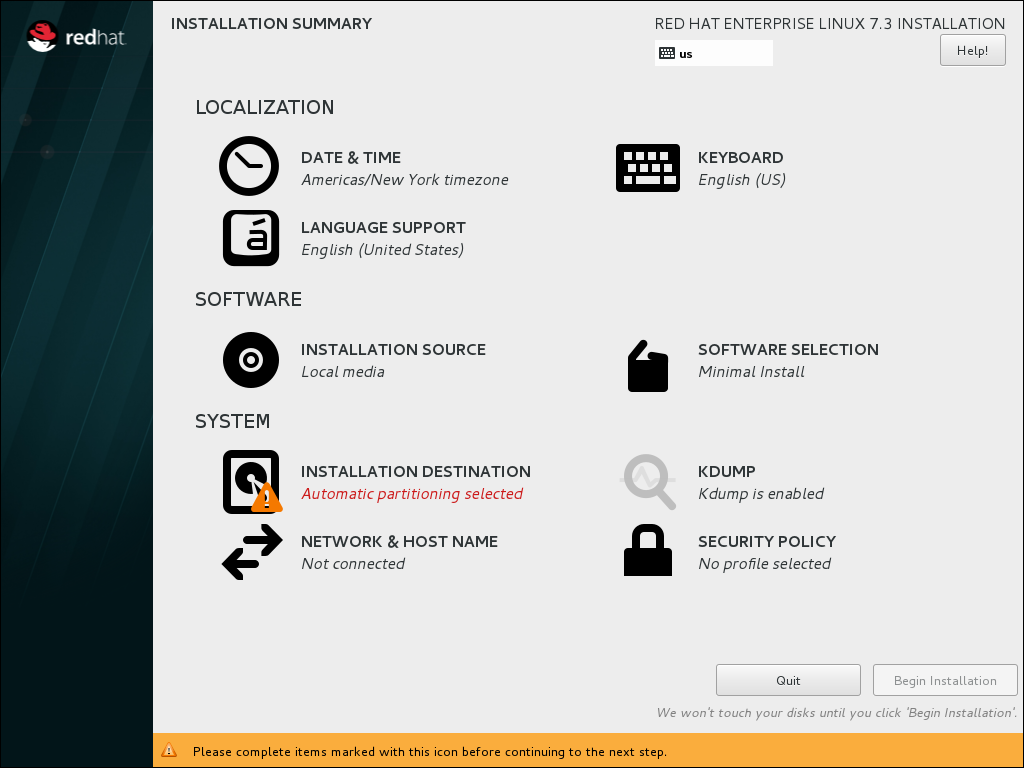18.7. The Installation Summary Screen
The Installation Summary screen is the central location for setting up an installation.
Figure 18.4. The Installation Summary Screen
Instead of directing you through consecutive screens, the Red Hat Enterprise Linux installation program allows you to configure your installation in the order you choose.
Use your mouse to select a menu item to configure a section of the installation. When you have completed configuring a section, or if you would like to complete that section later, click the button located in the upper left corner of the screen.
Only sections marked with a warning symbol are mandatory. A note at the bottom of the screen warns you that these sections must be completed before the installation can begin. The remaining sections are optional. Beneath each section's title, the current configuration is summarized. Using this you can determine whether you need to visit the section to configure it further.
Once all required sections are complete, click the button. Also see Section 18.18, “Begin Installation”.
To cancel the installation, click the button.
Note
When related background tasks are running, certain menu items might be temporarily unavailable.