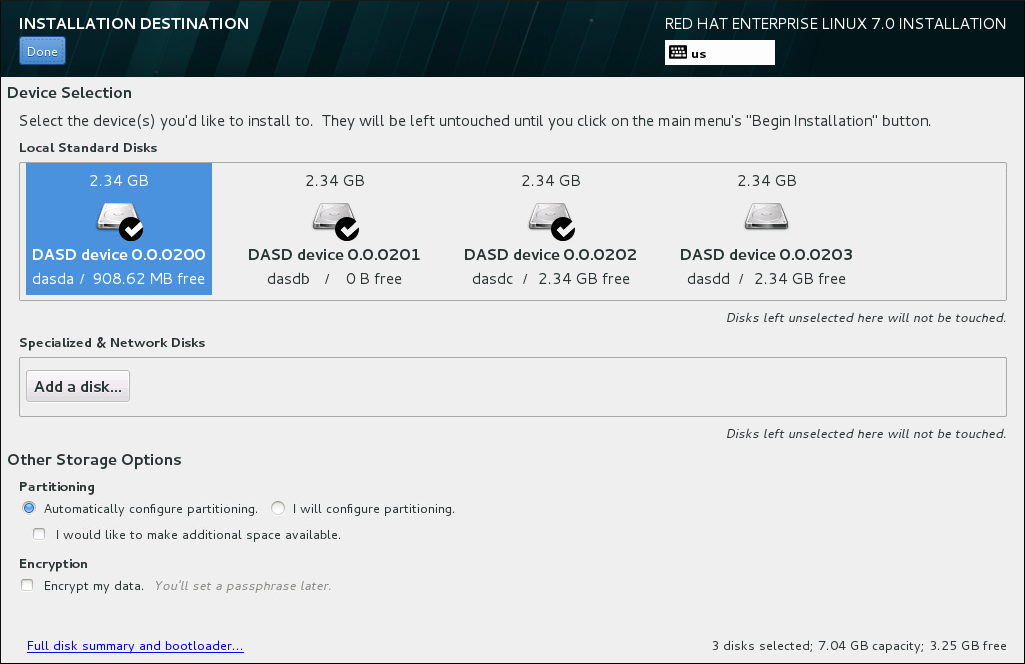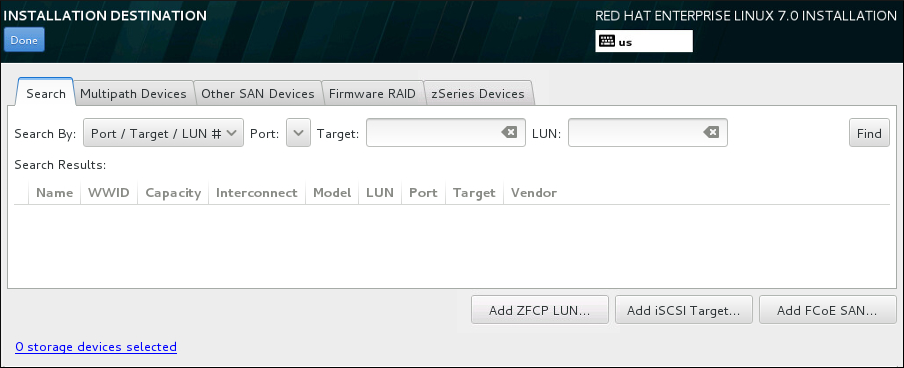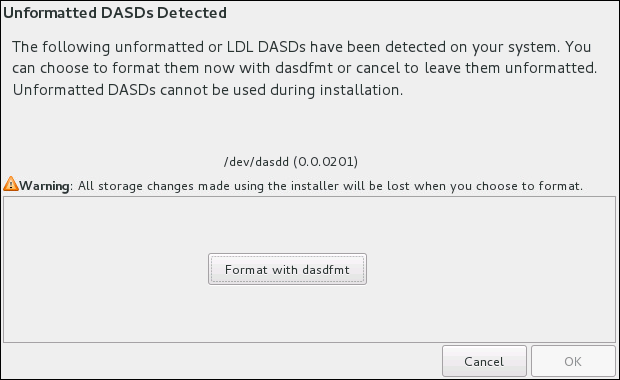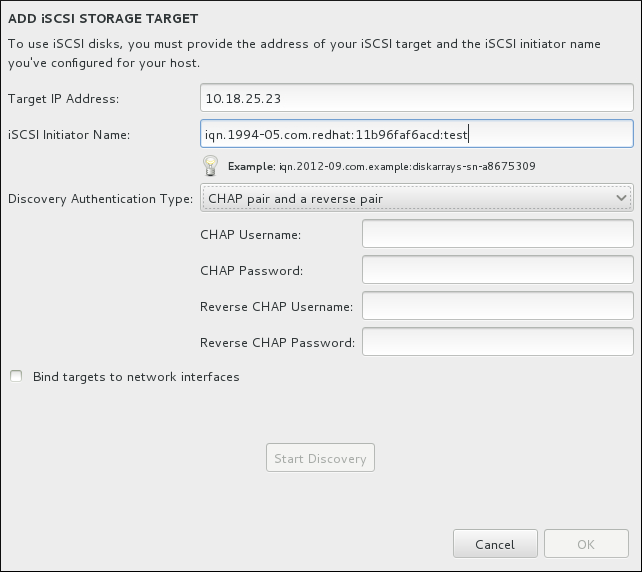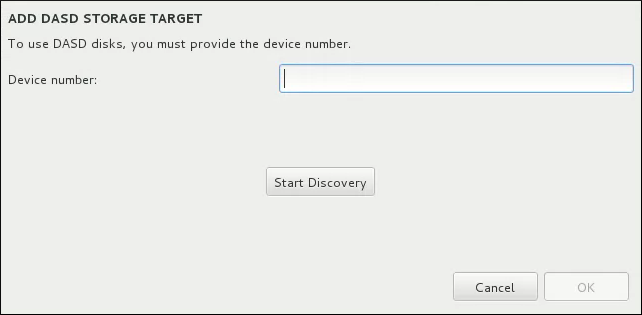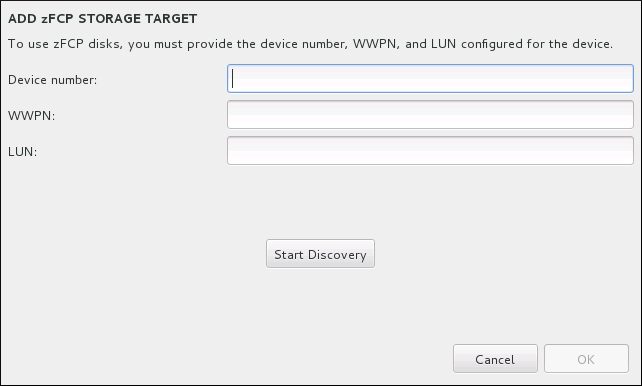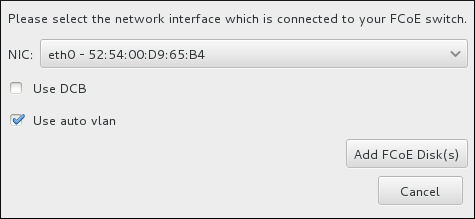18.16. Storage Devices
Warning
/etc/dasd.conf configuration file as described in Section 20.1.3, “Persistently Setting DASDs Online”.
Figure 18.25. Storage Space Overview
18.16.1. The Storage Devices Selection Screen
- Multipath Devices
- Storage devices accessible through more than one path, such as through multiple SCSI controllers or Fiber Channel ports on the same system.
Important
The installation program only detects multipath storage devices with serial numbers that are 16 or 32 characters long. - Other SAN Devices
- Any other devices available on a Storage Area Network (SAN) such as FCP LUNs attached over one single path.
- Firmware RAID
- Storage devices attached to a firmware RAID controller. This tab does not apply to IBM Z.
- System z Devices
- This tab contains storage devices, or Logical Units (LUNs), attached through the zSeries Linux FCP (Fiber Channel Protocol) driver.
Figure 18.26. Tabbed Overview of Specialized Storage Devices
- - press this button to add a zFCP storage device, and continue with Section 18.16.1.2.3, “FCP Devices”
- - press this to add additional DASD devices, and continue with Section 18.16.1.2.2, “DASD storage devices”
- - use to attach iSCSI devices; continue with Section 18.16.1.2.1, “Configuring iSCSI Parameters”
- - use to configure a Fibre Channel Over Internet storage device; continue with Section 18.16.1.2.4, “Configure FCoE Parameters”
Figure 18.27. The Storage Devices Search Tab
/etc/fstab file.
18.16.1.1. DASD Low-level Formatting
Figure 18.28. Dialog for Formatting DASD Devices
zerombr. See zerombr (optional) for more details.
msdos partition table on the target DASD. The table does not allow more than three partitions on one DASD device. You can create the partitions manually or use the autopart --nohome Kickstart option, which ensures that the installer does not create a separate /home/ partition. The absence of the home directory keeps the number of partitions at three.
18.16.1.2. Advanced Storage Options
Figure 18.29. Advanced Storage Options
18.16.1.2.1. Configuring iSCSI Parameters
Figure 18.30. The iSCSI Discovery Details Dialog
Note
Procedure 18.1. iSCSI Discovery and Starting an iSCSI Session
- Enter the IP address of the iSCSI target in the Target IP Address field.
- Provide a name in the iSCSI Initiator Name field for the iSCSI initiator in iSCSI qualified name (IQN) format. A valid IQN entry contains:
- the string
iqn.(note the period) - a date code that specifies the year and month in which your organization's Internet domain or subdomain name was registered, represented as four digits for the year, a dash, and two digits for the month, followed by a period. For example, represent September 2010 as
2010-09. - your organization's Internet domain or subdomain name, presented in reverse order with the top-level domain first. For example, represent the subdomain
storage.example.comascom.example.storage - a colon followed by a string that uniquely identifies this particular iSCSI initiator within your domain or subdomain. For example,
:diskarrays-sn-a8675309
A complete IQN can therefore look as follows:iqn.2010-09.storage.example.com:diskarrays-sn-a8675309. Anaconda prepopulates the iSCSI Initiator Name field with a name in this format to help you with the structure.For more information on IQNs , see 3.2.6. iSCSI Names in RFC 3720 - Internet Small Computer Systems Interface (iSCSI) available from http://tools.ietf.org/html/rfc3720#section-3.2.6 and 1. iSCSI Names and Addresses in RFC 3721 - Internet Small Computer Systems Interface (iSCSI) Naming and Discovery available from http://tools.ietf.org/html/rfc3721#section-1. - Use the Discovery Authentication Type drop-down menu to specify the type of authentication to use for iSCSI discovery. The following options are available:
- no credentials
- CHAP pair
- CHAP pair and a reverse pair
- If you selected as the authentication type, provide the user name and password for the iSCSI target in the CHAP Username and CHAP Password fields.
- If you selected as the authentication type, provide the user name and password for the iSCSI target in the CHAP Username and CHAP Password field and the user name and password for the iSCSI initiator in the Reverse CHAP Username and Reverse CHAP Password fields.
- Optionally check the box labeled Bind targets to network interfaces.
- Click the button. Anaconda attempts to discover an iSCSI target based on the information that you provided. If discovery succeeds, the dialog displays a list of all iSCSI nodes discovered on the target.
- Each node is presented with a check box beside it. Click the check boxes to select the nodes to use for installation.
Figure 18.31. The Dialog of Discovered iSCSI Nodes
- The Node login authentication type menu provides the same options as the Discovery Authentication Type menu described in step 3. However, if you needed credentials for discovery authentication, it is typical to use the same credentials to log into a discovered node. To do that, use the additional option from the menu. When the proper credentials have been provided, the button becomes available.
- Click to initiate an iSCSI session.
18.16.1.2.2. DASD storage devices
Figure 18.32. Add DASD Storage Target
0.0.0204. Enter the device number of the DASD you want to attach, and click .
18.16.1.2.3. FCP Devices
Notes
- Interactive creation of an FCP device is only possible in graphical mode. It is not possible to interactively configure an FCP device in a text mode installation.
- Use only lower-case letters in hex values. If you enter an incorrect value and hit the button, the installation program will display a warning and allow you to edit the configuration information and retry the discovery attempt.
- For more information on these values, consult the hardware documentation and check with the system administrator who set up the network for this system.
Figure 18.33. Add FCP Device
Important
DASD= from the parameter or CMS configuration file to indicate no DASD is present.
18.16.1.2.4. Configure FCoE Parameters
Figure 18.34. Configure FCoE Parameters
- Use DCB
- Data Center Bridging (DCB) is a set of enhancements to the Ethernet protocols designed to increase the efficiency of Ethernet connections in storage networks and clusters. Enable or disable the installation program's awareness of DCB with the check box in this dialog. This option should only be enabled for network interfaces that require a host-based DCBX client. Configurations on interfaces that implement a hardware DCBX client should leave this check box empty.
- Use auto vlan
- Auto VLAN indicates whether VLAN discovery should be performed. If this box is checked, then the FIP (FCoE Initiation Protocol) VLAN discovery protocol will run on the Ethernet interface once the link configuration has been validated. If they are not already configured, network interfaces for any discovered FCoE VLANs will be automatically created and FCoE instances will be created on the VLAN interfaces. This option is enabled by default.