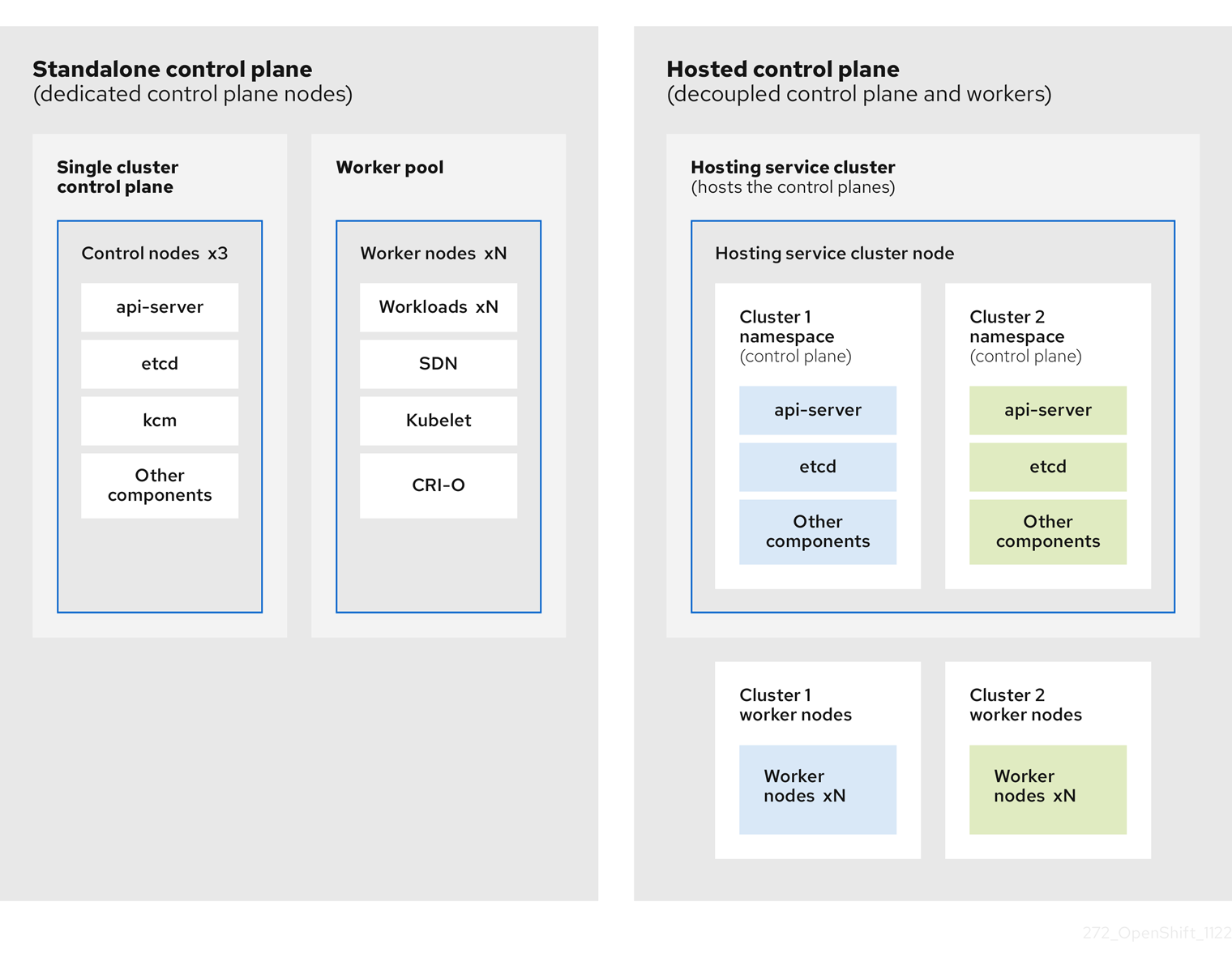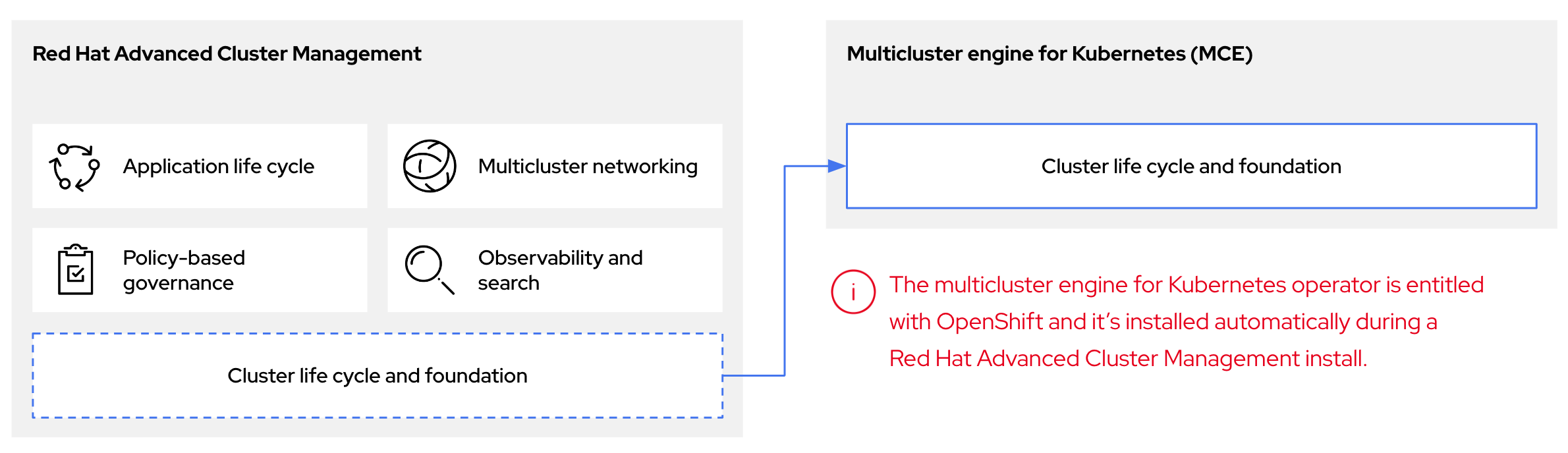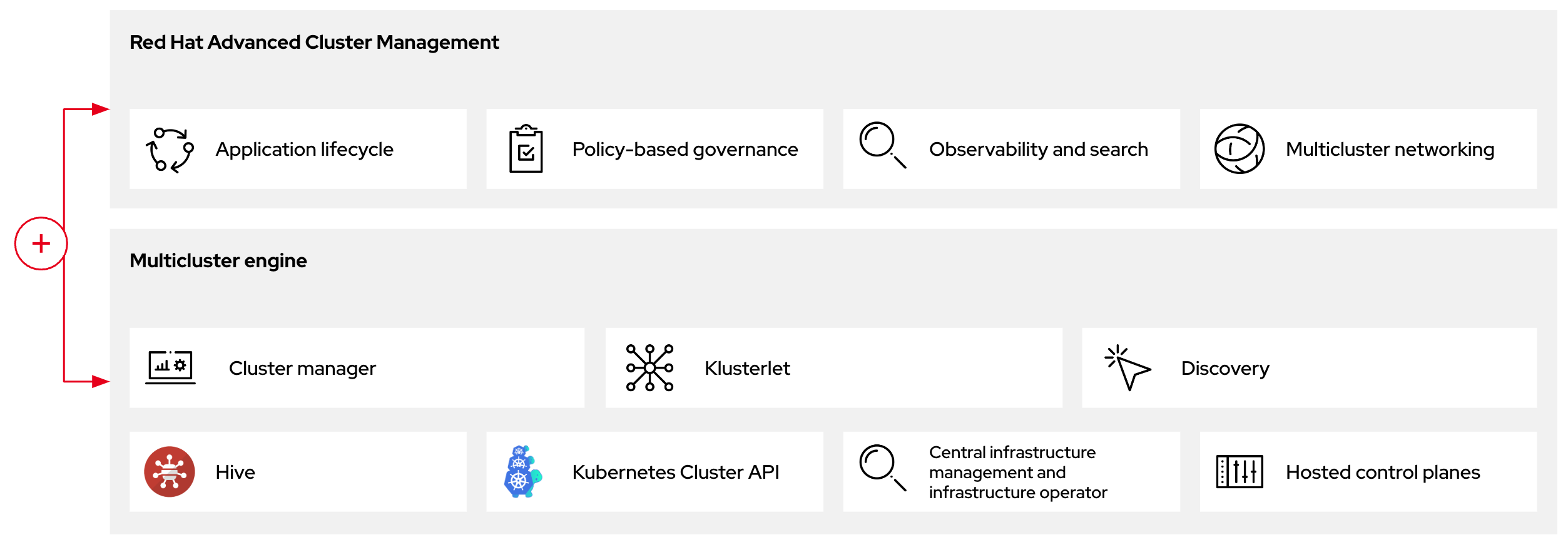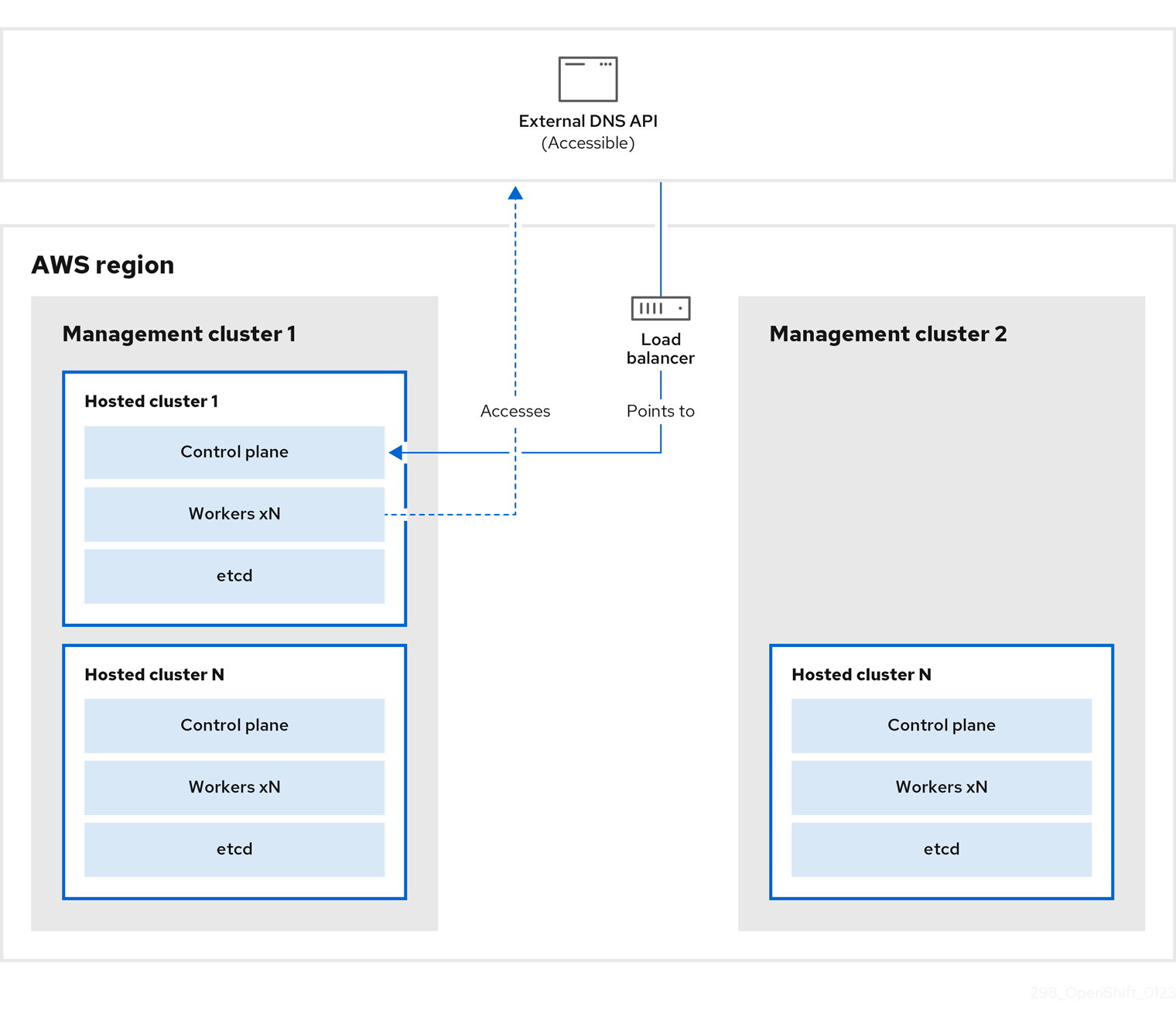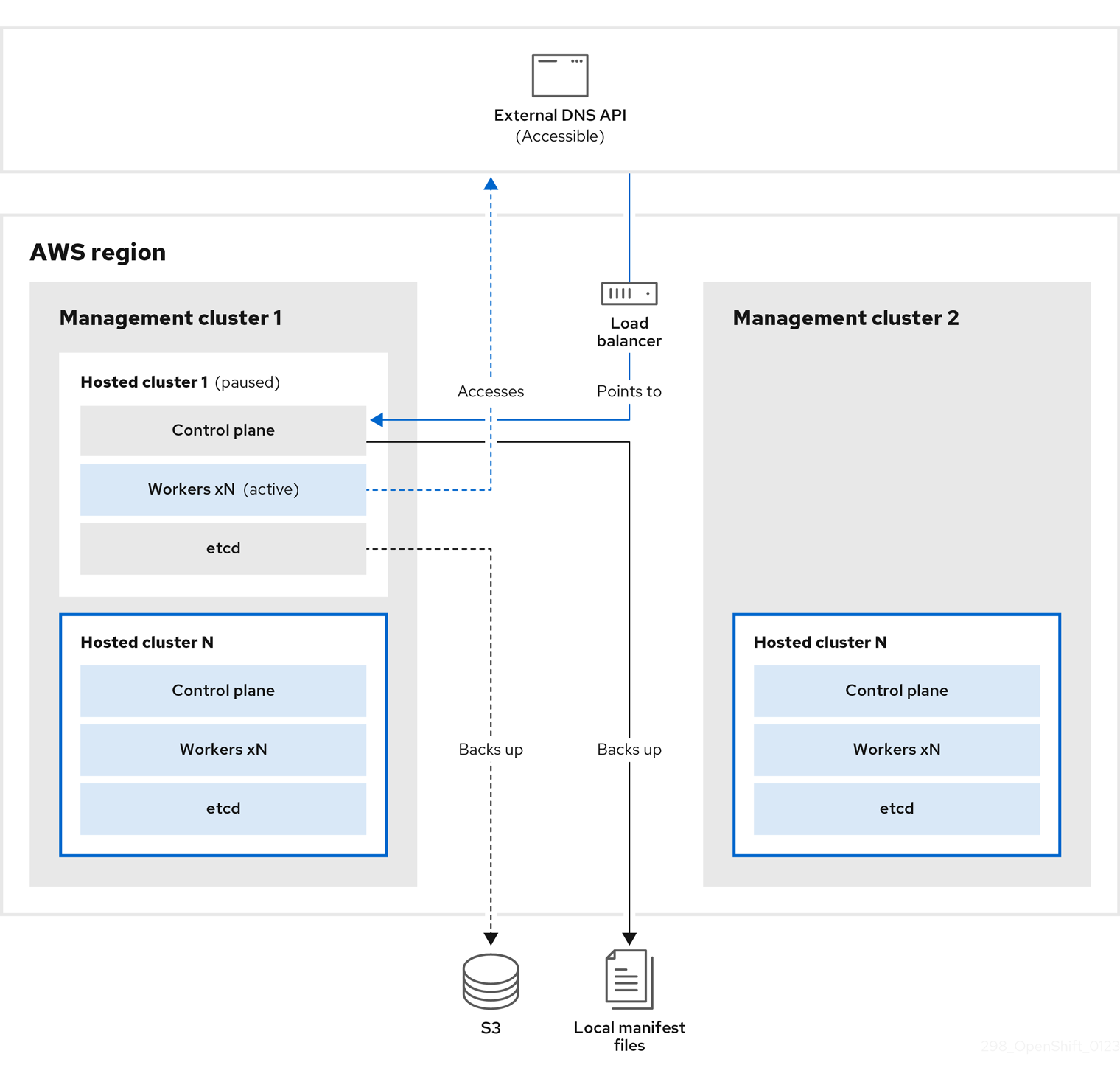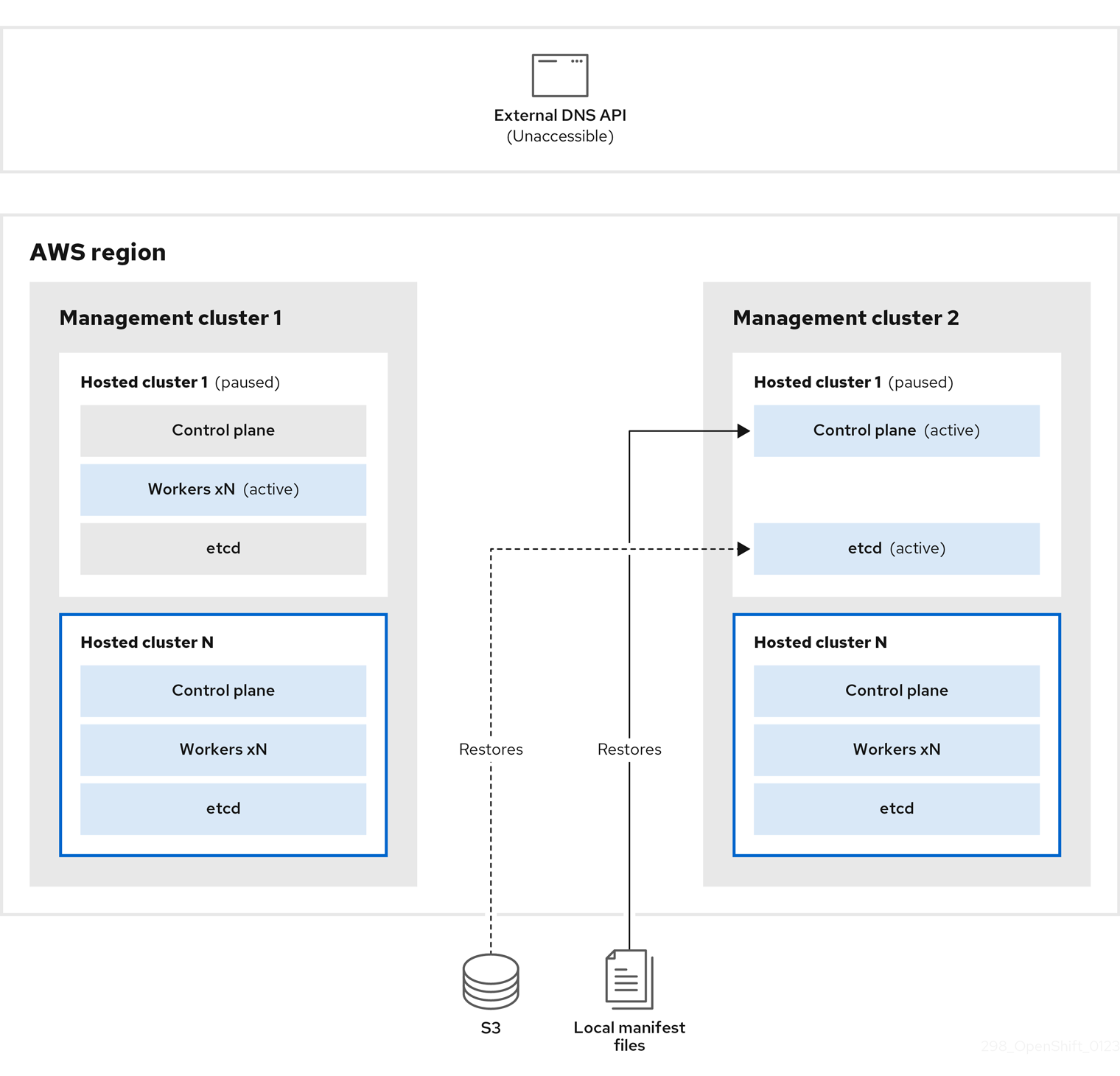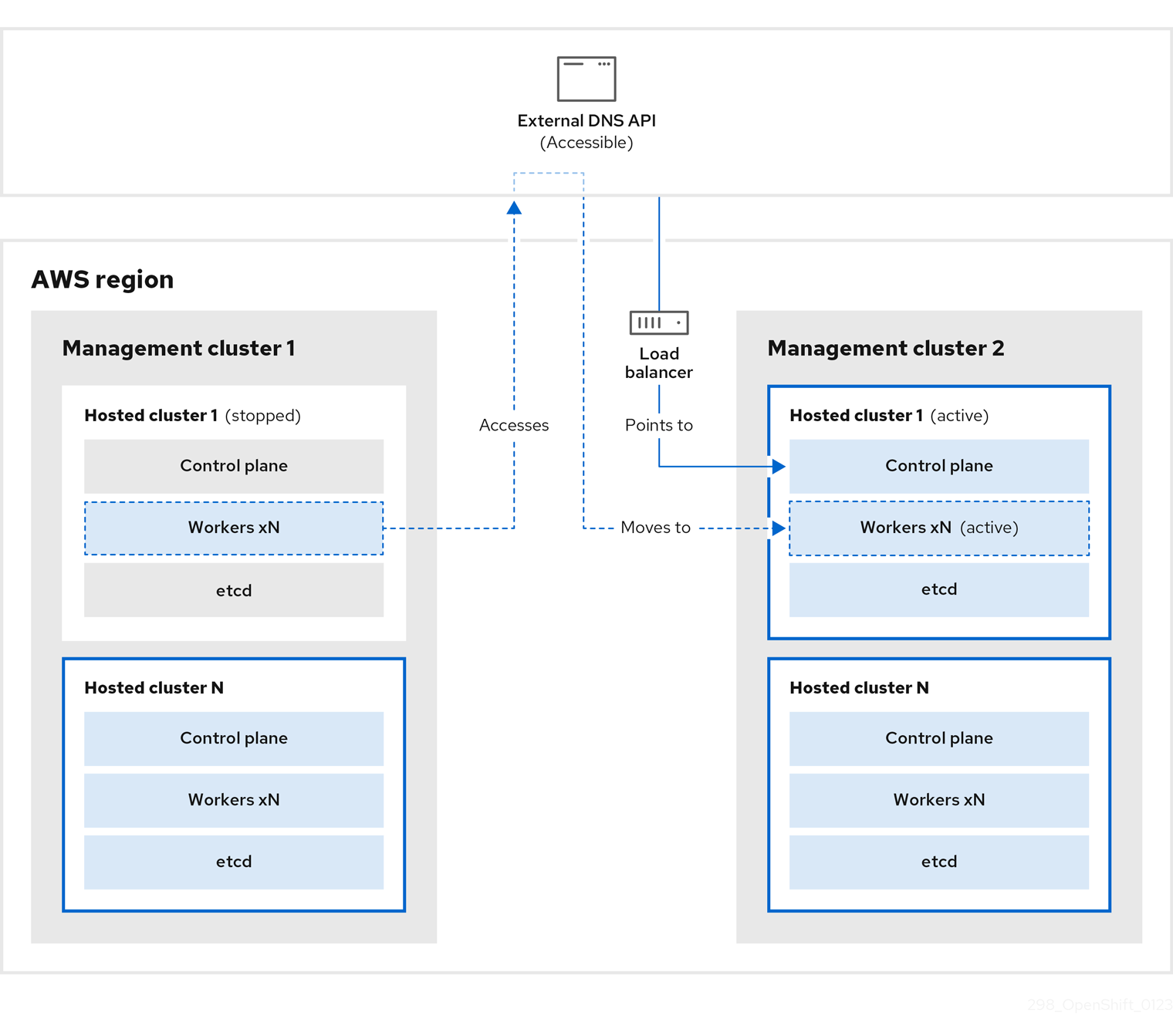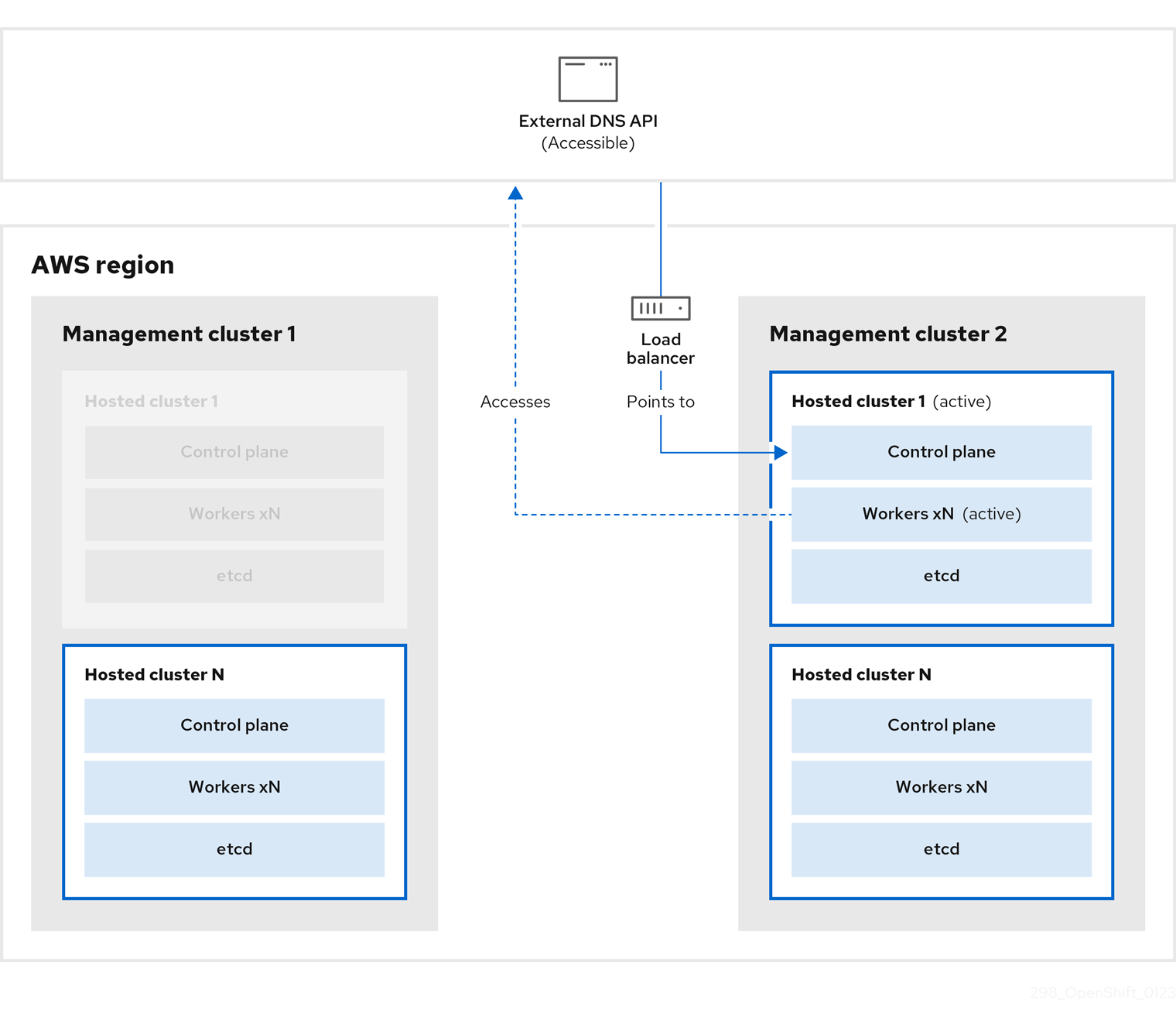Hosted control planes
Using hosted control planes with OpenShift Container Platform
Abstract
Chapter 1. Hosted control planes overview
You can deploy OpenShift Container Platform clusters by using two different control plane configurations: standalone or hosted control planes. The standalone configuration uses dedicated virtual machines or physical machines to host the control plane. With hosted control planes for OpenShift Container Platform, you create control planes as pods on a hosting cluster without the need for dedicated virtual or physical machines for each control plane.
1.1. Introduction to hosted control planes (Technology Preview)
You can use hosted control planes for Red Hat OpenShift Container Platform to reduce management costs, optimize cluster deployment time, and separate management and workload concerns so that you can focus on your applications.
You can enable hosted control planes as a Technology Preview feature by using the multicluster engine for Kubernetes operator version 2.0 or later on Amazon Web Services (AWS), bare metal by using the Agent provider, or OpenShift Virtualization.
Hosted control planes is a Technology Preview feature only. Technology Preview features are not supported with Red Hat production service level agreements (SLAs) and might not be functionally complete. Red Hat does not recommend using them in production. These features provide early access to upcoming product features, enabling customers to test functionality and provide feedback during the development process.
For more information about the support scope of Red Hat Technology Preview features, see Technology Preview Features Support Scope.
1.1.1. Architecture of hosted control planes
OpenShift Container Platform is often deployed in a coupled, or standalone, model, where a cluster consists of a control plane and a data plane. The control plane includes an API endpoint, a storage endpoint, a workload scheduler, and an actuator that ensures state. The data plane includes compute, storage, and networking where workloads and applications run.
The standalone control plane is hosted by a dedicated group of nodes, which can be physical or virtual, with a minimum number to ensure quorum. The network stack is shared. Administrator access to a cluster offers visibility into the cluster’s control plane, machine management APIs, and other components that contribute to the state of a cluster.
Although the standalone model works well, some situations require an architecture where the control plane and data plane are decoupled. In those cases, the data plane is on a separate network domain with a dedicated physical hosting environment. The control plane is hosted by using high-level primitives such as deployments and stateful sets that are native to Kubernetes. The control plane is treated as any other workload.
1.1.2. Benefits of hosted control planes
With hosted control planes for OpenShift Container Platform, you can pave the way for a true hybrid-cloud approach and enjoy several other benefits.
- The security boundaries between management and workloads are stronger because the control plane is decoupled and hosted on a dedicated hosting service cluster. As a result, you are less likely to leak credentials for clusters to other users. Because infrastructure secret account management is also decoupled, cluster infrastructure administrators cannot accidentally delete control plane infrastructure.
- With hosted control planes, you can run many control planes on fewer nodes. As a result, clusters are more affordable.
- Because the control planes consist of pods that are launched on OpenShift Container Platform, control planes start quickly. The same principles apply to control planes and workloads, such as monitoring, logging, and auto-scaling.
- From an infrastructure perspective, you can push registries, HAProxy, cluster monitoring, storage nodes, and other infrastructure components to the tenant’s cloud provider account, isolating usage to the tenant.
- From an operational perspective, multicluster management is more centralized, which results in fewer external factors that affect the cluster status and consistency. Site reliability engineers have a central place to debug issues and navigate to the cluster data plane, which can lead to shorter Time to Resolution (TTR) and greater productivity.
1.2. Relationship between hosted control planes, multicluster engine Operator, and RHACM
You can configure hosted control planes by using the multicluster engine for Kubernetes Operator. The multicluster engine is an integral part of Red Hat Advanced Cluster Management (RHACM) and is enabled by default with RHACM. The multicluster engine Operator cluster lifecycle defines the process of creating, importing, managing, and destroying Kubernetes clusters across various infrastructure cloud providers, private clouds, and on-premises data centers.
The multicluster engine Operator is the cluster lifecycle Operator that provides cluster management capabilities for OpenShift Container Platform and RHACM hub clusters. The multicluster engine Operator enhances cluster fleet management and supports OpenShift Container Platform cluster lifecycle management across clouds and data centers.
Figure 1.1. Cluster life cycle and foundation
You can use the multicluster engine Operator with OpenShift Container Platform as a standalone cluster manager or as part of a RHACM hub cluster.
A management cluster is also known as the hosting cluster.
You can deploy OpenShift Container Platform clusters by using two different control plane configurations: standalone or hosted control planes. The standalone configuration uses dedicated virtual machines or physical machines to host the control plane. With hosted control planes for OpenShift Container Platform, you create control planes as pods on a management cluster without the need for dedicated virtual or physical machines for each control plane.
Figure 1.2. RHACM and the multicluster engine Operator introduction diagram
1.3. Versioning for hosted control planes
With each major, minor, or patch version release of OpenShift Container Platform, two components of hosted control planes are released:
- HyperShift Operator
- Command-line interface (CLI)
The HyperShift Operator manages the lifecycle of hosted clusters that are represented by HostedCluster API resources. The HyperShift Operator is released with each OpenShift Container Platform release. After the HyperShift Operator is installed, it creates a config map called supported-versions in the HyperShift namespace, as shown in the following example. The config map describes the HostedCluster versions that can be deployed.
The CLI is a helper utility for development purposes. The CLI is released as part of any HyperShift Operator release. No compatibility policies are guaranteed.
The API, hypershift.openshift.io, provides a way to create and manage lightweight, flexible, heterogeneous OpenShift Container Platform clusters at scale. The API exposes two user-facing resources: HostedCluster and NodePool. A HostedCluster resource encapsulates the control plane and common data plane configuration. When you create a HostedCluster resource, you have a fully functional control plane with no attached nodes. A NodePool resource is a scalable set of worker nodes that is attached to a HostedCluster resource.
The API version policy generally aligns with the policy for Kubernetes API versioning.
Chapter 2. Configuring hosted control planes
To get started with hosted control planes for OpenShift Container Platform, you first configure your hosted cluster on the provider that you want to use. Then, you complete a few management tasks.
Hosted control planes is a Technology Preview feature only. Technology Preview features are not supported with Red Hat production service level agreements (SLAs) and might not be functionally complete. Red Hat does not recommend using them in production. These features provide early access to upcoming product features, enabling customers to test functionality and provide feedback during the development process.
For more information about the support scope of Red Hat Technology Preview features, see Technology Preview Features Support Scope.
You can view the procedures by selecting from one of the following providers:
2.1. Amazon Web Services (AWS)
- Configuring the hosting cluster on AWS (Technology Preview): The tasks to configure a hosted cluster on AWS include creating the AWS S3 OIDC secret, creating a routable public zone, enabling external DNS, enabling AWS PrivateLink, enabling the hosted control planes feature, and installing the hosted control planes CLI.
- Managing hosted control plane clusters on AWS (Technology Preview): Management tasks include creating, importing, accessing, or deleting a hosted cluster on AWS.
2.2. Bare metal
- Configuring the hosting cluster on bare metal (Technology Preview): Configure DNS before you create a hosted cluster.
-
Managing hosted control plane clusters on bare metal (Technology Preview): Create a hosted cluster, create an
InfraEnvresource, add agents, access the hosted cluster, scale theNodePoolobject, handle Ingress, enable node auto-scaling, or delete a hosted cluster.
2.3. OpenShift Virtualization
- Managing hosted control plane clusters on OpenShift Virtualization (Technology Preview): Create OpenShift Container Platform clusters with worker nodes that are hosted by KubeVirt virtual machines.
Chapter 3. Managing hosted control planes
After you configure your environment for hosted control planes and create a hosted cluster, you can further manage your clusters and nodes.
Hosted control planes is a Technology Preview feature only. Technology Preview features are not supported with Red Hat production service level agreements (SLAs) and might not be functionally complete. Red Hat does not recommend using them in production. These features provide early access to upcoming product features, enabling customers to test functionality and provide feedback during the development process.
For more information about the support scope of Red Hat Technology Preview features, see Technology Preview Features Support Scope.
3.1. Updates for hosted control planes
Updates for hosted control planes involve updating the hosted cluster and the node pools. For a cluster to remain fully operational during an update process, you must meet the requirements of the Kubernetes version skew policy while completing the control plane and node updates.
3.1.1. Updates for the hosted cluster
The spec.release value dictates the version of the control plane. The HostedCluster object transmits the intended spec.release value to the HostedControlPlane.spec.release value and runs the appropriate Control Plane Operator version.
The hosted control plane manages the rollout of the new version of the control plane components along with any OpenShift Container Platform components through the new version of the Cluster Version Operator (CVO).
3.1.2. Updates for node pools
With node pools, you can configure the software that is running in the nodes by exposing the spec.release and spec.config values. You can start a rolling node pool update in the following ways:
-
Changing the
spec.releaseorspec.configvalues. - Changing any platform-specific field, such as the AWS instance type. The result is a set of new instances with the new type.
- Changing the cluster configuration, if the change propagates to the node.
Node pools support replace updates and in-place updates. The nodepool.spec.release value dictates the version of any particular node pool. A NodePool object completes a replace or an in-place rolling update according to the .spec.management.upgradeType value.
After you create a node pool, you cannot change the update type. If you want to change the update type, you must create a node pool and delete the other one.
3.1.2.1. Replace updates for node pools
A replace update creates instances in the new version while it removes old instances from the previous version. This update type is effective in cloud environments where this level of immutability is cost effective.
Replace updates do not preserve any manual changes because the node is entirely re-provisioned.
3.1.2.2. In place updates for node pools
An in-place update directly updates the operating systems of the instances. This type is suitable for environments where the infrastructure constraints are higher, such as bare metal.
In-place updates can preserve manual changes, but will report errors if you make manual changes to any file system or operating system configuration that the cluster directly manages, such as kubelet certificates.
3.2. Updating node pools for hosted control planes
On hosted control planes, you update your version of OpenShift Container Platform by updating the node pools. The node pool version must not surpass the hosted control plane version.
Procedure
To start the process to update to a new version of OpenShift Container Platform, change the
spec.release.imagevalue of the node pool by entering the following command:oc -n NAMESPACE patch HC HCNAME --patch '{"spec":{"release":{"image": "example"}}}' --type=merge$ oc -n NAMESPACE patch HC HCNAME --patch '{"spec":{"release":{"image": "example"}}}' --type=mergeCopy to Clipboard Copied! Toggle word wrap Toggle overflow
Verification
-
To verify that the new version was rolled out, check the
.status.versionvalue and the status conditions.
3.3. Configuring node pools for hosted control planes
On hosted control planes, you can configure node pools by creating a MachineConfig object inside of a config map in the management cluster.
Procedure
To create a
MachineConfigobject inside of a config map in the management cluster, enter the following information:Copy to Clipboard Copied! Toggle word wrap Toggle overflow - 1
- Sets the path on the node where the
MachineConfigobject is stored.
After you add the object to the config map, you can apply the config map to the node pool as follows:
$ oc edit nodepool <nodepool_name> --namespace <hosted_cluster_namespace>
$ oc edit nodepool <nodepool_name> --namespace <hosted_cluster_namespace>Copy to Clipboard Copied! Toggle word wrap Toggle overflow Copy to Clipboard Copied! Toggle word wrap Toggle overflow
3.4. Configuring node tuning in a hosted cluster
Hosted control planes is a Technology Preview feature only. Technology Preview features are not supported with Red Hat production service level agreements (SLAs) and might not be functionally complete. Red Hat does not recommend using them in production. These features provide early access to upcoming product features, enabling customers to test functionality and provide feedback during the development process.
For more information about the support scope of Red Hat Technology Preview features, see Technology Preview Features Support Scope.
To set node-level tuning on the nodes in your hosted cluster, you can use the Node Tuning Operator. In hosted control planes, you can configure node tuning by creating config maps that contain Tuned objects and referencing those config maps in your node pools.
Procedure
Create a config map that contains a valid tuned manifest, and reference the manifest in a node pool. In the following example, a
Tunedmanifest defines a profile that setsvm.dirty_ratioto 55 on nodes that contain thetuned-1-node-labelnode label with any value. Save the followingConfigMapmanifest in a file namedtuned-1.yaml:Copy to Clipboard Copied! Toggle word wrap Toggle overflow NoteIf you do not add any labels to an entry in the
spec.recommendsection of the Tuned spec, node-pool-based matching is assumed, so the highest priority profile in thespec.recommendsection is applied to nodes in the pool. Although you can achieve more fine-grained node-label-based matching by setting a label value in the Tuned.spec.recommend.matchsection, node labels will not persist during an upgrade unless you set the.spec.management.upgradeTypevalue of the node pool toInPlace.Create the
ConfigMapobject in the management cluster:oc --kubeconfig="$MGMT_KUBECONFIG" create -f tuned-1.yaml
$ oc --kubeconfig="$MGMT_KUBECONFIG" create -f tuned-1.yamlCopy to Clipboard Copied! Toggle word wrap Toggle overflow Reference the
ConfigMapobject in thespec.tuningConfigfield of the node pool, either by editing a node pool or creating one. In this example, assume that you have only oneNodePool, namednodepool-1, which contains 2 nodes.Copy to Clipboard Copied! Toggle word wrap Toggle overflow NoteYou can reference the same config map in multiple node pools. In hosted control planes, the Node Tuning Operator appends a hash of the node pool name and namespace to the name of the Tuned CRs to distinguish them. Outside of this case, do not create multiple TuneD profiles of the same name in different Tuned CRs for the same hosted cluster.
Verification
Now that you have created the ConfigMap object that contains a Tuned manifest and referenced it in a NodePool, the Node Tuning Operator syncs the Tuned objects into the hosted cluster. You can verify which Tuned objects are defined and which TuneD profiles are applied to each node.
List the
Tunedobjects in the hosted cluster:oc --kubeconfig="$HC_KUBECONFIG" get tuned.tuned.openshift.io -n openshift-cluster-node-tuning-operator
$ oc --kubeconfig="$HC_KUBECONFIG" get tuned.tuned.openshift.io -n openshift-cluster-node-tuning-operatorCopy to Clipboard Copied! Toggle word wrap Toggle overflow Example output
NAME AGE default 7m36s rendered 7m36s tuned-1 65s
NAME AGE default 7m36s rendered 7m36s tuned-1 65sCopy to Clipboard Copied! Toggle word wrap Toggle overflow List the
Profileobjects in the hosted cluster:oc --kubeconfig="$HC_KUBECONFIG" get profile.tuned.openshift.io -n openshift-cluster-node-tuning-operator
$ oc --kubeconfig="$HC_KUBECONFIG" get profile.tuned.openshift.io -n openshift-cluster-node-tuning-operatorCopy to Clipboard Copied! Toggle word wrap Toggle overflow Example output
NAME TUNED APPLIED DEGRADED AGE nodepool-1-worker-1 tuned-1-profile True False 7m43s nodepool-1-worker-2 tuned-1-profile True False 7m14s
NAME TUNED APPLIED DEGRADED AGE nodepool-1-worker-1 tuned-1-profile True False 7m43s nodepool-1-worker-2 tuned-1-profile True False 7m14sCopy to Clipboard Copied! Toggle word wrap Toggle overflow NoteIf no custom profiles are created, the
openshift-nodeprofile is applied by default.To confirm that the tuning was applied correctly, start a debug shell on a node and check the sysctl values:
oc --kubeconfig="$HC_KUBECONFIG" debug node/nodepool-1-worker-1 -- chroot /host sysctl vm.dirty_ratio
$ oc --kubeconfig="$HC_KUBECONFIG" debug node/nodepool-1-worker-1 -- chroot /host sysctl vm.dirty_ratioCopy to Clipboard Copied! Toggle word wrap Toggle overflow Example output
vm.dirty_ratio = 55
vm.dirty_ratio = 55Copy to Clipboard Copied! Toggle word wrap Toggle overflow
3.5. Deploying the SR-IOV Operator for hosted control planes
Hosted control planes is a Technology Preview feature only. Technology Preview features are not supported with Red Hat production service level agreements (SLAs) and might not be functionally complete. Red Hat does not recommend using them in production. These features provide early access to upcoming product features, enabling customers to test functionality and provide feedback during the development process.
For more information about the support scope of Red Hat Technology Preview features, see Technology Preview Features Support Scope.
After you configure and deploy your hosting service cluster, you can create a subscription to the SR-IOV Operator on a hosted cluster. The SR-IOV pod runs on worker machines rather than the control plane.
Prerequisites
You must configure and deploy the hosted cluster on AWS. For more information, see Configuring the hosting cluster on AWS (Technology Preview).
Procedure
Create a namespace and an Operator group:
Copy to Clipboard Copied! Toggle word wrap Toggle overflow Create a subscription to the SR-IOV Operator:
Copy to Clipboard Copied! Toggle word wrap Toggle overflow
Verification
To verify that the SR-IOV Operator is ready, run the following command and view the resulting output:
oc get csv -n openshift-sriov-network-operator
$ oc get csv -n openshift-sriov-network-operatorCopy to Clipboard Copied! Toggle word wrap Toggle overflow Example output
NAME DISPLAY VERSION REPLACES PHASE sriov-network-operator.4.13.0-202211021237 SR-IOV Network Operator 4.13.0-202211021237 sriov-network-operator.4.13.0-202210290517 Succeeded
NAME DISPLAY VERSION REPLACES PHASE sriov-network-operator.4.13.0-202211021237 SR-IOV Network Operator 4.13.0-202211021237 sriov-network-operator.4.13.0-202210290517 SucceededCopy to Clipboard Copied! Toggle word wrap Toggle overflow To verify that the SR-IOV pods are deployed, run the following command:
oc get pods -n openshift-sriov-network-operator
$ oc get pods -n openshift-sriov-network-operatorCopy to Clipboard Copied! Toggle word wrap Toggle overflow
3.6. Deleting a hosted cluster
The steps to delete a hosted cluster differ depending on which provider you use.
Procedure
- If the cluster is on AWS, follow the instructions in Destroying a hosted cluster on AWS.
- If the cluster is on bare metal, follow the instructions in Destroying a hosted cluster on bare metal.
- If the cluster is on OpenShift Virtualization, follow the instructions in Destroying a hosted cluster on OpenShift Virtualization.
Next steps
If you want to disable the hosted control plane feature, see Disabling the hosted control plane feature.
Chapter 4. Backup, restore, and disaster recovery for hosted control planes
If you need to back up and restore etcd on a hosted cluster or provide disaster recovery for a hosted cluster, see the following procedures.
Hosted control planes is a Technology Preview feature only. Technology Preview features are not supported with Red Hat production service level agreements (SLAs) and might not be functionally complete. Red Hat does not recommend using them in production. These features provide early access to upcoming product features, enabling customers to test functionality and provide feedback during the development process.
For more information about the support scope of Red Hat Technology Preview features, see Technology Preview Features Support Scope.
4.1. Backing up and restoring etcd on a hosted cluster
If you use hosted control planes on OpenShift Container Platform, the process to back up and restore etcd is different from the usual etcd backup process.
4.1.1. Taking a snapshot of etcd on a hosted cluster
As part of the process to back up etcd for a hosted cluster, you take a snapshot of etcd. After you take the snapshot, you can restore it, for example, as part of a disaster recovery operation.
This procedure requires API downtime.
Procedure
Pause reconciliation of the hosted cluster by entering this command:
oc patch -n clusters hostedclusters/${CLUSTER_NAME} -p '{"spec":{"pausedUntil":"'${PAUSED_UNTIL}'"}}' --type=merge$ oc patch -n clusters hostedclusters/${CLUSTER_NAME} -p '{"spec":{"pausedUntil":"'${PAUSED_UNTIL}'"}}' --type=mergeCopy to Clipboard Copied! Toggle word wrap Toggle overflow Stop all etcd-writer deployments by entering this command:
oc scale deployment -n ${HOSTED_CLUSTER_NAMESPACE} --replicas=0 kube-apiserver openshift-apiserver openshift-oauth-apiserver$ oc scale deployment -n ${HOSTED_CLUSTER_NAMESPACE} --replicas=0 kube-apiserver openshift-apiserver openshift-oauth-apiserverCopy to Clipboard Copied! Toggle word wrap Toggle overflow Take an etcd snapshot by using the
execcommand in each etcd container:oc exec -it etcd-0 -n ${HOSTED_CLUSTER_NAMESPACE} -- env ETCDCTL_API=3 /usr/bin/etcdctl --cacert /etc/etcd/tls/client/etcd-client-ca.crt --cert /etc/etcd/tls/client/etcd-client.crt --key /etc/etcd/tls/client/etcd-client.key --endpoints=localhost:2379 snapshot save /var/lib/data/snapshot.db$ oc exec -it etcd-0 -n ${HOSTED_CLUSTER_NAMESPACE} -- env ETCDCTL_API=3 /usr/bin/etcdctl --cacert /etc/etcd/tls/client/etcd-client-ca.crt --cert /etc/etcd/tls/client/etcd-client.crt --key /etc/etcd/tls/client/etcd-client.key --endpoints=localhost:2379 snapshot save /var/lib/data/snapshot.dbCopy to Clipboard Copied! Toggle word wrap Toggle overflow oc exec -it etcd-0 -n ${HOSTED_CLUSTER_NAMESPACE} -- env ETCDCTL_API=3 /usr/bin/etcdctl -w table snapshot status /var/lib/data/snapshot.db$ oc exec -it etcd-0 -n ${HOSTED_CLUSTER_NAMESPACE} -- env ETCDCTL_API=3 /usr/bin/etcdctl -w table snapshot status /var/lib/data/snapshot.dbCopy to Clipboard Copied! Toggle word wrap Toggle overflow Copy the snapshot data to a location where you can retrieve it later, such as an S3 bucket, as shown in the following example.
NoteThe following example uses signature version 2. If you are in a region that supports signature version 4, such as the us-east-2 region, use signature version 4. Otherwise, if you use signature version 2 to copy the snapshot to an S3 bucket, the upload fails and signature version 2 is deprecated.
Example
Copy to Clipboard Copied! Toggle word wrap Toggle overflow If you want to be able to restore the snapshot on a new cluster later, save the encryption secret that the hosted cluster references, as shown in this example:
Example
oc get hostedcluster $CLUSTER_NAME -o=jsonpath='{.spec.secretEncryption.aescbc}' {"activeKey":{"name":"CLUSTER_NAME-etcd-encryption-key"}} # Save this secret, or the key it contains so the etcd data can later be decrypted oc get secret ${CLUSTER_NAME}-etcd-encryption-key -o=jsonpath='{.data.key}'oc get hostedcluster $CLUSTER_NAME -o=jsonpath='{.spec.secretEncryption.aescbc}' {"activeKey":{"name":"CLUSTER_NAME-etcd-encryption-key"}} # Save this secret, or the key it contains so the etcd data can later be decrypted oc get secret ${CLUSTER_NAME}-etcd-encryption-key -o=jsonpath='{.data.key}'Copy to Clipboard Copied! Toggle word wrap Toggle overflow
Next steps
Restore the etcd snapshot.
4.1.2. Restoring an etcd snapshot on a hosted cluster
If you have a snapshot of etcd from your hosted cluster, you can restore it. Currently, you can restore an etcd snapshot only during cluster creation.
To restore an etcd snapshot, you modify the output from the create cluster --render command and define a restoreSnapshotURL value in the etcd section of the HostedCluster specification.
The --render flag in the hcp create command does not render the secrets. To render the secrets, you must use both the --render and the --render-sensitive flags in the hcp create command.
Prerequisites
You took an etcd snapshot on a hosted cluster.
Procedure
On the
awscommand-line interface (CLI), create a pre-signed URL so that you can download your etcd snapshot from S3 without passing credentials to the etcd deployment:ETCD_SNAPSHOT=${ETCD_SNAPSHOT:-"s3://${BUCKET_NAME}/${CLUSTER_NAME}-snapshot.db"} ETCD_SNAPSHOT_URL=$(aws s3 presign ${ETCD_SNAPSHOT})ETCD_SNAPSHOT=${ETCD_SNAPSHOT:-"s3://${BUCKET_NAME}/${CLUSTER_NAME}-snapshot.db"} ETCD_SNAPSHOT_URL=$(aws s3 presign ${ETCD_SNAPSHOT})Copy to Clipboard Copied! Toggle word wrap Toggle overflow Modify the
HostedClusterspecification to refer to the URL:Copy to Clipboard Copied! Toggle word wrap Toggle overflow -
Ensure that the secret that you referenced from the
spec.secretEncryption.aescbcvalue contains the same AES key that you saved in the previous steps.
4.2. Disaster recovery for a hosted cluster within an AWS region
In a situation where you need disaster recovery (DR) for a hosted cluster, you can recover a hosted cluster to the same region within AWS. For example, you need DR when the upgrade of a management cluster fails and the hosted cluster is in a read-only state.
Hosted control planes is a Technology Preview feature only. Technology Preview features are not supported with Red Hat production service level agreements (SLAs) and might not be functionally complete. Red Hat does not recommend using them in production. These features provide early access to upcoming product features, enabling customers to test functionality and provide feedback during the development process.
For more information about the support scope of Red Hat Technology Preview features, see Technology Preview Features Support Scope.
The DR process involves three main steps:
- Backing up the hosted cluster on the source management cluster
- Restoring the hosted cluster on a destination management cluster
- Deleting the hosted cluster from the source management cluster
Your workloads remain running during the process. The Cluster API might be unavailable for a period, but that will not affect the services that are running on the worker nodes.
Both the source management cluster and the destination management cluster must have the --external-dns flags to maintain the API server URL, as shown in this example:
Example: External DNS flags
--external-dns-provider=aws \ --external-dns-credentials=<AWS Credentials location> \ --external-dns-domain-filter=<DNS Base Domain>
--external-dns-provider=aws \
--external-dns-credentials=<AWS Credentials location> \
--external-dns-domain-filter=<DNS Base Domain>
That way, the server URL ends with https://api-sample-hosted.sample-hosted.aws.openshift.com.
If you do not include the --external-dns flags to maintain the API server URL, the hosted cluster cannot be migrated.
4.2.1. Example environment and context
Consider an scenario where you have three clusters to restore. Two are management clusters, and one is a hosted cluster. You can restore either the control plane only or the control plane and the nodes. Before you begin, you need the following information:
- Source MGMT Namespace: The source management namespace
- Source MGMT ClusterName: The source management cluster name
-
Source MGMT Kubeconfig: The source management
kubeconfigfile -
Destination MGMT Kubeconfig: The destination management
kubeconfigfile -
HC Kubeconfig: The hosted cluster
kubeconfigfile - SSH key file: The SSH public key
- Pull secret: The pull secret file to access the release images
- AWS credentials
- AWS region
- Base domain: The DNS base domain to use as an external DNS
- S3 bucket name: The bucket in the AWS region where you plan to upload the etcd backup
This information is shown in the following example environment variables.
Example environment variables
4.2.2. Overview of the backup and restore process
The backup and restore process works as follows:
On management cluster 1, which you can think of as the source management cluster, the control plane and workers interact by using the external DNS API. The external DNS API is accessible, and a load balancer sits between the management clusters.
You take a snapshot of the hosted cluster, which includes etcd, the control plane, and the worker nodes. During this process, the worker nodes continue to try to access the external DNS API even if it is not accessible, the workloads are running, the control plane is saved in a local manifest file, and etcd is backed up to an S3 bucket. The data plane is active and the control plane is paused.
On management cluster 2, which you can think of as the destination management cluster, you restore etcd from the S3 bucket and restore the control plane from the local manifest file. During this process, the external DNS API is stopped, the hosted cluster API becomes inaccessible, and any workers that use the API are unable to update their manifest files, but the workloads are still running.
The external DNS API is accessible again, and the worker nodes use it to move to management cluster 2. The external DNS API can access the load balancer that points to the control plane.
On management cluster 2, the control plane and worker nodes interact by using the external DNS API. The resources are deleted from management cluster 1, except for the S3 backup of etcd. If you try to set up the hosted cluster again on mangagement cluster 1, it will not work.
You can manually back up and restore your hosted cluster, or you can run a script to complete the process. For more information about the script, see "Running a script to back up and restore a hosted cluster".
4.2.3. Backing up a hosted cluster
To recover your hosted cluster in your target management cluster, you first need to back up all of the relevant data.
Procedure
Create a configmap file to declare the source management cluster by entering this command:
oc create configmap mgmt-parent-cluster -n default --from-literal=from=${MGMT_CLUSTER_NAME}$ oc create configmap mgmt-parent-cluster -n default --from-literal=from=${MGMT_CLUSTER_NAME}Copy to Clipboard Copied! Toggle word wrap Toggle overflow Shut down the reconciliation in the hosted cluster and in the node pools by entering these commands:
PAUSED_UNTIL="true" oc patch -n ${HC_CLUSTER_NS} hostedclusters/${HC_CLUSTER_NAME} -p '{"spec":{"pausedUntil":"'${PAUSED_UNTIL}'"}}' --type=merge oc scale deployment -n ${HC_CLUSTER_NS}-${HC_CLUSTER_NAME} --replicas=0 kube-apiserver openshift-apiserver openshift-oauth-apiserver control-plane-operator$ PAUSED_UNTIL="true" $ oc patch -n ${HC_CLUSTER_NS} hostedclusters/${HC_CLUSTER_NAME} -p '{"spec":{"pausedUntil":"'${PAUSED_UNTIL}'"}}' --type=merge $ oc scale deployment -n ${HC_CLUSTER_NS}-${HC_CLUSTER_NAME} --replicas=0 kube-apiserver openshift-apiserver openshift-oauth-apiserver control-plane-operatorCopy to Clipboard Copied! Toggle word wrap Toggle overflow PAUSED_UNTIL="true" oc patch -n ${HC_CLUSTER_NS} hostedclusters/${HC_CLUSTER_NAME} -p '{"spec":{"pausedUntil":"'${PAUSED_UNTIL}'"}}' --type=merge oc patch -n ${HC_CLUSTER_NS} nodepools/${NODEPOOLS} -p '{"spec":{"pausedUntil":"'${PAUSED_UNTIL}'"}}' --type=merge oc scale deployment -n ${HC_CLUSTER_NS}-${HC_CLUSTER_NAME} --replicas=0 kube-apiserver openshift-apiserver openshift-oauth-apiserver control-plane-operator$ PAUSED_UNTIL="true" $ oc patch -n ${HC_CLUSTER_NS} hostedclusters/${HC_CLUSTER_NAME} -p '{"spec":{"pausedUntil":"'${PAUSED_UNTIL}'"}}' --type=merge $ oc patch -n ${HC_CLUSTER_NS} nodepools/${NODEPOOLS} -p '{"spec":{"pausedUntil":"'${PAUSED_UNTIL}'"}}' --type=merge $ oc scale deployment -n ${HC_CLUSTER_NS}-${HC_CLUSTER_NAME} --replicas=0 kube-apiserver openshift-apiserver openshift-oauth-apiserver control-plane-operatorCopy to Clipboard Copied! Toggle word wrap Toggle overflow Back up etcd and upload the data to an S3 bucket by running this bash script:
TipWrap this script in a function and call it from the main function.
Copy to Clipboard Copied! Toggle word wrap Toggle overflow For more information about backing up etcd, see "Backing up and restoring etcd on a hosted cluster".
Back up Kubernetes and OpenShift Container Platform objects by entering the following commands. You need to back up the following objects:
-
HostedClusterandNodePoolobjects from the HostedCluster namespace -
HostedClustersecrets from the HostedCluster namespace -
HostedControlPlanefrom the Hosted Control Plane namespace -
Clusterfrom the Hosted Control Plane namespace -
AWSCluster,AWSMachineTemplate, andAWSMachinefrom the Hosted Control Plane namespace -
MachineDeployments,MachineSets, andMachinesfrom the Hosted Control Plane namespace ControlPlanesecrets from the Hosted Control Plane namespaceCopy to Clipboard Copied! Toggle word wrap Toggle overflow
-
Clean up the
ControlPlaneroutes by entering this command:oc delete routes -n ${HC_CLUSTER_NS}-${HC_CLUSTER_NAME} --all$ oc delete routes -n ${HC_CLUSTER_NS}-${HC_CLUSTER_NAME} --allCopy to Clipboard Copied! Toggle word wrap Toggle overflow By entering that command, you enable the ExternalDNS Operator to delete the Route53 entries.
Verify that the Route53 entries are clean by running this script:
Copy to Clipboard Copied! Toggle word wrap Toggle overflow
Verification
Check all of the OpenShift Container Platform objects and the S3 bucket to verify that everything looks as expected.
Next steps
Restore your hosted cluster.
4.2.4. Restoring a hosted cluster
Gather all of the objects that you backed up and restore them in your destination management cluster.
Prerequisites
You backed up the data from your source management cluster.
Ensure that the kubeconfig file of the destination management cluster is placed as it is set in the KUBECONFIG variable or, if you use the script, in the MGMT2_KUBECONFIG variable. Use export KUBECONFIG=<Kubeconfig FilePath> or, if you use the script, use export KUBECONFIG=${MGMT2_KUBECONFIG}.
Procedure
Verify that the new management cluster does not contain any namespaces from the cluster that you are restoring by entering these commands:
export KUBECONFIG=${MGMT2_KUBECONFIG}$ export KUBECONFIG=${MGMT2_KUBECONFIG}Copy to Clipboard Copied! Toggle word wrap Toggle overflow BACKUP_DIR=${HC_CLUSTER_DIR}/backup$ BACKUP_DIR=${HC_CLUSTER_DIR}/backupCopy to Clipboard Copied! Toggle word wrap Toggle overflow Namespace deletion in the destination Management cluster
oc delete ns ${HC_CLUSTER_NS} || true$ oc delete ns ${HC_CLUSTER_NS} || trueCopy to Clipboard Copied! Toggle word wrap Toggle overflow oc delete ns ${HC_CLUSTER_NS}-{HC_CLUSTER_NAME} || true$ oc delete ns ${HC_CLUSTER_NS}-{HC_CLUSTER_NAME} || trueCopy to Clipboard Copied! Toggle word wrap Toggle overflow Re-create the deleted namespaces by entering these commands:
Namespace creation commands
oc new-project ${HC_CLUSTER_NS}$ oc new-project ${HC_CLUSTER_NS}Copy to Clipboard Copied! Toggle word wrap Toggle overflow oc new-project ${HC_CLUSTER_NS}-${HC_CLUSTER_NAME}$ oc new-project ${HC_CLUSTER_NS}-${HC_CLUSTER_NAME}Copy to Clipboard Copied! Toggle word wrap Toggle overflow Restore the secrets in the HC namespace by entering this command:
oc apply -f ${BACKUP_DIR}/namespaces/${HC_CLUSTER_NS}/secret-*$ oc apply -f ${BACKUP_DIR}/namespaces/${HC_CLUSTER_NS}/secret-*Copy to Clipboard Copied! Toggle word wrap Toggle overflow Restore the objects in the
HostedClustercontrol plane namespace by entering these commands:Restore secret command
oc apply -f ${BACKUP_DIR}/namespaces/${HC_CLUSTER_NS}-${HC_CLUSTER_NAME}/secret-*$ oc apply -f ${BACKUP_DIR}/namespaces/${HC_CLUSTER_NS}-${HC_CLUSTER_NAME}/secret-*Copy to Clipboard Copied! Toggle word wrap Toggle overflow Cluster restore commands
oc apply -f ${BACKUP_DIR}/namespaces/${HC_CLUSTER_NS}-${HC_CLUSTER_NAME}/hcp-*$ oc apply -f ${BACKUP_DIR}/namespaces/${HC_CLUSTER_NS}-${HC_CLUSTER_NAME}/hcp-*Copy to Clipboard Copied! Toggle word wrap Toggle overflow oc apply -f ${BACKUP_DIR}/namespaces/${HC_CLUSTER_NS}-${HC_CLUSTER_NAME}/cl-*$ oc apply -f ${BACKUP_DIR}/namespaces/${HC_CLUSTER_NS}-${HC_CLUSTER_NAME}/cl-*Copy to Clipboard Copied! Toggle word wrap Toggle overflow If you are recovering the nodes and the node pool to reuse AWS instances, restore the objects in the HC control plane namespace by entering these commands:
Commands for AWS
oc apply -f ${BACKUP_DIR}/namespaces/${HC_CLUSTER_NS}-${HC_CLUSTER_NAME}/awscl-*$ oc apply -f ${BACKUP_DIR}/namespaces/${HC_CLUSTER_NS}-${HC_CLUSTER_NAME}/awscl-*Copy to Clipboard Copied! Toggle word wrap Toggle overflow oc apply -f ${BACKUP_DIR}/namespaces/${HC_CLUSTER_NS}-${HC_CLUSTER_NAME}/awsmt-*$ oc apply -f ${BACKUP_DIR}/namespaces/${HC_CLUSTER_NS}-${HC_CLUSTER_NAME}/awsmt-*Copy to Clipboard Copied! Toggle word wrap Toggle overflow oc apply -f ${BACKUP_DIR}/namespaces/${HC_CLUSTER_NS}-${HC_CLUSTER_NAME}/awsm-*$ oc apply -f ${BACKUP_DIR}/namespaces/${HC_CLUSTER_NS}-${HC_CLUSTER_NAME}/awsm-*Copy to Clipboard Copied! Toggle word wrap Toggle overflow Commands for machines
oc apply -f ${BACKUP_DIR}/namespaces/${HC_CLUSTER_NS}-${HC_CLUSTER_NAME}/machinedeployment-*$ oc apply -f ${BACKUP_DIR}/namespaces/${HC_CLUSTER_NS}-${HC_CLUSTER_NAME}/machinedeployment-*Copy to Clipboard Copied! Toggle word wrap Toggle overflow oc apply -f ${BACKUP_DIR}/namespaces/${HC_CLUSTER_NS}-${HC_CLUSTER_NAME}/machineset-*$ oc apply -f ${BACKUP_DIR}/namespaces/${HC_CLUSTER_NS}-${HC_CLUSTER_NAME}/machineset-*Copy to Clipboard Copied! Toggle word wrap Toggle overflow oc apply -f ${BACKUP_DIR}/namespaces/${HC_CLUSTER_NS}-${HC_CLUSTER_NAME}/machine-*$ oc apply -f ${BACKUP_DIR}/namespaces/${HC_CLUSTER_NS}-${HC_CLUSTER_NAME}/machine-*Copy to Clipboard Copied! Toggle word wrap Toggle overflow Restore the etcd data and the hosted cluster by running this bash script:
Copy to Clipboard Copied! Toggle word wrap Toggle overflow If you are recovering the nodes and the node pool to reuse AWS instances, restore the node pool by entering this command:
oc apply -f ${BACKUP_DIR}/namespaces/${HC_CLUSTER_NS}/np-*$ oc apply -f ${BACKUP_DIR}/namespaces/${HC_CLUSTER_NS}/np-*Copy to Clipboard Copied! Toggle word wrap Toggle overflow
Verification
To verify that the nodes are fully restored, use this function:
Copy to Clipboard Copied! Toggle word wrap Toggle overflow
Next steps
Shut down and delete your cluster.
4.2.5. Deleting a hosted cluster from your source management cluster
After you back up your hosted cluster and restore it to your destination management cluster, you shut down and delete the hosted cluster on your source management cluster.
Prerequisites
You backed up your data and restored it to your source management cluster.
Ensure that the kubeconfig file of the destination management cluster is placed as it is set in the KUBECONFIG variable or, if you use the script, in the MGMT_KUBECONFIG variable. Use export KUBECONFIG=<Kubeconfig FilePath> or, if you use the script, use export KUBECONFIG=${MGMT_KUBECONFIG}.
Procedure
Scale the
deploymentandstatefulsetobjects by entering these commands:export KUBECONFIG=${MGMT_KUBECONFIG}$ export KUBECONFIG=${MGMT_KUBECONFIG}Copy to Clipboard Copied! Toggle word wrap Toggle overflow Scale down deployment commands
oc scale deployment -n ${HC_CLUSTER_NS}-${HC_CLUSTER_NAME} --replicas=0 --all$ oc scale deployment -n ${HC_CLUSTER_NS}-${HC_CLUSTER_NAME} --replicas=0 --allCopy to Clipboard Copied! Toggle word wrap Toggle overflow oc scale statefulset.apps -n ${HC_CLUSTER_NS}-${HC_CLUSTER_NAME} --replicas=0 --all$ oc scale statefulset.apps -n ${HC_CLUSTER_NS}-${HC_CLUSTER_NAME} --replicas=0 --allCopy to Clipboard Copied! Toggle word wrap Toggle overflow sleep 15
$ sleep 15Copy to Clipboard Copied! Toggle word wrap Toggle overflow Delete the
NodePoolobjects by entering these commands:NODEPOOLS=$(oc get nodepools -n ${HC_CLUSTER_NS} -o=jsonpath='{.items[?(@.spec.clusterName=="'${HC_CLUSTER_NAME}'")].metadata.name}') if [[ ! -z "${NODEPOOLS}" ]];then oc patch -n "${HC_CLUSTER_NS}" nodepool ${NODEPOOLS} --type=json --patch='[ { "op":"remove", "path": "/metadata/finalizers" }]' oc delete np -n ${HC_CLUSTER_NS} ${NODEPOOLS} fiNODEPOOLS=$(oc get nodepools -n ${HC_CLUSTER_NS} -o=jsonpath='{.items[?(@.spec.clusterName=="'${HC_CLUSTER_NAME}'")].metadata.name}') if [[ ! -z "${NODEPOOLS}" ]];then oc patch -n "${HC_CLUSTER_NS}" nodepool ${NODEPOOLS} --type=json --patch='[ { "op":"remove", "path": "/metadata/finalizers" }]' oc delete np -n ${HC_CLUSTER_NS} ${NODEPOOLS} fiCopy to Clipboard Copied! Toggle word wrap Toggle overflow Delete the
machineandmachinesetobjects by entering these commands:# Machines for m in $(oc get machines -n ${HC_CLUSTER_NS}-${HC_CLUSTER_NAME} -o name); do oc patch -n ${HC_CLUSTER_NS}-${HC_CLUSTER_NAME} ${m} --type=json --patch='[ { "op":"remove", "path": "/metadata/finalizers" }]' || true oc delete -n ${HC_CLUSTER_NS}-${HC_CLUSTER_NAME} ${m} || true done# Machines for m in $(oc get machines -n ${HC_CLUSTER_NS}-${HC_CLUSTER_NAME} -o name); do oc patch -n ${HC_CLUSTER_NS}-${HC_CLUSTER_NAME} ${m} --type=json --patch='[ { "op":"remove", "path": "/metadata/finalizers" }]' || true oc delete -n ${HC_CLUSTER_NS}-${HC_CLUSTER_NAME} ${m} || true doneCopy to Clipboard Copied! Toggle word wrap Toggle overflow oc delete machineset -n ${HC_CLUSTER_NS}-${HC_CLUSTER_NAME} --all || true$ oc delete machineset -n ${HC_CLUSTER_NS}-${HC_CLUSTER_NAME} --all || trueCopy to Clipboard Copied! Toggle word wrap Toggle overflow Delete the cluster object by entering these commands:
C_NAME=$(oc get cluster -n ${HC_CLUSTER_NS}-${HC_CLUSTER_NAME} -o name)$ C_NAME=$(oc get cluster -n ${HC_CLUSTER_NS}-${HC_CLUSTER_NAME} -o name)Copy to Clipboard Copied! Toggle word wrap Toggle overflow oc patch -n ${HC_CLUSTER_NS}-${HC_CLUSTER_NAME} ${C_NAME} --type=json --patch='[ { "op":"remove", "path": "/metadata/finalizers" }]'$ oc patch -n ${HC_CLUSTER_NS}-${HC_CLUSTER_NAME} ${C_NAME} --type=json --patch='[ { "op":"remove", "path": "/metadata/finalizers" }]'Copy to Clipboard Copied! Toggle word wrap Toggle overflow oc delete cluster.cluster.x-k8s.io -n ${HC_CLUSTER_NS}-${HC_CLUSTER_NAME} --all$ oc delete cluster.cluster.x-k8s.io -n ${HC_CLUSTER_NS}-${HC_CLUSTER_NAME} --allCopy to Clipboard Copied! Toggle word wrap Toggle overflow Delete the AWS machines (Kubernetes objects) by entering these commands. Do not worry about deleting the real AWS machines. The cloud instances will not be affected.
for m in $(oc get awsmachine.infrastructure.cluster.x-k8s.io -n ${HC_CLUSTER_NS}-${HC_CLUSTER_NAME} -o name) do oc patch -n ${HC_CLUSTER_NS}-${HC_CLUSTER_NAME} ${m} --type=json --patch='[ { "op":"remove", "path": "/metadata/finalizers" }]' || true oc delete -n ${HC_CLUSTER_NS}-${HC_CLUSTER_NAME} ${m} || true donefor m in $(oc get awsmachine.infrastructure.cluster.x-k8s.io -n ${HC_CLUSTER_NS}-${HC_CLUSTER_NAME} -o name) do oc patch -n ${HC_CLUSTER_NS}-${HC_CLUSTER_NAME} ${m} --type=json --patch='[ { "op":"remove", "path": "/metadata/finalizers" }]' || true oc delete -n ${HC_CLUSTER_NS}-${HC_CLUSTER_NAME} ${m} || true doneCopy to Clipboard Copied! Toggle word wrap Toggle overflow Delete the
HostedControlPlaneandControlPlaneHC namespace objects by entering these commands:Delete HCP and ControlPlane HC NS commands
oc patch -n ${HC_CLUSTER_NS}-${HC_CLUSTER_NAME} hostedcontrolplane.hypershift.openshift.io ${HC_CLUSTER_NAME} --type=json --patch='[ { "op":"remove", "path": "/metadata/finalizers" }]'$ oc patch -n ${HC_CLUSTER_NS}-${HC_CLUSTER_NAME} hostedcontrolplane.hypershift.openshift.io ${HC_CLUSTER_NAME} --type=json --patch='[ { "op":"remove", "path": "/metadata/finalizers" }]'Copy to Clipboard Copied! Toggle word wrap Toggle overflow oc delete hostedcontrolplane.hypershift.openshift.io -n ${HC_CLUSTER_NS}-${HC_CLUSTER_NAME} --all$ oc delete hostedcontrolplane.hypershift.openshift.io -n ${HC_CLUSTER_NS}-${HC_CLUSTER_NAME} --allCopy to Clipboard Copied! Toggle word wrap Toggle overflow oc delete ns ${HC_CLUSTER_NS}-${HC_CLUSTER_NAME} || true$ oc delete ns ${HC_CLUSTER_NS}-${HC_CLUSTER_NAME} || trueCopy to Clipboard Copied! Toggle word wrap Toggle overflow Delete the
HostedClusterand HC namespace objects by entering these commands:Delete HC and HC Namespace commands
oc -n ${HC_CLUSTER_NS} patch hostedclusters ${HC_CLUSTER_NAME} -p '{"metadata":{"finalizers":null}}' --type merge || true$ oc -n ${HC_CLUSTER_NS} patch hostedclusters ${HC_CLUSTER_NAME} -p '{"metadata":{"finalizers":null}}' --type merge || trueCopy to Clipboard Copied! Toggle word wrap Toggle overflow oc delete hc -n ${HC_CLUSTER_NS} ${HC_CLUSTER_NAME} || true$ oc delete hc -n ${HC_CLUSTER_NS} ${HC_CLUSTER_NAME} || trueCopy to Clipboard Copied! Toggle word wrap Toggle overflow oc delete ns ${HC_CLUSTER_NS} || true$ oc delete ns ${HC_CLUSTER_NS} || trueCopy to Clipboard Copied! Toggle word wrap Toggle overflow
Verification
To verify that everything works, enter these commands:
Validations commands
export KUBECONFIG=${MGMT2_KUBECONFIG}$ export KUBECONFIG=${MGMT2_KUBECONFIG}Copy to Clipboard Copied! Toggle word wrap Toggle overflow oc get hc -n ${HC_CLUSTER_NS}$ oc get hc -n ${HC_CLUSTER_NS}Copy to Clipboard Copied! Toggle word wrap Toggle overflow oc get np -n ${HC_CLUSTER_NS}$ oc get np -n ${HC_CLUSTER_NS}Copy to Clipboard Copied! Toggle word wrap Toggle overflow oc get pod -n ${HC_CLUSTER_NS}-${HC_CLUSTER_NAME}$ oc get pod -n ${HC_CLUSTER_NS}-${HC_CLUSTER_NAME}Copy to Clipboard Copied! Toggle word wrap Toggle overflow oc get machines -n ${HC_CLUSTER_NS}-${HC_CLUSTER_NAME}$ oc get machines -n ${HC_CLUSTER_NS}-${HC_CLUSTER_NAME}Copy to Clipboard Copied! Toggle word wrap Toggle overflow Commands for inside the HostedCluster
export KUBECONFIG=${HC_KUBECONFIG}$ export KUBECONFIG=${HC_KUBECONFIG}Copy to Clipboard Copied! Toggle word wrap Toggle overflow oc get clusterversion
$ oc get clusterversionCopy to Clipboard Copied! Toggle word wrap Toggle overflow oc get nodes
$ oc get nodesCopy to Clipboard Copied! Toggle word wrap Toggle overflow
Next steps
Delete the OVN pods in the hosted cluster so that you can connect to the new OVN control plane that runs in the new management cluster:
-
Load the
KUBECONFIGenvironment variable with the hosted cluster’s kubeconfig path. Enter this command:
oc delete pod -n openshift-ovn-kubernetes --all
$ oc delete pod -n openshift-ovn-kubernetes --allCopy to Clipboard Copied! Toggle word wrap Toggle overflow
4.2.6. Running a script to back up and restore a hosted cluster
To expedite the process to back up a hosted cluster and restore it within the same region on AWS, you can modify and run a script.
Procedure
Replace the variables in the following script with your information:
Copy to Clipboard Copied! Toggle word wrap Toggle overflow - Save the script to your local file system.
Run the script by entering the following command:
source <env_file>
source <env_file>Copy to Clipboard Copied! Toggle word wrap Toggle overflow where:
env_fileis the name of the file where you saved the script.The migration script is maintained at the following repository: https://github.com/openshift/hypershift/blob/main/contrib/migration/migrate-hcp.sh.
Legal Notice
Copyright © 2025 Red Hat
OpenShift documentation is licensed under the Apache License 2.0 (https://www.apache.org/licenses/LICENSE-2.0).
Modified versions must remove all Red Hat trademarks.
Portions adapted from https://github.com/kubernetes-incubator/service-catalog/ with modifications by Red Hat.
Red Hat, Red Hat Enterprise Linux, the Red Hat logo, the Shadowman logo, JBoss, OpenShift, Fedora, the Infinity logo, and RHCE are trademarks of Red Hat, Inc., registered in the United States and other countries.
Linux® is the registered trademark of Linus Torvalds in the United States and other countries.
Java® is a registered trademark of Oracle and/or its affiliates.
XFS® is a trademark of Silicon Graphics International Corp. or its subsidiaries in the United States and/or other countries.
MySQL® is a registered trademark of MySQL AB in the United States, the European Union and other countries.
Node.js® is an official trademark of Joyent. Red Hat Software Collections is not formally related to or endorsed by the official Joyent Node.js open source or commercial project.
The OpenStack® Word Mark and OpenStack logo are either registered trademarks/service marks or trademarks/service marks of the OpenStack Foundation, in the United States and other countries and are used with the OpenStack Foundation’s permission. We are not affiliated with, endorsed or sponsored by the OpenStack Foundation, or the OpenStack community.
All other trademarks are the property of their respective owners.