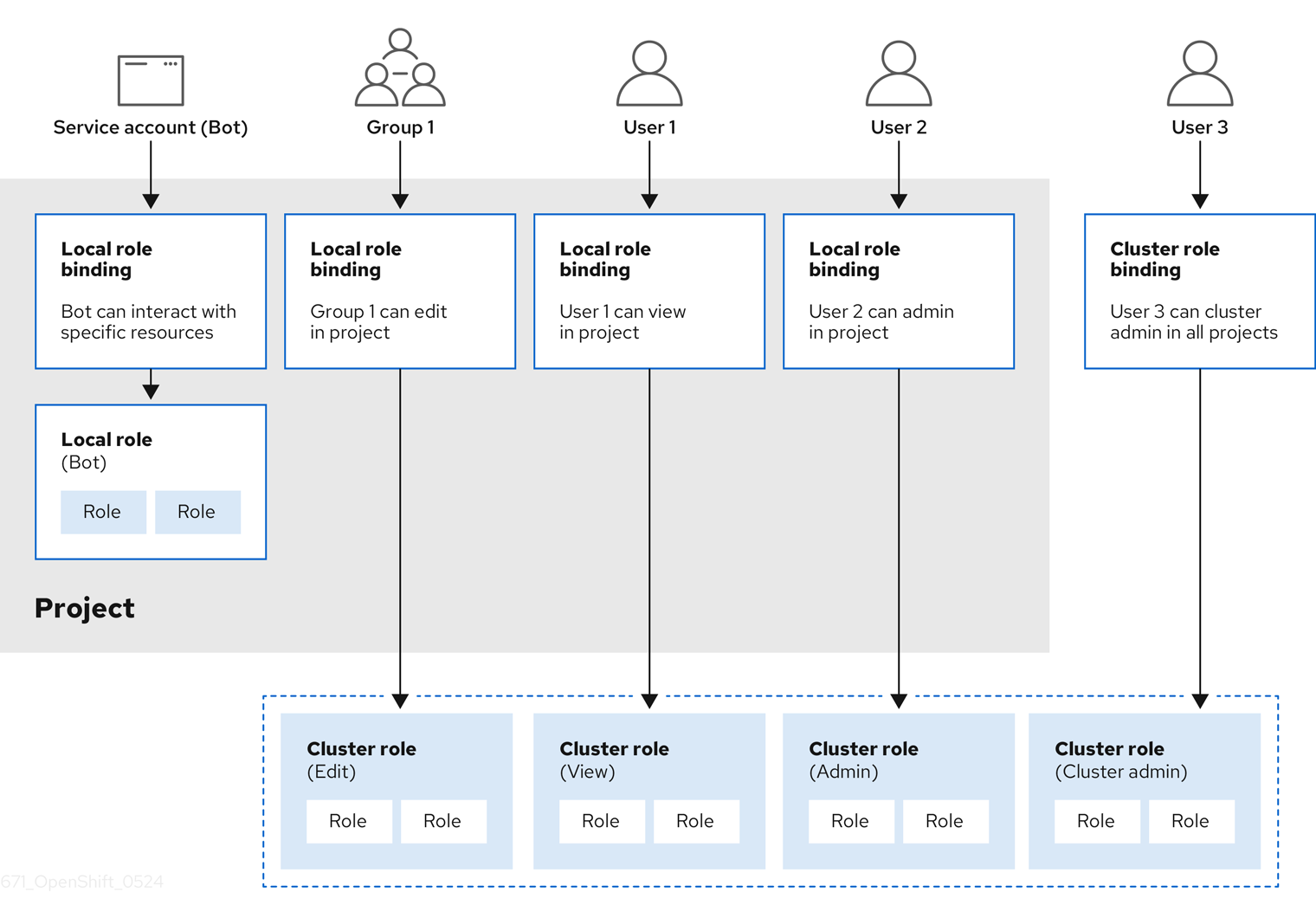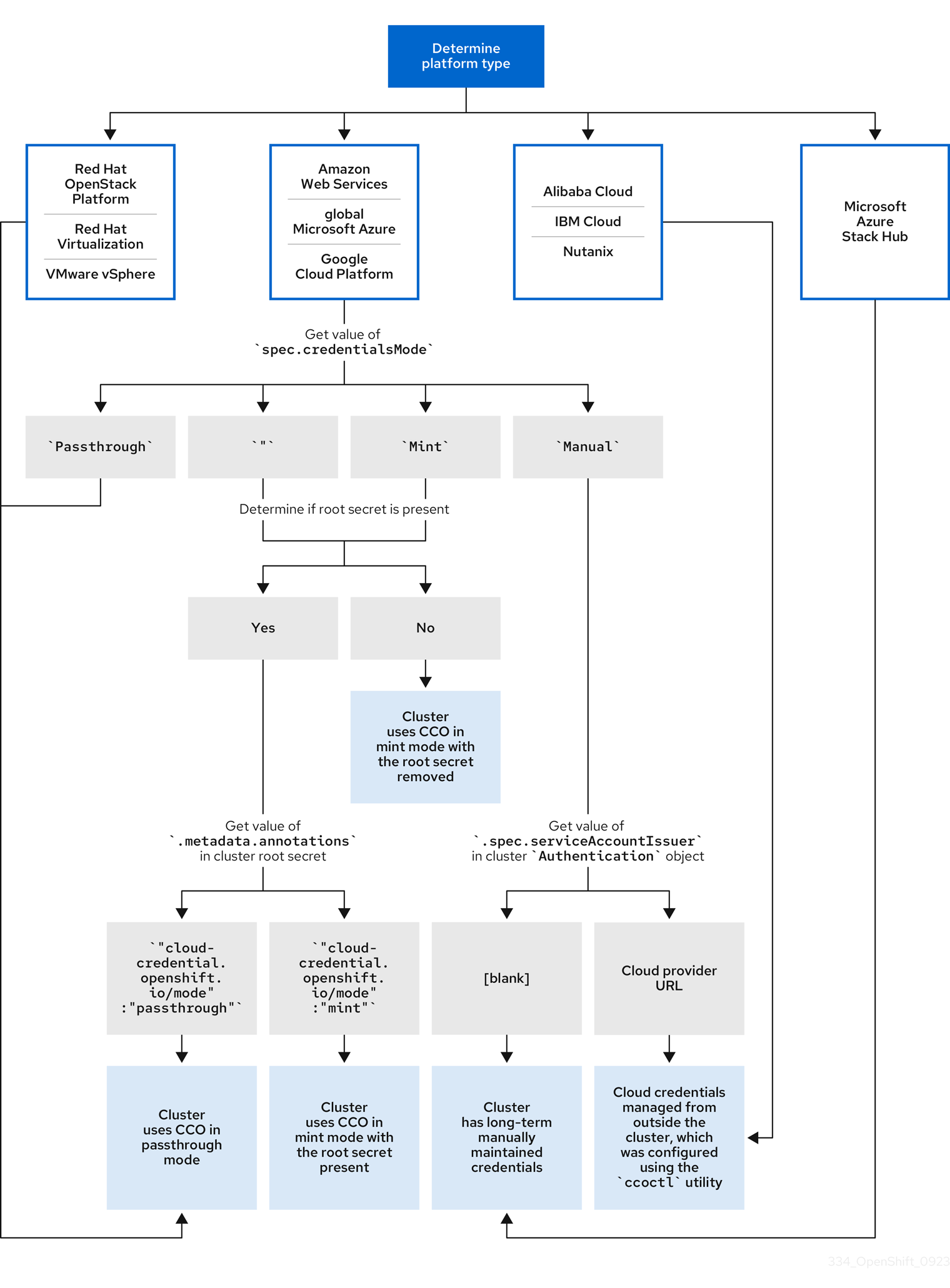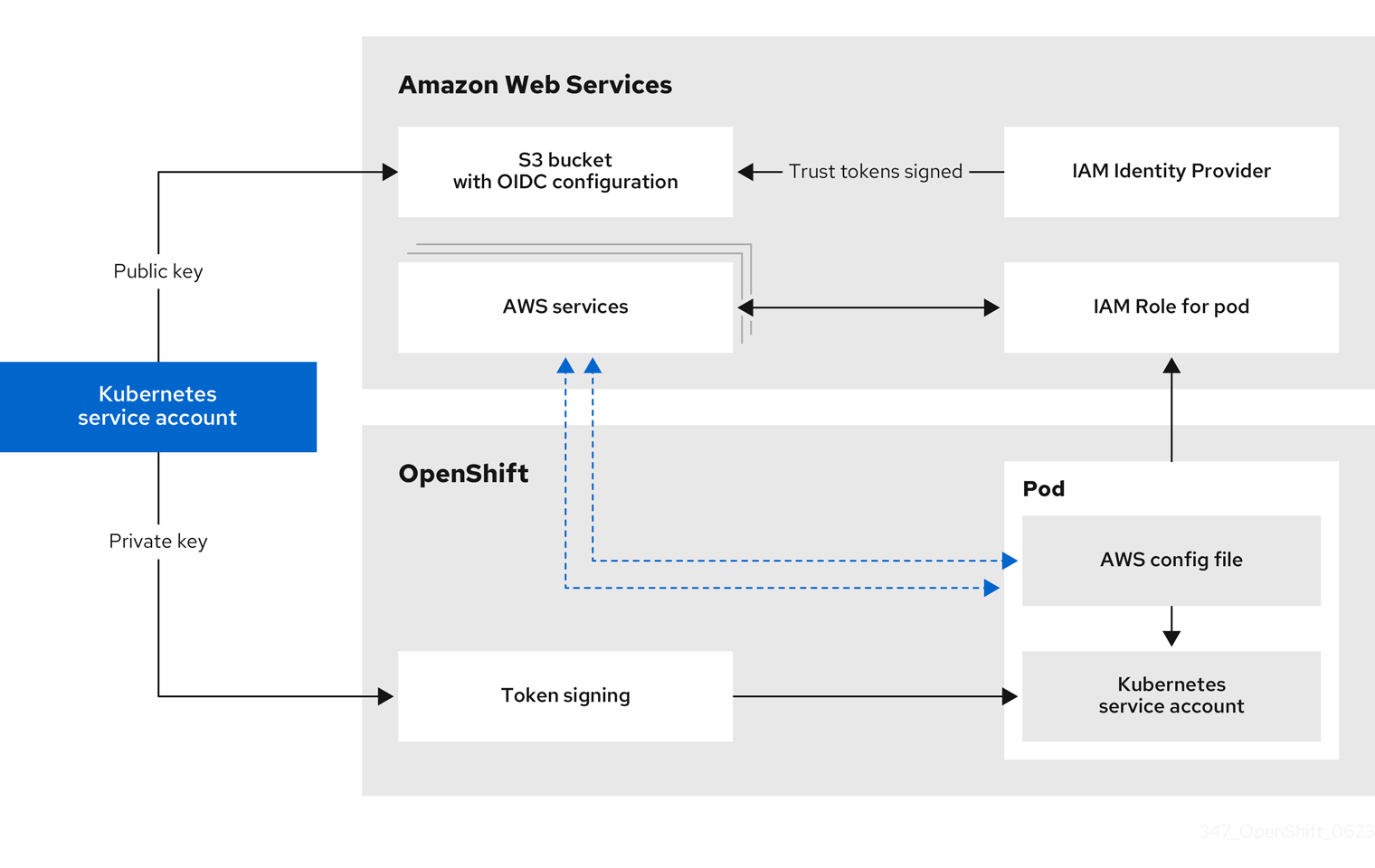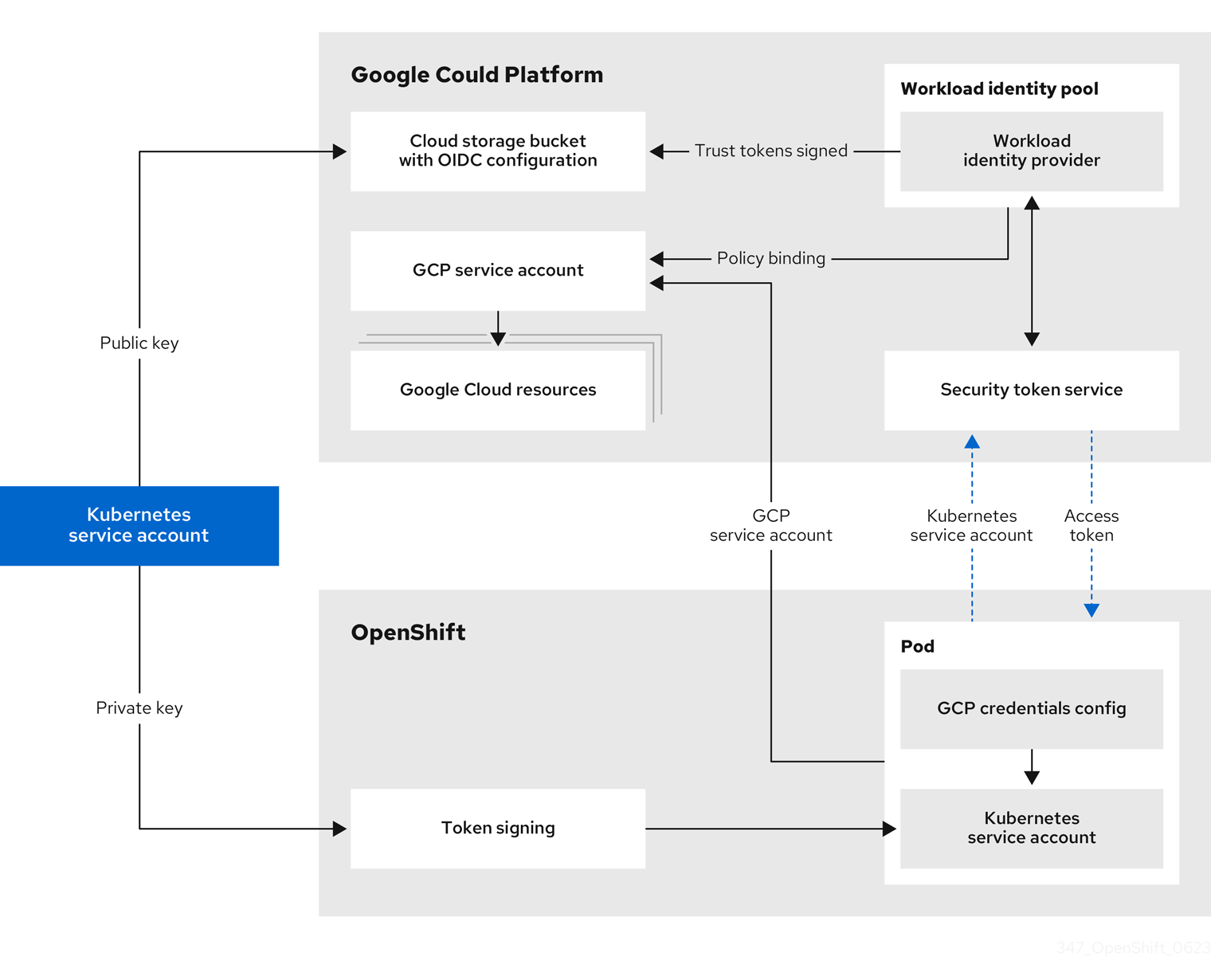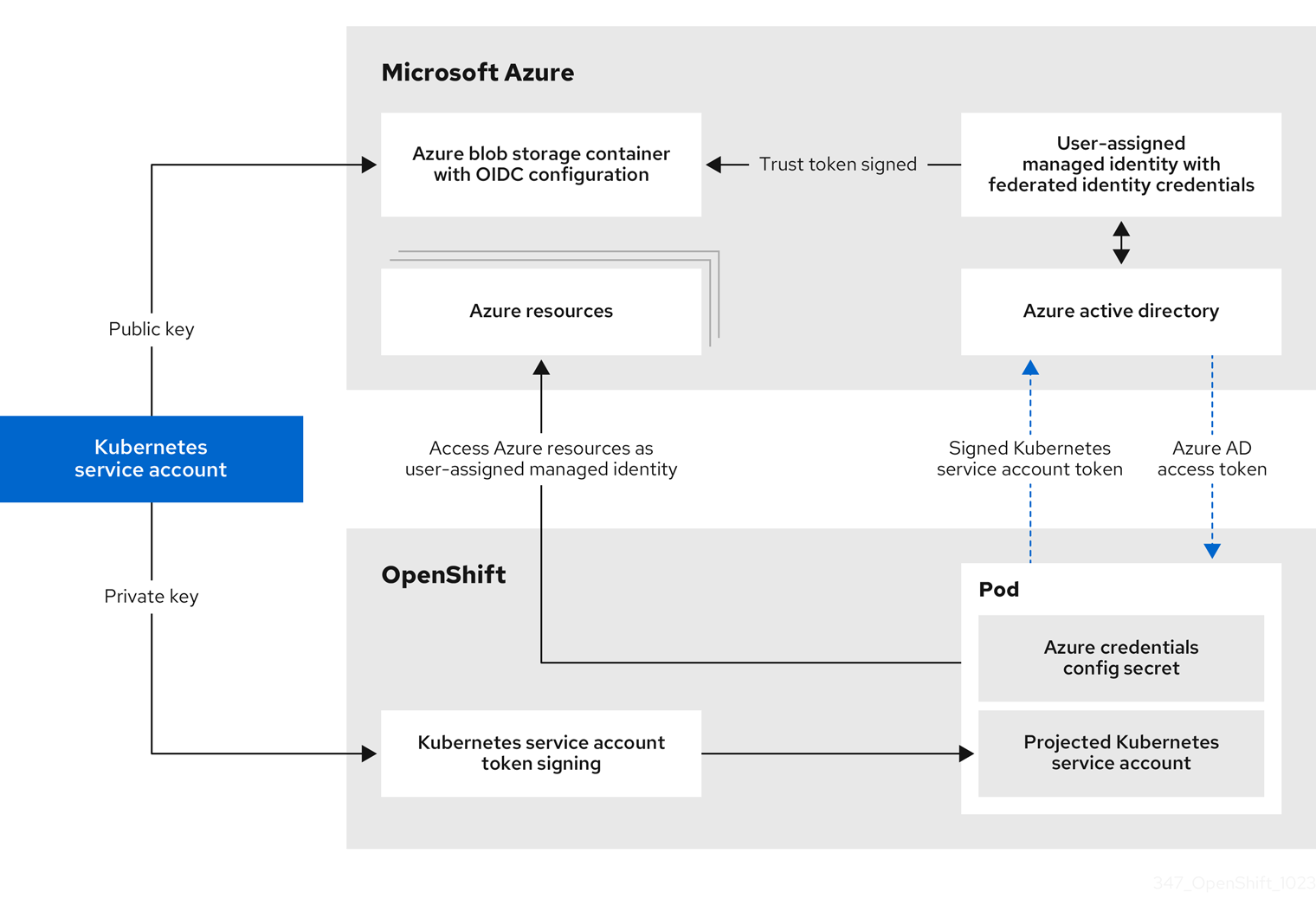Authentication and authorization
Configuring user authentication and access controls for users and services
Abstract
Chapter 1. Overview of authentication and authorization
1.1. Glossary of common terms for OpenShift Container Platform authentication and authorization
This glossary defines common terms that are used in OpenShift Container Platform authentication and authorization.
- authentication
- An authentication determines access to an OpenShift Container Platform cluster and ensures only authenticated users access the OpenShift Container Platform cluster.
- authorization
- Authorization determines whether the identified user has permissions to perform the requested action.
- bearer token
-
Bearer token is used to authenticate to API with the header
Authorization: Bearer <token>.
- Cloud Credential Operator
- The Cloud Credential Operator (CCO) manages cloud provider credentials as custom resource definitions (CRDs).
- config map
-
A config map provides a way to inject configuration data into the pods. You can reference the data stored in a config map in a volume of type
ConfigMap. Applications running in a pod can use this data. - containers
- Lightweight and executable images that consist of software and all its dependencies. Because containers virtualize the operating system, you can run containers in a data center, public or private cloud, or your local host.
- Custom Resource (CR)
- A CR is an extension of the Kubernetes API.
- group
- A group is a set of users. A group is useful for granting permissions to multiple users one time.
- HTPasswd
- HTPasswd updates the files that store usernames and password for authentication of HTTP users.
- Keystone
- Keystone is an Red Hat OpenStack Platform (RHOSP) project that provides identity, token, catalog, and policy services.
- Lightweight directory access protocol (LDAP)
- LDAP is a protocol that queries user information.
- manual mode
- In manual mode, a user manages cloud credentials instead of the Cloud Credential Operator (CCO).
- mint mode
In mint mode, the Cloud Credential Operator (CCO) uses the provided administrator-level cloud credential to create new credentials for components in the cluster with only the specific permissions that are required.
NoteMint mode is the default and the preferred setting for the CCO to use on the platforms for which it is supported.
- namespace
- A namespace isolates specific system resources that are visible to all processes. Inside a namespace, only processes that are members of that namespace can see those resources.
- node
- A node is a worker machine in the OpenShift Container Platform cluster. A node is either a virtual machine (VM) or a physical machine.
- OAuth client
- OAuth client is used to get a bearer token.
- OAuth server
- The OpenShift Container Platform control plane includes a built-in OAuth server that determines the user’s identity from the configured identity provider and creates an access token.
- OpenID Connect
- The OpenID Connect is a protocol to authenticate the users to use single sign-on (SSO) to access sites that use OpenID Providers.
- passthrough mode
- In passthrough mode, the Cloud Credential Operator (CCO) passes the provided cloud credential to the components that request cloud credentials.
- pod
- A pod is the smallest logical unit in Kubernetes. A pod is comprised of one or more containers to run in a worker node.
- regular users
- Users that are created automatically in the cluster upon first login or via the API.
- request header
- A request header is an HTTP header that is used to provide information about HTTP request context, so that the server can track the response of the request.
- role-based access control (RBAC)
- A key security control to ensure that cluster users and workloads have access to only the resources required to execute their roles.
- service accounts
- Service accounts are used by the cluster components or applications.
- system users
- Users that are created automatically when the cluster is installed.
- users
- Users is an entity that can make requests to API.
1.2. About authentication in OpenShift Container Platform
To control access to an OpenShift Container Platform cluster, a cluster administrator can configure user authentication and ensure only approved users access the cluster.
To interact with an OpenShift Container Platform cluster, users must first authenticate to the OpenShift Container Platform API in some way. You can authenticate by providing an OAuth access token or an X.509 client certificate in your requests to the OpenShift Container Platform API.
If you do not present a valid access token or certificate, your request is unauthenticated and you receive an HTTP 401 error.
An administrator can configure authentication through the following tasks:
- Configuring an identity provider: You can define any supported identity provider in OpenShift Container Platform and add it to your cluster.
Configuring the internal OAuth server: The OpenShift Container Platform control plane includes a built-in OAuth server that determines the user’s identity from the configured identity provider and creates an access token. You can configure the token duration and inactivity timeout, and customize the internal OAuth server URL.
NoteUsers can view and manage OAuth tokens owned by them.
Registering an OAuth client: OpenShift Container Platform includes several default OAuth clients. You can register and configure additional OAuth clients.
NoteWhen users send a request for an OAuth token, they must specify either a default or custom OAuth client that receives and uses the token.
- Managing cloud provider credentials using the Cloud Credentials Operator: Cluster components use cloud provider credentials to get permissions required to perform cluster-related tasks.
- Impersonating a system admin user: You can grant cluster administrator permissions to a user by impersonating a system admin user.
1.3. About authorization in OpenShift Container Platform
Authorization involves determining whether the identified user has permissions to perform the requested action.
Administrators can define permissions and assign them to users using the RBAC objects, such as rules, roles, and bindings. To understand how authorization works in OpenShift Container Platform, see Evaluating authorization.
You can also control access to an OpenShift Container Platform cluster through projects and namespaces.
Along with controlling user access to a cluster, you can also control the actions a pod can perform and the resources it can access using security context constraints (SCCs).
You can manage authorization for OpenShift Container Platform through the following tasks:
- Viewing local and cluster roles and bindings.
- Creating a local role and assigning it to a user or group.
- Creating a cluster role and assigning it to a user or group: OpenShift Container Platform includes a set of default cluster roles. You can create additional cluster roles and add them to a user or group.
Creating a cluster-admin user: By default, your cluster has only one cluster administrator called
kubeadmin. You can create another cluster administrator. Before creating a cluster administrator, ensure that you have configured an identity provider.NoteAfter creating the cluster admin user, delete the existing kubeadmin user to improve cluster security.
- Creating service accounts: Service accounts provide a flexible way to control API access without sharing a regular user’s credentials. A user can create and use a service account in applications and also as an OAuth client.
- Scoping tokens: A scoped token is a token that identifies as a specific user who can perform only specific operations. You can create scoped tokens to delegate some of your permissions to another user or a service account.
- Syncing LDAP groups: You can manage user groups in one place by syncing the groups stored in an LDAP server with the OpenShift Container Platform user groups.
Chapter 2. Understanding authentication
For users to interact with OpenShift Container Platform, they must first authenticate to the cluster. The authentication layer identifies the user associated with requests to the OpenShift Container Platform API. The authorization layer then uses information about the requesting user to determine if the request is allowed.
As an administrator, you can configure authentication for OpenShift Container Platform.
2.1. Users
A user in OpenShift Container Platform is an entity that can make requests to the OpenShift Container Platform API. An OpenShift Container Platform User object represents an actor which can be granted permissions in the system by adding roles to them or to their groups. Typically, this represents the account of a developer or administrator that is interacting with OpenShift Container Platform.
Several types of users can exist:
| User type | Description |
|---|---|
|
|
This is the way most interactive OpenShift Container Platform users are represented. Regular users are created automatically in the system upon first login or can be created via the API. Regular users are represented with the |
|
|
Many of these are created automatically when the infrastructure is defined, mainly for the purpose of enabling the infrastructure to interact with the API securely. They include a cluster administrator (with access to everything), a per-node user, users for use by routers and registries, and various others. Finally, there is an |
|
|
These are special system users associated with projects; some are created automatically when the project is first created, while project administrators can create more for the purpose of defining access to the contents of each project. Service accounts are represented with the |
Each user must authenticate in some way to access OpenShift Container Platform. API requests with no authentication or invalid authentication are authenticated as requests by the anonymous system user. After authentication, policy determines what the user is authorized to do.
2.2. Groups
A user can be assigned to one or more groups, each of which represent a certain set of users. Groups are useful when managing authorization policies to grant permissions to multiple users at once, for example allowing access to objects within a project, versus granting them to users individually.
In addition to explicitly defined groups, there are also system groups, or virtual groups, that are automatically provisioned by the cluster.
The following default virtual groups are most important:
| Virtual group | Description |
|---|---|
|
| Automatically associated with all authenticated users. |
|
| Automatically associated with all users authenticated with an OAuth access token. |
|
| Automatically associated with all unauthenticated users. |
2.3. API authentication
Requests to the OpenShift Container Platform API are authenticated using the following methods:
- OAuth access tokens
-
Obtained from the OpenShift Container Platform OAuth server using the
<namespace_route>/oauth/authorizeand<namespace_route>/oauth/tokenendpoints. -
Sent as an
Authorization: Bearer…header. -
Sent as a websocket subprotocol header in the form
base64url.bearer.authorization.k8s.io.<base64url-encoded-token>for websocket requests.
-
Obtained from the OpenShift Container Platform OAuth server using the
- X.509 client certificates
- Requires an HTTPS connection to the API server.
- Verified by the API server against a trusted certificate authority bundle.
- The API server creates and distributes certificates to controllers to authenticate themselves.
Any request with an invalid access token or an invalid certificate is rejected by the authentication layer with a 401 error.
If no access token or certificate is presented, the authentication layer assigns the system:anonymous virtual user and the system:unauthenticated virtual group to the request. This allows the authorization layer to determine which requests, if any, an anonymous user is allowed to make.
2.3.1. OpenShift Container Platform OAuth server
The OpenShift Container Platform master includes a built-in OAuth server. Users obtain OAuth access tokens to authenticate themselves to the API.
When a person requests a new OAuth token, the OAuth server uses the configured identity provider to determine the identity of the person making the request.
It then determines what user that identity maps to, creates an access token for that user, and returns the token for use.
2.3.1.1. OAuth token requests
Every request for an OAuth token must specify the OAuth client that will receive and use the token. The following OAuth clients are automatically created when starting the OpenShift Container Platform API:
| OAuth client | Usage |
|---|---|
|
|
Requests tokens at |
|
|
Requests tokens with a user-agent that can handle |
<namespace_route>refers to the namespace route. This is found by running the following command:oc get route oauth-openshift -n openshift-authentication -o json | jq .spec.host
$ oc get route oauth-openshift -n openshift-authentication -o json | jq .spec.hostCopy to Clipboard Copied! Toggle word wrap Toggle overflow
All requests for OAuth tokens involve a request to <namespace_route>/oauth/authorize. Most authentication integrations place an authenticating proxy in front of this endpoint, or configure OpenShift Container Platform to validate credentials against a backing identity provider. Requests to <namespace_route>/oauth/authorize can come from user-agents that cannot display interactive login pages, such as the CLI. Therefore, OpenShift Container Platform supports authenticating using a WWW-Authenticate challenge in addition to interactive login flows.
If an authenticating proxy is placed in front of the <namespace_route>/oauth/authorize endpoint, it sends unauthenticated, non-browser user-agents WWW-Authenticate challenges rather than displaying an interactive login page or redirecting to an interactive login flow.
To prevent cross-site request forgery (CSRF) attacks against browser clients, only send Basic authentication challenges with if a X-CSRF-Token header is on the request. Clients that expect to receive Basic WWW-Authenticate challenges must set this header to a non-empty value.
If the authenticating proxy cannot support WWW-Authenticate challenges, or if OpenShift Container Platform is configured to use an identity provider that does not support WWW-Authenticate challenges, you must use a browser to manually obtain a token from <namespace_route>/oauth/token/request.
2.3.1.2. API impersonation
You can configure a request to the OpenShift Container Platform API to act as though it originated from another user. For more information, see User impersonation in the Kubernetes documentation.
2.3.1.3. Authentication metrics for Prometheus
OpenShift Container Platform captures the following Prometheus system metrics during authentication attempts:
-
openshift_auth_basic_password_countcounts the number ofoc loginuser name and password attempts. -
openshift_auth_basic_password_count_resultcounts the number ofoc loginuser name and password attempts by result,successorerror. -
openshift_auth_form_password_countcounts the number of web console login attempts. -
openshift_auth_form_password_count_resultcounts the number of web console login attempts by result,successorerror. -
openshift_auth_password_totalcounts the total number ofoc loginand web console login attempts.
Chapter 3. Configuring the internal OAuth server
3.1. OpenShift Container Platform OAuth server
The OpenShift Container Platform master includes a built-in OAuth server. Users obtain OAuth access tokens to authenticate themselves to the API.
When a person requests a new OAuth token, the OAuth server uses the configured identity provider to determine the identity of the person making the request.
It then determines what user that identity maps to, creates an access token for that user, and returns the token for use.
3.2. OAuth token request flows and responses
The OAuth server supports standard authorization code grant and the implicit grant OAuth authorization flows.
When requesting an OAuth token using the implicit grant flow (response_type=token) with a client_id configured to request WWW-Authenticate challenges (like openshift-challenging-client), these are the possible server responses from /oauth/authorize, and how they should be handled:
| Status | Content | Client response |
|---|---|---|
| 302 |
|
Use the |
| 302 |
|
Fail, optionally surfacing the |
| 302 |
Other | Follow the redirect, and process the result using these rules. |
| 401 |
|
Respond to challenge if type is recognized (e.g. |
| 401 |
| No challenge authentication is possible. Fail and show response body (which might contain links or details on alternate methods to obtain an OAuth token). |
| Other | Other | Fail, optionally surfacing response body to the user. |
3.3. Options for the internal OAuth server
Several configuration options are available for the internal OAuth server.
3.3.1. OAuth token duration options
The internal OAuth server generates two kinds of tokens:
| Token | Description |
|---|---|
| Access tokens | Longer-lived tokens that grant access to the API. |
| Authorize codes | Short-lived tokens whose only use is to be exchanged for an access token. |
You can configure the default duration for both types of token. If necessary, you can override the duration of the access token by using an OAuthClient object definition.
3.3.2. OAuth grant options
When the OAuth server receives token requests for a client to which the user has not previously granted permission, the action that the OAuth server takes is dependent on the OAuth client’s grant strategy.
The OAuth client requesting token must provide its own grant strategy.
You can apply the following default methods:
| Grant option | Description |
|---|---|
|
| Auto-approve the grant and retry the request. |
|
| Prompt the user to approve or deny the grant. |
3.4. Configuring the internal OAuth server’s token duration
You can configure default options for the internal OAuth server’s token duration.
By default, tokens are only valid for 24 hours. Existing sessions expire after this time elapses.
If the default time is insufficient, then this can be modified using the following procedure.
Procedure
Create a configuration file that contains the token duration options. The following file sets this to 48 hours, twice the default.
Copy to Clipboard Copied! Toggle word wrap Toggle overflow - 1
- Set
accessTokenMaxAgeSecondsto control the lifetime of access tokens. The default lifetime is 24 hours, or 86400 seconds. This attribute cannot be negative. If set to zero, the default lifetime is used.
Apply the new configuration file:
NoteBecause you update the existing OAuth server, you must use the
oc applycommand to apply the change.oc apply -f </path/to/file.yaml>
$ oc apply -f </path/to/file.yaml>Copy to Clipboard Copied! Toggle word wrap Toggle overflow Confirm that the changes are in effect:
oc describe oauth.config.openshift.io/cluster
$ oc describe oauth.config.openshift.io/clusterCopy to Clipboard Copied! Toggle word wrap Toggle overflow Example output
... Spec: Token Config: Access Token Max Age Seconds: 172800 ...... Spec: Token Config: Access Token Max Age Seconds: 172800 ...Copy to Clipboard Copied! Toggle word wrap Toggle overflow
3.5. Configuring token inactivity timeout for the internal OAuth server
You can configure OAuth tokens to expire after a set period of inactivity. By default, no token inactivity timeout is set.
If the token inactivity timeout is also configured in your OAuth client, that value overrides the timeout that is set in the internal OAuth server configuration.
Prerequisites
-
You have access to the cluster as a user with the
cluster-adminrole. - You have configured an identity provider (IDP).
Procedure
Update the
OAuthconfiguration to set a token inactivity timeout.Edit the
OAuthobject:oc edit oauth cluster
$ oc edit oauth clusterCopy to Clipboard Copied! Toggle word wrap Toggle overflow Add the
spec.tokenConfig.accessTokenInactivityTimeoutfield and set your timeout value:Copy to Clipboard Copied! Toggle word wrap Toggle overflow - 1
- Set a value with the appropriate units, for example
400sfor 400 seconds, or30mfor 30 minutes. The minimum allowed timeout value is300s.
- Save the file to apply the changes.
Check that the OAuth server pods have restarted:
oc get clusteroperators authentication
$ oc get clusteroperators authenticationCopy to Clipboard Copied! Toggle word wrap Toggle overflow Do not continue to the next step until
PROGRESSINGis listed asFalse, as shown in the following output:Example output
NAME VERSION AVAILABLE PROGRESSING DEGRADED SINCE authentication 4.15.0 True False False 145m
NAME VERSION AVAILABLE PROGRESSING DEGRADED SINCE authentication 4.15.0 True False False 145mCopy to Clipboard Copied! Toggle word wrap Toggle overflow Check that a new revision of the Kubernetes API server pods has rolled out. This will take several minutes.
oc get clusteroperators kube-apiserver
$ oc get clusteroperators kube-apiserverCopy to Clipboard Copied! Toggle word wrap Toggle overflow Do not continue to the next step until
PROGRESSINGis listed asFalse, as shown in the following output:Example output
NAME VERSION AVAILABLE PROGRESSING DEGRADED SINCE kube-apiserver 4.15.0 True False False 145m
NAME VERSION AVAILABLE PROGRESSING DEGRADED SINCE kube-apiserver 4.15.0 True False False 145mCopy to Clipboard Copied! Toggle word wrap Toggle overflow If
PROGRESSINGis showingTrue, wait a few minutes and try again.
Verification
- Log in to the cluster with an identity from your IDP.
- Execute a command and verify that it was successful.
- Wait longer than the configured timeout without using the identity. In this procedure’s example, wait longer than 400 seconds.
Try to execute a command from the same identity’s session.
This command should fail because the token should have expired due to inactivity longer than the configured timeout.
Example output
error: You must be logged in to the server (Unauthorized)
error: You must be logged in to the server (Unauthorized)Copy to Clipboard Copied! Toggle word wrap Toggle overflow
3.6. Customizing the internal OAuth server URL
You can customize the internal OAuth server URL by setting the custom hostname and TLS certificate in the spec.componentRoutes field of the cluster Ingress configuration.
If you update the internal OAuth server URL, you might break trust from components in the cluster that need to communicate with the OpenShift OAuth server to retrieve OAuth access tokens. Components that need to trust the OAuth server will need to include the proper CA bundle when calling OAuth endpoints. For example:
oc login -u <username> -p <password> --certificate-authority=<path_to_ca.crt>
$ oc login -u <username> -p <password> --certificate-authority=<path_to_ca.crt> - 1
- For self-signed certificates, the
ca.crtfile must contain the custom CA certificate, otherwise the login will not succeed.
The Cluster Authentication Operator publishes the OAuth server’s serving certificate in the oauth-serving-cert config map in the openshift-config-managed namespace. You can find the certificate in the data.ca-bundle.crt key of the config map.
Prerequisites
- You have logged in to the cluster as a user with administrative privileges.
You have created a secret in the
openshift-confignamespace containing the TLS certificate and key. This is required if the domain for the custom hostname suffix does not match the cluster domain suffix. The secret is optional if the suffix matches.TipYou can create a TLS secret by using the
oc create secret tlscommand.
Procedure
Edit the cluster
Ingressconfiguration:oc edit ingress.config.openshift.io cluster
$ oc edit ingress.config.openshift.io clusterCopy to Clipboard Copied! Toggle word wrap Toggle overflow Set the custom hostname and optionally the serving certificate and key:
Copy to Clipboard Copied! Toggle word wrap Toggle overflow - Save the file to apply the changes.
3.7. OAuth server metadata
Applications running in OpenShift Container Platform might have to discover information about the built-in OAuth server. For example, they might have to discover what the address of the <namespace_route> is without manual configuration. To aid in this, OpenShift Container Platform implements the IETF OAuth 2.0 Authorization Server Metadata draft specification.
Thus, any application running inside the cluster can issue a GET request to https://openshift.default.svc/.well-known/oauth-authorization-server to fetch the following information:
- 1
- The authorization server’s issuer identifier, which is a URL that uses the
httpsscheme and has no query or fragment components. This is the location where.well-knownRFC 5785 resources containing information about the authorization server are published. - 2
- URL of the authorization server’s authorization endpoint. See RFC 6749.
- 3
- URL of the authorization server’s token endpoint. See RFC 6749.
- 4
- JSON array containing a list of the OAuth 2.0 RFC 6749 scope values that this authorization server supports. Note that not all supported scope values are advertised.
- 5
- JSON array containing a list of the OAuth 2.0
response_typevalues that this authorization server supports. The array values used are the same as those used with theresponse_typesparameter defined by "OAuth 2.0 Dynamic Client Registration Protocol" in RFC 7591. - 6
- JSON array containing a list of the OAuth 2.0 grant type values that this authorization server supports. The array values used are the same as those used with the
grant_typesparameter defined byOAuth 2.0 Dynamic Client Registration Protocolin RFC 7591. - 7
- JSON array containing a list of PKCE RFC 7636 code challenge methods supported by this authorization server. Code challenge method values are used in the
code_challenge_methodparameter defined in Section 4.3 of RFC 7636. The valid code challenge method values are those registered in the IANAPKCE Code Challenge Methodsregistry. See IANA OAuth Parameters.
3.8. Troubleshooting OAuth API events
In some cases the API server returns an unexpected condition error message that is difficult to debug without direct access to the API master log. The underlying reason for the error is purposely obscured in order to avoid providing an unauthenticated user with information about the server’s state.
A subset of these errors is related to service account OAuth configuration issues. These issues are captured in events that can be viewed by non-administrator users. When encountering an unexpected condition server error during OAuth, run oc get events to view these events under ServiceAccount.
The following example warns of a service account that is missing a proper OAuth redirect URI:
oc get events | grep ServiceAccount
$ oc get events | grep ServiceAccountExample output
1m 1m 1 proxy ServiceAccount Warning NoSAOAuthRedirectURIs service-account-oauth-client-getter system:serviceaccount:myproject:proxy has no redirectURIs; set serviceaccounts.openshift.io/oauth-redirecturi.<some-value>=<redirect> or create a dynamic URI using serviceaccounts.openshift.io/oauth-redirectreference.<some-value>=<reference>
1m 1m 1 proxy ServiceAccount Warning NoSAOAuthRedirectURIs service-account-oauth-client-getter system:serviceaccount:myproject:proxy has no redirectURIs; set serviceaccounts.openshift.io/oauth-redirecturi.<some-value>=<redirect> or create a dynamic URI using serviceaccounts.openshift.io/oauth-redirectreference.<some-value>=<reference>
Running oc describe sa/<service_account_name> reports any OAuth events associated with the given service account name.
oc describe sa/proxy | grep -A5 Events
$ oc describe sa/proxy | grep -A5 EventsExample output
Events: FirstSeen LastSeen Count From SubObjectPath Type Reason Message --------- -------- ----- ---- ------------- -------- ------ ------- 3m 3m 1 service-account-oauth-client-getter Warning NoSAOAuthRedirectURIs system:serviceaccount:myproject:proxy has no redirectURIs; set serviceaccounts.openshift.io/oauth-redirecturi.<some-value>=<redirect> or create a dynamic URI using serviceaccounts.openshift.io/oauth-redirectreference.<some-value>=<reference>
Events:
FirstSeen LastSeen Count From SubObjectPath Type Reason Message
--------- -------- ----- ---- ------------- -------- ------ -------
3m 3m 1 service-account-oauth-client-getter Warning NoSAOAuthRedirectURIs system:serviceaccount:myproject:proxy has no redirectURIs; set serviceaccounts.openshift.io/oauth-redirecturi.<some-value>=<redirect> or create a dynamic URI using serviceaccounts.openshift.io/oauth-redirectreference.<some-value>=<reference>The following is a list of the possible event errors:
No redirect URI annotations or an invalid URI is specified
Reason Message NoSAOAuthRedirectURIs system:serviceaccount:myproject:proxy has no redirectURIs; set serviceaccounts.openshift.io/oauth-redirecturi.<some-value>=<redirect> or create a dynamic URI using serviceaccounts.openshift.io/oauth-redirectreference.<some-value>=<reference>
Reason Message
NoSAOAuthRedirectURIs system:serviceaccount:myproject:proxy has no redirectURIs; set serviceaccounts.openshift.io/oauth-redirecturi.<some-value>=<redirect> or create a dynamic URI using serviceaccounts.openshift.io/oauth-redirectreference.<some-value>=<reference>Invalid route specified
Reason Message NoSAOAuthRedirectURIs [routes.route.openshift.io "<name>" not found, system:serviceaccount:myproject:proxy has no redirectURIs; set serviceaccounts.openshift.io/oauth-redirecturi.<some-value>=<redirect> or create a dynamic URI using serviceaccounts.openshift.io/oauth-redirectreference.<some-value>=<reference>]
Reason Message
NoSAOAuthRedirectURIs [routes.route.openshift.io "<name>" not found, system:serviceaccount:myproject:proxy has no redirectURIs; set serviceaccounts.openshift.io/oauth-redirecturi.<some-value>=<redirect> or create a dynamic URI using serviceaccounts.openshift.io/oauth-redirectreference.<some-value>=<reference>]Invalid reference type specified
Reason Message NoSAOAuthRedirectURIs [no kind "<name>" is registered for version "v1", system:serviceaccount:myproject:proxy has no redirectURIs; set serviceaccounts.openshift.io/oauth-redirecturi.<some-value>=<redirect> or create a dynamic URI using serviceaccounts.openshift.io/oauth-redirectreference.<some-value>=<reference>]
Reason Message
NoSAOAuthRedirectURIs [no kind "<name>" is registered for version "v1", system:serviceaccount:myproject:proxy has no redirectURIs; set serviceaccounts.openshift.io/oauth-redirecturi.<some-value>=<redirect> or create a dynamic URI using serviceaccounts.openshift.io/oauth-redirectreference.<some-value>=<reference>]Missing SA tokens
Reason Message NoSAOAuthTokens system:serviceaccount:myproject:proxy has no tokens
Reason Message
NoSAOAuthTokens system:serviceaccount:myproject:proxy has no tokensChapter 4. Configuring OAuth clients
Several OAuth clients are created by default in OpenShift Container Platform. You can also register and configure additional OAuth clients.
4.1. Default OAuth clients
The following OAuth clients are automatically created when starting the OpenShift Container Platform API:
| OAuth client | Usage |
|---|---|
|
|
Requests tokens at |
|
|
Requests tokens with a user-agent that can handle |
|
| Requests tokens by using a local HTTP server fetching an authorization code grant. |
<namespace_route>refers to the namespace route. This is found by running the following command:oc get route oauth-openshift -n openshift-authentication -o json | jq .spec.host
$ oc get route oauth-openshift -n openshift-authentication -o json | jq .spec.hostCopy to Clipboard Copied! Toggle word wrap Toggle overflow
4.2. Registering an additional OAuth client
If you need an additional OAuth client to manage authentication for your OpenShift Container Platform cluster, you can register one.
Procedure
To register additional OAuth clients:
Copy to Clipboard Copied! Toggle word wrap Toggle overflow - 1
- The
nameof the OAuth client is used as theclient_idparameter when making requests to<namespace_route>/oauth/authorizeand<namespace_route>/oauth/token. - 2
- The
secretis used as theclient_secretparameter when making requests to<namespace_route>/oauth/token. - 3
- The
redirect_uriparameter specified in requests to<namespace_route>/oauth/authorizeand<namespace_route>/oauth/tokenmust be equal to or prefixed by one of the URIs listed in theredirectURIsparameter value. - 4
- The
grantMethodis used to determine what action to take when this client requests tokens and has not yet been granted access by the user. Specifyautoto automatically approve the grant and retry the request, orpromptto prompt the user to approve or deny the grant.
4.3. Configuring token inactivity timeout for an OAuth client
You can configure OAuth clients to expire OAuth tokens after a set period of inactivity. By default, no token inactivity timeout is set.
If the token inactivity timeout is also configured in the internal OAuth server configuration, the timeout that is set in the OAuth client overrides that value.
Prerequisites
-
You have access to the cluster as a user with the
cluster-adminrole. - You have configured an identity provider (IDP).
Procedure
Update the
OAuthClientconfiguration to set a token inactivity timeout.Edit the
OAuthClientobject:oc edit oauthclient <oauth_client>
$ oc edit oauthclient <oauth_client>1 Copy to Clipboard Copied! Toggle word wrap Toggle overflow - 1
- Replace
<oauth_client>with the OAuth client to configure, for example,console.
Add the
accessTokenInactivityTimeoutSecondsfield and set your timeout value:Copy to Clipboard Copied! Toggle word wrap Toggle overflow - 1
- The minimum allowed timeout value in seconds is
300.
- Save the file to apply the changes.
Verification
- Log in to the cluster with an identity from your IDP. Be sure to use the OAuth client that you just configured.
- Perform an action and verify that it was successful.
- Wait longer than the configured timeout without using the identity. In this procedure’s example, wait longer than 600 seconds.
Try to perform an action from the same identity’s session.
This attempt should fail because the token should have expired due to inactivity longer than the configured timeout.
Chapter 5. Managing user-owned OAuth access tokens
Users can review their own OAuth access tokens and delete any that are no longer needed.
5.1. Listing user-owned OAuth access tokens
You can list your user-owned OAuth access tokens. Token names are not sensitive and cannot be used to log in.
Procedure
List all user-owned OAuth access tokens:
oc get useroauthaccesstokens
$ oc get useroauthaccesstokensCopy to Clipboard Copied! Toggle word wrap Toggle overflow Example output
NAME CLIENT NAME CREATED EXPIRES REDIRECT URI SCOPES <token1> openshift-challenging-client 2021-01-11T19:25:35Z 2021-01-12 19:25:35 +0000 UTC https://oauth-openshift.apps.example.com/oauth/token/implicit user:full <token2> openshift-browser-client 2021-01-11T19:27:06Z 2021-01-12 19:27:06 +0000 UTC https://oauth-openshift.apps.example.com/oauth/token/display user:full <token3> console 2021-01-11T19:26:29Z 2021-01-12 19:26:29 +0000 UTC https://console-openshift-console.apps.example.com/auth/callback user:full
NAME CLIENT NAME CREATED EXPIRES REDIRECT URI SCOPES <token1> openshift-challenging-client 2021-01-11T19:25:35Z 2021-01-12 19:25:35 +0000 UTC https://oauth-openshift.apps.example.com/oauth/token/implicit user:full <token2> openshift-browser-client 2021-01-11T19:27:06Z 2021-01-12 19:27:06 +0000 UTC https://oauth-openshift.apps.example.com/oauth/token/display user:full <token3> console 2021-01-11T19:26:29Z 2021-01-12 19:26:29 +0000 UTC https://console-openshift-console.apps.example.com/auth/callback user:fullCopy to Clipboard Copied! Toggle word wrap Toggle overflow List user-owned OAuth access tokens for a particular OAuth client:
oc get useroauthaccesstokens --field-selector=clientName="console"
$ oc get useroauthaccesstokens --field-selector=clientName="console"Copy to Clipboard Copied! Toggle word wrap Toggle overflow Example output
NAME CLIENT NAME CREATED EXPIRES REDIRECT URI SCOPES <token3> console 2021-01-11T19:26:29Z 2021-01-12 19:26:29 +0000 UTC https://console-openshift-console.apps.example.com/auth/callback user:full
NAME CLIENT NAME CREATED EXPIRES REDIRECT URI SCOPES <token3> console 2021-01-11T19:26:29Z 2021-01-12 19:26:29 +0000 UTC https://console-openshift-console.apps.example.com/auth/callback user:fullCopy to Clipboard Copied! Toggle word wrap Toggle overflow
5.2. Viewing the details of a user-owned OAuth access token
You can view the details of a user-owned OAuth access token.
Procedure
Describe the details of a user-owned OAuth access token:
oc describe useroauthaccesstokens <token_name>
$ oc describe useroauthaccesstokens <token_name>Copy to Clipboard Copied! Toggle word wrap Toggle overflow Example output
Copy to Clipboard Copied! Toggle word wrap Toggle overflow - 1
- The token name, which is the sha256 hash of the token. Token names are not sensitive and cannot be used to log in.
- 2
- The client name, which describes where the token originated from.
- 3
- The value in seconds from the creation time before this token expires.
- 4
- If there is a token inactivity timeout set for the OAuth server, this is the value in seconds from the creation time before this token can no longer be used.
- 5
- The scopes for this token.
- 6
- The user name associated with this token.
5.3. Deleting user-owned OAuth access tokens
The oc logout command only invalidates the OAuth token for the active session. You can use the following procedure to delete any user-owned OAuth tokens that are no longer needed.
Deleting an OAuth access token logs out the user from all sessions that use the token.
Procedure
Delete the user-owned OAuth access token:
oc delete useroauthaccesstokens <token_name>
$ oc delete useroauthaccesstokens <token_name>Copy to Clipboard Copied! Toggle word wrap Toggle overflow Example output
useroauthaccesstoken.oauth.openshift.io "<token_name>" deleted
useroauthaccesstoken.oauth.openshift.io "<token_name>" deletedCopy to Clipboard Copied! Toggle word wrap Toggle overflow
Chapter 6. Understanding identity provider configuration
The OpenShift Container Platform master includes a built-in OAuth server. Developers and administrators obtain OAuth access tokens to authenticate themselves to the API.
As an administrator, you can configure OAuth to specify an identity provider after you install your cluster.
6.1. About identity providers in OpenShift Container Platform
By default, only a kubeadmin user exists on your cluster. To specify an identity provider, you must create a custom resource (CR) that describes that identity provider and add it to the cluster.
OpenShift Container Platform user names containing /, :, and % are not supported.
6.2. Supported identity providers
You can configure the following types of identity providers:
| Identity provider | Description |
|---|---|
|
Configure the | |
|
Configure the | |
|
Configure the | |
|
Configure a | |
|
Configure a | |
|
Configure a | |
|
Configure a | |
|
Configure a | |
|
Configure an |
Once an identity provider has been defined, you can use RBAC to define and apply permissions.
6.3. Removing the kubeadmin user
After you define an identity provider and create a new cluster-admin user, you can remove the kubeadmin to improve cluster security.
If you follow this procedure before another user is a cluster-admin, then OpenShift Container Platform must be reinstalled. It is not possible to undo this command.
Prerequisites
- You must have configured at least one identity provider.
-
You must have added the
cluster-adminrole to a user. - You must be logged in as an administrator.
Procedure
Remove the
kubeadminsecrets:oc delete secrets kubeadmin -n kube-system
$ oc delete secrets kubeadmin -n kube-systemCopy to Clipboard Copied! Toggle word wrap Toggle overflow
6.4. Identity provider parameters
The following parameters are common to all identity providers:
| Parameter | Description |
|---|---|
|
| The provider name is prefixed to provider user names to form an identity name. |
|
| Defines how new identities are mapped to users when they log in. Enter one of the following values:
|
When adding or changing identity providers, you can map identities from the new provider to existing users by setting the mappingMethod parameter to add.
6.5. Sample identity provider CR
The following custom resource (CR) shows the parameters and default values that you use to configure an identity provider. This example uses the htpasswd identity provider.
Sample identity provider CR
6.6. Manually provisioning a user when using the lookup mapping method
Typically, identities are automatically mapped to users during login. The lookup mapping method disables this automatic mapping, which requires you to provision users manually. If you are using the lookup mapping method, use the following procedure for each user after configuring the identity provider.
Prerequisites
-
You have installed the OpenShift CLI (
oc).
Procedure
Create an OpenShift Container Platform user:
oc create user <username>
$ oc create user <username>Copy to Clipboard Copied! Toggle word wrap Toggle overflow Create an OpenShift Container Platform identity:
oc create identity <identity_provider>:<identity_provider_user_id>
$ oc create identity <identity_provider>:<identity_provider_user_id>Copy to Clipboard Copied! Toggle word wrap Toggle overflow Where
<identity_provider_user_id>is a name that uniquely represents the user in the identity provider.Create a user identity mapping for the created user and identity:
oc create useridentitymapping <identity_provider>:<identity_provider_user_id> <username>
$ oc create useridentitymapping <identity_provider>:<identity_provider_user_id> <username>Copy to Clipboard Copied! Toggle word wrap Toggle overflow
Chapter 7. Configuring identity providers
7.1. Configuring an htpasswd identity provider
Configure the htpasswd identity provider to allow users to log in to OpenShift Container Platform with credentials from an htpasswd file.
To define an htpasswd identity provider, perform the following tasks:
-
Create an
htpasswdfile to store the user and password information. -
Create a secret to represent the
htpasswdfile. - Define an htpasswd identity provider resource that references the secret.
- Apply the resource to the default OAuth configuration to add the identity provider.
7.1.1. About identity providers in OpenShift Container Platform
By default, only a kubeadmin user exists on your cluster. To specify an identity provider, you must create a custom resource (CR) that describes that identity provider and add it to the cluster.
OpenShift Container Platform user names containing /, :, and % are not supported.
7.1.2. About htpasswd authentication
Using htpasswd authentication in OpenShift Container Platform allows you to identify users based on an htpasswd file. An htpasswd file is a flat file that contains the user name and hashed password for each user. You can use the htpasswd utility to create this file.
Do not use htpasswd authentication in OpenShift Container Platform for production environments. Use htpasswd authentication only for development environments.
7.1.3. Creating the htpasswd file
See one of the following sections for instructions about how to create the htpasswd file:
7.1.3.1. Creating an htpasswd file using Linux
To use the htpasswd identity provider, you must generate a flat file that contains the user names and passwords for your cluster by using htpasswd.
Prerequisites
-
Have access to the
htpasswdutility. On Red Hat Enterprise Linux this is available by installing thehttpd-toolspackage.
Procedure
Create or update your flat file with a user name and hashed password:
htpasswd -c -B -b </path/to/users.htpasswd> <username> <password>
$ htpasswd -c -B -b </path/to/users.htpasswd> <username> <password>Copy to Clipboard Copied! Toggle word wrap Toggle overflow The command generates a hashed version of the password.
For example:
htpasswd -c -B -b users.htpasswd <username> <password>
$ htpasswd -c -B -b users.htpasswd <username> <password>Copy to Clipboard Copied! Toggle word wrap Toggle overflow Example output
Adding password for user user1
Adding password for user user1Copy to Clipboard Copied! Toggle word wrap Toggle overflow Continue to add or update credentials to the file:
htpasswd -B -b </path/to/users.htpasswd> <user_name> <password>
$ htpasswd -B -b </path/to/users.htpasswd> <user_name> <password>Copy to Clipboard Copied! Toggle word wrap Toggle overflow
7.1.3.2. Creating an htpasswd file using Windows
To use the htpasswd identity provider, you must generate a flat file that contains the user names and passwords for your cluster by using htpasswd.
Prerequisites
-
Have access to
htpasswd.exe. This file is included in the\bindirectory of many Apache httpd distributions.
Procedure
Create or update your flat file with a user name and hashed password:
> htpasswd.exe -c -B -b <\path\to\users.htpasswd> <username> <password>
> htpasswd.exe -c -B -b <\path\to\users.htpasswd> <username> <password>Copy to Clipboard Copied! Toggle word wrap Toggle overflow The command generates a hashed version of the password.
For example:
> htpasswd.exe -c -B -b users.htpasswd <username> <password>
> htpasswd.exe -c -B -b users.htpasswd <username> <password>Copy to Clipboard Copied! Toggle word wrap Toggle overflow Example output
Adding password for user user1
Adding password for user user1Copy to Clipboard Copied! Toggle word wrap Toggle overflow Continue to add or update credentials to the file:
> htpasswd.exe -b <\path\to\users.htpasswd> <username> <password>
> htpasswd.exe -b <\path\to\users.htpasswd> <username> <password>Copy to Clipboard Copied! Toggle word wrap Toggle overflow
7.1.4. Creating the htpasswd secret
To use the htpasswd identity provider, you must define a secret that contains the htpasswd user file.
Prerequisites
- Create an htpasswd file.
Procedure
Create a
Secretobject that contains the htpasswd users file:oc create secret generic htpass-secret --from-file=htpasswd=<path_to_users.htpasswd> -n openshift-config
$ oc create secret generic htpass-secret --from-file=htpasswd=<path_to_users.htpasswd> -n openshift-config1 Copy to Clipboard Copied! Toggle word wrap Toggle overflow - 1
- The secret key containing the users file for the
--from-fileargument must be namedhtpasswd, as shown in the above command.
TipYou can alternatively apply the following YAML to create the secret:
Copy to Clipboard Copied! Toggle word wrap Toggle overflow
7.1.5. Sample htpasswd CR
The following custom resource (CR) shows the parameters and acceptable values for an htpasswd identity provider.
htpasswd CR
7.1.6. Adding an identity provider to your cluster
After you install your cluster, add an identity provider to it so your users can authenticate.
Prerequisites
- Create an OpenShift Container Platform cluster.
- Create the custom resource (CR) for your identity providers.
- You must be logged in as an administrator.
Procedure
Apply the defined CR:
oc apply -f </path/to/CR>
$ oc apply -f </path/to/CR>Copy to Clipboard Copied! Toggle word wrap Toggle overflow NoteIf a CR does not exist,
oc applycreates a new CR and might trigger the following warning:Warning: oc apply should be used on resources created by either oc create --save-config or oc apply. In this case you can safely ignore this warning.Log in to the cluster as a user from your identity provider, entering the password when prompted.
oc login -u <username>
$ oc login -u <username>Copy to Clipboard Copied! Toggle word wrap Toggle overflow Confirm that the user logged in successfully, and display the user name.
oc whoami
$ oc whoamiCopy to Clipboard Copied! Toggle word wrap Toggle overflow
7.1.7. Updating users for an htpasswd identity provider
You can add or remove users from an existing htpasswd identity provider.
Prerequisites
-
You have created a
Secretobject that contains the htpasswd user file. This procedure assumes that it is namedhtpass-secret. -
You have configured an htpasswd identity provider. This procedure assumes that it is named
my_htpasswd_provider. -
You have access to the
htpasswdutility. On Red Hat Enterprise Linux this is available by installing thehttpd-toolspackage. - You have cluster administrator privileges.
Procedure
Retrieve the htpasswd file from the
htpass-secretSecretobject and save the file to your file system:oc get secret htpass-secret -ojsonpath={.data.htpasswd} -n openshift-config | base64 --decode > users.htpasswd$ oc get secret htpass-secret -ojsonpath={.data.htpasswd} -n openshift-config | base64 --decode > users.htpasswdCopy to Clipboard Copied! Toggle word wrap Toggle overflow Add or remove users from the
users.htpasswdfile.To add a new user:
htpasswd -bB users.htpasswd <username> <password>
$ htpasswd -bB users.htpasswd <username> <password>Copy to Clipboard Copied! Toggle word wrap Toggle overflow Example output
Adding password for user <username>
Adding password for user <username>Copy to Clipboard Copied! Toggle word wrap Toggle overflow To remove an existing user:
htpasswd -D users.htpasswd <username>
$ htpasswd -D users.htpasswd <username>Copy to Clipboard Copied! Toggle word wrap Toggle overflow Example output
Deleting password for user <username>
Deleting password for user <username>Copy to Clipboard Copied! Toggle word wrap Toggle overflow
Replace the
htpass-secretSecretobject with the updated users in theusers.htpasswdfile:oc create secret generic htpass-secret --from-file=htpasswd=users.htpasswd --dry-run=client -o yaml -n openshift-config | oc replace -f -
$ oc create secret generic htpass-secret --from-file=htpasswd=users.htpasswd --dry-run=client -o yaml -n openshift-config | oc replace -f -Copy to Clipboard Copied! Toggle word wrap Toggle overflow TipYou can alternatively apply the following YAML to replace the secret:
Copy to Clipboard Copied! Toggle word wrap Toggle overflow If you removed one or more users, you must additionally remove existing resources for each user.
Delete the
Userobject:oc delete user <username>
$ oc delete user <username>Copy to Clipboard Copied! Toggle word wrap Toggle overflow Example output
user.user.openshift.io "<username>" deleted
user.user.openshift.io "<username>" deletedCopy to Clipboard Copied! Toggle word wrap Toggle overflow Be sure to remove the user, otherwise the user can continue using their token as long as it has not expired.
Delete the
Identityobject for the user:oc delete identity my_htpasswd_provider:<username>
$ oc delete identity my_htpasswd_provider:<username>Copy to Clipboard Copied! Toggle word wrap Toggle overflow Example output
identity.user.openshift.io "my_htpasswd_provider:<username>" deleted
identity.user.openshift.io "my_htpasswd_provider:<username>" deletedCopy to Clipboard Copied! Toggle word wrap Toggle overflow
7.1.8. Configuring identity providers using the web console
Configure your identity provider (IDP) through the web console instead of the CLI.
Prerequisites
- You must be logged in to the web console as a cluster administrator.
Procedure
- Navigate to Administration → Cluster Settings.
- Under the Configuration tab, click OAuth.
- Under the Identity Providers section, select your identity provider from the Add drop-down menu.
You can specify multiple IDPs through the web console without overwriting existing IDPs.
7.2. Configuring a Keystone identity provider
Configure the keystone identity provider to integrate your OpenShift Container Platform cluster with Keystone to enable shared authentication with an OpenStack Keystone v3 server configured to store users in an internal database. This configuration allows users to log in to OpenShift Container Platform with their Keystone credentials.
7.2.1. About identity providers in OpenShift Container Platform
By default, only a kubeadmin user exists on your cluster. To specify an identity provider, you must create a custom resource (CR) that describes that identity provider and add it to the cluster.
OpenShift Container Platform user names containing /, :, and % are not supported.
7.2.2. About Keystone authentication
Keystone is an OpenStack project that provides identity, token, catalog, and policy services.
You can configure the integration with Keystone so that the new OpenShift Container Platform users are based on either the Keystone user names or unique Keystone IDs. With both methods, users log in by entering their Keystone user name and password. Basing the OpenShift Container Platform users on the Keystone ID is more secure because if you delete a Keystone user and create a new Keystone user with that user name, the new user might have access to the old user’s resources.
7.2.3. Creating the secret
Identity providers use OpenShift Container Platform Secret objects in the openshift-config namespace to contain the client secret, client certificates, and keys.
Procedure
Create a
Secretobject that contains the key and certificate by using the following command:oc create secret tls <secret_name> --key=key.pem --cert=cert.pem -n openshift-config
$ oc create secret tls <secret_name> --key=key.pem --cert=cert.pem -n openshift-configCopy to Clipboard Copied! Toggle word wrap Toggle overflow TipYou can alternatively apply the following YAML to create the secret:
Copy to Clipboard Copied! Toggle word wrap Toggle overflow
7.2.4. Creating a config map
Identity providers use OpenShift Container Platform ConfigMap objects in the openshift-config namespace to contain the certificate authority bundle. These are primarily used to contain certificate bundles needed by the identity provider.
Procedure
Define an OpenShift Container Platform
ConfigMapobject containing the certificate authority by using the following command. The certificate authority must be stored in theca.crtkey of theConfigMapobject.oc create configmap ca-config-map --from-file=ca.crt=/path/to/ca -n openshift-config
$ oc create configmap ca-config-map --from-file=ca.crt=/path/to/ca -n openshift-configCopy to Clipboard Copied! Toggle word wrap Toggle overflow TipYou can alternatively apply the following YAML to create the config map:
Copy to Clipboard Copied! Toggle word wrap Toggle overflow
7.2.5. Sample Keystone CR
The following custom resource (CR) shows the parameters and acceptable values for a Keystone identity provider.
Keystone CR
- 1
- This provider name is prefixed to provider user names to form an identity name.
- 2
- Controls how mappings are established between this provider’s identities and
Userobjects. - 3
- Keystone domain name. In Keystone, usernames are domain-specific. Only a single domain is supported.
- 4
- The URL to use to connect to the Keystone server (required). This must use https.
- 5
- Optional: Reference to an OpenShift Container Platform
ConfigMapobject containing the PEM-encoded certificate authority bundle to use in validating server certificates for the configured URL. - 6
- Optional: Reference to an OpenShift Container Platform
Secretobject containing the client certificate to present when making requests to the configured URL. - 7
- Reference to an OpenShift Container Platform
Secretobject containing the key for the client certificate. Required iftlsClientCertis specified.
7.2.6. Adding an identity provider to your cluster
After you install your cluster, add an identity provider to it so your users can authenticate.
Prerequisites
- Create an OpenShift Container Platform cluster.
- Create the custom resource (CR) for your identity providers.
- You must be logged in as an administrator.
Procedure
Apply the defined CR:
oc apply -f </path/to/CR>
$ oc apply -f </path/to/CR>Copy to Clipboard Copied! Toggle word wrap Toggle overflow NoteIf a CR does not exist,
oc applycreates a new CR and might trigger the following warning:Warning: oc apply should be used on resources created by either oc create --save-config or oc apply. In this case you can safely ignore this warning.Log in to the cluster as a user from your identity provider, entering the password when prompted.
oc login -u <username>
$ oc login -u <username>Copy to Clipboard Copied! Toggle word wrap Toggle overflow Confirm that the user logged in successfully, and display the user name.
oc whoami
$ oc whoamiCopy to Clipboard Copied! Toggle word wrap Toggle overflow
7.3. Configuring an LDAP identity provider
Configure the ldap identity provider to validate user names and passwords against an LDAPv3 server, using simple bind authentication.
7.3.1. About identity providers in OpenShift Container Platform
By default, only a kubeadmin user exists on your cluster. To specify an identity provider, you must create a custom resource (CR) that describes that identity provider and add it to the cluster.
OpenShift Container Platform user names containing /, :, and % are not supported.
7.3.2. About LDAP authentication
During authentication, the LDAP directory is searched for an entry that matches the provided user name. If a single unique match is found, a simple bind is attempted using the distinguished name (DN) of the entry plus the provided password.
These are the steps taken:
-
Generate a search filter by combining the attribute and filter in the configured
urlwith the user-provided user name. - Search the directory using the generated filter. If the search does not return exactly one entry, deny access.
- Attempt to bind to the LDAP server using the DN of the entry retrieved from the search, and the user-provided password.
- If the bind is unsuccessful, deny access.
- If the bind is successful, build an identity using the configured attributes as the identity, email address, display name, and preferred user name.
The configured url is an RFC 2255 URL, which specifies the LDAP host and search parameters to use. The syntax of the URL is:
ldap://host:port/basedn?attribute?scope?filter
ldap://host:port/basedn?attribute?scope?filterFor this URL:
| URL component | Description |
|---|---|
|
|
For regular LDAP, use the string |
|
|
The name and port of the LDAP server. Defaults to |
|
| The DN of the branch of the directory where all searches should start from. At the very least, this must be the top of your directory tree, but it could also specify a subtree in the directory. |
|
|
The attribute to search for. Although RFC 2255 allows a comma-separated list of attributes, only the first attribute will be used, no matter how many are provided. If no attributes are provided, the default is to use |
|
|
The scope of the search. Can be either |
|
|
A valid LDAP search filter. If not provided, defaults to |
When doing searches, the attribute, filter, and provided user name are combined to create a search filter that looks like:
(&(<filter>)(<attribute>=<username>))
(&(<filter>)(<attribute>=<username>))For example, consider a URL of:
ldap://ldap.example.com/o=Acme?cn?sub?(enabled=true)
ldap://ldap.example.com/o=Acme?cn?sub?(enabled=true)
When a client attempts to connect using a user name of bob, the resulting search filter will be (&(enabled=true)(cn=bob)).
If the LDAP directory requires authentication to search, specify a bindDN and bindPassword to use to perform the entry search.
7.3.3. Creating the LDAP secret
To use the identity provider, you must define an OpenShift Container Platform Secret object that contains the bindPassword field.
Procedure
Create a
Secretobject that contains thebindPasswordfield:oc create secret generic ldap-secret --from-literal=bindPassword=<secret> -n openshift-config
$ oc create secret generic ldap-secret --from-literal=bindPassword=<secret> -n openshift-config1 Copy to Clipboard Copied! Toggle word wrap Toggle overflow - 1
- The secret key containing the bindPassword for the
--from-literalargument must be calledbindPassword.
TipYou can alternatively apply the following YAML to create the secret:
Copy to Clipboard Copied! Toggle word wrap Toggle overflow
7.3.4. Creating a config map
Identity providers use OpenShift Container Platform ConfigMap objects in the openshift-config namespace to contain the certificate authority bundle. These are primarily used to contain certificate bundles needed by the identity provider.
Procedure
Define an OpenShift Container Platform
ConfigMapobject containing the certificate authority by using the following command. The certificate authority must be stored in theca.crtkey of theConfigMapobject.oc create configmap ca-config-map --from-file=ca.crt=/path/to/ca -n openshift-config
$ oc create configmap ca-config-map --from-file=ca.crt=/path/to/ca -n openshift-configCopy to Clipboard Copied! Toggle word wrap Toggle overflow TipYou can alternatively apply the following YAML to create the config map:
Copy to Clipboard Copied! Toggle word wrap Toggle overflow
7.3.5. Sample LDAP CR
The following custom resource (CR) shows the parameters and acceptable values for an LDAP identity provider.
LDAP CR
- 1
- This provider name is prefixed to the returned user ID to form an identity name.
- 2
- Controls how mappings are established between this provider’s identities and
Userobjects. - 3
- List of attributes to use as the identity. First non-empty attribute is used. At least one attribute is required. If none of the listed attribute have a value, authentication fails. Defined attributes are retrieved as raw, allowing for binary values to be used.
- 4
- List of attributes to use as the email address. First non-empty attribute is used.
- 5
- List of attributes to use as the display name. First non-empty attribute is used.
- 6
- List of attributes to use as the preferred user name when provisioning a user for this identity. First non-empty attribute is used.
- 7
- Optional DN to use to bind during the search phase. Must be set if
bindPasswordis defined. - 8
- Optional reference to an OpenShift Container Platform
Secretobject containing the bind password. Must be set ifbindDNis defined. - 9
- Optional: Reference to an OpenShift Container Platform
ConfigMapobject containing the PEM-encoded certificate authority bundle to use in validating server certificates for the configured URL. Only used wheninsecureisfalse. - 10
- When
true, no TLS connection is made to the server. Whenfalse,ldaps://URLs connect using TLS, andldap://URLs are upgraded to TLS. This must be set tofalsewhenldaps://URLs are in use, as these URLs always attempt to connect using TLS. - 11
- An RFC 2255 URL which specifies the LDAP host and search parameters to use.
To whitelist users for an LDAP integration, use the lookup mapping method. Before a login from LDAP would be allowed, a cluster administrator must create an Identity object and a User object for each LDAP user.
7.3.6. Adding an identity provider to your cluster
After you install your cluster, add an identity provider to it so your users can authenticate.
Prerequisites
- Create an OpenShift Container Platform cluster.
- Create the custom resource (CR) for your identity providers.
- You must be logged in as an administrator.
Procedure
Apply the defined CR:
oc apply -f </path/to/CR>
$ oc apply -f </path/to/CR>Copy to Clipboard Copied! Toggle word wrap Toggle overflow NoteIf a CR does not exist,
oc applycreates a new CR and might trigger the following warning:Warning: oc apply should be used on resources created by either oc create --save-config or oc apply. In this case you can safely ignore this warning.Log in to the cluster as a user from your identity provider, entering the password when prompted.
oc login -u <username>
$ oc login -u <username>Copy to Clipboard Copied! Toggle word wrap Toggle overflow Confirm that the user logged in successfully, and display the user name.
oc whoami
$ oc whoamiCopy to Clipboard Copied! Toggle word wrap Toggle overflow
7.4. Configuring a basic authentication identity provider
Configure the basic-authentication identity provider for users to log in to OpenShift Container Platform with credentials validated against a remote identity provider. Basic authentication is a generic back-end integration mechanism.
7.4.1. About identity providers in OpenShift Container Platform
By default, only a kubeadmin user exists on your cluster. To specify an identity provider, you must create a custom resource (CR) that describes that identity provider and add it to the cluster.
OpenShift Container Platform user names containing /, :, and % are not supported.
7.4.2. About basic authentication
Basic authentication is a generic back-end integration mechanism that allows users to log in to OpenShift Container Platform with credentials validated against a remote identity provider.
Because basic authentication is generic, you can use this identity provider for advanced authentication configurations.
Basic authentication must use an HTTPS connection to the remote server to prevent potential snooping of the user ID and password and man-in-the-middle attacks.
With basic authentication configured, users send their user name and password to OpenShift Container Platform, which then validates those credentials against a remote server by making a server-to-server request, passing the credentials as a basic authentication header. This requires users to send their credentials to OpenShift Container Platform during login.
This only works for user name/password login mechanisms, and OpenShift Container Platform must be able to make network requests to the remote authentication server.
User names and passwords are validated against a remote URL that is protected by basic authentication and returns JSON.
A 401 response indicates failed authentication.
A non-200 status, or the presence of a non-empty "error" key, indicates an error:
{"error":"Error message"}
{"error":"Error message"}
A 200 status with a sub (subject) key indicates success:
{"sub":"userid"}
{"sub":"userid"} - 1
- The subject must be unique to the authenticated user and must not be able to be modified.
A successful response can optionally provide additional data, such as:
A display name using the
namekey. For example:{"sub":"userid", "name": "User Name", ...}{"sub":"userid", "name": "User Name", ...}Copy to Clipboard Copied! Toggle word wrap Toggle overflow An email address using the
emailkey. For example:{"sub":"userid", "email":"user@example.com", ...}{"sub":"userid", "email":"user@example.com", ...}Copy to Clipboard Copied! Toggle word wrap Toggle overflow A preferred user name using the
preferred_usernamekey. This is useful when the unique, unchangeable subject is a database key or UID, and a more human-readable name exists. This is used as a hint when provisioning the OpenShift Container Platform user for the authenticated identity. For example:{"sub":"014fbff9a07c", "preferred_username":"bob", ...}{"sub":"014fbff9a07c", "preferred_username":"bob", ...}Copy to Clipboard Copied! Toggle word wrap Toggle overflow
7.4.3. Creating the secret
Identity providers use OpenShift Container Platform Secret objects in the openshift-config namespace to contain the client secret, client certificates, and keys.
Procedure
Create a
Secretobject that contains the key and certificate by using the following command:oc create secret tls <secret_name> --key=key.pem --cert=cert.pem -n openshift-config
$ oc create secret tls <secret_name> --key=key.pem --cert=cert.pem -n openshift-configCopy to Clipboard Copied! Toggle word wrap Toggle overflow TipYou can alternatively apply the following YAML to create the secret:
Copy to Clipboard Copied! Toggle word wrap Toggle overflow
7.4.4. Creating a config map
Identity providers use OpenShift Container Platform ConfigMap objects in the openshift-config namespace to contain the certificate authority bundle. These are primarily used to contain certificate bundles needed by the identity provider.
Procedure
Define an OpenShift Container Platform
ConfigMapobject containing the certificate authority by using the following command. The certificate authority must be stored in theca.crtkey of theConfigMapobject.oc create configmap ca-config-map --from-file=ca.crt=/path/to/ca -n openshift-config
$ oc create configmap ca-config-map --from-file=ca.crt=/path/to/ca -n openshift-configCopy to Clipboard Copied! Toggle word wrap Toggle overflow TipYou can alternatively apply the following YAML to create the config map:
Copy to Clipboard Copied! Toggle word wrap Toggle overflow
7.4.5. Sample basic authentication CR
The following custom resource (CR) shows the parameters and acceptable values for a basic authentication identity provider.
Basic authentication CR
- 1
- This provider name is prefixed to the returned user ID to form an identity name.
- 2
- Controls how mappings are established between this provider’s identities and
Userobjects. - 3
- URL accepting credentials in Basic authentication headers.
- 4
- Optional: Reference to an OpenShift Container Platform
ConfigMapobject containing the PEM-encoded certificate authority bundle to use in validating server certificates for the configured URL. - 5
- Optional: Reference to an OpenShift Container Platform
Secretobject containing the client certificate to present when making requests to the configured URL. - 6
- Reference to an OpenShift Container Platform
Secretobject containing the key for the client certificate. Required iftlsClientCertis specified.
7.4.6. Adding an identity provider to your cluster
After you install your cluster, add an identity provider to it so your users can authenticate.
Prerequisites
- Create an OpenShift Container Platform cluster.
- Create the custom resource (CR) for your identity providers.
- You must be logged in as an administrator.
Procedure
Apply the defined CR:
oc apply -f </path/to/CR>
$ oc apply -f </path/to/CR>Copy to Clipboard Copied! Toggle word wrap Toggle overflow NoteIf a CR does not exist,
oc applycreates a new CR and might trigger the following warning:Warning: oc apply should be used on resources created by either oc create --save-config or oc apply. In this case you can safely ignore this warning.Log in to the cluster as a user from your identity provider, entering the password when prompted.
oc login -u <username>
$ oc login -u <username>Copy to Clipboard Copied! Toggle word wrap Toggle overflow Confirm that the user logged in successfully, and display the user name.
oc whoami
$ oc whoamiCopy to Clipboard Copied! Toggle word wrap Toggle overflow
7.4.7. Example Apache HTTPD configuration for basic identity providers
The basic identify provider (IDP) configuration in OpenShift Container Platform 4 requires that the IDP server respond with JSON for success and failures. You can use CGI scripting in Apache HTTPD to accomplish this. This section provides examples.
Example /etc/httpd/conf.d/login.conf
Example /var/www/cgi-bin/login.cgi
#!/bin/bash
echo "Content-Type: application/json"
echo ""
echo '{"sub":"userid", "name":"'$REMOTE_USER'"}'
exit 0
#!/bin/bash
echo "Content-Type: application/json"
echo ""
echo '{"sub":"userid", "name":"'$REMOTE_USER'"}'
exit 0Example /var/www/cgi-bin/fail.cgi
#!/bin/bash
echo "Content-Type: application/json"
echo ""
echo '{"error": "Login failure"}'
exit 0
#!/bin/bash
echo "Content-Type: application/json"
echo ""
echo '{"error": "Login failure"}'
exit 07.4.7.1. File requirements
These are the requirements for the files you create on an Apache HTTPD web server:
-
login.cgiandfail.cgimust be executable (chmod +x). -
login.cgiandfail.cgimust have proper SELinux contexts if SELinux is enabled:restorecon -RFv /var/www/cgi-bin, or ensure that the context ishttpd_sys_script_exec_tusingls -laZ. -
login.cgiis only executed if your user successfully logs in perRequire and Authdirectives. -
fail.cgiis executed if the user fails to log in, resulting in anHTTP 401response.
7.4.8. Basic authentication troubleshooting
The most common issue relates to network connectivity to the backend server. For simple debugging, run curl commands on the master. To test for a successful login, replace the <user> and <password> in the following example command with valid credentials. To test an invalid login, replace them with false credentials.
curl --cacert /path/to/ca.crt --cert /path/to/client.crt --key /path/to/client.key -u <user>:<password> -v https://www.example.com/remote-idp
$ curl --cacert /path/to/ca.crt --cert /path/to/client.crt --key /path/to/client.key -u <user>:<password> -v https://www.example.com/remote-idpSuccessful responses
A 200 status with a sub (subject) key indicates success:
{"sub":"userid"}
{"sub":"userid"}The subject must be unique to the authenticated user, and must not be able to be modified.
A successful response can optionally provide additional data, such as:
A display name using the
namekey:{"sub":"userid", "name": "User Name", ...}{"sub":"userid", "name": "User Name", ...}Copy to Clipboard Copied! Toggle word wrap Toggle overflow An email address using the
emailkey:{"sub":"userid", "email":"user@example.com", ...}{"sub":"userid", "email":"user@example.com", ...}Copy to Clipboard Copied! Toggle word wrap Toggle overflow A preferred user name using the
preferred_usernamekey:{"sub":"014fbff9a07c", "preferred_username":"bob", ...}{"sub":"014fbff9a07c", "preferred_username":"bob", ...}Copy to Clipboard Copied! Toggle word wrap Toggle overflow The
preferred_usernamekey is useful when the unique, unchangeable subject is a database key or UID, and a more human-readable name exists. This is used as a hint when provisioning the OpenShift Container Platform user for the authenticated identity.
Failed responses
-
A
401response indicates failed authentication. -
A non-
200status or the presence of a non-empty "error" key indicates an error:{"error":"Error message"}
7.5. Configuring a request header identity provider
Configure the request-header identity provider to identify users from request header values, such as X-Remote-User. It is typically used in combination with an authenticating proxy, which sets the request header value.
7.5.1. About identity providers in OpenShift Container Platform
By default, only a kubeadmin user exists on your cluster. To specify an identity provider, you must create a custom resource (CR) that describes that identity provider and add it to the cluster.
OpenShift Container Platform user names containing /, :, and % are not supported.
7.5.2. About request header authentication
A request header identity provider identifies users from request header values, such as X-Remote-User. It is typically used in combination with an authenticating proxy, which sets the request header value. The request header identity provider cannot be combined with other identity providers that use direct password logins, such as htpasswd, Keystone, LDAP or basic authentication.
You can also use the request header identity provider for advanced configurations such as the community-supported SAML authentication. Note that this solution is not supported by Red Hat.
For users to authenticate using this identity provider, they must access https://<namespace_route>/oauth/authorize (and subpaths) via an authenticating proxy. To accomplish this, configure the OAuth server to redirect unauthenticated requests for OAuth tokens to the proxy endpoint that proxies to https://<namespace_route>/oauth/authorize.
To redirect unauthenticated requests from clients expecting browser-based login flows:
-
Set the
provider.loginURLparameter to the authenticating proxy URL that will authenticate interactive clients and then proxy the request tohttps://<namespace_route>/oauth/authorize.
To redirect unauthenticated requests from clients expecting WWW-Authenticate challenges:
-
Set the
provider.challengeURLparameter to the authenticating proxy URL that will authenticate clients expectingWWW-Authenticatechallenges and then proxy the request tohttps://<namespace_route>/oauth/authorize.
The provider.challengeURL and provider.loginURL parameters can include the following tokens in the query portion of the URL:
${url}is replaced with the current URL, escaped to be safe in a query parameter.For example:
https://www.example.com/sso-login?then=${url}${query}is replaced with the current query string, unescaped.For example:
https://www.example.com/auth-proxy/oauth/authorize?${query}
As of OpenShift Container Platform 4.1, your proxy must support mutual TLS.
7.5.2.1. SSPI connection support on Microsoft Windows
Using SSPI connection support on Microsoft Windows is a Technology Preview feature only. Technology Preview features are not supported with Red Hat production service level agreements (SLAs) and might not be functionally complete. Red Hat does not recommend using them in production. These features provide early access to upcoming product features, enabling customers to test functionality and provide feedback during the development process.
For more information about the support scope of Red Hat Technology Preview features, see Technology Preview Features Support Scope.
The OpenShift CLI (oc) supports the Security Support Provider Interface (SSPI) to allow for SSO flows on Microsft Windows. If you use the request header identity provider with a GSSAPI-enabled proxy to connect an Active Directory server to OpenShift Container Platform, users can automatically authenticate to OpenShift Container Platform by using the oc command line interface from a domain-joined Microsoft Windows computer.
7.5.3. Creating a config map
Identity providers use OpenShift Container Platform ConfigMap objects in the openshift-config namespace to contain the certificate authority bundle. These are primarily used to contain certificate bundles needed by the identity provider.
Procedure
Define an OpenShift Container Platform
ConfigMapobject containing the certificate authority by using the following command. The certificate authority must be stored in theca.crtkey of theConfigMapobject.oc create configmap ca-config-map --from-file=ca.crt=/path/to/ca -n openshift-config
$ oc create configmap ca-config-map --from-file=ca.crt=/path/to/ca -n openshift-configCopy to Clipboard Copied! Toggle word wrap Toggle overflow TipYou can alternatively apply the following YAML to create the config map:
Copy to Clipboard Copied! Toggle word wrap Toggle overflow
7.5.4. Sample request header CR
The following custom resource (CR) shows the parameters and acceptable values for a request header identity provider.
Request header CR
- 1
- This provider name is prefixed to the user name in the request header to form an identity name.
- 2
- Controls how mappings are established between this provider’s identities and
Userobjects. - 3
- Optional: URL to redirect unauthenticated
/oauth/authorizerequests to, that will authenticate browser-based clients and then proxy their request tohttps://<namespace_route>/oauth/authorize. The URL that proxies tohttps://<namespace_route>/oauth/authorizemust end with/authorize(with no trailing slash), and also proxy subpaths, in order for OAuth approval flows to work properly.${url}is replaced with the current URL, escaped to be safe in a query parameter.${query}is replaced with the current query string. If this attribute is not defined, thenloginURLmust be used. - 4
- Optional: URL to redirect unauthenticated
/oauth/authorizerequests to, that will authenticate clients which expectWWW-Authenticatechallenges, and then proxy them tohttps://<namespace_route>/oauth/authorize.${url}is replaced with the current URL, escaped to be safe in a query parameter.${query}is replaced with the current query string. If this attribute is not defined, thenchallengeURLmust be used. - 5
- Reference to an OpenShift Container Platform
ConfigMapobject containing a PEM-encoded certificate bundle. Used as a trust anchor to validate the TLS certificates presented by the remote server.ImportantAs of OpenShift Container Platform 4.1, the
cafield is required for this identity provider. This means that your proxy must support mutual TLS. - 6
- Optional: list of common names (
cn). If set, a valid client certificate with a Common Name (cn) in the specified list must be presented before the request headers are checked for user names. If empty, any Common Name is allowed. Can only be used in combination withca. - 7
- Header names to check, in order, for the user identity. The first header containing a value is used as the identity. Required, case-insensitive.
- 8
- Header names to check, in order, for an email address. The first header containing a value is used as the email address. Optional, case-insensitive.
- 9
- Header names to check, in order, for a display name. The first header containing a value is used as the display name. Optional, case-insensitive.
- 10
- Header names to check, in order, for a preferred user name, if different than the immutable identity determined from the headers specified in
headers. The first header containing a value is used as the preferred user name when provisioning. Optional, case-insensitive.
7.5.5. Adding an identity provider to your cluster
After you install your cluster, add an identity provider to it so your users can authenticate.
Prerequisites
- Create an OpenShift Container Platform cluster.
- Create the custom resource (CR) for your identity providers.
- You must be logged in as an administrator.
Procedure
Apply the defined CR:
oc apply -f </path/to/CR>
$ oc apply -f </path/to/CR>Copy to Clipboard Copied! Toggle word wrap Toggle overflow NoteIf a CR does not exist,
oc applycreates a new CR and might trigger the following warning:Warning: oc apply should be used on resources created by either oc create --save-config or oc apply. In this case you can safely ignore this warning.Log in to the cluster as a user from your identity provider, entering the password when prompted.
oc login -u <username>
$ oc login -u <username>Copy to Clipboard Copied! Toggle word wrap Toggle overflow Confirm that the user logged in successfully, and display the user name.
oc whoami
$ oc whoamiCopy to Clipboard Copied! Toggle word wrap Toggle overflow
7.5.6. Example Apache authentication configuration using request header
This example configures an Apache authentication proxy for the OpenShift Container Platform using the request header identity provider.
7.5.6.1. Custom proxy configuration
Using the mod_auth_gssapi module is a popular way to configure the Apache authentication proxy using the request header identity provider; however, it is not required. Other proxies can easily be used if the following requirements are met:
-
Block the
X-Remote-Userheader from client requests to prevent spoofing. -
Enforce client certificate authentication in the
RequestHeaderIdentityProviderconfiguration. -
Require the
X-Csrf-Tokenheader be set for all authentication requests using the challenge flow. -
Make sure only the
/oauth/authorizeendpoint and its subpaths are proxied; redirects must be rewritten to allow the backend server to send the client to the correct location. -
The URL that proxies to
https://<namespace_route>/oauth/authorizemust end with/authorizewith no trailing slash. For example,https://proxy.example.com/login-proxy/authorize?…must proxy tohttps://<namespace_route>/oauth/authorize?…. -
Subpaths of the URL that proxies to
https://<namespace_route>/oauth/authorizemust proxy to subpaths ofhttps://<namespace_route>/oauth/authorize. For example,https://proxy.example.com/login-proxy/authorize/approve?…must proxy tohttps://<namespace_route>/oauth/authorize/approve?….
The https://<namespace_route> address is the route to the OAuth server and can be obtained by running oc get route -n openshift-authentication.
7.5.6.2. Configuring Apache authentication using request header
This example uses the mod_auth_gssapi module to configure an Apache authentication proxy using the request header identity provider.
Prerequisites
Obtain the
mod_auth_gssapimodule from the Optional channel. You must have the following packages installed on your local machine:-
httpd -
mod_ssl -
mod_session -
apr-util-openssl -
mod_auth_gssapi
-
Generate a CA for validating requests that submit the trusted header. Define an OpenShift Container Platform
ConfigMapobject containing the CA. This is done by running:oc create configmap ca-config-map --from-file=ca.crt=/path/to/ca -n openshift-config
$ oc create configmap ca-config-map --from-file=ca.crt=/path/to/ca -n openshift-config1 Copy to Clipboard Copied! Toggle word wrap Toggle overflow - 1
- The CA must be stored in the
ca.crtkey of theConfigMapobject.
TipYou can alternatively apply the following YAML to create the config map:
Copy to Clipboard Copied! Toggle word wrap Toggle overflow - Generate a client certificate for the proxy. You can generate this certificate by using any x509 certificate tooling. The client certificate must be signed by the CA you generated for validating requests that submit the trusted header.
- Create the custom resource (CR) for your identity providers.
Procedure
This proxy uses a client certificate to connect to the OAuth server, which is configured to trust the X-Remote-User header.
-
Create the certificate for the Apache configuration. The certificate that you specify as the
SSLProxyMachineCertificateFileparameter value is the proxy’s client certificate that is used to authenticate the proxy to the server. It must useTLS Web Client Authenticationas the extended key type. Create the Apache configuration. Use the following template to provide your required settings and values:
ImportantCarefully review the template and customize its contents to fit your environment.
Copy to Clipboard Copied! Toggle word wrap Toggle overflow NoteThe
https://<namespace_route>address is the route to the OAuth server and can be obtained by runningoc get route -n openshift-authentication.Update the
identityProvidersstanza in the custom resource (CR):Copy to Clipboard Copied! Toggle word wrap Toggle overflow Verify the configuration.
Confirm that you can bypass the proxy by requesting a token by supplying the correct client certificate and header:
curl -L -k -H "X-Remote-User: joe" \ --cert /etc/pki/tls/certs/authproxy.pem \ https://<namespace_route>/oauth/token/request
# curl -L -k -H "X-Remote-User: joe" \ --cert /etc/pki/tls/certs/authproxy.pem \ https://<namespace_route>/oauth/token/requestCopy to Clipboard Copied! Toggle word wrap Toggle overflow Confirm that requests that do not supply the client certificate fail by requesting a token without the certificate:
curl -L -k -H "X-Remote-User: joe" \ https://<namespace_route>/oauth/token/request
# curl -L -k -H "X-Remote-User: joe" \ https://<namespace_route>/oauth/token/requestCopy to Clipboard Copied! Toggle word wrap Toggle overflow Confirm that the
challengeURLredirect is active:curl -k -v -H 'X-Csrf-Token: 1' \ https://<namespace_route>/oauth/authorize?client_id=openshift-challenging-client&response_type=token
# curl -k -v -H 'X-Csrf-Token: 1' \ https://<namespace_route>/oauth/authorize?client_id=openshift-challenging-client&response_type=tokenCopy to Clipboard Copied! Toggle word wrap Toggle overflow Copy the
challengeURLredirect to use in the next step.Run this command to show a
401response with aWWW-Authenticatebasic challenge, a negotiate challenge, or both challenges:curl -k -v -H 'X-Csrf-Token: 1' \ <challengeURL_redirect + query>
# curl -k -v -H 'X-Csrf-Token: 1' \ <challengeURL_redirect + query>Copy to Clipboard Copied! Toggle word wrap Toggle overflow Test logging in to the OpenShift CLI (
oc) with and without using a Kerberos ticket:If you generated a Kerberos ticket by using
kinit, destroy it:kdestroy -c cache_name
# kdestroy -c cache_name1 Copy to Clipboard Copied! Toggle word wrap Toggle overflow - 1
- Make sure to provide the name of your Kerberos cache.
Log in to the
octool by using your Kerberos credentials:oc login -u <username>
# oc login -u <username>Copy to Clipboard Copied! Toggle word wrap Toggle overflow Enter your Kerberos password at the prompt.
Log out of the
octool:oc logout
# oc logoutCopy to Clipboard Copied! Toggle word wrap Toggle overflow Use your Kerberos credentials to get a ticket:
kinit
# kinitCopy to Clipboard Copied! Toggle word wrap Toggle overflow Enter your Kerberos user name and password at the prompt.
Confirm that you can log in to the
octool:oc login
# oc loginCopy to Clipboard Copied! Toggle word wrap Toggle overflow If your configuration is correct, you are logged in without entering separate credentials.
7.6. Configuring a GitHub or GitHub Enterprise identity provider
Configure the github identity provider to validate user names and passwords against GitHub or GitHub Enterprise’s OAuth authentication server. OAuth facilitates a token exchange flow between OpenShift Container Platform and GitHub or GitHub Enterprise.
You can use the GitHub integration to connect to either GitHub or GitHub Enterprise. For GitHub Enterprise integrations, you must provide the hostname of your instance and can optionally provide a ca certificate bundle to use in requests to the server.
The following steps apply to both GitHub and GitHub Enterprise unless noted.
7.6.1. About identity providers in OpenShift Container Platform
By default, only a kubeadmin user exists on your cluster. To specify an identity provider, you must create a custom resource (CR) that describes that identity provider and add it to the cluster.
OpenShift Container Platform user names containing /, :, and % are not supported.
7.6.2. About GitHub authentication
Configuring GitHub authentication allows users to log in to OpenShift Container Platform with their GitHub credentials. To prevent anyone with any GitHub user ID from logging in to your OpenShift Container Platform cluster, you can restrict access to only those in specific GitHub organizations.
7.6.3. Registering a GitHub application
To use GitHub or GitHub Enterprise as an identity provider, you must register an application to use.
Procedure
Register an application on GitHub:
- For GitHub, click Settings → Developer settings → OAuth Apps → Register a new OAuth application.
- For GitHub Enterprise, go to your GitHub Enterprise home page and then click Settings → Developer settings → Register a new application.
-
Enter an application name, for example
My OpenShift Install. -
Enter a homepage URL, such as
https://oauth-openshift.apps.<cluster-name>.<cluster-domain>. - Optional: Enter an application description.
Enter the authorization callback URL, where the end of the URL contains the identity provider
name:https://oauth-openshift.apps.<cluster-name>.<cluster-domain>/oauth2callback/<idp-provider-name>
https://oauth-openshift.apps.<cluster-name>.<cluster-domain>/oauth2callback/<idp-provider-name>Copy to Clipboard Copied! Toggle word wrap Toggle overflow For example:
https://oauth-openshift.apps.openshift-cluster.example.com/oauth2callback/github
https://oauth-openshift.apps.openshift-cluster.example.com/oauth2callback/githubCopy to Clipboard Copied! Toggle word wrap Toggle overflow - Click Register application. GitHub provides a client ID and a client secret. You need these values to complete the identity provider configuration.
7.6.4. Creating the secret
Identity providers use OpenShift Container Platform Secret objects in the openshift-config namespace to contain the client secret, client certificates, and keys.
Procedure
Create a
Secretobject containing a string by using the following command:oc create secret generic <secret_name> --from-literal=clientSecret=<secret> -n openshift-config
$ oc create secret generic <secret_name> --from-literal=clientSecret=<secret> -n openshift-configCopy to Clipboard Copied! Toggle word wrap Toggle overflow TipYou can alternatively apply the following YAML to create the secret:
Copy to Clipboard Copied! Toggle word wrap Toggle overflow You can define a
Secretobject containing the contents of a file by using the following command:oc create secret generic <secret_name> --from-file=<path_to_file> -n openshift-config
$ oc create secret generic <secret_name> --from-file=<path_to_file> -n openshift-configCopy to Clipboard Copied! Toggle word wrap Toggle overflow
7.6.5. Creating a config map
Identity providers use OpenShift Container Platform ConfigMap objects in the openshift-config namespace to contain the certificate authority bundle. These are primarily used to contain certificate bundles needed by the identity provider.
This procedure is only required for GitHub Enterprise.
Procedure
Define an OpenShift Container Platform
ConfigMapobject containing the certificate authority by using the following command. The certificate authority must be stored in theca.crtkey of theConfigMapobject.oc create configmap ca-config-map --from-file=ca.crt=/path/to/ca -n openshift-config
$ oc create configmap ca-config-map --from-file=ca.crt=/path/to/ca -n openshift-configCopy to Clipboard Copied! Toggle word wrap Toggle overflow TipYou can alternatively apply the following YAML to create the config map:
Copy to Clipboard Copied! Toggle word wrap Toggle overflow
7.6.6. Sample GitHub CR
The following custom resource (CR) shows the parameters and acceptable values for a GitHub identity provider.
GitHub CR
- 1
- This provider name is prefixed to the GitHub numeric user ID to form an identity name. It is also used to build the callback URL.
- 2
- Controls how mappings are established between this provider’s identities and
Userobjects. - 3
- Optional: Reference to an OpenShift Container Platform
ConfigMapobject containing the PEM-encoded certificate authority bundle to use in validating server certificates for the configured URL. Only for use in GitHub Enterprise with a non-publicly trusted root certificate. - 4
- The client ID of a registered GitHub OAuth application. The application must be configured with a callback URL of
https://oauth-openshift.apps.<cluster-name>.<cluster-domain>/oauth2callback/<idp-provider-name>. - 5
- Reference to an OpenShift Container Platform
Secretobject containing the client secret issued by GitHub. - 6
- For GitHub Enterprise, you must provide the hostname of your instance, such as
example.com. This value must match the GitHub Enterprisehostnamevalue in in the/setup/settingsfile and cannot include a port number. If this value is not set, then eitherteamsororganizationsmust be defined. For GitHub, omit this parameter. - 7
- The list of organizations. Either the
organizationsorteamsfield must be set unless thehostnamefield is set, or ifmappingMethodis set tolookup. Cannot be used in combination with theteamsfield. - 8
- The list of teams. Either the
teamsororganizationsfield must be set unless thehostnamefield is set, or ifmappingMethodis set tolookup. Cannot be used in combination with theorganizationsfield.
If organizations or teams is specified, only GitHub users that are members of at least one of the listed organizations will be allowed to log in. If the GitHub OAuth application configured in clientID is not owned by the organization, an organization owner must grant third-party access to use this option. This can be done during the first GitHub login by the organization’s administrator, or from the GitHub organization settings.
7.6.7. Adding an identity provider to your cluster
After you install your cluster, add an identity provider to it so your users can authenticate.
Prerequisites
- Create an OpenShift Container Platform cluster.
- Create the custom resource (CR) for your identity providers.
- You must be logged in as an administrator.
Procedure
Apply the defined CR:
oc apply -f </path/to/CR>
$ oc apply -f </path/to/CR>Copy to Clipboard Copied! Toggle word wrap Toggle overflow NoteIf a CR does not exist,
oc applycreates a new CR and might trigger the following warning:Warning: oc apply should be used on resources created by either oc create --save-config or oc apply. In this case you can safely ignore this warning.Obtain a token from the OAuth server.
As long as the
kubeadminuser has been removed, theoc logincommand provides instructions on how to access a web page where you can retrieve the token.You can also access this page from the web console by navigating to (?) Help → Command Line Tools → Copy Login Command.
Log in to the cluster, passing in the token to authenticate.
oc login --token=<token>
$ oc login --token=<token>Copy to Clipboard Copied! Toggle word wrap Toggle overflow NoteThis identity provider does not support logging in with a user name and password.
Confirm that the user logged in successfully, and display the user name.
oc whoami
$ oc whoamiCopy to Clipboard Copied! Toggle word wrap Toggle overflow
7.7. Configuring a GitLab identity provider
Configure the gitlab identity provider using GitLab.com or any other GitLab instance as an identity provider.
7.7.1. About identity providers in OpenShift Container Platform
By default, only a kubeadmin user exists on your cluster. To specify an identity provider, you must create a custom resource (CR) that describes that identity provider and add it to the cluster.
OpenShift Container Platform user names containing /, :, and % are not supported.
7.7.2. About GitLab authentication
Configuring GitLab authentication allows users to log in to OpenShift Container Platform with their GitLab credentials.
If you use GitLab version 7.7.0 to 11.0, you connect using the OAuth integration. If you use GitLab version 11.1 or later, you can use OpenID Connect (OIDC) to connect instead of OAuth.
7.7.3. Creating the secret
Identity providers use OpenShift Container Platform Secret objects in the openshift-config namespace to contain the client secret, client certificates, and keys.
Procedure
Create a
Secretobject containing a string by using the following command:oc create secret generic <secret_name> --from-literal=clientSecret=<secret> -n openshift-config
$ oc create secret generic <secret_name> --from-literal=clientSecret=<secret> -n openshift-configCopy to Clipboard Copied! Toggle word wrap Toggle overflow TipYou can alternatively apply the following YAML to create the secret:
Copy to Clipboard Copied! Toggle word wrap Toggle overflow You can define a
Secretobject containing the contents of a file by using the following command:oc create secret generic <secret_name> --from-file=<path_to_file> -n openshift-config
$ oc create secret generic <secret_name> --from-file=<path_to_file> -n openshift-configCopy to Clipboard Copied! Toggle word wrap Toggle overflow
7.7.4. Creating a config map
Identity providers use OpenShift Container Platform ConfigMap objects in the openshift-config namespace to contain the certificate authority bundle. These are primarily used to contain certificate bundles needed by the identity provider.
This procedure is only required for GitHub Enterprise.
Procedure
Define an OpenShift Container Platform
ConfigMapobject containing the certificate authority by using the following command. The certificate authority must be stored in theca.crtkey of theConfigMapobject.oc create configmap ca-config-map --from-file=ca.crt=/path/to/ca -n openshift-config
$ oc create configmap ca-config-map --from-file=ca.crt=/path/to/ca -n openshift-configCopy to Clipboard Copied! Toggle word wrap Toggle overflow TipYou can alternatively apply the following YAML to create the config map:
Copy to Clipboard Copied! Toggle word wrap Toggle overflow
7.7.5. Sample GitLab CR
The following custom resource (CR) shows the parameters and acceptable values for a GitLab identity provider.
GitLab CR
- 1
- This provider name is prefixed to the GitLab numeric user ID to form an identity name. It is also used to build the callback URL.
- 2
- Controls how mappings are established between this provider’s identities and
Userobjects. - 3
- The client ID of a registered GitLab OAuth application. The application must be configured with a callback URL of
https://oauth-openshift.apps.<cluster-name>.<cluster-domain>/oauth2callback/<idp-provider-name>. - 4
- Reference to an OpenShift Container Platform
Secretobject containing the client secret issued by GitLab. - 5
- The host URL of a GitLab provider. This could either be
https://gitlab.com/or any other self hosted instance of GitLab. - 6
- Optional: Reference to an OpenShift Container Platform
ConfigMapobject containing the PEM-encoded certificate authority bundle to use in validating server certificates for the configured URL.
7.7.6. Adding an identity provider to your cluster
After you install your cluster, add an identity provider to it so your users can authenticate.
Prerequisites
- Create an OpenShift Container Platform cluster.
- Create the custom resource (CR) for your identity providers.
- You must be logged in as an administrator.
Procedure
Apply the defined CR:
oc apply -f </path/to/CR>
$ oc apply -f </path/to/CR>Copy to Clipboard Copied! Toggle word wrap Toggle overflow NoteIf a CR does not exist,
oc applycreates a new CR and might trigger the following warning:Warning: oc apply should be used on resources created by either oc create --save-config or oc apply. In this case you can safely ignore this warning.Log in to the cluster as a user from your identity provider, entering the password when prompted.
oc login -u <username>
$ oc login -u <username>Copy to Clipboard Copied! Toggle word wrap Toggle overflow Confirm that the user logged in successfully, and display the user name.
oc whoami
$ oc whoamiCopy to Clipboard Copied! Toggle word wrap Toggle overflow
7.8. Configuring a Google identity provider
Configure the google identity provider using the Google OpenID Connect integration.
7.8.1. About identity providers in OpenShift Container Platform
By default, only a kubeadmin user exists on your cluster. To specify an identity provider, you must create a custom resource (CR) that describes that identity provider and add it to the cluster.
OpenShift Container Platform user names containing /, :, and % are not supported.
7.8.2. About Google authentication
Using Google as an identity provider allows any Google user to authenticate to your server. You can limit authentication to members of a specific hosted domain with the hostedDomain configuration attribute.
Using Google as an identity provider requires users to get a token using <namespace_route>/oauth/token/request to use with command-line tools.
7.8.3. Creating the secret
Identity providers use OpenShift Container Platform Secret objects in the openshift-config namespace to contain the client secret, client certificates, and keys.
Procedure
Create a
Secretobject containing a string by using the following command:oc create secret generic <secret_name> --from-literal=clientSecret=<secret> -n openshift-config
$ oc create secret generic <secret_name> --from-literal=clientSecret=<secret> -n openshift-configCopy to Clipboard Copied! Toggle word wrap Toggle overflow TipYou can alternatively apply the following YAML to create the secret:
Copy to Clipboard Copied! Toggle word wrap Toggle overflow You can define a
Secretobject containing the contents of a file by using the following command:oc create secret generic <secret_name> --from-file=<path_to_file> -n openshift-config
$ oc create secret generic <secret_name> --from-file=<path_to_file> -n openshift-configCopy to Clipboard Copied! Toggle word wrap Toggle overflow
7.8.4. Sample Google CR
The following custom resource (CR) shows the parameters and acceptable values for a Google identity provider.
Google CR
- 1
- This provider name is prefixed to the Google numeric user ID to form an identity name. It is also used to build the redirect URL.
- 2
- Controls how mappings are established between this provider’s identities and
Userobjects. - 3
- The client ID of a registered Google project. The project must be configured with a redirect URI of
https://oauth-openshift.apps.<cluster-name>.<cluster-domain>/oauth2callback/<idp-provider-name>. - 4
- Reference to an OpenShift Container Platform
Secretobject containing the client secret issued by Google. - 5
- A hosted domain used to restrict sign-in accounts. Optional if the
lookupmappingMethodis used. If empty, any Google account is allowed to authenticate.
7.8.5. Adding an identity provider to your cluster
After you install your cluster, add an identity provider to it so your users can authenticate.
Prerequisites
- Create an OpenShift Container Platform cluster.
- Create the custom resource (CR) for your identity providers.
- You must be logged in as an administrator.
Procedure
Apply the defined CR:
oc apply -f </path/to/CR>
$ oc apply -f </path/to/CR>Copy to Clipboard Copied! Toggle word wrap Toggle overflow NoteIf a CR does not exist,
oc applycreates a new CR and might trigger the following warning:Warning: oc apply should be used on resources created by either oc create --save-config or oc apply. In this case you can safely ignore this warning.Obtain a token from the OAuth server.
As long as the
kubeadminuser has been removed, theoc logincommand provides instructions on how to access a web page where you can retrieve the token.You can also access this page from the web console by navigating to (?) Help → Command Line Tools → Copy Login Command.
Log in to the cluster, passing in the token to authenticate.
oc login --token=<token>
$ oc login --token=<token>Copy to Clipboard Copied! Toggle word wrap Toggle overflow NoteThis identity provider does not support logging in with a user name and password.
Confirm that the user logged in successfully, and display the user name.
oc whoami
$ oc whoamiCopy to Clipboard Copied! Toggle word wrap Toggle overflow
7.9. Configuring an OpenID Connect identity provider
Configure the oidc identity provider to integrate with an OpenID Connect identity provider using an Authorization Code Flow.
7.9.1. About identity providers in OpenShift Container Platform
By default, only a kubeadmin user exists on your cluster. To specify an identity provider, you must create a custom resource (CR) that describes that identity provider and add it to the cluster.
OpenShift Container Platform user names containing /, :, and % are not supported.
7.9.2. About OpenID Connect authentication
The Authentication Operator in OpenShift Container Platform requires that the configured OpenID Connect identity provider implements the OpenID Connect Discovery specification.
ID Token and UserInfo decryptions are not supported.
By default, the openid scope is requested. If required, extra scopes can be specified in the extraScopes field.
Claims are read from the JWT id_token returned from the OpenID identity provider and, if specified, from the JSON returned by the UserInfo URL.
At least one claim must be configured to use as the user’s identity. The standard identity claim is sub.
You can also indicate which claims to use as the user’s preferred user name, display name, and email address. If multiple claims are specified, the first one with a non-empty value is used. The following table lists the standard claims:
| Claim | Description |
|---|---|
|
| Short for "subject identifier." The remote identity for the user at the issuer. |
|
|
The preferred user name when provisioning a user. A shorthand name that the user wants to be referred to as, such as |
|
| Email address. |
|
| Display name. |
See the OpenID claims documentation for more information.
Unless your OpenID Connect identity provider supports the resource owner password credentials (ROPC) grant flow, users must get a token from <namespace_route>/oauth/token/request to use with command-line tools.
7.9.3. Supported OIDC providers
Red Hat tests and supports specific OpenID Connect (OIDC) providers with OpenShift Container Platform. The following OpenID Connect (OIDC) providers are tested and supported with OpenShift Container Platform. Using an OIDC provider that is not on the following list might work with OpenShift Container Platform, but the provider was not tested by Red Hat and therefore is not supported by Red Hat.
Active Directory Federation Services for Windows Server
NoteCurrently, it is not supported to use Active Directory Federation Services for Windows Server with OpenShift Container Platform when custom claims are used.
- GitLab
- Keycloak
Microsoft identity platform (Azure Active Directory v2.0)
NoteCurrently, it is not supported to use Microsoft identity platform when group names are required to be synced.
- Okta
- Ping Identity
- Red Hat Single Sign-On
7.9.4. Creating the secret
Identity providers use OpenShift Container Platform Secret objects in the openshift-config namespace to contain the client secret, client certificates, and keys.
Procedure
Create a
Secretobject containing a string by using the following command:oc create secret generic <secret_name> --from-literal=clientSecret=<secret> -n openshift-config
$ oc create secret generic <secret_name> --from-literal=clientSecret=<secret> -n openshift-configCopy to Clipboard Copied! Toggle word wrap Toggle overflow TipYou can alternatively apply the following YAML to create the secret:
Copy to Clipboard Copied! Toggle word wrap Toggle overflow You can define a
Secretobject containing the contents of a file by using the following command:oc create secret generic <secret_name> --from-file=<path_to_file> -n openshift-config
$ oc create secret generic <secret_name> --from-file=<path_to_file> -n openshift-configCopy to Clipboard Copied! Toggle word wrap Toggle overflow
7.9.5. Creating a config map
Identity providers use OpenShift Container Platform ConfigMap objects in the openshift-config namespace to contain the certificate authority bundle. These are primarily used to contain certificate bundles needed by the identity provider.
This procedure is only required for GitHub Enterprise.
Procedure
Define an OpenShift Container Platform
ConfigMapobject containing the certificate authority by using the following command. The certificate authority must be stored in theca.crtkey of theConfigMapobject.oc create configmap ca-config-map --from-file=ca.crt=/path/to/ca -n openshift-config
$ oc create configmap ca-config-map --from-file=ca.crt=/path/to/ca -n openshift-configCopy to Clipboard Copied! Toggle word wrap Toggle overflow TipYou can alternatively apply the following YAML to create the config map:
Copy to Clipboard Copied! Toggle word wrap Toggle overflow
7.9.6. Sample OpenID Connect CRs
The following custom resources (CRs) show the parameters and acceptable values for an OpenID Connect identity provider.
If you must specify a custom certificate bundle, extra scopes, extra authorization request parameters, or a userInfo URL, use the full OpenID Connect CR.
Standard OpenID Connect CR
- 1
- This provider name is prefixed to the value of the identity claim to form an identity name. It is also used to build the redirect URL.
- 2
- Controls how mappings are established between this provider’s identities and
Userobjects. - 3
- The client ID of a client registered with the OpenID provider. The client must be allowed to redirect to
https://oauth-openshift.apps.<cluster_name>.<cluster_domain>/oauth2callback/<idp_provider_name>. - 4
- A reference to an OpenShift Container Platform
Secretobject containing the client secret. - 5
- The list of claims to use as the identity. The first non-empty claim is used.
- 6
- The Issuer Identifier described in the OpenID spec. Must use
httpswithout query or fragment component.
Full OpenID Connect CR
- 1
- Optional: Reference to an OpenShift Container Platform config map containing the PEM-encoded certificate authority bundle to use in validating server certificates for the configured URL.
- 2
- Optional: The list of scopes to request, in addition to the
openidscope, during the authorization token request. - 3
- Optional: A map of extra parameters to add to the authorization token request.
- 4
- The list of claims to use as the preferred user name when provisioning a user for this identity. The first non-empty claim is used.
- 5
- The list of claims to use as the display name. The first non-empty claim is used.
- 6
- The list of claims to use as the email address. The first non-empty claim is used.
- 7
- The list of claims to use to synchronize groups from the OpenID Connect provider to OpenShift Container Platform upon user login. The first non-empty claim is used.
7.9.7. Adding an identity provider to your cluster
After you install your cluster, add an identity provider to it so your users can authenticate.
Prerequisites
- Create an OpenShift Container Platform cluster.
- Create the custom resource (CR) for your identity providers.
- You must be logged in as an administrator.
Procedure
Apply the defined CR:
oc apply -f </path/to/CR>
$ oc apply -f </path/to/CR>Copy to Clipboard Copied! Toggle word wrap Toggle overflow NoteIf a CR does not exist,
oc applycreates a new CR and might trigger the following warning:Warning: oc apply should be used on resources created by either oc create --save-config or oc apply. In this case you can safely ignore this warning.Obtain a token from the OAuth server.
As long as the
kubeadminuser has been removed, theoc logincommand provides instructions on how to access a web page where you can retrieve the token.You can also access this page from the web console by navigating to (?) Help → Command Line Tools → Copy Login Command.
Log in to the cluster, passing in the token to authenticate.
oc login --token=<token>
$ oc login --token=<token>Copy to Clipboard Copied! Toggle word wrap Toggle overflow NoteIf your OpenID Connect identity provider supports the resource owner password credentials (ROPC) grant flow, you can log in with a user name and password. You might need to take steps to enable the ROPC grant flow for your identity provider.
After the OIDC identity provider is configured in OpenShift Container Platform, you can log in by using the following command, which prompts for your user name and password:
oc login -u <identity_provider_username> --server=<api_server_url_and_port>
$ oc login -u <identity_provider_username> --server=<api_server_url_and_port>Copy to Clipboard Copied! Toggle word wrap Toggle overflow Confirm that the user logged in successfully, and display the user name.
oc whoami
$ oc whoamiCopy to Clipboard Copied! Toggle word wrap Toggle overflow
7.9.8. Configuring identity providers using the web console
Configure your identity provider (IDP) through the web console instead of the CLI.
Prerequisites
- You must be logged in to the web console as a cluster administrator.
Procedure
- Navigate to Administration → Cluster Settings.
- Under the Configuration tab, click OAuth.
- Under the Identity Providers section, select your identity provider from the Add drop-down menu.
You can specify multiple IDPs through the web console without overwriting existing IDPs.
Chapter 8. Using RBAC to define and apply permissions
8.1. RBAC overview
Role-based access control (RBAC) objects determine whether a user is allowed to perform a given action within a project.
Cluster administrators can use the cluster roles and bindings to control who has various access levels to the OpenShift Container Platform platform itself and all projects.
Developers can use local roles and bindings to control who has access to their projects. Note that authorization is a separate step from authentication, which is more about determining the identity of who is taking the action.
Authorization is managed using:
| Authorization object | Description |
|---|---|
| Rules |
Sets of permitted verbs on a set of objects. For example, whether a user or service account can |
| Roles | Collections of rules. You can associate, or bind, users and groups to multiple roles. |
| Bindings | Associations between users and/or groups with a role. |
There are two levels of RBAC roles and bindings that control authorization:
| RBAC level | Description |
|---|---|
| Cluster RBAC | Roles and bindings that are applicable across all projects. Cluster roles exist cluster-wide, and cluster role bindings can reference only cluster roles. |
| Local RBAC | Roles and bindings that are scoped to a given project. While local roles exist only in a single project, local role bindings can reference both cluster and local roles. |
A cluster role binding is a binding that exists at the cluster level. A role binding exists at the project level. The cluster role view must be bound to a user using a local role binding for that user to view the project. Create local roles only if a cluster role does not provide the set of permissions needed for a particular situation.
This two-level hierarchy allows reuse across multiple projects through the cluster roles while allowing customization inside of individual projects through local roles.
During evaluation, both the cluster role bindings and the local role bindings are used. For example:
- Cluster-wide "allow" rules are checked.
- Locally-bound "allow" rules are checked.
- Deny by default.
8.1.1. Default cluster roles
OpenShift Container Platform includes a set of default cluster roles that you can bind to users and groups cluster-wide or locally.
It is not recommended to manually modify the default cluster roles. Modifications to these system roles can prevent a cluster from functioning properly.
| Default cluster role | Description |
|---|---|
|
|
A project manager. If used in a local binding, an |
|
| A user that can get basic information about projects and users. |
|
| A super-user that can perform any action in any project. When bound to a user with a local binding, they have full control over quota and every action on every resource in the project. |
|
| A user that can get basic cluster status information. |
|
| A user that can get or view most of the objects but cannot modify them. |
|
| A user that can modify most objects in a project but does not have the power to view or modify roles or bindings. |
|
| A user that can create their own projects. |
|
| A user who cannot make any modifications, but can see most objects in a project. They cannot view or modify roles or bindings. |
Be mindful of the difference between local and cluster bindings. For example, if you bind the cluster-admin role to a user by using a local role binding, it might appear that this user has the privileges of a cluster administrator. This is not the case. Binding the cluster-admin to a user in a project grants super administrator privileges for only that project to the user. That user has the permissions of the cluster role admin, plus a few additional permissions like the ability to edit rate limits, for that project. This binding can be confusing via the web console UI, which does not list cluster role bindings that are bound to true cluster administrators. However, it does list local role bindings that you can use to locally bind cluster-admin.
The relationships between cluster roles, local roles, cluster role bindings, local role bindings, users, groups and service accounts are illustrated below.
The get pods/exec, get pods/*, and get * rules grant execution privileges when they are applied to a role. Apply the principle of least privilege and assign only the minimal RBAC rights required for users and agents. For more information, see RBAC rules allow execution privileges.
8.1.2. Evaluating authorization
OpenShift Container Platform evaluates authorization by using:
- Identity
- The user name and list of groups that the user belongs to.
- Action
The action you perform. In most cases, this consists of:
- Project: The project you access. A project is a Kubernetes namespace with additional annotations that allows a community of users to organize and manage their content in isolation from other communities.
-
Verb : The action itself:
get,list,create,update,delete,deletecollection, orwatch. - Resource name: The API endpoint that you access.
- Bindings
- The full list of bindings, the associations between users or groups with a role.
OpenShift Container Platform evaluates authorization by using the following steps:
- The identity and the project-scoped action is used to find all bindings that apply to the user or their groups.
- Bindings are used to locate all the roles that apply.
- Roles are used to find all the rules that apply.
- The action is checked against each rule to find a match.
- If no matching rule is found, the action is then denied by default.
Remember that users and groups can be associated with, or bound to, multiple roles at the same time.
Project administrators can use the CLI to view local roles and bindings, including a matrix of the verbs and resources each are associated with.
The cluster role bound to the project administrator is limited in a project through a local binding. It is not bound cluster-wide like the cluster roles granted to the cluster-admin or system:admin.
Cluster roles are roles defined at the cluster level but can be bound either at the cluster level or at the project level.
8.1.2.1. Cluster role aggregation
The default admin, edit, view, and cluster-reader cluster roles support cluster role aggregation, where the cluster rules for each role are dynamically updated as new rules are created. This feature is relevant only if you extend the Kubernetes API by creating custom resources.
8.2. Projects and namespaces
A Kubernetes namespace provides a mechanism to scope resources in a cluster. The Kubernetes documentation has more information on namespaces.
Namespaces provide a unique scope for:
- Named resources to avoid basic naming collisions.
- Delegated management authority to trusted users.
- The ability to limit community resource consumption.
Most objects in the system are scoped by namespace, but some are excepted and have no namespace, including nodes and users.
A project is a Kubernetes namespace with additional annotations and is the central vehicle by which access to resources for regular users is managed. A project allows a community of users to organize and manage their content in isolation from other communities. Users must be given access to projects by administrators, or if allowed to create projects, automatically have access to their own projects.
Projects can have a separate name, displayName, and description.
-
The mandatory
nameis a unique identifier for the project and is most visible when using the CLI tools or API. The maximum name length is 63 characters. -
The optional
displayNameis how the project is displayed in the web console (defaults toname). -
The optional
descriptioncan be a more detailed description of the project and is also visible in the web console.
Each project scopes its own set of:
| Object | Description |
|---|---|
|
| Pods, services, replication controllers, etc. |
|
| Rules for which users can or cannot perform actions on objects. |
|
| Quotas for each kind of object that can be limited. |
|
| Service accounts act automatically with designated access to objects in the project. |
Cluster administrators can create projects and delegate administrative rights for the project to any member of the user community. Cluster administrators can also allow developers to create their own projects.
Developers and administrators can interact with projects by using the CLI or the web console.
8.3. Default projects
OpenShift Container Platform comes with a number of default projects, and projects starting with openshift- are the most essential to users. These projects host master components that run as pods and other infrastructure components. The pods created in these namespaces that have a critical pod annotation are considered critical, and the have guaranteed admission by kubelet. Pods created for master components in these namespaces are already marked as critical.
Do not run workloads in or share access to default projects. Default projects are reserved for running core cluster components.
The following default projects are considered highly privileged: default, kube-public, kube-system, openshift, openshift-infra, openshift-node, and other system-created projects that have the openshift.io/run-level label set to 0 or 1. Functionality that relies on admission plugins, such as pod security admission, security context constraints, cluster resource quotas, and image reference resolution, does not work in highly privileged projects.
8.4. Viewing cluster roles and bindings
You can use the oc CLI to view cluster roles and bindings by using the oc describe command.
Prerequisites
-
Install the
ocCLI. - Obtain permission to view the cluster roles and bindings.
Users with the cluster-admin default cluster role bound cluster-wide can perform any action on any resource, including viewing cluster roles and bindings.
Procedure
To view the cluster roles and their associated rule sets:
oc describe clusterrole.rbac
$ oc describe clusterrole.rbacCopy to Clipboard Copied! Toggle word wrap Toggle overflow Example output
Copy to Clipboard Copied! Toggle word wrap Toggle overflow To view the current set of cluster role bindings, which shows the users and groups that are bound to various roles:
oc describe clusterrolebinding.rbac
$ oc describe clusterrolebinding.rbacCopy to Clipboard Copied! Toggle word wrap Toggle overflow Example output
Copy to Clipboard Copied! Toggle word wrap Toggle overflow
8.5. Viewing local roles and bindings
You can use the oc CLI to view local roles and bindings by using the oc describe command.
Prerequisites
-
Install the
ocCLI. Obtain permission to view the local roles and bindings:
-
Users with the
cluster-admindefault cluster role bound cluster-wide can perform any action on any resource, including viewing local roles and bindings. -
Users with the
admindefault cluster role bound locally can view and manage roles and bindings in that project.
-
Users with the
Procedure
To view the current set of local role bindings, which show the users and groups that are bound to various roles for the current project:
oc describe rolebinding.rbac
$ oc describe rolebinding.rbacCopy to Clipboard Copied! Toggle word wrap Toggle overflow To view the local role bindings for a different project, add the
-nflag to the command:oc describe rolebinding.rbac -n joe-project
$ oc describe rolebinding.rbac -n joe-projectCopy to Clipboard Copied! Toggle word wrap Toggle overflow Example output
Copy to Clipboard Copied! Toggle word wrap Toggle overflow
8.6. Adding roles to users
You can use the oc adm administrator CLI to manage the roles and bindings.
Binding, or adding, a role to users or groups gives the user or group the access that is granted by the role. You can add and remove roles to and from users and groups using oc adm policy commands.
You can bind any of the default cluster roles to local users or groups in your project.
Procedure
Add a role to a user in a specific project:
oc adm policy add-role-to-user <role> <user> -n <project>
$ oc adm policy add-role-to-user <role> <user> -n <project>Copy to Clipboard Copied! Toggle word wrap Toggle overflow For example, you can add the
adminrole to thealiceuser injoeproject by running:oc adm policy add-role-to-user admin alice -n joe
$ oc adm policy add-role-to-user admin alice -n joeCopy to Clipboard Copied! Toggle word wrap Toggle overflow TipYou can alternatively apply the following YAML to add the role to the user:
Copy to Clipboard Copied! Toggle word wrap Toggle overflow View the local role bindings and verify the addition in the output:
oc describe rolebinding.rbac -n <project>
$ oc describe rolebinding.rbac -n <project>Copy to Clipboard Copied! Toggle word wrap Toggle overflow For example, to view the local role bindings for the
joeproject:oc describe rolebinding.rbac -n joe
$ oc describe rolebinding.rbac -n joeCopy to Clipboard Copied! Toggle word wrap Toggle overflow Example output
Copy to Clipboard Copied! Toggle word wrap Toggle overflow - 1
- The
aliceuser has been added to theadminsRoleBinding.
8.7. Creating a local role
You can create a local role for a project and then bind it to a user.
Procedure
To create a local role for a project, run the following command:
oc create role <name> --verb=<verb> --resource=<resource> -n <project>
$ oc create role <name> --verb=<verb> --resource=<resource> -n <project>Copy to Clipboard Copied! Toggle word wrap Toggle overflow In this command, specify:
-
<name>, the local role’s name -
<verb>, a comma-separated list of the verbs to apply to the role -
<resource>, the resources that the role applies to -
<project>, the project name
For example, to create a local role that allows a user to view pods in the
blueproject, run the following command:oc create role podview --verb=get --resource=pod -n blue
$ oc create role podview --verb=get --resource=pod -n blueCopy to Clipboard Copied! Toggle word wrap Toggle overflow -
To bind the new role to a user, run the following command:
oc adm policy add-role-to-user podview user2 --role-namespace=blue -n blue
$ oc adm policy add-role-to-user podview user2 --role-namespace=blue -n blueCopy to Clipboard Copied! Toggle word wrap Toggle overflow
8.8. Creating a cluster role
You can create a cluster role.
Procedure
To create a cluster role, run the following command:
oc create clusterrole <name> --verb=<verb> --resource=<resource>
$ oc create clusterrole <name> --verb=<verb> --resource=<resource>Copy to Clipboard Copied! Toggle word wrap Toggle overflow In this command, specify:
-
<name>, the local role’s name -
<verb>, a comma-separated list of the verbs to apply to the role -
<resource>, the resources that the role applies to
For example, to create a cluster role that allows a user to view pods, run the following command:
oc create clusterrole podviewonly --verb=get --resource=pod
$ oc create clusterrole podviewonly --verb=get --resource=podCopy to Clipboard Copied! Toggle word wrap Toggle overflow -
8.9. Local role binding commands
When you manage a user or group’s associated roles for local role bindings using the following operations, a project may be specified with the -n flag. If it is not specified, then the current project is used.
You can use the following commands for local RBAC management.
| Command | Description |
|---|---|
|
| Indicates which users can perform an action on a resource. |
|
| Binds a specified role to specified users in the current project. |
|
| Removes a given role from specified users in the current project. |
|
| Removes specified users and all of their roles in the current project. |
|
| Binds a given role to specified groups in the current project. |
|
| Removes a given role from specified groups in the current project. |
|
| Removes specified groups and all of their roles in the current project. |
8.10. Cluster role binding commands
You can also manage cluster role bindings using the following operations. The -n flag is not used for these operations because cluster role bindings use non-namespaced resources.
| Command | Description |
|---|---|
|
| Binds a given role to specified users for all projects in the cluster. |
|
| Removes a given role from specified users for all projects in the cluster. |
|
| Binds a given role to specified groups for all projects in the cluster. |
|
| Removes a given role from specified groups for all projects in the cluster. |
8.11. Creating a cluster admin
The cluster-admin role is required to perform administrator level tasks on the OpenShift Container Platform cluster, such as modifying cluster resources.
Prerequisites
- You must have created a user to define as the cluster admin.
Procedure
Define the user as a cluster admin:
oc adm policy add-cluster-role-to-user cluster-admin <user>
$ oc adm policy add-cluster-role-to-user cluster-admin <user>Copy to Clipboard Copied! Toggle word wrap Toggle overflow
Chapter 9. Removing the kubeadmin user
9.1. The kubeadmin user
OpenShift Container Platform creates a cluster administrator, kubeadmin, after the installation process completes.
This user has the cluster-admin role automatically applied and is treated as the root user for the cluster. The password is dynamically generated and unique to your OpenShift Container Platform environment. After installation completes the password is provided in the installation program’s output. For example:
INFO Install complete! INFO Run 'export KUBECONFIG=<your working directory>/auth/kubeconfig' to manage the cluster with 'oc', the OpenShift CLI. INFO The cluster is ready when 'oc login -u kubeadmin -p <provided>' succeeds (wait a few minutes). INFO Access the OpenShift web-console here: https://console-openshift-console.apps.demo1.openshift4-beta-abcorp.com INFO Login to the console with user: kubeadmin, password: <provided>
INFO Install complete!
INFO Run 'export KUBECONFIG=<your working directory>/auth/kubeconfig' to manage the cluster with 'oc', the OpenShift CLI.
INFO The cluster is ready when 'oc login -u kubeadmin -p <provided>' succeeds (wait a few minutes).
INFO Access the OpenShift web-console here: https://console-openshift-console.apps.demo1.openshift4-beta-abcorp.com
INFO Login to the console with user: kubeadmin, password: <provided>9.2. Removing the kubeadmin user
After you define an identity provider and create a new cluster-admin user, you can remove the kubeadmin to improve cluster security.
If you follow this procedure before another user is a cluster-admin, then OpenShift Container Platform must be reinstalled. It is not possible to undo this command.
Prerequisites
- You must have configured at least one identity provider.
-
You must have added the
cluster-adminrole to a user. - You must be logged in as an administrator.
Procedure
Remove the
kubeadminsecrets:oc delete secrets kubeadmin -n kube-system
$ oc delete secrets kubeadmin -n kube-systemCopy to Clipboard Copied! Toggle word wrap Toggle overflow
Chapter 10. Understanding and creating service accounts
10.1. Service accounts overview
A service account is an OpenShift Container Platform account that allows a component to directly access the API. Service accounts are API objects that exist within each project. Service accounts provide a flexible way to control API access without sharing a regular user’s credentials.
When you use the OpenShift Container Platform CLI or web console, your API token authenticates you to the API. You can associate a component with a service account so that they can access the API without using a regular user’s credentials. For example, service accounts can allow:
- Replication controllers to make API calls to create or delete pods.
- Applications inside containers to make API calls for discovery purposes.
- External applications to make API calls for monitoring or integration purposes.
Each service account’s user name is derived from its project and name:
system:serviceaccount:<project>:<name>
system:serviceaccount:<project>:<name>Every service account is also a member of two groups:
| Group | Description |
|---|---|
| system:serviceaccounts | Includes all service accounts in the system. |
| system:serviceaccounts:<project> | Includes all service accounts in the specified project. |
Each service account automatically contains two secrets:
- An API token
- Credentials for the OpenShift Container Registry
The generated API token and registry credentials do not expire, but you can revoke them by deleting the secret. When you delete the secret, a new one is automatically generated to take its place.
10.2. Creating service accounts
You can create a service account in a project and grant it permissions by binding it to a role.
Procedure
Optional: To view the service accounts in the current project:
oc get sa
$ oc get saCopy to Clipboard Copied! Toggle word wrap Toggle overflow Example output
NAME SECRETS AGE builder 2 2d default 2 2d deployer 2 2d
NAME SECRETS AGE builder 2 2d default 2 2d deployer 2 2dCopy to Clipboard Copied! Toggle word wrap Toggle overflow To create a new service account in the current project:
oc create sa <service_account_name>
$ oc create sa <service_account_name>1 Copy to Clipboard Copied! Toggle word wrap Toggle overflow - 1
- To create a service account in a different project, specify
-n <project_name>.
Example output
serviceaccount "robot" created
serviceaccount "robot" createdCopy to Clipboard Copied! Toggle word wrap Toggle overflow TipYou can alternatively apply the following YAML to create the service account:
apiVersion: v1 kind: ServiceAccount metadata: name: <service_account_name> namespace: <current_project>
apiVersion: v1 kind: ServiceAccount metadata: name: <service_account_name> namespace: <current_project>Copy to Clipboard Copied! Toggle word wrap Toggle overflow Optional: View the secrets for the service account:
oc describe sa robot
$ oc describe sa robotCopy to Clipboard Copied! Toggle word wrap Toggle overflow Example output
Copy to Clipboard Copied! Toggle word wrap Toggle overflow
10.3. Examples of granting roles to service accounts
You can grant roles to service accounts in the same way that you grant roles to a regular user account.
Procedure
You can modify the service accounts for the current project. For example, to add the
viewrole to therobotservice account in thetop-secretproject:oc policy add-role-to-user view system:serviceaccount:top-secret:robot
$ oc policy add-role-to-user view system:serviceaccount:top-secret:robotCopy to Clipboard Copied! Toggle word wrap Toggle overflow TipYou can alternatively apply the following YAML to add the role:
Copy to Clipboard Copied! Toggle word wrap Toggle overflow You can also grant access to a specific service account in a project. For example, from the project to which the service account belongs, use the
-zflag and specify the<service_account_name>oc policy add-role-to-user <role_name> -z <service_account_name>
$ oc policy add-role-to-user <role_name> -z <service_account_name>Copy to Clipboard Copied! Toggle word wrap Toggle overflow ImportantIf you want to grant access to a specific service account in a project, use the
-zflag. Using this flag helps prevent typos and ensures that access is granted to only the specified service account.TipYou can alternatively apply the following YAML to add the role:
Copy to Clipboard Copied! Toggle word wrap Toggle overflow To modify a different namespace, you can use the
-noption to indicate the project namespace it applies to, as shown in the following examples.For example, to allow all service accounts in all projects to view resources in the
my-projectproject:oc policy add-role-to-group view system:serviceaccounts -n my-project
$ oc policy add-role-to-group view system:serviceaccounts -n my-projectCopy to Clipboard Copied! Toggle word wrap Toggle overflow TipYou can alternatively apply the following YAML to add the role:
Copy to Clipboard Copied! Toggle word wrap Toggle overflow To allow all service accounts in the
managersproject to edit resources in themy-projectproject:oc policy add-role-to-group edit system:serviceaccounts:managers -n my-project
$ oc policy add-role-to-group edit system:serviceaccounts:managers -n my-projectCopy to Clipboard Copied! Toggle word wrap Toggle overflow TipYou can alternatively apply the following YAML to add the role:
Copy to Clipboard Copied! Toggle word wrap Toggle overflow
Chapter 11. Using service accounts in applications
11.1. Service accounts overview
A service account is an OpenShift Container Platform account that allows a component to directly access the API. Service accounts are API objects that exist within each project. Service accounts provide a flexible way to control API access without sharing a regular user’s credentials.
When you use the OpenShift Container Platform CLI or web console, your API token authenticates you to the API. You can associate a component with a service account so that they can access the API without using a regular user’s credentials. For example, service accounts can allow:
- Replication controllers to make API calls to create or delete pods.
- Applications inside containers to make API calls for discovery purposes.
- External applications to make API calls for monitoring or integration purposes.
Each service account’s user name is derived from its project and name:
system:serviceaccount:<project>:<name>
system:serviceaccount:<project>:<name>Every service account is also a member of two groups:
| Group | Description |
|---|---|
| system:serviceaccounts | Includes all service accounts in the system. |
| system:serviceaccounts:<project> | Includes all service accounts in the specified project. |
Each service account automatically contains two secrets:
- An API token
- Credentials for the OpenShift Container Registry
The generated API token and registry credentials do not expire, but you can revoke them by deleting the secret. When you delete the secret, a new one is automatically generated to take its place.
11.2. Default service accounts
Your OpenShift Container Platform cluster contains default service accounts for cluster management and generates more service accounts for each project.
11.2.1. Default cluster service accounts
Several infrastructure controllers run using service account credentials. The following service accounts are created in the OpenShift Container Platform infrastructure project (openshift-infra) at server start, and given the following roles cluster-wide:
| Service account | Description |
|---|---|
|
|
Assigned the |
|
|
Assigned the |
|
|
Assigned the |
11.2.2. Default project service accounts and roles
Three service accounts are automatically created in each project:
| Service account | Usage |
|---|---|
|
|
Used by build pods. It is given the |
|
|
Used by deployment pods and given the Note
The |
|
| Used to run all other pods unless they specify a different service account. |
All service accounts in a project are given the system:image-puller role, which allows pulling images from any image stream in the project using the internal container image registry.
11.2.3. Automatically generated secrets
By default, OpenShift Container Platform creates the following secrets for each service account:
- A dockercfg image pull secret
A service account token secret
NotePrior to OpenShift Container Platform 4.11, a second service account token secret was generated when a service account was created. This service account token secret was used to access the Kubernetes API.
Starting with OpenShift Container Platform 4.11, this second service account token secret is no longer created. This is because the
LegacyServiceAccountTokenNoAutoGenerationupstream Kubernetes feature gate was enabled, which stops the automatic generation of secret-based service account tokens to access the Kubernetes API.After upgrading to 4.15, any existing service account token secrets are not deleted and continue to function.
This service account token secret and docker configuration image pull secret are necessary to integrate the OpenShift image registry into the cluster’s user authentication and authorization system.
However, if you do not enable the ImageRegistry capability or if you disable the integrated OpenShift image registry in the Cluster Image Registry Operator’s configuration, these secrets are not generated for each service account.
Do not rely on these automatically generated secrets for your own use; they might be removed in a future OpenShift Container Platform release.
Workloads are automatically injected with a projected volume to obtain a bound service account token. If your workload needs an additional service account token, add an additional projected volume in your workload manifest. Bound service account tokens are more secure than service account token secrets for the following reasons:
- Bound service account tokens have a bounded lifetime.
- Bound service account tokens contain audiences.
- Bound service account tokens can be bound to pods or secrets and the bound tokens are invalidated when the bound object is removed.
For more information, see Configuring bound service account tokens using volume projection.
You can also manually create a service account token secret to obtain a token, if the security exposure of a non-expiring token in a readable API object is acceptable to you. For more information, see Creating a service account token secret.
Additional resources
- For information about requesting bound service account tokens, see Configuring bound service account tokens using volume projection.
- For information about creating a service account token secret, see Creating a service account token secret.
11.3. Creating service accounts
You can create a service account in a project and grant it permissions by binding it to a role.
Procedure
Optional: To view the service accounts in the current project:
oc get sa
$ oc get saCopy to Clipboard Copied! Toggle word wrap Toggle overflow Example output
NAME SECRETS AGE builder 2 2d default 2 2d deployer 2 2d
NAME SECRETS AGE builder 2 2d default 2 2d deployer 2 2dCopy to Clipboard Copied! Toggle word wrap Toggle overflow To create a new service account in the current project:
oc create sa <service_account_name>
$ oc create sa <service_account_name>1 Copy to Clipboard Copied! Toggle word wrap Toggle overflow - 1
- To create a service account in a different project, specify
-n <project_name>.
Example output
serviceaccount "robot" created
serviceaccount "robot" createdCopy to Clipboard Copied! Toggle word wrap Toggle overflow TipYou can alternatively apply the following YAML to create the service account:
apiVersion: v1 kind: ServiceAccount metadata: name: <service_account_name> namespace: <current_project>
apiVersion: v1 kind: ServiceAccount metadata: name: <service_account_name> namespace: <current_project>Copy to Clipboard Copied! Toggle word wrap Toggle overflow Optional: View the secrets for the service account:
oc describe sa robot
$ oc describe sa robotCopy to Clipboard Copied! Toggle word wrap Toggle overflow Example output
Copy to Clipboard Copied! Toggle word wrap Toggle overflow
Chapter 12. Using a service account as an OAuth client
12.1. Service accounts as OAuth clients
You can use a service account as a constrained form of OAuth client. Service accounts can request only a subset of scopes that allow access to some basic user information and role-based power inside of the service account’s own namespace:
-
user:info -
user:check-access -
role:<any_role>:<service_account_namespace> -
role:<any_role>:<service_account_namespace>:!
When using a service account as an OAuth client:
-
client_idissystem:serviceaccount:<service_account_namespace>:<service_account_name>. client_secretcan be any of the API tokens for that service account. For example:oc sa get-token <service_account_name>
$ oc sa get-token <service_account_name>Copy to Clipboard Copied! Toggle word wrap Toggle overflow -
To get
WWW-Authenticatechallenges, set anserviceaccounts.openshift.io/oauth-want-challengesannotation on the service account totrue. -
redirect_urimust match an annotation on the service account.
12.1.1. Redirect URIs for service accounts as OAuth clients
Annotation keys must have the prefix serviceaccounts.openshift.io/oauth-redirecturi. or serviceaccounts.openshift.io/oauth-redirectreference. such as:
serviceaccounts.openshift.io/oauth-redirecturi.<name>
serviceaccounts.openshift.io/oauth-redirecturi.<name>In its simplest form, the annotation can be used to directly specify valid redirect URIs. For example:
"serviceaccounts.openshift.io/oauth-redirecturi.first": "https://example.com" "serviceaccounts.openshift.io/oauth-redirecturi.second": "https://other.com"
"serviceaccounts.openshift.io/oauth-redirecturi.first": "https://example.com"
"serviceaccounts.openshift.io/oauth-redirecturi.second": "https://other.com"
The first and second postfixes in the above example are used to separate the two valid redirect URIs.
In more complex configurations, static redirect URIs may not be enough. For example, perhaps you want all Ingresses for a route to be considered valid. This is where dynamic redirect URIs via the serviceaccounts.openshift.io/oauth-redirectreference. prefix come into play.
For example:
"serviceaccounts.openshift.io/oauth-redirectreference.first": "{\"kind\":\"OAuthRedirectReference\",\"apiVersion\":\"v1\",\"reference\":{\"kind\":\"Route\",\"name\":\"jenkins\"}}"
"serviceaccounts.openshift.io/oauth-redirectreference.first": "{\"kind\":\"OAuthRedirectReference\",\"apiVersion\":\"v1\",\"reference\":{\"kind\":\"Route\",\"name\":\"jenkins\"}}"Since the value for this annotation contains serialized JSON data, it is easier to see in an expanded format:
Now you can see that an OAuthRedirectReference allows us to reference the route named jenkins. Thus, all Ingresses for that route will now be considered valid. The full specification for an OAuthRedirectReference is:
- 1
kindrefers to the type of the object being referenced. Currently, onlyrouteis supported.- 2
namerefers to the name of the object. The object must be in the same namespace as the service account.- 3
grouprefers to the group of the object. Leave this blank, as the group for a route is the empty string.
Both annotation prefixes can be combined to override the data provided by the reference object. For example:
"serviceaccounts.openshift.io/oauth-redirecturi.first": "custompath"
"serviceaccounts.openshift.io/oauth-redirectreference.first": "{\"kind\":\"OAuthRedirectReference\",\"apiVersion\":\"v1\",\"reference\":{\"kind\":\"Route\",\"name\":\"jenkins\"}}"
"serviceaccounts.openshift.io/oauth-redirecturi.first": "custompath"
"serviceaccounts.openshift.io/oauth-redirectreference.first": "{\"kind\":\"OAuthRedirectReference\",\"apiVersion\":\"v1\",\"reference\":{\"kind\":\"Route\",\"name\":\"jenkins\"}}"
The first postfix is used to tie the annotations together. Assuming that the jenkins route had an Ingress of https://example.com, now https://example.com/custompath is considered valid, but https://example.com is not. The format for partially supplying override data is as follows:
| Type | Syntax |
|---|---|
| Scheme | "https://" |
| Hostname | "//website.com" |
| Port | "//:8000" |
| Path | "examplepath" |
Specifying a hostname override will replace the hostname data from the referenced object, which is not likely to be desired behavior.
Any combination of the above syntax can be combined using the following format:
<scheme:>//<hostname><:port>/<path>
The same object can be referenced more than once for more flexibility:
"serviceaccounts.openshift.io/oauth-redirecturi.first": "custompath"
"serviceaccounts.openshift.io/oauth-redirectreference.first": "{\"kind\":\"OAuthRedirectReference\",\"apiVersion\":\"v1\",\"reference\":{\"kind\":\"Route\",\"name\":\"jenkins\"}}"
"serviceaccounts.openshift.io/oauth-redirecturi.second": "//:8000"
"serviceaccounts.openshift.io/oauth-redirectreference.second": "{\"kind\":\"OAuthRedirectReference\",\"apiVersion\":\"v1\",\"reference\":{\"kind\":\"Route\",\"name\":\"jenkins\"}}"
"serviceaccounts.openshift.io/oauth-redirecturi.first": "custompath"
"serviceaccounts.openshift.io/oauth-redirectreference.first": "{\"kind\":\"OAuthRedirectReference\",\"apiVersion\":\"v1\",\"reference\":{\"kind\":\"Route\",\"name\":\"jenkins\"}}"
"serviceaccounts.openshift.io/oauth-redirecturi.second": "//:8000"
"serviceaccounts.openshift.io/oauth-redirectreference.second": "{\"kind\":\"OAuthRedirectReference\",\"apiVersion\":\"v1\",\"reference\":{\"kind\":\"Route\",\"name\":\"jenkins\"}}"
Assuming that the route named jenkins has an Ingress of https://example.com, then both https://example.com:8000 and https://example.com/custompath are considered valid.
Static and dynamic annotations can be used at the same time to achieve the desired behavior:
"serviceaccounts.openshift.io/oauth-redirectreference.first": "{\"kind\":\"OAuthRedirectReference\",\"apiVersion\":\"v1\",\"reference\":{\"kind\":\"Route\",\"name\":\"jenkins\"}}"
"serviceaccounts.openshift.io/oauth-redirecturi.second": "https://other.com"
"serviceaccounts.openshift.io/oauth-redirectreference.first": "{\"kind\":\"OAuthRedirectReference\",\"apiVersion\":\"v1\",\"reference\":{\"kind\":\"Route\",\"name\":\"jenkins\"}}"
"serviceaccounts.openshift.io/oauth-redirecturi.second": "https://other.com"Chapter 13. Scoping tokens
13.1. About scoping tokens
You can create scoped tokens to delegate some of your permissions to another user or service account. For example, a project administrator might want to delegate the power to create pods.
A scoped token is a token that identifies as a given user but is limited to certain actions by its scope. Only a user with the cluster-admin role can create scoped tokens.
Scopes are evaluated by converting the set of scopes for a token into a set of PolicyRules. Then, the request is matched against those rules. The request attributes must match at least one of the scope rules to be passed to the "normal" authorizer for further authorization checks.
13.1.1. User scopes
User scopes are focused on getting information about a given user. They are intent-based, so the rules are automatically created for you:
-
user:full- Allows full read/write access to the API with all of the user’s permissions. -
user:info- Allows read-only access to information about the user, such as name and groups. -
user:check-access- Allows access toself-localsubjectaccessreviewsandself-subjectaccessreviews. These are the variables where you pass an empty user and groups in your request object. -
user:list-projects- Allows read-only access to list the projects the user has access to.
13.1.2. Role scope
The role scope allows you to have the same level of access as a given role filtered by namespace.
role:<cluster-role name>:<namespace or * for all>- Limits the scope to the rules specified by the cluster-role, but only in the specified namespace .NoteCaveat: This prevents escalating access. Even if the role allows access to resources like secrets, rolebindings, and roles, this scope will deny access to those resources. This helps prevent unexpected escalations. Many people do not think of a role like
editas being an escalating role, but with access to a secret it is.-
role:<cluster-role name>:<namespace or * for all>:!- This is similar to the example above, except that including the bang causes this scope to allow escalating access.
Chapter 14. Using bound service account tokens
You can use bound service account tokens, which improves the ability to integrate with cloud provider identity access management (IAM) services, such as OpenShift Container Platform on AWS IAM or Google Cloud IAM.
14.1. About bound service account tokens
You can use bound service account tokens to limit the scope of permissions for a given service account token. These tokens are audience and time-bound. This facilitates the authentication of a service account to an IAM role and the generation of temporary credentials mounted to a pod. You can request bound service account tokens by using volume projection and the TokenRequest API.
14.2. Configuring bound service account tokens using volume projection
You can configure pods to request bound service account tokens by using volume projection.
Prerequisites
-
You have access to the cluster as a user with the
cluster-adminrole. -
You have created a service account. This procedure assumes that the service account is named
build-robot.
Procedure
Optional: Set the service account issuer.
This step is typically not required if the bound tokens are used only within the cluster.
ImportantIf you change the service account issuer to a custom one, the previous service account issuer is still trusted for the next 24 hours.
You can force all holders to request a new bound token either by manually restarting all pods in the cluster or by performing a rolling node restart. Before performing either action, wait for a new revision of the Kubernetes API server pods to roll out with your service account issuer changes.
Edit the
clusterAuthenticationobject:oc edit authentications cluster
$ oc edit authentications clusterCopy to Clipboard Copied! Toggle word wrap Toggle overflow Set the
spec.serviceAccountIssuerfield to the desired service account issuer value:spec: serviceAccountIssuer: https://test.default.svc
spec: serviceAccountIssuer: https://test.default.svc1 Copy to Clipboard Copied! Toggle word wrap Toggle overflow - 1
- This value should be a URL from which the recipient of a bound token can source the public keys necessary to verify the signature of the token. The default is
https://kubernetes.default.svc.
- Save the file to apply the changes.
Wait for a new revision of the Kubernetes API server pods to roll out. It can take several minutes for all nodes to update to the new revision. Run the following command:
oc get kubeapiserver -o=jsonpath='{range .items[0].status.conditions[?(@.type=="NodeInstallerProgressing")]}{.reason}{"\n"}{.message}{"\n"}'$ oc get kubeapiserver -o=jsonpath='{range .items[0].status.conditions[?(@.type=="NodeInstallerProgressing")]}{.reason}{"\n"}{.message}{"\n"}'Copy to Clipboard Copied! Toggle word wrap Toggle overflow Review the
NodeInstallerProgressingstatus condition for the Kubernetes API server to verify that all nodes are at the latest revision. The output showsAllNodesAtLatestRevisionupon successful update:AllNodesAtLatestRevision 3 nodes are at revision 12
AllNodesAtLatestRevision 3 nodes are at revision 121 Copy to Clipboard Copied! Toggle word wrap Toggle overflow - 1
- In this example, the latest revision number is
12.
If the output shows a message similar to one of the following messages, the update is still in progress. Wait a few minutes and try again.
-
3 nodes are at revision 11; 0 nodes have achieved new revision 12 -
2 nodes are at revision 11; 1 nodes are at revision 12
Optional: Force the holder to request a new bound token either by performing a rolling node restart or by manually restarting all pods in the cluster.
Perform a rolling node restart:
WarningIt is not recommended to perform a rolling node restart if you have custom workloads running on your cluster, because it can cause a service interruption. Instead, manually restart all pods in the cluster.
Restart nodes sequentially. Wait for the node to become fully available before restarting the next node. See Rebooting a node gracefully for instructions on how to drain, restart, and mark a node as schedulable again.
Manually restart all pods in the cluster:
WarningBe aware that running this command causes a service interruption, because it deletes every running pod in every namespace. These pods will automatically restart after they are deleted.
Run the following command:
for I in $(oc get ns -o jsonpath='{range .items[*]} {.metadata.name}{"\n"} {end}'); \ do oc delete pods --all -n $I; \ sleep 1; \ done$ for I in $(oc get ns -o jsonpath='{range .items[*]} {.metadata.name}{"\n"} {end}'); \ do oc delete pods --all -n $I; \ sleep 1; \ doneCopy to Clipboard Copied! Toggle word wrap Toggle overflow
Configure a pod to use a bound service account token by using volume projection.
Create a file called
pod-projected-svc-token.yamlwith the following contents:Copy to Clipboard Copied! Toggle word wrap Toggle overflow - 1
- Prevents containers from running as root to minimize compromise risks.
- 2
- Sets the default seccomp profile, limiting to essential system calls, to reduce risks.
- 3
- A reference to an existing service account.
- 4
- The path relative to the mount point of the file to project the token into.
- 5
- Optionally set the expiration of the service account token, in seconds. The default value is 3600 seconds (1 hour), and this value must be at least 600 seconds (10 minutes). The kubelet starts trying to rotate the token if the token is older than 80 percent of its time to live or if the token is older than 24 hours.
- 6
- Optionally set the intended audience of the token. The recipient of a token should verify that the recipient identity matches the audience claim of the token, and should otherwise reject the token. The audience defaults to the identifier of the API server.
NoteIn order to prevent unexpected failure, OpenShift Container Platform overrides the
expirationSecondsvalue to be one year from the initial token generation with the--service-account-extend-token-expirationdefault oftrue. You cannot change this setting.Create the pod:
oc create -f pod-projected-svc-token.yaml
$ oc create -f pod-projected-svc-token.yamlCopy to Clipboard Copied! Toggle word wrap Toggle overflow The kubelet requests and stores the token on behalf of the pod, makes the token available to the pod at a configurable file path, and refreshes the token as it approaches expiration.
The application that uses the bound token must handle reloading the token when it rotates.
The kubelet rotates the token if it is older than 80 percent of its time to live, or if the token is older than 24 hours.
14.3. Creating bound service account tokens outside the pod
Prerequisites
-
You have created a service account. This procedure assumes that the service account is named
build-robot.
Procedure
Create the bound service account token outside the pod by running the following command:
oc create token build-robot
$ oc create token build-robotCopy to Clipboard Copied! Toggle word wrap Toggle overflow Example output
eyJhbGciOiJSUzI1NiIsImtpZCI6IkY2M1N4MHRvc2xFNnFSQlA4eG9GYzVPdnN3NkhIV0tRWmFrUDRNcWx4S0kifQ.eyJhdWQiOlsiaHR0cHM6Ly9pc3N1ZXIyLnRlc3QuY29tIiwiaHR0cHM6Ly9pc3N1ZXIxLnRlc3QuY29tIiwiaHR0cHM6Ly9rdWJlcm5ldGVzLmRlZmF1bHQuc3ZjIl0sImV4cCI6MTY3OTU0MzgzMCwiaWF0IjoxNjc5NTQwMjMwLCJpc3MiOiJodHRwczovL2lzc3VlcjIudGVzdC5jb20iLCJrdWJlcm5ldGVzLmlvIjp7Im5hbWVzcGFjZSI6ImRlZmF1bHQiLCJzZXJ2aWNlYWNjb3VudCI6eyJuYW1lIjoidGVzdC1zYSIsInVpZCI6ImM3ZjA4MjkwLWIzOTUtNGM4NC04NjI4LTMzMTM1NTVhNWY1OSJ9fSwibmJmIjoxNjc5NTQwMjMwLCJzdWIiOiJzeXN0ZW06c2VydmljZWFjY291bnQ6ZGVmYXVsdDp0ZXN0LXNhIn0.WyAOPvh1BFMUl3LNhBCrQeaB5wSynbnCfojWuNNPSilT4YvFnKibxwREwmzHpV4LO1xOFZHSi6bXBOmG_o-m0XNDYL3FrGHd65mymiFyluztxa2lgHVxjw5reIV5ZLgNSol3Y8bJqQqmNg3rtQQWRML2kpJBXdDHNww0E5XOypmffYkfkadli8lN5QQD-MhsCbiAF8waCYs8bj6V6Y7uUKTcxee8sCjiRMVtXKjQtooERKm-CH_p57wxCljIBeM89VdaR51NJGued4hVV5lxvVrYZFu89lBEAq4oyQN_d6N1vBWGXQMyoihnt_fQjn-NfnlJWk-3NSZDIluDJAv7e-MTEk3geDrHVQKNEzDei2-Un64hSzb-n1g1M0Vn0885wQBQAePC9UlZm8YZlMNk1tq6wIUKQTMv3HPfi5HtBRqVc2eVs0EfMX4-x-PHhPCasJ6qLJWyj6DvyQ08dP4DW_TWZVGvKlmId0hzwpg59TTcLR0iCklSEJgAVEEd13Aa_M0-faD11L3MhUGxw0qxgOsPczdXUsolSISbefs7OKymzFSIkTAn9sDQ8PHMOsuyxsK8vzfrR-E0z7MAeguZ2kaIY7cZqbN6WFy0caWgx46hrKem9vCKALefElRYbCg3hcBmowBcRTOqaFHLNnHghhU1LaRpoFzH7OUarqX9SGQ
eyJhbGciOiJSUzI1NiIsImtpZCI6IkY2M1N4MHRvc2xFNnFSQlA4eG9GYzVPdnN3NkhIV0tRWmFrUDRNcWx4S0kifQ.eyJhdWQiOlsiaHR0cHM6Ly9pc3N1ZXIyLnRlc3QuY29tIiwiaHR0cHM6Ly9pc3N1ZXIxLnRlc3QuY29tIiwiaHR0cHM6Ly9rdWJlcm5ldGVzLmRlZmF1bHQuc3ZjIl0sImV4cCI6MTY3OTU0MzgzMCwiaWF0IjoxNjc5NTQwMjMwLCJpc3MiOiJodHRwczovL2lzc3VlcjIudGVzdC5jb20iLCJrdWJlcm5ldGVzLmlvIjp7Im5hbWVzcGFjZSI6ImRlZmF1bHQiLCJzZXJ2aWNlYWNjb3VudCI6eyJuYW1lIjoidGVzdC1zYSIsInVpZCI6ImM3ZjA4MjkwLWIzOTUtNGM4NC04NjI4LTMzMTM1NTVhNWY1OSJ9fSwibmJmIjoxNjc5NTQwMjMwLCJzdWIiOiJzeXN0ZW06c2VydmljZWFjY291bnQ6ZGVmYXVsdDp0ZXN0LXNhIn0.WyAOPvh1BFMUl3LNhBCrQeaB5wSynbnCfojWuNNPSilT4YvFnKibxwREwmzHpV4LO1xOFZHSi6bXBOmG_o-m0XNDYL3FrGHd65mymiFyluztxa2lgHVxjw5reIV5ZLgNSol3Y8bJqQqmNg3rtQQWRML2kpJBXdDHNww0E5XOypmffYkfkadli8lN5QQD-MhsCbiAF8waCYs8bj6V6Y7uUKTcxee8sCjiRMVtXKjQtooERKm-CH_p57wxCljIBeM89VdaR51NJGued4hVV5lxvVrYZFu89lBEAq4oyQN_d6N1vBWGXQMyoihnt_fQjn-NfnlJWk-3NSZDIluDJAv7e-MTEk3geDrHVQKNEzDei2-Un64hSzb-n1g1M0Vn0885wQBQAePC9UlZm8YZlMNk1tq6wIUKQTMv3HPfi5HtBRqVc2eVs0EfMX4-x-PHhPCasJ6qLJWyj6DvyQ08dP4DW_TWZVGvKlmId0hzwpg59TTcLR0iCklSEJgAVEEd13Aa_M0-faD11L3MhUGxw0qxgOsPczdXUsolSISbefs7OKymzFSIkTAn9sDQ8PHMOsuyxsK8vzfrR-E0z7MAeguZ2kaIY7cZqbN6WFy0caWgx46hrKem9vCKALefElRYbCg3hcBmowBcRTOqaFHLNnHghhU1LaRpoFzH7OUarqX9SGQCopy to Clipboard Copied! Toggle word wrap Toggle overflow
Chapter 15. Managing security context constraints
In OpenShift Container Platform, you can use security context constraints (SCCs) to control permissions for the pods in your cluster.
Default SCCs are created during installation and when you install some Operators or other components. As a cluster administrator, you can also create your own SCCs by using the OpenShift CLI (oc).
Do not modify the default SCCs. Customizing the default SCCs can lead to issues when some of the platform pods deploy or OpenShift Container Platform is upgraded. Additionally, the default SCC values are reset to the defaults during some cluster upgrades, which discards all customizations to those SCCs.
Instead of modifying the default SCCs, create and modify your own SCCs as needed. For detailed steps, see Creating security context constraints.
15.1. About security context constraints
Similar to the way that RBAC resources control user access, administrators can use security context constraints (SCCs) to control permissions for pods. These permissions determine the actions that a pod can perform and what resources it can access. You can use SCCs to define a set of conditions that a pod must run with to be accepted into the system.
Security context constraints allow an administrator to control:
-
Whether a pod can run privileged containers with the
allowPrivilegedContainerflag -
Whether a pod is constrained with the
allowPrivilegeEscalationflag - The capabilities that a container can request
- The use of host directories as volumes
- The SELinux context of the container
- The container user ID
- The use of host namespaces and networking
-
The allocation of an
FSGroupthat owns the pod volumes - The configuration of allowable supplemental groups
- Whether a container requires write access to its root file system
- The usage of volume types
-
The configuration of allowable
seccompprofiles
Do not set the openshift.io/run-level label on any namespaces in OpenShift Container Platform. This label is for use by internal OpenShift Container Platform components to manage the startup of major API groups, such as the Kubernetes API server and OpenShift API server. If the openshift.io/run-level label is set, no SCCs are applied to pods in that namespace, causing any workloads running in that namespace to be highly privileged.
15.1.1. Default security context constraints
The cluster contains several default security context constraints (SCCs) as described in the table below. Additional SCCs might be installed when you install Operators or other components to OpenShift Container Platform.
Do not modify the default SCCs. Customizing the default SCCs can lead to issues when some of the platform pods deploy or OpenShift Container Platform is upgraded. Additionally, the default SCC values are reset to the defaults during some cluster upgrades, which discards all customizations to those SCCs.
Instead of modifying the default SCCs, create and modify your own SCCs as needed. For detailed steps, see Creating security context constraints.
| Security context constraint | Description |
|---|---|
|
|
Provides all features of the |
|
| Allows access to all host namespaces but still requires pods to be run with a UID and SELinux context that are allocated to the namespace. Warning This SCC allows host access to namespaces, file systems, and PIDs. It should only be used by trusted pods. Grant with caution. |
|
|
Provides all the features of the Warning This SCC allows host file system access as any UID, including UID 0. Grant with caution. |
|
| Allows using host networking and host ports but still requires pods to be run with a UID and SELinux context that are allocated to the namespace. Warning
If additional workloads are run on control plane hosts, use caution when providing access to |
|
|
Like the
|
|
| Used for the Prometheus node exporter. Warning This SCC allows host file system access as any UID, including UID 0. Grant with caution. |
|
|
Provides all features of the |
|
|
Like the
|
|
| Allows access to all privileged and host features and the ability to run as any user, any group, any FSGroup, and with any SELinux context. Warning This is the most relaxed SCC and should be used only for cluster administration. Grant with caution.
The
Note
Setting |
|
| Denies access to all host features and requires pods to be run with a UID, and SELinux context that are allocated to the namespace.
The
In clusters that were upgraded from OpenShift Container Platform 4.10 or earlier, this SCC is available for use by any authenticated user. The |
|
|
Like the
This is the most restrictive SCC provided by a new installation and will be used by default for authenticated users. Note
The |
15.1.2. Security context constraints settings
Security context constraints (SCCs) are composed of settings and strategies that control the security features a pod has access to. These settings fall into three categories:
| Category | Description |
|---|---|
| Controlled by a boolean |
Fields of this type default to the most restrictive value. For example, |
| Controlled by an allowable set | Fields of this type are checked against the set to ensure their value is allowed. |
| Controlled by a strategy | Items that have a strategy to generate a value provide:
|
CRI-O has the following default list of capabilities that are allowed for each container of a pod:
-
CHOWN -
DAC_OVERRIDE -
FSETID -
FOWNER -
SETGID -
SETUID -
SETPCAP -
NET_BIND_SERVICE -
KILL
The containers use the capabilities from this default list, but pod manifest authors can alter the list by requesting additional capabilities or removing some of the default behaviors. Use the allowedCapabilities, defaultAddCapabilities, and requiredDropCapabilities parameters to control such requests from the pods. With these parameters you can specify which capabilities can be requested, which ones must be added to each container, and which ones must be forbidden, or dropped, from each container.
You can drop all capabilites from containers by setting the requiredDropCapabilities parameter to ALL. This is what the restricted-v2 SCC does.
15.1.3. Security context constraints strategies
RunAsUser
MustRunAs- Requires arunAsUserto be configured. Uses the configuredrunAsUseras the default. Validates against the configuredrunAsUser.Example
MustRunAssnippet... runAsUser: type: MustRunAs uid: <id> ...
... runAsUser: type: MustRunAs uid: <id> ...Copy to Clipboard Copied! Toggle word wrap Toggle overflow MustRunAsRange- Requires minimum and maximum values to be defined if not using pre-allocated values. Uses the minimum as the default. Validates against the entire allowable range.Example
MustRunAsRangesnippetCopy to Clipboard Copied! Toggle word wrap Toggle overflow MustRunAsNonRoot- Requires that the pod be submitted with a non-zerorunAsUseror have theUSERdirective defined in the image. No default provided.Example
MustRunAsNonRootsnippet... runAsUser: type: MustRunAsNonRoot ...
... runAsUser: type: MustRunAsNonRoot ...Copy to Clipboard Copied! Toggle word wrap Toggle overflow RunAsAny- No default provided. Allows anyrunAsUserto be specified.Example
RunAsAnysnippet... runAsUser: type: RunAsAny ...
... runAsUser: type: RunAsAny ...Copy to Clipboard Copied! Toggle word wrap Toggle overflow
SELinuxContext
-
MustRunAs- RequiresseLinuxOptionsto be configured if not using pre-allocated values. UsesseLinuxOptionsas the default. Validates againstseLinuxOptions. -
RunAsAny- No default provided. Allows anyseLinuxOptionsto be specified.
SupplementalGroups
-
MustRunAs- Requires at least one range to be specified if not using pre-allocated values. Uses the minimum value of the first range as the default. Validates against all ranges. -
RunAsAny- No default provided. Allows anysupplementalGroupsto be specified.
FSGroup
-
MustRunAs- Requires at least one range to be specified if not using pre-allocated values. Uses the minimum value of the first range as the default. Validates against the first ID in the first range. -
RunAsAny- No default provided. Allows anyfsGroupID to be specified.
15.1.4. Controlling volumes
The usage of specific volume types can be controlled by setting the volumes field of the SCC.
The allowable values of this field correspond to the volume sources that are defined when creating a volume:
-
awsElasticBlockStore -
azureDisk -
azureFile -
cephFS -
cinder -
configMap -
csi -
downwardAPI -
emptyDir -
fc -
flexVolume -
flocker -
gcePersistentDisk -
ephemeral -
gitRepo -
glusterfs -
hostPath -
iscsi -
nfs -
persistentVolumeClaim -
photonPersistentDisk -
portworxVolume -
projected -
quobyte -
rbd -
scaleIO -
secret -
storageos -
vsphereVolume - * (A special value to allow the use of all volume types.)
-
none(A special value to disallow the use of all volumes types. Exists only for backwards compatibility.)
The recommended minimum set of allowed volumes for new SCCs are configMap, downwardAPI, emptyDir, persistentVolumeClaim, secret, and projected.
This list of allowable volume types is not exhaustive because new types are added with each release of OpenShift Container Platform.
For backwards compatibility, the usage of allowHostDirVolumePlugin overrides settings in the volumes field. For example, if allowHostDirVolumePlugin is set to false but allowed in the volumes field, then the hostPath value will be removed from volumes.
15.1.5. Admission control
Admission control with SCCs allows for control over the creation of resources based on the capabilities granted to a user.
In terms of the SCCs, this means that an admission controller can inspect the user information made available in the context to retrieve an appropriate set of SCCs. Doing so ensures the pod is authorized to make requests about its operating environment or to generate a set of constraints to apply to the pod.
The set of SCCs that admission uses to authorize a pod are determined by the user identity and groups that the user belongs to. Additionally, if the pod specifies a service account, the set of allowable SCCs includes any constraints accessible to the service account.
When you create a workload resource, such as deployment, only the service account is used to find the SCCs and admit the pods when they are created.
Admission uses the following approach to create the final security context for the pod:
- Retrieve all SCCs available for use.
- Generate field values for security context settings that were not specified on the request.
- Validate the final settings against the available constraints.
If a matching set of constraints is found, then the pod is accepted. If the request cannot be matched to an SCC, the pod is rejected.
A pod must validate every field against the SCC. The following are examples for just two of the fields that must be validated:
These examples are in the context of a strategy using the pre-allocated values.
An FSGroup SCC strategy of MustRunAs
If the pod defines a fsGroup ID, then that ID must equal the default fsGroup ID. Otherwise, the pod is not validated by that SCC and the next SCC is evaluated.
If the SecurityContextConstraints.fsGroup field has value RunAsAny and the pod specification omits the Pod.spec.securityContext.fsGroup, then this field is considered valid. Note that it is possible that during validation, other SCC settings will reject other pod fields and thus cause the pod to fail.
A SupplementalGroups SCC strategy of MustRunAs
If the pod specification defines one or more supplementalGroups IDs, then the pod’s IDs must equal one of the IDs in the namespace’s openshift.io/sa.scc.supplemental-groups annotation. Otherwise, the pod is not validated by that SCC and the next SCC is evaluated.
If the SecurityContextConstraints.supplementalGroups field has value RunAsAny and the pod specification omits the Pod.spec.securityContext.supplementalGroups, then this field is considered valid. Note that it is possible that during validation, other SCC settings will reject other pod fields and thus cause the pod to fail.
15.1.6. Security context constraints prioritization
Security context constraints (SCCs) have a priority field that affects the ordering when attempting to validate a request by the admission controller.
A priority value of 0 is the lowest possible priority. A nil priority is considered a 0, or lowest, priority. Higher priority SCCs are moved to the front of the set when sorting.
When the complete set of available SCCs is determined, the SCCs are ordered in the following manner:
- The highest priority SCCs are ordered first.
- If the priorities are equal, the SCCs are sorted from most restrictive to least restrictive.
- If both the priorities and restrictions are equal, the SCCs are sorted by name.
By default, the anyuid SCC granted to cluster administrators is given priority in their SCC set. This allows cluster administrators to run pods as any user by specifying RunAsUser in the pod’s SecurityContext.
15.2. About pre-allocated security context constraints values
The admission controller is aware of certain conditions in the security context constraints (SCCs) that trigger it to look up pre-allocated values from a namespace and populate the SCC before processing the pod. Each SCC strategy is evaluated independently of other strategies, with the pre-allocated values, where allowed, for each policy aggregated with pod specification values to make the final values for the various IDs defined in the running pod.
The following SCCs cause the admission controller to look for pre-allocated values when no ranges are defined in the pod specification:
-
A
RunAsUserstrategy ofMustRunAsRangewith no minimum or maximum set. Admission looks for theopenshift.io/sa.scc.uid-rangeannotation to populate range fields. -
An
SELinuxContextstrategy ofMustRunAswith no level set. Admission looks for theopenshift.io/sa.scc.mcsannotation to populate the level. -
A
FSGroupstrategy ofMustRunAs. Admission looks for theopenshift.io/sa.scc.supplemental-groupsannotation. -
A
SupplementalGroupsstrategy ofMustRunAs. Admission looks for theopenshift.io/sa.scc.supplemental-groupsannotation.
During the generation phase, the security context provider uses default values for any parameter values that are not specifically set in the pod. Default values are based on the selected strategy:
-
RunAsAnyandMustRunAsNonRootstrategies do not provide default values. If the pod needs a parameter value, such as a group ID, you must define the value in the pod specification. -
MustRunAs(single value) strategies provide a default value that is always used. For example, for group IDs, even if the pod specification defines its own ID value, the namespace’s default parameter value also appears in the pod’s groups. -
MustRunAsRangeandMustRunAs(range-based) strategies provide the minimum value of the range. As with a single valueMustRunAsstrategy, the namespace’s default parameter value appears in the running pod. If a range-based strategy is configurable with multiple ranges, it provides the minimum value of the first configured range.
FSGroup and SupplementalGroups strategies fall back to the openshift.io/sa.scc.uid-range annotation if the openshift.io/sa.scc.supplemental-groups annotation does not exist on the namespace. If neither exists, the SCC is not created.
By default, the annotation-based FSGroup strategy configures itself with a single range based on the minimum value for the annotation. For example, if your annotation reads 1/3, the FSGroup strategy configures itself with a minimum and maximum value of 1. If you want to allow more groups to be accepted for the FSGroup field, you can configure a custom SCC that does not use the annotation.
The openshift.io/sa.scc.supplemental-groups annotation accepts a comma-delimited list of blocks in the format of <start>/<length or <start>-<end>. The openshift.io/sa.scc.uid-range annotation accepts only a single block.
15.3. Example security context constraints
The following examples show the security context constraints (SCC) format and annotations:
Annotated privileged SCC
- 1
- A list of capabilities that a pod can request. An empty list means that none of capabilities can be requested while the special symbol
*allows any capabilities. - 2
- A list of additional capabilities that are added to any pod.
- 3
- The
FSGroupstrategy, which dictates the allowable values for the security context. - 4
- The groups that can access this SCC.
- 5
- A list of capabilities to drop from a pod. Or, specify
ALLto drop all capabilities. - 6
- The
runAsUserstrategy type, which dictates the allowable values for the security context. - 7
- The
seLinuxContextstrategy type, which dictates the allowable values for the security context. - 8
- The
supplementalGroupsstrategy, which dictates the allowable supplemental groups for the security context. - 9
- The users who can access this SCC.
- 10
- The allowable volume types for the security context. In the example,
*allows the use of all volume types.
The users and groups fields on the SCC control which users can access the SCC. By default, cluster administrators, nodes, and the build controller are granted access to the privileged SCC. All authenticated users are granted access to the restricted-v2 SCC.
Without explicit runAsUser setting
- 1
- When a container or pod does not request a user ID under which it should be run, the effective UID depends on the SCC that emits this pod. Because the
restricted-v2SCC is granted to all authenticated users by default, it will be available to all users and service accounts and used in most cases. Therestricted-v2SCC usesMustRunAsRangestrategy for constraining and defaulting the possible values of thesecurityContext.runAsUserfield. The admission plugin will look for theopenshift.io/sa.scc.uid-rangeannotation on the current project to populate range fields, as it does not provide this range. In the end, a container will haverunAsUserequal to the first value of the range that is hard to predict because every project has different ranges.
With explicit runAsUser setting
- 1
- A container or pod that requests a specific user ID will be accepted by OpenShift Container Platform only when a service account or a user is granted access to a SCC that allows such a user ID. The SCC can allow arbitrary IDs, an ID that falls into a range, or the exact user ID specific to the request.
This configuration is valid for SELinux, fsGroup, and Supplemental Groups.
15.4. Creating security context constraints
If the default security context constraints (SCCs) do not satisfy your application workload requirements, you can create a custom SCC by using the OpenShift CLI (oc).
Creating and modifying your own SCCs are advanced operations that might cause instability to your cluster. If you have questions about using your own SCCs, contact Red Hat Support. For information about contacting Red Hat support, see Getting support.
Prerequisites
-
Install the OpenShift CLI (
oc). -
Log in to the cluster as a user with the
cluster-adminrole.
Procedure
Define the SCC in a YAML file named
scc-admin.yaml:Copy to Clipboard Copied! Toggle word wrap Toggle overflow Optionally, you can drop specific capabilities for an SCC by setting the
requiredDropCapabilitiesfield with the desired values. Any specified capabilities are dropped from the container. To drop all capabilities, specifyALL. For example, to create an SCC that drops theKILL,MKNOD, andSYS_CHROOTcapabilities, add the following to the SCC object:requiredDropCapabilities: - KILL - MKNOD - SYS_CHROOT
requiredDropCapabilities: - KILL - MKNOD - SYS_CHROOTCopy to Clipboard Copied! Toggle word wrap Toggle overflow NoteYou cannot list a capability in both
allowedCapabilitiesandrequiredDropCapabilities.CRI-O supports the same list of capability values that are found in the Docker documentation.
Create the SCC by passing in the file:
oc create -f scc-admin.yaml
$ oc create -f scc-admin.yamlCopy to Clipboard Copied! Toggle word wrap Toggle overflow Example output
securitycontextconstraints "scc-admin" created
securitycontextconstraints "scc-admin" createdCopy to Clipboard Copied! Toggle word wrap Toggle overflow
Verification
Verify that the SCC was created:
oc get scc scc-admin
$ oc get scc scc-adminCopy to Clipboard Copied! Toggle word wrap Toggle overflow Example output
NAME PRIV CAPS SELINUX RUNASUSER FSGROUP SUPGROUP PRIORITY READONLYROOTFS VOLUMES scc-admin true [] RunAsAny RunAsAny RunAsAny RunAsAny <none> false [awsElasticBlockStore azureDisk azureFile cephFS cinder configMap downwardAPI emptyDir fc flexVolume flocker gcePersistentDisk gitRepo glusterfs iscsi nfs persistentVolumeClaim photonPersistentDisk quobyte rbd secret vsphere]
NAME PRIV CAPS SELINUX RUNASUSER FSGROUP SUPGROUP PRIORITY READONLYROOTFS VOLUMES scc-admin true [] RunAsAny RunAsAny RunAsAny RunAsAny <none> false [awsElasticBlockStore azureDisk azureFile cephFS cinder configMap downwardAPI emptyDir fc flexVolume flocker gcePersistentDisk gitRepo glusterfs iscsi nfs persistentVolumeClaim photonPersistentDisk quobyte rbd secret vsphere]Copy to Clipboard Copied! Toggle word wrap Toggle overflow
15.5. Configuring a workload to require a specific SCC
You can configure a workload to require a certain security context constraint (SCC). This is useful in scenarios where you want to pin a specific SCC to the workload or if you want to prevent your required SCC from being preempted by another SCC in the cluster.
To require a specific SCC, set the openshift.io/required-scc annotation on your workload. You can set this annotation on any resource that can set a pod manifest template, such as a deployment or daemon set.
The SCC must exist in the cluster and must be applicable to the workload, otherwise pod admission fails. An SCC is considered applicable to the workload if the user creating the pod or the pod’s service account has use permissions for the SCC in the pod’s namespace.
Do not change the openshift.io/required-scc annotation in the live pod’s manifest, because doing so causes the pod admission to fail. To change the required SCC, update the annotation in the underlying pod template, which causes the pod to be deleted and re-created.
Prerequisites
- The SCC must exist in the cluster.
Procedure
Create a YAML file for the deployment and specify a required SCC by setting the
openshift.io/required-sccannotation:Example
deployment.yamlCopy to Clipboard Copied! Toggle word wrap Toggle overflow - 1
- Specify the name of the SCC to require.
Create the resource by running the following command:
oc create -f deployment.yaml
$ oc create -f deployment.yamlCopy to Clipboard Copied! Toggle word wrap Toggle overflow
Verification
Verify that the deployment used the specified SCC:
View the value of the pod’s
openshift.io/sccannotation by running the following command:oc get pod <pod_name> -o jsonpath='{.metadata.annotations.openshift\.io\/scc}{"\n"}'$ oc get pod <pod_name> -o jsonpath='{.metadata.annotations.openshift\.io\/scc}{"\n"}'1 Copy to Clipboard Copied! Toggle word wrap Toggle overflow - 1
- Replace
<pod_name>with the name of your deployment pod.
Examine the output and confirm that the displayed SCC matches the SCC that you defined in the deployment:
Example output
my-scc
my-sccCopy to Clipboard Copied! Toggle word wrap Toggle overflow
15.6. Role-based access to security context constraints
You can specify SCCs as resources that are handled by RBAC. This allows you to scope access to your SCCs to a certain project or to the entire cluster. Assigning users, groups, or service accounts directly to an SCC retains cluster-wide scope.
Do not run workloads in or share access to default projects. Default projects are reserved for running core cluster components.
The following default projects are considered highly privileged: default, kube-public, kube-system, openshift, openshift-infra, openshift-node, and other system-created projects that have the openshift.io/run-level label set to 0 or 1. Functionality that relies on admission plugins, such as pod security admission, security context constraints, cluster resource quotas, and image reference resolution, does not work in highly privileged projects.
To include access to SCCs for your role, specify the scc resource when creating a role.
oc create role <role-name> --verb=use --resource=scc --resource-name=<scc-name> -n <namespace>
$ oc create role <role-name> --verb=use --resource=scc --resource-name=<scc-name> -n <namespace>This results in the following role definition:
- 1
- The role’s name.
- 2
- Namespace of the defined role. Defaults to
defaultif not specified. - 3
- The API group that includes the
SecurityContextConstraintsresource. Automatically defined whensccis specified as a resource. - 4
- An example name for an SCC you want to have access.
- 5
- Name of the resource group that allows users to specify SCC names in the
resourceNamesfield. - 6
- A list of verbs to apply to the role.
A local or cluster role with such a rule allows the subjects that are bound to it with a role binding or a cluster role binding to use the user-defined SCC called scc-name.
Because RBAC is designed to prevent escalation, even project administrators are unable to grant access to an SCC. By default, they are not allowed to use the verb use on SCC resources, including the restricted-v2 SCC.
15.7. Reference of security context constraints commands
You can manage security context constraints (SCCs) in your instance as normal API objects by using the OpenShift CLI (oc).
You must have cluster-admin privileges to manage SCCs.
15.7.1. Listing security context constraints
To get a current list of SCCs:
oc get scc
$ oc get sccExample output
15.7.2. Examining security context constraints
You can view information about a particular SCC, including which users, service accounts, and groups the SCC is applied to.
For example, to examine the restricted SCC:
oc describe scc restricted
$ oc describe scc restrictedExample output
To preserve customized SCCs during upgrades, do not edit settings on the default SCCs.
15.7.3. Updating security context constraints
If your custom SCC no longer satisfies your application workloads requirements, you can update your SCC by using the OpenShift CLI (oc).
To update an existing SCC:
oc edit scc <scc_name>
$ oc edit scc <scc_name>To preserve customized SCCs during upgrades, do not edit settings on the default SCCs.
15.7.4. Deleting security context constraints
If you no longer require your custom SCC, you can delete the SCC by using the OpenShift CLI (oc).
To delete an SCC:
oc delete scc <scc_name>
$ oc delete scc <scc_name>Do not delete default SCCs. If you delete a default SCC, it is regenerated by the Cluster Version Operator.
Chapter 16. Understanding and managing pod security admission
Pod security admission is an implementation of the Kubernetes pod security standards. Use pod security admission to restrict the behavior of pods.
16.1. About pod security admission
OpenShift Container Platform includes Kubernetes pod security admission. Pods that do not comply with the pod security admission defined globally or at the namespace level are not admitted to the cluster and cannot run.
Globally, the privileged profile is enforced, and the restricted profile is used for warnings and audits.
You can also configure the pod security admission settings at the namespace level.
Do not run workloads in or share access to default projects. Default projects are reserved for running core cluster components.
The following default projects are considered highly privileged: default, kube-public, kube-system, openshift, openshift-infra, openshift-node, and other system-created projects that have the openshift.io/run-level label set to 0 or 1. Functionality that relies on admission plugins, such as pod security admission, security context constraints, cluster resource quotas, and image reference resolution, does not work in highly privileged projects.
16.1.1. Pod security admission modes
You can configure the following pod security admission modes for a namespace:
| Mode | Label | Description |
|---|---|---|
|
|
| Rejects a pod from admission if it does not comply with the set profile |
|
|
| Logs audit events if a pod does not comply with the set profile |
|
|
| Displays warnings if a pod does not comply with the set profile |
16.1.2. Pod security admission profiles
You can set each of the pod security admission modes to one of the following profiles:
| Profile | Description |
|---|---|
|
| Least restrictive policy; allows for known privilege escalation |
|
| Minimally restrictive policy; prevents known privilege escalations |
|
| Most restrictive policy; follows current pod hardening best practices |
16.1.3. Privileged namespaces
The following system namespaces are always set to the privileged pod security admission profile:
-
default -
kube-public -
kube-system
You cannot change the pod security profile for these privileged namespaces.
Example privileged namespace configuration
16.1.4. Pod security admission and security context constraints
Pod security admission standards and security context constraints are reconciled and enforced by two independent controllers. The two controllers work independently using the following processes to enforce security policies:
-
The security context constraint controller may mutate some security context fields per the pod’s assigned SCC. For example, if the seccomp profile is empty or not set and if the pod’s assigned SCC enforces
seccompProfilesfield to beruntime/default, the controller sets the default type toRuntimeDefault. - The security context constraint controller validates the pod’s security context against the matching SCC.
- The pod security admission controller validates the pod’s security context against the pod security standard assigned to the namespace.
16.2. About pod security admission synchronization
In addition to the global pod security admission control configuration, a controller applies pod security admission control warn and audit labels to namespaces according to the SCC permissions of the service accounts that are in a given namespace.
The controller examines ServiceAccount object permissions to use security context constraints in each namespace. Security context constraints (SCCs) are mapped to pod security profiles based on their field values; the controller uses these translated profiles. Pod security admission warn and audit labels are set to the most privileged pod security profile in the namespace to prevent displaying warnings and logging audit events when pods are created.
Namespace labeling is based on consideration of namespace-local service account privileges.
Applying pods directly might use the SCC privileges of the user who runs the pod. However, user privileges are not considered during automatic labeling.
16.2.1. Pod security admission synchronization namespace exclusions
Pod security admission synchronization is permanently disabled on most system-created namespaces. Synchronization is also initially disabled on user-created openshift-* prefixed namespaces, but you can enable synchronization on them later.
If a pod security admission label (pod-security.kubernetes.io/<mode>) is manually modified from the automatically labeled value on a label-synchronized namespace, synchronization is disabled for that label.
If necessary, you can enable synchronization again by using one of the following methods:
- By removing the modified pod security admission label from the namespace
By setting the
security.openshift.io/scc.podSecurityLabelSynclabel totrueIf you force synchronization by adding this label, then any modified pod security admission labels will be overwritten.
16.2.1.1. Permanently disabled namespaces
Namespaces that are defined as part of the cluster payload have pod security admission synchronization disabled permanently. The following namespaces are permanently disabled:
-
default -
kube-node-lease -
kube-system -
kube-public -
openshift -
All system-created namespaces that are prefixed with
openshift-, except foropenshift-operators
16.2.1.2. Initially disabled namespaces
By default, all namespaces that have an openshift- prefix have pod security admission synchronization disabled initially. You can enable synchronization for user-created openshift-* namespaces and for the openshift-operators namespace.
You cannot enable synchronization for any system-created openshift-* namespaces, except for openshift-operators.
If an Operator is installed in a user-created openshift-* namespace, synchronization is enabled automatically after a cluster service version (CSV) is created in the namespace. The synchronized label is derived from the permissions of the service accounts in the namespace.
16.3. Controlling pod security admission synchronization
You can enable or disable automatic pod security admission synchronization for most namespaces.
You cannot enable pod security admission synchronization on some system-created namespaces. For more information, see Pod security admission synchronization namespace exclusions.
Procedure
For each namespace that you want to configure, set a value for the
security.openshift.io/scc.podSecurityLabelSynclabel:To disable pod security admission label synchronization in a namespace, set the value of the
security.openshift.io/scc.podSecurityLabelSynclabel tofalse.Run the following command:
oc label namespace <namespace> security.openshift.io/scc.podSecurityLabelSync=false
$ oc label namespace <namespace> security.openshift.io/scc.podSecurityLabelSync=falseCopy to Clipboard Copied! Toggle word wrap Toggle overflow To enable pod security admission label synchronization in a namespace, set the value of the
security.openshift.io/scc.podSecurityLabelSynclabel totrue.Run the following command:
oc label namespace <namespace> security.openshift.io/scc.podSecurityLabelSync=true
$ oc label namespace <namespace> security.openshift.io/scc.podSecurityLabelSync=trueCopy to Clipboard Copied! Toggle word wrap Toggle overflow
NoteUse the
--overwriteflag to overwrite the value if this label is already set on the namespace.
Additional resources
16.4. Configuring pod security admission for a namespace
You can configure the pod security admission settings at the namespace level. For each of the pod security admission modes on the namespace, you can set which pod security admission profile to use.
Procedure
For each pod security admission mode that you want to set on a namespace, run the following command:
oc label namespace <namespace> \ pod-security.kubernetes.io/<mode>=<profile> \ --overwrite$ oc label namespace <namespace> \1 pod-security.kubernetes.io/<mode>=<profile> \2 --overwriteCopy to Clipboard Copied! Toggle word wrap Toggle overflow
16.5. About pod security admission alerts
A PodSecurityViolation alert is triggered when the Kubernetes API server reports that there is a pod denial on the audit level of the pod security admission controller. This alert persists for one day.
View the Kubernetes API server audit logs to investigate alerts that were triggered. As an example, a workload is likely to fail admission if global enforcement is set to the restricted pod security level.
For assistance in identifying pod security admission violation audit events, see Audit annotations in the Kubernetes documentation.
16.5.1. Identifying pod security violations
The PodSecurityViolation alert does not provide details on which workloads are causing pod security violations. You can identify the affected workloads by reviewing the Kubernetes API server audit logs. This procedure uses the must-gather tool to gather the audit logs and then searches for the pod-security.kubernetes.io/audit-violations annotation.
Prerequisites
-
You have installed
jq. -
You have access to the cluster as a user with the
cluster-adminrole.
Procedure
To gather the audit logs, enter the following command:
oc adm must-gather -- /usr/bin/gather_audit_logs
$ oc adm must-gather -- /usr/bin/gather_audit_logsCopy to Clipboard Copied! Toggle word wrap Toggle overflow To output the affected workload details, enter the following command:
zgrep -h pod-security.kubernetes.io/audit-violations must-gather.local.<archive_id>/<image_digest_id>/audit_logs/kube-apiserver/*log.gz \ | jq -r 'select((.annotations["pod-security.kubernetes.io/audit-violations"] != null) and (.objectRef.resource=="pods")) | .objectRef.namespace + " " + .objectRef.name' \ | sort | uniq -c
$ zgrep -h pod-security.kubernetes.io/audit-violations must-gather.local.<archive_id>/<image_digest_id>/audit_logs/kube-apiserver/*log.gz \ | jq -r 'select((.annotations["pod-security.kubernetes.io/audit-violations"] != null) and (.objectRef.resource=="pods")) | .objectRef.namespace + " " + .objectRef.name' \ | sort | uniq -cCopy to Clipboard Copied! Toggle word wrap Toggle overflow Replace
<archive_id>and<image_digest_id>with the actual path names.Example output
1 test-namespace my-pod
1 test-namespace my-podCopy to Clipboard Copied! Toggle word wrap Toggle overflow
Chapter 17. Impersonating the system:admin user
17.1. API impersonation
You can configure a request to the OpenShift Container Platform API to act as though it originated from another user. For more information, see User impersonation in the Kubernetes documentation.
17.2. Impersonating the system:admin user
You can grant a user permission to impersonate system:admin, which grants them cluster administrator permissions.
Procedure
To grant a user permission to impersonate
system:admin, run the following command:oc create clusterrolebinding <any_valid_name> --clusterrole=sudoer --user=<username>
$ oc create clusterrolebinding <any_valid_name> --clusterrole=sudoer --user=<username>Copy to Clipboard Copied! Toggle word wrap Toggle overflow TipYou can alternatively apply the following YAML to grant permission to impersonate
system:admin:Copy to Clipboard Copied! Toggle word wrap Toggle overflow
17.3. Impersonating the system:admin group
When a system:admin user is granted cluster administration permissions through a group, you must include the --as=<user> --as-group=<group1> --as-group=<group2> parameters in the command to impersonate the associated groups.
Procedure
To grant a user permission to impersonate a
system:adminby impersonating the associated cluster administration groups, run the following command:oc create clusterrolebinding <any_valid_name> --clusterrole=sudoer --as=<user> \ --as-group=<group1> --as-group=<group2>
$ oc create clusterrolebinding <any_valid_name> --clusterrole=sudoer --as=<user> \ --as-group=<group1> --as-group=<group2>Copy to Clipboard Copied! Toggle word wrap Toggle overflow
Chapter 18. Syncing LDAP groups
As an administrator, you can use groups to manage users, change their permissions, and enhance collaboration. Your organization may have already created user groups and stored them in an LDAP server. OpenShift Container Platform can sync those LDAP records with internal OpenShift Container Platform records, enabling you to manage your groups in one place. OpenShift Container Platform currently supports group sync with LDAP servers using three common schemas for defining group membership: RFC 2307, Active Directory, and augmented Active Directory.
For more information on configuring LDAP, see Configuring an LDAP identity provider.
You must have cluster-admin privileges to sync groups.
18.1. About configuring LDAP sync
Before you can run LDAP sync, you need a sync configuration file. This file contains the following LDAP client configuration details:
- Configuration for connecting to your LDAP server.
- Sync configuration options that are dependent on the schema used in your LDAP server.
- An administrator-defined list of name mappings that maps OpenShift Container Platform group names to groups in your LDAP server.
The format of the configuration file depends upon the schema you are using: RFC 2307, Active Directory, or augmented Active Directory.
- LDAP client configuration
- The LDAP client configuration section of the configuration defines the connections to your LDAP server.
The LDAP client configuration section of the configuration defines the connections to your LDAP server.
LDAP client configuration
url: ldap://10.0.0.0:389 bindDN: cn=admin,dc=example,dc=com bindPassword: <password> insecure: false ca: my-ldap-ca-bundle.crt
url: ldap://10.0.0.0:389
bindDN: cn=admin,dc=example,dc=com
bindPassword: <password>
insecure: false
ca: my-ldap-ca-bundle.crt - 1
- The connection protocol, IP address of the LDAP server hosting your database, and the port to connect to, formatted as
scheme://host:port. - 2
- Optional distinguished name (DN) to use as the Bind DN. OpenShift Container Platform uses this if elevated privilege is required to retrieve entries for the sync operation.
- 3
- Optional password to use to bind. OpenShift Container Platform uses this if elevated privilege is necessary to retrieve entries for the sync operation. This value may also be provided in an environment variable, external file, or encrypted file.
- 4
- When
false, secure LDAP (ldaps://) URLs connect using TLS, and insecure LDAP (ldap://) URLs are upgraded to TLS. Whentrue, no TLS connection is made to the server and you cannot useldaps://URL schemes. - 5
- The certificate bundle to use for validating server certificates for the configured URL. If empty, OpenShift Container Platform uses system-trusted roots. This only applies if
insecureis set tofalse.
- LDAP query definition
- Sync configurations consist of LDAP query definitions for the entries that are required for synchronization. The specific definition of an LDAP query depends on the schema used to store membership information in the LDAP server.
LDAP query definition
- 1
- The distinguished name (DN) of the branch of the directory where all searches will start from. It is required that you specify the top of your directory tree, but you can also specify a subtree in the directory.
- 2
- The scope of the search. Valid values are
base,one, orsub. If this is left undefined, then a scope ofsubis assumed. Descriptions of the scope options can be found in the table below. - 3
- The behavior of the search with respect to aliases in the LDAP tree. Valid values are
never,search,base, oralways. If this is left undefined, then the default is toalwaysdereference aliases. Descriptions of the dereferencing behaviors can be found in the table below. - 4
- The time limit allowed for the search by the client, in seconds. A value of
0imposes no client-side limit. - 5
- A valid LDAP search filter. If this is left undefined, then the default is
(objectClass=*). - 6
- The optional maximum size of response pages from the server, measured in LDAP entries. If set to
0, no size restrictions will be made on pages of responses. Setting paging sizes is necessary when queries return more entries than the client or server allow by default.
| LDAP search scope | Description |
|---|---|
|
| Only consider the object specified by the base DN given for the query. |
|
| Consider all of the objects on the same level in the tree as the base DN for the query. |
|
| Consider the entire subtree rooted at the base DN given for the query. |
| Dereferencing behavior | Description |
|---|---|
|
| Never dereference any aliases found in the LDAP tree. |
|
| Only dereference aliases found while searching. |
|
| Only dereference aliases while finding the base object. |
|
| Always dereference all aliases found in the LDAP tree. |
- User-defined name mapping
- A user-defined name mapping explicitly maps the names of OpenShift Container Platform groups to unique identifiers that find groups on your LDAP server. The mapping uses normal YAML syntax. A user-defined mapping can contain an entry for every group in your LDAP server or only a subset of those groups. If there are groups on the LDAP server that do not have a user-defined name mapping, the default behavior during sync is to use the attribute specified as the OpenShift Container Platform group’s name.
User-defined name mapping
groupUIDNameMapping: "cn=group1,ou=groups,dc=example,dc=com": firstgroup "cn=group2,ou=groups,dc=example,dc=com": secondgroup "cn=group3,ou=groups,dc=example,dc=com": thirdgroup
groupUIDNameMapping:
"cn=group1,ou=groups,dc=example,dc=com": firstgroup
"cn=group2,ou=groups,dc=example,dc=com": secondgroup
"cn=group3,ou=groups,dc=example,dc=com": thirdgroup18.1.1. About the RFC 2307 configuration file
The RFC 2307 schema requires you to provide an LDAP query definition for both user and group entries, as well as the attributes with which to represent them in the internal OpenShift Container Platform records.
For clarity, the group you create in OpenShift Container Platform should use attributes other than the distinguished name whenever possible for user- or administrator-facing fields. For example, identify the users of an OpenShift Container Platform group by their e-mail, and use the name of the group as the common name. The following configuration file creates these relationships:
If using user-defined name mappings, your configuration file will differ.
LDAP sync configuration that uses RFC 2307 schema: rfc2307_config.yaml
- 1
- The IP address and host of the LDAP server where this group’s record is stored.
- 2
- When
false, secure LDAP (ldaps://) URLs connect using TLS, and insecure LDAP (ldap://) URLs are upgraded to TLS. Whentrue, no TLS connection is made to the server and you cannot useldaps://URL schemes. - 3
- The attribute that uniquely identifies a group on the LDAP server. You cannot specify
groupsQueryfilters when using DN forgroupUIDAttribute. For fine-grained filtering, use the whitelist / blacklist method. - 4
- The attribute to use as the name of the group.
- 5
- The attribute on the group that stores the membership information.
- 6
- The attribute that uniquely identifies a user on the LDAP server. You cannot specify
usersQueryfilters when using DN for userUIDAttribute. For fine-grained filtering, use the whitelist / blacklist method. - 7
- The attribute to use as the name of the user in the OpenShift Container Platform group record.
18.1.2. About the Active Directory configuration file
The Active Directory schema requires you to provide an LDAP query definition for user entries, as well as the attributes to represent them with in the internal OpenShift Container Platform group records.
For clarity, the group you create in OpenShift Container Platform should use attributes other than the distinguished name whenever possible for user- or administrator-facing fields. For example, identify the users of an OpenShift Container Platform group by their e-mail, but define the name of the group by the name of the group on the LDAP server. The following configuration file creates these relationships:
LDAP sync configuration that uses Active Directory schema: active_directory_config.yaml
18.1.3. About the augmented Active Directory configuration file
The augmented Active Directory schema requires you to provide an LDAP query definition for both user entries and group entries, as well as the attributes with which to represent them in the internal OpenShift Container Platform group records.
For clarity, the group you create in OpenShift Container Platform should use attributes other than the distinguished name whenever possible for user- or administrator-facing fields. For example, identify the users of an OpenShift Container Platform group by their e-mail, and use the name of the group as the common name. The following configuration file creates these relationships.
LDAP sync configuration that uses augmented Active Directory schema: augmented_active_directory_config.yaml
- 1
- The attribute that uniquely identifies a group on the LDAP server. You cannot specify
groupsQueryfilters when using DN for groupUIDAttribute. For fine-grained filtering, use the whitelist / blacklist method. - 2
- The attribute to use as the name of the group.
- 3
- The attribute to use as the name of the user in the OpenShift Container Platform group record.
- 4
- The attribute on the user that stores the membership information.
18.2. Running LDAP sync
Once you have created a sync configuration file, you can begin to sync. OpenShift Container Platform allows administrators to perform a number of different sync types with the same server.
18.2.1. Syncing the LDAP server with OpenShift Container Platform
You can sync all groups from the LDAP server with OpenShift Container Platform.
Prerequisites
- Create a sync configuration file.
-
You have access to the cluster as a user with the
cluster-adminrole.
Procedure
To sync all groups from the LDAP server with OpenShift Container Platform:
oc adm groups sync --sync-config=config.yaml --confirm
$ oc adm groups sync --sync-config=config.yaml --confirmCopy to Clipboard Copied! Toggle word wrap Toggle overflow NoteBy default, all group synchronization operations are dry-run, so you must set the
--confirmflag on theoc adm groups synccommand to make changes to OpenShift Container Platform group records.
18.2.2. Syncing OpenShift Container Platform groups with the LDAP server
You can sync all groups already in OpenShift Container Platform that correspond to groups in the LDAP server specified in the configuration file.
Prerequisites
- Create a sync configuration file.
-
You have access to the cluster as a user with the
cluster-adminrole.
Procedure
To sync OpenShift Container Platform groups with the LDAP server:
oc adm groups sync --type=openshift --sync-config=config.yaml --confirm
$ oc adm groups sync --type=openshift --sync-config=config.yaml --confirmCopy to Clipboard Copied! Toggle word wrap Toggle overflow NoteBy default, all group synchronization operations are dry-run, so you must set the
--confirmflag on theoc adm groups synccommand to make changes to OpenShift Container Platform group records.
18.2.3. Syncing subgroups from the LDAP server with OpenShift Container Platform
You can sync a subset of LDAP groups with OpenShift Container Platform using whitelist files, blacklist files, or both.
You can use any combination of blacklist files, whitelist files, or whitelist literals. Whitelist and blacklist files must contain one unique group identifier per line, and you can include whitelist literals directly in the command itself. These guidelines apply to groups found on LDAP servers as well as groups already present in OpenShift Container Platform.
Prerequisites
- Create a sync configuration file.
-
You have access to the cluster as a user with the
cluster-adminrole.
Procedure
To sync a subset of LDAP groups with OpenShift Container Platform, use any the following commands:
oc adm groups sync --whitelist=<whitelist_file> \ --sync-config=config.yaml \ --confirm$ oc adm groups sync --whitelist=<whitelist_file> \ --sync-config=config.yaml \ --confirmCopy to Clipboard Copied! Toggle word wrap Toggle overflow oc adm groups sync --blacklist=<blacklist_file> \ --sync-config=config.yaml \ --confirm$ oc adm groups sync --blacklist=<blacklist_file> \ --sync-config=config.yaml \ --confirmCopy to Clipboard Copied! Toggle word wrap Toggle overflow oc adm groups sync <group_unique_identifier> \ --sync-config=config.yaml \ --confirm$ oc adm groups sync <group_unique_identifier> \ --sync-config=config.yaml \ --confirmCopy to Clipboard Copied! Toggle word wrap Toggle overflow oc adm groups sync <group_unique_identifier> \ --whitelist=<whitelist_file> \ --blacklist=<blacklist_file> \ --sync-config=config.yaml \ --confirm$ oc adm groups sync <group_unique_identifier> \ --whitelist=<whitelist_file> \ --blacklist=<blacklist_file> \ --sync-config=config.yaml \ --confirmCopy to Clipboard Copied! Toggle word wrap Toggle overflow oc adm groups sync --type=openshift \ --whitelist=<whitelist_file> \ --sync-config=config.yaml \ --confirm$ oc adm groups sync --type=openshift \ --whitelist=<whitelist_file> \ --sync-config=config.yaml \ --confirmCopy to Clipboard Copied! Toggle word wrap Toggle overflow NoteBy default, all group synchronization operations are dry-run, so you must set the
--confirmflag on theoc adm groups synccommand to make changes to OpenShift Container Platform group records.
18.3. Running a group pruning job
An administrator can also choose to remove groups from OpenShift Container Platform records if the records on the LDAP server that created them are no longer present. The prune job will accept the same sync configuration file and whitelists or blacklists as used for the sync job.
For example:
oc adm prune groups --sync-config=/path/to/ldap-sync-config.yaml --confirm
$ oc adm prune groups --sync-config=/path/to/ldap-sync-config.yaml --confirmoc adm prune groups --whitelist=/path/to/whitelist.txt --sync-config=/path/to/ldap-sync-config.yaml --confirm
$ oc adm prune groups --whitelist=/path/to/whitelist.txt --sync-config=/path/to/ldap-sync-config.yaml --confirmoc adm prune groups --blacklist=/path/to/blacklist.txt --sync-config=/path/to/ldap-sync-config.yaml --confirm
$ oc adm prune groups --blacklist=/path/to/blacklist.txt --sync-config=/path/to/ldap-sync-config.yaml --confirm18.4. Automatically syncing LDAP groups
You can automatically sync LDAP groups on a periodic basis by configuring a cron job.
Prerequisites
-
You have access to the cluster as a user with the
cluster-adminrole. You have configured an LDAP identity provider (IDP).
This procedure assumes that you created an LDAP secret named
ldap-secretand a config map namedca-config-map.
Procedure
Create a project where the cron job will run:
oc new-project ldap-sync
$ oc new-project ldap-sync1 Copy to Clipboard Copied! Toggle word wrap Toggle overflow - 1
- This procedure uses a project called
ldap-sync.
Locate the secret and config map that you created when configuring the LDAP identity provider and copy them to this new project.
The secret and config map exist in the
openshift-configproject and must be copied to the newldap-syncproject.Define a service account:
Example
ldap-sync-service-account.yamlkind: ServiceAccount apiVersion: v1 metadata: name: ldap-group-syncer namespace: ldap-sync
kind: ServiceAccount apiVersion: v1 metadata: name: ldap-group-syncer namespace: ldap-syncCopy to Clipboard Copied! Toggle word wrap Toggle overflow Create the service account:
oc create -f ldap-sync-service-account.yaml
$ oc create -f ldap-sync-service-account.yamlCopy to Clipboard Copied! Toggle word wrap Toggle overflow Define a cluster role:
Example
ldap-sync-cluster-role.yamlCopy to Clipboard Copied! Toggle word wrap Toggle overflow Create the cluster role:
oc create -f ldap-sync-cluster-role.yaml
$ oc create -f ldap-sync-cluster-role.yamlCopy to Clipboard Copied! Toggle word wrap Toggle overflow Define a cluster role binding to bind the cluster role to the service account:
Example
ldap-sync-cluster-role-binding.yamlCopy to Clipboard Copied! Toggle word wrap Toggle overflow Create the cluster role binding:
oc create -f ldap-sync-cluster-role-binding.yaml
$ oc create -f ldap-sync-cluster-role-binding.yamlCopy to Clipboard Copied! Toggle word wrap Toggle overflow Define a config map that specifies the sync configuration file:
Example
ldap-sync-config-map.yamlCopy to Clipboard Copied! Toggle word wrap Toggle overflow Create the config map:
oc create -f ldap-sync-config-map.yaml
$ oc create -f ldap-sync-config-map.yamlCopy to Clipboard Copied! Toggle word wrap Toggle overflow Define a cron job:
Example
ldap-sync-cron-job.yamlCopy to Clipboard Copied! Toggle word wrap Toggle overflow - 1
- Configure the settings for the cron job. See "Creating cron jobs" for more information on cron job settings.
- 2
- The schedule for the job specified in cron format. This example cron job runs every 30 minutes. Adjust the frequency as necessary, making sure to take into account how long the sync takes to run.
- 3
- How long, in seconds, to keep finished jobs. This should match the period of the job schedule in order to clean old failed jobs and prevent unnecessary alerts. For more information, see TTL-after-finished Controller in the Kubernetes documentation.
- 4
- The LDAP sync command for the cron job to run. Passes in the sync configuration file that was defined in the config map.
- 5
- This secret was created when the LDAP IDP was configured.
- 6
- This config map was created when the LDAP IDP was configured.
Create the cron job:
oc create -f ldap-sync-cron-job.yaml
$ oc create -f ldap-sync-cron-job.yamlCopy to Clipboard Copied! Toggle word wrap Toggle overflow
18.5. LDAP group sync examples
This section contains examples for the RFC 2307, Active Directory, and augmented Active Directory schemas.
These examples assume that all users are direct members of their respective groups. Specifically, no groups have other groups as members. See the Nested Membership Sync Example for information on how to sync nested groups.
18.5.1. Syncing groups using the RFC 2307 schema
For the RFC 2307 schema, the following examples synchronize a group named admins that has two members: Jane and Jim. The examples explain:
- How the group and users are added to the LDAP server.
- What the resulting group record in OpenShift Container Platform will be after synchronization.
These examples assume that all users are direct members of their respective groups. Specifically, no groups have other groups as members. See the Nested Membership Sync Example for information on how to sync nested groups.
In the RFC 2307 schema, both users (Jane and Jim) and groups exist on the LDAP server as first-class entries, and group membership is stored in attributes on the group. The following snippet of ldif defines the users and group for this schema:
LDAP entries that use RFC 2307 schema: rfc2307.ldif
Prerequisites
- Create the configuration file.
-
You have access to the cluster as a user with the
cluster-adminrole.
Procedure
Run the sync with the
rfc2307_config.yamlfile:oc adm groups sync --sync-config=rfc2307_config.yaml --confirm
$ oc adm groups sync --sync-config=rfc2307_config.yaml --confirmCopy to Clipboard Copied! Toggle word wrap Toggle overflow OpenShift Container Platform creates the following group record as a result of the above sync operation:
OpenShift Container Platform group created by using the
rfc2307_config.yamlfileCopy to Clipboard Copied! Toggle word wrap Toggle overflow - 1
- The last time this OpenShift Container Platform group was synchronized with the LDAP server, in ISO 6801 format.
- 2
- The unique identifier for the group on the LDAP server.
- 3
- The IP address and host of the LDAP server where this group’s record is stored.
- 4
- The name of the group as specified by the sync file.
- 5
- The users that are members of the group, named as specified by the sync file.
18.5.2. Syncing groups using the RFC2307 schema with user-defined name mappings
When syncing groups with user-defined name mappings, the configuration file changes to contain these mappings as shown below.
LDAP sync configuration that uses RFC 2307 schema with user-defined name mappings: rfc2307_config_user_defined.yaml
- 1
- The user-defined name mapping.
- 2
- The unique identifier attribute that is used for the keys in the user-defined name mapping. You cannot specify
groupsQueryfilters when using DN for groupUIDAttribute. For fine-grained filtering, use the whitelist / blacklist method. - 3
- The attribute to name OpenShift Container Platform groups with if their unique identifier is not in the user-defined name mapping.
- 4
- The attribute that uniquely identifies a user on the LDAP server. You cannot specify
usersQueryfilters when using DN for userUIDAttribute. For fine-grained filtering, use the whitelist / blacklist method.
Prerequisites
- Create the configuration file.
-
You have access to the cluster as a user with the
cluster-adminrole.
Procedure
Run the sync with the
rfc2307_config_user_defined.yamlfile:oc adm groups sync --sync-config=rfc2307_config_user_defined.yaml --confirm
$ oc adm groups sync --sync-config=rfc2307_config_user_defined.yaml --confirmCopy to Clipboard Copied! Toggle word wrap Toggle overflow OpenShift Container Platform creates the following group record as a result of the above sync operation:
OpenShift Container Platform group created by using the
rfc2307_config_user_defined.yamlfileCopy to Clipboard Copied! Toggle word wrap Toggle overflow - 1
- The name of the group as specified by the user-defined name mapping.
18.5.3. Syncing groups using RFC 2307 with user-defined error tolerances
By default, if the groups being synced contain members whose entries are outside of the scope defined in the member query, the group sync fails with an error:
Error determining LDAP group membership for "<group>": membership lookup for user "<user>" in group "<group>" failed because of "search for entry with dn="<user-dn>" would search outside of the base dn specified (dn="<base-dn>")".
Error determining LDAP group membership for "<group>": membership lookup for user "<user>" in group "<group>" failed because of "search for entry with dn="<user-dn>" would search outside of the base dn specified (dn="<base-dn>")".
This often indicates a misconfigured baseDN in the usersQuery field. However, in cases where the baseDN intentionally does not contain some of the members of the group, setting tolerateMemberOutOfScopeErrors: true allows the group sync to continue. Out of scope members will be ignored.
Similarly, when the group sync process fails to locate a member for a group, it fails outright with errors:
Error determining LDAP group membership for "<group>": membership lookup for user "<user>" in group "<group>" failed because of "search for entry with base dn="<user-dn>" refers to a non-existent entry". Error determining LDAP group membership for "<group>": membership lookup for user "<user>" in group "<group>" failed because of "search for entry with base dn="<user-dn>" and filter "<filter>" did not return any results".
Error determining LDAP group membership for "<group>": membership lookup for user "<user>" in group "<group>" failed because of "search for entry with base dn="<user-dn>" refers to a non-existent entry".
Error determining LDAP group membership for "<group>": membership lookup for user "<user>" in group "<group>" failed because of "search for entry with base dn="<user-dn>" and filter "<filter>" did not return any results".
This often indicates a misconfigured usersQuery field. However, in cases where the group contains member entries that are known to be missing, setting tolerateMemberNotFoundErrors: true allows the group sync to continue. Problematic members will be ignored.
Enabling error tolerances for the LDAP group sync causes the sync process to ignore problematic member entries. If the LDAP group sync is not configured correctly, this could result in synced OpenShift Container Platform groups missing members.
LDAP entries that use RFC 2307 schema with problematic group membership: rfc2307_problematic_users.ldif
To tolerate the errors in the above example, the following additions to your sync configuration file must be made:
LDAP sync configuration that uses RFC 2307 schema tolerating errors: rfc2307_config_tolerating.yaml
- 1
- The attribute that uniquely identifies a user on the LDAP server. You cannot specify
usersQueryfilters when using DN for userUIDAttribute. For fine-grained filtering, use the whitelist / blacklist method. - 2
- When
true, the sync job tolerates groups for which some members were not found, and members whose LDAP entries are not found are ignored. The default behavior for the sync job is to fail if a member of a group is not found. - 3
- When
true, the sync job tolerates groups for which some members are outside the user scope given in theusersQuerybase DN, and members outside the member query scope are ignored. The default behavior for the sync job is to fail if a member of a group is out of scope.
Prerequisites
- Create the configuration file.
-
You have access to the cluster as a user with the
cluster-adminrole.
Procedure
Run the sync with the
rfc2307_config_tolerating.yamlfile:oc adm groups sync --sync-config=rfc2307_config_tolerating.yaml --confirm
$ oc adm groups sync --sync-config=rfc2307_config_tolerating.yaml --confirmCopy to Clipboard Copied! Toggle word wrap Toggle overflow OpenShift Container Platform creates the following group record as a result of the above sync operation:
OpenShift Container Platform group created by using the
rfc2307_config.yamlfileCopy to Clipboard Copied! Toggle word wrap Toggle overflow - 1
- The users that are members of the group, as specified by the sync file. Members for which lookup encountered tolerated errors are absent.
18.5.4. Syncing groups using the Active Directory schema
In the Active Directory schema, both users (Jane and Jim) exist in the LDAP server as first-class entries, and group membership is stored in attributes on the user. The following snippet of ldif defines the users and group for this schema:
LDAP entries that use Active Directory schema: active_directory.ldif
- 1
- The user’s group memberships are listed as attributes on the user, and the group does not exist as an entry on the server. The
memberOfattribute does not have to be a literal attribute on the user; in some LDAP servers, it is created during search and returned to the client, but not committed to the database.
Prerequisites
- Create the configuration file.
-
You have access to the cluster as a user with the
cluster-adminrole.
Procedure
Run the sync with the
active_directory_config.yamlfile:oc adm groups sync --sync-config=active_directory_config.yaml --confirm
$ oc adm groups sync --sync-config=active_directory_config.yaml --confirmCopy to Clipboard Copied! Toggle word wrap Toggle overflow OpenShift Container Platform creates the following group record as a result of the above sync operation:
OpenShift Container Platform group created by using the
active_directory_config.yamlfileCopy to Clipboard Copied! Toggle word wrap Toggle overflow - 1
- The last time this OpenShift Container Platform group was synchronized with the LDAP server, in ISO 6801 format.
- 2
- The unique identifier for the group on the LDAP server.
- 3
- The IP address and host of the LDAP server where this group’s record is stored.
- 4
- The name of the group as listed in the LDAP server.
- 5
- The users that are members of the group, named as specified by the sync file.
18.5.5. Syncing groups using the augmented Active Directory schema
In the augmented Active Directory schema, both users (Jane and Jim) and groups exist in the LDAP server as first-class entries, and group membership is stored in attributes on the user. The following snippet of ldif defines the users and group for this schema:
LDAP entries that use augmented Active Directory schema: augmented_active_directory.ldif
Prerequisites
- Create the configuration file.
-
You have access to the cluster as a user with the
cluster-adminrole.
Procedure
Run the sync with the
augmented_active_directory_config.yamlfile:oc adm groups sync --sync-config=augmented_active_directory_config.yaml --confirm
$ oc adm groups sync --sync-config=augmented_active_directory_config.yaml --confirmCopy to Clipboard Copied! Toggle word wrap Toggle overflow OpenShift Container Platform creates the following group record as a result of the above sync operation:
OpenShift Container Platform group created by using the
augmented_active_directory_config.yamlfileCopy to Clipboard Copied! Toggle word wrap Toggle overflow - 1
- The last time this OpenShift Container Platform group was synchronized with the LDAP server, in ISO 6801 format.
- 2
- The unique identifier for the group on the LDAP server.
- 3
- The IP address and host of the LDAP server where this group’s record is stored.
- 4
- The name of the group as specified by the sync file.
- 5
- The users that are members of the group, named as specified by the sync file.
18.5.5.1. LDAP nested membership sync example
Groups in OpenShift Container Platform do not nest. The LDAP server must flatten group membership before the data can be consumed. Microsoft’s Active Directory Server supports this feature via the LDAP_MATCHING_RULE_IN_CHAIN rule, which has the OID 1.2.840.113556.1.4.1941. Furthermore, only explicitly whitelisted groups can be synced when using this matching rule.
This section has an example for the augmented Active Directory schema, which synchronizes a group named admins that has one user Jane and one group otheradmins as members. The otheradmins group has one user member: Jim. This example explains:
- How the group and users are added to the LDAP server.
- What the LDAP sync configuration file looks like.
- What the resulting group record in OpenShift Container Platform will be after synchronization.
In the augmented Active Directory schema, both users (Jane and Jim) and groups exist in the LDAP server as first-class entries, and group membership is stored in attributes on the user or the group. The following snippet of ldif defines the users and groups for this schema:
LDAP entries that use augmented Active Directory schema with nested members: augmented_active_directory_nested.ldif
When syncing nested groups with Active Directory, you must provide an LDAP query definition for both user entries and group entries, as well as the attributes with which to represent them in the internal OpenShift Container Platform group records. Furthermore, certain changes are required in this configuration:
-
The
oc adm groups synccommand must explicitly whitelist groups. -
The user’s
groupMembershipAttributesmust include"memberOf:1.2.840.113556.1.4.1941:"to comply with theLDAP_MATCHING_RULE_IN_CHAINrule. -
The
groupUIDAttributemust be set todn. The
groupsQuery:-
Must not set
filter. -
Must set a valid
derefAliases. -
Should not set
baseDNas that value is ignored. -
Should not set
scopeas that value is ignored.
-
Must not set
For clarity, the group you create in OpenShift Container Platform should use attributes other than the distinguished name whenever possible for user- or administrator-facing fields. For example, identify the users of an OpenShift Container Platform group by their e-mail, and use the name of the group as the common name. The following configuration file creates these relationships:
LDAP sync configuration that uses augmented Active Directory schema with nested members: augmented_active_directory_config_nested.yaml
- 1
groupsQueryfilters cannot be specified. ThegroupsQuerybase DN and scope values are ignored.groupsQuerymust set a validderefAliases.- 2
- The attribute that uniquely identifies a group on the LDAP server. It must be set to
dn. - 3
- The attribute to use as the name of the group.
- 4
- The attribute to use as the name of the user in the OpenShift Container Platform group record.Note
mailorsAMAccountNameare preferred choices in most installations. - 5
- The attribute on the user that stores the membership information. Note the use of
LDAP_MATCHING_RULE_IN_CHAIN.
Prerequisites
- Create the configuration file.
-
You have access to the cluster as a user with the
cluster-adminrole.
Procedure
Run the sync with the
augmented_active_directory_config_nested.yamlfile:oc adm groups sync \ 'cn=admins,ou=groups,dc=example,dc=com' \ --sync-config=augmented_active_directory_config_nested.yaml \ --confirm$ oc adm groups sync \ 'cn=admins,ou=groups,dc=example,dc=com' \ --sync-config=augmented_active_directory_config_nested.yaml \ --confirmCopy to Clipboard Copied! Toggle word wrap Toggle overflow NoteYou must explicitly whitelist the
cn=admins,ou=groups,dc=example,dc=comgroup.OpenShift Container Platform creates the following group record as a result of the above sync operation:
OpenShift Container Platform group created by using the
augmented_active_directory_config_nested.yamlfileCopy to Clipboard Copied! Toggle word wrap Toggle overflow - 1
- The last time this OpenShift Container Platform group was synchronized with the LDAP server, in ISO 6801 format.
- 2
- The unique identifier for the group on the LDAP server.
- 3
- The IP address and host of the LDAP server where this group’s record is stored.
- 4
- The name of the group as specified by the sync file.
- 5
- The users that are members of the group, named as specified by the sync file. Note that members of nested groups are included since the group membership was flattened by the Microsoft Active Directory Server.
18.6. LDAP sync configuration specification
The object specification for the configuration file is below. Note that the different schema objects have different fields. For example, v1.ActiveDirectoryConfig has no groupsQuery field whereas v1.RFC2307Config and v1.AugmentedActiveDirectoryConfig both do.
There is no support for binary attributes. All attribute data coming from the LDAP server must be in the format of a UTF-8 encoded string. For example, never use a binary attribute, such as objectGUID, as an ID attribute. You must use string attributes, such as sAMAccountName or userPrincipalName, instead.
18.6.1. v1.LDAPSyncConfig
LDAPSyncConfig holds the necessary configuration options to define an LDAP group sync.
| Name | Description | Schema |
|---|---|---|
|
| String value representing the REST resource this object represents. Servers may infer this from the endpoint the client submits requests to. Cannot be updated. In CamelCase. More info: https://github.com/kubernetes/community/blob/master/contributors/devel/sig-architecture/api-conventions.md#types-kinds | string |
|
| Defines the versioned schema of this representation of an object. Servers should convert recognized schemas to the latest internal value, and may reject unrecognized values. More info: https://github.com/kubernetes/community/blob/master/contributors/devel/sig-architecture/api-conventions.md#resources | string |
|
|
Host is the scheme, host and port of the LDAP server to connect to: | string |
|
| Optional DN to bind to the LDAP server with. | string |
|
| Optional password to bind with during the search phase. | v1.StringSource |
|
|
If | boolean |
|
| Optional trusted certificate authority bundle to use when making requests to the server. If empty, the default system roots are used. | string |
|
| Optional direct mapping of LDAP group UIDs to OpenShift Container Platform group names. | object |
|
| Holds the configuration for extracting data from an LDAP server set up in a fashion similar to RFC2307: first-class group and user entries, with group membership determined by a multi-valued attribute on the group entry listing its members. | v1.RFC2307Config |
|
| Holds the configuration for extracting data from an LDAP server set up in a fashion similar to that used in Active Directory: first-class user entries, with group membership determined by a multi-valued attribute on members listing groups they are a member of. | v1.ActiveDirectoryConfig |
|
| Holds the configuration for extracting data from an LDAP server set up in a fashion similar to that used in Active Directory as described above, with one addition: first-class group entries exist and are used to hold metadata but not group membership. | v1.AugmentedActiveDirectoryConfig |
18.6.2. v1.StringSource
StringSource allows specifying a string inline, or externally via environment variable or file. When it contains only a string value, it marshals to a simple JSON string.
| Name | Description | Schema |
|---|---|---|
|
|
Specifies the cleartext value, or an encrypted value if | string |
|
|
Specifies an environment variable containing the cleartext value, or an encrypted value if the | string |
|
|
References a file containing the cleartext value, or an encrypted value if a | string |
|
| References a file containing the key to use to decrypt the value. | string |
18.6.3. v1.LDAPQuery
LDAPQuery holds the options necessary to build an LDAP query.
| Name | Description | Schema |
|---|---|---|
|
| DN of the branch of the directory where all searches should start from. | string |
|
|
The optional scope of the search. Can be | string |
|
|
The optional behavior of the search with regards to aliases. Can be | string |
|
|
Holds the limit of time in seconds that any request to the server can remain outstanding before the wait for a response is given up. If this is | integer |
|
| A valid LDAP search filter that retrieves all relevant entries from the LDAP server with the base DN. | string |
|
|
Maximum preferred page size, measured in LDAP entries. A page size of | integer |
18.6.4. v1.RFC2307Config
RFC2307Config holds the necessary configuration options to define how an LDAP group sync interacts with an LDAP server using the RFC2307 schema.
| Name | Description | Schema |
|---|---|---|
|
| Holds the template for an LDAP query that returns group entries. | v1.LDAPQuery |
|
|
Defines which attribute on an LDAP group entry will be interpreted as its unique identifier. ( | string |
|
| Defines which attributes on an LDAP group entry will be interpreted as its name to use for an OpenShift Container Platform group. | string array |
|
|
Defines which attributes on an LDAP group entry will be interpreted as its members. The values contained in those attributes must be queryable by your | string array |
|
| Holds the template for an LDAP query that returns user entries. | v1.LDAPQuery |
|
|
Defines which attribute on an LDAP user entry will be interpreted as its unique identifier. It must correspond to values that will be found from the | string |
|
|
Defines which attributes on an LDAP user entry will be used, in order, as its OpenShift Container Platform user name. The first attribute with a non-empty value is used. This should match your | string array |
|
|
Determines the behavior of the LDAP sync job when missing user entries are encountered. If | boolean |
|
|
Determines the behavior of the LDAP sync job when out-of-scope user entries are encountered. If | boolean |
18.6.5. v1.ActiveDirectoryConfig
ActiveDirectoryConfig holds the necessary configuration options to define how an LDAP group sync interacts with an LDAP server using the Active Directory schema.
| Name | Description | Schema |
|---|---|---|
|
| Holds the template for an LDAP query that returns user entries. | v1.LDAPQuery |
|
|
Defines which attributes on an LDAP user entry will be interpreted as its OpenShift Container Platform user name. The attribute to use as the name of the user in the OpenShift Container Platform group record. | string array |
|
| Defines which attributes on an LDAP user entry will be interpreted as the groups it is a member of. | string array |
18.6.6. v1.AugmentedActiveDirectoryConfig
AugmentedActiveDirectoryConfig holds the necessary configuration options to define how an LDAP group sync interacts with an LDAP server using the augmented Active Directory schema.
| Name | Description | Schema |
|---|---|---|
|
| Holds the template for an LDAP query that returns user entries. | v1.LDAPQuery |
|
|
Defines which attributes on an LDAP user entry will be interpreted as its OpenShift Container Platform user name. The attribute to use as the name of the user in the OpenShift Container Platform group record. | string array |
|
| Defines which attributes on an LDAP user entry will be interpreted as the groups it is a member of. | string array |
|
| Holds the template for an LDAP query that returns group entries. | v1.LDAPQuery |
|
|
Defines which attribute on an LDAP group entry will be interpreted as its unique identifier. ( | string |
|
| Defines which attributes on an LDAP group entry will be interpreted as its name to use for an OpenShift Container Platform group. | string array |
Chapter 19. Managing cloud provider credentials
19.1. About the Cloud Credential Operator
The Cloud Credential Operator (CCO) manages cloud provider credentials as custom resource definitions (CRDs). The CCO syncs on CredentialsRequest custom resources (CRs) to allow OpenShift Container Platform components to request cloud provider credentials with the specific permissions that are required for the cluster to run.
By setting different values for the credentialsMode parameter in the install-config.yaml file, the CCO can be configured to operate in several different modes. If no mode is specified, or the credentialsMode parameter is set to an empty string (""), the CCO operates in its default mode.
19.1.1. Modes
By setting different values for the credentialsMode parameter in the install-config.yaml file, the CCO can be configured to operate in mint, passthrough, or manual mode. These options provide transparency and flexibility in how the CCO uses cloud credentials to process CredentialsRequest CRs in the cluster, and allow the CCO to be configured to suit the security requirements of your organization. Not all CCO modes are supported for all cloud providers.
- Mint: In mint mode, the CCO uses the provided admin-level cloud credential to create new credentials for components in the cluster with only the specific permissions that are required.
- Passthrough: In passthrough mode, the CCO passes the provided cloud credential to the components that request cloud credentials.
- Manual mode with long-term credentials for components: In manual mode, you can manage long-term cloud credentials instead of the CCO.
-
Manual mode with short-term credentials for components: For some providers, you can use the CCO utility (
ccoctl) during installation to implement short-term credentials for individual components. These credentials are created and managed outside the OpenShift Container Platform cluster.
| Cloud provider | Mint | Passthrough | Manual with long-term credentials | Manual with short-term credentials |
|---|---|---|---|---|
| Alibaba Cloud | X [1] | |||
| Amazon Web Services (AWS) | X | X | X | X |
| Global Microsoft Azure | X | X | X | |
| Microsoft Azure Stack Hub | X | |||
| Google Cloud | X | X | X | X |
| IBM Cloud® | X [1] | |||
| Nutanix | X [1] | |||
| Red Hat OpenStack Platform (RHOSP) | X | |||
| VMware vSphere | X |
-
This platform uses the
ccoctlutility during installation to configure long-term credentials.
19.1.2. Determining the Cloud Credential Operator mode
For platforms that support using the CCO in multiple modes, you can determine what mode the CCO is configured to use by using the web console or the CLI.
Figure 19.1. Determining the CCO configuration
19.1.2.1. Determining the Cloud Credential Operator mode by using the web console
You can determine what mode the Cloud Credential Operator (CCO) is configured to use by using the web console.
Only Amazon Web Services (AWS), global Microsoft Azure, and Google Cloud clusters support multiple CCO modes.
Prerequisites
- You have access to an OpenShift Container Platform account with cluster administrator permissions.
Procedure
-
Log in to the OpenShift Container Platform web console as a user with the
cluster-adminrole. - Navigate to Administration → Cluster Settings.
- On the Cluster Settings page, select the Configuration tab.
- Under Configuration resource, select CloudCredential.
- On the CloudCredential details page, select the YAML tab.
In the YAML block, check the value of
spec.credentialsMode. The following values are possible, though not all are supported on all platforms:-
'': The CCO is operating in the default mode. In this configuration, the CCO operates in mint or passthrough mode, depending on the credentials provided during installation. -
Mint: The CCO is operating in mint mode. -
Passthrough: The CCO is operating in passthrough mode. -
Manual: The CCO is operating in manual mode.
ImportantTo determine the specific configuration of an AWS, Google Cloud, or global Microsoft Azure cluster that has a
spec.credentialsModeof'',Mint, orManual, you must investigate further.AWS and Google Cloud clusters support using mint mode with the root secret deleted.
An AWS, Google Cloud, or global Microsoft Azure cluster that uses manual mode might be configured to create and manage cloud credentials from outside of the cluster with AWS STS, Google Cloud Workload Identity, or Microsoft Entra Workload ID. You can determine whether your cluster uses this strategy by examining the cluster
Authenticationobject.-
AWS or Google Cloud clusters that use the default (
'') only: To determine whether the cluster is operating in mint or passthrough mode, inspect the annotations on the cluster root secret:Navigate to Workloads → Secrets and look for the root secret for your cloud provider.
NoteEnsure that the Project dropdown is set to All Projects.
Expand Platform Secret name AWS
aws-credsGoogle Cloud
gcp-credentialsTo view the CCO mode that the cluster is using, click
1 annotationunder Annotations, and check the value field. The following values are possible:-
Mint: The CCO is operating in mint mode. -
Passthrough: The CCO is operating in passthrough mode.
If your cluster uses mint mode, you can also determine whether the cluster is operating without the root secret.
-
AWS or Google Cloud clusters that use mint mode only: To determine whether the cluster is operating without the root secret, navigate to Workloads → Secrets and look for the root secret for your cloud provider.
NoteEnsure that the Project dropdown is set to All Projects.
Expand Platform Secret name AWS
aws-credsGoogle Cloud
gcp-credentials- If you see one of these values, your cluster is using mint or passthrough mode with the root secret present.
- If you do not see these values, your cluster is using the CCO in mint mode with the root secret removed.
AWS, Google Cloud, or global Microsoft Azure clusters that use manual mode only: To determine whether the cluster is configured to create and manage cloud credentials from outside of the cluster, you must check the cluster
Authenticationobject YAML values.- Navigate to Administration → Cluster Settings.
- On the Cluster Settings page, select the Configuration tab.
- Under Configuration resource, select Authentication.
- On the Authentication details page, select the YAML tab.
In the YAML block, check the value of the
.spec.serviceAccountIssuerparameter.-
A value that contains a URL that is associated with your cloud provider indicates that the CCO is using manual mode with short-term credentials for components. These clusters are configured using the
ccoctlutility to create and manage cloud credentials from outside of the cluster. -
An empty value (
'') indicates that the cluster is using the CCO in manual mode but was not configured using theccoctlutility.
-
A value that contains a URL that is associated with your cloud provider indicates that the CCO is using manual mode with short-term credentials for components. These clusters are configured using the
19.1.2.2. Determining the Cloud Credential Operator mode by using the CLI
You can determine what mode the Cloud Credential Operator (CCO) is configured to use by using the CLI.
Only Amazon Web Services (AWS), global Microsoft Azure, and Google Cloud clusters support multiple CCO modes.
Prerequisites
- You have access to an OpenShift Container Platform account with cluster administrator permissions.
-
You have installed the OpenShift CLI (
oc).
Procedure
-
Log in to
ocon the cluster as a user with thecluster-adminrole. To determine the mode that the CCO is configured to use, enter the following command:
oc get cloudcredentials cluster \ -o=jsonpath={.spec.credentialsMode}$ oc get cloudcredentials cluster \ -o=jsonpath={.spec.credentialsMode}Copy to Clipboard Copied! Toggle word wrap Toggle overflow The following output values are possible, though not all are supported on all platforms:
-
'': The CCO is operating in the default mode. In this configuration, the CCO operates in mint or passthrough mode, depending on the credentials provided during installation. -
Mint: The CCO is operating in mint mode. -
Passthrough: The CCO is operating in passthrough mode. -
Manual: The CCO is operating in manual mode.
ImportantTo determine the specific configuration of an AWS, Google Cloud, or global Microsoft Azure cluster that has a
spec.credentialsModeof'',Mint, orManual, you must investigate further.AWS and Google Cloud clusters support using mint mode with the root secret deleted.
An AWS, Google Cloud, or global Microsoft Azure cluster that uses manual mode might be configured to create and manage cloud credentials from outside of the cluster with AWS STS, Google Cloud Workload Identity, or Microsoft Entra Workload ID. You can determine whether your cluster uses this strategy by examining the cluster
Authenticationobject.-
AWS or Google Cloud clusters that use the default (
'') only: To determine whether the cluster is operating in mint or passthrough mode, run the following command:oc get secret <secret_name> \ -n kube-system \ -o jsonpath \ --template '{ .metadata.annotations }'$ oc get secret <secret_name> \ -n kube-system \ -o jsonpath \ --template '{ .metadata.annotations }'Copy to Clipboard Copied! Toggle word wrap Toggle overflow where
<secret_name>isaws-credsfor AWS orgcp-credentialsfor Google Cloud.This command displays the value of the
.metadata.annotationsparameter in the cluster root secret object. The following output values are possible:-
Mint: The CCO is operating in mint mode. -
Passthrough: The CCO is operating in passthrough mode.
If your cluster uses mint mode, you can also determine whether the cluster is operating without the root secret.
-
AWS or Google Cloud clusters that use mint mode only: To determine whether the cluster is operating without the root secret, run the following command:
oc get secret <secret_name> \ -n=kube-system
$ oc get secret <secret_name> \ -n=kube-systemCopy to Clipboard Copied! Toggle word wrap Toggle overflow where
<secret_name>isaws-credsfor AWS orgcp-credentialsfor Google Cloud.If the root secret is present, the output of this command returns information about the secret. An error indicates that the root secret is not present on the cluster.
AWS, Google Cloud, or global Microsoft Azure clusters that use manual mode only: To determine whether the cluster is configured to create and manage cloud credentials from outside of the cluster, run the following command:
oc get authentication cluster \ -o jsonpath \ --template='{ .spec.serviceAccountIssuer }'$ oc get authentication cluster \ -o jsonpath \ --template='{ .spec.serviceAccountIssuer }'Copy to Clipboard Copied! Toggle word wrap Toggle overflow This command displays the value of the
.spec.serviceAccountIssuerparameter in the clusterAuthenticationobject.-
An output of a URL that is associated with your cloud provider indicates that the CCO is using manual mode with short-term credentials for components. These clusters are configured using the
ccoctlutility to create and manage cloud credentials from outside of the cluster. -
An empty output indicates that the cluster is using the CCO in manual mode but was not configured using the
ccoctlutility.
-
An output of a URL that is associated with your cloud provider indicates that the CCO is using manual mode with short-term credentials for components. These clusters are configured using the
19.1.3. Default behavior
For platforms on which multiple modes are supported (AWS, Azure, and Google Cloud), when the CCO operates in its default mode, it checks the provided credentials dynamically to determine for which mode they are sufficient to process CredentialsRequest CRs.
By default, the CCO determines whether the credentials are sufficient for mint mode, which is the preferred mode of operation, and uses those credentials to create appropriate credentials for components in the cluster. If the credentials are not sufficient for mint mode, it determines whether they are sufficient for passthrough mode. If the credentials are not sufficient for passthrough mode, the CCO cannot adequately process CredentialsRequest CRs.
If the provided credentials are determined to be insufficient during installation, the installation fails. For AWS, the installation program fails early in the process and indicates which required permissions are missing. Other providers might not provide specific information about the cause of the error until errors are encountered.
If the credentials are changed after a successful installation and the CCO determines that the new credentials are insufficient, the CCO puts conditions on any new CredentialsRequest CRs to indicate that it cannot process them because of the insufficient credentials.
To resolve insufficient credentials issues, provide a credential with sufficient permissions. If an error occurred during installation, try installing again. For issues with new CredentialsRequest CRs, wait for the CCO to try to process the CR again. As an alternative, you can configure your cluster to use a different CCO mode that is supported for your cloud provider.
19.2. The Cloud Credential Operator in mint mode
Mint mode is the default Cloud Credential Operator (CCO) credentials mode for OpenShift Container Platform on platforms that support it. Mint mode supports Amazon Web Services (AWS) and Google Cloud clusters.
19.2.1. Mint mode credentials management
For clusters that use the CCO in mint mode, the administrator-level credential is stored in the kube-system namespace. The CCO uses the admin credential to process the CredentialsRequest objects in the cluster and create users for components with limited permissions.
With mint mode, each cluster component has only the specific permissions it requires. Cloud credential reconciliation is automatic and continuous so that components can perform actions that require additional credentials or permissions.
For example, a minor version cluster update (such as updating from OpenShift Container Platform 4.16 to 4.17) might include an updated CredentialsRequest resource for a cluster component. The CCO, operating in mint mode, uses the admin credential to process the CredentialsRequest resource and create users with limited permissions to satisfy the updated authentication requirements.
By default, mint mode requires storing the admin credential in the cluster kube-system namespace. If this approach does not meet the security requirements of your organization, you can remove the credential after installing the cluster.
19.2.1.1. Mint mode permissions requirements
When using the CCO in mint mode, ensure that the credential you provide meets the requirements of the cloud on which you are running or installing OpenShift Container Platform. If the provided credentials are not sufficient for mint mode, the CCO cannot create an IAM user.
The credential you provide for mint mode in Amazon Web Services (AWS) must have the following permissions:
Example 19.1. Required AWS permissions
-
iam:CreateAccessKey -
iam:CreateUser -
iam:DeleteAccessKey -
iam:DeleteUser -
iam:DeleteUserPolicy -
iam:GetUser -
iam:GetUserPolicy -
iam:ListAccessKeys -
iam:PutUserPolicy -
iam:TagUser -
iam:SimulatePrincipalPolicy
The credential you provide for mint mode in Google Cloud must have the following permissions:
Example 19.2. Required Google Cloud permissions
-
resourcemanager.projects.get -
serviceusage.services.list -
iam.serviceAccountKeys.create -
iam.serviceAccountKeys.delete -
iam.serviceAccountKeys.list -
iam.serviceAccounts.create -
iam.serviceAccounts.delete -
iam.serviceAccounts.get -
iam.roles.create -
iam.roles.get -
iam.roles.list -
iam.roles.undelete -
iam.roles.update -
resourcemanager.projects.getIamPolicy -
resourcemanager.projects.setIamPolicy
19.2.1.2. Admin credentials root secret format
Each cloud provider uses a credentials root secret in the kube-system namespace by convention, which is then used to satisfy all credentials requests and create their respective secrets. This is done either by minting new credentials with mint mode, or by copying the credentials root secret with passthrough mode.
The format for the secret varies by cloud, and is also used for each CredentialsRequest secret.
Amazon Web Services (AWS) secret format
Google Cloud secret format
19.2.2. Maintaining cloud provider credentials
If your cloud provider credentials are changed for any reason, you must manually update the secret that the Cloud Credential Operator (CCO) uses to manage cloud provider credentials.
The process for rotating cloud credentials depends on the mode that the CCO is configured to use. After you rotate credentials for a cluster that is using mint mode, you must manually remove the component credentials that were created by the removed credential.
Prerequisites
Your cluster is installed on a platform that supports rotating cloud credentials manually with the CCO mode that you are using:
- For mint mode, Amazon Web Services (AWS) and Google Cloud are supported.
- You have changed the credentials that are used to interface with your cloud provider.
- The new credentials have sufficient permissions for the mode CCO is configured to use in your cluster.
Procedure
- In the Administrator perspective of the web console, navigate to Workloads → Secrets.
In the table on the Secrets page, find the root secret for your cloud provider.
Expand Platform Secret name AWS
aws-credsGoogle Cloud
gcp-credentials-
Click the Options menu
 in the same row as the secret and select Edit Secret.
in the same row as the secret and select Edit Secret.
- Record the contents of the Value field or fields. You can use this information to verify that the value is different after updating the credentials.
- Update the text in the Value field or fields with the new authentication information for your cloud provider, and then click Save.
Delete each component secret that is referenced by the individual
CredentialsRequestobjects.-
Log in to the OpenShift Container Platform CLI as a user with the
cluster-adminrole. Get the names and namespaces of all referenced component secrets:
oc -n openshift-cloud-credential-operator get CredentialsRequest \ -o json | jq -r '.items[] | select (.spec.providerSpec.kind=="<provider_spec>") | .spec.secretRef'
$ oc -n openshift-cloud-credential-operator get CredentialsRequest \ -o json | jq -r '.items[] | select (.spec.providerSpec.kind=="<provider_spec>") | .spec.secretRef'Copy to Clipboard Copied! Toggle word wrap Toggle overflow where
<provider_spec>is the corresponding value for your cloud provider:-
AWS:
AWSProviderSpec -
Google Cloud:
GCPProviderSpec
Partial example output for AWS
Copy to Clipboard Copied! Toggle word wrap Toggle overflow -
AWS:
Delete each of the referenced component secrets:
oc delete secret <secret_name> \ -n <secret_namespace>
$ oc delete secret <secret_name> \1 -n <secret_namespace>2 Copy to Clipboard Copied! Toggle word wrap Toggle overflow Example deletion of an AWS secret
oc delete secret ebs-cloud-credentials -n openshift-cluster-csi-drivers
$ oc delete secret ebs-cloud-credentials -n openshift-cluster-csi-driversCopy to Clipboard Copied! Toggle word wrap Toggle overflow You do not need to manually delete the credentials from your provider console. Deleting the referenced component secrets will cause the CCO to delete the existing credentials from the platform and create new ones.
-
Log in to the OpenShift Container Platform CLI as a user with the
Verification
To verify that the credentials have changed:
- In the Administrator perspective of the web console, navigate to Workloads → Secrets.
- Verify that the contents of the Value field or fields have changed.
19.3. The Cloud Credential Operator in passthrough mode
Passthrough mode is supported for Amazon Web Services (AWS), Microsoft Azure, Google Cloud, Red Hat OpenStack Platform (RHOSP), and VMware vSphere.
In passthrough mode, the Cloud Credential Operator (CCO) passes the provided cloud credential to the components that request cloud credentials. The credential must have permissions to perform the installation and complete the operations that are required by components in the cluster, but does not need to be able to create new credentials. The CCO does not attempt to create additional limited-scoped credentials in passthrough mode.
Manual mode is the only supported CCO configuration for Microsoft Azure Stack Hub.
19.3.1. Passthrough mode permissions requirements
When using the CCO in passthrough mode, ensure that the credential you provide meets the requirements of the cloud on which you are running or installing OpenShift Container Platform. If the provided credentials the CCO passes to a component that creates a CredentialsRequest CR are not sufficient, that component will report an error when it tries to call an API that it does not have permissions for.
19.3.1.1. Amazon Web Services (AWS) permissions
The credential you provide for passthrough mode in AWS must have all the requested permissions for all CredentialsRequest CRs that are required by the version of OpenShift Container Platform you are running or installing.
To locate the CredentialsRequest CRs that are required, see Manually creating long-term credentials for AWS.
19.3.1.2. Microsoft Azure permissions
The credential you provide for passthrough mode in Azure must have all the requested permissions for all CredentialsRequest CRs that are required by the version of OpenShift Container Platform you are running or installing.
To locate the CredentialsRequest CRs that are required, see Manually creating long-term credentials for Azure.
19.3.1.3. Google Cloud permissions
The credential you provide for passthrough mode in Google Cloud must have all the requested permissions for all CredentialsRequest CRs that are required by the version of OpenShift Container Platform you are running or installing.
To locate the CredentialsRequest CRs that are required, see Manually creating long-term credentials for Google Cloud.
19.3.1.4. Red Hat OpenStack Platform (RHOSP) permissions
To install an OpenShift Container Platform cluster on RHOSP, the CCO requires a credential with the permissions of a member user role.
19.3.1.5. VMware vSphere permissions
To install an OpenShift Container Platform cluster on VMware vSphere, the CCO requires a credential with the following vSphere privileges:
| Category | Privileges |
|---|---|
| Datastore | Allocate space |
| Folder | Create folder, Delete folder |
| vSphere Tagging | All privileges |
| Network | Assign network |
| Resource | Assign virtual machine to resource pool |
| Profile-driven storage | All privileges |
| vApp | All privileges |
| Virtual machine | All privileges |
19.3.2. Admin credentials root secret format
Each cloud provider uses a credentials root secret in the kube-system namespace by convention, which is then used to satisfy all credentials requests and create their respective secrets. This is done either by minting new credentials with mint mode, or by copying the credentials root secret with passthrough mode.
The format for the secret varies by cloud, and is also used for each CredentialsRequest secret.
Amazon Web Services (AWS) secret format
Microsoft Azure secret format
On Microsoft Azure, the credentials secret format includes two properties that must contain the cluster’s infrastructure ID, generated randomly for each cluster installation. This value can be found after running create manifests:
cat .openshift_install_state.json | jq '."*installconfig.ClusterID".InfraID' -r
$ cat .openshift_install_state.json | jq '."*installconfig.ClusterID".InfraID' -rExample output
mycluster-2mpcn
mycluster-2mpcnThis value would be used in the secret data as follows:
azure_resource_prefix: mycluster-2mpcn azure_resourcegroup: mycluster-2mpcn-rg
azure_resource_prefix: mycluster-2mpcn
azure_resourcegroup: mycluster-2mpcn-rgGoogle Cloud secret format
Red Hat OpenStack Platform (RHOSP) secret format
VMware vSphere secret format
19.3.3. Passthrough mode credential maintenance
If CredentialsRequest CRs change over time as the cluster is upgraded, you must manually update the passthrough mode credential to meet the requirements. To avoid credentials issues during an upgrade, check the CredentialsRequest CRs in the release image for the new version of OpenShift Container Platform before upgrading. To locate the CredentialsRequest CRs that are required for your cloud provider, see Manually creating long-term credentials for AWS, Azure, or Google Cloud.
19.3.3.1. Maintaining cloud provider credentials
If your cloud provider credentials are changed for any reason, you must manually update the secret that the Cloud Credential Operator (CCO) uses to manage cloud provider credentials.
The process for rotating cloud credentials depends on the mode that the CCO is configured to use. After you rotate credentials for a cluster that is using mint mode, you must manually remove the component credentials that were created by the removed credential.
Prerequisites
Your cluster is installed on a platform that supports rotating cloud credentials manually with the CCO mode that you are using:
- For passthrough mode, Amazon Web Services (AWS), Microsoft Azure, Google Cloud, Red Hat OpenStack Platform (RHOSP), and VMware vSphere are supported.
- You have changed the credentials that are used to interface with your cloud provider.
- The new credentials have sufficient permissions for the mode CCO is configured to use in your cluster.
Procedure
- In the Administrator perspective of the web console, navigate to Workloads → Secrets.
In the table on the Secrets page, find the root secret for your cloud provider.
Expand Platform Secret name AWS
aws-credsAzure
azure-credentialsGoogle Cloud
gcp-credentialsRHOSP
openstack-credentialsVMware vSphere
vsphere-creds-
Click the Options menu
 in the same row as the secret and select Edit Secret.
in the same row as the secret and select Edit Secret.
- Record the contents of the Value field or fields. You can use this information to verify that the value is different after updating the credentials.
- Update the text in the Value field or fields with the new authentication information for your cloud provider, and then click Save.
If you are updating the credentials for a vSphere cluster that does not have the vSphere CSI Driver Operator enabled, you must force a rollout of the Kubernetes controller manager to apply the updated credentials.
NoteIf the vSphere CSI Driver Operator is enabled, this step is not required.
To apply the updated vSphere credentials, log in to the OpenShift Container Platform CLI as a user with the
cluster-adminrole and run the following command:oc patch kubecontrollermanager cluster \ -p='{"spec": {"forceRedeploymentReason": "recovery-'"$( date )"'"}}' \ --type=merge$ oc patch kubecontrollermanager cluster \ -p='{"spec": {"forceRedeploymentReason": "recovery-'"$( date )"'"}}' \ --type=mergeCopy to Clipboard Copied! Toggle word wrap Toggle overflow While the credentials are rolling out, the status of the Kubernetes Controller Manager Operator reports
Progressing=true. To view the status, run the following command:oc get co kube-controller-manager
$ oc get co kube-controller-managerCopy to Clipboard Copied! Toggle word wrap Toggle overflow
Verification
To verify that the credentials have changed:
- In the Administrator perspective of the web console, navigate to Workloads → Secrets.
- Verify that the contents of the Value field or fields have changed.
19.3.4. Reducing permissions after installation
When using passthrough mode, each component has the same permissions used by all other components. If you do not reduce the permissions after installing, all components have the broad permissions that are required to run the installer.
After installation, you can reduce the permissions on your credential to only those that are required to run the cluster, as defined by the CredentialsRequest CRs in the release image for the version of OpenShift Container Platform that you are using.
To locate the CredentialsRequest CRs that are required for AWS, Azure, or Google Cloud and learn how to change the permissions the CCO uses, see Manually creating long-term credentials for AWS, Azure, or Google Cloud.
19.4. Manual mode with long-term credentials for components
Manual mode is supported for Alibaba Cloud, Amazon Web Services (AWS), global Microsoft Azure, Microsoft Azure Stack Hub, Google Cloud, IBM Cloud®, and Nutanix.
19.4.1. User-managed credentials
In manual mode, a user manages cloud credentials instead of the Cloud Credential Operator (CCO). To use this mode, you must examine the CredentialsRequest CRs in the release image for the version of OpenShift Container Platform that you are running or installing, create corresponding credentials in the underlying cloud provider, and create Kubernetes Secrets in the correct namespaces to satisfy all CredentialsRequest CRs for the cluster’s cloud provider. Some platforms use the CCO utility (ccoctl) to facilitate this process during installation and updates.
Using manual mode with long-term credentials allows each cluster component to have only the permissions it requires, without storing an administrator-level credential in the cluster. This mode also does not require connectivity to services such as the AWS public IAM endpoint. However, you must manually reconcile permissions with new release images for every upgrade.
For information about configuring your cloud provider to use manual mode, see the manual credentials management options for your cloud provider.
An AWS, global Azure, or Google Cloud cluster that uses manual mode might be configured to use short-term credentials for different components. For more information, see Manual mode with short-term credentials for components.
19.5. Manual mode with short-term credentials for components
During installation, you can configure the Cloud Credential Operator (CCO) to operate in manual mode and use the CCO utility (ccoctl) to implement short-term security credentials for individual components that are created and managed outside the OpenShift Container Platform cluster.
This credentials strategy is supported for Amazon Web Services (AWS), Google Cloud, and global Microsoft Azure only.
For AWS and Google Cloud clusters, you must configure your cluster to use this strategy during installation of a new OpenShift Container Platform cluster. You cannot configure an existing AWS or Google Cloud cluster that uses a different credentials strategy to use this feature.
If you did not configure your Azure cluster to use Microsoft Entra Workload ID during installation, you can enable this authentication method on an existing cluster.
Cloud providers use different terms for their implementation of this authentication method.
| Cloud provider | Provider nomenclature |
|---|---|
| Amazon Web Services (AWS) | AWS Security Token Service (STS) |
| Google Cloud Platform (GCP) | GCP Workload Identity |
| Global Microsoft Azure | Microsoft Entra Workload ID |
19.5.1. AWS Security Token Service
In manual mode with STS, the individual OpenShift Container Platform cluster components use the AWS Security Token Service (STS) to assign components IAM roles that provide short-term, limited-privilege security credentials. These credentials are associated with IAM roles that are specific to each component that makes AWS API calls.
19.5.1.1. AWS Security Token Service authentication process
The AWS Security Token Service (STS) and the AssumeRole API action allow pods to retrieve access keys that are defined by an IAM role policy.
The OpenShift Container Platform cluster includes a Kubernetes service account signing service. This service uses a private key to sign service account JSON web tokens (JWT). A pod that requires a service account token requests one through the pod specification. When the pod is created and assigned to a node, the node retrieves a signed service account from the service account signing service and mounts it onto the pod.
Clusters that use STS contain an IAM role ID in their Kubernetes configuration secrets. Workloads assume the identity of this IAM role ID. The signed service account token issued to the workload aligns with the configuration in AWS, which allows AWS STS to grant access keys for the specified IAM role to the workload.
AWS STS grants access keys only for requests that include service account tokens that meet the following conditions:
- The token name and namespace match the service account name and namespace.
- The token is signed by a key that matches the public key.
The public key pair for the service account signing key used by the cluster is stored in an AWS S3 bucket. AWS STS federation validates that the service account token signature aligns with the public key stored in the S3 bucket.
19.5.1.1.1. Authentication flow for AWS STS
The following diagram illustrates the authentication flow between AWS and the OpenShift Container Platform cluster when using AWS STS.
- Token signing is the Kubernetes service account signing service on the OpenShift Container Platform cluster.
- The Kubernetes service account in the pod is the signed service account token.
Figure 19.2. AWS Security Token Service authentication flow
Requests for new and refreshed credentials are automated by using an appropriately configured AWS IAM OpenID Connect (OIDC) identity provider combined with AWS IAM roles. Service account tokens that are trusted by AWS IAM are signed by OpenShift Container Platform and can be projected into a pod and used for authentication.
19.5.1.1.2. Token refreshing for AWS STS
The signed service account token that a pod uses expires after a period of time. For clusters that use AWS STS, this time period is 3600 seconds, or one hour.
The kubelet on the node that the pod is assigned to ensures that the token is refreshed. The kubelet attempts to rotate a token when it is older than 80 percent of its time to live.
19.5.1.1.3. OpenID Connect requirements for AWS STS
You can store the public portion of the encryption keys for your OIDC configuration in a public or private S3 bucket.
The OIDC spec requires the use of HTTPS. AWS services require a public endpoint to expose the OIDC documents in the form of JSON web key set (JWKS) public keys. This allows AWS services to validate the bound tokens signed by Kubernetes and determine whether to trust certificates. As a result, both S3 bucket options require a public HTTPS endpoint and private endpoints are not supported.
To use AWS STS, the public AWS backbone for the AWS STS service must be able to communicate with a public S3 bucket or a private S3 bucket with a public CloudFront endpoint. You can choose which type of bucket to use when you process CredentialsRequest objects during installation:
-
By default, the CCO utility (
ccoctl) stores the OIDC configuration files in a public S3 bucket and uses the S3 URL as the public OIDC endpoint. -
As an alternative, you can have the
ccoctlutility store the OIDC configuration in a private S3 bucket that is accessed by the IAM identity provider through a public CloudFront distribution URL.
19.5.1.2. AWS component secret formats
Using manual mode with the AWS Security Token Service (STS) changes the content of the AWS credentials that are provided to individual OpenShift Container Platform components. Compare the following secret formats:
AWS secret format using long-term credentials
AWS secret format using AWS STS
19.5.1.3. AWS component secret permissions requirements
OpenShift Container Platform components require the following permissions. These values are in the CredentialsRequest custom resource (CR) for each component.
These permissions apply to all resources. Unless specified, there are no request conditions on these permissions.
| Component | Custom resource | Required permissions for services |
|---|---|---|
| Cluster CAPI Operator |
| EC2
Elastic load balancing
Identity and Access Management (IAM)
Key Management Service (KMS)
|
| Machine API Operator |
| EC2
Elastic load balancing
Identity and Access Management (IAM)
Key Management Service (KMS)
|
| Cloud Credential Operator |
| Identity and Access Management (IAM)
|
| Cluster Image Registry Operator |
| S3
|
| Ingress Operator |
| Elastic load balancing
Route 53
Tag
Security Token Service (STS)
|
| Cluster Network Operator |
| EC2
|
| AWS Elastic Block Store CSI Driver Operator |
| EC2
Key Management Service (KMS)
|
-
Request condition:
kms:GrantIsForAWSResource: true
19.5.1.4. OLM-managed Operator support for authentication with AWS STS
In addition to OpenShift Container Platform cluster components, some Operators managed by the Operator Lifecycle Manager (OLM) on AWS clusters can use manual mode with STS. These Operators authenticate with limited-privilege, short-term credentials that are managed outside the cluster. To determine if an Operator supports authentication with AWS STS, see the Operator description in OperatorHub.
19.5.2. GCP Workload Identity
In manual mode with GCP Workload Identity, the individual OpenShift Container Platform cluster components use the GCP workload identity provider to allow components to impersonate GCP service accounts using short-term, limited-privilege credentials.
19.5.2.1. Google Cloud Workload Identity authentication process
Requests for new and refreshed credentials are automated by using an appropriately configured OpenID Connect (OIDC) identity provider combined with IAM service accounts. Service account tokens that are trusted by Google Cloud are signed by OpenShift Container Platform and can be projected into a pod and used for authentication. Tokens are refreshed after one hour.
The following diagram details the authentication flow between Google Cloud and the OpenShift Container Platform cluster when using Google Cloud Workload Identity.
Figure 19.3. Google Cloud Workload Identity authentication flow
19.5.2.2. Google Cloud component secret formats
Using manual mode with Google Cloud Workload Identity changes the content of the Google Cloud credentials that are provided to individual OpenShift Container Platform components. Compare the following secret content:
Google Cloud secret format
Content of the Base64 encoded service_account.json file using long-term credentials
Content of the Base64 encoded service_account.json file using Google Cloud Workload Identity
- 1
- The credential type is
external_account. - 2
- The target audience is the Google Cloud Workload Identity provider.
- 3
- The resource URL of the service account that can be impersonated with these credentials.
- 4
- The path to the service account token inside the pod. By convention, this is
/var/run/secrets/openshift/serviceaccount/tokenfor OpenShift Container Platform components.
19.5.3. Microsoft Entra Workload ID
In manual mode with Microsoft Entra Workload ID, the individual OpenShift Container Platform cluster components use the Workload ID provider to assign components short-term security credentials.
19.5.3.1. Microsoft Entra Workload ID authentication process
The following diagram details the authentication flow between Azure and the OpenShift Container Platform cluster when using Microsoft Entra Workload ID.
Figure 19.4. Workload ID authentication flow
19.5.3.2. Azure component secret formats
Using manual mode with Microsoft Entra Workload ID changes the content of the Azure credentials that are provided to individual OpenShift Container Platform components. Compare the following secret formats:
Azure secret format using long-term credentials
- 1
- The namespace for the component.
- 2
- The name of the component secret.
- 3
- The client ID of the Microsoft Entra ID identity that the component uses to authenticate.
- 4
- The component secret that is used to authenticate with Microsoft Entra ID for the
<client_id>identity. - 5
- The resource group prefix.
- 6
- The resource group. This value is formed by the
<resource_group_prefix>and the suffix-rg.
Azure secret format using Microsoft Entra Workload ID
19.5.3.3. Azure component secret permissions requirements
OpenShift Container Platform components require the following permissions. These values are in the CredentialsRequest custom resource (CR) for each component.
| Component | Custom resource | Required permissions for services |
|---|---|---|
| Cloud Controller Manager Operator |
|
|
| Cluster CAPI Operator |
|
role: |
| Machine API Operator |
|
|
| Cluster Image Registry Operator |
| Data permissions
General permissions
|
| Ingress Operator |
|
|
| Cluster Network Operator |
|
|
| Azure File CSI Driver Operator |
|
|
| Azure Disk CSI Driver Operator |
|
|
- This component requires a role rather than a set of permissions.
19.5.3.4. OLM-managed Operator support for authentication with Microsoft Entra Workload ID
In addition to OpenShift Container Platform cluster components, some Operators managed by the Operator Lifecycle Manager (OLM) on Azure clusters can use manual mode with Microsoft Entra Workload ID. These Operators authenticate with short-term credentials that are managed outside the cluster. To determine if an Operator supports authentication with Workload ID, see the Operator description in OperatorHub.
Legal Notice
Copyright © 2025 Red Hat
OpenShift documentation is licensed under the Apache License 2.0 (https://www.apache.org/licenses/LICENSE-2.0).
Modified versions must remove all Red Hat trademarks.
Portions adapted from https://github.com/kubernetes-incubator/service-catalog/ with modifications by Red Hat.
Red Hat, Red Hat Enterprise Linux, the Red Hat logo, the Shadowman logo, JBoss, OpenShift, Fedora, the Infinity logo, and RHCE are trademarks of Red Hat, Inc., registered in the United States and other countries.
Linux® is the registered trademark of Linus Torvalds in the United States and other countries.
Java® is a registered trademark of Oracle and/or its affiliates.
XFS® is a trademark of Silicon Graphics International Corp. or its subsidiaries in the United States and/or other countries.
MySQL® is a registered trademark of MySQL AB in the United States, the European Union and other countries.
Node.js® is an official trademark of Joyent. Red Hat Software Collections is not formally related to or endorsed by the official Joyent Node.js open source or commercial project.
The OpenStack® Word Mark and OpenStack logo are either registered trademarks/service marks or trademarks/service marks of the OpenStack Foundation, in the United States and other countries and are used with the OpenStack Foundation’s permission. We are not affiliated with, endorsed or sponsored by the OpenStack Foundation, or the OpenStack community.
All other trademarks are the property of their respective owners.