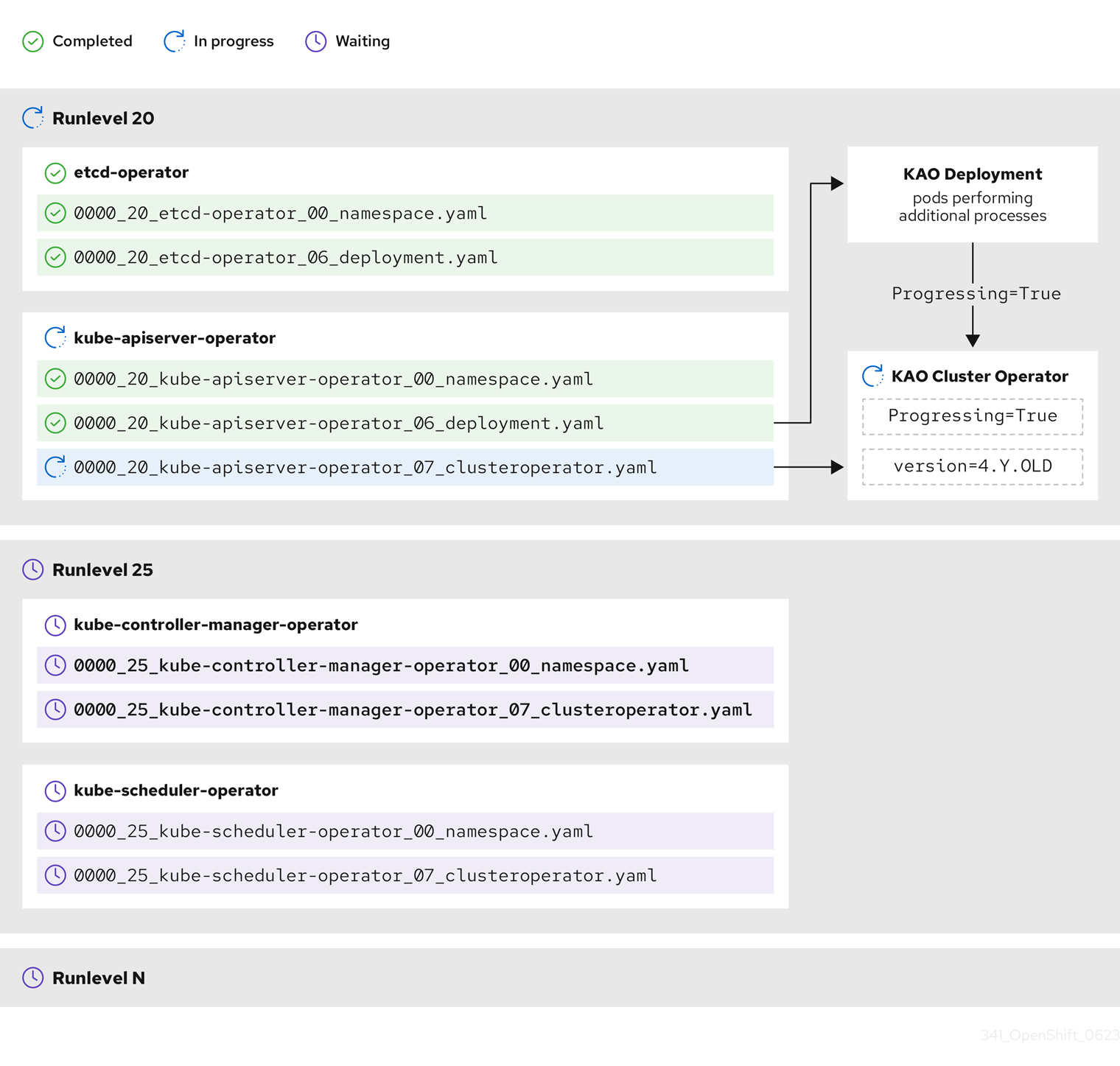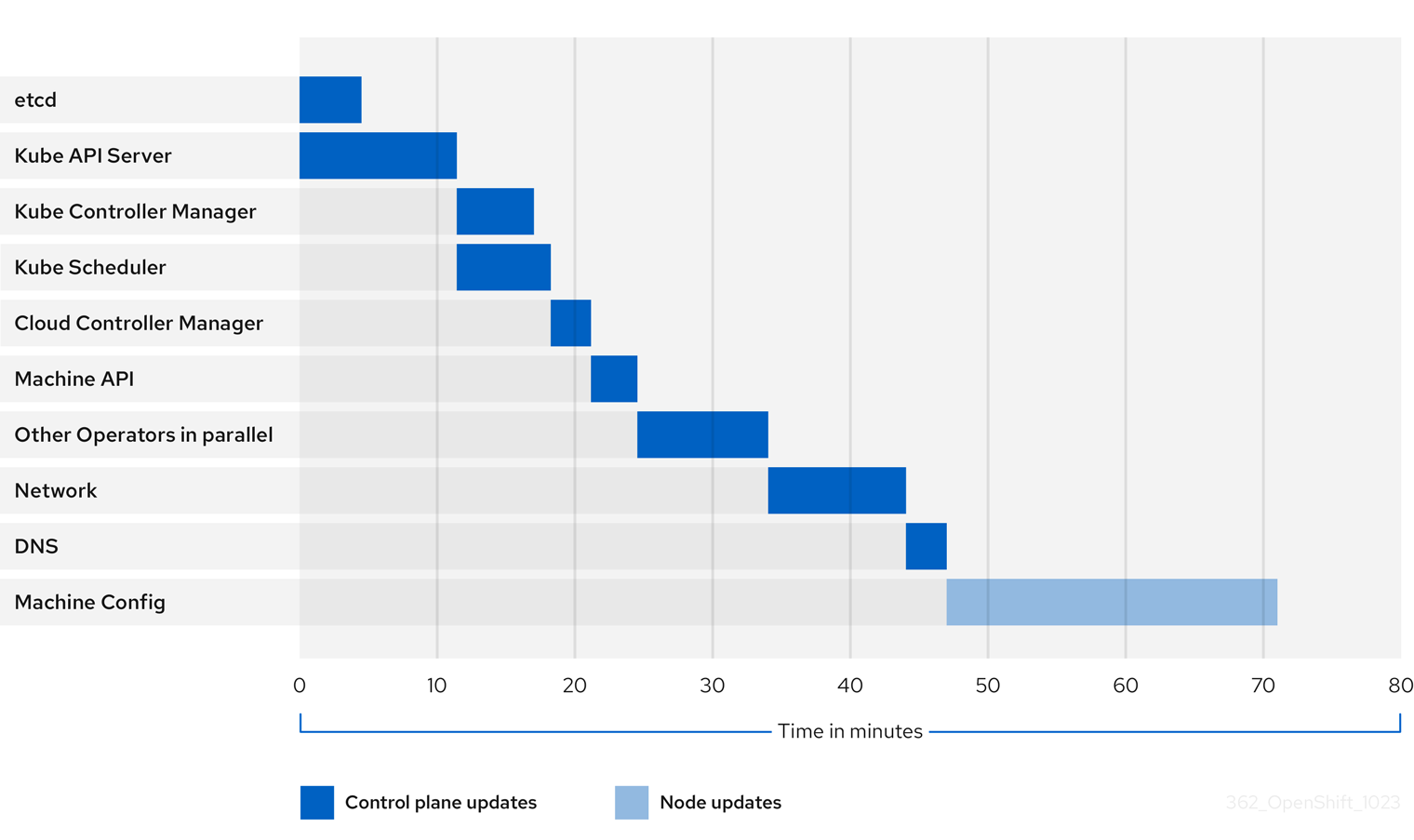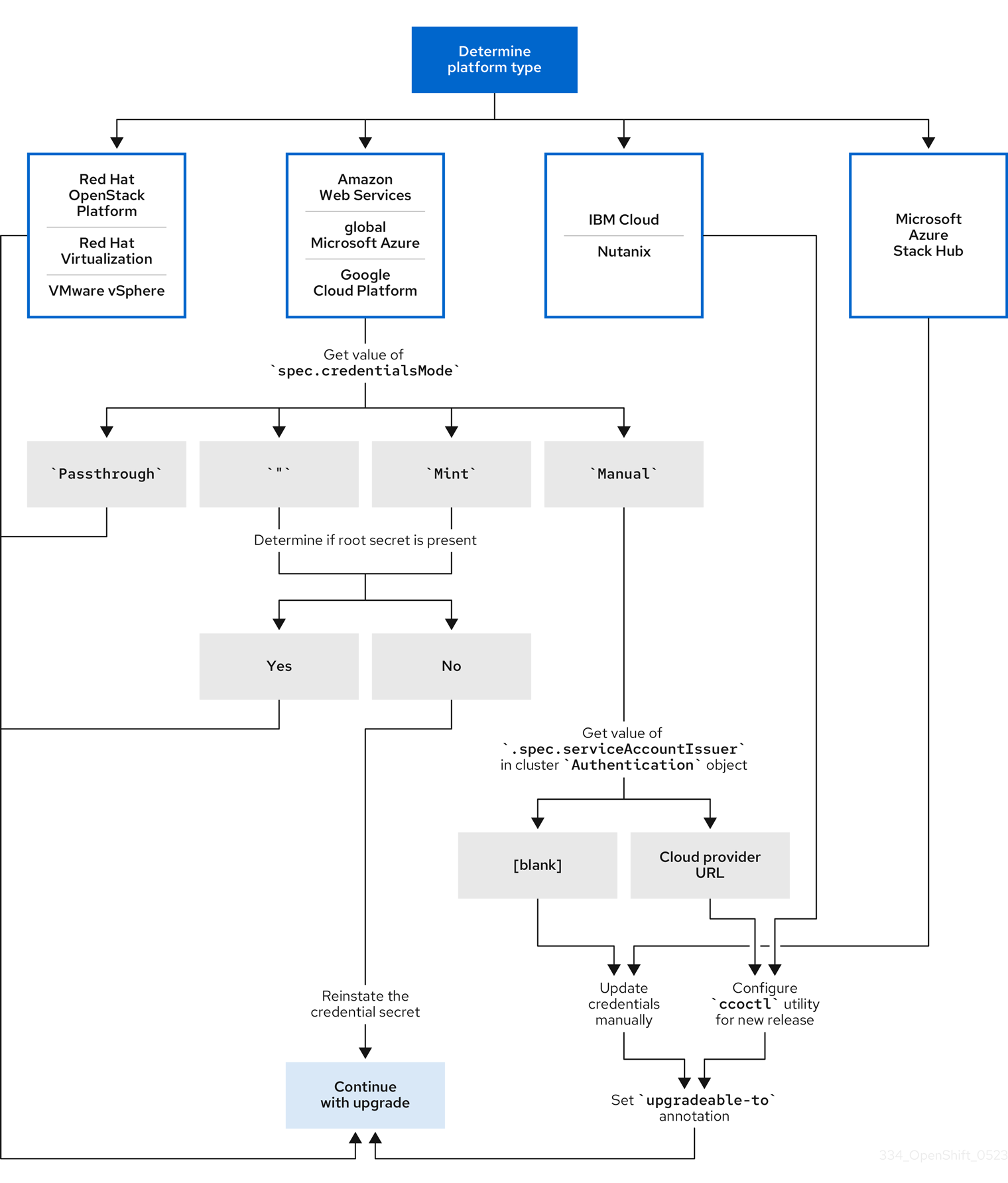Updating clusters
Updating OpenShift Container Platform clusters
Abstract
Chapter 1. Understanding OpenShift updates
1.1. Introduction to OpenShift updates
With OpenShift Container Platform 4, you can update an OpenShift Container Platform cluster with a single operation by using the web console or the OpenShift CLI (oc). Platform administrators can view new update options either by going to Administration → Cluster Settings in the web console or by looking at the output of the oc adm upgrade command.
Red Hat hosts a public OpenShift Update Service (OSUS), which serves a graph of update possibilities based on the OpenShift Container Platform release images in the official registry. The graph contains update information for any public OCP release. OpenShift Container Platform clusters are configured to connect to the OSUS by default, and the OSUS responds to clusters with information about known update targets.
An update begins when either a cluster administrator or an automatic update controller edits the custom resource (CR) of the Cluster Version Operator (CVO) with a new version. To reconcile the cluster with the newly specified version, the CVO retrieves the target release image from an image registry and begins to apply changes to the cluster.
Operators previously installed through Operator Lifecycle Manager (OLM) follow a different process for updates. See Updating installed Operators for more information.
The target release image contains manifest files for all cluster components that form a specific OCP version. When updating the cluster to a new version, the CVO applies manifests in separate stages called Runlevels. Most, but not all, manifests support one of the cluster Operators. As the CVO applies a manifest to a cluster Operator, the Operator might perform update tasks to reconcile itself with its new specified version.
The CVO monitors the state of each applied resource and the states reported by all cluster Operators. The CVO only proceeds with the update when all manifests and cluster Operators in the active Runlevel reach a stable condition. After the CVO updates the entire control plane through this process, the Machine Config Operator (MCO) updates the operating system and configuration of every node in the cluster.
1.1.1. Common questions about update availability
There are several factors that affect if and when an update is made available to an OpenShift Container Platform cluster. The following list provides common questions regarding the availability of an update:
What are the differences between each of the update channels?
-
A new release is initially added to the
candidatechannel. -
After successful final testing, a release on the
candidatechannel is promoted to thefastchannel, an errata is published, and the release is now fully supported. After a delay, a release on the
fastchannel is finally promoted to thestablechannel. This delay represents the only difference between thefastandstablechannels.NoteFor the latest z-stream releases, this delay may generally be a week or two. However, the delay for initial updates to the latest minor version may take much longer, generally 45-90 days.
-
Releases promoted to the
stablechannel are simultaneously promoted to theeuschannel. The primary purpose of theeuschannel is to serve as a convenience for clusters performing a Control Plane Only update.
Is a release on the stable channel safer or more supported than a release on the fast channel?
-
If a regression is identified for a release on a
fastchannel, it will be resolved and managed to the same extent as if that regression was identified for a release on thestablechannel. -
The only difference between releases on the
fastandstablechannels is that a release only appears on thestablechannel after it has been on thefastchannel for some time, which provides more time for new update risks to be discovered. -
A release that is available on the
fastchannel always becomes available on thestablechannel after this delay.
What does it mean if an update is supported but not recommended?
- Red Hat continuously evaluates data from multiple sources to determine whether updates from one version to another lead to issues. If an issue is identified, an update path may no longer be recommended to users. However, even if the update path is not recommended, customers are still supported if they perform the update.
Red Hat does not block users from updating to a certain version. Red Hat may declare conditional update risks, which may or may not apply to a particular cluster.
- Declared risks provide cluster administrators more context about a supported update. Cluster administrators can still accept the risk and update to that particular target version. This update is always supported despite not being recommended in the context of the conditional risk.
What if I see that an update to a particular release is no longer recommended?
- If Red Hat removes update recommendations from any supported release due to a regression, a superseding update recommendation will be provided to a future version that corrects the regression. There may be a delay while the defect is corrected, tested, and promoted to your selected channel.
How long until the next z-stream release is made available on the fast and stable channels?
While the specific cadence can vary based on a number of factors, new z-stream releases for the latest minor version are typically made available about every week. Older minor versions, which have become more stable over time, may take much longer for new z-stream releases to be made available.
ImportantThese are only estimates based on past data about z-stream releases. Red Hat reserves the right to change the release frequency as needed. Any number of issues could cause irregularities and delays in this release cadence.
-
Once a z-stream release is published, it also appears in the
fastchannel for that minor version. After a delay, the z-stream release may then appear in that minor version’sstablechannel.
1.1.2. About the OpenShift Update Service
The OpenShift Update Service (OSUS) provides update recommendations to OpenShift Container Platform, including Red Hat Enterprise Linux CoreOS (RHCOS). It provides a graph, or diagram, that contains the vertices of component Operators and the edges that connect them. The edges in the graph show which versions you can safely update to. The vertices are update payloads that specify the intended state of the managed cluster components.
The Cluster Version Operator (CVO) in your cluster checks with the OpenShift Update Service to see the valid updates and update paths based on current component versions and information in the graph. When you request an update, the CVO uses the corresponding release image to update your cluster. The release artifacts are hosted in Quay as container images.
To allow the OpenShift Update Service to provide only compatible updates, a release verification pipeline drives automation. Each release artifact is verified for compatibility with supported cloud platforms and system architectures, as well as other component packages. After the pipeline confirms the suitability of a release, the OpenShift Update Service notifies you that it is available.
The OpenShift Update Service (OSUS) supports a single-stream release model, where only one release version is active and supported at any given time. When a new release is deployed, it fully replaces the previous release.
The updated release provides support for upgrades from all OpenShift Container Platform versions starting after 4.8 up to the new release version.
The OpenShift Update Service displays all recommended updates for your current cluster. If an update path is not recommended by the OpenShift Update Service, it might be because of a known issue with the update or the target release.
Two controllers run during continuous update mode. The first controller continuously updates the payload manifests, applies the manifests to the cluster, and outputs the controlled rollout status of the Operators to indicate whether they are available, upgrading, or failed. The second controller polls the OpenShift Update Service to determine if updates are available.
Only updating to a newer version is supported. Reverting or rolling back your cluster to a previous version is not supported. If your update fails, contact Red Hat support.
During the update process, the Machine Config Operator (MCO) applies the new configuration to your cluster machines. The MCO cordons the number of nodes specified by the maxUnavailable field on the machine configuration pool and marks them unavailable. By default, this value is set to 1. The MCO updates the affected nodes alphabetically by zone, based on the topology.kubernetes.io/zone label. If a zone has more than one node, the oldest nodes are updated first. For nodes that do not use zones, such as in bare metal deployments, the nodes are updated by age, with the oldest nodes updated first. The MCO updates the number of nodes as specified by the maxUnavailable field on the machine configuration pool at a time. The MCO then applies the new configuration and reboots the machine.
The default setting for maxUnavailable is 1 for all the machine config pools in OpenShift Container Platform. It is recommended to not change this value and update one control plane node at a time. Do not change this value to 3 for the control plane pool.
If you use Red Hat Enterprise Linux (RHEL) machines as workers, the MCO does not update the kubelet because you must update the OpenShift API on the machines first.
With the specification for the new version applied to the old kubelet, the RHEL machine cannot return to the Ready state. You cannot complete the update until the machines are available. However, the maximum number of unavailable nodes is set to ensure that normal cluster operations can continue with that number of machines out of service.
The OpenShift Update Service is composed of an Operator and one or more application instances.
1.1.3. Understanding cluster Operator condition types
The status of cluster Operators includes their condition type, which informs you of the current state of your Operator’s health. The following definitions cover a list of some common ClusterOperator condition types. Operators that have additional condition types and use Operator-specific language have been omitted.
The Cluster Version Operator (CVO) is responsible for collecting the status conditions from cluster Operators so that cluster administrators can better understand the state of the OpenShift Container Platform cluster.
-
Available: The condition type
Availableindicates that an Operator is functional and available in the cluster. If the status isFalse, at least one part of the operand is non-functional and the condition requires an administrator to intervene. Progressing: The condition type
Progressingindicates that an Operator is actively rolling out new code, propagating configuration changes, or otherwise moving from one steady state to another.Operators do not report the condition type
ProgressingasTruewhen they are reconciling a previous known state. If the observed cluster state has changed and the Operator is reacting to it, then the status reports back asTrue, since it is moving from one steady state to another.Degraded: The condition type
Degradedindicates that an Operator has a current state that does not match its required state over a period of time. The period of time can vary by component, but aDegradedstatus represents persistent observation of an Operator’s condition. As a result, an Operator does not fluctuate in and out of theDegradedstate.There might be a different condition type if the transition from one state to another does not persist over a long enough period to report
Degraded. An Operator does not reportDegradedduring the course of a normal update. An Operator may reportDegradedin response to a persistent infrastructure failure that requires eventual administrator intervention.NoteThis condition type is only an indication that something may need investigation and adjustment. As long as the Operator is available, the
Degradedcondition does not cause user workload failure or application downtime.Upgradeable: The condition type
Upgradeableindicates whether the Operator is safe to update based on the current cluster state. The message field contains a human-readable description of what the administrator needs to do for the cluster to successfully update. The CVO allows updates when this condition isTrue,Unknownor missing.When the
Upgradeablestatus isFalse, only minor updates are impacted, and the CVO prevents the cluster from performing impacted updates unless forced.
1.1.4. Understanding cluster version condition types
The Cluster Version Operator (CVO) monitors cluster Operators and other components, and is responsible for collecting the status of both the cluster version and its Operators. This status includes the condition type, which informs you of the health and current state of the OpenShift Container Platform cluster.
In addition to Available, Progressing, and Upgradeable, there are condition types that affect cluster versions and Operators.
-
Failing: The cluster version condition type
Failingindicates that a cluster cannot reach its desired state, is unhealthy, and requires an administrator to intervene. -
Invalid: The cluster version condition type
Invalidindicates that the cluster version has an error that prevents the server from taking action. The CVO only reconciles the current state as long as this condition is set. -
RetrievedUpdates: The cluster version condition type
RetrievedUpdatesindicates whether or not available updates have been retrieved from the upstream update server. The condition isUnknownbefore retrieval,Falseif the updates either recently failed or could not be retrieved, orTrueif theavailableUpdatesfield is both recent and accurate. -
ReleaseAccepted: The cluster version condition type
ReleaseAcceptedwith aTruestatus indicates that the requested release payload was successfully loaded without failure during image verification and precondition checking. -
ImplicitlyEnabledCapabilities: The cluster version condition type
ImplicitlyEnabledCapabilitieswith aTruestatus indicates that there are enabled capabilities that the user is not currently requesting throughspec.capabilities. The CVO does not support disabling capabilities if any associated resources were previously managed by the CVO.
1.1.5. Common terms
- Control plane
- The control plane, which is composed of control plane machines, manages the OpenShift Container Platform cluster. The control plane machines manage workloads on the compute machines, which are also known as worker machines.
- Cluster Version Operator
- The Cluster Version Operator (CVO) starts the update process for the cluster. It checks with OSUS based on the current cluster version and retrieves the graph which contains available or possible update paths.
- Machine Config Operator
- The Machine Config Operator (MCO) is a cluster-level Operator that manages the operating system and machine configurations. Through the MCO, platform administrators can configure and update systemd, CRI-O and Kubelet, the kernel, NetworkManager, and other system features on the worker nodes.
- OpenShift Update Service
- The OpenShift Update Service (OSUS) provides over-the-air updates to OpenShift Container Platform, including to Red Hat Enterprise Linux CoreOS (RHCOS). It provides a graph, or diagram, that contains the vertices of component Operators and the edges that connect them.
- Channels
- Channels declare an update strategy tied to minor versions of OpenShift Container Platform. The OSUS uses this configured strategy to recommend update edges consistent with that strategy.
- Recommended update edge
- A recommended update edge is a recommended update between OpenShift Container Platform releases. Whether a given update is recommended can depend on the cluster’s configured channel, current version, known bugs, and other information. OSUS communicates the recommended edges to the CVO, which runs in every cluster.
1.2. How cluster updates work
The following sections describe each major aspect of the OpenShift Container Platform (OCP) update process in detail. For a general overview of how updates work, see the Introduction to OpenShift updates.
1.2.1. The Cluster Version Operator
The Cluster Version Operator (CVO) is the primary component that orchestrates and facilitates the OpenShift Container Platform update process. During installation and standard cluster operation, the CVO is constantly comparing the manifests of managed cluster Operators to in-cluster resources, and reconciling discrepancies to ensure that the actual state of these resources match their desired state.
1.2.1.1. The ClusterVersion object
One of the resources that the Cluster Version Operator (CVO) monitors is the ClusterVersion resource.
Administrators and OpenShift components can communicate or interact with the CVO through the ClusterVersion object. The desired CVO state is declared through the ClusterVersion object and the current CVO state is reflected in the object’s status.
Do not directly modify the ClusterVersion object. Instead, use interfaces such as the oc CLI or the web console to declare your update target.
The CVO continually reconciles the cluster with the target state declared in the spec property of the ClusterVersion resource. When the desired release differs from the actual release, that reconciliation updates the cluster.
1.2.1.1.1. Update availability data
The ClusterVersion resource also contains information about updates that are available to the cluster. This includes updates that are available, but not recommended due to a known risk that applies to the cluster. These updates are known as conditional updates. To learn how the CVO maintains this information about available updates in the ClusterVersion resource, see the "Evaluation of update availability" section.
You can inspect all available updates with the following command:
oc adm upgrade --include-not-recommended
$ oc adm upgrade --include-not-recommendedCopy to Clipboard Copied! Toggle word wrap Toggle overflow NoteThe additional
--include-not-recommendedparameter includes updates that are available but not recommended due to a known risk that applies to the cluster.Example output
Copy to Clipboard Copied! Toggle word wrap Toggle overflow The
oc adm upgradecommand queries theClusterVersionresource for information about available updates and presents it in a human-readable format.One way to directly inspect the underlying availability data created by the CVO is by querying the
ClusterVersionresource with the following command:oc get clusterversion version -o json | jq '.status.availableUpdates'
$ oc get clusterversion version -o json | jq '.status.availableUpdates'Copy to Clipboard Copied! Toggle word wrap Toggle overflow Example output
Copy to Clipboard Copied! Toggle word wrap Toggle overflow A similar command can be used to check conditional updates:
oc get clusterversion version -o json | jq '.status.conditionalUpdates'
$ oc get clusterversion version -o json | jq '.status.conditionalUpdates'Copy to Clipboard Copied! Toggle word wrap Toggle overflow Example output
Copy to Clipboard Copied! Toggle word wrap Toggle overflow
1.2.1.2. Evaluation of update availability
The Cluster Version Operator (CVO) periodically queries the OpenShift Update Service (OSUS) for the most recent data about update possibilities. This data is based on the cluster’s subscribed channel. The CVO then saves information about update recommendations into either the availableUpdates or conditionalUpdates field of its ClusterVersion resource.
The CVO periodically checks the conditional updates for update risks. These risks are conveyed through the data served by the OSUS, which contains information for each version about known issues that might affect a cluster updated to that version. Most risks are limited to clusters with specific characteristics, such as clusters with a certain size or clusters that are deployed in a particular cloud platform.
The CVO continuously evaluates its cluster characteristics against the conditional risk information for each conditional update. If the CVO finds that the cluster matches the criteria, the CVO stores this information in the conditionalUpdates field of its ClusterVersion resource. If the CVO finds that the cluster does not match the risks of an update, or that there are no risks associated with the update, it stores the target version in the availableUpdates field of its ClusterVersion resource.
The user interface, either the web console or the OpenShift CLI (oc), presents this information in sectioned headings to the administrator. Each supported but not recommended update recommendation contains a link to further resources about the risk so that the administrator can make an informed decision about the update.
1.2.2. Release images
A release image is the delivery mechanism for a specific OpenShift Container Platform (OCP) version. It contains the release metadata, a Cluster Version Operator (CVO) binary matching the release version, every manifest needed to deploy individual OpenShift cluster Operators, and a list of SHA digest-versioned references to all container images that make up this OpenShift version.
You can inspect the content of a specific release image by running the following command:
oc adm release extract <release image>
$ oc adm release extract <release image>oc adm release extract quay.io/openshift-release-dev/ocp-release:4.12.6-x86_64 Extracted release payload from digest sha256:800d1e39d145664975a3bb7cbc6e674fbf78e3c45b5dde9ff2c5a11a8690c87b created at 2023-03-01T12:46:29Z
$ oc adm release extract quay.io/openshift-release-dev/ocp-release:4.12.6-x86_64
Extracted release payload from digest sha256:800d1e39d145664975a3bb7cbc6e674fbf78e3c45b5dde9ff2c5a11a8690c87b created at 2023-03-01T12:46:29Zls
$ ls1.2.3. Update process workflow
The following steps represent a detailed workflow of the OpenShift Container Platform (OCP) update process:
-
The target version is stored in the
spec.desiredUpdate.versionfield of theClusterVersionresource, which may be managed through the web console or the CLI. -
The Cluster Version Operator (CVO) detects that the
desiredUpdatein theClusterVersionresource differs from the current cluster version. Using graph data from the OpenShift Update Service, the CVO resolves the desired cluster version to a pull spec for the release image. - The CVO validates the integrity and authenticity of the release image. Red Hat publishes cryptographically-signed statements about published release images at predefined locations by using image SHA digests as unique and immutable release image identifiers. The CVO utilizes a list of built-in public keys to validate the presence and signatures of the statement matching the checked release image.
-
The CVO creates a job named
version-$version-$hashin theopenshift-cluster-versionnamespace. This job uses containers that are executing the release image, so the cluster downloads the image through the container runtime. The job then extracts the manifests and metadata from the release image to a shared volume that is accessible to the CVO. - The CVO validates the extracted manifests and metadata.
- The CVO checks some preconditions to ensure that no problematic condition is detected in the cluster. Certain conditions can prevent updates from proceeding. These conditions are either determined by the CVO itself, or reported by individual cluster Operators that detect some details about the cluster that the Operator considers problematic for the update.
-
The CVO records the accepted release in
status.desiredand creates astatus.historyentry about the new update. - The CVO begins reconciling the manifests from the release image. Cluster Operators are updated in separate stages called Runlevels, and the CVO ensures that all Operators in a Runlevel finish updating before it proceeds to the next level.
- Manifests for the CVO itself are applied early in the process. When the CVO deployment is applied, the current CVO pod stops, and a CVO pod that uses the new version starts. The new CVO proceeds to reconcile the remaining manifests.
-
The update proceeds until the entire control plane is updated to the new version. Individual cluster Operators might perform update tasks on their domain of the cluster, and while they do so, they report their state through the
Progressing=Truecondition. - The Machine Config Operator (MCO) manifests are applied towards the end of the process. The updated MCO then begins updating the system configuration and operating system of every node. Each node might be drained, updated, and rebooted before it starts to accept workloads again.
The cluster reports as updated after the control plane update is finished, usually before all nodes are updated. After the update, the CVO maintains all cluster resources to match the state delivered in the release image.
1.2.4. Understanding how manifests are applied during an update
Some manifests supplied in a release image must be applied in a certain order because of the dependencies between them. For example, the CustomResourceDefinition resource must be created before the matching custom resources. Additionally, there is a logical order in which the individual cluster Operators must be updated to minimize disruption in the cluster. The Cluster Version Operator (CVO) implements this logical order through the concept of Runlevels.
These dependencies are encoded in the filenames of the manifests in the release image:
0000_<runlevel>_<component>_<manifest-name>.yaml
0000_<runlevel>_<component>_<manifest-name>.yamlFor example:
0000_03_config-operator_01_proxy.crd.yaml
0000_03_config-operator_01_proxy.crd.yamlThe CVO internally builds a dependency graph for the manifests, where the CVO obeys the following rules:
- During an update, manifests at a lower Runlevel are applied before those at a higher Runlevel.
- Within one Runlevel, manifests for different components can be applied in parallel.
- Within one Runlevel, manifests for a single component are applied in lexicographic order.
The CVO then applies manifests following the generated dependency graph.
For some resource types, the CVO monitors the resource after its manifest is applied, and considers it to be successfully updated only after the resource reaches a stable state. Achieving this state can take some time. This is especially true for ClusterOperator resources, while the CVO waits for a cluster Operator to update itself and then update its ClusterOperator status.
The CVO waits until all cluster Operators in the Runlevel meet the following conditions before it proceeds to the next Runlevel:
-
The cluster Operators have an
Available=Truecondition. -
The cluster Operators have a
Degraded=Falsecondition.
- The cluster Operators declare they have achieved the desired version in their ClusterOperator resource.
Some actions can take significant time to finish. The CVO waits for the actions to complete in order to ensure the subsequent Runlevels can proceed safely. Initially reconciling the new release’s manifests is expected to take 60 to 120 minutes in total; see Understanding OpenShift Container Platform update duration for more information about factors that influence update duration.
In the previous example diagram, the CVO is waiting until all work is completed at Runlevel 20. The CVO has applied all manifests to the Operators in the Runlevel, but the kube-apiserver-operator ClusterOperator performs some actions after its new version was deployed. The kube-apiserver-operator ClusterOperator declares this progress through the Progressing=True condition and by not declaring the new version as reconciled in its status.versions. The CVO waits until the ClusterOperator reports an acceptable status, and then it will start reconciling manifests at Runlevel 25.
1.2.5. Understanding how the Machine Config Operator updates nodes
The Machine Config Operator (MCO) applies a new machine configuration to each control plane node and compute node. During the machine configuration update, control plane nodes and compute nodes are organized into their own machine config pools, where the pools of machines are updated in parallel. The .spec.maxUnavailable parameter, which has a default value of 1, determines how many nodes in a machine config pool can simultaneously undergo the update process.
The default setting for maxUnavailable is 1 for all the machine config pools in OpenShift Container Platform. It is recommended to not change this value and update one control plane node at a time. Do not change this value to 3 for the control plane pool.
When the machine configuration update process begins, the MCO checks the amount of currently unavailable nodes in a pool. If there are fewer unavailable nodes than the value of .spec.maxUnavailable, the MCO initiates the following sequence of actions on available nodes in the pool:
Cordon and drain the node
NoteWhen a node is cordoned, workloads cannot be scheduled to it.
- Update the system configuration and operating system (OS) of the node
- Reboot the node
- Uncordon the node
A node undergoing this process is unavailable until it is uncordoned and workloads can be scheduled to it again. The MCO begins updating nodes until the number of unavailable nodes is equal to the value of .spec.maxUnavailable.
As a node completes its update and becomes available, the number of unavailable nodes in the machine config pool is once again fewer than .spec.maxUnavailable. If there are remaining nodes that need to be updated, the MCO initiates the update process on a node until the .spec.maxUnavailable limit is once again reached. This process repeats until each control plane node and compute node has been updated.
The following example workflow describes how this process might occur in a machine config pool with 5 nodes, where .spec.maxUnavailable is 3 and all nodes are initially available:
- The MCO cordons nodes 1, 2, and 3, and begins to drain them.
- Node 2 finishes draining, reboots, and becomes available again. The MCO cordons node 4 and begins draining it.
- Node 1 finishes draining, reboots, and becomes available again. The MCO cordons node 5 and begins draining it.
- Node 3 finishes draining, reboots, and becomes available again.
- Node 5 finishes draining, reboots, and becomes available again.
- Node 4 finishes draining, reboots, and becomes available again.
Because the update process for each node is independent of other nodes, some nodes in the example above finish their update out of the order in which they were cordoned by the MCO.
You can check the status of the machine configuration update by running the following command:
oc get mcp
$ oc get mcpExample output
NAME CONFIG UPDATED UPDATING DEGRADED MACHINECOUNT READYMACHINECOUNT UPDATEDMACHINECOUNT DEGRADEDMACHINECOUNT AGE master rendered-master-acd1358917e9f98cbdb599aea622d78b True False False 3 3 3 0 22h worker rendered-worker-1d871ac76e1951d32b2fe92369879826 False True False 2 1 1 0 22h
NAME CONFIG UPDATED UPDATING DEGRADED MACHINECOUNT READYMACHINECOUNT UPDATEDMACHINECOUNT DEGRADEDMACHINECOUNT AGE
master rendered-master-acd1358917e9f98cbdb599aea622d78b True False False 3 3 3 0 22h
worker rendered-worker-1d871ac76e1951d32b2fe92369879826 False True False 2 1 1 0 22h1.3. Understanding update channels and releases
Update channels are the mechanism by which users declare the OpenShift Container Platform minor version they intend to update their clusters to. They also allow users to choose the timing and level of support their updates will have through the fast, stable, candidate, and eus channel options. The Cluster Version Operator uses an update graph based on the channel declaration, along with other conditional information, to provide a list of recommended and conditional updates available to the cluster.
Update channels correspond to a minor version of OpenShift Container Platform. The version number in the channel represents the target minor version that the cluster will eventually be updated to, even if it is higher than the cluster’s current minor version.
For instance, OpenShift Container Platform 4.10 update channels provide the following recommendations:
- Updates within 4.10.
- Updates within 4.9.
- Updates from 4.9 to 4.10, allowing all 4.9 clusters to eventually update to 4.10, even if they do not immediately meet the minimum z-stream version requirements.
-
eus-4.10only: updates within 4.8. -
eus-4.10only: updates from 4.8 to 4.9 to 4.10, allowing all 4.8 clusters to eventually update to 4.10.
4.10 update channels do not recommend updates to 4.11 or later releases. This strategy ensures that administrators must explicitly decide to update to the next minor version of OpenShift Container Platform.
Update channels control only release selection and do not impact the version of the cluster that you install. The openshift-install binary file for a specific version of OpenShift Container Platform always installs that version.
OpenShift Container Platform 4.15 offers the following update channels:
-
stable-4.15 -
eus-4.y(only offered for EUS versions and meant to facilitate updates between EUS versions) -
fast-4.15 -
candidate-4.15
If you do not want the Cluster Version Operator to fetch available updates from the update recommendation service, you can use the oc adm upgrade channel command in the OpenShift CLI to configure an empty channel. This configuration can be helpful if, for example, a cluster has restricted network access and there is no local, reachable update recommendation service.
Red Hat recommends updating to versions suggested by OpenShift Update Service only. For a minor version update, versions must be contiguous. Red Hat does not test updates to noncontiguous versions and cannot guarantee compatibility with earlier versions.
1.3.1. Update channels
1.3.1.1. fast-4.15 channel
The fast-4.15 channel is updated with new versions of OpenShift Container Platform 4.15 as soon as Red Hat declares the version as a general availability (GA) release. As such, these releases are fully supported and purposed to be used in production environments.
1.3.1.2. stable-4.15 channel
While the fast-4.15 channel contains releases as soon as their errata are published, releases are added to the stable-4.15 channel after a delay. During this delay, data is collected from multiple sources and analyzed for indications of product regressions. Once a significant number of data points have been collected, these releases are added to the stable channel.
Since the time required to obtain a significant number of data points varies based on many factors, Service LeveL Objective (SLO) is not offered for the delay duration between fast and stable channels. For more information, please see "Choosing the correct channel for your cluster"
Newly installed clusters default to using stable channels.
1.3.1.3. eus-4.y channel
In addition to the stable channel, all even-numbered minor versions of OpenShift Container Platform offer Extended Update Support (EUS). Releases promoted to the stable channel are also simultaneously promoted to the EUS channels. The primary purpose of the EUS channels is to serve as a convenience for clusters performing a Control Plane Only update.
Both standard and non-EUS subscribers can access all EUS repositories and necessary RPMs (rhel-*-eus-rpms) to be able to support critical purposes such as debugging and building drivers.
1.3.1.4. candidate-4.15 channel
The candidate-4.15 channel offers unsupported early access to releases as soon as they are built. Releases present only in candidate channels may not contain the full feature set of eventual GA releases or features may be removed prior to GA. Additionally, these releases have not been subject to full Red Hat Quality Assurance and may not offer update paths to later GA releases. Given these caveats, the candidate channel is only suitable for testing purposes where destroying and recreating a cluster is acceptable.
1.3.1.5. Update recommendations in the channel
OpenShift Container Platform maintains an update recommendation service that knows your installed OpenShift Container Platform version and the path to take within the channel to get you to the next release. Update paths are also limited to versions relevant to your currently selected channel and its promotion characteristics.
You can imagine seeing the following releases in your channel:
- 4.15.0
- 4.15.1
- 4.15.3
- 4.15.4
The service recommends only updates that have been tested and have no known serious regressions. For example, if your cluster is on 4.15.1 and OpenShift Container Platform suggests 4.15.4, then it is recommended to update from 4.15.1 to 4.15.4.
Do not rely on consecutive patch numbers. In this example, 4.15.2 is not and never was available in the channel, therefore updates to 4.15.2 are not recommended or supported.
1.3.1.6. Update recommendations and Conditional Updates
Red Hat monitors newly released versions and update paths associated with those versions before and after they are added to supported channels.
If Red Hat removes update recommendations from any supported release, a superseding update recommendation will be provided to a future version that corrects the regression. There may however be a delay while the defect is corrected, tested, and promoted to your selected channel.
Beginning in OpenShift Container Platform 4.10, when update risks are confirmed, they are declared as Conditional Update risks for the relevant updates. Each known risk may apply to all clusters or only clusters matching certain conditions. Some examples include having the Platform set to None or the CNI provider set to OpenShiftSDN. The Cluster Version Operator (CVO) continually evaluates known risks against the current cluster state. If no risks match, the update is recommended. If the risk matches, those updates are supported but not recommended, and a reference link is provided. The reference link helps the cluster admin decide if they would like to accept the risk and update anyway.
When Red Hat chooses to declare Conditional Update risks, that action is taken in all relevant channels simultaneously. Declaration of a Conditional Update risk may happen either before or after the update has been promoted to supported channels.
1.3.1.7. Choosing the correct channel for your cluster
Choosing the appropriate channel involves two decisions.
First, select the minor version you want for your cluster update. Selecting a channel which matches your current version ensures that you only apply z-stream updates and do not receive feature updates. Selecting an available channel which has a version greater than your current version will ensure that after one or more updates your cluster will have updated to that version. Your cluster will only be offered channels which match its current version, the next version, or the next EUS version.
Due to the complexity involved in planning updates between versions many minors apart, channels that assist in planning updates beyond a single Control Plane Only update are not offered.
Second, you should choose your desired rollout strategy. You may choose to update as soon as Red Hat declares a release GA by selecting from fast channels or you may want to wait for Red Hat to promote releases to the stable channel. Update recommendations offered in the fast-4.15 and stable-4.15 are both fully supported and benefit equally from ongoing data analysis. The promotion delay before promoting a release to the stable channel represents the only difference between the two channels. Updates to the latest z-streams are generally promoted to the stable channel within a week or two, however the delay when initially rolling out updates to the latest minor is much longer, generally 45-90 days. Please consider the promotion delay when choosing your desired channel, as waiting for promotion to the stable channel may affect your scheduling plans.
Additionally, there are several factors which may lead an organization to move clusters to the fast channel either permanently or temporarily including:
- The desire to apply a specific fix known to affect your environment without delay.
- Application of CVE fixes without delay. CVE fixes may introduce regressions, so promotion delays still apply to z-streams with CVE fixes.
- Internal testing processes. If it takes your organization several weeks to qualify releases it is best test concurrently with our promotion process rather than waiting. This also assures that any telemetry signal provided to Red Hat is a factored into our rollout, so issues relevant to you can be fixed faster.
1.3.1.8. Restricted network clusters
If you manage the container images for your OpenShift Container Platform clusters yourself, you must consult the Red Hat errata that is associated with product releases and note any comments that impact updates. During an update, the user interface might warn you about switching between these versions, so you must ensure that you selected an appropriate version before you bypass those warnings.
1.3.1.9. Switching between channels
A channel can be switched from the web console or through the adm upgrade channel command:
oc adm upgrade channel <channel>
$ oc adm upgrade channel <channel>The web console will display an alert if you switch to a channel that does not include the current release. The web console does not recommend any updates while on a channel without the current release. You can return to the original channel at any point, however.
Changing your channel might impact the supportability of your cluster. The following conditions might apply:
-
Your cluster is still supported if you change from the
stable-4.15channel to thefast-4.15channel. -
You can switch to the
candidate-4.15channel at any time, but some releases for this channel might be unsupported. -
You can switch from the
candidate-4.15channel to thefast-4.15channel if your current release is a general availability release. -
You can always switch from the
fast-4.15channel to thestable-4.15channel. There is a possible delay of up to a day for the release to be promoted tostable-4.15if the current release was recently promoted.
1.4. Understanding OpenShift Container Platform update duration
OpenShift Container Platform update duration varies based on the deployment topology. This page helps you understand the factors that affect update duration and estimate how long the cluster update takes in your environment.
1.4.1. Factors affecting update duration
The following factors can affect your cluster update duration:
The reboot of compute nodes to the new machine configuration by Machine Config Operator (MCO)
The value of
MaxUnavailablein the machine config poolWarningThe default setting for
maxUnavailableis1for all the machine config pools in OpenShift Container Platform. It is recommended to not change this value and update one control plane node at a time. Do not change this value to3for the control plane pool.- The minimum number or percentages of replicas set in pod disruption budget (PDB)
- The number of nodes in the cluster
- The health of the cluster nodes
1.4.2. Cluster update phases
In OpenShift Container Platform, the cluster update happens in two phases:
- Cluster Version Operator (CVO) target update payload deployment
- Machine Config Operator (MCO) node updates
1.4.2.1. Cluster Version Operator target update payload deployment
The Cluster Version Operator (CVO) retrieves the target update release image and applies to the cluster. All components which run as pods are updated during this phase, whereas the host components are updated by the Machine Config Operator (MCO). This process might take 60 to 120 minutes.
The CVO phase of the update does not restart the nodes.
1.4.2.2. Machine Config Operator node updates
The Machine Config Operator (MCO) applies a new machine configuration to each control plane and compute node. During this process, the MCO performs the following sequential actions on each node of the cluster:
- Cordon and drain all the nodes
- Update the operating system (OS)
- Reboot the nodes
- Uncordon all nodes and schedule workloads on the node
When a node is cordoned, workloads cannot be scheduled to it.
The time to complete this process depends on several factors including the node and infrastructure configuration. This process might take 5 or more minutes to complete per node.
In addition to MCO, you should consider the impact of the following parameters:
- The control plane node update duration is predictable and oftentimes shorter than compute nodes, because the control plane workloads are tuned for graceful updates and quick drains.
-
You can update the compute nodes in parallel by setting the
maxUnavailablefield to greater than1in the Machine Config Pool (MCP). The MCO cordons the number of nodes specified inmaxUnavailableand marks them unavailable for update. -
When you increase
maxUnavailableon the MCP, it can help the pool to update more quickly. However, ifmaxUnavailableis set too high, and several nodes are cordoned simultaneously, the pod disruption budget (PDB) guarded workloads could fail to drain because a schedulable node cannot be found to run the replicas. If you increasemaxUnavailablefor the MCP, ensure that you still have sufficient schedulable nodes to allow PDB guarded workloads to drain. Before you begin the update, you must ensure that all the nodes are available. Any unavailable nodes can significantly impact the update duration because the node unavailability affects the
maxUnavailableand pod disruption budgets.To check the status of nodes from the terminal, run the following command:
oc get node
$ oc get nodeCopy to Clipboard Copied! Toggle word wrap Toggle overflow Example Output
Copy to Clipboard Copied! Toggle word wrap Toggle overflow If the status of the node is
NotReadyorSchedulingDisabled, then the node is not available and this impacts the update duration.You can check the status of nodes from the Administrator perspective in the web console by expanding Compute → Nodes.
1.4.2.3. Example update duration of cluster Operators
The previous diagram shows an example of the time that cluster Operators might take to update to their new versions. The example is based on a three-node AWS OVN cluster, which has a healthy compute MachineConfigPool and no workloads that take long to drain, updating from 4.13 to 4.14.
- The specific update duration of a cluster and its Operators can vary based on several cluster characteristics, such as the target version, the amount of nodes, and the types of workloads scheduled to the nodes.
- Some Operators, such as the Cluster Version Operator, update themselves in a short amount of time. These Operators have either been omitted from the diagram or are included in the broader group of Operators labeled "Other Operators in parallel".
Each cluster Operator has characteristics that affect the time it takes to update itself. For instance, the Kube API Server Operator in this example took more than eleven minutes to update because kube-apiserver provides graceful termination support, meaning that existing, in-flight requests are allowed to complete gracefully. This might result in a longer shutdown of the kube-apiserver. In the case of this Operator, update speed is sacrificed to help prevent and limit disruptions to cluster functionality during an update.
Another characteristic that affects the update duration of an Operator is whether the Operator utilizes DaemonSets. The Network and DNS Operators utilize full-cluster DaemonSets, which can take time to roll out their version changes, and this is one of several reasons why these Operators might take longer to update themselves.
The update duration for some Operators is heavily dependent on characteristics of the cluster itself. For instance, the Machine Config Operator update applies machine configuration changes to each node in the cluster. A cluster with many nodes has a longer update duration for the Machine Config Operator compared to a cluster with fewer nodes.
Each cluster Operator is assigned a stage during which it can be updated. Operators within the same stage can update simultaneously, and Operators in a given stage cannot begin updating until all previous stages have been completed. For more information, see "Understanding how manifests are applied during an update" in the "Additional resources" section.
1.4.3. Estimating cluster update time
Historical update duration of similar clusters provides you the best estimate for the future cluster updates. However, if the historical data is not available, you can use the following convention to estimate your cluster update time:
Cluster update time = CVO target update payload deployment time + (# node update iterations x MCO node update time)
Cluster update time = CVO target update payload deployment time + (# node update iterations x MCO node update time)
A node update iteration consists of one or more nodes updated in parallel. The control plane nodes are always updated in parallel with the compute nodes. In addition, one or more compute nodes can be updated in parallel based on the maxUnavailable value.
The default setting for maxUnavailable is 1 for all the machine config pools in OpenShift Container Platform. It is recommended to not change this value and update one control plane node at a time. Do not change this value to 3 for the control plane pool.
For example, to estimate the update time, consider an OpenShift Container Platform cluster with three control plane nodes and six compute nodes and each host takes about 5 minutes to reboot.
The time it takes to reboot a particular node varies significantly. In cloud instances, the reboot might take about 1 to 2 minutes, whereas in physical bare metal hosts the reboot might take more than 15 minutes.
Scenario-1
When you set maxUnavailable to 1 for both the control plane and compute nodes Machine Config Pool (MCP), then all the six compute nodes will update one after another in each iteration:
Cluster update time = 60 + (6 x 5) = 90 minutes
Cluster update time = 60 + (6 x 5) = 90 minutesScenario-2
When you set maxUnavailable to 2 for the compute node MCP, then two compute nodes will update in parallel in each iteration. Therefore it takes total three iterations to update all the nodes.
Cluster update time = 60 + (3 x 5) = 75 minutes
Cluster update time = 60 + (3 x 5) = 75 minutes
The default setting for maxUnavailable is 1 for all the MCPs in OpenShift Container Platform. It is recommended that you do not change the maxUnavailable in the control plane MCP.
1.4.4. Red Hat Enterprise Linux (RHEL) compute nodes
Red Hat Enterprise Linux (RHEL) compute nodes require an additional usage of openshift-ansible to update node binary components. The actual time spent updating RHEL compute nodes should not be significantly different from Red Hat Enterprise Linux CoreOS (RHCOS) compute nodes.
Chapter 2. Preparing to update a cluster
2.1. Preparing to update to OpenShift Container Platform 4.15
Learn more about administrative tasks that cluster admins must perform to successfully initialize an update, as well as optional guidelines for ensuring a successful update.
2.1.1. Kubernetes API removals
There are no Kubernetes API removals in OpenShift Container Platform 4.15.
If you have IPsec enabled on your cluster, you must disable it prior to upgrading to OpenShift Container Platform 4.15. There is a known issue where pod-to-pod communication might be interrupted or lost when updating to 4.15 without disabling IPsec. For information on disabling IPsec, see Configuring IPsec encryption. (OCPBUGS-43323)
2.1.2. Assessing the risk of conditional updates
A conditional update is an update target that is available but not recommended due to a known risk that applies to your cluster. The Cluster Version Operator (CVO) periodically queries the OpenShift Update Service (OSUS) for the most recent data about update recommendations, and some potential update targets might have risks associated with them.
The CVO evaluates the conditional risks, and if the risks are not applicable to the cluster, then the target version is available as a recommended update path for the cluster. If the risk is determined to be applicable, or if for some reason CVO cannot evaluate the risk, then the update target is available to the cluster as a conditional update.
When you encounter a conditional update while you are trying to update to a target version, you must assess the risk of updating your cluster to that version. Generally, if you do not have a specific need to update to that target version, it is best to wait for a recommended update path from Red Hat.
However, if you have a strong reason to update to that version, for example, if you need to fix an important CVE, then the benefit of fixing the CVE might outweigh the risk of the update being problematic for your cluster. You can complete the following tasks to determine whether you agree with the Red Hat assessment of the update risk:
- Complete extensive testing in a non-production environment to the extent that you are comfortable completing the update in your production environment.
- Follow the links provided in the conditional update description, investigate the bug, and determine if it is likely to cause issues for your cluster. If you need help understanding the risk, contact Red Hat Support.
2.1.3. etcd backups before cluster updates
etcd backups record the state of your cluster and all of its resource objects. You can use backups to attempt restoring the state of a cluster in disaster scenarios where you cannot recover a cluster in its currently dysfunctional state.
In the context of updates, you can attempt an etcd restoration of the cluster if an update introduced catastrophic conditions that cannot be fixed without reverting to the previous cluster version. etcd restorations might be destructive and destabilizing to a running cluster, use them only as a last resort.
Due to their high consequences, etcd restorations are not intended to be used as a rollback solution. Rolling your cluster back to a previous version is not supported. If your update is failing to complete, contact Red Hat support.
There are several factors that affect the viability of an etcd restoration. For more information, see "Backing up etcd data" and "Restoring to a previous cluster state".
2.1.4. Best practices for cluster updates
OpenShift Container Platform provides a robust update experience that minimizes workload disruptions during an update. Updates will not begin unless the cluster is in an upgradeable state at the time of the update request.
This design enforces some key conditions before initiating an update, but there are a number of actions you can take to increase your chances of a successful cluster update.
2.1.4.1. Choose versions recommended by the OpenShift Update Service
The OpenShift Update Service (OSUS) provides update recommendations based on cluster characteristics such as the cluster’s subscribed channel. The Cluster Version Operator saves these recommendations as either recommended or conditional updates. While it is possible to attempt an update to a version that is not recommended by OSUS, following a recommended update path protects users from encountering known issues or unintended consequences on the cluster.
Choose only update targets that are recommended by OSUS to ensure a successful update.
2.1.4.2. Address all critical alerts on the cluster
Critical alerts must always be addressed as soon as possible, but it is especially important to address these alerts and resolve any problems before initiating a cluster update. Failing to address critical alerts before beginning an update can cause problematic conditions for the cluster.
In the Administrator perspective of the web console, navigate to Observe → Alerting to find critical alerts.
2.1.4.3. Ensure that the cluster is in an Upgradable state
When one or more Operators have not reported their Upgradeable condition as True for more than an hour, the ClusterNotUpgradeable warning alert is triggered in the cluster. In most cases this alert does not block patch updates, but you cannot perform a minor version update until you resolve this alert and all Operators report Upgradeable as True.
For more information about the Upgradeable condition, see "Understanding cluster Operator condition types" in the additional resources section.
2.1.4.4. Ensure that enough spare nodes are available
A cluster should not be running with little to no spare node capacity, especially when initiating a cluster update. Nodes that are not running and available may limit a cluster’s ability to perform an update with minimal disruption to cluster workloads.
Depending on the configured value of the cluster’s maxUnavailable spec, the cluster might not be able to apply machine configuration changes to nodes if there is an unavailable node. Additionally, if compute nodes do not have enough spare capacity, workloads might not be able to temporarily shift to another node while the first node is taken offline for an update.
Make sure that you have enough available nodes in each worker pool, as well as enough spare capacity on your compute nodes, to increase the chance of successful node updates.
The default setting for maxUnavailable is 1 for all the machine config pools in OpenShift Container Platform. It is recommended to not change this value and update one control plane node at a time. Do not change this value to 3 for the control plane pool.
2.1.4.5. Ensure that the cluster’s PodDisruptionBudget is properly configured
You can use the PodDisruptionBudget object to define the minimum number or percentage of pod replicas that must be available at any given time. This configuration protects workloads from disruptions during maintenance tasks such as cluster updates.
However, it is possible to configure the PodDisruptionBudget for a given topology in a way that prevents nodes from being drained and updated during a cluster update.
When planning a cluster update, check the configuration of the PodDisruptionBudget object for the following factors:
-
For highly available workloads, make sure there are replicas that can be temporarily taken offline without being prohibited by the
PodDisruptionBudget. -
For workloads that aren’t highly available, make sure they are either not protected by a
PodDisruptionBudgetor have some alternative mechanism for draining these workloads eventually, such as periodic restart or guaranteed eventual termination.
2.2. Preparing to update a cluster with manually maintained credentials
The Cloud Credential Operator (CCO) Upgradable status for a cluster with manually maintained credentials is False by default.
-
For minor releases, for example, from 4.12 to 4.13, this status prevents you from updating until you have addressed any updated permissions and annotated the
CloudCredentialresource to indicate that the permissions are updated as needed for the next version. This annotation changes theUpgradablestatus toTrue. - For z-stream releases, for example, from 4.13.0 to 4.13.1, no permissions are added or changed, so the update is not blocked.
Before updating a cluster with manually maintained credentials, you must accommodate any new or changed credentials in the release image for the version of OpenShift Container Platform you are updating to.
2.2.1. Update requirements for clusters with manually maintained credentials
Before you update a cluster that uses manually maintained credentials with the Cloud Credential Operator (CCO), you must update the cloud provider resources for the new release.
If the cloud credential management for your cluster was configured using the CCO utility (ccoctl), use the ccoctl utility to update the resources. Clusters that were configured to use manual mode without the ccoctl utility require manual updates for the resources.
After updating the cloud provider resources, you must update the upgradeable-to annotation for the cluster to indicate that it is ready to update.
The process to update the cloud provider resources and the upgradeable-to annotation can only be completed by using command-line tools.
2.2.1.1. Cloud credential configuration options and update requirements by platform type
Some platforms only support using the CCO in one mode. For clusters that are installed on those platforms, the platform type determines the credentials update requirements.
For platforms that support using the CCO in multiple modes, you must determine which mode the cluster is configured to use and take the required actions for that configuration.
Figure 2.1. Credentials update requirements by platform type
- Red Hat OpenStack Platform (RHOSP) and VMware vSphere
These platforms do not support using the CCO in manual mode. Clusters on these platforms handle changes in cloud provider resources automatically and do not require an update to the
upgradeable-toannotation.Administrators of clusters on these platforms should skip the manually maintained credentials section of the update process.
- IBM Cloud and Nutanix
Clusters installed on these platforms are configured using the
ccoctlutility.Administrators of clusters on these platforms must take the following actions:
-
Extract and prepare the
CredentialsRequestcustom resources (CRs) for the new release. -
Configure the
ccoctlutility for the new release and use it to update the cloud provider resources. -
Indicate that the cluster is ready to update with the
upgradeable-toannotation.
-
Extract and prepare the
- Microsoft Azure Stack Hub
These clusters use manual mode with long-term credentials and do not use the
ccoctlutility.Administrators of clusters on these platforms must take the following actions:
-
Extract and prepare the
CredentialsRequestcustom resources (CRs) for the new release. - Manually update the cloud provider resources for the new release.
-
Indicate that the cluster is ready to update with the
upgradeable-toannotation.
-
Extract and prepare the
- Amazon Web Services (AWS), global Microsoft Azure, and Google Cloud
Clusters installed on these platforms support multiple CCO modes.
The required update process depends on the mode that the cluster is configured to use. If you are not sure what mode the CCO is configured to use on your cluster, you can use the web console or the CLI to determine this information.
2.2.1.2. Determining the Cloud Credential Operator mode by using the web console
You can determine what mode the Cloud Credential Operator (CCO) is configured to use by using the web console.
Only Amazon Web Services (AWS), global Microsoft Azure, and Google Cloud clusters support multiple CCO modes.
Prerequisites
- You have access to an OpenShift Container Platform account with cluster administrator permissions.
Procedure
-
Log in to the OpenShift Container Platform web console as a user with the
cluster-adminrole. - Navigate to Administration → Cluster Settings.
- On the Cluster Settings page, select the Configuration tab.
- Under Configuration resource, select CloudCredential.
- On the CloudCredential details page, select the YAML tab.
In the YAML block, check the value of
spec.credentialsMode. The following values are possible, though not all are supported on all platforms:-
'': The CCO is operating in the default mode. In this configuration, the CCO operates in mint or passthrough mode, depending on the credentials provided during installation. -
Mint: The CCO is operating in mint mode. -
Passthrough: The CCO is operating in passthrough mode. -
Manual: The CCO is operating in manual mode.
ImportantTo determine the specific configuration of an AWS, Google Cloud, or global Microsoft Azure cluster that has a
spec.credentialsModeof'',Mint, orManual, you must investigate further.AWS and Google Cloud clusters support using mint mode with the root secret deleted. If the cluster is specifically configured to use mint mode or uses mint mode by default, you must determine if the root secret is present on the cluster before updating.
An AWS, Google Cloud, or global Microsoft Azure cluster that uses manual mode might be configured to create and manage cloud credentials from outside of the cluster with AWS STS, Google Cloud Workload Identity, or Microsoft Entra Workload ID. You can determine whether your cluster uses this strategy by examining the cluster
Authenticationobject.-
AWS or Google Cloud clusters that use mint mode only: To determine whether the cluster is operating without the root secret, navigate to Workloads → Secrets and look for the root secret for your cloud provider.
NoteEnsure that the Project dropdown is set to All Projects.
Expand Platform Secret name AWS
aws-credsGoogle Cloud
gcp-credentials- If you see one of these values, your cluster is using mint or passthrough mode with the root secret present.
- If you do not see these values, your cluster is using the CCO in mint mode with the root secret removed.
AWS, Google Cloud, or global Microsoft Azure clusters that use manual mode only: To determine whether the cluster is configured to create and manage cloud credentials from outside of the cluster, you must check the cluster
Authenticationobject YAML values.- Navigate to Administration → Cluster Settings.
- On the Cluster Settings page, select the Configuration tab.
- Under Configuration resource, select Authentication.
- On the Authentication details page, select the YAML tab.
In the YAML block, check the value of the
.spec.serviceAccountIssuerparameter.-
A value that contains a URL that is associated with your cloud provider indicates that the CCO is using manual mode with short-term credentials for components. These clusters are configured using the
ccoctlutility to create and manage cloud credentials from outside of the cluster. -
An empty value (
'') indicates that the cluster is using the CCO in manual mode but was not configured using theccoctlutility.
-
A value that contains a URL that is associated with your cloud provider indicates that the CCO is using manual mode with short-term credentials for components. These clusters are configured using the
Next steps
- If you are updating a cluster that has the CCO operating in mint or passthrough mode and the root secret is present, you do not need to update any cloud provider resources and can continue to the next part of the update process.
- If your cluster is using the CCO in mint mode with the root secret removed, you must reinstate the credential secret with the administrator-level credential before continuing to the next part of the update process.
If your cluster was configured using the CCO utility (
ccoctl), you must take the following actions:-
Extract and prepare the
CredentialsRequestcustom resources (CRs) for the new release. -
Configure the
ccoctlutility for the new release and use it to update the cloud provider resources. -
Update the
upgradeable-toannotation to indicate that the cluster is ready to update.
-
Extract and prepare the
If your cluster is using the CCO in manual mode but was not configured using the
ccoctlutility, you must take the following actions:-
Extract and prepare the
CredentialsRequestcustom resources (CRs) for the new release. - Manually update the cloud provider resources for the new release.
-
Update the
upgradeable-toannotation to indicate that the cluster is ready to update.
-
Extract and prepare the
2.2.1.3. Determining the Cloud Credential Operator mode by using the CLI
You can determine what mode the Cloud Credential Operator (CCO) is configured to use by using the CLI.
Only Amazon Web Services (AWS), global Microsoft Azure, and Google Cloud clusters support multiple CCO modes.
Prerequisites
- You have access to an OpenShift Container Platform account with cluster administrator permissions.
-
You have installed the OpenShift CLI (
oc).
Procedure
-
Log in to
ocon the cluster as a user with thecluster-adminrole. To determine the mode that the CCO is configured to use, enter the following command:
oc get cloudcredentials cluster \ -o=jsonpath={.spec.credentialsMode}$ oc get cloudcredentials cluster \ -o=jsonpath={.spec.credentialsMode}Copy to Clipboard Copied! Toggle word wrap Toggle overflow The following output values are possible, though not all are supported on all platforms:
-
'': The CCO is operating in the default mode. In this configuration, the CCO operates in mint or passthrough mode, depending on the credentials provided during installation. -
Mint: The CCO is operating in mint mode. -
Passthrough: The CCO is operating in passthrough mode. -
Manual: The CCO is operating in manual mode.
ImportantTo determine the specific configuration of an AWS, Google Cloud, or global Microsoft Azure cluster that has a
spec.credentialsModeof'',Mint, orManual, you must investigate further.AWS and Google Cloud clusters support using mint mode with the root secret deleted. If the cluster is specifically configured to use mint mode or uses mint mode by default, you must determine if the root secret is present on the cluster before updating.
An AWS, Google Cloud, or global Microsoft Azure cluster that uses manual mode might be configured to create and manage cloud credentials from outside of the cluster with AWS STS, Google Cloud Workload Identity, or Microsoft Entra Workload ID. You can determine whether your cluster uses this strategy by examining the cluster
Authenticationobject.-
AWS or Google Cloud clusters that use mint mode only: To determine whether the cluster is operating without the root secret, run the following command:
oc get secret <secret_name> \ -n=kube-system
$ oc get secret <secret_name> \ -n=kube-systemCopy to Clipboard Copied! Toggle word wrap Toggle overflow where
<secret_name>isaws-credsfor AWS orgcp-credentialsfor Google Cloud.If the root secret is present, the output of this command returns information about the secret. An error indicates that the root secret is not present on the cluster.
AWS, Google Cloud, or global Microsoft Azure clusters that use manual mode only: To determine whether the cluster is configured to create and manage cloud credentials from outside of the cluster, run the following command:
oc get authentication cluster \ -o jsonpath \ --template='{ .spec.serviceAccountIssuer }'$ oc get authentication cluster \ -o jsonpath \ --template='{ .spec.serviceAccountIssuer }'Copy to Clipboard Copied! Toggle word wrap Toggle overflow This command displays the value of the
.spec.serviceAccountIssuerparameter in the clusterAuthenticationobject.-
An output of a URL that is associated with your cloud provider indicates that the CCO is using manual mode with short-term credentials for components. These clusters are configured using the
ccoctlutility to create and manage cloud credentials from outside of the cluster. -
An empty output indicates that the cluster is using the CCO in manual mode but was not configured using the
ccoctlutility.
-
An output of a URL that is associated with your cloud provider indicates that the CCO is using manual mode with short-term credentials for components. These clusters are configured using the
Next steps
- If you are updating a cluster that has the CCO operating in mint or passthrough mode and the root secret is present, you do not need to update any cloud provider resources and can continue to the next part of the update process.
- If your cluster is using the CCO in mint mode with the root secret removed, you must reinstate the credential secret with the administrator-level credential before continuing to the next part of the update process.
If your cluster was configured using the CCO utility (
ccoctl), you must take the following actions:-
Extract and prepare the
CredentialsRequestcustom resources (CRs) for the new release. -
Configure the
ccoctlutility for the new release and use it to update the cloud provider resources. -
Update the
upgradeable-toannotation to indicate that the cluster is ready to update.
-
Extract and prepare the
If your cluster is using the CCO in manual mode but was not configured using the
ccoctlutility, you must take the following actions:-
Extract and prepare the
CredentialsRequestcustom resources (CRs) for the new release. - Manually update the cloud provider resources for the new release.
-
Update the
upgradeable-toannotation to indicate that the cluster is ready to update.
-
Extract and prepare the
2.2.2. Extracting and preparing credentials request resources
Before updating a cluster that uses the Cloud Credential Operator (CCO) in manual mode, you must extract and prepare the CredentialsRequest custom resources (CRs) for the new release.
Prerequisites
-
Install the OpenShift CLI (
oc) that matches the version for your updated version. -
Log in to the cluster as user with
cluster-adminprivileges.
Procedure
Obtain the pull spec for the update that you want to apply by running the following command:
oc adm upgrade
$ oc adm upgradeCopy to Clipboard Copied! Toggle word wrap Toggle overflow The output of this command includes pull specs for the available updates similar to the following:
Partial example output
Copy to Clipboard Copied! Toggle word wrap Toggle overflow Set a
$RELEASE_IMAGEvariable with the release image that you want to use by running the following command:RELEASE_IMAGE=<update_pull_spec>
$ RELEASE_IMAGE=<update_pull_spec>Copy to Clipboard Copied! Toggle word wrap Toggle overflow where
<update_pull_spec>is the pull spec for the release image that you want to use. For example:quay.io/openshift-release-dev/ocp-release@sha256:6a899c54dda6b844bb12a247e324a0f6cde367e880b73ba110c056df6d018032
quay.io/openshift-release-dev/ocp-release@sha256:6a899c54dda6b844bb12a247e324a0f6cde367e880b73ba110c056df6d018032Copy to Clipboard Copied! Toggle word wrap Toggle overflow Extract the list of
CredentialsRequestcustom resources (CRs) from the OpenShift Container Platform release image by running the following command:oc adm release extract \ --from=$RELEASE_IMAGE \ --credentials-requests \ --included \ --to=<path_to_directory_for_credentials_requests>
$ oc adm release extract \ --from=$RELEASE_IMAGE \ --credentials-requests \ --included \1 --to=<path_to_directory_for_credentials_requests>2 Copy to Clipboard Copied! Toggle word wrap Toggle overflow This command creates a YAML file for each
CredentialsRequestobject.For each
CredentialsRequestCR in the release image, ensure that a namespace that matches the text in thespec.secretRef.namespacefield exists in the cluster. This field is where the generated secrets that hold the credentials configuration are stored.Sample AWS
CredentialsRequestobjectCopy to Clipboard Copied! Toggle word wrap Toggle overflow - 1
- This field indicates the namespace which must exist to hold the generated secret.
The
CredentialsRequestCRs for other platforms have a similar format with different platform-specific values.For any
CredentialsRequestCR for which the cluster does not already have a namespace with the name specified inspec.secretRef.namespace, create the namespace by running the following command:oc create namespace <component_namespace>
$ oc create namespace <component_namespace>Copy to Clipboard Copied! Toggle word wrap Toggle overflow
Next steps
-
If the cloud credential management for your cluster was configured using the CCO utility (
ccoctl), configure theccoctlutility for a cluster update and use it to update your cloud provider resources. -
If your cluster was not configured with the
ccoctlutility, manually update your cloud provider resources.
2.2.3. Configuring the Cloud Credential Operator utility for a cluster update
To upgrade a cluster that uses the Cloud Credential Operator (CCO) in manual mode to create and manage cloud credentials from outside of the cluster, extract and prepare the CCO utility (ccoctl) binary.
The ccoctl utility is a Linux binary that must run in a Linux environment.
Prerequisites
- You have access to an OpenShift Container Platform account with cluster administrator access.
-
You have installed the OpenShift CLI (
oc).
-
Your cluster was configured using the
ccoctlutility to create and manage cloud credentials from outside of the cluster. -
You have extracted the
CredentialsRequestcustom resources (CRs) from the OpenShift Container Platform release image and ensured that a namespace that matches the text in thespec.secretRef.namespacefield exists in the cluster.
Procedure
Set a variable for the OpenShift Container Platform release image by running the following command:
RELEASE_IMAGE=$(oc get clusterversion -o jsonpath={..desired.image})$ RELEASE_IMAGE=$(oc get clusterversion -o jsonpath={..desired.image})Copy to Clipboard Copied! Toggle word wrap Toggle overflow Obtain the CCO container image from the OpenShift Container Platform release image by running the following command:
CCO_IMAGE=$(oc adm release info --image-for='cloud-credential-operator' $RELEASE_IMAGE -a ~/.pull-secret)
$ CCO_IMAGE=$(oc adm release info --image-for='cloud-credential-operator' $RELEASE_IMAGE -a ~/.pull-secret)Copy to Clipboard Copied! Toggle word wrap Toggle overflow NoteEnsure that the architecture of the
$RELEASE_IMAGEmatches the architecture of the environment in which you will use theccoctltool.Extract the
ccoctlbinary from the CCO container image within the OpenShift Container Platform release image by running the following command:oc image extract $CCO_IMAGE --file="/usr/bin/ccoctl" -a ~/.pull-secret
$ oc image extract $CCO_IMAGE --file="/usr/bin/ccoctl" -a ~/.pull-secretCopy to Clipboard Copied! Toggle word wrap Toggle overflow Change the permissions to make
ccoctlexecutable by running the following command:chmod 775 ccoctl
$ chmod 775 ccoctlCopy to Clipboard Copied! Toggle word wrap Toggle overflow
Verification
To verify that
ccoctlis ready to use, display the help file. Use a relative file name when you run the command, for example:./ccoctl.rhel9
$ ./ccoctl.rhel9Copy to Clipboard Copied! Toggle word wrap Toggle overflow Example output
Copy to Clipboard Copied! Toggle word wrap Toggle overflow
2.2.4. Updating cloud provider resources with the Cloud Credential Operator utility
The process for upgrading an OpenShift Container Platform cluster that was configured using the CCO utility (ccoctl) is similar to creating the cloud provider resources during installation.
On AWS clusters, some ccoctl commands make AWS API calls to create or modify AWS resources. You can use the --dry-run flag to avoid making API calls. Using this flag creates JSON files on the local file system instead. You can review and modify the JSON files and then apply them with the AWS CLI tool using the --cli-input-json parameters.
Prerequisites
-
You have extracted the
CredentialsRequestcustom resources (CRs) from the OpenShift Container Platform release image and ensured that a namespace that matches the text in thespec.secretRef.namespacefield exists in the cluster. -
You have extracted and configured the
ccoctlbinary from the release image.
Procedure
Use the
ccoctltool to process allCredentialsRequestobjects by running the command for your cloud provider. The following commands processCredentialsRequestobjects:Example 2.1. Amazon Web Services (AWS)
Copy to Clipboard Copied! Toggle word wrap Toggle overflow - 1
- To create the AWS resources individually, use the "Creating AWS resources individually" procedure in the "Installing a cluster on AWS with customizations" content. This option might be useful if you need to review the JSON files that the
ccoctltool creates before modifying AWS resources, or if the process theccoctltool uses to create AWS resources automatically does not meet the requirements of your organization. - 2
- Specify the name used to tag any cloud resources that are created for tracking.
- 3
- Specify the AWS region in which cloud resources will be created.
- 4
- Specify the directory containing the files for the component
CredentialsRequestobjects. - 5
- Optional: Specify the directory in which you want the
ccoctlutility to create objects. By default, the utility creates objects in the directory in which the commands are run. - 6
- Optional: By default, the
ccoctlutility stores the OpenID Connect (OIDC) configuration files in a public S3 bucket and uses the S3 URL as the public OIDC endpoint. To store the OIDC configuration in a private S3 bucket that is accessed by the IAM identity provider through a public CloudFront distribution URL instead, use the--create-private-s3-bucketparameter.
Example 2.2. Google Cloud
Copy to Clipboard Copied! Toggle word wrap Toggle overflow - 1
- Specify the user-defined name for all created Google Cloud resources used for tracking.
- 2
- Specify the Google Cloud region in which cloud resources will be created.
- 3
- Specify the Google Cloud project ID in which cloud resources will be created.
- 4
- Specify the directory containing the files of
CredentialsRequestmanifests to create Google Cloud service accounts. - 5
- Optional: Specify the directory in which you want the
ccoctlutility to create objects. By default, the utility creates objects in the directory in which the commands are run.
Example 2.3. IBM Cloud
ccoctl ibmcloud create-service-id \ --credentials-requests-dir=<path_to_credential_requests_directory> \ --name=<cluster_name> \ --output-dir=<installation_directory> \ --resource-group-name=<resource_group_name>
$ ccoctl ibmcloud create-service-id \ --credentials-requests-dir=<path_to_credential_requests_directory> \1 --name=<cluster_name> \2 --output-dir=<installation_directory> \3 --resource-group-name=<resource_group_name>4 Copy to Clipboard Copied! Toggle word wrap Toggle overflow - 1
- Specify the directory containing the files for the component
CredentialsRequestobjects. - 2
- Specify the name of the OpenShift Container Platform cluster.
- 3
- Optional: Specify the directory in which you want the
ccoctlutility to create objects. By default, the utility creates objects in the directory in which the commands are run. - 4
- Optional: Specify the name of the resource group used for scoping the access policies.
Example 2.4. Microsoft Azure
Copy to Clipboard Copied! Toggle word wrap Toggle overflow - 1
- The value of the
nameparameter is used to create an Azure resource group. To use an existing Azure resource group instead of creating a new one, specify the--oidc-resource-group-nameargument with the existing group name as its value. - 2
- Specify the region of the existing cluster.
- 3
- Specify the subscription ID of the existing cluster.
- 4
- Specify the OIDC issuer URL from the existing cluster. You can obtain this value by running the following command:
oc get authentication cluster \ -o jsonpath \ --template='{ .spec.serviceAccountIssuer }'$ oc get authentication cluster \ -o jsonpath \ --template='{ .spec.serviceAccountIssuer }'Copy to Clipboard Copied! Toggle word wrap Toggle overflow - 5
- Specify the name of the resource group that contains the DNS zone.
- 6
- Specify the Azure resource group name. You can obtain this value by running the following command:
oc get infrastructure cluster \ -o jsonpath \ --template '{ .status.platformStatus.azure.resourceGroupName }'$ oc get infrastructure cluster \ -o jsonpath \ --template '{ .status.platformStatus.azure.resourceGroupName }'Copy to Clipboard Copied! Toggle word wrap Toggle overflow
Example 2.5. Nutanix
ccoctl nutanix create-shared-secrets \ --credentials-requests-dir=<path_to_credentials_requests_directory> \ --output-dir=<ccoctl_output_dir> \ --credentials-source-filepath=<path_to_credentials_file>
$ ccoctl nutanix create-shared-secrets \ --credentials-requests-dir=<path_to_credentials_requests_directory> \1 --output-dir=<ccoctl_output_dir> \2 --credentials-source-filepath=<path_to_credentials_file>3 Copy to Clipboard Copied! Toggle word wrap Toggle overflow - 1
- Specify the path to the directory that contains the files for the component
CredentialsRequestsobjects. - 2
- Optional: Specify the directory in which you want the
ccoctlutility to create objects. By default, the utility creates objects in the directory in which the commands are run. - 3
- Optional: Specify the directory that contains the credentials data YAML file. By default,
ccoctlexpects this file to be in<home_directory>/.nutanix/credentials.
For each
CredentialsRequestobject,ccoctlcreates the required provider resources and a permissions policy as defined in eachCredentialsRequestobject from the OpenShift Container Platform release image.Apply the secrets to your cluster by running the following command:
ls <path_to_ccoctl_output_dir>/manifests/*-credentials.yaml | xargs -I{} oc apply -f {}$ ls <path_to_ccoctl_output_dir>/manifests/*-credentials.yaml | xargs -I{} oc apply -f {}Copy to Clipboard Copied! Toggle word wrap Toggle overflow
Verification
You can verify that the required provider resources and permissions policies are created by querying the cloud provider. For more information, refer to your cloud provider documentation on listing roles or service accounts.
Next steps
-
Update the
upgradeable-toannotation to indicate that the cluster is ready to upgrade.
2.2.5. Manually updating cloud provider resources
Before upgrading a cluster with manually maintained credentials, you must create secrets for any new credentials for the release image that you are upgrading to. You must also review the required permissions for existing credentials and accommodate any new permissions requirements in the new release for those components.
Prerequisites
-
You have extracted the
CredentialsRequestcustom resources (CRs) from the OpenShift Container Platform release image and ensured that a namespace that matches the text in thespec.secretRef.namespacefield exists in the cluster.
Procedure
Create YAML files with secrets for any
CredentialsRequestcustom resources that the new release image adds. The secrets must be stored using the namespace and secret name defined in thespec.secretReffor eachCredentialsRequestobject.Example 2.6. Sample AWS YAML files
Sample AWS
CredentialsRequestobject with secretsCopy to Clipboard Copied! Toggle word wrap Toggle overflow Sample AWS
SecretobjectCopy to Clipboard Copied! Toggle word wrap Toggle overflow Example 2.7. Sample Azure YAML files
NoteGlobal Azure and Azure Stack Hub use the same
CredentialsRequestobject and secret formats.Sample Azure
CredentialsRequestobject with secretsCopy to Clipboard Copied! Toggle word wrap Toggle overflow Sample Azure
SecretobjectCopy to Clipboard Copied! Toggle word wrap Toggle overflow Example 2.8. Sample Google Cloud YAML files
Sample Google Cloud
CredentialsRequestobject with secretsCopy to Clipboard Copied! Toggle word wrap Toggle overflow Sample Google Cloud
SecretobjectCopy to Clipboard Copied! Toggle word wrap Toggle overflow -
If the
CredentialsRequestcustom resources for any existing credentials that are stored in secrets have changed permissions requirements, update the permissions as required.
Next steps
-
Update the
upgradeable-toannotation to indicate that the cluster is ready to upgrade.
2.2.6. Indicating that the cluster is ready to upgrade
The Cloud Credential Operator (CCO) Upgradable status for a cluster with manually maintained credentials is False by default.
Prerequisites
-
For the release image that you are upgrading to, you have processed any new credentials manually or by using the Cloud Credential Operator utility (
ccoctl). -
You have installed the OpenShift CLI (
oc).
Procedure
-
Log in to
ocon the cluster as a user with thecluster-adminrole. Edit the
CloudCredentialresource to add anupgradeable-toannotation within themetadatafield by running the following command:oc edit cloudcredential cluster
$ oc edit cloudcredential clusterCopy to Clipboard Copied! Toggle word wrap Toggle overflow Text to add
... metadata: annotations: cloudcredential.openshift.io/upgradeable-to: <version_number> ...... metadata: annotations: cloudcredential.openshift.io/upgradeable-to: <version_number> ...Copy to Clipboard Copied! Toggle word wrap Toggle overflow Where
<version_number>is the version that you are upgrading to, in the formatx.y.z. For example, use4.12.2for OpenShift Container Platform 4.12.2.It may take several minutes after adding the annotation for the upgradeable status to change.
Verification
- In the Administrator perspective of the web console, navigate to Administration → Cluster Settings.
To view the CCO status details, click cloud-credential in the Cluster Operators list.
-
If the Upgradeable status in the Conditions section is False, verify that the
upgradeable-toannotation is free of typographical errors.
-
If the Upgradeable status in the Conditions section is False, verify that the
- When the Upgradeable status in the Conditions section is True, begin the OpenShift Container Platform upgrade.
2.3. Preflight validation for Kernel Module Management (KMM) Modules
Before performing an upgrade on the cluster with applied KMM modules, you must verify that kernel modules installed using KMM are able to be installed on the nodes after the cluster upgrade and possible kernel upgrade. Preflight attempts to validate every Module loaded in the cluster, in parallel. Preflight does not wait for validation of one Module to complete before starting validation of another Module.
2.3.1. Validation kickoff
Preflight validation is triggered by creating a PreflightValidationOCP resource in the cluster. This spec contains two fields:
releaseImage- Mandatory field that provides the name of the release image for the OpenShift Container Platform version the cluster is upgraded to.
pushBuiltImage-
If
true, then the images created during the Build and Sign validation are pushed to their repositories. This field isfalseby default.
2.3.2. Validation lifecycle
Preflight validation attempts to validate every module loaded in the cluster. Preflight stops running validation on a Module resource after the validation is successful. If module validation fails, you can change the module definitions and Preflight tries to validate the module again in the next loop.
If you want to run Preflight validation for an additional kernel, then you should create another PreflightValidationOCP resource for that kernel. After all the modules have been validated, it is recommended to delete the PreflightValidationOCP resource.
2.3.3. Validation status
A PreflightValidationOCP resource reports the status and progress of each module in the cluster that it attempts or has attempted to validate in its .status.modules list. Elements of that list contain the following fields:
lastTransitionTime-
The last time the
Moduleresource status transitioned from one status to another. This should be when the underlying status has changed. If that is not known, then using the time when the API field changed is acceptable. name-
The name of the
Moduleresource. namespace-
The namespace of the
Moduleresource. statusReason- Verbal explanation regarding the status.
verificationStageDescribes the validation stage being executed:
-
image: Image existence verification -
build: Build process verification -
sign: Sign process verification
-
verificationStatusThe status of the Module verification:
-
true: Verified -
false: Verification failed -
error: Error during the verification process -
unknown: Verification has not started
-
2.3.4. Preflight validation stages per Module
Preflight runs the following validations on every KMM Module present in the cluster:
- Image validation stage
- Build validation stage
- Sign validation stage
2.3.4.1. Image validation stage
Image validation is always the first stage of the preflight validation to be executed. If image validation is successful, no other validations are run on that specific module.
Image validation consists of two stages:
- Image existence and accessibility. The code tries to access the image defined for the upgraded kernel in the module and get its manifests.
-
Verify the presence of the kernel module defined in the
Modulein the correct path for futuremodprobeexecution. If this validation is successful, it probably means that the kernel module was compiled with the correct Linux headers. The correct path is<dirname>/lib/modules/<upgraded_kernel>/.
2.3.4.2. Build validation stage
Build validation is executed only when image validation has failed and there is a build section in the Module that is relevant for the upgraded kernel. Build validation attempts to run the build job and validate that it finishes successfully.
You must specify the kernel version when running depmod, as shown here:
RUN depmod -b /opt ${KERNEL_VERSION}
$ RUN depmod -b /opt ${KERNEL_VERSION}
If the PushBuiltImage flag is defined in the PreflightValidationOCP custom resource (CR), it also tries to push the resulting image into its repository. The resulting image name is taken from the definition of the containerImage field of the Module CR.
If the sign section is defined for the upgraded kernel, then the resulting image will not be the containerImage field of the Module CR, but a temporary image name, because the resulting image should be the product of Sign flow.
2.3.4.3. Sign validation stage
Sign validation is executed only when image validation has failed. There is a sign section in the Module resource that is relevant for the upgrade kernel, and build validation finishes successfully in case there was a build section in the Module relevant for the upgraded kernel. Sign validation attempts to run the sign job and validate that it finishes successfully.
If the PushBuiltImage flag is defined in the PreflightValidationOCP CR, sign validation also tries to push the resulting image to its registry. The resulting image is always the image defined in the ContainerImage field of the Module. The input image is either the output of the Build stage, or an image defined in the UnsignedImage field.
If a build section exists, the sign section input image is the build section’s output image. Therefore, in order for the input image to be available for the sign section, the PushBuiltImage flag must be defined in the PreflightValidationOCP CR.
2.3.5. Example PreflightValidationOCP resource
This section shows an example of the PreflightValidationOCP resource in the YAML format.
The example verifies all of the currently present modules against the upcoming kernel version included in the OpenShift Container Platform release 4.11.18, which the following release image points to:
quay.io/openshift-release-dev/ocp-release@sha256:22e149142517dfccb47be828f012659b1ccf71d26620e6f62468c264a7ce7863
quay.io/openshift-release-dev/ocp-release@sha256:22e149142517dfccb47be828f012659b1ccf71d26620e6f62468c264a7ce7863
Because .spec.pushBuiltImage is set to true, KMM pushes the resulting images of Build/Sign in to the defined repositories.
Chapter 3. Performing a cluster update
3.1. Updating a cluster using the CLI
You can perform minor version and patch updates on an OpenShift Container Platform cluster by using the OpenShift CLI (oc).
3.1.1. Prerequisites
-
Have access to the cluster as a user with
adminprivileges. See Using RBAC to define and apply permissions. - Have a recent etcd backup in case your update fails and you must restore your cluster to a previous state.
- Have a recent Container Storage Interface (CSI) volume snapshot in case you need to restore persistent volumes due to a pod failure.
- Your RHEL7 workers are replaced with RHEL8 or RHCOS workers. Red Hat does not support in-place RHEL7 to RHEL8 updates for RHEL workers; those hosts must be replaced with a clean operating system install.
- You have updated all Operators previously installed through Operator Lifecycle Manager (OLM) to a version that is compatible with your target release. Updating the Operators ensures they have a valid update path when the default OperatorHub catalogs switch from the current minor version to the next during a cluster update. See Updating installed Operators for more information on how to check compatibility and, if necessary, update the installed Operators.
- Ensure that all machine config pools (MCPs) are running and not paused. Nodes associated with a paused MCP are skipped during the update process. You can pause the MCPs if you are performing a canary rollout update strategy.
- If your cluster uses manually maintained credentials, update the cloud provider resources for the new release. For more information, including how to determine if this is a requirement for your cluster, see Preparing to update a cluster with manually maintained credentials.
-
Ensure that you address all
Upgradeable=Falseconditions so the cluster allows an update to the next minor version. An alert displays at the top of the Cluster Settings page when you have one or more cluster Operators that cannot be updated. You can still update to the next available patch update for the minor release you are currently on. -
If you run an Operator or you have configured any application with the pod disruption budget, you might experience an interruption during the update process. If
minAvailableis set to 1 inPodDisruptionBudget, the nodes are drained to apply pending machine configs which might block the eviction process. If several nodes are rebooted, all the pods might run on only one node, and thePodDisruptionBudgetfield can prevent the node drain.
- When an update is failing to complete, the Cluster Version Operator (CVO) reports the status of any blocking components while attempting to reconcile the update. Rolling your cluster back to a previous version is not supported. If your update is failing to complete, contact Red Hat support.
-
Using the
unsupportedConfigOverridessection to modify the configuration of an Operator is unsupported and might block cluster updates. You must remove this setting before you can update your cluster.
3.1.2. Pausing a MachineHealthCheck resource
During the update process, nodes in the cluster might become temporarily unavailable. In the case of worker nodes, the MachineHealthCheck resources might identify such nodes as unhealthy and reboot them. To avoid rebooting such nodes, pause all the MachineHealthCheck resources before updating the cluster.
Some MachineHealthCheck resources might not need to be paused. If your MachineHealthCheck resource relies on unrecoverable conditions, pausing that MHC is unnecessary.
Prerequisites
-
Install the OpenShift CLI (
oc).
Procedure
To list all the available
MachineHealthCheckresources that you want to pause, run the following command:oc get machinehealthcheck -n openshift-machine-api
$ oc get machinehealthcheck -n openshift-machine-apiCopy to Clipboard Copied! Toggle word wrap Toggle overflow To pause the machine health checks, add the
cluster.x-k8s.io/paused=""annotation to theMachineHealthCheckresource. Run the following command:oc -n openshift-machine-api annotate mhc <mhc-name> cluster.x-k8s.io/paused=""
$ oc -n openshift-machine-api annotate mhc <mhc-name> cluster.x-k8s.io/paused=""Copy to Clipboard Copied! Toggle word wrap Toggle overflow The annotated
MachineHealthCheckresource resembles the following YAML file:Copy to Clipboard Copied! Toggle word wrap Toggle overflow ImportantResume the machine health checks after updating the cluster. To resume the check, remove the pause annotation from the
MachineHealthCheckresource by running the following command:oc -n openshift-machine-api annotate mhc <mhc-name> cluster.x-k8s.io/paused-
$ oc -n openshift-machine-api annotate mhc <mhc-name> cluster.x-k8s.io/paused-Copy to Clipboard Copied! Toggle word wrap Toggle overflow
3.1.3. About updating single node OpenShift Container Platform
You can update, or upgrade, a single-node OpenShift Container Platform cluster by using either the console or CLI.
However, note the following limitations:
-
The prerequisite to pause the
MachineHealthCheckresources is not required because there is no other node to perform the health check. - Restoring a single-node OpenShift Container Platform cluster using an etcd backup is not officially supported. However, it is good practice to perform the etcd backup in case your update fails. If your control plane is healthy, you might be able to restore your cluster to a previous state by using the backup.
Updating a single-node OpenShift Container Platform cluster requires downtime and can include an automatic reboot. The amount of downtime depends on the update payload, as described in the following scenarios:
- If the update payload contains an operating system update, which requires a reboot, the downtime is significant and impacts cluster management and user workloads.
- If the update contains machine configuration changes that do not require a reboot, the downtime is less, and the impact on the cluster management and user workloads is lessened. In this case, the node draining step is skipped with single-node OpenShift Container Platform because there is no other node in the cluster to reschedule the workloads to.
- If the update payload does not contain an operating system update or machine configuration changes, a short API outage occurs and resolves quickly.
There are conditions, such as bugs in an updated package, that can cause the single node to not restart after a reboot. In this case, the update does not rollback automatically.
3.1.4. Updating a cluster by using the CLI
You can use the OpenShift CLI (oc) to review and request cluster updates.
You can find information about available OpenShift Container Platform advisories and updates in the errata section of the Customer Portal.
Prerequisites
-
Install the OpenShift CLI (
oc) that matches the version for your updated version. -
Log in to the cluster as user with
cluster-adminprivileges. -
Pause all
MachineHealthCheckresources.
Procedure
View the available updates and note the version number of the update that you want to apply:
oc adm upgrade
$ oc adm upgradeCopy to Clipboard Copied! Toggle word wrap Toggle overflow Example output
Copy to Clipboard Copied! Toggle word wrap Toggle overflow Note- If there are no available updates, updates that are supported but not recommended might still be available. See Updating along a conditional update path for more information.
- For details and information on how to perform a Control Plane Only update, please refer to the Preparing to perform a Control Plane Only update page, listed in the Additional resources section.
Based on your organization requirements, set the appropriate update channel. For example, you can set your channel to
stable-4.13orfast-4.13. For more information about channels, refer to Understanding update channels and releases listed in the Additional resources section.oc adm upgrade channel <channel>
$ oc adm upgrade channel <channel>Copy to Clipboard Copied! Toggle word wrap Toggle overflow For example, to set the channel to
stable-4.15:oc adm upgrade channel stable-4.15
$ oc adm upgrade channel stable-4.15Copy to Clipboard Copied! Toggle word wrap Toggle overflow ImportantFor production clusters, you must subscribe to a
stable-*,eus-*, orfast-*channel.NoteWhen you are ready to move to the next minor version, choose the channel that corresponds to that minor version. The sooner the update channel is declared, the more effectively the cluster can recommend update paths to your target version. The cluster might take some time to evaluate all the possible updates that are available and offer the best update recommendations to choose from. Update recommendations can change over time, as they are based on what update options are available at the time.
If you cannot see an update path to your target minor version, keep updating your cluster to the latest patch release for your current version until the next minor version is available in the path.
Apply an update:
To update to the latest version:
oc adm upgrade --to-latest=true
$ oc adm upgrade --to-latest=true1 Copy to Clipboard Copied! Toggle word wrap Toggle overflow To update to a specific version:
oc adm upgrade --to=<version>
$ oc adm upgrade --to=<version>1 Copy to Clipboard Copied! Toggle word wrap Toggle overflow ImportantWhen using
oc adm upgrade --help, there is a listed option for--force. This is heavily discouraged, as using the--forceoption bypasses cluster-side guards, including release verification and precondition checks. Using--forcedoes not guarantee a successful update. Bypassing guards put the cluster at risk.
Review the status of the Cluster Version Operator:
oc adm upgrade
$ oc adm upgradeCopy to Clipboard Copied! Toggle word wrap Toggle overflow After the update completes, you can confirm that the cluster version has updated to the new version:
oc adm upgrade
$ oc adm upgradeCopy to Clipboard Copied! Toggle word wrap Toggle overflow Example output
Copy to Clipboard Copied! Toggle word wrap Toggle overflow If you are updating your cluster to the next minor version, such as version X.y to X.(y+1), it is recommended to confirm that your nodes are updated before deploying workloads that rely on a new feature:
oc get nodes
$ oc get nodesCopy to Clipboard Copied! Toggle word wrap Toggle overflow Example output
Copy to Clipboard Copied! Toggle word wrap Toggle overflow
3.1.5. Updating along a conditional update path
You can update along a recommended conditional update path using the web console or the OpenShift CLI (oc). When a conditional update is not recommended for your cluster, you can update along a conditional update path using the OpenShift CLI (oc) 4.10 or later.
Procedure
To view the description of the update when it is not recommended because a risk might apply, run the following command:
oc adm upgrade --include-not-recommended
$ oc adm upgrade --include-not-recommendedCopy to Clipboard Copied! Toggle word wrap Toggle overflow If the cluster administrator evaluates the potential known risks and decides it is acceptable for the current cluster, then the administrator can waive the safety guards and proceed the update by running the following command:
oc adm upgrade --allow-not-recommended --to <version> <.>
$ oc adm upgrade --allow-not-recommended --to <version> <.>Copy to Clipboard Copied! Toggle word wrap Toggle overflow <.>
<version>is the supported but not recommended update version that you obtained from the output of the previous command.
3.1.6. Changing the update server by using the CLI
Changing the update server is optional. If you have an OpenShift Update Service (OSUS) installed and configured locally, you must set the URL for the server as the upstream to use the local server during updates. The default value for upstream is https://api.openshift.com/api/upgrades_info/v1/graph.
Procedure
Change the
upstreamparameter value in the cluster version:oc patch clusterversion/version --patch '{"spec":{"upstream":"<update-server-url>"}}' --type=merge$ oc patch clusterversion/version --patch '{"spec":{"upstream":"<update-server-url>"}}' --type=mergeCopy to Clipboard Copied! Toggle word wrap Toggle overflow The
<update-server-url>variable specifies the URL for the update server.Example output
clusterversion.config.openshift.io/version patched
clusterversion.config.openshift.io/version patchedCopy to Clipboard Copied! Toggle word wrap Toggle overflow
3.2. Updating a cluster using the web console
You can perform minor version and patch updates on an OpenShift Container Platform cluster by using the web console.
Use the web console or oc adm upgrade channel <channel> to change the update channel. You can follow the steps in Updating a cluster using the CLI to complete the update after you change to a 4.15 channel.
3.2.1. Before updating the OpenShift Container Platform cluster
Before updating, consider the following:
- You have recently backed up etcd.
-
In
PodDisruptionBudget, ifminAvailableis set to1, the nodes are drained to apply pending machine configs that might block the eviction process. If several nodes are rebooted, all the pods might run on only one node, and thePodDisruptionBudgetfield can prevent the node drain. - You might need to update the cloud provider resources for the new release if your cluster uses manually maintained credentials.
- You must review administrator acknowledgement requests, take any recommended actions, and provide the acknowledgement when you are ready.
- You can perform a partial update by updating the worker or custom pool nodes to accommodate the time it takes to update. You can pause and resume within the progress bar of each pool.
- When an update is failing to complete, the Cluster Version Operator (CVO) reports the status of any blocking components while attempting to reconcile the update. Rolling your cluster back to a previous version is not supported. If your update is failing to complete, contact Red Hat support.
-
Using the
unsupportedConfigOverridessection to modify the configuration of an Operator is unsupported and might block cluster updates. You must remove this setting before you can update your cluster.
3.2.2. Changing the update server by using the web console
Changing the update server is optional. If you have an OpenShift Update Service (OSUS) installed and configured locally, you must set the URL for the server as the upstream to use the local server during updates.
Prerequisites
-
You have access to the cluster with
cluster-adminprivileges. - You have access to the OpenShift Container Platform web console.
Procedure
- Navigate to Administration → Cluster Settings, click version.
Click the YAML tab and then edit the
upstreamparameter value:Example output
... spec: clusterID: db93436d-7b05-42cc-b856-43e11ad2d31a upstream: '<update-server-url>' ...... spec: clusterID: db93436d-7b05-42cc-b856-43e11ad2d31a upstream: '<update-server-url>'1 ...Copy to Clipboard Copied! Toggle word wrap Toggle overflow - 1
- The
<update-server-url>variable specifies the URL for the update server.
The default
upstreamishttps://api.openshift.com/api/upgrades_info/v1/graph.- Click Save.
3.2.3. Pausing a MachineHealthCheck resource by using the web console
During the update process, nodes in the cluster might become temporarily unavailable. In the case of worker nodes, the machine health check might identify such nodes as unhealthy and reboot them. To avoid rebooting such nodes, pause all the MachineHealthCheck resources before updating the cluster.
Prerequisites
-
You have access to the cluster with
cluster-adminprivileges. - You have access to the OpenShift Container Platform web console.
Procedure
- Log in to the OpenShift Container Platform web console.
- Navigate to Compute → MachineHealthChecks.
To pause the machine health checks, add the
cluster.x-k8s.io/paused=""annotation to eachMachineHealthCheckresource. For example, to add the annotation to themachine-api-termination-handlerresource, complete the following steps:-
Click the Options menu
 next to the
next to the machine-api-termination-handlerand click Edit annotations. - In the Edit annotations dialog, click Add more.
-
In the Key and Value fields, add
cluster.x-k8s.io/pausedand""values, respectively, and click Save.
-
Click the Options menu
3.2.4. Updating a cluster by using the web console
If updates are available, you can update your cluster from the web console.
You can find information about available OpenShift Container Platform advisories and updates in the errata section of the Customer Portal.
Prerequisites
-
Have access to the web console as a user with
cluster-adminprivileges. - You have access to the OpenShift Container Platform web console.
-
Pause all
MachineHealthCheckresources. - You have updated all Operators previously installed through Operator Lifecycle Manager (OLM) to a version that is compatible with your target release. Updating the Operators ensures they have a valid update path when the default OperatorHub catalogs switch from the current minor version to the next during a cluster update. See "Updating installed Operators" in the "Additional resources" section for more information on how to check compatibility and, if necessary, update the installed Operators.
- Your machine config pools (MCPs) are running and not paused. Nodes associated with a paused MCP are skipped during the update process. You can pause the MCPs if you are performing a canary rollout update strategy.
- Your RHEL7 workers are replaced with RHEL8 or RHCOS workers. Red Hat does not support in-place RHEL7 to RHEL8 updates for RHEL workers; those hosts must be replaced with a clean operating system install.
Procedure
- From the web console, click Administration → Cluster Settings and review the contents of the Details tab.
For production clusters, ensure that the Channel is set to the correct channel for the version that you want to update to, such as
stable-4.15.ImportantFor production clusters, you must subscribe to a
stable-*,eus-*orfast-*channel.NoteWhen you are ready to move to the next minor version, choose the channel that corresponds to that minor version. The sooner the update channel is declared, the more effectively the cluster can recommend update paths to your target version. The cluster might take some time to evaluate all the possible updates that are available and offer the best update recommendations to choose from. Update recommendations can change over time, as they are based on what update options are available at the time.
If you cannot see an update path to your target minor version, keep updating your cluster to the latest patch release for your current version until the next minor version is available in the path.
- If the Update status is not Updates available, you cannot update your cluster.
- Select channel indicates the cluster version that your cluster is running or is updating to.
Select a version to update to, and click Save.
The Input channel Update status changes to Update to <product-version> in progress, and you can review the progress of the cluster update by watching the progress bars for the Operators and nodes.
NoteIf you are updating your cluster to the next minor version, for example from version 4.10 to 4.11, confirm that your nodes are updated before deploying workloads that rely on a new feature. Any pools with worker nodes that are not yet updated are displayed on the Cluster Settings page.
After the update completes and the Cluster Version Operator refreshes the available updates, check if more updates are available in your current channel.
- If updates are available, continue to perform updates in the current channel until you can no longer update.
-
If no updates are available, change the Channel to the
stable-*,eus-*orfast-*channel for the next minor version, and update to the version that you want in that channel.
You might need to perform several intermediate updates until you reach the version that you want.
3.2.5. Viewing conditional updates in the web console
You can view and assess the risks associated with particular updates with conditional updates.
Prerequisites
-
You have access to the cluster with
cluster-adminprivileges. - You have access to the OpenShift Container Platform web console.
-
Pause all
MachineHealthCheckresources. - You have updated all Operators previously installed through Operator Lifecycle Manager (OLM) to a version that is compatible with your target release. Updating the Operators ensures they have a valid update path when the default OperatorHub catalogs switch from the current minor version to the next during a cluster update. See "Updating installed Operators" in the "Additional resources" section for more information on how to check compatibility and, if necessary, update the installed Operators.
- Your machine config pools (MCPs) are running and not paused. Nodes associated with a paused MCP are skipped during the update process. You can pause the MCPs if you are performing an advanced update strategy, such as a canary rollout, an EUS update, or a control-plane update.
Procedure
- From the web console, click Administration → Cluster settings page and review the contents of the Details tab.
You can enable
Include supported but not recommended versionsin theSelect new versiondropdown of the Update cluster modal to populate the dropdown list with conditional updates.NoteIf a
Supported but not recommendedversion is selected, more information is provided with potential issues with the version.- Review the notification detailing the potential risks to updating.
3.2.6. Performing a canary rollout update
In some specific use cases, you might want a more controlled update process where you do not want specific nodes updated concurrently with the rest of the cluster. These use cases include, but are not limited to:
- You have mission-critical applications that you do not want unavailable during the update. You can slowly test the applications on your nodes in small batches after the update.
- You have a small maintenance window that does not allow the time for all nodes to be updated, or you have multiple maintenance windows.
The rolling update process is not a typical update workflow. With larger clusters, it can be a time-consuming process that requires you execute multiple commands. This complexity can result in errors that can affect the entire cluster. It is recommended that you carefully consider whether your organization wants to use a rolling update and carefully plan the implementation of the process before you start.
The rolling update process described in this topic involves:
- Creating one or more custom machine config pools (MCPs).
- Labeling each node that you do not want to update immediately to move those nodes to the custom MCPs.
- Pausing those custom MCPs, which prevents updates to those nodes.
- Performing the cluster update.
- Unpausing one custom MCP, which triggers the update on those nodes.
- Testing the applications on those nodes to make sure the applications work as expected on those newly-updated nodes.
- Optionally removing the custom labels from the remaining nodes in small batches and testing the applications on those nodes.
Pausing an MCP should be done with careful consideration and for short periods of time only.
If you want to use the canary rollout update process, see Performing a canary rollout update.
3.2.7. About updating single node OpenShift Container Platform
You can update, or upgrade, a single-node OpenShift Container Platform cluster by using either the console or CLI.
However, note the following limitations:
-
The prerequisite to pause the
MachineHealthCheckresources is not required because there is no other node to perform the health check. - Restoring a single-node OpenShift Container Platform cluster using an etcd backup is not officially supported. However, it is good practice to perform the etcd backup in case your update fails. If your control plane is healthy, you might be able to restore your cluster to a previous state by using the backup.
Updating a single-node OpenShift Container Platform cluster requires downtime and can include an automatic reboot. The amount of downtime depends on the update payload, as described in the following scenarios:
- If the update payload contains an operating system update, which requires a reboot, the downtime is significant and impacts cluster management and user workloads.
- If the update contains machine configuration changes that do not require a reboot, the downtime is less, and the impact on the cluster management and user workloads is lessened. In this case, the node draining step is skipped with single-node OpenShift Container Platform because there is no other node in the cluster to reschedule the workloads to.
- If the update payload does not contain an operating system update or machine configuration changes, a short API outage occurs and resolves quickly.
There are conditions, such as bugs in an updated package, that can cause the single node to not restart after a reboot. In this case, the update does not rollback automatically.
3.3. Performing a Control Plane Only update
Due to fundamental Kubernetes design, all OpenShift Container Platform updates between minor versions must be serialized. You must update from OpenShift Container Platform <4.y> to <4.y+1>, and then to <4.y+2>. You cannot update from OpenShift Container Platform <4.y> to <4.y+2> directly. However, administrators who want to update between two even-numbered minor versions can do so incurring only a single reboot of non-control plane hosts.
This update was previously known as an EUS-to-EUS update and is now referred to as a Control Plane Only update. These updates are only viable between even-numbered minor versions of OpenShift Container Platform.
There are a number of caveats to consider when attempting a Control Plane Only update.
-
Control Plane Only updates are only offered after updates between all versions involved have been made available in
stablechannels. - If you encounter issues during or after updating to the odd-numbered minor version but before updating to the next even-numbered version, then remediation of those issues may require that non-control plane hosts complete the update to the odd-numbered version before moving forward.
- You can do a partial update by updating the worker or custom pool nodes to accommodate the time it takes for maintenance.
- You can complete the update process during multiple maintenance windows by pausing at intermediate steps. However, plan to complete the entire update within 60 days. This is critical to ensure that normal cluster automation processes are completed.
- Until the machine config pools are unpaused and the update is complete, some features and bugs fixes in <4.y+1> and <4.y+2> of OpenShift Container Platform are not available.
-
All the clusters might update using EUS channels for a conventional update without pools paused, but only clusters with non control-plane
MachineConfigPoolsobjects can do Control Plane Only updates with pools paused.
3.3.1. Performing a Control Plane Only update
The following procedure pauses all non-master machine config pools and performs updates from OpenShift Container Platform <4.y> to <4.y+1> to <4.y+2>, then unpauses the previously paused machine config pools. Following this procedure reduces the total update duration and the number of times worker nodes are restarted.
Prerequisites
- Review the release notes for OpenShift Container Platform <4.y+1> and <4.y+2>
- Review the release notes and product lifecycles for any layered products and Operator Lifecycle Manager (OLM) Operators. Some may require updates either before or during a Control Plane Only update.
- Ensure that you are familiar with version-specific prerequisites, such as the removal of deprecated APIs, that are required prior to updating from OpenShift Container Platform <4.y+1> to <4.y+2>.
3.3.1.1. Performing a Control Plane Only update using the web console
Prerequisites
- Verify that machine config pools are unpaused.
-
Have access to the web console as a user with
adminprivileges.
Procedure
- Using the Administrator perspective on the web console, update any Operator Lifecycle Manager (OLM) Operators to the versions that are compatible with your intended updated version. You can find more information on how to perform this action in "Updating installed Operators"; see "Additional resources".
Verify that all machine config pools display a status of
Up to dateand that no machine config pool displays a status ofUPDATING.To view the status of all machine config pools, click Compute → MachineConfigPools and review the contents of the Update status column.
NoteIf your machine config pools have an
Updatingstatus, please wait for this status to change toUp to date. This process could take several minutes.Set your channel to
eus-<4.y+2>.To set your channel, click Administration → Cluster Settings → Channel. You can edit your channel by clicking on the current hyperlinked channel.
- Pause all worker machine pools except for the master pool. You can perform this action on the MachineConfigPools tab under the Compute page. Select the vertical ellipses next to the machine config pool you’d like to pause and click Pause updates.
- Update to version <4.y+1> and complete up to the Save step. You can find more information on how to perform these actions in "Updating a cluster by using the web console"; see "Additional resources".
- Ensure that the <4.y+1> updates are complete by viewing the Last completed version of your cluster. You can find this information on the Cluster Settings page under the Details tab.
- If necessary, update your OLM Operators by using the Administrator perspective on the web console. You can find more information on how to perform these actions in "Updating installed Operators"; see "Additional resources".
- Update to version <4.y+2> and complete up to the Save step. You can find more information on how to perform these actions in "Updating a cluster by using the web console"; see "Additional resources".
- Ensure that the <4.y+2> update is complete by viewing the Last completed version of your cluster. You can find this information on the Cluster Settings page under the Details tab.
Unpause all previously paused machine config pools. You can perform this action on the MachineConfigPools tab under the Compute page. Select the vertical ellipses next to the machine config pool you’d like to unpause and click Unpause updates.
ImportantIf pools are paused, the cluster is not permitted to upgrade to any future minor versions, and some maintenance tasks are inhibited. This puts the cluster at risk for future degradation.
Verify that your previously paused pools are updated and that your cluster has completed the update to version <4.y+2>.
You can verify that your pools have updated on the MachineConfigPools tab under the Compute page by confirming that the Update status has a value of Up to date.
ImportantWhen you update a cluster that contains Red Hat Enterprise Linux (RHEL) compute machines, those machines temporarily become unavailable during the update process. You must run the upgrade playbook against each RHEL machine as it enters the
NotReadystate for the cluster to finish updating. For more information, see "Updating a cluster that includes RHEL compute machines" in the additional resources section.You can verify that your cluster has completed the update by viewing the Last completed version of your cluster. You can find this information on the Cluster Settings page under the Details tab.
3.3.1.2. Performing a Control Plane Only update using the CLI
Prerequisites
- Verify that machine config pools are unpaused.
-
Update the OpenShift CLI (
oc) to the target version before each update.
It is highly discouraged to skip this prerequisite. If the OpenShift CLI (oc) is not updated to the target version before your update, unexpected issues may occur.
Procedure
- Using the Administrator perspective on the web console, update any Operator Lifecycle Manager (OLM) Operators to the versions that are compatible with your intended updated version. You can find more information on how to perform this action in "Updating installed Operators"; see "Additional resources".
Verify that all machine config pools display a status of
UPDATEDand that no machine config pool displays a status ofUPDATING. To view the status of all machine config pools, run the following command:oc get mcp
$ oc get mcpCopy to Clipboard Copied! Toggle word wrap Toggle overflow Example output
NAME CONFIG UPDATED UPDATING master rendered-master-ecbb9582781c1091e1c9f19d50cf836c True False worker rendered-worker-00a3f0c68ae94e747193156b491553d5 True False
NAME CONFIG UPDATED UPDATING master rendered-master-ecbb9582781c1091e1c9f19d50cf836c True False worker rendered-worker-00a3f0c68ae94e747193156b491553d5 True FalseCopy to Clipboard Copied! Toggle word wrap Toggle overflow Your current version is <4.y>, and your intended version to update is <4.y+2>. Change to the
eus-<4.y+2>channel by running the following command:oc adm upgrade channel eus-<4.y+2>
$ oc adm upgrade channel eus-<4.y+2>Copy to Clipboard Copied! Toggle word wrap Toggle overflow NoteIf you receive an error message indicating that
eus-<4.y+2>is not one of the available channels, this indicates that Red Hat is still rolling out EUS version updates. This rollout process generally takes 45-90 days starting at the GA date.Pause all worker machine pools except for the master pool by running the following command:
oc patch mcp/worker --type merge --patch '{"spec":{"paused":true}}'$ oc patch mcp/worker --type merge --patch '{"spec":{"paused":true}}'Copy to Clipboard Copied! Toggle word wrap Toggle overflow NoteYou cannot pause the master pool.
Update to the latest version by running the following command:
oc adm upgrade --to-latest
$ oc adm upgrade --to-latestCopy to Clipboard Copied! Toggle word wrap Toggle overflow Example output
Updating to latest version <4.y+1.z>
Updating to latest version <4.y+1.z>Copy to Clipboard Copied! Toggle word wrap Toggle overflow Review the cluster version to ensure that the updates are complete by running the following command:
oc adm upgrade
$ oc adm upgradeCopy to Clipboard Copied! Toggle word wrap Toggle overflow Example output
Cluster version is <4.y+1.z> ...
Cluster version is <4.y+1.z> ...Copy to Clipboard Copied! Toggle word wrap Toggle overflow Update to version <4.y+2> by running the following command:
oc adm upgrade --to-latest
$ oc adm upgrade --to-latestCopy to Clipboard Copied! Toggle word wrap Toggle overflow Retrieve the cluster version to ensure that the <4.y+2> updates are complete by running the following command:
oc adm upgrade
$ oc adm upgradeCopy to Clipboard Copied! Toggle word wrap Toggle overflow Example output
Cluster version is <4.y+2.z> ...
Cluster version is <4.y+2.z> ...Copy to Clipboard Copied! Toggle word wrap Toggle overflow To update your worker nodes to <4.y+2>, unpause all previously paused machine config pools by running the following command:
oc patch mcp/worker --type merge --patch '{"spec":{"paused":false}}'$ oc patch mcp/worker --type merge --patch '{"spec":{"paused":false}}'Copy to Clipboard Copied! Toggle word wrap Toggle overflow ImportantIf pools are not unpaused, the cluster is not permitted to update to any future minor versions, and some maintenance tasks are inhibited. This puts the cluster at risk for future degradation.
Verify that your previously paused pools are updated and that the update to version <4.y+2> is complete by running the following command:
oc get mcp
$ oc get mcpCopy to Clipboard Copied! Toggle word wrap Toggle overflow ImportantWhen you update a cluster that contains Red Hat Enterprise Linux (RHEL) compute machines, those machines temporarily become unavailable during the update process. You must run the upgrade playbook against each RHEL machine as it enters the
NotReadystate for the cluster to finish updating. For more information, see "Updating a cluster that includes RHEL compute machines" in the additional resources section.Example output
NAME CONFIG UPDATED UPDATING master rendered-master-52da4d2760807cb2b96a3402179a9a4c True False worker rendered-worker-4756f60eccae96fb9dcb4c392c69d497 True False
NAME CONFIG UPDATED UPDATING master rendered-master-52da4d2760807cb2b96a3402179a9a4c True False worker rendered-worker-4756f60eccae96fb9dcb4c392c69d497 True FalseCopy to Clipboard Copied! Toggle word wrap Toggle overflow
3.3.1.3. Performing a Control Plane Only update for layered products and Operators installed through Operator Lifecycle Manager
In addition to the Control Plane Only update steps mentioned for the web console and CLI, there are additional steps to consider when performing Control Plane Only updates for clusters with the following:
- Layered products
- Operators installed through Operator Lifecycle Manager (OLM)
What is a layered product?
Layered products refer to products that are made of multiple underlying products that are intended to be used together and cannot be broken into individual subscriptions. For examples of layered OpenShift Container Platform products, see Layered Offering On OpenShift.
As you perform a Control Plane only update for the clusters of layered products and those of Operators that have been installed through OLM, you must complete the following:
- You have updated all Operators previously installed through Operator Lifecycle Manager (OLM) to a version that is compatible with your target release. Updating the Operators ensures they have a valid update path when the default OperatorHub catalogs switch from the current minor version to the next during a cluster update. See "Updating installed Operators" in the "Additional resources" section for more information on how to check compatibility and, if necessary, update the installed Operators.
- Confirm the cluster version compatibility between the current and intended Operator versions. You can verify which versions your OLM Operators are compatible with by using the Red Hat OpenShift Container Platform Operator Update Information Checker.
As an example, here are the steps to perform a Control Plane Only update from <4.y> to <4.y+2> for OpenShift Data Foundation (ODF). This can be done through the CLI or web console. For information on how to update clusters through your desired interface, see Performing a Control Plane Only update using the web console and Performing a Control Plane Only update using the CLI in "Additional resources".
Example workflow
- Pause the worker machine pools.
- Update OpenShift <4.y> → OpenShift <4.y+1>.
- Update ODF <4.y> → ODF <4.y+1>.
- Update OpenShift <4.y+1> → OpenShift <4.y+2>.
- Update to ODF <4.y+2>.
- Unpause the worker machine pools.
The update to ODF <4.y+2> can happen before or after worker machine pools have been unpaused.
3.4. Performing a canary rollout update
A canary update is an update strategy where worker node updates are performed in discrete, sequential stages instead of updating all worker nodes at the same time. This strategy can be useful in the following scenarios:
- You want a more controlled rollout of worker node updates to ensure that mission-critical applications stay available during the whole update, even if the update process causes your applications to fail.
- You want to update a small subset of worker nodes, evaluate cluster and workload health over a period of time, and then update the remaining nodes.
- You want to fit worker node updates, which often require a host reboot, into smaller defined maintenance windows when it is not possible to take a large maintenance window to update the entire cluster at one time.
In these scenarios, you can create multiple custom machine config pools (MCPs) to prevent certain worker nodes from updating when you update the cluster. After the rest of the cluster is updated, you can update those worker nodes in batches at appropriate times.
3.4.1. Example Canary update strategy
The following example describes a canary update strategy where you have a cluster with 100 nodes with 10% excess capacity, you have maintenance windows that must not exceed 4 hours, and you know that it takes no longer than 8 minutes to drain and reboot a worker node.
The previous values are an example only. The time it takes to drain a node might vary depending on factors such as workloads.
3.4.1.1. Defining custom machine config pools
In order to organize the worker node updates into separate stages, you can begin by defining the following MCPs:
- workerpool-canary with 10 nodes
- workerpool-A with 30 nodes
- workerpool-B with 30 nodes
- workerpool-C with 30 nodes
3.4.1.2. Updating the canary worker pool
During your first maintenance window, you pause the MCPs for workerpool-A, workerpool-B, and workerpool-C, and then initiate the cluster update. This updates components that run on top of OpenShift Container Platform and the 10 nodes that are part of the unpaused workerpool-canary MCP. The other three MCPs are not updated because they were paused.
3.4.1.3. Determining whether to proceed with the remaining worker pool updates
If for some reason you determine that your cluster or workload health was negatively affected by the workerpool-canary update, you then cordon and drain all nodes in that pool while still maintaining sufficient capacity until you have diagnosed and resolved the problem. When everything is working as expected, you evaluate the cluster and workload health before deciding to unpause, and thus update, workerpool-A, workerpool-B, and workerpool-C in succession during each additional maintenance window.
Managing worker node updates using custom MCPs provides flexibility, however it can be a time-consuming process that requires you execute multiple commands. This complexity can result in errors that might affect the entire cluster. It is recommended that you carefully consider your organizational needs and carefully plan the implementation of the process before you start.
Pausing a machine config pool prevents the Machine Config Operator from applying any configuration changes on the associated nodes. Pausing an MCP also prevents any automatically rotated certificates from being pushed to the associated nodes, including the automatic CA rotation of the kube-apiserver-to-kubelet-signer CA certificate.
If the MCP is paused when the kube-apiserver-to-kubelet-signer CA certificate expires and the MCO attempts to automatically renew the certificate, the MCO cannot push the newly rotated certificates to those nodes. This causes failure in multiple oc commands, including oc debug, oc logs, oc exec, and oc attach. You receive alerts in the Alerting UI of the OpenShift Container Platform web console if an MCP is paused when the certificates are rotated.
Pausing an MCP should be done with careful consideration about the kube-apiserver-to-kubelet-signer CA certificate expiration and for short periods of time only.
It is not recommended to update the MCPs to different OpenShift Container Platform versions. For example, do not update one MCP from 4.y.10 to 4.y.11 and another to 4.y.12. This scenario has not been tested and might result in an undefined cluster state.
3.4.2. About the canary rollout update process and MCPs
In OpenShift Container Platform, nodes are not considered individually. Instead, they are grouped into machine config pools (MCPs). By default, nodes in an OpenShift Container Platform cluster are grouped into two MCPs: one for the control plane nodes and one for the worker nodes. An OpenShift Container Platform update affects all MCPs concurrently.
During the update, the Machine Config Operator (MCO) drains and cordons all nodes within an MCP up to the specified maxUnavailable number of nodes, if a max number is specified. By default, maxUnavailable is set to 1. Draining and cordoning a node deschedules all pods on the node and marks the node as unschedulable.
After the node is drained, the Machine Config Daemon applies a new machine configuration, which can include updating the operating system (OS). Updating the OS requires the host to reboot.
3.4.2.1. Using custom machine config pools
To prevent specific nodes from being updated, you can create custom MCPs. Because the MCO does not update nodes within paused MCPs, you can pause the MCPs containing nodes that you do not want to update before initiating a cluster update.
Using one or more custom MCPs can give you more control over the sequence in which you update your worker nodes. For example, after you update the nodes in the first MCP, you can verify the application compatibility and then update the rest of the nodes gradually to the new version.
The default setting for maxUnavailable is 1 for all the machine config pools in OpenShift Container Platform. It is recommended to not change this value and update one control plane node at a time. Do not change this value to 3 for the control plane pool.
To ensure the stability of the control plane, creating a custom MCP from the control plane nodes is not supported. The Machine Config Operator (MCO) ignores any custom MCP created for the control plane nodes.
3.4.2.2. Considerations when using custom machine config pools
Give careful consideration to the number of MCPs that you create and the number of nodes in each MCP, based on your workload deployment topology. For example, if you must fit updates into specific maintenance windows, you must know how many nodes OpenShift Container Platform can update within a given window. This number is dependent on your unique cluster and workload characteristics.
You must also consider how much extra capacity is available in your cluster to determine the number of custom MCPs and the amount of nodes within each MCP. In a case where your applications fail to work as expected on newly updated nodes, you can cordon and drain those nodes in the pool, which moves the application pods to other nodes. However, you must determine whether the available nodes in the remaining MCPs can provide sufficient quality-of-service (QoS) for your applications.
You can use this update process with all documented OpenShift Container Platform update processes. However, the process does not work with Red Hat Enterprise Linux (RHEL) machines, which are updated using Ansible playbooks.
3.4.3. About performing a canary rollout update
The following steps outline the high-level workflow of the canary rollout update process:
Create custom machine config pools (MCP) based on the worker pool.
NoteYou can change the
maxUnavailablesetting in an MCP to specify the percentage or the number of machines that can be updating at any given time. The default is1.WarningThe default setting for
maxUnavailableis1for all the machine config pools in OpenShift Container Platform. It is recommended to not change this value and update one control plane node at a time. Do not change this value to3for the control plane pool.Add a node selector to the custom MCPs. For each node that you do not want to update simultaneously with the rest of the cluster, add a matching label to the nodes. This label associates the node to the MCP.
ImportantDo not remove the default worker label from the nodes. The nodes must have a role label to function properly in the cluster.
- Pause the MCPs you do not want to update as part of the update process.
- Perform the cluster update. The update process updates the MCPs that are not paused, including the control plane nodes.
- Test your applications on the updated nodes to ensure they are working as expected.
- Unpause one of the remaining MCPs, wait for the nodes in that pool to finish updating, and test the applications on those nodes. Repeat this process until all worker nodes are updated.
- Optional: Remove the custom label from updated nodes and delete the custom MCPs.
3.4.4. Creating machine config pools to perform a canary rollout update
To perform a canary rollout update, you must first create one or more custom machine config pools (MCP).
Procedure
List the worker nodes in your cluster by running the following command:
oc get -l 'node-role.kubernetes.io/master!=' -o 'jsonpath={range .items[*]}{.metadata.name}{"\n"}{end}' nodes$ oc get -l 'node-role.kubernetes.io/master!=' -o 'jsonpath={range .items[*]}{.metadata.name}{"\n"}{end}' nodesCopy to Clipboard Copied! Toggle word wrap Toggle overflow Example output
ci-ln-pwnll6b-f76d1-s8t9n-worker-a-s75z4 ci-ln-pwnll6b-f76d1-s8t9n-worker-b-dglj2 ci-ln-pwnll6b-f76d1-s8t9n-worker-c-lldbm
ci-ln-pwnll6b-f76d1-s8t9n-worker-a-s75z4 ci-ln-pwnll6b-f76d1-s8t9n-worker-b-dglj2 ci-ln-pwnll6b-f76d1-s8t9n-worker-c-lldbmCopy to Clipboard Copied! Toggle word wrap Toggle overflow For each node that you want to delay, add a custom label to the node by running the following command:
oc label node <node_name> node-role.kubernetes.io/<custom_label>=
$ oc label node <node_name> node-role.kubernetes.io/<custom_label>=Copy to Clipboard Copied! Toggle word wrap Toggle overflow For example:
oc label node ci-ln-0qv1yp2-f76d1-kl2tq-worker-a-j2ssz node-role.kubernetes.io/workerpool-canary=
$ oc label node ci-ln-0qv1yp2-f76d1-kl2tq-worker-a-j2ssz node-role.kubernetes.io/workerpool-canary=Copy to Clipboard Copied! Toggle word wrap Toggle overflow Example output
node/ci-ln-gtrwm8t-f76d1-spbl7-worker-a-xk76k labeled
node/ci-ln-gtrwm8t-f76d1-spbl7-worker-a-xk76k labeledCopy to Clipboard Copied! Toggle word wrap Toggle overflow Create the new MCP:
Create an MCP YAML file:
Copy to Clipboard Copied! Toggle word wrap Toggle overflow Create the
MachineConfigPoolobject by running the following command:oc create -f <file_name>
$ oc create -f <file_name>Copy to Clipboard Copied! Toggle word wrap Toggle overflow Example output
machineconfigpool.machineconfiguration.openshift.io/workerpool-canary created
machineconfigpool.machineconfiguration.openshift.io/workerpool-canary createdCopy to Clipboard Copied! Toggle word wrap Toggle overflow
View the list of MCPs in the cluster and their current state by running the following command:
oc get machineconfigpool
$ oc get machineconfigpoolCopy to Clipboard Copied! Toggle word wrap Toggle overflow Example output
NAME CONFIG UPDATED UPDATING DEGRADED MACHINECOUNT READYMACHINECOUNT UPDATEDMACHINECOUNT DEGRADEDMACHINECOUNT AGE master rendered-master-b0bb90c4921860f2a5d8a2f8137c1867 True False False 3 3 3 0 97m workerpool-canary rendered-workerpool-canary-87ba3dec1ad78cb6aecebf7fbb476a36 True False False 1 1 1 0 2m42s worker rendered-worker-87ba3dec1ad78cb6aecebf7fbb476a36 True False False 2 2 2 0 97m
NAME CONFIG UPDATED UPDATING DEGRADED MACHINECOUNT READYMACHINECOUNT UPDATEDMACHINECOUNT DEGRADEDMACHINECOUNT AGE master rendered-master-b0bb90c4921860f2a5d8a2f8137c1867 True False False 3 3 3 0 97m workerpool-canary rendered-workerpool-canary-87ba3dec1ad78cb6aecebf7fbb476a36 True False False 1 1 1 0 2m42s worker rendered-worker-87ba3dec1ad78cb6aecebf7fbb476a36 True False False 2 2 2 0 97mCopy to Clipboard Copied! Toggle word wrap Toggle overflow The new machine config pool,
workerpool-canary, is created and the number of nodes to which you added the custom label are shown in the machine counts. The worker MCP machine counts are reduced by the same number. It can take several minutes to update the machine counts. In this example, one node was moved from theworkerMCP to theworkerpool-canaryMCP.
3.4.5. Managing machine configuration inheritance for a worker pool canary
You can configure a machine config pool (MCP) canary to inherit any MachineConfig assigned to an existing MCP. This configuration is useful when you want to use an MCP canary to test as you update nodes one at a time for an existing MCP.
Prerequisites
- You have created one or more MCPs.
Procedure
Create a secondary MCP as described in the following two steps:
Save the following configuration file as
machineConfigPool.yaml.Example
machineConfigPoolYAMLCopy to Clipboard Copied! Toggle word wrap Toggle overflow Create the new machine config pool by running the following command:
oc create -f machineConfigPool.yaml
$ oc create -f machineConfigPool.yamlCopy to Clipboard Copied! Toggle word wrap Toggle overflow Example output
machineconfigpool.machineconfiguration.openshift.io/worker-perf created
machineconfigpool.machineconfiguration.openshift.io/worker-perf createdCopy to Clipboard Copied! Toggle word wrap Toggle overflow
Add some machines to the secondary MCP. The following example labels the worker nodes
worker-a,worker-b, andworker-cto the MCPworker-perf:oc label node worker-a node-role.kubernetes.io/worker-perf=''
$ oc label node worker-a node-role.kubernetes.io/worker-perf=''Copy to Clipboard Copied! Toggle word wrap Toggle overflow oc label node worker-b node-role.kubernetes.io/worker-perf=''
$ oc label node worker-b node-role.kubernetes.io/worker-perf=''Copy to Clipboard Copied! Toggle word wrap Toggle overflow oc label node worker-c node-role.kubernetes.io/worker-perf=''
$ oc label node worker-c node-role.kubernetes.io/worker-perf=''Copy to Clipboard Copied! Toggle word wrap Toggle overflow Create a new
MachineConfigfor the MCPworker-perfas described in the following two steps:Save the following
MachineConfigexample as a file callednew-machineconfig.yaml:Example
MachineConfigYAMLCopy to Clipboard Copied! Toggle word wrap Toggle overflow Apply the
MachineConfigby running the following command:oc create -f new-machineconfig.yaml
$ oc create -f new-machineconfig.yamlCopy to Clipboard Copied! Toggle word wrap Toggle overflow
Create the new canary MCP and add machines from the MCP you created in the previous steps. The following example creates an MCP called
worker-perf-canary, and adds machines from theworker-perfMCP that you previosuly created.Label the canary worker node
worker-aby running the following command:oc label node worker-a node-role.kubernetes.io/worker-perf-canary=''
$ oc label node worker-a node-role.kubernetes.io/worker-perf-canary=''Copy to Clipboard Copied! Toggle word wrap Toggle overflow Remove the canary worker node
worker-afrom the original MCP by running the following command:oc label node worker-a node-role.kubernetes.io/worker-perf-
$ oc label node worker-a node-role.kubernetes.io/worker-perf-Copy to Clipboard Copied! Toggle word wrap Toggle overflow Save the following file as
machineConfigPool-Canary.yaml.Example
machineConfigPool-Canary.yamlfileCopy to Clipboard Copied! Toggle word wrap Toggle overflow - 1
- Optional value. This example includes
worker-perf-canaryas an additional value. You can use a value in this way to configure members of an additionalMachineConfig.
Create the new
worker-perf-canaryby running the following command:oc create -f machineConfigPool-Canary.yaml
$ oc create -f machineConfigPool-Canary.yamlCopy to Clipboard Copied! Toggle word wrap Toggle overflow Example output
machineconfigpool.machineconfiguration.openshift.io/worker-perf-canary created
machineconfigpool.machineconfiguration.openshift.io/worker-perf-canary createdCopy to Clipboard Copied! Toggle word wrap Toggle overflow
Check if the
MachineConfigis inherited inworker-perf-canary.Verify that no MCP is degraded by running the following command:
oc get mcp
$ oc get mcpCopy to Clipboard Copied! Toggle word wrap Toggle overflow Example output
NAME CONFIG UPDATED UPDATING DEGRADED MACHINECOUNT READYMACHINECOUNT UPDATEDMACHINECOUNT DEGRADEDMACHINECOUNT AGE master rendered-master-2bf1379b39e22bae858ea1a3ff54b2ac True False False 3 3 3 0 5d16h worker rendered-worker-b9576d51e030413cfab12eb5b9841f34 True False False 0 0 0 0 5d16h worker-perf rendered-worker-perf-b98a1f62485fa702c4329d17d9364f6a True False False 2 2 2 0 56m worker-perf-canary rendered-worker-perf-canary-b98a1f62485fa702c4329d17d9364f6a True False False 1 1 1 0 44m
NAME CONFIG UPDATED UPDATING DEGRADED MACHINECOUNT READYMACHINECOUNT UPDATEDMACHINECOUNT DEGRADEDMACHINECOUNT AGE master rendered-master-2bf1379b39e22bae858ea1a3ff54b2ac True False False 3 3 3 0 5d16h worker rendered-worker-b9576d51e030413cfab12eb5b9841f34 True False False 0 0 0 0 5d16h worker-perf rendered-worker-perf-b98a1f62485fa702c4329d17d9364f6a True False False 2 2 2 0 56m worker-perf-canary rendered-worker-perf-canary-b98a1f62485fa702c4329d17d9364f6a True False False 1 1 1 0 44mCopy to Clipboard Copied! Toggle word wrap Toggle overflow Verify that the machines are inherited from
worker-perfintoworker-perf-canary.oc get nodes
$ oc get nodesCopy to Clipboard Copied! Toggle word wrap Toggle overflow Example output
NAME STATUS ROLES AGE VERSION ... worker-a Ready worker,worker-perf-canary 5d15h v1.27.13+e709aa5 worker-b Ready worker,worker-perf 5d15h v1.27.13+e709aa5 worker-c Ready worker,worker-perf 5d15h v1.27.13+e709aa5
NAME STATUS ROLES AGE VERSION ... worker-a Ready worker,worker-perf-canary 5d15h v1.27.13+e709aa5 worker-b Ready worker,worker-perf 5d15h v1.27.13+e709aa5 worker-c Ready worker,worker-perf 5d15h v1.27.13+e709aa5Copy to Clipboard Copied! Toggle word wrap Toggle overflow Verify that
kdumpservice is enabled onworker-aby running the following command:systemctl status kdump.service
$ systemctl status kdump.serviceCopy to Clipboard Copied! Toggle word wrap Toggle overflow Example output
Copy to Clipboard Copied! Toggle word wrap Toggle overflow Verify that the MCP has updated the
crashkernelby running the following command:cat /proc/cmdline
$ cat /proc/cmdlineCopy to Clipboard Copied! Toggle word wrap Toggle overflow The output should include the updated
crashekernelvalue, for example:Example output
crashkernel=512M
crashkernel=512MCopy to Clipboard Copied! Toggle word wrap Toggle overflow
Optional: If you are satisfied with the upgrade, you can return
worker-atoworker-perf.Return
worker-atoworker-perfby running the following command:oc label node worker-a node-role.kubernetes.io/worker-perf=''
$ oc label node worker-a node-role.kubernetes.io/worker-perf=''Copy to Clipboard Copied! Toggle word wrap Toggle overflow Remove
worker-afrom the canary MCP by running the following command:oc label node worker-a node-role.kubernetes.io/worker-perf-canary-
$ oc label node worker-a node-role.kubernetes.io/worker-perf-canary-Copy to Clipboard Copied! Toggle word wrap Toggle overflow
3.4.6. Pausing the machine config pools
After you create your custom machine config pools (MCPs), you then pause those MCPs. Pausing an MCP prevents the Machine Config Operator (MCO) from updating the nodes associated with that MCP.
Procedure
Patch the MCP that you want paused by running the following command:
oc patch mcp/<mcp_name> --patch '{"spec":{"paused":true}}' --type=merge$ oc patch mcp/<mcp_name> --patch '{"spec":{"paused":true}}' --type=mergeCopy to Clipboard Copied! Toggle word wrap Toggle overflow For example:
oc patch mcp/workerpool-canary --patch '{"spec":{"paused":true}}' --type=merge$ oc patch mcp/workerpool-canary --patch '{"spec":{"paused":true}}' --type=mergeCopy to Clipboard Copied! Toggle word wrap Toggle overflow Example output
machineconfigpool.machineconfiguration.openshift.io/workerpool-canary patched
machineconfigpool.machineconfiguration.openshift.io/workerpool-canary patchedCopy to Clipboard Copied! Toggle word wrap Toggle overflow
3.4.7. Performing the cluster update
After the machine config pools (MCP) enter a ready state, you can perform the cluster update. See one of the following update methods, as appropriate for your cluster:
After the cluster update is complete, you can begin to unpause the MCPs one at a time.
3.4.8. Unpausing the machine config pools
After the OpenShift Container Platform update is complete, unpause your custom machine config pools (MCP) one at a time. Unpausing an MCP allows the Machine Config Operator (MCO) to update the nodes associated with that MCP.
Procedure
Patch the MCP that you want to unpause:
oc patch mcp/<mcp_name> --patch '{"spec":{"paused":false}}' --type=merge$ oc patch mcp/<mcp_name> --patch '{"spec":{"paused":false}}' --type=mergeCopy to Clipboard Copied! Toggle word wrap Toggle overflow For example:
oc patch mcp/workerpool-canary --patch '{"spec":{"paused":false}}' --type=merge$ oc patch mcp/workerpool-canary --patch '{"spec":{"paused":false}}' --type=mergeCopy to Clipboard Copied! Toggle word wrap Toggle overflow Example output
machineconfigpool.machineconfiguration.openshift.io/workerpool-canary patched
machineconfigpool.machineconfiguration.openshift.io/workerpool-canary patchedCopy to Clipboard Copied! Toggle word wrap Toggle overflow Optional: Check the progress of the update by using one of the following options:
- Check the progress from the web console by clicking Administration → Cluster settings.
Check the progress by running the following command:
oc get machineconfigpools
$ oc get machineconfigpoolsCopy to Clipboard Copied! Toggle word wrap Toggle overflow
- Test your applications on the updated nodes to ensure that they are working as expected.
- Repeat this process for any other paused MCPs, one at a time.
In case of a failure, such as your applications not working on the updated nodes, you can cordon and drain the nodes in the pool, which moves the application pods to other nodes to help maintain the quality-of-service for the applications. This first MCP should be no larger than the excess capacity.
3.4.9. Moving a node to the original machine config pool
After you update and verify applications on nodes in a custom machine config pool (MCP), move the nodes back to their original MCP by removing the custom label that you added to the nodes.
A node must have a role to be properly functioning in the cluster.
Procedure
For each node in a custom MCP, remove the custom label from the node by running the following command:
oc label node <node_name> node-role.kubernetes.io/<custom_label>-
$ oc label node <node_name> node-role.kubernetes.io/<custom_label>-Copy to Clipboard Copied! Toggle word wrap Toggle overflow For example:
oc label node ci-ln-0qv1yp2-f76d1-kl2tq-worker-a-j2ssz node-role.kubernetes.io/workerpool-canary-
$ oc label node ci-ln-0qv1yp2-f76d1-kl2tq-worker-a-j2ssz node-role.kubernetes.io/workerpool-canary-Copy to Clipboard Copied! Toggle word wrap Toggle overflow Example output
node/ci-ln-0qv1yp2-f76d1-kl2tq-worker-a-j2ssz labeled
node/ci-ln-0qv1yp2-f76d1-kl2tq-worker-a-j2ssz labeledCopy to Clipboard Copied! Toggle word wrap Toggle overflow The Machine Config Operator moves the nodes back to the original MCP and reconciles the node to the MCP configuration.
To ensure that node has been removed from the custom MCP, view the list of MCPs in the cluster and their current state by running the following command:
oc get mcp
$ oc get mcpCopy to Clipboard Copied! Toggle word wrap Toggle overflow Example output
NAME CONFIG UPDATED UPDATING DEGRADED MACHINECOUNT READYMACHINECOUNT UPDATEDMACHINECOUNT DEGRADEDMACHINECOUNT AGE master rendered-master-1203f157d053fd987c7cbd91e3fbc0ed True False False 3 3 3 0 61m workerpool-canary rendered-mcp-noupdate-5ad4791166c468f3a35cd16e734c9028 True False False 0 0 0 0 21m worker rendered-worker-5ad4791166c468f3a35cd16e734c9028 True False False 3 3 3 0 61m
NAME CONFIG UPDATED UPDATING DEGRADED MACHINECOUNT READYMACHINECOUNT UPDATEDMACHINECOUNT DEGRADEDMACHINECOUNT AGE master rendered-master-1203f157d053fd987c7cbd91e3fbc0ed True False False 3 3 3 0 61m workerpool-canary rendered-mcp-noupdate-5ad4791166c468f3a35cd16e734c9028 True False False 0 0 0 0 21m worker rendered-worker-5ad4791166c468f3a35cd16e734c9028 True False False 3 3 3 0 61mCopy to Clipboard Copied! Toggle word wrap Toggle overflow When the node is removed from the custom MCP and moved back to the original MCP, it can take several minutes to update the machine counts. In this example, one node was moved from the removed
workerpool-canaryMCP to theworkerMCP.Optional: Delete the custom MCP by running the following command:
oc delete mcp <mcp_name>
$ oc delete mcp <mcp_name>Copy to Clipboard Copied! Toggle word wrap Toggle overflow
3.5. Updating a cluster that includes RHEL compute machines
You can perform minor version and patch updates on an OpenShift Container Platform cluster. If your cluster contains Red Hat Enterprise Linux (RHEL) machines, you must take additional steps to update those machines.
3.5.1. Prerequisites
-
Have access to the cluster as a user with
adminprivileges. See Using RBAC to define and apply permissions. - Have a recent etcd backup in case your update fails and you must restore your cluster to a previous state.
- Your RHEL7 workers are replaced with RHEL8 or RHCOS workers. Red Hat does not support in-place RHEL7 to RHEL8 updates for RHEL workers; those hosts must be replaced with a clean operating system install.
- If your cluster uses manually maintained credentials, update the cloud provider resources for the new release. For more information, including how to determine if this is a requirement for your cluster, see Preparing to update a cluster with manually maintained credentials.
-
If you run an Operator or you have configured any application with the pod disruption budget, you might experience an interruption during the update process. If
minAvailableis set to 1 inPodDisruptionBudget, the nodes are drained to apply pending machine configs which might block the eviction process. If several nodes are rebooted, all the pods might run on only one node, and thePodDisruptionBudgetfield can prevent the node drain.
3.5.2. Updating a cluster by using the web console
If updates are available, you can update your cluster from the web console.
You can find information about available OpenShift Container Platform advisories and updates in the errata section of the Customer Portal.
Prerequisites
-
Have access to the web console as a user with
cluster-adminprivileges. - You have access to the OpenShift Container Platform web console.
-
Pause all
MachineHealthCheckresources. - You have updated all Operators previously installed through Operator Lifecycle Manager (OLM) to a version that is compatible with your target release. Updating the Operators ensures they have a valid update path when the default OperatorHub catalogs switch from the current minor version to the next during a cluster update. See "Updating installed Operators" in the "Additional resources" section for more information on how to check compatibility and, if necessary, update the installed Operators.
- Your machine config pools (MCPs) are running and not paused. Nodes associated with a paused MCP are skipped during the update process. You can pause the MCPs if you are performing a canary rollout update strategy.
- Your RHEL7 workers are replaced with RHEL8 or RHCOS workers. Red Hat does not support in-place RHEL7 to RHEL8 updates for RHEL workers; those hosts must be replaced with a clean operating system install.
Procedure
- From the web console, click Administration → Cluster Settings and review the contents of the Details tab.
For production clusters, ensure that the Channel is set to the correct channel for the version that you want to update to, such as
stable-4.15.ImportantFor production clusters, you must subscribe to a
stable-*,eus-*orfast-*channel.NoteWhen you are ready to move to the next minor version, choose the channel that corresponds to that minor version. The sooner the update channel is declared, the more effectively the cluster can recommend update paths to your target version. The cluster might take some time to evaluate all the possible updates that are available and offer the best update recommendations to choose from. Update recommendations can change over time, as they are based on what update options are available at the time.
If you cannot see an update path to your target minor version, keep updating your cluster to the latest patch release for your current version until the next minor version is available in the path.
- If the Update status is not Updates available, you cannot update your cluster.
- Select channel indicates the cluster version that your cluster is running or is updating to.
Select a version to update to, and click Save.
The Input channel Update status changes to Update to <product-version> in progress, and you can review the progress of the cluster update by watching the progress bars for the Operators and nodes.
NoteIf you are updating your cluster to the next minor version, for example from version 4.10 to 4.11, confirm that your nodes are updated before deploying workloads that rely on a new feature. Any pools with worker nodes that are not yet updated are displayed on the Cluster Settings page.
After the update completes and the Cluster Version Operator refreshes the available updates, check if more updates are available in your current channel.
- If updates are available, continue to perform updates in the current channel until you can no longer update.
-
If no updates are available, change the Channel to the
stable-*,eus-*orfast-*channel for the next minor version, and update to the version that you want in that channel.
You might need to perform several intermediate updates until you reach the version that you want.
ImportantWhen you update a cluster that contains Red Hat Enterprise Linux (RHEL) worker machines, those workers temporarily become unavailable during the update process. You must run the update playbook against each RHEL machine as it enters the
NotReadystate for the cluster to finish updating.
3.5.3. Optional: Adding hooks to perform Ansible tasks on RHEL machines
You can use hooks to run Ansible tasks on the RHEL compute machines during the OpenShift Container Platform update.
3.5.3.1. About Ansible hooks for updates
When you update OpenShift Container Platform, you can run custom tasks on your Red Hat Enterprise Linux (RHEL) nodes during specific operations by using hooks. Hooks allow you to provide files that define tasks to run before or after specific update tasks. You can use hooks to validate or modify custom infrastructure when you update the RHEL compute nodes in you OpenShift Container Platform cluster.
Because when a hook fails, the operation fails, you must design hooks that are idempotent, or can run multiple times and provide the same results.
Hooks have the following important limitations: - Hooks do not have a defined or versioned interface. They can use internal openshift-ansible variables, but it is possible that the variables will be modified or removed in future OpenShift Container Platform releases. - Hooks do not have error handling, so an error in a hook halts the update process. If you get an error, you must address the problem and then start the update again.
3.5.3.2. Configuring the Ansible inventory file to use hooks
You define the hooks to use when you update the Red Hat Enterprise Linux (RHEL) compute machines, which are also known as worker machines, in the hosts inventory file under the all:vars section.
Prerequisites
-
You have access to the machine that you used to add the RHEL compute machines cluster. You must have access to the
hostsAnsible inventory file that defines your RHEL machines.
Procedure
After you design the hook, create a YAML file that defines the Ansible tasks for it. This file must be a set of tasks and cannot be a playbook, as shown in the following example:
Copy to Clipboard Copied! Toggle word wrap Toggle overflow Modify the
hostsAnsible inventory file to specify the hook files. The hook files are specified as parameter values in the[all:vars]section, as shown:Example hook definitions in an inventory file
[all:vars] openshift_node_pre_upgrade_hook=/home/user/openshift-ansible/hooks/pre_node.yml openshift_node_post_upgrade_hook=/home/user/openshift-ansible/hooks/post_node.yml
[all:vars] openshift_node_pre_upgrade_hook=/home/user/openshift-ansible/hooks/pre_node.yml openshift_node_post_upgrade_hook=/home/user/openshift-ansible/hooks/post_node.ymlCopy to Clipboard Copied! Toggle word wrap Toggle overflow To avoid ambiguity in the paths to the hook, use absolute paths instead of a relative paths in their definitions.
3.5.3.3. Available hooks for RHEL compute machines
You can use the following hooks when you update the Red Hat Enterprise Linux (RHEL) compute machines in your OpenShift Container Platform cluster.
| Hook name | Description |
|---|---|
|
|
|
|
|
|
|
|
|
|
|
|
3.5.4. Updating RHEL compute machines in your cluster
After you update your cluster, you must update the Red Hat Enterprise Linux (RHEL) compute machines in your cluster.
Red Hat Enterprise Linux (RHEL) versions 8.6 and later are supported for RHEL compute machines.
You can also update your compute machines to another minor version of OpenShift Container Platform if you are using RHEL as the operating system. You do not need to exclude any RPM packages from RHEL when performing a minor version update.
You cannot update RHEL 7 compute machines to RHEL 8. You must deploy new RHEL 8 hosts, and the old RHEL 7 hosts should be removed.
Prerequisites
You updated your cluster.
ImportantBecause the RHEL machines require assets that are generated by the cluster to complete the update process, you must update the cluster before you update the RHEL worker machines in it.
-
You have access to the local machine that you used to add the RHEL compute machines to your cluster. You must have access to the
hostsAnsible inventory file that defines your RHEL machines and theupgradeplaybook. - For updates to a minor version, the RPM repository is using the same version of OpenShift Container Platform that is running on your cluster.
Procedure
Stop and disable firewalld on the host:
systemctl disable --now firewalld.service
# systemctl disable --now firewalld.serviceCopy to Clipboard Copied! Toggle word wrap Toggle overflow NoteBy default, the base OS RHEL with "Minimal" installation option enables firewalld service. Having the firewalld service enabled on your host prevents you from accessing OpenShift Container Platform logs on the worker. Do not enable firewalld later if you wish to continue accessing OpenShift Container Platform logs on the worker.
Enable the repositories that are required for OpenShift Container Platform 4.15:
On the machine that you run the Ansible playbooks, update the required repositories:
subscription-manager repos --disable=rhocp-4.14-for-rhel-8-x86_64-rpms \ --enable=rhocp-4.15-for-rhel-8-x86_64-rpms# subscription-manager repos --disable=rhocp-4.14-for-rhel-8-x86_64-rpms \ --enable=rhocp-4.15-for-rhel-8-x86_64-rpmsCopy to Clipboard Copied! Toggle word wrap Toggle overflow ImportantAs of OpenShift Container Platform 4.11, the Ansible playbooks are provided only for RHEL 8. If a RHEL 7 system was used as a host for the OpenShift Container Platform 4.10 Ansible playbooks, you must either update the Ansible host to RHEL 8, or create a new Ansible host on a RHEL 8 system and copy over the inventories from the old Ansible host.
On the machine that you run the Ansible playbooks, update the Ansible package:
yum swap ansible ansible-core
# yum swap ansible ansible-coreCopy to Clipboard Copied! Toggle word wrap Toggle overflow On the machine that you run the Ansible playbooks, update the required packages, including
openshift-ansible:yum update openshift-ansible openshift-clients
# yum update openshift-ansible openshift-clientsCopy to Clipboard Copied! Toggle word wrap Toggle overflow On each RHEL compute node, update the required repositories:
subscription-manager repos --disable=rhocp-4.14-for-rhel-8-x86_64-rpms \ --enable=rhocp-4.15-for-rhel-8-x86_64-rpms# subscription-manager repos --disable=rhocp-4.14-for-rhel-8-x86_64-rpms \ --enable=rhocp-4.15-for-rhel-8-x86_64-rpmsCopy to Clipboard Copied! Toggle word wrap Toggle overflow
Update a RHEL worker machine:
Review your Ansible inventory file at
/<path>/inventory/hostsand update its contents so that the RHEL 8 machines are listed in the[workers]section, as shown in the following example:Copy to Clipboard Copied! Toggle word wrap Toggle overflow Change to the
openshift-ansibledirectory:cd /usr/share/ansible/openshift-ansible
$ cd /usr/share/ansible/openshift-ansibleCopy to Clipboard Copied! Toggle word wrap Toggle overflow Run the
upgradeplaybook:ansible-playbook -i /<path>/inventory/hosts playbooks/upgrade.yml
$ ansible-playbook -i /<path>/inventory/hosts playbooks/upgrade.yml1 Copy to Clipboard Copied! Toggle word wrap Toggle overflow - 1
- For
<path>, specify the path to the Ansible inventory file that you created.
NoteThe
upgradeplaybook only updates the OpenShift Container Platform packages. It does not update the operating system packages.
After you update all of the workers, confirm that all of your cluster nodes have updated to the new version:
oc get node
# oc get nodeCopy to Clipboard Copied! Toggle word wrap Toggle overflow Example output
Copy to Clipboard Copied! Toggle word wrap Toggle overflow Optional: Update the operating system packages that were not updated by the
upgradeplaybook. To update packages that are not on 4.15, use the following command:yum update
# yum updateCopy to Clipboard Copied! Toggle word wrap Toggle overflow NoteYou do not need to exclude RPM packages if you are using the same RPM repository that you used when you installed 4.15.
3.6. Updating a cluster in a disconnected environment
3.6.1. About cluster updates in a disconnected environment
A disconnected environment is one in which your cluster nodes cannot access the internet. For this reason, you must populate a registry with the installation images. If your registry host cannot access both the internet and the cluster, you can mirror the images to a file system that is disconnected from that environment and then bring that host or removable media across that gap. If the local container registry and the cluster are connected to the mirror registry’s host, you can directly push the release images to the local registry.
A single container image registry is sufficient to host mirrored images for several clusters in the disconnected network.
3.6.1.1. Mirroring OpenShift Container Platform images
To update your cluster in a disconnected environment, your cluster environment must have access to a mirror registry that has the necessary images and resources for your targeted update. The following page has instructions for mirroring images onto a repository in your disconnected cluster:
3.6.1.2. Performing a cluster update in a disconnected environment
You can use one of the following procedures to update a disconnected OpenShift Container Platform cluster:
3.6.1.3. Uninstalling the OpenShift Update Service from a cluster
You can use the following procedure to uninstall a local copy of the OpenShift Update Service (OSUS) from your cluster:
3.6.2. Mirroring OpenShift Container Platform images
You must mirror container images onto a mirror registry before you can update a cluster in a disconnected environment. You can also use this procedure in connected environments to ensure your clusters run only approved container images that have satisfied your organizational controls for external content.
Your mirror registry must be running at all times while the cluster is running.
The following steps outline the high-level workflow on how to mirror images to a mirror registry:
-
Install the OpenShift CLI (
oc) on all devices being used to retrieve and push release images. - Download the registry pull secret and add it to your cluster.
If you use the oc-mirror OpenShift CLI (
oc) plugin:- Install the oc-mirror plugin on all devices being used to retrieve and push release images.
- Create an image set configuration file for the plugin to use when determining which release images to mirror. You can edit this configuration file later to change which release images that the plugin mirrors.
- Mirror your targeted release images directly to a mirror registry, or to removable media and then to a mirror registry.
- Configure your cluster to use the resources generated by the oc-mirror plugin.
- Repeat these steps as needed to update your mirror registry.
If you use the
oc adm release mirrorcommand:- Set environment variables that correspond to your environment and the release images you want to mirror.
- Mirror your targeted release images directly to a mirror registry, or to removable media and then to a mirror registry.
- Repeat these steps as needed to update your mirror registry.
Compared to using the oc adm release mirror command, the oc-mirror plugin has the following advantages:
- It can mirror content other than container images.
- After mirroring images for the first time, it is easier to update images in the registry.
- The oc-mirror plugin provides an automated way to mirror the release payload from Quay, and also builds the latest graph data image for the OpenShift Update Service running in the disconnected environment.
3.6.2.1. Mirroring resources using the oc-mirror plugin
You can use the oc-mirror OpenShift CLI (oc) plugin to mirror images to a mirror registry in your fully or partially disconnected environments. You must run oc-mirror from a system with internet connectivity to download the required images from the official Red Hat registries.
See Mirroring images for a disconnected installation using the oc-mirror plugin for additional details.
3.6.2.2. Mirroring images using the oc adm release mirror command
You can use the oc adm release mirror command to mirror images to your mirror registry.
3.6.2.2.1. Prerequisites
You must have a container image registry that supports Docker v2-2 in the location that will host the OpenShift Container Platform cluster, such as Red Hat Quay.
NoteIf you use Red Hat Quay, you must use version 3.6 or later with the oc-mirror plugin. If you have an entitlement to Red Hat Quay, see the documentation on deploying Red Hat Quay for proof-of-concept purposes or by using the Quay Operator. If you need additional assistance selecting and installing a registry, contact your sales representative or Red Hat Support.
If you do not have an existing solution for a container image registry, the mirror registry for Red Hat OpenShift is included in OpenShift Container Platform subscriptions. The mirror registry for Red Hat OpenShift is a small-scale container registry that you can use to mirror OpenShift Container Platform container images in disconnected installations and updates.
3.6.2.2.2. Preparing your mirror host
Before you perform the mirror procedure, you must prepare the host to retrieve content and push it to the remote location.
3.6.2.2.2.1. Installing the OpenShift CLI by downloading the binary
You can install the OpenShift CLI (oc) to interact with OpenShift Container Platform from a command-line interface. You can install oc on Linux, Windows, or macOS.
If you installed an earlier version of oc, you cannot use it to complete all of the commands in OpenShift Container Platform 4.15. Download and install the new version of oc. If you are updating a cluster in a disconnected environment, install the oc version that you plan to update to.
3.6.2.2.2.1.1. Installing the OpenShift CLI on Linux
You can install the OpenShift CLI (oc) binary on Linux by using the following procedure.
Procedure
- Navigate to the OpenShift Container Platform downloads page on the Red Hat Customer Portal.
- Select the architecture from the Product Variant drop-down list.
- Select the appropriate version from the Version drop-down list.
- Click Download Now next to the OpenShift v4.15 Linux Clients entry and save the file.
Unpack the archive:
tar xvf <file>
$ tar xvf <file>Copy to Clipboard Copied! Toggle word wrap Toggle overflow Place the
ocbinary in a directory that is on yourPATH.To check your
PATH, execute the following command:echo $PATH
$ echo $PATHCopy to Clipboard Copied! Toggle word wrap Toggle overflow
Verification
After you install the OpenShift CLI, it is available using the
occommand:oc <command>
$ oc <command>Copy to Clipboard Copied! Toggle word wrap Toggle overflow
3.6.2.2.2.1.2. Installing the OpenShift CLI on Windows
You can install the OpenShift CLI (oc) binary on Windows by using the following procedure.
Procedure
- Navigate to the OpenShift Container Platform downloads page on the Red Hat Customer Portal.
- Select the appropriate version from the Version drop-down list.
- Click Download Now next to the OpenShift v4.15 Windows Client entry and save the file.
- Unzip the archive with a ZIP program.
Move the
ocbinary to a directory that is on yourPATH.To check your
PATH, open the command prompt and execute the following command:path
C:\> pathCopy to Clipboard Copied! Toggle word wrap Toggle overflow
Verification
After you install the OpenShift CLI, it is available using the
occommand:oc <command>
C:\> oc <command>Copy to Clipboard Copied! Toggle word wrap Toggle overflow
3.6.2.2.2.1.3. Installing the OpenShift CLI on macOS
You can install the OpenShift CLI (oc) binary on macOS by using the following procedure.
Procedure
- Navigate to the OpenShift Container Platform downloads page on the Red Hat Customer Portal.
- Select the appropriate version from the Version drop-down list.
Click Download Now next to the OpenShift v4.15 macOS Clients entry and save the file.
NoteFor macOS arm64, choose the OpenShift v4.15 macOS arm64 Client entry.
- Unpack and unzip the archive.
Move the
ocbinary to a directory on your PATH.To check your
PATH, open a terminal and execute the following command:echo $PATH
$ echo $PATHCopy to Clipboard Copied! Toggle word wrap Toggle overflow
Verification
Verify your installation by using an
occommand:oc <command>
$ oc <command>Copy to Clipboard Copied! Toggle word wrap Toggle overflow
3.6.2.2.2.2. Configuring credentials that allow images to be mirrored
Create a container image registry credentials file that allows mirroring images from Red Hat to your mirror.
Do not use this image registry credentials file as the pull secret when you install a cluster. If you provide this file when you install cluster, all of the machines in the cluster will have write access to your mirror registry.
This process requires that you have write access to a container image registry on the mirror registry and adds the credentials to a registry pull secret.
Prerequisites
- You configured a mirror registry to use in your disconnected environment.
- You identified an image repository location on your mirror registry to mirror images into.
- You provisioned a mirror registry account that allows images to be uploaded to that image repository.
Procedure
Complete the following steps on the installation host:
-
Download your
registry.redhat.iopull secret from Red Hat OpenShift Cluster Manager. Make a copy of your pull secret in JSON format:
cat ./pull-secret | jq . > <path>/<pull_secret_file_in_json>
$ cat ./pull-secret | jq . > <path>/<pull_secret_file_in_json>1 Copy to Clipboard Copied! Toggle word wrap Toggle overflow - 1
- Specify the path to the folder to store the pull secret in and a name for the JSON file that you create.
The contents of the file resemble the following example:
Copy to Clipboard Copied! Toggle word wrap Toggle overflow Optional: If using the oc-mirror plugin, save the file as either
~/.docker/config.jsonor$XDG_RUNTIME_DIR/containers/auth.json:If the
.dockeror$XDG_RUNTIME_DIR/containersdirectories do not exist, create one by entering the following command:mkdir -p <directory_name>
$ mkdir -p <directory_name>Copy to Clipboard Copied! Toggle word wrap Toggle overflow Where
<directory_name>is either~/.dockeror$XDG_RUNTIME_DIR/containers.Copy the pull secret to the appropriate directory by entering the following command:
cp <path>/<pull_secret_file_in_json> <directory_name>/<auth_file>
$ cp <path>/<pull_secret_file_in_json> <directory_name>/<auth_file>Copy to Clipboard Copied! Toggle word wrap Toggle overflow Where
<directory_name>is either~/.dockeror$XDG_RUNTIME_DIR/containers, and<auth_file>is eitherconfig.jsonorauth.json.
Generate the base64-encoded user name and password or token for your mirror registry:
echo -n '<user_name>:<password>' | base64 -w0 BGVtbYk3ZHAtqXs=
$ echo -n '<user_name>:<password>' | base64 -w01 BGVtbYk3ZHAtqXs=Copy to Clipboard Copied! Toggle word wrap Toggle overflow - 1
- For
<user_name>and<password>, specify the user name and password that you configured for your registry.
Edit the JSON file and add a section that describes your registry to it:
Copy to Clipboard Copied! Toggle word wrap Toggle overflow The file resembles the following example:
Copy to Clipboard Copied! Toggle word wrap Toggle overflow
3.6.2.2.3. Mirroring images to a mirror registry
To avoid excessive memory usage by the OpenShift Update Service application, you must mirror release images to a separate repository as described in the following procedure.
Prerequisites
- You configured a mirror registry to use in your disconnected environment and can access the certificate and credentials that you configured.
- You downloaded the pull secret from Red Hat OpenShift Cluster Manager and modified it to include authentication to your mirror repository.
- If you use self-signed certificates, you have specified a Subject Alternative Name in the certificates.
Procedure
- Use the Red Hat OpenShift Container Platform Update Graph visualizer and update planner to plan an update from one version to another. The OpenShift Update Graph provides channel graphs and a way to confirm that there is an update path between your current and intended cluster versions.
Set the required environment variables:
Export the release version:
export OCP_RELEASE=<release_version>
$ export OCP_RELEASE=<release_version>Copy to Clipboard Copied! Toggle word wrap Toggle overflow For
<release_version>, specify the tag that corresponds to the version of OpenShift Container Platform to which you want to update, such as4.5.4.Export the local registry name and host port:
LOCAL_REGISTRY='<local_registry_host_name>:<local_registry_host_port>'
$ LOCAL_REGISTRY='<local_registry_host_name>:<local_registry_host_port>'Copy to Clipboard Copied! Toggle word wrap Toggle overflow For
<local_registry_host_name>, specify the registry domain name for your mirror repository, and for<local_registry_host_port>, specify the port that it serves content on.Export the local repository name:
LOCAL_REPOSITORY='<local_repository_name>'
$ LOCAL_REPOSITORY='<local_repository_name>'Copy to Clipboard Copied! Toggle word wrap Toggle overflow For
<local_repository_name>, specify the name of the repository to create in your registry, such asocp4/openshift4.If you are using the OpenShift Update Service, export an additional local repository name to contain the release images:
LOCAL_RELEASE_IMAGES_REPOSITORY='<local_release_images_repository_name>'
$ LOCAL_RELEASE_IMAGES_REPOSITORY='<local_release_images_repository_name>'Copy to Clipboard Copied! Toggle word wrap Toggle overflow For
<local_release_images_repository_name>, specify the name of the repository to create in your registry, such asocp4/openshift4-release-images.Export the name of the repository to mirror:
PRODUCT_REPO='openshift-release-dev'
$ PRODUCT_REPO='openshift-release-dev'Copy to Clipboard Copied! Toggle word wrap Toggle overflow For a production release, you must specify
openshift-release-dev.Export the path to your registry pull secret:
LOCAL_SECRET_JSON='<path_to_pull_secret>'
$ LOCAL_SECRET_JSON='<path_to_pull_secret>'Copy to Clipboard Copied! Toggle word wrap Toggle overflow For
<path_to_pull_secret>, specify the absolute path to and file name of the pull secret for your mirror registry that you created.NoteIf your cluster uses an
ImageContentSourcePolicyobject to configure repository mirroring, you can use only global pull secrets for mirrored registries. You cannot add a pull secret to a project.Export the release mirror:
RELEASE_NAME="ocp-release"
$ RELEASE_NAME="ocp-release"Copy to Clipboard Copied! Toggle word wrap Toggle overflow For a production release, you must specify
ocp-release.Export the type of architecture for your cluster:
ARCHITECTURE=<cluster_architecture>
$ ARCHITECTURE=<cluster_architecture>1 Copy to Clipboard Copied! Toggle word wrap Toggle overflow - 1
- Specify the architecture of the cluster, such as
x86_64,aarch64,s390x, orppc64le.
Export the path to the directory to host the mirrored images:
REMOVABLE_MEDIA_PATH=<path>
$ REMOVABLE_MEDIA_PATH=<path>1 Copy to Clipboard Copied! Toggle word wrap Toggle overflow - 1
- Specify the full path, including the initial forward slash (/) character.
Review the images and configuration manifests to mirror:
oc adm release mirror -a ${LOCAL_SECRET_JSON} --to-dir=${REMOVABLE_MEDIA_PATH}/mirror quay.io/${PRODUCT_REPO}/${RELEASE_NAME}:${OCP_RELEASE}-${ARCHITECTURE} --dry-run$ oc adm release mirror -a ${LOCAL_SECRET_JSON} --to-dir=${REMOVABLE_MEDIA_PATH}/mirror quay.io/${PRODUCT_REPO}/${RELEASE_NAME}:${OCP_RELEASE}-${ARCHITECTURE} --dry-runCopy to Clipboard Copied! Toggle word wrap Toggle overflow Mirror the version images to the mirror registry.
If your mirror host does not have internet access, take the following actions:
- Connect the removable media to a system that is connected to the internet.
Mirror the images and configuration manifests to a directory on the removable media:
oc adm release mirror -a ${LOCAL_SECRET_JSON} --to-dir=${REMOVABLE_MEDIA_PATH}/mirror quay.io/${PRODUCT_REPO}/${RELEASE_NAME}:${OCP_RELEASE}-${ARCHITECTURE}$ oc adm release mirror -a ${LOCAL_SECRET_JSON} --to-dir=${REMOVABLE_MEDIA_PATH}/mirror quay.io/${PRODUCT_REPO}/${RELEASE_NAME}:${OCP_RELEASE}-${ARCHITECTURE}Copy to Clipboard Copied! Toggle word wrap Toggle overflow NoteThis command also generates and saves the mirrored release image signature config map onto the removable media.
Take the media to the disconnected environment and upload the images to the local container registry.
oc image mirror -a ${LOCAL_SECRET_JSON} --from-dir=${REMOVABLE_MEDIA_PATH}/mirror "file://openshift/release:${OCP_RELEASE}*" ${LOCAL_REGISTRY}/${LOCAL_REPOSITORY}$ oc image mirror -a ${LOCAL_SECRET_JSON} --from-dir=${REMOVABLE_MEDIA_PATH}/mirror "file://openshift/release:${OCP_RELEASE}*" ${LOCAL_REGISTRY}/${LOCAL_REPOSITORY}1 Copy to Clipboard Copied! Toggle word wrap Toggle overflow - 1
- For
REMOVABLE_MEDIA_PATH, you must use the same path that you specified when you mirrored the images.
-
Use
occommand-line interface (CLI) to log in to the cluster that you are updating. Apply the mirrored release image signature config map to the connected cluster:
oc apply -f ${REMOVABLE_MEDIA_PATH}/mirror/config/<image_signature_file>$ oc apply -f ${REMOVABLE_MEDIA_PATH}/mirror/config/<image_signature_file>1 Copy to Clipboard Copied! Toggle word wrap Toggle overflow - 1
- For
<image_signature_file>, specify the path and name of the file, for example,signature-sha256-81154f5c03294534.yaml.
If you are using the OpenShift Update Service, mirror the release image to a separate repository:
oc image mirror -a ${LOCAL_SECRET_JSON} ${LOCAL_REGISTRY}/${LOCAL_REPOSITORY}:${OCP_RELEASE}-${ARCHITECTURE} ${LOCAL_REGISTRY}/${LOCAL_RELEASE_IMAGES_REPOSITORY}:${OCP_RELEASE}-${ARCHITECTURE}$ oc image mirror -a ${LOCAL_SECRET_JSON} ${LOCAL_REGISTRY}/${LOCAL_REPOSITORY}:${OCP_RELEASE}-${ARCHITECTURE} ${LOCAL_REGISTRY}/${LOCAL_RELEASE_IMAGES_REPOSITORY}:${OCP_RELEASE}-${ARCHITECTURE}Copy to Clipboard Copied! Toggle word wrap Toggle overflow
If the local container registry and the cluster are connected to the mirror host, take the following actions:
Directly push the release images to the local registry and apply the config map to the cluster by using following command:
oc adm release mirror -a ${LOCAL_SECRET_JSON} --from=quay.io/${PRODUCT_REPO}/${RELEASE_NAME}:${OCP_RELEASE}-${ARCHITECTURE} \ --to=${LOCAL_REGISTRY}/${LOCAL_REPOSITORY} --apply-release-image-signature$ oc adm release mirror -a ${LOCAL_SECRET_JSON} --from=quay.io/${PRODUCT_REPO}/${RELEASE_NAME}:${OCP_RELEASE}-${ARCHITECTURE} \ --to=${LOCAL_REGISTRY}/${LOCAL_REPOSITORY} --apply-release-image-signatureCopy to Clipboard Copied! Toggle word wrap Toggle overflow NoteIf you include the
--apply-release-image-signatureoption, do not create the config map for image signature verification.If you are using the OpenShift Update Service, mirror the release image to a separate repository:
oc image mirror -a ${LOCAL_SECRET_JSON} ${LOCAL_REGISTRY}/${LOCAL_REPOSITORY}:${OCP_RELEASE}-${ARCHITECTURE} ${LOCAL_REGISTRY}/${LOCAL_RELEASE_IMAGES_REPOSITORY}:${OCP_RELEASE}-${ARCHITECTURE}$ oc image mirror -a ${LOCAL_SECRET_JSON} ${LOCAL_REGISTRY}/${LOCAL_REPOSITORY}:${OCP_RELEASE}-${ARCHITECTURE} ${LOCAL_REGISTRY}/${LOCAL_RELEASE_IMAGES_REPOSITORY}:${OCP_RELEASE}-${ARCHITECTURE}Copy to Clipboard Copied! Toggle word wrap Toggle overflow
3.6.3. Updating a cluster in a disconnected environment using the OpenShift Update Service
To get an update experience similar to connected clusters, you can use the following procedures to install and configure the OpenShift Update Service (OSUS) in a disconnected environment.
The following steps outline the high-level workflow on how to update a cluster in a disconnected environment using OSUS:
- Configure access to a secured registry.
- Update the global cluster pull secret to access your mirror registry.
- Install the OSUS Operator.
- Create a graph data container image for the OpenShift Update Service.
- Install the OSUS application and configure your clusters to use the OpenShift Update Service in your environment.
- Perform a supported update procedure from the documentation as you would with a connected cluster.
3.6.3.1. Using the OpenShift Update Service in a disconnected environment
The OpenShift Update Service (OSUS) provides update recommendations to OpenShift Container Platform clusters. Red Hat publicly hosts the OpenShift Update Service, and clusters in a connected environment can connect to the service through public APIs to retrieve update recommendations.
However, clusters in a disconnected environment cannot access these public APIs to retrieve update information. To have a similar update experience in a disconnected environment, you can install and configure the OpenShift Update Service so that it is available within the disconnected environment.
A single OSUS instance is capable of serving recommendations to thousands of clusters. OSUS can be scaled horizontally to cater to more clusters by changing the replica value. So for most disconnected use cases, one OSUS instance is enough. For example, Red Hat hosts just one OSUS instance for the entire fleet of connected clusters.
If you want to keep update recommendations separate in different environments, you can run one OSUS instance for each environment. For example, in a case where you have separate test and stage environments, you might not want a cluster in a stage environment to receive update recommendations to version A if that version has not been tested in the test environment yet.
The following sections describe how to install an OSUS instance and configure it to provide update recommendations to a cluster.
Additional resources
3.6.3.2. Prerequisites
-
You must have the
occommand-line interface (CLI) tool installed. - You must provision a container image registry in your environment with the container images for your update, as described in Mirroring OpenShift Container Platform images.
3.6.3.3. Configuring access to a secured registry for the OpenShift Update Service
If the release images are contained in a registry whose HTTPS X.509 certificate is signed by a custom certificate authority, complete the steps in Configuring additional trust stores for image registry access along with following changes for the update service.
The OpenShift Update Service Operator needs the config map key name updateservice-registry in the registry CA cert.
Image registry CA config map example for the update service
3.6.3.4. Updating the global cluster pull secret
You can update the global pull secret for your cluster by either replacing the current pull secret or appending a new pull secret.
Use the procedure when you need a separate registry to store images than the registry used during installation.
Prerequisites
-
You have access to the cluster as a user with the
cluster-adminrole.
Procedure
Optional: To append a new pull secret to the existing pull secret, complete the following steps:
Enter the following command to download the pull secret:
oc get secret/pull-secret -n openshift-config --template='{{index .data ".dockerconfigjson" | base64decode}}' > <pull_secret_location>$ oc get secret/pull-secret -n openshift-config --template='{{index .data ".dockerconfigjson" | base64decode}}' > <pull_secret_location>1 Copy to Clipboard Copied! Toggle word wrap Toggle overflow - 1
<pull_secret_location>: Include the path to the pull secret file.
Enter the following command to add the new pull secret:
oc registry login --registry="<registry>" \ --auth-basic="<username>:<password>" \ --to=<pull_secret_location>
$ oc registry login --registry="<registry>" \1 --auth-basic="<username>:<password>" \2 --to=<pull_secret_location>3 Copy to Clipboard Copied! Toggle word wrap Toggle overflow - 1
<registry>: Include the new registry. You can include many repositories within the same registry, for example:--registry="<registry/my-namespace/my-repository>.- 2
<username>:<password>: Include the credentials of the new registry.- 3
<pull_secret_location>: Include the path to the pull secret file.
You can also perform a manual update to the pull secret file.
Enter the following command to update the global pull secret for your cluster:
oc set data secret/pull-secret -n openshift-config --from-file=.dockerconfigjson=<pull_secret_location>
$ oc set data secret/pull-secret -n openshift-config --from-file=.dockerconfigjson=<pull_secret_location>1 Copy to Clipboard Copied! Toggle word wrap Toggle overflow - 1
<pull_secret_location>: Include the path to the new pull secret file.
This update rolls out to all nodes, which can take some time depending on the size of your cluster.
NoteAs of OpenShift Container Platform 4.7.4, changes to the global pull secret no longer trigger a node drain or reboot.
3.6.3.5. Installing the OpenShift Update Service Operator
To install the OpenShift Update Service, you must first install the OpenShift Update Service Operator by using the OpenShift Container Platform web console or CLI.
For clusters that are installed in disconnected environments, also known as disconnected clusters, Operator Lifecycle Manager by default cannot access the Red Hat-provided OperatorHub sources hosted on remote registries because those remote sources require full internet connectivity. For more information, see Using Operator Lifecycle Manager on restricted networks.
3.6.3.5.1. Installing the OpenShift Update Service Operator by using the web console
You can use the web console to install the OpenShift Update Service Operator.
Procedure
In the web console, click Operators → OperatorHub.
NoteEnter
Update Serviceinto the Filter by keyword… field to find the Operator faster.Choose OpenShift Update Service from the list of available Operators, and click Install.
- Select an Update channel.
- Select a Version.
- Select A specific namespace on the cluster under Installation Mode.
-
Select a namespace for Installed Namespace or accept the recommended namespace
openshift-update-service. Select an Update approval strategy:
- The Automatic strategy allows Operator Lifecycle Manager (OLM) to automatically update the Operator when a new version is available.
- The Manual strategy requires a cluster administrator to approve the Operator update.
- Click Install.
- Go to Operators → Installed Operators and verify that the OpenShift Update Service Operator is installed.
- Ensure that OpenShift Update Service is listed in the correct namespace with a Status of Succeeded.
3.6.3.5.2. Installing the OpenShift Update Service Operator by using the CLI
You can use the OpenShift CLI (oc) to install the OpenShift Update Service Operator.
Procedure
Create a namespace for the OpenShift Update Service Operator:
Create a
Namespaceobject YAML file, for example,update-service-namespace.yaml, for the OpenShift Update Service Operator:Copy to Clipboard Copied! Toggle word wrap Toggle overflow - 1
- Set the
openshift.io/cluster-monitoringlabel to enable Operator-recommended cluster monitoring on this namespace.
Create the namespace:
oc create -f <filename>.yaml
$ oc create -f <filename>.yamlCopy to Clipboard Copied! Toggle word wrap Toggle overflow For example:
oc create -f update-service-namespace.yaml
$ oc create -f update-service-namespace.yamlCopy to Clipboard Copied! Toggle word wrap Toggle overflow
Install the OpenShift Update Service Operator by creating the following objects:
Create an
OperatorGroupobject YAML file, for example,update-service-operator-group.yaml:Copy to Clipboard Copied! Toggle word wrap Toggle overflow Create an
OperatorGroupobject:oc -n openshift-update-service create -f <filename>.yaml
$ oc -n openshift-update-service create -f <filename>.yamlCopy to Clipboard Copied! Toggle word wrap Toggle overflow For example:
oc -n openshift-update-service create -f update-service-operator-group.yaml
$ oc -n openshift-update-service create -f update-service-operator-group.yamlCopy to Clipboard Copied! Toggle word wrap Toggle overflow Create a
Subscriptionobject YAML file, for example,update-service-subscription.yaml:Example Subscription
Copy to Clipboard Copied! Toggle word wrap Toggle overflow - 1
- Specify the name of the catalog source that provides the Operator. For clusters that do not use a custom Operator Lifecycle Manager (OLM), specify
redhat-operators. If your OpenShift Container Platform cluster is installed in a disconnected environment, specify the name of theCatalogSourceobject created when you configured Operator Lifecycle Manager (OLM).
Create the
Subscriptionobject:oc create -f <filename>.yaml
$ oc create -f <filename>.yamlCopy to Clipboard Copied! Toggle word wrap Toggle overflow For example:
oc -n openshift-update-service create -f update-service-subscription.yaml
$ oc -n openshift-update-service create -f update-service-subscription.yamlCopy to Clipboard Copied! Toggle word wrap Toggle overflow The OpenShift Update Service Operator is installed to the
openshift-update-servicenamespace and targets theopenshift-update-servicenamespace.
Verify the Operator installation:
oc -n openshift-update-service get clusterserviceversions
$ oc -n openshift-update-service get clusterserviceversionsCopy to Clipboard Copied! Toggle word wrap Toggle overflow Example output
NAME DISPLAY VERSION REPLACES PHASE update-service-operator.v4.6.0 OpenShift Update Service 4.6.0 Succeeded ...
NAME DISPLAY VERSION REPLACES PHASE update-service-operator.v4.6.0 OpenShift Update Service 4.6.0 Succeeded ...Copy to Clipboard Copied! Toggle word wrap Toggle overflow If the OpenShift Update Service Operator is listed, the installation was successful. The version number might be different than shown.
3.6.3.6. Creating the OpenShift Update Service graph data container image
The OpenShift Update Service requires a graph data container image, from which the OpenShift Update Service retrieves information about channel membership and blocked update edges. Graph data is typically fetched directly from the update graph data repository. In environments where an internet connection is unavailable, loading this information from an init container is another way to make the graph data available to the OpenShift Update Service. The role of the init container is to provide a local copy of the graph data, and during pod initialization, the init container copies the data to a volume that is accessible by the service.
The oc-mirror OpenShift CLI (oc) plugin creates this graph data container image in addition to mirroring release images. If you used the oc-mirror plugin to mirror your release images, you can skip this procedure.
Procedure
Create a Dockerfile, for example,
./Dockerfile, containing the following:Copy to Clipboard Copied! Toggle word wrap Toggle overflow Use the docker file created in the above step to build a graph data container image, for example,
registry.example.com/openshift/graph-data:latest:podman build -f ./Dockerfile -t registry.example.com/openshift/graph-data:latest
$ podman build -f ./Dockerfile -t registry.example.com/openshift/graph-data:latestCopy to Clipboard Copied! Toggle word wrap Toggle overflow Push the graph data container image created in the previous step to a repository that is accessible to the OpenShift Update Service, for example,
registry.example.com/openshift/graph-data:latest:podman push registry.example.com/openshift/graph-data:latest
$ podman push registry.example.com/openshift/graph-data:latestCopy to Clipboard Copied! Toggle word wrap Toggle overflow NoteTo push a graph data image to a registry in a disconnected environment, copy the graph data container image created in the previous step to a repository that is accessible to the OpenShift Update Service. Run
oc image mirror --helpfor available options.
3.6.3.7. Creating an OpenShift Update Service application
You can create an OpenShift Update Service application by using the OpenShift Container Platform web console or CLI.
3.6.3.7.1. Creating an OpenShift Update Service application by using the web console
You can use the OpenShift Container Platform web console to create an OpenShift Update Service application by using the OpenShift Update Service Operator.
Prerequisites
- The OpenShift Update Service Operator has been installed.
- The OpenShift Update Service graph data container image has been created and pushed to a repository that is accessible to the OpenShift Update Service.
- The current release and update target releases have been mirrored to a registry in the disconnected environment.
Procedure
- In the web console, click Operators → Installed Operators.
- Choose OpenShift Update Service from the list of installed Operators.
- Click the Update Service tab.
- Click Create UpdateService.
-
Enter a name in the Name field, for example,
service. -
Enter the local pullspec in the Graph Data Image field to the graph data container image created in "Creating the OpenShift Update Service graph data container image", for example,
registry.example.com/openshift/graph-data:latest. -
In the Releases field, enter the registry and repository created to contain the release images in "Mirroring the OpenShift Container Platform image repository", for example,
registry.example.com/ocp4/openshift4-release-images. -
Enter
2in the Replicas field. - Click Create to create the OpenShift Update Service application.
Verify the OpenShift Update Service application:
- From the UpdateServices list in the Update Service tab, click the Update Service application just created.
- Click the Resources tab.
- Verify each application resource has a status of Created.
3.6.3.7.2. Creating an OpenShift Update Service application by using the CLI
You can use the OpenShift CLI (oc) to create an OpenShift Update Service application.
Prerequisites
- The OpenShift Update Service Operator has been installed.
- The OpenShift Update Service graph data container image has been created and pushed to a repository that is accessible to the OpenShift Update Service.
- The current release and update target releases have been mirrored to a registry in the disconnected environment.
Procedure
Configure the OpenShift Update Service target namespace, for example,
openshift-update-service:NAMESPACE=openshift-update-service
$ NAMESPACE=openshift-update-serviceCopy to Clipboard Copied! Toggle word wrap Toggle overflow The namespace must match the
targetNamespacesvalue from the operator group.Configure the name of the OpenShift Update Service application, for example,
service:NAME=service
$ NAME=serviceCopy to Clipboard Copied! Toggle word wrap Toggle overflow Configure the registry and repository for the release images as configured in "Mirroring the OpenShift Container Platform image repository", for example,
registry.example.com/ocp4/openshift4-release-images:RELEASE_IMAGES=registry.example.com/ocp4/openshift4-release-images
$ RELEASE_IMAGES=registry.example.com/ocp4/openshift4-release-imagesCopy to Clipboard Copied! Toggle word wrap Toggle overflow Set the local pullspec for the graph data image to the graph data container image created in "Creating the OpenShift Update Service graph data container image", for example,
registry.example.com/openshift/graph-data:latest:GRAPH_DATA_IMAGE=registry.example.com/openshift/graph-data:latest
$ GRAPH_DATA_IMAGE=registry.example.com/openshift/graph-data:latestCopy to Clipboard Copied! Toggle word wrap Toggle overflow Create an OpenShift Update Service application object:
Copy to Clipboard Copied! Toggle word wrap Toggle overflow Verify the OpenShift Update Service application:
Use the following command to obtain a policy engine route:
while sleep 1; do POLICY_ENGINE_GRAPH_URI="$(oc -n "${NAMESPACE}" get -o jsonpath='{.status.policyEngineURI}/api/upgrades_info/v1/graph{"\n"}' updateservice "${NAME}")"; SCHEME="${POLICY_ENGINE_GRAPH_URI%%:*}"; if test "${SCHEME}" = http -o "${SCHEME}" = https; then break; fi; done$ while sleep 1; do POLICY_ENGINE_GRAPH_URI="$(oc -n "${NAMESPACE}" get -o jsonpath='{.status.policyEngineURI}/api/upgrades_info/v1/graph{"\n"}' updateservice "${NAME}")"; SCHEME="${POLICY_ENGINE_GRAPH_URI%%:*}"; if test "${SCHEME}" = http -o "${SCHEME}" = https; then break; fi; doneCopy to Clipboard Copied! Toggle word wrap Toggle overflow You might need to poll until the command succeeds.
Retrieve a graph from the policy engine. Be sure to specify a valid version for
channel. For example, if running in OpenShift Container Platform 4.15, usestable-4.15:while sleep 10; do HTTP_CODE="$(curl --header Accept:application/json --output /dev/stderr --write-out "%{http_code}" "${POLICY_ENGINE_GRAPH_URI}?channel=stable-4.6")"; if test "${HTTP_CODE}" -eq 200; then break; fi; echo "${HTTP_CODE}"; done$ while sleep 10; do HTTP_CODE="$(curl --header Accept:application/json --output /dev/stderr --write-out "%{http_code}" "${POLICY_ENGINE_GRAPH_URI}?channel=stable-4.6")"; if test "${HTTP_CODE}" -eq 200; then break; fi; echo "${HTTP_CODE}"; doneCopy to Clipboard Copied! Toggle word wrap Toggle overflow This polls until the graph request succeeds; however, the resulting graph might be empty depending on which release images you have mirrored.
The policy engine route name must not be more than 63 characters based on RFC-1123. If you see ReconcileCompleted status as false with the reason CreateRouteFailed caused by host must conform to DNS 1123 naming convention and must be no more than 63 characters, try creating the Update Service with a shorter name.
3.6.3.8. Configuring the Cluster Version Operator (CVO)
After the OpenShift Update Service Operator has been installed and the OpenShift Update Service application has been created, the Cluster Version Operator (CVO) can be updated to pull graph data from the OpenShift Update Service installed in your environment.
Prerequisites
- The OpenShift Update Service Operator has been installed.
- The OpenShift Update Service graph data container image has been created and pushed to a repository that is accessible to the OpenShift Update Service.
- The current release and update target releases have been mirrored to a registry in the disconnected environment.
- The OpenShift Update Service application has been created.
Procedure
Set the OpenShift Update Service target namespace, for example,
openshift-update-service:NAMESPACE=openshift-update-service
$ NAMESPACE=openshift-update-serviceCopy to Clipboard Copied! Toggle word wrap Toggle overflow Set the name of the OpenShift Update Service application, for example,
service:NAME=service
$ NAME=serviceCopy to Clipboard Copied! Toggle word wrap Toggle overflow Obtain the policy engine route:
POLICY_ENGINE_GRAPH_URI="$(oc -n "${NAMESPACE}" get -o jsonpath='{.status.policyEngineURI}/api/upgrades_info/v1/graph{"\n"}' updateservice "${NAME}")"$ POLICY_ENGINE_GRAPH_URI="$(oc -n "${NAMESPACE}" get -o jsonpath='{.status.policyEngineURI}/api/upgrades_info/v1/graph{"\n"}' updateservice "${NAME}")"Copy to Clipboard Copied! Toggle word wrap Toggle overflow Set the patch for the pull graph data:
PATCH="{\"spec\":{\"upstream\":\"${POLICY_ENGINE_GRAPH_URI}\"}}"$ PATCH="{\"spec\":{\"upstream\":\"${POLICY_ENGINE_GRAPH_URI}\"}}"Copy to Clipboard Copied! Toggle word wrap Toggle overflow Patch the CVO to use the OpenShift Update Service in your environment:
oc patch clusterversion version -p $PATCH --type merge
$ oc patch clusterversion version -p $PATCH --type mergeCopy to Clipboard Copied! Toggle word wrap Toggle overflow
See Configuring the cluster-wide proxy to configure the CA to trust the update server.
3.6.3.9. Next steps
Before updating your cluster, confirm that the following conditions are met:
- The Cluster Version Operator (CVO) is configured to use your installed OpenShift Update Service application.
The release image signature config map for the new release is applied to your cluster.
NoteThe Cluster Version Operator (CVO) uses release image signatures to ensure that release images have not been modified, by verifying that the release image signatures match the expected result.
- The current release and update target release images are mirrored to a registry in the disconnected environment.
- A recent graph data container image has been mirrored to your registry.
A recent version of the OpenShift Update Service Operator is installed.
NoteIf you have not recently installed or updated the OpenShift Update Service Operator, there might be a more recent version available. See Using Operator Lifecycle Manager on restricted networks for more information about how to update your OLM catalog in a disconnected environment.
After you configure your cluster to use the installed OpenShift Update Service and local mirror registry, you can use any of the following update methods:
3.6.4. Updating a cluster in a disconnected environment without the OpenShift Update Service
Use the following procedures to update a cluster in a disconnected environment without access to the OpenShift Update Service.
3.6.4.1. Prerequisites
-
You must have the
occommand-line interface (CLI) tool installed. - You must provision a local container image registry with the container images for your update, as described in Mirroring OpenShift Container Platform images.
-
You must have access to the cluster as a user with
adminprivileges. See Using RBAC to define and apply permissions. - You must have a recent etcd backup in case your update fails and you must restore your cluster to a previous state.
- You have updated all Operators previously installed through Operator Lifecycle Manager (OLM) to a version that is compatible with your target release. Updating the Operators ensures they have a valid update path when the default OperatorHub catalogs switch from the current minor version to the next during a cluster update. See Updating installed Operators for more information on how to check compatibility and, if necessary, update the installed Operators.
- You must ensure that all machine config pools (MCPs) are running and not paused. Nodes associated with a paused MCP are skipped during the update process. You can pause the MCPs if you are performing a canary rollout update strategy.
- If your cluster uses manually maintained credentials, update the cloud provider resources for the new release. For more information, including how to determine if this is a requirement for your cluster, see Preparing to update a cluster with manually maintained credentials.
-
If you run an Operator or you have configured any application with the pod disruption budget, you might experience an interruption during the update process. If
minAvailableis set to 1 inPodDisruptionBudget, the nodes are drained to apply pending machine configs which might block the eviction process. If several nodes are rebooted, all the pods might run on only one node, and thePodDisruptionBudgetfield can prevent the node drain.
If you run an Operator or you have configured any application with the pod disruption budget, you might experience an interruption during the update process. If minAvailable is set to 1 in PodDisruptionBudget, the nodes are drained to apply pending machine configs which might block the eviction process. If several nodes are rebooted, all the pods might run on only one node, and the PodDisruptionBudget field can prevent the node drain.
3.6.4.2. Pausing a MachineHealthCheck resource
During the update process, nodes in the cluster might become temporarily unavailable. In the case of worker nodes, the MachineHealthCheck resources might identify such nodes as unhealthy and reboot them. To avoid rebooting such nodes, pause all the MachineHealthCheck resources before updating the cluster.
Some MachineHealthCheck resources might not need to be paused. If your MachineHealthCheck resource relies on unrecoverable conditions, pausing that MHC is unnecessary.
Prerequisites
-
Install the OpenShift CLI (
oc).
Procedure
To list all the available
MachineHealthCheckresources that you want to pause, run the following command:oc get machinehealthcheck -n openshift-machine-api
$ oc get machinehealthcheck -n openshift-machine-apiCopy to Clipboard Copied! Toggle word wrap Toggle overflow To pause the machine health checks, add the
cluster.x-k8s.io/paused=""annotation to theMachineHealthCheckresource. Run the following command:oc -n openshift-machine-api annotate mhc <mhc-name> cluster.x-k8s.io/paused=""
$ oc -n openshift-machine-api annotate mhc <mhc-name> cluster.x-k8s.io/paused=""Copy to Clipboard Copied! Toggle word wrap Toggle overflow The annotated
MachineHealthCheckresource resembles the following YAML file:Copy to Clipboard Copied! Toggle word wrap Toggle overflow ImportantResume the machine health checks after updating the cluster. To resume the check, remove the pause annotation from the
MachineHealthCheckresource by running the following command:oc -n openshift-machine-api annotate mhc <mhc-name> cluster.x-k8s.io/paused-
$ oc -n openshift-machine-api annotate mhc <mhc-name> cluster.x-k8s.io/paused-Copy to Clipboard Copied! Toggle word wrap Toggle overflow
3.6.4.3. Retrieving a release image digest
In order to update a cluster in a disconnected environment using the oc adm upgrade command with the --to-image option, you must reference the sha256 digest that corresponds to your targeted release image.
Procedure
Run the following command on a device that is connected to the internet:
oc adm release info -o 'jsonpath={.digest}{"\n"}' quay.io/openshift-release-dev/ocp-release:${OCP_RELEASE_VERSION}-${ARCHITECTURE}$ oc adm release info -o 'jsonpath={.digest}{"\n"}' quay.io/openshift-release-dev/ocp-release:${OCP_RELEASE_VERSION}-${ARCHITECTURE}Copy to Clipboard Copied! Toggle word wrap Toggle overflow For
{OCP_RELEASE_VERSION}, specify the version of OpenShift Container Platform to which you want to update, such as4.10.16.For
{ARCHITECTURE}, specify the architecture of the cluster, such asx86_64,aarch64,s390x, orppc64le.Example output
sha256:a8bfba3b6dddd1a2fbbead7dac65fe4fb8335089e4e7cae327f3bad334add31d
sha256:a8bfba3b6dddd1a2fbbead7dac65fe4fb8335089e4e7cae327f3bad334add31dCopy to Clipboard Copied! Toggle word wrap Toggle overflow - Copy the sha256 digest for use when updating your cluster.
3.6.4.4. Updating the disconnected cluster
Update the disconnected cluster to the OpenShift Container Platform version that you downloaded the release images for.
If you have a local OpenShift Update Service, you can update by using the connected web console or CLI instructions instead of this procedure.
Prerequisites
- You mirrored the images for the new release to your registry.
You applied the release image signature ConfigMap for the new release to your cluster.
NoteThe release image signature config map allows the Cluster Version Operator (CVO) to ensure the integrity of release images by verifying that the actual image signatures match the expected signatures.
- You obtained the sha256 digest for your targeted release image.
-
You installed the OpenShift CLI (
oc). -
You paused all
MachineHealthCheckresources.
Procedure
Update the cluster:
oc adm upgrade --allow-explicit-upgrade --to-image <defined_registry>/<defined_repository>@<digest>
$ oc adm upgrade --allow-explicit-upgrade --to-image <defined_registry>/<defined_repository>@<digest>Copy to Clipboard Copied! Toggle word wrap Toggle overflow Where:
<defined_registry>- Specifies the name of the mirror registry you mirrored your images to.
<defined_repository>- Specifies the name of the image repository you want to use on the mirror registry.
<digest>-
Specifies the sha256 digest for the targeted release image, for example,
sha256:81154f5c03294534e1eaf0319bef7a601134f891689ccede5d705ef659aa8c92.
Note- See "Mirroring OpenShift Container Platform images" to review how your mirror registry and repository names are defined.
-
If you used an
ImageContentSourcePolicyorImageDigestMirrorSet, you can use the canonical registry and repository names instead of the names you defined. The canonical registry name isquay.ioand the canonical repository name isopenshift-release-dev/ocp-release. -
You can only configure global pull secrets for clusters that have an
ImageContentSourcePolicy,ImageDigestMirrorSet, orImageTagMirrorSetobject. You cannot add a pull secret to a project.
3.6.4.5. Understanding image registry repository mirroring
Setting up container registry repository mirroring enables you to perform the following tasks:
- Configure your OpenShift Container Platform cluster to redirect requests to pull images from a repository on a source image registry and have it resolved by a repository on a mirrored image registry.
- Identify multiple mirrored repositories for each target repository, to make sure that if one mirror is down, another can be used.
Repository mirroring in OpenShift Container Platform includes the following attributes:
- Image pulls are resilient to registry downtimes.
- Clusters in disconnected environments can pull images from critical locations, such as quay.io, and have registries behind a company firewall provide the requested images.
- A particular order of registries is tried when an image pull request is made, with the permanent registry typically being the last one tried.
-
The mirror information you enter is added to the
/etc/containers/registries.conffile on every node in the OpenShift Container Platform cluster. - When a node makes a request for an image from the source repository, it tries each mirrored repository in turn until it finds the requested content. If all mirrors fail, the cluster tries the source repository. If successful, the image is pulled to the node.
Setting up repository mirroring can be done in the following ways:
At OpenShift Container Platform installation:
By pulling container images needed by OpenShift Container Platform and then bringing those images behind your company’s firewall, you can install OpenShift Container Platform into a datacenter that is in a disconnected environment.
After OpenShift Container Platform installation:
If you did not configure mirroring during OpenShift Container Platform installation, you can do so postinstallation by using any of the following custom resource (CR) objects:
-
ImageDigestMirrorSet(IDMS). This object allows you to pull images from a mirrored registry by using digest specifications. The IDMS CR enables you to set a fall back policy that allows or stops continued attempts to pull from the source registry if the image pull fails. -
ImageTagMirrorSet(ITMS). This object allows you to pull images from a mirrored registry by using image tags. The ITMS CR enables you to set a fall back policy that allows or stops continued attempts to pull from the source registry if the image pull fails. -
ImageContentSourcePolicy(ICSP). This object allows you to pull images from a mirrored registry by using digest specifications. The ICSP CR always falls back to the source registry if the mirrors do not work.
ImportantUsing an
ImageContentSourcePolicy(ICSP) object to configure repository mirroring is a deprecated feature. Deprecated functionality is still included in OpenShift Container Platform and continues to be supported; however, it will be removed in a future release of this product and is not recommended for new deployments. If you have existing YAML files that you used to createImageContentSourcePolicyobjects, you can use theoc adm migrate icspcommand to convert those files to anImageDigestMirrorSetYAML file. For more information, see "Converting ImageContentSourcePolicy (ICSP) files for image registry repository mirroring" in the following section.-
Each of these custom resource objects identify the following information:
- The source of the container image repository you want to mirror.
- A separate entry for each mirror repository you want to offer the content requested from the source repository.
Note the following actions and how they affect node drain behavior:
- If you create an IDMS or ICSP CR object, the MCO does not drain or reboot the node.
- If you create an ITMS CR object, the MCO drains and reboots the node.
- If you delete an ITMS, IDMS, or ICSP CR object, the MCO drains and reboots the node.
If you modify an ITMS, IDMS, or ICSP CR object, the MCO drains and reboots the node.
ImportantWhen the MCO detects any of the following changes, it applies the update without draining or rebooting the node:
-
Changes to the SSH key in the
spec.config.passwd.users.sshAuthorizedKeysparameter of a machine config. -
Changes to the global pull secret or pull secret in the
openshift-confignamespace. -
Automatic rotation of the
/etc/kubernetes/kubelet-ca.crtcertificate authority (CA) by the Kubernetes API Server Operator.
-
Changes to the SSH key in the
When the MCO detects changes to the
/etc/containers/registries.conffile, such as editing anImageDigestMirrorSet,ImageTagMirrorSet, orImageContentSourcePolicyobject, it drains the corresponding nodes, applies the changes, and uncordons the nodes. The node drain does not happen for the following changes:-
The addition of a registry with the
pull-from-mirror = "digest-only"parameter set for each mirror. -
The addition of a mirror with the
pull-from-mirror = "digest-only"parameter set in a registry. -
The addition of items to the
unqualified-search-registrieslist.
-
The addition of a registry with the
For new clusters, you can use IDMS, ITMS, and ICSP CRs objects as desired. However, using IDMS and ITMS is recommended.
If you upgraded a cluster, any existing ICSP objects remain stable, and both IDMS and ICSP objects are supported. Workloads using ICSP objects continue to function as expected. However, if you want to take advantage of the fallback policies introduced in the IDMS CRs, you can migrate current workloads to IDMS objects by using the oc adm migrate icsp command as shown in the Converting ImageContentSourcePolicy (ICSP) files for image registry repository mirroring section that follows. Migrating to IDMS objects does not require a cluster reboot.
If your cluster uses an ImageDigestMirrorSet, ImageTagMirrorSet, or ImageContentSourcePolicy object to configure repository mirroring, you can use only global pull secrets for mirrored registries. You cannot add a pull secret to a project.
3.6.4.5.1. Configuring image registry repository mirroring
You can create postinstallation mirror configuration custom resources (CR) to redirect image pull requests from a source image registry to a mirrored image registry.
Prerequisites
-
Access to the cluster as a user with the
cluster-adminrole.
Procedure
Configure mirrored repositories, by either:
- Setting up a mirrored repository with Red Hat Quay, as described in Red Hat Quay Repository Mirroring. Using Red Hat Quay allows you to copy images from one repository to another and also automatically sync those repositories repeatedly over time.
Using a tool such as
skopeoto copy images manually from the source repository to the mirrored repository.For example, after installing the skopeo RPM package on a Red Hat Enterprise Linux (RHEL) 7 or RHEL 8 system, use the
skopeocommand as shown in this example:skopeo copy \ docker://registry.access.redhat.com/ubi9/ubi-minimal:latest@sha256:5cf... \ docker://example.io/example/ubi-minimal
$ skopeo copy \ docker://registry.access.redhat.com/ubi9/ubi-minimal:latest@sha256:5cf... \ docker://example.io/example/ubi-minimalCopy to Clipboard Copied! Toggle word wrap Toggle overflow In this example, you have a container image registry that is named
example.iowith an image repository namedexampleto which you want to copy theubi9/ubi-minimalimage fromregistry.access.redhat.com. After you create the mirrored registry, you can configure your OpenShift Container Platform cluster to redirect requests made of the source repository to the mirrored repository.
- Log in to your OpenShift Container Platform cluster.
Create a postinstallation mirror configuration CR, by using one of the following examples:
Create an
ImageDigestMirrorSetorImageTagMirrorSetCR, as needed, replacing the source and mirrors with your own registry and repository pairs and images:Copy to Clipboard Copied! Toggle word wrap Toggle overflow - 1
- Indicates the API to use with this CR. This must be
config.openshift.io/v1. - 2
- Indicates the kind of object according to the pull type:
-
ImageDigestMirrorSet: Pulls a digest reference image. -
ImageTagMirrorSet: Pulls a tag reference image.
-
- 3
- Indicates the type of image pull method, either:
-
imageDigestMirrors: Use for anImageDigestMirrorSetCR. -
imageTagMirrors: Use for anImageTagMirrorSetCR.
-
- 4
- Indicates the name of the mirrored image registry and repository.
- 5
- Optional: Indicates a secondary mirror repository for each target repository. If one mirror is down, the target repository can use another mirror.
- 6
- Indicates the registry and repository source, which is the repository that is referred to in image pull specifications.
- 7
- Optional: Indicates the fallback policy if the image pull fails:
-
AllowContactingSource: Allows continued attempts to pull the image from the source repository. This is the default. -
NeverContactSource: Prevents continued attempts to pull the image from the source repository.
-
- 8
- Optional: Indicates a namespace inside a registry, which allows you to use any image in that namespace. If you use a registry domain as a source, the object is applied to all repositories from the registry.
- 9
- Optional: Indicates a registry, which allows you to use any image in that registry. If you specify a registry name, the object is applied to all repositories from a source registry to a mirror registry.
- 10
- Pulls the image
registry.example.com/example/myimage@sha256:…from the mirrormirror.example.net/image@sha256:... - 11
- Pulls the image
registry.example.com/example/image@sha256:…in the source registry namespace from the mirrormirror.example.net/image@sha256:…. - 12
- Pulls the image
registry.example.com/myimage@sha256from the mirror registryexample.net/registry-example-com/myimage@sha256:….
Create an
ImageContentSourcePolicycustom resource, replacing the source and mirrors with your own registry and repository pairs and images:Copy to Clipboard Copied! Toggle word wrap Toggle overflow
Create the new object:
oc create -f registryrepomirror.yaml
$ oc create -f registryrepomirror.yamlCopy to Clipboard Copied! Toggle word wrap Toggle overflow After the object is created, the Machine Config Operator (MCO) drains the nodes for
ImageTagMirrorSetobjects only. The MCO does not drain the nodes forImageDigestMirrorSetandImageContentSourcePolicyobjects.To check that the mirrored configuration settings are applied, do the following on one of the nodes.
List your nodes:
oc get node
$ oc get nodeCopy to Clipboard Copied! Toggle word wrap Toggle overflow Example output
Copy to Clipboard Copied! Toggle word wrap Toggle overflow Start the debugging process to access the node:
oc debug node/ip-10-0-147-35.ec2.internal
$ oc debug node/ip-10-0-147-35.ec2.internalCopy to Clipboard Copied! Toggle word wrap Toggle overflow Example output
Starting pod/ip-10-0-147-35ec2internal-debug ... To use host binaries, run `chroot /host`
Starting pod/ip-10-0-147-35ec2internal-debug ... To use host binaries, run `chroot /host`Copy to Clipboard Copied! Toggle word wrap Toggle overflow Change your root directory to
/host:chroot /host
sh-4.2# chroot /hostCopy to Clipboard Copied! Toggle word wrap Toggle overflow Check the
/etc/containers/registries.conffile to make sure the changes were made:cat /etc/containers/registries.conf
sh-4.2# cat /etc/containers/registries.confCopy to Clipboard Copied! Toggle word wrap Toggle overflow The following output represents a
registries.conffile where postinstallation mirror configuration CRs were applied. The final two entries are markeddigest-onlyandtag-onlyrespectively.Example output
Copy to Clipboard Copied! Toggle word wrap Toggle overflow - 1
- Indicates the repository that is referred to in a pull spec.
- 2
- Indicates the mirror for that repository.
- 3
- Indicates that the image pull from the mirror is a digest reference image.
- 4
- Indicates that the
NeverContactSourceparameter is set for this repository. - 5
- Indicates that the image pull from the mirror is a tag reference image.
Pull an image to the node from the source and check if it is resolved by the mirror.
podman pull --log-level=debug registry.access.redhat.com/ubi9/ubi-minimal@sha256:5cf...
sh-4.2# podman pull --log-level=debug registry.access.redhat.com/ubi9/ubi-minimal@sha256:5cf...Copy to Clipboard Copied! Toggle word wrap Toggle overflow
Troubleshooting repository mirroring
If the repository mirroring procedure does not work as described, use the following information about how repository mirroring works to help troubleshoot the problem.
- The first working mirror is used to supply the pulled image.
- The main registry is only used if no other mirror works.
-
From the system context, the
Insecureflags are used as fallback. -
The format of the
/etc/containers/registries.conffile has changed recently. It is now version 2 and in TOML format.
3.6.4.5.2. Converting ImageContentSourcePolicy (ICSP) files for image registry repository mirroring
Using an ImageContentSourcePolicy (ICSP) object to configure repository mirroring is a deprecated feature. This functionality is still included in OpenShift Container Platform and continues to be supported; however, it will be removed in a future release of this product and is not recommended for new deployments.
ICSP objects are being replaced by ImageDigestMirrorSet and ImageTagMirrorSet objects to configure repository mirroring. If you have existing YAML files that you used to create ImageContentSourcePolicy objects, you can use the oc adm migrate icsp command to convert those files to an ImageDigestMirrorSet YAML file. The command updates the API to the current version, changes the kind value to ImageDigestMirrorSet, and changes spec.repositoryDigestMirrors to spec.imageDigestMirrors. The rest of the file is not changed.
Because the migration does not change the registries.conf file, the cluster does not need to reboot.
For more information about ImageDigestMirrorSet or ImageTagMirrorSet objects, see "Configuring image registry repository mirroring" in the previous section.
Prerequisites
-
Access to the cluster as a user with the
cluster-adminrole. -
Ensure that you have
ImageContentSourcePolicyobjects on your cluster.
Procedure
Use the following command to convert one or more
ImageContentSourcePolicyYAML files to anImageDigestMirrorSetYAML file:oc adm migrate icsp <file_name>.yaml <file_name>.yaml <file_name>.yaml --dest-dir <path_to_the_directory>
$ oc adm migrate icsp <file_name>.yaml <file_name>.yaml <file_name>.yaml --dest-dir <path_to_the_directory>Copy to Clipboard Copied! Toggle word wrap Toggle overflow where:
<file_name>-
Specifies the name of the source
ImageContentSourcePolicyYAML. You can list multiple file names. --dest-dir-
Optional: Specifies a directory for the output
ImageDigestMirrorSetYAML. If unset, the file is written to the current directory.
For example, the following command converts the
icsp.yamlandicsp-2.yamlfile and saves the new YAML files to theidms-filesdirectory.oc adm migrate icsp icsp.yaml icsp-2.yaml --dest-dir idms-files
$ oc adm migrate icsp icsp.yaml icsp-2.yaml --dest-dir idms-filesCopy to Clipboard Copied! Toggle word wrap Toggle overflow Example output
wrote ImageDigestMirrorSet to idms-files/imagedigestmirrorset_ubi8repo.5911620242173376087.yaml wrote ImageDigestMirrorSet to idms-files/imagedigestmirrorset_ubi9repo.6456931852378115011.yaml
wrote ImageDigestMirrorSet to idms-files/imagedigestmirrorset_ubi8repo.5911620242173376087.yaml wrote ImageDigestMirrorSet to idms-files/imagedigestmirrorset_ubi9repo.6456931852378115011.yamlCopy to Clipboard Copied! Toggle word wrap Toggle overflow Create the CR object by running the following command:
oc create -f <path_to_the_directory>/<file-name>.yaml
$ oc create -f <path_to_the_directory>/<file-name>.yamlCopy to Clipboard Copied! Toggle word wrap Toggle overflow where:
<path_to_the_directory>-
Specifies the path to the directory, if you used the
--dest-dirflag. <file_name>-
Specifies the name of the
ImageDigestMirrorSetYAML.
- Remove the ICSP objects after the IDMS objects are rolled out.
3.6.4.6. Widening the scope of the mirror image catalog to reduce the frequency of cluster node reboots
You can scope the mirrored image catalog at the repository level or the wider registry level. A widely scoped ImageContentSourcePolicy resource reduces the number of times the nodes need to reboot in response to changes to the resource.
To widen the scope of the mirror image catalog in the ImageContentSourcePolicy resource, perform the following procedure.
Prerequisites
-
Install the OpenShift Container Platform CLI
oc. -
Log in as a user with
cluster-adminprivileges. - Configure a mirrored image catalog for use in your disconnected cluster.
Procedure
Run the following command, specifying values for
<local_registry>,<pull_spec>, and<pull_secret_file>:oc adm catalog mirror <local_registry>/<pull_spec> <local_registry> -a <pull_secret_file> --icsp-scope=registry
$ oc adm catalog mirror <local_registry>/<pull_spec> <local_registry> -a <pull_secret_file> --icsp-scope=registryCopy to Clipboard Copied! Toggle word wrap Toggle overflow where:
- <local_registry>
-
is the local registry you have configured for your disconnected cluster, for example,
local.registry:5000. - <pull_spec>
-
is the pull specification as configured in your disconnected registry, for example,
redhat/redhat-operator-index:v4.15 - <pull_secret_file>
-
is the
registry.redhat.iopull secret in.jsonfile format. You can download the pull secret from Red Hat OpenShift Cluster Manager.
The
oc adm catalog mirrorcommand creates a/redhat-operator-index-manifestsdirectory and generatesimageContentSourcePolicy.yaml,catalogSource.yaml, andmapping.txtfiles.Apply the new
ImageContentSourcePolicyresource to the cluster:oc apply -f imageContentSourcePolicy.yaml
$ oc apply -f imageContentSourcePolicy.yamlCopy to Clipboard Copied! Toggle word wrap Toggle overflow
Verification
Verify that
oc applysuccessfully applied the change toImageContentSourcePolicy:oc get ImageContentSourcePolicy -o yaml
$ oc get ImageContentSourcePolicy -o yamlCopy to Clipboard Copied! Toggle word wrap Toggle overflow Example output
Copy to Clipboard Copied! Toggle word wrap Toggle overflow
After you update the ImageContentSourcePolicy resource, OpenShift Container Platform deploys the new settings to each node and the cluster starts using the mirrored repository for requests to the source repository.
3.6.5. Uninstalling the OpenShift Update Service from a cluster
To remove a local copy of the OpenShift Update Service (OSUS) from your cluster, you must first delete the OSUS application and then uninstall the OSUS Operator.
3.6.5.1. Deleting an OpenShift Update Service application
You can delete an OpenShift Update Service application by using the OpenShift Container Platform web console or CLI.
3.6.5.1.1. Deleting an OpenShift Update Service application by using the web console
You can use the OpenShift Container Platform web console to delete an OpenShift Update Service application by using the OpenShift Update Service Operator.
Prerequisites
- The OpenShift Update Service Operator has been installed.
Procedure
- In the web console, click Operators → Installed Operators.
- Choose OpenShift Update Service from the list of installed Operators.
- Click the Update Service tab.
- From the list of installed OpenShift Update Service applications, select the application to be deleted and then click Delete UpdateService.
- From the Delete UpdateService? confirmation dialog, click Delete to confirm the deletion.
3.6.5.1.2. Deleting an OpenShift Update Service application by using the CLI
You can use the OpenShift CLI (oc) to delete an OpenShift Update Service application.
Procedure
Get the OpenShift Update Service application name using the namespace the OpenShift Update Service application was created in, for example,
openshift-update-service:oc get updateservice -n openshift-update-service
$ oc get updateservice -n openshift-update-serviceCopy to Clipboard Copied! Toggle word wrap Toggle overflow Example output
NAME AGE service 6s
NAME AGE service 6sCopy to Clipboard Copied! Toggle word wrap Toggle overflow Delete the OpenShift Update Service application using the
NAMEvalue from the previous step and the namespace the OpenShift Update Service application was created in, for example,openshift-update-service:oc delete updateservice service -n openshift-update-service
$ oc delete updateservice service -n openshift-update-serviceCopy to Clipboard Copied! Toggle word wrap Toggle overflow Example output
updateservice.updateservice.operator.openshift.io "service" deleted
updateservice.updateservice.operator.openshift.io "service" deletedCopy to Clipboard Copied! Toggle word wrap Toggle overflow
3.6.5.2. Uninstalling the OpenShift Update Service Operator
You can uninstall the OpenShift Update Service Operator by using the OpenShift Container Platform web console or CLI.
3.6.5.2.1. Uninstalling the OpenShift Update Service Operator by using the web console
You can use the OpenShift Container Platform web console to uninstall the OpenShift Update Service Operator.
Prerequisites
- All OpenShift Update Service applications have been deleted.
Procedure
- In the web console, click Operators → Installed Operators.
- Select OpenShift Update Service from the list of installed Operators and click Uninstall Operator.
- From the Uninstall Operator? confirmation dialog, click Uninstall to confirm the uninstallation.
3.6.5.2.2. Uninstalling the OpenShift Update Service Operator by using the CLI
You can use the OpenShift CLI (oc) to uninstall the OpenShift Update Service Operator.
Prerequisites
- All OpenShift Update Service applications have been deleted.
Procedure
Change to the project containing the OpenShift Update Service Operator, for example,
openshift-update-service:oc project openshift-update-service
$ oc project openshift-update-serviceCopy to Clipboard Copied! Toggle word wrap Toggle overflow Example output
Now using project "openshift-update-service" on server "https://example.com:6443".
Now using project "openshift-update-service" on server "https://example.com:6443".Copy to Clipboard Copied! Toggle word wrap Toggle overflow Get the name of the OpenShift Update Service Operator operator group:
oc get operatorgroup
$ oc get operatorgroupCopy to Clipboard Copied! Toggle word wrap Toggle overflow Example output
NAME AGE openshift-update-service-fprx2 4m41s
NAME AGE openshift-update-service-fprx2 4m41sCopy to Clipboard Copied! Toggle word wrap Toggle overflow Delete the operator group, for example,
openshift-update-service-fprx2:oc delete operatorgroup openshift-update-service-fprx2
$ oc delete operatorgroup openshift-update-service-fprx2Copy to Clipboard Copied! Toggle word wrap Toggle overflow Example output
operatorgroup.operators.coreos.com "openshift-update-service-fprx2" deleted
operatorgroup.operators.coreos.com "openshift-update-service-fprx2" deletedCopy to Clipboard Copied! Toggle word wrap Toggle overflow Get the name of the OpenShift Update Service Operator subscription:
oc get subscription
$ oc get subscriptionCopy to Clipboard Copied! Toggle word wrap Toggle overflow Example output
NAME PACKAGE SOURCE CHANNEL update-service-operator update-service-operator updateservice-index-catalog v1
NAME PACKAGE SOURCE CHANNEL update-service-operator update-service-operator updateservice-index-catalog v1Copy to Clipboard Copied! Toggle word wrap Toggle overflow Using the
Namevalue from the previous step, check the current version of the subscribed OpenShift Update Service Operator in thecurrentCSVfield:oc get subscription update-service-operator -o yaml | grep " currentCSV"
$ oc get subscription update-service-operator -o yaml | grep " currentCSV"Copy to Clipboard Copied! Toggle word wrap Toggle overflow Example output
currentCSV: update-service-operator.v0.0.1
currentCSV: update-service-operator.v0.0.1Copy to Clipboard Copied! Toggle word wrap Toggle overflow Delete the subscription, for example,
update-service-operator:oc delete subscription update-service-operator
$ oc delete subscription update-service-operatorCopy to Clipboard Copied! Toggle word wrap Toggle overflow Example output
subscription.operators.coreos.com "update-service-operator" deleted
subscription.operators.coreos.com "update-service-operator" deletedCopy to Clipboard Copied! Toggle word wrap Toggle overflow Delete the CSV for the OpenShift Update Service Operator using the
currentCSVvalue from the previous step:oc delete clusterserviceversion update-service-operator.v0.0.1
$ oc delete clusterserviceversion update-service-operator.v0.0.1Copy to Clipboard Copied! Toggle word wrap Toggle overflow Example output
clusterserviceversion.operators.coreos.com "update-service-operator.v0.0.1" deleted
clusterserviceversion.operators.coreos.com "update-service-operator.v0.0.1" deletedCopy to Clipboard Copied! Toggle word wrap Toggle overflow
3.7. Updating hardware on nodes running on vSphere
You must ensure that your nodes running in vSphere are running on the hardware version supported by OpenShift Container Platform. Currently, hardware version 15 or later is supported for vSphere virtual machines in a cluster.
You can update your virtual hardware immediately or schedule an update in vCenter.
- Version 4.15 of OpenShift Container Platform requires VMware virtual hardware version 15 or later.
- Before upgrading OpenShift 4.12 to OpenShift 4.13, you must update vSphere to v7.0.2 or later; otherwise, the OpenShift 4.12 cluster is marked un-upgradeable.
3.7.1. Updating virtual hardware on vSphere
To update the hardware of your virtual machines (VMs) on VMware vSphere, update your virtual machines separately to reduce the risk of downtime for your cluster.
As of OpenShift Container Platform 4.13, VMware virtual hardware version 13 is no longer supported. You need to update to VMware version 15 or later for supporting functionality.
3.7.1.1. Updating the virtual hardware for control plane nodes on vSphere
To reduce the risk of downtime, it is recommended that control plane nodes be updated serially. This ensures that the Kubernetes API remains available and etcd retains quorum.
Prerequisites
- You have cluster administrator permissions to execute the required permissions in the vCenter instance hosting your OpenShift Container Platform cluster.
- Your vSphere ESXi hosts are version 7.0U2 or later.
Procedure
List the control plane nodes in your cluster.
oc get nodes -l node-role.kubernetes.io/master
$ oc get nodes -l node-role.kubernetes.io/masterCopy to Clipboard Copied! Toggle word wrap Toggle overflow Example output
NAME STATUS ROLES AGE VERSION control-plane-node-0 Ready master 75m v1.28.5 control-plane-node-1 Ready master 75m v1.28.5 control-plane-node-2 Ready master 75m v1.28.5
NAME STATUS ROLES AGE VERSION control-plane-node-0 Ready master 75m v1.28.5 control-plane-node-1 Ready master 75m v1.28.5 control-plane-node-2 Ready master 75m v1.28.5Copy to Clipboard Copied! Toggle word wrap Toggle overflow Note the names of your control plane nodes.
Mark the control plane node as unschedulable.
oc adm cordon <control_plane_node>
$ oc adm cordon <control_plane_node>Copy to Clipboard Copied! Toggle word wrap Toggle overflow - Shut down the virtual machine (VM) associated with the control plane node. Do this in the vSphere client by right-clicking the VM and selecting Power → Shut Down Guest OS. Do not shut down the VM using Power Off because it might not shut down safely.
- Update the VM in the vSphere client. Follow Upgrade the Compatibility of a Virtual Machine Manually in the VMware documentation for more information.
- Power on the VM associated with the control plane node. Do this in the vSphere client by right-clicking the VM and selecting Power On.
Wait for the node to report as
Ready:oc wait --for=condition=Ready node/<control_plane_node>
$ oc wait --for=condition=Ready node/<control_plane_node>Copy to Clipboard Copied! Toggle word wrap Toggle overflow Mark the control plane node as schedulable again:
oc adm uncordon <control_plane_node>
$ oc adm uncordon <control_plane_node>Copy to Clipboard Copied! Toggle word wrap Toggle overflow - Repeat this procedure for each control plane node in your cluster.
3.7.1.2. Updating the virtual hardware for compute nodes on vSphere
To reduce the risk of downtime, it is recommended that compute nodes be updated serially.
Multiple compute nodes can be updated in parallel given workloads are tolerant of having multiple nodes in a NotReady state. It is the responsibility of the administrator to ensure that the required compute nodes are available.
Prerequisites
- You have cluster administrator permissions to execute the required permissions in the vCenter instance hosting your OpenShift Container Platform cluster.
- Your vSphere ESXi hosts are version 7.0U2 or later.
Procedure
List the compute nodes in your cluster.
oc get nodes -l node-role.kubernetes.io/worker
$ oc get nodes -l node-role.kubernetes.io/workerCopy to Clipboard Copied! Toggle word wrap Toggle overflow Example output
NAME STATUS ROLES AGE VERSION compute-node-0 Ready worker 30m v1.28.5 compute-node-1 Ready worker 30m v1.28.5 compute-node-2 Ready worker 30m v1.28.5
NAME STATUS ROLES AGE VERSION compute-node-0 Ready worker 30m v1.28.5 compute-node-1 Ready worker 30m v1.28.5 compute-node-2 Ready worker 30m v1.28.5Copy to Clipboard Copied! Toggle word wrap Toggle overflow Note the names of your compute nodes.
Mark the compute node as unschedulable:
oc adm cordon <compute_node>
$ oc adm cordon <compute_node>Copy to Clipboard Copied! Toggle word wrap Toggle overflow Evacuate the pods from the compute node. There are several ways to do this. For example, you can evacuate all or selected pods on a node:
oc adm drain <compute_node> [--pod-selector=<pod_selector>]
$ oc adm drain <compute_node> [--pod-selector=<pod_selector>]Copy to Clipboard Copied! Toggle word wrap Toggle overflow See the "Understanding how to evacuate pods on nodes" section for other options to evacuate pods from a node.
- Shut down the virtual machine (VM) associated with the compute node. Do this in the vSphere client by right-clicking the VM and selecting Power → Shut Down Guest OS. Do not shut down the VM using Power Off because it might not shut down safely.
- Update the VM in the vSphere client. Follow Upgrade the Compatibility of a Virtual Machine Manually in the VMware documentation for more information.
- Power on the VM associated with the compute node. Do this in the vSphere client by right-clicking the VM and selecting Power On.
Wait for the node to report as
Ready:oc wait --for=condition=Ready node/<compute_node>
$ oc wait --for=condition=Ready node/<compute_node>Copy to Clipboard Copied! Toggle word wrap Toggle overflow Mark the compute node as schedulable again:
oc adm uncordon <compute_node>
$ oc adm uncordon <compute_node>Copy to Clipboard Copied! Toggle word wrap Toggle overflow - Repeat this procedure for each compute node in your cluster.
3.7.1.3. Updating the virtual hardware for template on vSphere
Prerequisites
- You have cluster administrator permissions to execute the required permissions in the vCenter instance hosting your OpenShift Container Platform cluster.
- Your vSphere ESXi hosts are version 7.0U2 or later.
Procedure
If the RHCOS template is configured as a vSphere template follow Convert a Template to a Virtual Machine in the VMware documentation prior to the next step.
NoteOnce converted from a template, do not power on the virtual machine.
Update the virtual machine (VM) in the VMware vSphere client. Complete the steps outlined in Upgrade the Compatibility of a Virtual Machine Manually (VMware vSphere documentation).
ImportantIf you modified the VM settings, those changes might reset after moving to a newer virtual hardware. Please review that all your configured settings are still in place after your upgrade before proceeding to the next step.
Convert the VM in the vSphere client to a template by right-clicking on the VM and then selecting Template → Convert to Template.
ImportantThe steps for converting a VM to a template might change in future vSphere documentation versions.
3.7.2. Scheduling an update for virtual hardware on vSphere
Virtual hardware updates can be scheduled to occur when a virtual machine is powered on or rebooted. You can schedule your virtual hardware updates exclusively in vCenter by following Schedule a Compatibility Upgrade for a Virtual Machine in the VMware documentation.
When scheduling an update prior to performing an update of OpenShift Container Platform, the virtual hardware update occurs when the nodes are rebooted during the course of the OpenShift Container Platform update.
3.8. Migrating to a cluster with multi-architecture compute machines
You can migrate your current cluster with single-architecture compute machines to a cluster with multi-architecture compute machines by updating to a multi-architecture, manifest-listed payload. This allows you to add mixed architecture compute nodes to your cluster.
For information about configuring your multi-architecture compute machines, see Configuring multi-architecture compute machines on an OpenShift Container Platform cluster.
Migration from a multi-architecture payload to a single-architecture payload is not supported. Once a cluster has transitioned to using a multi-architecture payload, it can no longer accept a single-architecture update payload.
3.8.1. Migrating to a cluster with multi-architecture compute machines using the CLI
Prerequisites
-
You have access to the cluster as a user with the
cluster-adminrole. Your OpenShift Container Platform version is up to date to at least version 4.13.0.
For more information on how to update your cluster version, see Updating a cluster using the web console or Updating a cluster using the CLI.
-
You have installed the OpenShift CLI (
oc) that matches the version for your current cluster. -
Your
occlient is updated to at least verion 4.13.0. Your OpenShift Container Platform cluster is installed on AWS, Azure, Google Cloud, bare metal or IBM P/Z platforms.
For more information on selecting a supported platform for your cluster installation, see Selecting a cluster installation type.
Procedure
Verify that the
RetrievedUpdatescondition isTruein the Cluster Version Operator (CVO) by running the following command:oc get clusterversion/version -o=jsonpath="{.status.conditions[?(.type=='RetrievedUpdates')].status}"$ oc get clusterversion/version -o=jsonpath="{.status.conditions[?(.type=='RetrievedUpdates')].status}"Copy to Clipboard Copied! Toggle word wrap Toggle overflow If the
RetrievedUpatescondition isFalse, you can find supplemental information regarding the failure by using the following command:oc adm upgrade
$ oc adm upgradeCopy to Clipboard Copied! Toggle word wrap Toggle overflow For more information about cluster version condition types, see Understanding cluster version condition types.
If the condition
RetrievedUpdatesisFalse, change the channel tostable-<4.y>orfast-<4.y>with the following command:oc adm upgrade channel <channel>
$ oc adm upgrade channel <channel>Copy to Clipboard Copied! Toggle word wrap Toggle overflow After setting the channel, verify if
RetrievedUpdatesisTrue.For more information about channels, see Understanding update channels and releases.
Migrate to the multi-architecture payload with following command:
oc adm upgrade --to-multi-arch
$ oc adm upgrade --to-multi-archCopy to Clipboard Copied! Toggle word wrap Toggle overflow
Verification
You can monitor the migration by running the following command:
oc adm upgrade
$ oc adm upgradeCopy to Clipboard Copied! Toggle word wrap Toggle overflow ImportantMachine launches may fail as the cluster settles into the new state. To notice and recover when machines fail to launch, we recommend deploying machine health checks. For more information about machine health checks and how to deploy them, see About machine health checks.
The migrations must be complete and all the cluster operators must be stable before you can add compute machine sets with different architectures to your cluster.
3.9. Updating hosted control planes
On hosted control planes for OpenShift Container Platform, updates are decoupled between the control plane and the nodes. Your service cluster provider, which is the user that hosts the cluster control planes, can manage the updates as needed. The hosted cluster handles control plane updates, and node pools handle node updates.
3.9.1. Updates for the hosted cluster
The spec.release value dictates the version of the control plane. The HostedCluster object transmits the intended spec.release value to the HostedControlPlane.spec.release value and runs the appropriate Control Plane Operator version.
The hosted control plane manages the rollout of the new version of the control plane components along with any OpenShift Container Platform components through the new version of the Cluster Version Operator (CVO).
In hosted control planes, the NodeHealthCheck resource cannot detect the status of the CVO. A cluster administrator must manually pause the remediation triggered by NodeHealthCheck, before performing critical operations, such as updating the cluster, to prevent new remediation actions from interfering with cluster updates.
To pause the remediation, enter the array of strings, for example, pause-test-cluster, as a value of the pauseRequests field in the NodeHealthCheck resource. For more information, see About the Node Health Check Operator.
After the cluster update is complete, you can edit or delete the remediation. Navigate to the Compute → NodeHealthCheck page, click your node health check, and then click Actions, which shows a drop-down list.
3.9.2. Updates for node pools
With node pools, you can configure the software that is running in the nodes by exposing the spec.release and spec.config values. You can start a rolling node pool update in the following ways:
-
Changing the
spec.releaseorspec.configvalues. - Changing any platform-specific field, such as the AWS instance type. The result is a set of new instances with the new type.
- Changing the cluster configuration, if the change propagates to the node.
Node pools support replace updates and in-place updates. The nodepool.spec.release value dictates the version of any particular node pool. A NodePool object completes a replace or an in-place rolling update according to the .spec.management.upgradeType value.
After you create a node pool, you cannot change the update type. If you want to change the update type, you must create a node pool and delete the other one.
3.9.2.1. Replace updates for node pools
A replace update creates instances in the new version while it removes old instances from the previous version. This update type is effective in cloud environments where this level of immutability is cost effective.
Replace updates do not preserve any manual changes because the node is entirely re-provisioned.
3.9.2.2. In place updates for node pools
An in-place update directly updates the operating systems of the instances. This type is suitable for environments where the infrastructure constraints are higher, such as bare metal.
In-place updates can preserve manual changes, but will report errors if you make manual changes to any file system or operating system configuration that the cluster directly manages, such as kubelet certificates.
3.9.3. Configuring node pools for hosted control planes
On hosted control planes, you can configure node pools by creating a MachineConfig object inside of a config map in the management cluster.
Procedure
To create a
MachineConfigobject inside of a config map in the management cluster, enter the following information:Copy to Clipboard Copied! Toggle word wrap Toggle overflow - 1
- Sets the path on the node where the
MachineConfigobject is stored.
After you add the object to the config map, you can apply the config map to the node pool as follows:
$ oc edit nodepool <nodepool_name> --namespace <hosted_cluster_namespace>
$ oc edit nodepool <nodepool_name> --namespace <hosted_cluster_namespace>Copy to Clipboard Copied! Toggle word wrap Toggle overflow Copy to Clipboard Copied! Toggle word wrap Toggle overflow - 1
- Replace
<configmap_name>with the name of your config map.
3.10. Updating the boot loader on RHCOS nodes using bootupd
To update the boot loader on RHCOS nodes using bootupd, you must either run the bootupctl update command on RHCOS machines manually or provide a machine config with a systemd unit.
Unlike grubby or other boot loader tools, bootupd does not manage kernel space configuration such as passing kernel arguments. To configure kernel arguments, see Adding kernel arguments to nodes.
You can use bootupd to update the boot loader to protect against the BootHole vulnerability.
3.10.1. Updating the boot loader manually
You can manually inspect the status of the system and update the boot loader by using the bootupctl command-line tool.
Inspect the system status:
bootupctl status
# bootupctl statusCopy to Clipboard Copied! Toggle word wrap Toggle overflow Example output for
x86_64Component EFI Installed: grub2-efi-x64-1:2.04-31.el8_4.1.x86_64,shim-x64-15-8.el8_1.x86_64 Update: At latest version
Component EFI Installed: grub2-efi-x64-1:2.04-31.el8_4.1.x86_64,shim-x64-15-8.el8_1.x86_64 Update: At latest versionCopy to Clipboard Copied! Toggle word wrap Toggle overflow Example output for
aarch64Component EFI Installed: grub2-efi-aa64-1:2.02-99.el8_4.1.aarch64,shim-aa64-15.4-2.el8_1.aarch64 Update: At latest version
Component EFI Installed: grub2-efi-aa64-1:2.02-99.el8_4.1.aarch64,shim-aa64-15.4-2.el8_1.aarch64 Update: At latest versionCopy to Clipboard Copied! Toggle word wrap Toggle overflow
OpenShift Container Platform clusters initially installed on version 4.4 and older require an explicit adoption phase.
If the system status is
Adoptable, perform the adoption:bootupctl adopt-and-update
# bootupctl adopt-and-updateCopy to Clipboard Copied! Toggle word wrap Toggle overflow Example output
Updated: grub2-efi-x64-1:2.04-31.el8_4.1.x86_64,shim-x64-15-8.el8_1.x86_64
Updated: grub2-efi-x64-1:2.04-31.el8_4.1.x86_64,shim-x64-15-8.el8_1.x86_64Copy to Clipboard Copied! Toggle word wrap Toggle overflow If an update is available, apply the update so that the changes take effect on the next reboot:
bootupctl update
# bootupctl updateCopy to Clipboard Copied! Toggle word wrap Toggle overflow Example output
Updated: grub2-efi-x64-1:2.04-31.el8_4.1.x86_64,shim-x64-15-8.el8_1.x86_64
Updated: grub2-efi-x64-1:2.04-31.el8_4.1.x86_64,shim-x64-15-8.el8_1.x86_64Copy to Clipboard Copied! Toggle word wrap Toggle overflow
3.10.2. Updating the bootloader automatically via a machine config
Another way to automatically update the boot loader with bootupd is to create a systemd service unit that will update the boot loader as needed on every boot. This unit will run the bootupctl update command during the boot process and will be installed on the nodes via a machine config.
This configuration is not enabled by default as unexpected interruptions of the update operation may lead to unbootable nodes. If you enable this configuration, make sure to avoid interrupting nodes during the boot process while the bootloader update is in progress. The boot loader update operation generally completes quickly thus the risk is low.
Create a Butane config file,
99-worker-bootupctl-update.bu, including the contents of thebootupctl-update.servicesystemd unit.NoteThe Butane version you specify in the config file should match the OpenShift Container Platform version and always ends in
0. For example,4.15.0. See "Creating machine configs with Butane" for information about Butane.Example output
Copy to Clipboard Copied! Toggle word wrap Toggle overflow Use Butane to generate a
MachineConfigobject file,99-worker-bootupctl-update.yaml, containing the configuration to be delivered to the nodes:butane 99-worker-bootupctl-update.bu -o 99-worker-bootupctl-update.yaml
$ butane 99-worker-bootupctl-update.bu -o 99-worker-bootupctl-update.yamlCopy to Clipboard Copied! Toggle word wrap Toggle overflow Apply the configurations in one of two ways:
-
If the cluster is not running yet, after you generate manifest files, add the
MachineConfigobject file to the<installation_directory>/openshiftdirectory, and then continue to create the cluster. If the cluster is already running, apply the file:
oc apply -f ./99-worker-bootupctl-update.yaml
$ oc apply -f ./99-worker-bootupctl-update.yamlCopy to Clipboard Copied! Toggle word wrap Toggle overflow
-
If the cluster is not running yet, after you generate manifest files, add the
Chapter 4. Troubleshooting a cluster update
4.1. Gathering data about your cluster update
When reaching out to Red Hat support for issues with an update, it is important to provide data for the support team to use for troubleshooting your failed cluster update.
4.1.1. Gathering log data for a support case
To gather data from your cluster, including log data, use the oc adm must-gather command. See Gathering data about your cluster.
4.1.2. Gathering ClusterVersion history
The Cluster Version Operator (CVO) records updates made to a cluster, known as the ClusterVersion history. The entries can reveal correlation between changes in cluster behavior with potential triggers, although correlation does not imply causation.
The initial, minor, and z-stream version updates are stored by the ClusterVersion history. However, the ClusterVersion history has a size limit. If the limit is reached, the oldest z-stream updates in previous minor versions are pruned to accommodate the limit.
You can view the ClusterVersion history by using the OpenShift Container Platform web console or by using the OpenShift CLI (oc).
4.1.2.1. Gathering ClusterVersion history in the OpenShift Container Platform web console
You can view the ClusterVersion history in the OpenShift Container Platform web console.
Prerequisites
-
You have access to the cluster as a user with the
cluster-adminrole. - You have access to the OpenShift Container Platform web console.
Procedure
- From the web console, click Administration → Cluster Settings and review the contents of the Details tab.
4.1.2.2. Gathering ClusterVersion history using the OpenShift CLI (oc)
You can view the ClusterVersion history using the OpenShift CLI (oc).
Prerequisites
-
You have access to the cluster as a user with the
cluster-adminrole. -
You have installed the OpenShift CLI (
oc).
Procedure
View the cluster update history by entering the following command:
oc describe clusterversions/version
$ oc describe clusterversions/versionCopy to Clipboard Copied! Toggle word wrap Toggle overflow Example output
Copy to Clipboard Copied! Toggle word wrap Toggle overflow
Legal Notice
Copyright © 2025 Red Hat
OpenShift documentation is licensed under the Apache License 2.0 (https://www.apache.org/licenses/LICENSE-2.0).
Modified versions must remove all Red Hat trademarks.
Portions adapted from https://github.com/kubernetes-incubator/service-catalog/ with modifications by Red Hat.
Red Hat, Red Hat Enterprise Linux, the Red Hat logo, the Shadowman logo, JBoss, OpenShift, Fedora, the Infinity logo, and RHCE are trademarks of Red Hat, Inc., registered in the United States and other countries.
Linux® is the registered trademark of Linus Torvalds in the United States and other countries.
Java® is a registered trademark of Oracle and/or its affiliates.
XFS® is a trademark of Silicon Graphics International Corp. or its subsidiaries in the United States and/or other countries.
MySQL® is a registered trademark of MySQL AB in the United States, the European Union and other countries.
Node.js® is an official trademark of Joyent. Red Hat Software Collections is not formally related to or endorsed by the official Joyent Node.js open source or commercial project.
The OpenStack® Word Mark and OpenStack logo are either registered trademarks/service marks or trademarks/service marks of the OpenStack Foundation, in the United States and other countries and are used with the OpenStack Foundation’s permission. We are not affiliated with, endorsed or sponsored by the OpenStack Foundation, or the OpenStack community.
All other trademarks are the property of their respective owners.