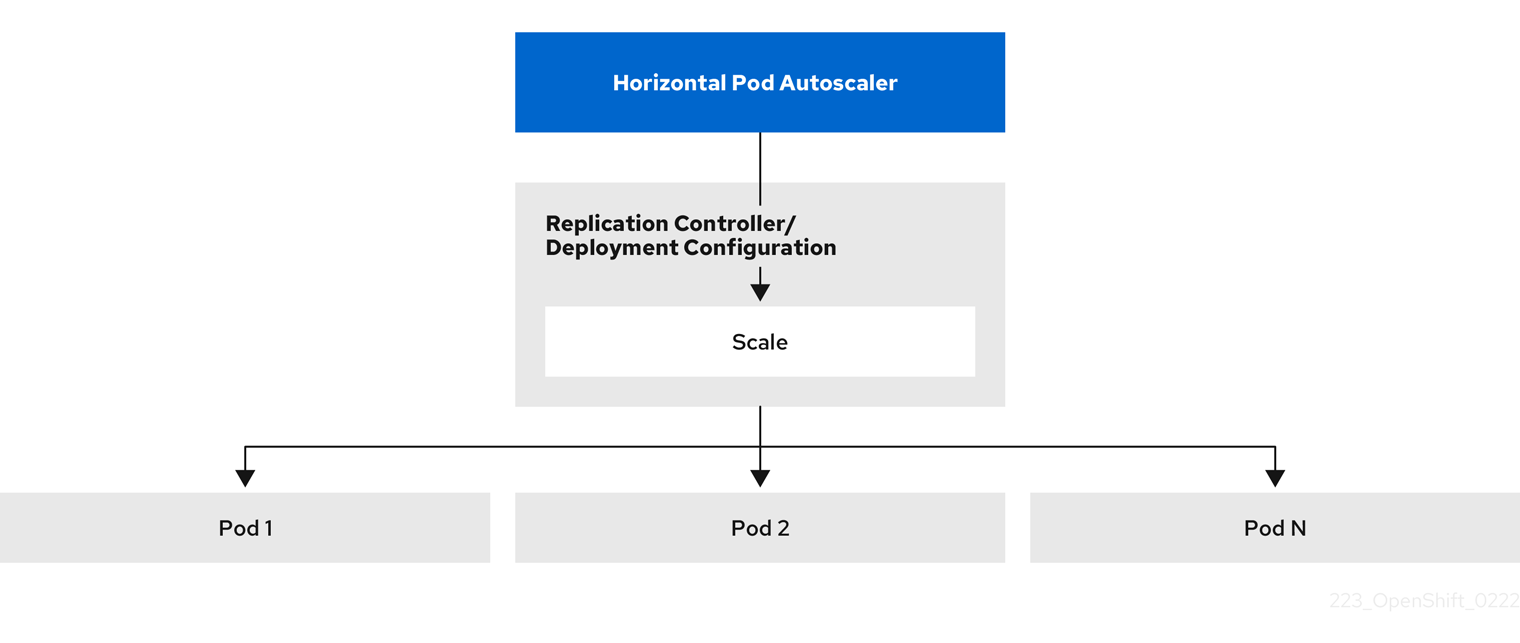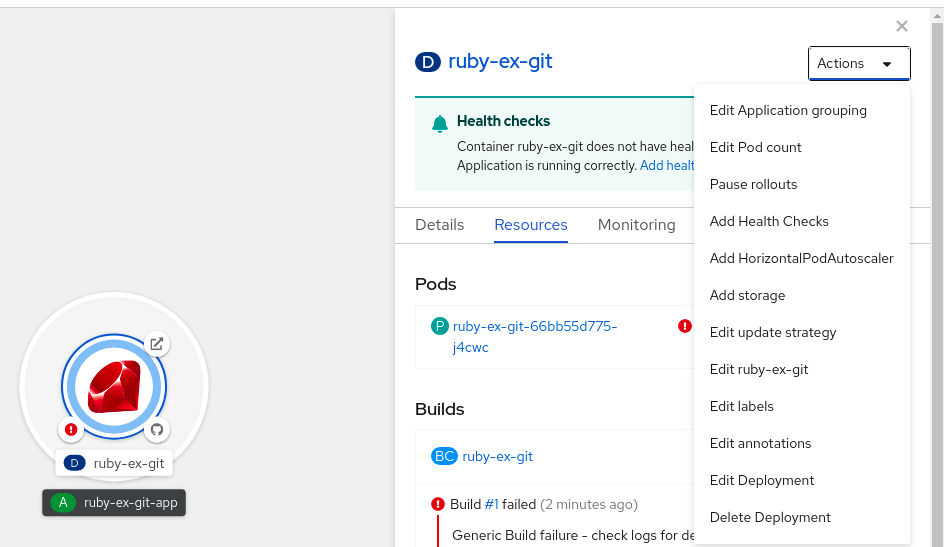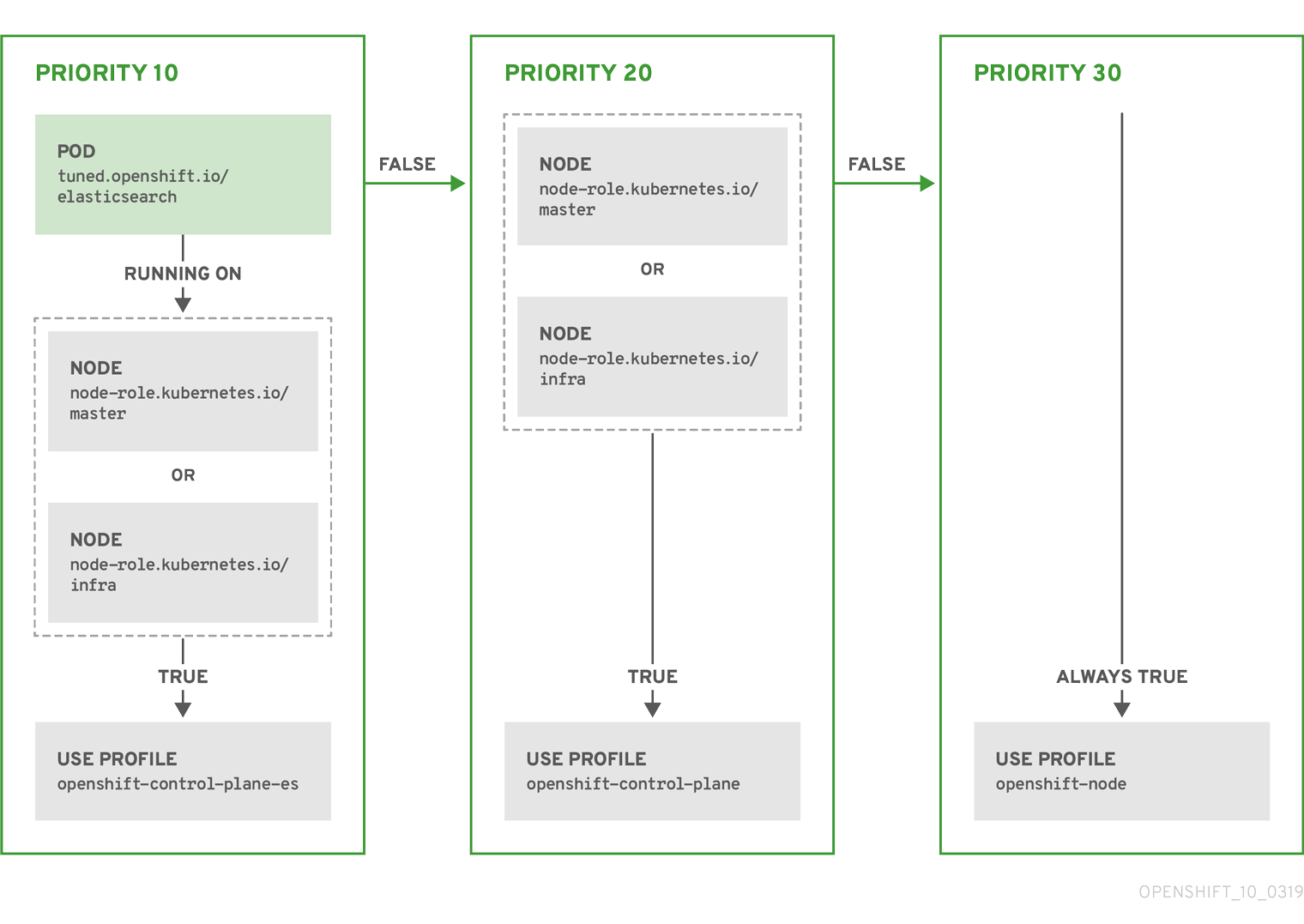Nodes
Configuring and managing nodes in OpenShift Container Platform
Abstract
Chapter 1. Overview of nodes
1.1. About nodes
A node is a virtual or bare-metal machine in a Kubernetes cluster. Worker nodes host your application containers, grouped as pods. The control plane nodes run services that are required to control the Kubernetes cluster. In OpenShift Container Platform, the control plane nodes contain more than just the Kubernetes services for managing the OpenShift Container Platform cluster.
Having stable and healthy nodes in a cluster is fundamental to the smooth functioning of your hosted application. In OpenShift Container Platform, you can access, manage, and monitor a node through the Node object representing the node. Using the OpenShift CLI (oc) or the web console, you can perform the following operations on a node.
The following components of a node are responsible for maintaining the running of pods and providing the Kubernetes runtime environment.
- Container runtime
- The container runtime is responsible for running containers. OpenShift Container Platform deploys the CRI-O container runtime on each of the Red Hat Enterprise Linux CoreOS (RHCOS) nodes in your cluster. The Windows Machine Config Operator (WMCO) deploys the containerd runtime on its Windows nodes.
- Kubelet
- Kubelet runs on nodes and reads the container manifests. It ensures that the defined containers have started and are running. The kubelet process maintains the state of work and the node server. Kubelet manages network rules and port forwarding. The kubelet manages containers that are created by Kubernetes only.
- Kube-proxy
- Kube-proxy runs on every node in the cluster and maintains the network traffic between the Kubernetes resources. A Kube-proxy ensures that the networking environment is isolated and accessible.
- DNS
- Cluster DNS is a DNS server which serves DNS records for Kubernetes services. Containers started by Kubernetes automatically include this DNS server in their DNS searches.
1.1.1. Read operations
The read operations allow an administrator or a developer to get information about nodes in an OpenShift Container Platform cluster.
- List all the nodes in a cluster.
- Get information about a node, such as memory and CPU usage, health, status, and age.
- List pods running on a node.
1.1.2. Management operations
As an administrator, you can easily manage a node in an OpenShift Container Platform cluster through several tasks:
-
Add or update node labels. A label is a key-value pair applied to a
Nodeobject. You can control the scheduling of pods using labels. -
Change node configuration using a custom resource definition (CRD), or the
kubeletConfigobject. -
Configure nodes to allow or disallow the scheduling of pods. Healthy worker nodes with a
Readystatus allow pod placement by default while the control plane nodes do not; you can change this default behavior by configuring the worker nodes to be unschedulable and the control plane nodes to be schedulable. -
Allocate resources for nodes using the
system-reservedsetting. You can allow OpenShift Container Platform to automatically determine the optimalsystem-reservedCPU and memory resources for your nodes, or you can manually determine and set the best resources for your nodes. - Configure the number of pods that can run on a node based on the number of processor cores on the node, a hard limit, or both.
- Reboot a node gracefully using pod anti-affinity.
- Delete a node from a cluster by scaling down the cluster using a compute machine set. To delete a node from a bare-metal cluster, you must first drain all pods on the node and then manually delete the node.
1.1.3. Enhancement operations
OpenShift Container Platform allows you to do more than just access and manage nodes; as an administrator, you can perform the following tasks on nodes to make the cluster more efficient, application-friendly, and to provide a better environment for your developers.
- Manage node-level tuning for high-performance applications that require some level of kernel tuning by using the Node Tuning Operator.
- Enable TLS security profiles on the node to protect communication between the kubelet and the Kubernetes API server.
- Run background tasks on nodes automatically with daemon sets. You can create and use daemon sets to create shared storage, run a logging pod on every node, or deploy a monitoring agent on all nodes.
- Free node resources using garbage collection. You can ensure that your nodes are running efficiently by removing terminated containers and the images not referenced by any running pods.
- Add kernel arguments to a set of nodes.
- Configure an OpenShift Container Platform cluster to have worker nodes at the network edge (remote worker nodes). For information on the challenges of having remote worker nodes in an OpenShift Container Platform cluster and some recommended approaches for managing pods on a remote worker node, see Using remote worker nodes at the network edge.
1.2. About pods
A pod is one or more containers deployed together on a node. As a cluster administrator, you can define a pod, assign it to run on a healthy node that is ready for scheduling, and manage. A pod runs as long as the containers are running. You cannot change a pod once it is defined and is running. Some operations you can perform when working with pods are:
1.2.1. Read operations
As an administrator, you can get information about pods in a project through the following tasks:
- List pods associated with a project, including information such as the number of replicas and restarts, current status, and age.
- View pod usage statistics such as CPU, memory, and storage consumption.
1.2.2. Management operations
The following list of tasks provides an overview of how an administrator can manage pods in an OpenShift Container Platform cluster.
Control scheduling of pods using the advanced scheduling features available in OpenShift Container Platform:
- Node-to-pod binding rules such as pod affinity, node affinity, and anti-affinity.
- Node labels and selectors.
- Taints and tolerations.
- Pod topology spread constraints.
- Secondary scheduling.
- Configure the descheduler to evict pods based on specific strategies so that the scheduler reschedules the pods to more appropriate nodes.
- Configure how pods behave after a restart using pod controllers and restart policies.
- Limit both egress and ingress traffic on a pod.
- Add and remove volumes to and from any object that has a pod template. A volume is a mounted file system available to all the containers in a pod. Container storage is ephemeral; you can use volumes to persist container data.
1.2.3. Enhancement operations
You can work with pods more easily and efficiently with the help of various tools and features available in OpenShift Container Platform. The following operations involve using those tools and features to better manage pods.
| Operation | User | More information |
|---|---|---|
| Create and use a horizontal pod autoscaler. | Developer | You can use a horizontal pod autoscaler to specify the minimum and the maximum number of pods you want to run, as well as the CPU utilization or memory utilization your pods should target. Using a horizontal pod autoscaler, you can automatically scale pods. |
| Administrator and developer | As an administrator, use a vertical pod autoscaler to better use cluster resources by monitoring the resources and the resource requirements of workloads. As a developer, use a vertical pod autoscaler to ensure your pods stay up during periods of high demand by scheduling pods to nodes that have enough resources for each pod. | |
| Provide access to external resources using device plugins. | Administrator | A device plugin is a gRPC service running on nodes (external to the kubelet), which manages specific hardware resources. You can deploy a device plugin to provide a consistent and portable solution to consume hardware devices across clusters. |
|
Provide sensitive data to pods using the | Administrator |
Some applications need sensitive information, such as passwords and usernames. You can use the |
1.3. About containers
A container is the basic unit of an OpenShift Container Platform application, which comprises the application code packaged along with its dependencies, libraries, and binaries. Containers provide consistency across environments and multiple deployment targets: physical servers, virtual machines (VMs), and private or public cloud.
Linux container technologies are lightweight mechanisms for isolating running processes and limiting access to only designated resources. As an administrator, You can perform various tasks on a Linux container, such as:
OpenShift Container Platform provides specialized containers called Init containers. Init containers run before application containers and can contain utilities or setup scripts not present in an application image. You can use an Init container to perform tasks before the rest of a pod is deployed.
Apart from performing specific tasks on nodes, pods, and containers, you can work with the overall OpenShift Container Platform cluster to keep the cluster efficient and the application pods highly available.
1.4. About autoscaling pods on a node
OpenShift Container Platform offers three tools that you can use to automatically scale the number of pods on your nodes and the resources allocated to pods.
- Horizontal Pod Autoscaler
The Horizontal Pod Autoscaler (HPA) can automatically increase or decrease the scale of a replication controller or deployment configuration, based on metrics collected from the pods that belong to that replication controller or deployment configuration.
For more information, see Automatically scaling pods with the horizontal pod autoscaler.
- Custom Metrics Autoscaler
The Custom Metrics Autoscaler can automatically increase or decrease the number of pods for a deployment, stateful set, custom resource, or job based on custom metrics that are not based only on CPU or memory.
For more information, see Custom Metrics Autoscaler Operator overview.
- Vertical Pod Autoscaler
The Vertical Pod Autoscaler (VPA) can automatically review the historic and current CPU and memory resources for containers in pods and can update the resource limits and requests based on the usage values it learns.
For more information, see Automatically adjust pod resource levels with the vertical pod autoscaler.
1.5. Glossary of common terms for OpenShift Container Platform nodes
This glossary defines common terms that are used in the node content.
- Container
- It is a lightweight and executable image that comprises software and all its dependencies. Containers virtualize the operating system, as a result, you can run containers anywhere from a data center to a public or private cloud to even a developer’s laptop.
- Daemon set
- Ensures that a replica of the pod runs on eligible nodes in an OpenShift Container Platform cluster.
- egress
- The process of data sharing externally through a network’s outbound traffic from a pod.
- garbage collection
- The process of cleaning up cluster resources, such as terminated containers and images that are not referenced by any running pods.
- Horizontal Pod Autoscaler(HPA)
- Implemented as a Kubernetes API resource and a controller. You can use the HPA to specify the minimum and maximum number of pods that you want to run. You can also specify the CPU or memory utilization that your pods should target. The HPA scales out and scales in pods when a given CPU or memory threshold is crossed.
- Ingress
- Incoming traffic to a pod.
- Job
- A process that runs to completion. A job creates one or more pod objects and ensures that the specified pods are successfully completed.
- Labels
- You can use labels, which are key-value pairs, to organise and select subsets of objects, such as a pod.
- Node
- A worker machine in the OpenShift Container Platform cluster. A node can be either be a virtual machine (VM) or a physical machine.
- Node Tuning Operator
- You can use the Node Tuning Operator to manage node-level tuning by using the TuneD daemon. It ensures custom tuning specifications are passed to all containerized TuneD daemons running in the cluster in the format that the daemons understand. The daemons run on all nodes in the cluster, one per node.
- Self Node Remediation Operator
- The Operator runs on the cluster nodes and identifies and reboots nodes that are unhealthy.
- Pod
- One or more containers with shared resources, such as volume and IP addresses, running in your OpenShift Container Platform cluster. A pod is the smallest compute unit defined, deployed, and managed.
- Toleration
- Indicates that the pod is allowed (but not required) to be scheduled on nodes or node groups with matching taints. You can use tolerations to enable the scheduler to schedule pods with matching taints.
- Taint
- A core object that comprises a key,value, and effect. Taints and tolerations work together to ensure that pods are not scheduled on irrelevant nodes.
Chapter 2. Working with pods
2.1. Using pods
A pod is one or more containers deployed together on one host, and the smallest compute unit that can be defined, deployed, and managed.
2.1.1. Understanding pods
Pods are the rough equivalent of a machine instance (physical or virtual) to a Container. Each pod is allocated its own internal IP address, therefore owning its entire port space, and containers within pods can share their local storage and networking.
Pods have a lifecycle; they are defined, then they are assigned to run on a node, then they run until their container(s) exit or they are removed for some other reason. Pods, depending on policy and exit code, might be removed after exiting, or can be retained to enable access to the logs of their containers.
OpenShift Container Platform treats pods as largely immutable; changes cannot be made to a pod definition while it is running. OpenShift Container Platform implements changes by terminating an existing pod and recreating it with modified configuration, base image(s), or both. Pods are also treated as expendable, and do not maintain state when recreated. Therefore pods should usually be managed by higher-level controllers, rather than directly by users.
For the maximum number of pods per OpenShift Container Platform node host, see the Cluster Limits.
Bare pods that are not managed by a replication controller will be not rescheduled upon node disruption.
2.1.2. Example pod configurations
OpenShift Container Platform leverages the Kubernetes concept of a pod, which is one or more containers deployed together on one host, and the smallest compute unit that can be defined, deployed, and managed.
The following is an example definition of a pod. It demonstrates many features of pods, most of which are discussed in other topics and thus only briefly mentioned here:
Pod object definition (YAML)
- 1
- Pods can be "tagged" with one or more labels, which can then be used to select and manage groups of pods in a single operation. The labels are stored in key/value format in the
metadatahash. - 2
- The pod restart policy with possible values
Always,OnFailure, andNever. The default value isAlways. - 3
- OpenShift Container Platform defines a security context for containers which specifies whether they are allowed to run as privileged containers, run as a user of their choice, and more. The default context is very restrictive but administrators can modify this as needed.
- 4
containersspecifies an array of one or more container definitions.- 5
- The container specifies where external storage volumes are mounted within the container.
- 6
- Specify the volumes to provide for the pod. Volumes mount at the specified path. Do not mount to the container root,
/, or any path that is the same in the host and the container. This can corrupt your host system if the container is sufficiently privileged, such as the host/dev/ptsfiles. It is safe to mount the host by using/host. - 7
- Each container in the pod is instantiated from its own container image.
- 8
- The pod defines storage volumes that are available to its container(s) to use.
If you attach persistent volumes that have high file counts to pods, those pods can fail or can take a long time to start. For more information, see When using Persistent Volumes with high file counts in OpenShift, why do pods fail to start or take an excessive amount of time to achieve "Ready" state?.
This pod definition does not include attributes that are filled by OpenShift Container Platform automatically after the pod is created and its lifecycle begins. The Kubernetes pod documentation has details about the functionality and purpose of pods.
2.1.3. Understanding resource requests and limits
You can specify CPU and memory requests and limits for pods by using a pod spec, as shown in "Example pod configurations", or the specification for the controlling object of the pod.
CPU and memory requests specify the minimum amount of a resource that a pod needs to run, helping OpenShift Container Platform to schedule pods on nodes with sufficient resources.
CPU and memory limits define the maximum amount of a resource that a pod can consume, preventing the pod from consuming excessive resources and potentially impacting other pods on the same node.
CPU and memory requests and limits are processed by using the following principles:
CPU limits are enforced by using CPU throttling. When a container approaches its CPU limit, the kernel restricts access to the CPU specified as the container’s limit. As such, a CPU limit is a hard limit that the kernel enforces. OpenShift Container Platform can allow a container to exceed its CPU limit for extended periods of time. However, container runtimes do not terminate pods or containers for excessive CPU usage.
CPU limits and requests are measured in CPU units. One CPU unit is equivalent to 1 physical CPU core or 1 virtual core, depending on whether the node is a physical host or a virtual machine running inside a physical machine. Fractional requests are allowed. For example, when you define a container with a CPU request of
0.5, you are requesting half as much CPU time than if you asked for1.0CPU. For CPU units,0.1is equivalent to the100m, which can be read as one hundred millicpu or one hundred millicores. A CPU resource is always an absolute amount of resource, and is never a relative amount.NoteBy default, the smallest amount of CPU that can be allocated to a pod is 10 mCPU. You can request resource limits lower than 10 mCPU in a pod spec. However, the pod would still be allocated 10 mCPU.
Memory limits are enforced by the kernel by using out of memory (OOM) kills. When a container uses more than its memory limit, the kernel can terminate that container. However, terminations happen only when the kernel detects memory pressure. As such, a container that over allocates memory might not be immediately killed. This means memory limits are enforced reactively. A container can use more memory than its memory limit. If it does, the container can get killed.
You can express memory as a plain integer or as a fixed-point number by using one of these quantity suffixes:
E,P,T,G,M, ork. You can also use the power-of-two equivalents:Ei,Pi,Ti,Gi,Mi, orKi.
If the node where a pod is running has enough of a resource available, it is possible for a container to use more CPU or memory resources than it requested. However, the container cannot exceed the corresponding limit. For example, if you set a container memory request of 256 MiB, and that container is in a pod scheduled to a node with 8GiB of memory and no other pods, the container can try to use more memory than the requested 256 MiB.
This behavior does not apply to CPU and memory limits. These limits are applied by the kubelet and the container runtime, and are enforced by the kernel. On Linux nodes, the kernel enforces limits by using cgroups.
For Linux workloads, you can specify huge page resources. Huge pages are a Linux-specific feature where the node kernel allocates blocks of memory that are much larger than the default page size. For example, on a system where the default page size is 4KiB, you could specify a higher limit. For more information on huge pages, see "Huge pages".
2.2. Viewing pods
As an administrator, you can view cluster pods, check their health, and evaluate the overall health of the cluster. You can also view a list of pods associated with a specific project or view usage statistics about pods. Regularly viewing pods can help you detect problems early, track resource usage, and ensure cluster stability.
2.2.1. Viewing pods in a project
You can display pod usage statistics, such as CPU, memory, and storage consumption, to monitor container runtime environments and ensure efficient resource use.
Procedure
Change to the project by entering the following command:
oc project <project_name>
$ oc project <project_name>Copy to Clipboard Copied! Toggle word wrap Toggle overflow Obtain a list of pods by entering the following command:
oc get pods
$ oc get podsCopy to Clipboard Copied! Toggle word wrap Toggle overflow Example output
NAME READY STATUS RESTARTS AGE console-698d866b78-bnshf 1/1 Running 2 165m console-698d866b78-m87pm 1/1 Running 2 165m
NAME READY STATUS RESTARTS AGE console-698d866b78-bnshf 1/1 Running 2 165m console-698d866b78-m87pm 1/1 Running 2 165mCopy to Clipboard Copied! Toggle word wrap Toggle overflow Optional: Add the
-o wideflags to view the pod IP address and the node where the pod is located. For example:oc get pods -o wide
$ oc get pods -o wideCopy to Clipboard Copied! Toggle word wrap Toggle overflow Example output
NAME READY STATUS RESTARTS AGE IP NODE NOMINATED NODE console-698d866b78-bnshf 1/1 Running 2 166m 10.128.0.24 ip-10-0-152-71.ec2.internal <none> console-698d866b78-m87pm 1/1 Running 2 166m 10.129.0.23 ip-10-0-173-237.ec2.internal <none>
NAME READY STATUS RESTARTS AGE IP NODE NOMINATED NODE console-698d866b78-bnshf 1/1 Running 2 166m 10.128.0.24 ip-10-0-152-71.ec2.internal <none> console-698d866b78-m87pm 1/1 Running 2 166m 10.129.0.23 ip-10-0-173-237.ec2.internal <none>Copy to Clipboard Copied! Toggle word wrap Toggle overflow
2.2.2. Viewing pod usage statistics
You can display usage statistics about pods, which provide the runtime environments for containers. These usage statistics include CPU, memory, and storage consumption.
Prerequisites
-
You must have
cluster-readerpermission to view the usage statistics. - Metrics must be installed to view the usage statistics.
Procedure
View the usage statistics by entering the following command:
oc adm top pods -n <namespace>
$ oc adm top pods -n <namespace>Copy to Clipboard Copied! Toggle word wrap Toggle overflow Example output
NAME CPU(cores) MEMORY(bytes) console-7f58c69899-q8c8k 0m 22Mi console-7f58c69899-xhbgg 0m 25Mi downloads-594fcccf94-bcxk8 3m 18Mi downloads-594fcccf94-kv4p6 2m 15Mi
NAME CPU(cores) MEMORY(bytes) console-7f58c69899-q8c8k 0m 22Mi console-7f58c69899-xhbgg 0m 25Mi downloads-594fcccf94-bcxk8 3m 18Mi downloads-594fcccf94-kv4p6 2m 15MiCopy to Clipboard Copied! Toggle word wrap Toggle overflow Optional: Add the
--selector=''label to view usage statistics for pods with labels. Note that you must choose the label query to filter on, such as=,==, or!=. For example:oc adm top pod --selector='<pod_name>'
$ oc adm top pod --selector='<pod_name>'Copy to Clipboard Copied! Toggle word wrap Toggle overflow
2.2.3. Viewing resource logs
You can view logs for resources in the OpenShift CLI (oc) or web console. Logs display from the end (or tail) by default. Viewing logs for resources can help you troubleshoot issues and monitor resource behavior.
2.2.3.1. Viewing resource logs by using the web console
Use the following procedure to view resource logs by using the OpenShift Container Platform web console.
Procedure
In the OpenShift Container Platform console, navigate to Workloads → Pods or navigate to the pod through the resource you want to investigate.
NoteSome resources, such as builds, do not have pods to query directly. In such instances, you can locate the Logs link on the Details page for the resource.
- Select a project from the drop-down menu.
- Click the name of the pod you want to investigate.
- Click Logs.
2.2.3.2. Viewing resource logs by using the CLI
Use the following procedure to view resource logs by using the command-line interface (CLI).
Prerequisites
-
Access to the OpenShift CLI (
oc).
Procedure
View the log for a specific pod by entering the following command:
oc logs -f <pod_name> -c <container_name>
$ oc logs -f <pod_name> -c <container_name>Copy to Clipboard Copied! Toggle word wrap Toggle overflow where:
-f- Optional: Specifies that the output follows what is being written into the logs.
<pod_name>- Specifies the name of the pod.
<container_name>- Optional: Specifies the name of a container. When a pod has more than one container, you must specify the container name.
For example:
oc logs -f ruby-57f7f4855b-znl92 -c ruby
$ oc logs -f ruby-57f7f4855b-znl92 -c rubyCopy to Clipboard Copied! Toggle word wrap Toggle overflow View the log for a specific resource by entering the following command:
oc logs <object_type>/<resource_name>
$ oc logs <object_type>/<resource_name>Copy to Clipboard Copied! Toggle word wrap Toggle overflow For example:
oc logs deployment/ruby
$ oc logs deployment/rubyCopy to Clipboard Copied! Toggle word wrap Toggle overflow
2.3. Configuring an OpenShift Container Platform cluster for pods
As an administrator, you can create and maintain an efficient cluster for pods.
By keeping your cluster efficient, you can provide a better environment for your developers using such tools as what a pod does when it exits, ensuring that the required number of pods is always running, when to restart pods designed to run only once, limit the bandwidth available to pods, and how to keep pods running during disruptions.
2.3.1. Configuring how pods behave after restart
A pod restart policy determines how OpenShift Container Platform responds when Containers in that pod exit. The policy applies to all Containers in that pod.
The possible values are:
-
Always- Tries restarting a successfully exited Container on the pod continuously, with an exponential back-off delay (10s, 20s, 40s) capped at 5 minutes. The default isAlways. -
OnFailure- Tries restarting a failed Container on the pod with an exponential back-off delay (10s, 20s, 40s) capped at 5 minutes. -
Never- Does not try to restart exited or failed Containers on the pod. Pods immediately fail and exit.
After the pod is bound to a node, the pod will never be bound to another node. This means that a controller is necessary in order for a pod to survive node failure:
| Condition | Controller Type | Restart Policy |
|---|---|---|
| Pods that are expected to terminate (such as batch computations) | Job |
|
| Pods that are expected to not terminate (such as web servers) | Replication controller |
|
| Pods that must run one-per-machine | Daemon set | Any |
If a Container on a pod fails and the restart policy is set to OnFailure, the pod stays on the node and the Container is restarted. If you do not want the Container to restart, use a restart policy of Never.
If an entire pod fails, OpenShift Container Platform starts a new pod. Developers must address the possibility that applications might be restarted in a new pod. In particular, applications must handle temporary files, locks, incomplete output, and so forth caused by previous runs.
Kubernetes architecture expects reliable endpoints from cloud providers. When a cloud provider is down, the kubelet prevents OpenShift Container Platform from restarting.
If the underlying cloud provider endpoints are not reliable, do not install a cluster using cloud provider integration. Install the cluster as if it was in a no-cloud environment. It is not recommended to toggle cloud provider integration on or off in an installed cluster.
For details on how OpenShift Container Platform uses restart policy with failed Containers, see the Example States in the Kubernetes documentation.
2.3.2. Limiting the bandwidth available to pods
You can apply quality-of-service traffic shaping to a pod and effectively limit its available bandwidth. Egress traffic (from the pod) is handled by policing, which simply drops packets in excess of the configured rate. Ingress traffic (to the pod) is handled by shaping queued packets to effectively handle data. The limits you place on a pod do not affect the bandwidth of other pods.
Procedure
To limit the bandwidth on a pod:
Write an object definition JSON file, and specify the data traffic speed using
kubernetes.io/ingress-bandwidthandkubernetes.io/egress-bandwidthannotations. For example, to limit both pod egress and ingress bandwidth to 10M/s:Limited
Podobject definitionCopy to Clipboard Copied! Toggle word wrap Toggle overflow Create the pod using the object definition:
oc create -f <file_or_dir_path>
$ oc create -f <file_or_dir_path>Copy to Clipboard Copied! Toggle word wrap Toggle overflow
2.3.3. Understanding how to use pod disruption budgets to specify the number of pods that must be up
A pod disruption budget allows the specification of safety constraints on pods during operations, such as draining a node for maintenance.
PodDisruptionBudget is an API object that specifies the minimum number or percentage of replicas that must be up at a time. Setting these in projects can be helpful during node maintenance (such as scaling a cluster down or a cluster upgrade) and is only honored on voluntary evictions (not on node failures).
A PodDisruptionBudget object’s configuration consists of the following key parts:
- A label selector, which is a label query over a set of pods.
An availability level, which specifies the minimum number of pods that must be available simultaneously, either:
-
minAvailableis the number of pods must always be available, even during a disruption. -
maxUnavailableis the number of pods can be unavailable during a disruption.
-
Available refers to the number of pods that has condition Ready=True. Ready=True refers to the pod that is able to serve requests and should be added to the load balancing pools of all matching services.
A maxUnavailable of 0% or 0 or a minAvailable of 100% or equal to the number of replicas is permitted but can block nodes from being drained.
The default setting for maxUnavailable is 1 for all the machine config pools in OpenShift Container Platform. It is recommended to not change this value and update one control plane node at a time. Do not change this value to 3 for the control plane pool.
You can check for pod disruption budgets across all projects with the following:
oc get poddisruptionbudget --all-namespaces
$ oc get poddisruptionbudget --all-namespacesThe following example contains some values that are specific to OpenShift Container Platform on AWS.
Example output
The PodDisruptionBudget is considered healthy when there are at least minAvailable pods running in the system. Every pod above that limit can be evicted.
Depending on your pod priority and preemption settings, lower-priority pods might be removed despite their pod disruption budget requirements.
2.3.3.1. Specifying the number of pods that must be up with pod disruption budgets
You can use a PodDisruptionBudget object to specify the minimum number or percentage of replicas that must be up at a time.
Procedure
To configure a pod disruption budget:
Create a YAML file with the an object definition similar to the following:
Copy to Clipboard Copied! Toggle word wrap Toggle overflow - 1
PodDisruptionBudgetis part of thepolicy/v1API group.- 2
- The minimum number of pods that must be available simultaneously. This can be either an integer or a string specifying a percentage, for example,
20%. - 3
- A label query over a set of resources. The result of
matchLabelsandmatchExpressionsare logically conjoined. Leave this parameter blank, for exampleselector {}, to select all pods in the project.
Or:
Copy to Clipboard Copied! Toggle word wrap Toggle overflow - 1
PodDisruptionBudgetis part of thepolicy/v1API group.- 2
- The maximum number of pods that can be unavailable simultaneously. This can be either an integer or a string specifying a percentage, for example,
20%. - 3
- A label query over a set of resources. The result of
matchLabelsandmatchExpressionsare logically conjoined. Leave this parameter blank, for exampleselector {}, to select all pods in the project.
Run the following command to add the object to project:
oc create -f </path/to/file> -n <project_name>
$ oc create -f </path/to/file> -n <project_name>Copy to Clipboard Copied! Toggle word wrap Toggle overflow
2.3.3.2. Specifying the eviction policy for unhealthy pods
When you use pod disruption budgets (PDBs) to specify how many pods must be available simultaneously, you can also define the criteria for how unhealthy pods are considered for eviction.
You can choose one of the following policies:
- IfHealthyBudget
- Running pods that are not yet healthy can be evicted only if the guarded application is not disrupted.
- AlwaysAllow
Running pods that are not yet healthy can be evicted regardless of whether the criteria in the pod disruption budget is met. This policy can help evict malfunctioning applications, such as ones with pods stuck in the
CrashLoopBackOffstate or failing to report theReadystatus.NoteIt is recommended to set the
unhealthyPodEvictionPolicyfield toAlwaysAllowin thePodDisruptionBudgetobject to support the eviction of misbehaving applications during a node drain. The default behavior is to wait for the application pods to become healthy before the drain can proceed.
Procedure
Create a YAML file that defines a
PodDisruptionBudgetobject and specify the unhealthy pod eviction policy:Example
pod-disruption-budget.yamlfileCopy to Clipboard Copied! Toggle word wrap Toggle overflow - 1
- Choose either
IfHealthyBudgetorAlwaysAllowas the unhealthy pod eviction policy. The default isIfHealthyBudgetwhen theunhealthyPodEvictionPolicyfield is empty.
Create the
PodDisruptionBudgetobject by running the following command:oc create -f pod-disruption-budget.yaml
$ oc create -f pod-disruption-budget.yamlCopy to Clipboard Copied! Toggle word wrap Toggle overflow
With a PDB that has the AlwaysAllow unhealthy pod eviction policy set, you can now drain nodes and evict the pods for a malfunctioning application guarded by this PDB.
2.3.4. Preventing pod removal using critical pods
There are a number of core components that are critical to a fully functional cluster, but, run on a regular cluster node rather than the master. A cluster might stop working properly if a critical add-on is evicted.
Pods marked as critical are not allowed to be evicted.
Procedure
To make a pod critical:
Create a
Podspec or edit existing pods to include thesystem-cluster-criticalpriority class:Copy to Clipboard Copied! Toggle word wrap Toggle overflow - 1
- Default priority class for pods that should never be evicted from a node.
Alternatively, you can specify
system-node-criticalfor pods that are important to the cluster but can be removed if necessary.Create the pod:
oc create -f <file-name>.yaml
$ oc create -f <file-name>.yamlCopy to Clipboard Copied! Toggle word wrap Toggle overflow
2.3.5. Reducing pod timeouts when using persistent volumes with high file counts
If a storage volume contains many files (~1,000,000 or greater), you might experience pod timeouts.
This can occur because, when volumes are mounted, OpenShift Container Platform recursively changes the ownership and permissions of the contents of each volume in order to match the fsGroup specified in a pod’s securityContext. For large volumes, checking and changing the ownership and permissions can be time consuming, resulting in a very slow pod startup.
You can reduce this delay by applying one of the following workarounds:
- Use a security context constraint (SCC) to skip the SELinux relabeling for a volume.
-
Use the
fsGroupChangePolicyfield inside an SCC to control the way that OpenShift Container Platform checks and manages ownership and permissions for a volume. - Use the Cluster Resource Override Operator to automatically apply an SCC to skip the SELinux relabeling.
- Use a runtime class to skip the SELinux relabeling for a volume.
For information, see When using Persistent Volumes with high file counts in OpenShift, why do pods fail to start or take an excessive amount of time to achieve "Ready" state?.
2.4. Automatically scaling pods with the horizontal pod autoscaler
As a developer, you can use a horizontal pod autoscaler (HPA) to specify how OpenShift Container Platform should automatically increase or decrease the scale of a replication controller or deployment configuration, based on metrics collected from the pods that belong to that replication controller or deployment configuration. You can create an HPA for any deployment, deployment config, replica set, replication controller, or stateful set.
For information on scaling pods based on custom metrics, see Automatically scaling pods based on custom metrics.
It is recommended to use a Deployment object or ReplicaSet object unless you need a specific feature or behavior provided by other objects. For more information on these objects, see Understanding deployments.
2.4.1. Understanding horizontal pod autoscalers
You can create a horizontal pod autoscaler to specify the minimum and maximum number of pods you want to run, and the CPU usage or memory usage your pods should target.
After you create a horizontal pod autoscaler, OpenShift Container Platform begins to query the CPU, memory, or both resource metrics on the pods. When these metrics are available, the horizontal pod autoscaler computes the ratio of the current metric use with the intended metric use, and scales up or down as needed. The query and scaling occurs at a regular interval, but can take one to two minutes before metrics become available.
For replication controllers, this scaling corresponds directly to the replicas of the replication controller. For deployment, scaling corresponds directly to the replica count of the deployment. Note that autoscaling applies only to the latest deployment in the Complete phase.
OpenShift Container Platform automatically accounts for resources and prevents unnecessary autoscaling during resource spikes, such as during start up. Pods in the unready state have 0 CPU usage when scaling up and the autoscaler ignores the pods when scaling down. Pods without known metrics have 0% CPU usage when scaling up and 100% CPU when scaling down. This allows for more stability during the HPA decision. To use this feature, you must configure readiness checks to determine if a new pod is ready for use.
To use horizontal pod autoscalers, your cluster administrator must have properly configured cluster metrics.
The following metrics are supported by horizontal pod autoscalers:
| Metric | Description | API version |
|---|---|---|
| CPU utilization | Number of CPU cores used. You can use this to calculate a percentage of the pod’s requested CPU. |
|
| Memory utilization | Amount of memory used. You can use this to calculate a percentage of the pod’s requested memory. |
|
For memory-based autoscaling, memory usage must increase and decrease proportionally to the replica count. On average:
- An increase in replica count must lead to an overall decrease in memory (working set) usage per-pod.
- A decrease in replica count must lead to an overall increase in per-pod memory usage.
Use the OpenShift Container Platform web console to check the memory behavior of your application and ensure that your application meets these requirements before using memory-based autoscaling.
The following example shows autoscaling for the hello-node Deployment object. The initial deployment requires 3 pods. The HPA object increases the minimum to 5. If CPU usage on the pods reaches 75%, the pods increase to 7:
oc autoscale deployment/hello-node --min=5 --max=7 --cpu-percent=75
$ oc autoscale deployment/hello-node --min=5 --max=7 --cpu-percent=75Example output
horizontalpodautoscaler.autoscaling/hello-node autoscaled
horizontalpodautoscaler.autoscaling/hello-node autoscaledSample YAML to create an HPA for the hello-node deployment object with minReplicas set to 3
After you create the HPA, you can view the new state of the deployment by running the following command:
oc get deployment hello-node
$ oc get deployment hello-nodeThere are now 5 pods in the deployment:
Example output
NAME REVISION DESIRED CURRENT TRIGGERED BY hello-node 1 5 5 config
NAME REVISION DESIRED CURRENT TRIGGERED BY
hello-node 1 5 5 config2.4.2. How does the HPA work?
The horizontal pod autoscaler (HPA) extends the concept of pod auto-scaling. The HPA lets you create and manage a group of load-balanced nodes. The HPA automatically increases or decreases the number of pods when a given CPU or memory threshold is crossed.
Figure 2.1. High level workflow of the HPA
The HPA is an API resource in the Kubernetes autoscaling API group. The autoscaler works as a control loop with a default of 15 seconds for the sync period. During this period, the controller manager queries the CPU, memory utilization, or both, against what is defined in the YAML file for the HPA. The controller manager obtains the utilization metrics from the resource metrics API for per-pod resource metrics like CPU or memory, for each pod that is targeted by the HPA.
If a utilization value target is set, the controller calculates the utilization value as a percentage of the equivalent resource request on the containers in each pod. The controller then takes the average of utilization across all targeted pods and produces a ratio that is used to scale the number of desired replicas. The HPA is configured to fetch metrics from metrics.k8s.io, which is provided by the metrics server. Because of the dynamic nature of metrics evaluation, the number of replicas can fluctuate during scaling for a group of replicas.
To implement the HPA, all targeted pods must have a resource request set on their containers.
2.4.3. About requests and limits
The scheduler uses the resource request that you specify for containers in a pod, to decide which node to place the pod on. The kubelet enforces the resource limit that you specify for a container to ensure that the container is not allowed to use more than the specified limit. The kubelet also reserves the request amount of that system resource specifically for that container to use.
How to use resource metrics?
In the pod specifications, you must specify the resource requests, such as CPU and memory. The HPA uses this specification to determine the resource utilization and then scales the target up or down.
For example, the HPA object uses the following metric source:
In this example, the HPA keeps the average utilization of the pods in the scaling target at 60%. Utilization is the ratio between the current resource usage to the requested resource of the pod.
2.4.4. Best practices
For optimal performance, configure resource requests for all pods. To prevent frequent replica fluctuations, configure the cooldown period.
- All pods must have resource requests configured
- The HPA makes a scaling decision based on the observed CPU or memory usage values of pods in an OpenShift Container Platform cluster. Utilization values are calculated as a percentage of the resource requests of each pod. Missing resource request values can affect the optimal performance of the HPA.
For more information, see "Understanding resource requests and limits".
- Configure the cool down period
-
During horizontal pod autoscaling, there might be a rapid scaling of events without a time gap. Configure the cool down period to prevent frequent replica fluctuations. You can specify a cool down period by configuring the
stabilizationWindowSecondsfield. The stabilization window is used to restrict the fluctuation of replicas count when the metrics used for scaling keep fluctuating. The autoscaling algorithm uses this window to infer a previous required state and avoid unwanted changes to workload scale.
For example, a stabilization window is specified for the scaleDown field:
behavior:
scaleDown:
stabilizationWindowSeconds: 300
behavior:
scaleDown:
stabilizationWindowSeconds: 300In the previous example, all intended states for the past 5 minutes are considered. This approximates a rolling maximum, and avoids having the scaling algorithm often remove pods only to trigger recreating an equal pod just moments later.
For more information, see "Scaling policies".
2.4.4.1. Scaling policies
Use the autoscaling/v2 API to add scaling policies to a horizontal pod autoscaler. A scaling policy controls how the OpenShift Container Platform horizontal pod autoscaler (HPA) scales pods. Use scaling policies to restrict the rate that HPAs scale pods up or down by setting a specific number or specific percentage to scale in a specified period of time. You can also define a stabilization window, which uses previously computed required states to control scaling if the metrics are fluctuating. You can create multiple policies for the same scaling direction, and determine the policy to use, based on the amount of change. You can also restrict the scaling by timed iterations. The HPA scales pods during an iteration, then performs scaling, as needed, in further iterations.
Sample HPA object with a scaling policy
- 1
- Specifies the direction for the scaling policy, either
scaleDownorscaleUp. This example creates a policy for scaling down. - 2
- Defines the scaling policy.
- 3
- Determines if the policy scales by a specific number of pods or a percentage of pods during each iteration. The default value is
pods. - 4
- Limits the amount of scaling, either the number of pods or percentage of pods, during each iteration. There is no default value for scaling down by number of pods.
- 5
- Determines the length of a scaling iteration. The default value is
15seconds. - 6
- The default value for scaling down by percentage is 100%.
- 7
- Determines the policy to use first, if multiple policies are defined. Specify
Maxto use the policy that allows the highest amount of change,Minto use the policy that allows the lowest amount of change, orDisabledto prevent the HPA from scaling in that policy direction. The default value isMax. - 8
- Determines the time period the HPA reviews the required states. The default value is
0. - 9
- This example creates a policy for scaling up.
- 10
- Limits the amount of scaling up by the number of pods. The default value for scaling up the number of pods is 4%.
- 11
- Limits the amount of scaling up by the percentage of pods. The default value for scaling up by percentage is 100%.
Example policy for scaling down
In this example, when the number of pods is greater than 40, the percent-based policy is used for scaling down, as that policy results in a larger change, as required by the selectPolicy.
If there are 80 pod replicas, in the first iteration the HPA reduces the pods by 8, which is 10% of the 80 pods (based on the type: Percent and value: 10 parameters), over one minute (periodSeconds: 60). For the next iteration, the number of pods is 72. The HPA calculates that 10% of the remaining pods is 7.2, which it rounds up to 8 and scales down 8 pods. On each subsequent iteration, the number of pods to be scaled is re-calculated based on the number of remaining pods. When the number of pods falls to less than 40, the pods-based policy is applied, because the pod-based number is greater than the percent-based number. The HPA reduces 4 pods at a time (type: Pods and value: 4), over 30 seconds (periodSeconds: 30), until there are 20 replicas remaining (minReplicas).
The selectPolicy: Disabled parameter prevents the HPA from scaling up the pods. You can manually scale up by adjusting the number of replicas in the replica set or deployment set, if needed.
If set, you can view the scaling policy by using the oc edit command:
oc edit hpa hpa-resource-metrics-memory
$ oc edit hpa hpa-resource-metrics-memoryExample output
2.4.5. Creating a horizontal pod autoscaler by using the web console
From the web console, you can create a horizontal pod autoscaler (HPA) that specifies the minimum and maximum number of pods you want to run on a Deployment or DeploymentConfig object. You can also define the amount of CPU or memory usage that your pods should target.
An HPA cannot be added to deployments that are part of an Operator-backed service, Knative service, or Helm chart.
Procedure
To create an HPA in the web console:
- In the Topology view, click the node to reveal the side pane.
From the Actions drop-down list, select Add HorizontalPodAutoscaler to open the Add HorizontalPodAutoscaler form.
Figure 2.2. Add HorizontalPodAutoscaler
From the Add HorizontalPodAutoscaler form, define the name, minimum and maximum pod limits, the CPU and memory usage, and click Save.
NoteIf any of the values for CPU and memory usage are missing, a warning is displayed.
2.4.5.1. Editing a horizontal pod autoscaler by using the web console
From the web console, you can modify a horizontal pod autoscaler (HPA) that specifies the minimum and maximum number of pods you want to run on a Deployment or DeploymentConfig object. You can also define the amount of CPU or memory usage that your pods should target.
Procedure
- In the Topology view, click the node to reveal the side pane.
- From the Actions drop-down list, select Edit HorizontalPodAutoscaler to open the Edit Horizontal Pod Autoscaler form.
- From the Edit Horizontal Pod Autoscaler form, edit the minimum and maximum pod limits and the CPU and memory usage, and click Save.
While creating or editing the horizontal pod autoscaler in the web console, you can switch from Form view to YAML view.
2.4.5.2. Removing a horizontal pod autoscaler by using the web console
You can remove a horizontal pod autoscaler (HPA) in the web console.
Procedure
- In the Topology view, click the node to reveal the side panel.
- From the Actions drop-down list, select Remove HorizontalPodAutoscaler.
- In the confirmation window, click Remove to remove the HPA.
2.4.6. Creating a horizontal pod autoscaler by using the CLI
Using the OpenShift Container Platform CLI, you can create a horizontal pod autoscaler (HPA) to automatically scale an existing Deployment, DeploymentConfig, ReplicaSet, ReplicationController, or StatefulSet object. The HPA scales the pods associated with that object to maintain the CPU or memory resources that you specify.
You can autoscale based on CPU or memory use by specifying a percentage of resource usage or a specific value, as described in the following sections.
The HPA increases and decreases the number of replicas between the minimum and maximum numbers to maintain the specified resource use across all pods.
2.4.6.1. Creating a horizontal pod autoscaler for a percent of CPU use
Using the OpenShift Container Platform CLI, you can create a horizontal pod autoscaler (HPA) to automatically scale an existing object based on percent of CPU use. The HPA scales the pods associated with that object to maintain the CPU use that you specify.
When autoscaling for a percent of CPU use, you can use the oc autoscale command to specify the minimum and maximum number of pods that you want to run at any given time and the average CPU use your pods should target. If you do not specify a minimum, the pods are given default values from the OpenShift Container Platform server.
Use a Deployment object or ReplicaSet object unless you need a specific feature or behavior provided by other objects.
Prerequisites
To use horizontal pod autoscalers, your cluster administrator must have properly configured cluster metrics. You can use the oc describe PodMetrics <pod-name> command to determine if metrics are configured. If metrics are configured, the output appears similar to the following, with Cpu and Memory displayed under Usage.
oc describe PodMetrics openshift-kube-scheduler-ip-10-0-135-131.ec2.internal
$ oc describe PodMetrics openshift-kube-scheduler-ip-10-0-135-131.ec2.internalExample output
Procedure
Create a
HorizontalPodAutoscalerobject for an existing object:oc autoscale <object_type>/<name> \ --min <number> \ --max <number> \ --cpu-percent=<percent>
$ oc autoscale <object_type>/<name> \1 --min <number> \2 --max <number> \3 --cpu-percent=<percent>4 Copy to Clipboard Copied! Toggle word wrap Toggle overflow - 1
- Specify the type and name of the object to autoscale. The object must exist and be a
Deployment,DeploymentConfig/dc,ReplicaSet/rs,ReplicationController/rc, orStatefulSet. - 2
- Optional: Specify the minimum number of replicas when scaling down.
- 3
- Specify the maximum number of replicas when scaling up.
- 4
- Specify the target average CPU use over all the pods, represented as a percent of requested CPU. If not specified or negative, a default autoscaling policy is used.
For example, the following command shows autoscaling for the
hello-nodedeployment object. The initial deployment requires 3 pods. The HPA object increases the minimum to 5. If CPU usage on the pods reaches 75%, the pods will increase to 7:oc autoscale deployment/hello-node --min=5 --max=7 --cpu-percent=75
$ oc autoscale deployment/hello-node --min=5 --max=7 --cpu-percent=75Copy to Clipboard Copied! Toggle word wrap Toggle overflow Create the horizontal pod autoscaler:
oc create -f <file-name>.yaml
$ oc create -f <file-name>.yamlCopy to Clipboard Copied! Toggle word wrap Toggle overflow
Verification
Ensure that the horizontal pod autoscaler was created:
oc get hpa cpu-autoscale
$ oc get hpa cpu-autoscaleCopy to Clipboard Copied! Toggle word wrap Toggle overflow Example output
NAME REFERENCE TARGETS MINPODS MAXPODS REPLICAS AGE cpu-autoscale Deployment/example 173m/500m 1 10 1 20m
NAME REFERENCE TARGETS MINPODS MAXPODS REPLICAS AGE cpu-autoscale Deployment/example 173m/500m 1 10 1 20mCopy to Clipboard Copied! Toggle word wrap Toggle overflow
2.4.6.2. Creating a horizontal pod autoscaler for a specific CPU value
Using the OpenShift Container Platform CLI, you can create a horizontal pod autoscaler (HPA) to automatically scale an existing object based on a specific CPU value by creating a HorizontalPodAutoscaler object with the target CPU and pod limits. The HPA scales the pods associated with that object to maintain the CPU use that you specify.
Use a Deployment object or ReplicaSet object unless you need a specific feature or behavior provided by other objects.
Prerequisites
To use horizontal pod autoscalers, your cluster administrator must have properly configured cluster metrics. You can use the oc describe PodMetrics <pod-name> command to determine if metrics are configured. If metrics are configured, the output appears similar to the following, with Cpu and Memory displayed under Usage.
oc describe PodMetrics openshift-kube-scheduler-ip-10-0-135-131.ec2.internal
$ oc describe PodMetrics openshift-kube-scheduler-ip-10-0-135-131.ec2.internalExample output
Procedure
Create a YAML file similar to the following for an existing object:
Copy to Clipboard Copied! Toggle word wrap Toggle overflow - 1
- Use the
autoscaling/v2API. - 2
- Specify a name for this horizontal pod autoscaler object.
- 3
- Specify the API version of the object to scale:
-
For a
Deployment,ReplicaSet,Statefulsetobject, useapps/v1. -
For a
ReplicationController, usev1. -
For a
DeploymentConfig, useapps.openshift.io/v1.
-
For a
- 4
- Specify the type of object. The object must be a
Deployment,DeploymentConfig/dc,ReplicaSet/rs,ReplicationController/rc, orStatefulSet. - 5
- Specify the name of the object to scale. The object must exist.
- 6
- Specify the minimum number of replicas when scaling down.
- 7
- Specify the maximum number of replicas when scaling up.
- 8
- Use the
metricsparameter for memory use. - 9
- Specify
cpufor CPU usage. - 10
- Set to
AverageValue. - 11
- Set to
averageValuewith the targeted CPU value.
Create the horizontal pod autoscaler:
oc create -f <file-name>.yaml
$ oc create -f <file-name>.yamlCopy to Clipboard Copied! Toggle word wrap Toggle overflow
Verification
Check that the horizontal pod autoscaler was created:
oc get hpa cpu-autoscale
$ oc get hpa cpu-autoscaleCopy to Clipboard Copied! Toggle word wrap Toggle overflow Example output
NAME REFERENCE TARGETS MINPODS MAXPODS REPLICAS AGE cpu-autoscale Deployment/example 173m/500m 1 10 1 20m
NAME REFERENCE TARGETS MINPODS MAXPODS REPLICAS AGE cpu-autoscale Deployment/example 173m/500m 1 10 1 20mCopy to Clipboard Copied! Toggle word wrap Toggle overflow
2.4.6.3. Creating a horizontal pod autoscaler object for a percent of memory use
Using the OpenShift Container Platform CLI, you can create a horizontal pod autoscaler (HPA) to automatically scale an existing object based on a percent of memory use. The HPA scales the pods associated with that object to maintain the memory use that you specify.
Use a Deployment object or ReplicaSet object unless you need a specific feature or behavior provided by other objects.
You can specify the minimum and maximum number of pods and the average memory use that your pods should target. If you do not specify a minimum, the pods are given default values from the OpenShift Container Platform server.
Prerequisites
To use horizontal pod autoscalers, your cluster administrator must have properly configured cluster metrics. You can use the oc describe PodMetrics <pod-name> command to determine if metrics are configured. If metrics are configured, the output appears similar to the following, with Cpu and Memory displayed under Usage.
oc describe PodMetrics openshift-kube-scheduler-ip-10-0-135-131.ec2.internal
$ oc describe PodMetrics openshift-kube-scheduler-ip-10-0-135-131.ec2.internalExample output
Procedure
Create a
HorizontalPodAutoscalerobject similar to the following for an existing object:Copy to Clipboard Copied! Toggle word wrap Toggle overflow - 1
- Use the
autoscaling/v2API. - 2
- Specify a name for this horizontal pod autoscaler object.
- 3
- Specify the API version of the object to scale:
-
For a ReplicationController, use
v1. -
For a DeploymentConfig, use
apps.openshift.io/v1. -
For a Deployment, ReplicaSet, Statefulset object, use
apps/v1.
-
For a ReplicationController, use
- 4
- Specify the type of object. The object must be a
Deployment,DeploymentConfig,ReplicaSet,ReplicationController, orStatefulSet. - 5
- Specify the name of the object to scale. The object must exist.
- 6
- Specify the minimum number of replicas when scaling down.
- 7
- Specify the maximum number of replicas when scaling up.
- 8
- Use the
metricsparameter for memory usage. - 9
- Specify
memoryfor memory usage. - 10
- Set to
Utilization. - 11
- Specify
averageUtilizationand a target average memory usage over all the pods, represented as a percent of requested memory. The target pods must have memory requests configured. - 12
- Optional: Specify a scaling policy to control the rate of scaling up or down.
Create the horizontal pod autoscaler by using a command similar to the following:
oc create -f <file-name>.yaml
$ oc create -f <file-name>.yamlCopy to Clipboard Copied! Toggle word wrap Toggle overflow For example:
oc create -f hpa.yaml
$ oc create -f hpa.yamlCopy to Clipboard Copied! Toggle word wrap Toggle overflow Example output
horizontalpodautoscaler.autoscaling/hpa-resource-metrics-memory created
horizontalpodautoscaler.autoscaling/hpa-resource-metrics-memory createdCopy to Clipboard Copied! Toggle word wrap Toggle overflow
Verification
Check that the horizontal pod autoscaler was created by using a command similar to the following:
oc get hpa hpa-resource-metrics-memory
$ oc get hpa hpa-resource-metrics-memoryCopy to Clipboard Copied! Toggle word wrap Toggle overflow Example output
NAME REFERENCE TARGETS MINPODS MAXPODS REPLICAS AGE hpa-resource-metrics-memory Deployment/example 2441216/500Mi 1 10 1 20m
NAME REFERENCE TARGETS MINPODS MAXPODS REPLICAS AGE hpa-resource-metrics-memory Deployment/example 2441216/500Mi 1 10 1 20mCopy to Clipboard Copied! Toggle word wrap Toggle overflow Check the details of the horizontal pod autoscaler by using a command similar to the following:
oc describe hpa hpa-resource-metrics-memory
$ oc describe hpa hpa-resource-metrics-memoryCopy to Clipboard Copied! Toggle word wrap Toggle overflow Example output
Copy to Clipboard Copied! Toggle word wrap Toggle overflow
2.4.6.4. Creating a horizontal pod autoscaler object for specific memory use
Using the OpenShift Container Platform CLI, you can create a horizontal pod autoscaler (HPA) to automatically scale an existing object. The HPA scales the pods associated with that object to maintain the average memory use that you specify.
Use a Deployment object or ReplicaSet object unless you need a specific feature or behavior provided by other objects.
You can specify the minimum and maximum number of pods and the average memory use that your pods should target. If you do not specify a minimum, the pods are given default values from the OpenShift Container Platform server.
Prerequisites
To use horizontal pod autoscalers, your cluster administrator must have properly configured cluster metrics. You can use the oc describe PodMetrics <pod-name> command to determine if metrics are configured. If metrics are configured, the output appears similar to the following, with Cpu and Memory displayed under Usage.
oc describe PodMetrics openshift-kube-scheduler-ip-10-0-135-131.ec2.internal
$ oc describe PodMetrics openshift-kube-scheduler-ip-10-0-135-131.ec2.internalExample output
Procedure
Create a
HorizontalPodAutoscalerobject similar to the following for an existing object:Copy to Clipboard Copied! Toggle word wrap Toggle overflow - 1
- Use the
autoscaling/v2API. - 2
- Specify a name for this horizontal pod autoscaler object.
- 3
- Specify the API version of the object to scale:
-
For a
Deployment,ReplicaSet, orStatefulsetobject, useapps/v1. -
For a
ReplicationController, usev1. -
For a
DeploymentConfig, useapps.openshift.io/v1.
-
For a
- 4
- Specify the type of object. The object must be a
Deployment,DeploymentConfig,ReplicaSet,ReplicationController, orStatefulSet. - 5
- Specify the name of the object to scale. The object must exist.
- 6
- Specify the minimum number of replicas when scaling down.
- 7
- Specify the maximum number of replicas when scaling up.
- 8
- Use the
metricsparameter for memory usage. - 9
- Specify
memoryfor memory usage. - 10
- Set the type to
AverageValue. - 11
- Specify
averageValueand a specific memory value. - 12
- Optional: Specify a scaling policy to control the rate of scaling up or down.
Create the horizontal pod autoscaler by using a command similar to the following:
oc create -f <file-name>.yaml
$ oc create -f <file-name>.yamlCopy to Clipboard Copied! Toggle word wrap Toggle overflow For example:
oc create -f hpa.yaml
$ oc create -f hpa.yamlCopy to Clipboard Copied! Toggle word wrap Toggle overflow Example output
horizontalpodautoscaler.autoscaling/hpa-resource-metrics-memory created
horizontalpodautoscaler.autoscaling/hpa-resource-metrics-memory createdCopy to Clipboard Copied! Toggle word wrap Toggle overflow
Verification
Check that the horizontal pod autoscaler was created by using a command similar to the following:
oc get hpa hpa-resource-metrics-memory
$ oc get hpa hpa-resource-metrics-memoryCopy to Clipboard Copied! Toggle word wrap Toggle overflow Example output
NAME REFERENCE TARGETS MINPODS MAXPODS REPLICAS AGE hpa-resource-metrics-memory Deployment/example 2441216/500Mi 1 10 1 20m
NAME REFERENCE TARGETS MINPODS MAXPODS REPLICAS AGE hpa-resource-metrics-memory Deployment/example 2441216/500Mi 1 10 1 20mCopy to Clipboard Copied! Toggle word wrap Toggle overflow Check the details of the horizontal pod autoscaler by using a command similar to the following:
oc describe hpa hpa-resource-metrics-memory
$ oc describe hpa hpa-resource-metrics-memoryCopy to Clipboard Copied! Toggle word wrap Toggle overflow Example output
Copy to Clipboard Copied! Toggle word wrap Toggle overflow
2.4.7. Understanding horizontal pod autoscaler status conditions by using the CLI
You can use the status conditions set to determine whether or not the horizontal pod autoscaler (HPA) is able to scale and whether or not it is currently restricted in any way.
The HPA status conditions are available with the v2 version of the autoscaling API.
The HPA responds with the following status conditions:
The
AbleToScalecondition indicates whether HPA is able to fetch and update metrics, as well as whether any backoff-related conditions could prevent scaling.-
A
Truecondition indicates scaling is allowed. -
A
Falsecondition indicates scaling is not allowed for the reason specified.
-
A
The
ScalingActivecondition indicates whether the HPA is enabled (for example, the replica count of the target is not zero) and is able to calculate desired metrics.-
A
Truecondition indicates metrics is working properly. -
A
Falsecondition generally indicates a problem with fetching metrics.
-
A
The
ScalingLimitedcondition indicates that the desired scale was capped by the maximum or minimum of the horizontal pod autoscaler.-
A
Truecondition indicates that you need to raise or lower the minimum or maximum replica count in order to scale. A
Falsecondition indicates that the requested scaling is allowed.oc describe hpa cm-test
$ oc describe hpa cm-testCopy to Clipboard Copied! Toggle word wrap Toggle overflow Example output
Copy to Clipboard Copied! Toggle word wrap Toggle overflow - 1
- The horizontal pod autoscaler status messages.
-
A
The following is an example of a pod that is unable to scale:
Example output
The following is an example of a pod that could not obtain the needed metrics for scaling:
Example output
Conditions: Type Status Reason Message ---- ------ ------ ------- AbleToScale True SucceededGetScale the HPA controller was able to get the target's current scale ScalingActive False FailedGetResourceMetric the HPA was unable to compute the replica count: failed to get cpu utilization: unable to get metrics for resource cpu: no metrics returned from resource metrics API
Conditions:
Type Status Reason Message
---- ------ ------ -------
AbleToScale True SucceededGetScale the HPA controller was able to get the target's current scale
ScalingActive False FailedGetResourceMetric the HPA was unable to compute the replica count: failed to get cpu utilization: unable to get metrics for resource cpu: no metrics returned from resource metrics APIThe following is an example of a pod where the requested autoscaling was less than the required minimums:
Example output
2.4.7.1. Viewing horizontal pod autoscaler status conditions by using the CLI
You can view the status conditions set on a pod by the horizontal pod autoscaler (HPA).
The horizontal pod autoscaler status conditions are available with the v2 version of the autoscaling API.
Prerequisites
To use horizontal pod autoscalers, your cluster administrator must have properly configured cluster metrics. You can use the oc describe PodMetrics <pod-name> command to determine if metrics are configured. If metrics are configured, the output appears similar to the following, with Cpu and Memory displayed under Usage.
oc describe PodMetrics openshift-kube-scheduler-ip-10-0-135-131.ec2.internal
$ oc describe PodMetrics openshift-kube-scheduler-ip-10-0-135-131.ec2.internalExample output
Procedure
To view the status conditions on a pod, use the following command with the name of the pod:
oc describe hpa <pod-name>
$ oc describe hpa <pod-name>For example:
oc describe hpa cm-test
$ oc describe hpa cm-test
The conditions appear in the Conditions field in the output.
Example output
2.5. Automatically adjust pod resource levels with the vertical pod autoscaler
The OpenShift Container Platform Vertical Pod Autoscaler Operator (VPA) automatically reviews the historic and current CPU and memory resources for containers in pods. The VPA can update the resource limits and requests based on the usage values it learns. By using individual custom resources (CR), the VPA updates all the pods in a project associated with any built-in workload objects. This includes the following list of object types:
-
Deployment -
DeploymentConfig -
StatefulSet -
Job -
DaemonSet -
ReplicaSet -
ReplicationController
The VPA can also update certain custom resource object that manage pods. For more information, see Example custom resources for the Vertical Pod Autoscaler.
The VPA helps you to understand the optimal CPU and memory usage for your pods and can automatically maintain pod resources through the pod lifecycle.
2.5.1. About the Vertical Pod Autoscaler Operator
The Vertical Pod Autoscaler Operator (VPA) is implemented as an API resource and a custom resource (CR). The CR determines the actions for the VPA to take with the pods associated with a specific workload object, such as a daemon set, replication controller, and so forth, in a project.
The VPA consists of three components, each of which has its own pod in the VPA namespace:
- Recommender
- The VPA recommender monitors the current and past resource consumption. Based on this data, the VPA recommender determines the optimal CPU and memory resources for the pods in the associated workload object.
- Updater
- The VPA updater checks if the pods in the associated workload object have the correct resources. If the resources are correct, the updater takes no action. If the resources are not correct, the updater kills the pod so that pods' controllers can re-create them with the updated requests.
- Admission controller
- The VPA admission controller sets the correct resource requests on each new pod in the associated workload object. This applies whether the pod is new or the controller re-created the pod due to the VPA updater actions.
You can use the default recommender or use your own alternative recommender to autoscale based on your own algorithms.
The default recommender automatically computes historic and current CPU and memory usage for the containers in those pods. The default recommender uses this data to determine optimized resource limits and requests to ensure that these pods are operating efficiently at all times. For example, the default recommender suggests reduced resources for pods that are requesting more resources than they are using and increased resources for pods that are not requesting enough.
The VPA then automatically deletes any pods that are out of alignment with these recommendations one at a time, so that your applications can continue to serve requests with no downtime. The workload objects then redeploy the pods with the original resource limits and requests. The VPA uses a mutating admission webhook to update the pods with optimized resource limits and requests before admitting the pods to a node. If you do not want the VPA to delete pods, you can view the VPA resource limits and requests and manually update the pods as needed.
By default, workload objects must specify a minimum of two replicas for the VPA to automatically delete their pods. Workload objects that specify fewer replicas than this minimum are not deleted. If you manually delete these pods, when the workload object redeploys the pods, the VPA updates the new pods with its recommendations. You can change this minimum by modifying the VerticalPodAutoscalerController object as shown in Changing the VPA minimum value.
For example, if you have a pod that uses 50% of the CPU but only requests 10%, the VPA determines that the pod is consuming more CPU than requested and deletes the pod. The workload object, such as replica set, restarts the pods and the VPA updates the new pod with its recommended resources.
For developers, you can use the VPA to help ensure that your pods active during periods of high demand by scheduling pods onto nodes that have appropriate resources for each pod.
Administrators can use the VPA to better use cluster resources, such as preventing pods from reserving more CPU resources than needed. The VPA monitors the resources that workloads are actually using and adjusts the resource requirements so capacity is available to other workloads. The VPA also maintains the ratios between limits and requests specified in the initial container configuration.
If you stop running the VPA or delete a specific VPA CR in your cluster, the resource requests for the pods already modified by the VPA do not change. However, any new pods get the resources defined in the workload object, not the previous recommendations made by the VPA.
2.5.2. Installing the Vertical Pod Autoscaler Operator
You can use the OpenShift Container Platform web console to install the Vertical Pod Autoscaler Operator (VPA).
Procedure
- In the OpenShift Container Platform web console, click Operators → OperatorHub.
- Choose VerticalPodAutoscaler from the list of available Operators, and click Install.
-
On the Install Operator page, ensure that the Operator recommended namespace option is selected. This installs the Operator in the mandatory
openshift-vertical-pod-autoscalernamespace, which is automatically created if it does not exist. - Click Install.
Verification
Verify the installation by listing the VPA components:
- Navigate to Workloads → Pods.
-
Select the
openshift-vertical-pod-autoscalerproject from the drop-down menu and verify that there are four pods running. - Navigate to Workloads → Deployments to verify that there are four deployments running.
Optional: Verify the installation in the OpenShift Container Platform CLI using the following command:
oc get all -n openshift-vertical-pod-autoscaler
$ oc get all -n openshift-vertical-pod-autoscalerCopy to Clipboard Copied! Toggle word wrap Toggle overflow The output shows four pods and four deployments:
Example output
Copy to Clipboard Copied! Toggle word wrap Toggle overflow
2.5.3. Moving the Vertical Pod Autoscaler Operator components
The Vertical Pod Autoscaler Operator (VPA) and each component has its own pod in the VPA namespace on the control plane nodes. You can move the VPA Operator and component pods to infrastructure or worker nodes by adding a node selector to the VPA subscription and the VerticalPodAutoscalerController CR.
You can create and use infrastructure nodes to host only infrastructure components. For example, the default router, the integrated container image registry, and the components for cluster metrics and monitoring. These infrastructure nodes are not counted toward the total number of subscriptions that are required to run the environment. For more information, see Creating infrastructure machine sets.
You can move the components to the same node or separate nodes as appropriate for your organization.
The following example shows the default deployment of the VPA pods to the control plane nodes.
Example output
NAME READY STATUS RESTARTS AGE IP NODE NOMINATED NODE READINESS GATES vertical-pod-autoscaler-operator-6c75fcc9cd-5pb6z 1/1 Running 0 7m59s 10.128.2.24 c416-tfsbj-master-1 <none> <none> vpa-admission-plugin-default-6cb78d6f8b-rpcrj 1/1 Running 0 5m37s 10.129.2.22 c416-tfsbj-master-1 <none> <none> vpa-recommender-default-66846bd94c-dsmpp 1/1 Running 0 5m37s 10.129.2.20 c416-tfsbj-master-0 <none> <none> vpa-updater-default-db8b58df-2nkvf 1/1 Running 0 5m37s 10.129.2.21 c416-tfsbj-master-1 <none> <none>
NAME READY STATUS RESTARTS AGE IP NODE NOMINATED NODE READINESS GATES
vertical-pod-autoscaler-operator-6c75fcc9cd-5pb6z 1/1 Running 0 7m59s 10.128.2.24 c416-tfsbj-master-1 <none> <none>
vpa-admission-plugin-default-6cb78d6f8b-rpcrj 1/1 Running 0 5m37s 10.129.2.22 c416-tfsbj-master-1 <none> <none>
vpa-recommender-default-66846bd94c-dsmpp 1/1 Running 0 5m37s 10.129.2.20 c416-tfsbj-master-0 <none> <none>
vpa-updater-default-db8b58df-2nkvf 1/1 Running 0 5m37s 10.129.2.21 c416-tfsbj-master-1 <none> <none>Procedure
Move the VPA Operator pod by adding a node selector to the
Subscriptioncustom resource (CR) for the VPA Operator:Edit the CR:
oc edit Subscription vertical-pod-autoscaler -n openshift-vertical-pod-autoscaler
$ oc edit Subscription vertical-pod-autoscaler -n openshift-vertical-pod-autoscalerCopy to Clipboard Copied! Toggle word wrap Toggle overflow Add a node selector to match the node role label on the node where you want to install the VPA Operator pod:
Copy to Clipboard Copied! Toggle word wrap Toggle overflow NoteIf the infra node uses taints, you need to add a toleration to the
SubscriptionCR.For example:
Copy to Clipboard Copied! Toggle word wrap Toggle overflow - 1
- Specifies a toleration for a taint on the node where you want to move the VPA Operator pod.
Move each VPA component by adding node selectors to the
VerticalPodAutoscalercustom resource (CR):Edit the CR:
oc edit VerticalPodAutoscalerController default -n openshift-vertical-pod-autoscaler
$ oc edit VerticalPodAutoscalerController default -n openshift-vertical-pod-autoscalerCopy to Clipboard Copied! Toggle word wrap Toggle overflow Add node selectors to match the node role label on the node where you want to install the VPA components:
Copy to Clipboard Copied! Toggle word wrap Toggle overflow NoteIf a target node uses taints, you need to add a toleration to the
VerticalPodAutoscalerControllerCR.For example:
Copy to Clipboard Copied! Toggle word wrap Toggle overflow - 1
- Specifies a toleration for the admission controller pod for a taint on the node where you want to install the pod.
- 2
- Specifies a toleration for the recommender pod for a taint on the node where you want to install the pod.
- 3
- Specifies a toleration for the updater pod for a taint on the node where you want to install the pod.
Verification
You can verify the pods have moved by using the following command:
oc get pods -n openshift-vertical-pod-autoscaler -o wide
$ oc get pods -n openshift-vertical-pod-autoscaler -o wideCopy to Clipboard Copied! Toggle word wrap Toggle overflow The pods are no longer deployed to the control plane nodes. In the following example output, the node is now an infra node, not a control plane node.
Example output
NAME READY STATUS RESTARTS AGE IP NODE NOMINATED NODE READINESS GATES vertical-pod-autoscaler-operator-6c75fcc9cd-5pb6z 1/1 Running 0 7m59s 10.128.2.24 c416-tfsbj-infra-eastus3-2bndt <none> <none> vpa-admission-plugin-default-6cb78d6f8b-rpcrj 1/1 Running 0 5m37s 10.129.2.22 c416-tfsbj-infra-eastus1-lrgj8 <none> <none> vpa-recommender-default-66846bd94c-dsmpp 1/1 Running 0 5m37s 10.129.2.20 c416-tfsbj-infra-eastus1-lrgj8 <none> <none> vpa-updater-default-db8b58df-2nkvf 1/1 Running 0 5m37s 10.129.2.21 c416-tfsbj-infra-eastus1-lrgj8 <none> <none>
NAME READY STATUS RESTARTS AGE IP NODE NOMINATED NODE READINESS GATES vertical-pod-autoscaler-operator-6c75fcc9cd-5pb6z 1/1 Running 0 7m59s 10.128.2.24 c416-tfsbj-infra-eastus3-2bndt <none> <none> vpa-admission-plugin-default-6cb78d6f8b-rpcrj 1/1 Running 0 5m37s 10.129.2.22 c416-tfsbj-infra-eastus1-lrgj8 <none> <none> vpa-recommender-default-66846bd94c-dsmpp 1/1 Running 0 5m37s 10.129.2.20 c416-tfsbj-infra-eastus1-lrgj8 <none> <none> vpa-updater-default-db8b58df-2nkvf 1/1 Running 0 5m37s 10.129.2.21 c416-tfsbj-infra-eastus1-lrgj8 <none> <none>Copy to Clipboard Copied! Toggle word wrap Toggle overflow
2.5.4. About using the Vertical Pod Autoscaler Operator
To use the Vertical Pod Autoscaler Operator (VPA), you create a VPA custom resource (CR) for a workload object in your cluster. The VPA learns and applies the optimal CPU and memory resources for the pods associated with that workload object. You can use a VPA with a deployment, stateful set, job, daemon set, replica set, or replication controller workload object. The VPA CR must be in the same project as the pods that you want to check.
You use the VPA CR to associate a workload object and specify the mode that the VPA operates in:
-
The
AutoandRecreatemodes automatically apply the VPA CPU and memory recommendations throughout the pod lifetime. The VPA deletes any pods in the project that are out of alignment with its recommendations. When redeployed by the workload object, the VPA updates the new pods with its recommendations. -
The
Initialmode automatically applies VPA recommendations only at pod creation. -
The
Offmode only provides recommended resource limits and requests. You can then manually apply the recommendations. TheOffmode does not update pods.
You can also use the CR to opt-out certain containers from VPA evaluation and updates.
For example, a pod has the following limits and requests:
After creating a VPA that is set to Auto, the VPA learns the resource usage and deletes the pod. When redeployed, the pod uses the new resource limits and requests:
You can view the VPA recommendations by using the following command:
oc get vpa <vpa-name> --output yaml
$ oc get vpa <vpa-name> --output yamlAfter a few minutes, the output shows the recommendations for CPU and memory requests, similar to the following:
Example output
The output shows the recommended resources, target, the minimum recommended resources, lowerBound, the highest recommended resources, upperBound, and the most recent resource recommendations, uncappedTarget.
The VPA uses the lowerBound and upperBound values to determine if a pod needs updating. If a pod has resource requests less than the lowerBound values or more than the upperBound values, the VPA terminates and recreates the pod with the target values.
2.5.4.1. Changing the VPA minimum value
By default, workload objects must specify a minimum of two replicas in order for the VPA to automatically delete and update their pods. As a result, workload objects that specify fewer than two replicas are not automatically acted upon by the VPA. The VPA does update new pods from these workload objects if a process external to the VPA restarts the pods. You can change this cluster-wide minimum value by modifying the minReplicas parameter in the VerticalPodAutoscalerController custom resource (CR).
For example, if you set minReplicas to 3, the VPA does not delete and update pods for workload objects that specify fewer than three replicas.
If you set minReplicas to 1, the VPA can delete the only pod for a workload object that specifies only one replica. Use this setting with one-replica objects only if your workload can tolerate downtime whenever the VPA deletes a pod to adjust its resources. To avoid unwanted downtime with one-replica objects, configure the VPA CRs with the podUpdatePolicy set to Initial, which automatically updates the pod only when a process external to the VPA restarts, or Off, which you can use to update the pod manually at an appropriate time for your application.
Example VerticalPodAutoscalerController object
- 1
- Specify the minimum number of replicas in a workload object for the VPA to act on. Any objects with replicas fewer than the minimum are not automatically deleted by the VPA.
2.5.4.2. Automatically applying VPA recommendations
To use the VPA to automatically update pods, create a VPA CR for a specific workload object with updateMode set to Auto or Recreate.
When the pods are created for the workload object, the VPA constantly monitors the containers to analyze their CPU and memory needs. The VPA deletes any pods that do not meet the VPA recommendations for CPU and memory. When redeployed, the pods use the new resource limits and requests based on the VPA recommendations, honoring any pod disruption budget set for your applications. The recommendations are added to the status field of the VPA CR for reference.
By default, workload objects must specify a minimum of two replicas in order for the VPA to automatically delete their pods. Workload objects that specify fewer replicas than this minimum are not deleted. If you manually delete these pods, when the workload object redeploys the pods, the VPA does update the new pods with its recommendations. You can change this minimum by modifying the VerticalPodAutoscalerController object as shown in Changing the VPA minimum value.
Example VPA CR for the Auto mode
- 1
- The type of workload object you want this VPA CR to manage.
- 2
- The name of the workload object you want this VPA CR to manage.
- 3
- Set the mode to
AutoorRecreate:-
Auto. The VPA assigns resource requests on pod creation and updates the existing pods by terminating them when the requested resources differ significantly from the new recommendation. -
Recreate. The VPA assigns resource requests on pod creation and updates the existing pods by terminating them when the requested resources differ significantly from the new recommendation. Use this mode rarely, only if you need to ensure that when the resource request changes the pods restart.
-
Before a VPA can determine recommendations for resources and apply the recommended resources to new pods, operating pods must exist and be running in the project.
If a workload’s resource usage, such as CPU and memory, is consistent, the VPA can determine recommendations for resources in a few minutes. If a workload’s resource usage is inconsistent, the VPA must collect metrics at various resource usage intervals for the VPA to make an accurate recommendation.
2.5.4.3. Automatically applying VPA recommendations on pod creation
To use the VPA to apply the recommended resources only when a pod is first deployed, create a VPA CR for a specific workload object with updateMode set to Initial.
Then, manually delete any pods associated with the workload object that you want to use the VPA recommendations. In the Initial mode, the VPA does not delete pods and does not update the pods as it learns new resource recommendations.
Example VPA CR for the Initial mode
Before a VPA can determine recommended resources and apply the recommendations to new pods, operating pods must exist and be running in the project.
To obtain the most accurate recommendations from the VPA, wait at least 8 days for the pods to run and for the VPA to stabilize.
2.5.4.4. Manually applying VPA recommendations
To use the VPA to only determine the recommended CPU and memory values, create a VPA CR for a specific workload object with updateMode set to Off.
When the pods are created for that workload object, the VPA analyzes the CPU and memory needs of the containers and records those recommendations in the status field of the VPA CR. The VPA does not update the pods as it determines new resource recommendations.
Example VPA CR for the Off mode
You can view the recommendations by using the following command.
oc get vpa <vpa-name> --output yaml
$ oc get vpa <vpa-name> --output yamlWith the recommendations, you can edit the workload object to add CPU and memory requests, then delete and redeploy the pods by using the recommended resources.
Before a VPA can determine recommended resources and apply the recommendations to new pods, operating pods must exist and be running in the project.
To obtain the most accurate recommendations from the VPA, wait at least 8 days for the pods to run and for the VPA to stabilize.
2.5.4.5. Exempting containers from applying VPA recommendations
If your workload object has multiple containers and you do not want the VPA to evaluate and act on all of the containers, create a VPA CR for a specific workload object and add a resourcePolicy to opt-out specific containers.
When the VPA updates the pods with recommended resources, any containers with a resourcePolicy are not updated and the VPA does not present recommendations for those containers in the pod.
- 1
- The type of workload object you want this VPA CR to manage.
- 2
- The name of the workload object you want this VPA CR to manage.
- 3
- Set the mode to
Auto,Recreate,Initial, orOff. Use theRecreatemode rarely, only if you need to ensure that when the resource request changes the pods restart. - 4
- Specify the containers that you do not want updated by the VPA and set the
modetoOff.
For example, a pod has two containers, the same resource requests and limits:
After launching a VPA CR with the backend container set to opt-out, the VPA terminates and recreates the pod with the recommended resources applied only to the frontend container:
2.5.4.6. Performance tuning the VPA Operator
As a cluster administrator, you can tune the performance of your Vertical Pod Autoscaler Operator (VPA) to limit the rate at which the VPA makes requests of the Kubernetes API server and to specify the CPU and memory resources for the VPA recommender, updater, and admission controller component pods.
You can also configure the VPA to monitor only those workloads a VPA custom resource (CR) manages. By default, the VPA monitors every workload in the cluster. As a result, the VPA accrues and stores 8 days of historical data for all workloads. The can be used by the VPA if a new VPA CR is created for a workload. However, this causes the VPA to use significant CPU and memory. This can cause the VPA to fail, particularly on larger clusters. By configuring the VPA to monitor only workloads with a VPA CR, you can save on CPU and memory resources. One tradeoff is that where you have a running workload and you create a VPA CR to manage that workload. The VPA does not have any historical data for that workload. As a result, the initial recommendations are not as useful as those after the workload is running for some time.
Use these tunings to ensure the VPA has enough resources to operate at peak efficiency and to prevent throttling, and a possible delay in pod admissions.
You can perform the following tunings on the VPA components by editing the VerticalPodAutoscalerController custom resource (CR):
-
To prevent throttling and pod admission delays, set the queries per second (QPS) and burst rates for VPA requests of the Kubernetes API server by using the
kube-api-qpsandkube-api-burstparameters. -
To ensure enough CPU and memory, set the CPU and memory requests for VPA component pods by using the standard
cpuandmemoryresource requests. -
To configure the VPA to monitor only workloads that the VPA CR manages, set the
memory-saverparameter totruefor the recommender component.
For guidelines on the resources and rate limits that you could set for each VPA component, the following tables provide recommended baseline values, depending on the size of your cluster and other factors.
These recommended values derive from internal Red Hat testing on clusters that are not necessarily representative of real-world clusters. Before you configure a production cluster, ensure you test these values in a non-production cluster.
| Component | 1-500 containers | 500-1,000 containers | 1,000-2,000 containers | 2,000-4,000 containers | 4,000+ containers | |||||
|---|---|---|---|---|---|---|---|---|---|---|
| CPU | Memory | CPU | Memory | CPU | Memory | CPU | Memory | CPU | Memory | |
| Admission | 25m | 50Mi | 25m | 75Mi | 40m | 150Mi | 75m | 260Mi | (0.03c)/2 + 10 [1] | (0.1c)/2 + 50 [1] |
| Recommender | 25m | 100Mi | 50m | 160Mi | 75m | 275Mi | 120m | 420Mi | (0.05c)/2 + 50 [1] | (0.15c)/2 + 120 [1] |
| Updater | 25m | 100Mi | 50m | 220Mi | 80m | 350Mi | 150m | 500Mi | (0.07c)/2 + 20 [1] | (0.15c)/2 + 200 [1] |
-
cis the number of containers in the cluster.
It is recommended that you set the memory limit on your containers to at least double the recommended requests in the table. However, because CPU is a compressible resource, setting CPU limits for containers can throttle the VPA. As such, it is recommended that you do not set a CPU limit on your containers.
| Component | 1-150 VPAs | 151-500 VPAs | 501-2,000 VPAs | 2,001-4,000 VPAs | ||||
|---|---|---|---|---|---|---|---|---|
| QPS Limit [1] | Burst [2] | QPS Limit | Burst | QPS Limit | Burst | QPS Limit | Burst | |
| Recommender | 5 | 10 | 30 | 60 | 60 | 120 | 120 | 240 |
| Updater | 5 | 10 | 30 | 60 | 60 | 120 | 120 | 240 |
-
QPS specifies the queries per second (QPS) limit when making requests to Kubernetes API server. The default for the updater and recommender pods is
5.0. -
Burst specifies the burst limit when making requests to Kubernetes API server. The default for the updater and recommender pods is
10.0.
If you have more than 4,000 VPAs in your cluster, it is recommended that you start performance tuning with the values in the table and slowly increase the values until you achieve the required recommender and updater latency and performance. Adjust these values slowly because increased QPS and Burst can affect cluster health and slow down the Kubernetes API server if too many API requests are sent to the API server from the VPA components.
The following example VPA controller CR is for a cluster with 1,000 to 2,000 containers and a pod creation surge of 26 to 50. The CR sets the following values:
- The container memory and CPU requests for all three VPA components
- The container memory limit for all three VPA components
- The QPS and burst rates for all three VPA components
-
The
memory-saverparameter totruefor the VPA recommender component
Example VerticalPodAutoscalerController CR
- 1
- Specifies the tuning parameters for the VPA admission controller.
- 2
- Specifies the API QPS and burst rates for the VPA admission controller.
-
kube-api-qps: Specifies the queries per second (QPS) limit when making requests to Kubernetes API server. The default is5.0. -
kube-api-burst: Specifies the burst limit when making requests to Kubernetes API server. The default is10.0.
-
- 3
- Specifies the resource requests and limits for the VPA admission controller pod.
- 4
- Specifies the tuning parameters for the VPA recommender.
- 5
- Specifies that the VPA Operator monitors only workloads with a VPA CR. The default is
false. - 6
- Specifies the tuning parameters for the VPA updater.
You can verify that the settings were applied to each VPA component pod.
Example updater pod
Example admission controller pod
Example recommender pod
2.5.4.7. Custom memory bump-up after OOM event
If your cluster experiences an OOM (out of memory) event, the Vertical Pod Autoscaler Operator (VPA) increases the memory recommendation. The basis for the recommendation is the memory consumption observed during the OOM event and a specified multiplier value to prevent future crashes due to insufficient memory.
The recommendation is the higher of two calculations: the memory in use by the pod when the OOM event happened multiplied by a specified number of bytes or a specified percentage. The following formula represents the calculation:
recommendation = max(memory-usage-in-oom-event + oom-min-bump-up-bytes, memory-usage-in-oom-event * oom-bump-up-ratio)
recommendation = max(memory-usage-in-oom-event + oom-min-bump-up-bytes, memory-usage-in-oom-event * oom-bump-up-ratio)You can configure the memory increase by specifying the following values in the recommender pod:
-
oom-min-bump-up-bytes. This value, in bytes, is a specific increase in memory after an OOM event occurs. The default is100MiB. -
oom-bump-up-ratio. This value is a percentage increase in memory when the OOM event occurred. The default value is1.2.
For example, if the pod memory usage during an OOM event is 100 MB, and oom-min-bump-up-bytes is set to 150 MB with a oom-min-bump-ratio of 1.2. After an OOM event, the VPA recommends increasing the memory request for that pod to 150 MB, as it is higher than at 120 MB (100 MB * 1.2).
Example recommender deployment object
Additional resources
2.5.4.8. Using an alternative recommender
You can use your own recommender to autoscale based on your own algorithms. If you do not specify an alternative recommender, OpenShift Container Platform uses the default recommender, which suggests CPU and memory requests based on historical usage. Because there is no universal recommendation policy that applies to all types of workloads, you might want to create and deploy different recommenders for specific workloads.
For example, the default recommender might not accurately predict future resource usage when containers exhibit certain resource behaviors. Examples are cyclical patterns that alternate between usage spikes and idling as used by monitoring applications, or recurring and repeating patterns used with deep learning applications. Using the default recommender with these usage behaviors might result in significant over-provisioning and Out of Memory (OOM) kills for your applications.
Instructions for how to create a recommender are beyond the scope of this documentation.
Procedure
To use an alternative recommender for your pods:
Create a service account for the alternative recommender and bind that service account to the required cluster role:
Copy to Clipboard Copied! Toggle word wrap Toggle overflow - 1
- Creates a service account for the recommender in the namespace that displays the recommender.
- 2
- Binds the recommender service account to the
metrics-readerrole. Specify the namespace for where to deploy the recommender. - 3
- Binds the recommender service account to the
vpa-actorrole. Specify the namespace for where to deploy the recommender. - 4
- Binds the recommender service account to the
vpa-target-readerrole. Specify the namespace for where to display the recommender.
To add the alternative recommender to the cluster, create a
Deploymentobject similar to the following:Copy to Clipboard Copied! Toggle word wrap Toggle overflow A new pod is created for the alternative recommender in the same namespace.
oc get pods
$ oc get podsCopy to Clipboard Copied! Toggle word wrap Toggle overflow Example output
NAME READY STATUS RESTARTS AGE frontend-845d5478d-558zf 1/1 Running 0 4m25s frontend-845d5478d-7z9gx 1/1 Running 0 4m25s frontend-845d5478d-b7l4j 1/1 Running 0 4m25s vpa-alt-recommender-55878867f9-6tp5v 1/1 Running 0 9s
NAME READY STATUS RESTARTS AGE frontend-845d5478d-558zf 1/1 Running 0 4m25s frontend-845d5478d-7z9gx 1/1 Running 0 4m25s frontend-845d5478d-b7l4j 1/1 Running 0 4m25s vpa-alt-recommender-55878867f9-6tp5v 1/1 Running 0 9sCopy to Clipboard Copied! Toggle word wrap Toggle overflow Configure a Vertical Pod Autoscaler Operator (VPA) custom resource (CR) that includes the name of the alternative recommender
Deploymentobject.Example VPA CR to include the alternative recommender
Copy to Clipboard Copied! Toggle word wrap Toggle overflow
2.5.5. Using the Vertical Pod Autoscaler Operator
You can use the Vertical Pod Autoscaler Operator (VPA) by creating a VPA custom resource (CR). The CR indicates the pods to analyze and determines the actions for the VPA to take with those pods.
You can use the VPA to scale built-in resources such as deployments or stateful sets, and custom resources that manage pods. For more information, see "About using the Vertical Pod Autoscaler Operator".
Prerequisites
- Ensure the workload object that you want to autoscale exists.
- Ensure that if you want to use an alternative recommender, a deployment including that recommender exists.
Procedure
To create a VPA CR for a specific workload object:
Change to the location of the project for the workload object you want to scale.
Create a VPA CR YAML file:
Copy to Clipboard Copied! Toggle word wrap Toggle overflow - 1
- Specify the type of workload object you want this VPA to manage:
Deployment,StatefulSet,Job,DaemonSet,ReplicaSet, orReplicationController. - 2
- Specify the name of an existing workload object you want this VPA to manage.
- 3
- Specify the VPA mode:
-
Autoto automatically apply the recommended resources on pods associated with the controller. The VPA terminates existing pods and creates new pods with the recommended resource limits and requests. -
Recreateto automatically apply the recommended resources on pods associated with the workload object. The VPA terminates existing pods and creates new pods with the recommended resource limits and requests. Use theRecreatemode rarely, only if you need to ensure that the pods restart whenever the resource request changes. -
Initialto automatically apply the recommended resources to newly-created pods associated with the workload object. The VPA does not update the pods as it learns new resource recommendations. -
Offto only generate resource recommendations for the pods associated with the workload object. The VPA does not update the pods as it learns new resource recommendations and does not apply the recommendations to new pods.
-
- 4
- Optional. Specify the containers you want to opt-out and set the mode to
Off. - 5
- Optional. Specify an alternative recommender.
Create the VPA CR:
oc create -f <file-name>.yaml
$ oc create -f <file-name>.yamlCopy to Clipboard Copied! Toggle word wrap Toggle overflow After a few moments, the VPA learns the resource usage of the containers in the pods associated with the workload object.
You can view the VPA recommendations by using the following command:
oc get vpa <vpa-name> --output yaml
$ oc get vpa <vpa-name> --output yamlCopy to Clipboard Copied! Toggle word wrap Toggle overflow The output shows the recommendations for CPU and memory requests, similar to the following:
Example output
Copy to Clipboard Copied! Toggle word wrap Toggle overflow
2.5.5.1. Example custom resources for the Vertical Pod Autoscaler
The Vertical Pod Autoscaler Operator (VPA) can update not only built-in resources such as deployments or stateful sets, but also custom resources that manage pods.
To use the VPA with a custom resource when you create the CustomResourceDefinition (CRD) object, you must configure the labelSelectorPath field in the /scale subresource. The /scale subresource creates a Scale object. The labelSelectorPath field defines the JSON path inside the custom resource that corresponds to status.selector in the Scale object and in the custom resource. The following is an example of a CustomResourceDefinition and a CustomResource that fulfills these requirements, along with a VerticalPodAutoscaler definition that targets the custom resource. The following example shows the /scale subresource contract.
This example does not result in the VPA scaling pods because there is no controller for the custom resource that allows it to own any pods. As such, you must write a controller in a language supported by Kubernetes to manage the reconciliation and state management between the custom resource and your pods. The example illustrates the configuration for the VPA to understand the custom resource as scalable.
Example custom CRD, CR
- 1
- Specifies the JSON path that corresponds to
status.selectorfield of the custom resource object.
Example custom CR
- 1
- Specify the label type to apply to managed pods. This is the field that the
labelSelectorPathreferences in the custom resource definition object.
Example VPA object
2.5.6. Uninstalling the Vertical Pod Autoscaler Operator
You can remove the Vertical Pod Autoscaler Operator (VPA) from your OpenShift Container Platform cluster. After uninstalling, the resource requests for the pods that are already modified by an existing VPA custom resource (CR) do not change. The resources defined in the workload object, not the previous recommendations made by the VPA, are allocated to any new pods.
You can remove a specific VPA CR by using the oc delete vpa <vpa-name> command. The same actions apply for resource requests as uninstalling the vertical pod autoscaler.
After removing the VPA, it is recommended that you remove the other components associated with the Operator to avoid potential issues.
Prerequisites
- You installed the VPA.
Procedure
- In the OpenShift Container Platform web console, click Operators → Installed Operators.
- Switch to the openshift-vertical-pod-autoscaler project.
-
For the VerticalPodAutoscaler Operator, click the Options menu
 and select Uninstall Operator.
and select Uninstall Operator.
- Optional: To remove all operands associated with the Operator, in the dialog box, select Delete all operand instances for this operator checkbox.
- Click Uninstall.
Optional: Use the OpenShift CLI to remove the VPA components:
Delete the VPA namespace:
oc delete namespace openshift-vertical-pod-autoscaler
$ oc delete namespace openshift-vertical-pod-autoscalerCopy to Clipboard Copied! Toggle word wrap Toggle overflow Delete the VPA custom resource definition (CRD) objects:
oc delete crd verticalpodautoscalercheckpoints.autoscaling.k8s.io
$ oc delete crd verticalpodautoscalercheckpoints.autoscaling.k8s.ioCopy to Clipboard Copied! Toggle word wrap Toggle overflow oc delete crd verticalpodautoscalercontrollers.autoscaling.openshift.io
$ oc delete crd verticalpodautoscalercontrollers.autoscaling.openshift.ioCopy to Clipboard Copied! Toggle word wrap Toggle overflow oc delete crd verticalpodautoscalers.autoscaling.k8s.io
$ oc delete crd verticalpodautoscalers.autoscaling.k8s.ioCopy to Clipboard Copied! Toggle word wrap Toggle overflow Deleting the CRDs removes the associated roles, cluster roles, and role bindings.
NoteThis action removes from the cluster all user-created VPA CRs. If you re-install the VPA, you must create these objects again.
Delete the
MutatingWebhookConfigurationobject by running the following command:oc delete MutatingWebhookConfiguration vpa-webhook-config
$ oc delete MutatingWebhookConfiguration vpa-webhook-configCopy to Clipboard Copied! Toggle word wrap Toggle overflow Delete the VPA Operator:
oc delete operator/vertical-pod-autoscaler.openshift-vertical-pod-autoscaler
$ oc delete operator/vertical-pod-autoscaler.openshift-vertical-pod-autoscalerCopy to Clipboard Copied! Toggle word wrap Toggle overflow
2.6. Providing sensitive data to pods by using secrets
Some applications need sensitive information, such as passwords and user names, that you do not want developers to have.
As an administrator, you can use Secret objects to provide this information without exposing that information in clear text.
2.6.1. Understanding secrets
The Secret object type provides a mechanism to hold sensitive information such as passwords, OpenShift Container Platform client configuration files, private source repository credentials, and so on. Secrets decouple sensitive content from the pods. You can mount secrets into containers using a volume plugin or the system can use secrets to perform actions on behalf of a pod.
Key properties include:
- Secret data can be referenced independently from its definition.
- Secret data volumes are backed by temporary file-storage facilities (tmpfs) and never come to rest on a node.
- Secret data can be shared within a namespace.
YAML Secret object definition
- 1
- Indicates the structure of the secret’s key names and values.
- 2
- The allowable format for the keys in the
datafield must meet the guidelines in the DNS_SUBDOMAIN value in the Kubernetes identifiers glossary. - 3
- The value associated with keys in the
datamap must be base64 encoded. - 4
- Entries in the
stringDatamap are converted to base64 and the entry will then be moved to thedatamap automatically. This field is write-only; the value will only be returned via thedatafield. - 5
- The value associated with keys in the
stringDatamap is made up of plain text strings.
You must create a secret before creating the pods that depend on that secret.
When creating secrets:
- Create a secret object with secret data.
- Update the pod’s service account to allow the reference to the secret.
-
Create a pod, which consumes the secret as an environment variable or as a file (using a
secretvolume).
2.6.1.1. Types of secrets
The value in the type field indicates the structure of the secret’s key names and values. The type can be used to enforce the presence of user names and keys in the secret object. If you do not want validation, use the opaque type, which is the default.
Specify one of the following types to trigger minimal server-side validation to ensure the presence of specific key names in the secret data:
-
kubernetes.io/basic-auth: Use with Basic authentication -
kubernetes.io/dockercfg: Use as an image pull secret -
kubernetes.io/dockerconfigjson: Use as an image pull secret -
kubernetes.io/service-account-token: Use to obtain a legacy service account API token -
kubernetes.io/ssh-auth: Use with SSH key authentication -
kubernetes.io/tls: Use with TLS certificate authorities
Specify type: Opaque if you do not want validation, which means the secret does not claim to conform to any convention for key names or values. An opaque secret, allows for unstructured key:value pairs that can contain arbitrary values.
You can specify other arbitrary types, such as example.com/my-secret-type. These types are not enforced server-side, but indicate that the creator of the secret intended to conform to the key/value requirements of that type.
For examples of creating different types of secrets, see Understanding how to create secrets.
2.6.1.2. Secret data keys
Secret keys must be in a DNS subdomain.
2.6.1.3. Automatically generated image pull secrets
By default, OpenShift Container Platform creates an image pull secret for each service account.
Prior to OpenShift Container Platform 4.16, a long-lived service account API token secret was also generated for each service account that was created. Starting with OpenShift Container Platform 4.16, this service account API token secret is no longer created.
After upgrading to 4.16, any existing long-lived service account API token secrets are not deleted and will continue to function. For information about detecting long-lived API tokens that are in use in your cluster or deleting them if they are not needed, see the Red Hat Knowledgebase article Long-lived service account API tokens in OpenShift Container Platform.
This image pull secret is necessary to integrate the OpenShift image registry into the cluster’s user authentication and authorization system.
However, if you do not enable the ImageRegistry capability or if you disable the integrated OpenShift image registry in the Cluster Image Registry Operator’s configuration, an image pull secret is not generated for each service account.
When the integrated OpenShift image registry is disabled on a cluster that previously had it enabled, the previously generated image pull secrets are deleted automatically.
2.6.2. Understanding how to create secrets
As an administrator you must create a secret before developers can create the pods that depend on that secret.
When creating secrets:
Create a secret object that contains the data you want to keep secret. The specific data required for each secret type is descibed in the following sections.
Example YAML object that creates an opaque secret
Copy to Clipboard Copied! Toggle word wrap Toggle overflow Use either the
dataorstringdatafields, not both.Update the pod’s service account to reference the secret:
YAML of a service account that uses a secret
apiVersion: v1 kind: ServiceAccount ... secrets: - name: test-secret
apiVersion: v1 kind: ServiceAccount ... secrets: - name: test-secretCopy to Clipboard Copied! Toggle word wrap Toggle overflow Create a pod, which consumes the secret as an environment variable or as a file (using a
secretvolume):YAML of a pod populating files in a volume with secret data
Copy to Clipboard Copied! Toggle word wrap Toggle overflow - 1
- Add a
volumeMountsfield to each container that needs the secret. - 2
- Specifies an unused directory name where you would like the secret to appear. Each key in the secret data map becomes the filename under
mountPath. - 3
- Set to
true. If true, this instructs the driver to provide a read-only volume. - 4
- Specifies the name of the secret.
YAML of a pod populating environment variables with secret data
Copy to Clipboard Copied! Toggle word wrap Toggle overflow - 1
- Specifies the environment variable that consumes the secret key.
YAML of a build config populating environment variables with secret data
Copy to Clipboard Copied! Toggle word wrap Toggle overflow - 1
- Specifies the environment variable that consumes the secret key.
2.6.2.1. Secret creation restrictions
To use a secret, a pod needs to reference the secret. A secret can be used with a pod in three ways:
- To populate environment variables for containers.
- As files in a volume mounted on one or more of its containers.
- By kubelet when pulling images for the pod.
Volume type secrets write data into the container as a file using the volume mechanism. Image pull secrets use service accounts for the automatic injection of the secret into all pods in a namespace.
When a template contains a secret definition, the only way for the template to use the provided secret is to ensure that the secret volume sources are validated and that the specified object reference actually points to a Secret object. Therefore, a secret needs to be created before any pods that depend on it. The most effective way to ensure this is to have it get injected automatically through the use of a service account.
Secret API objects reside in a namespace. They can only be referenced by pods in that same namespace.
Individual secrets are limited to 1MB in size. This is to discourage the creation of large secrets that could exhaust apiserver and kubelet memory. However, creation of a number of smaller secrets could also exhaust memory.
2.6.2.2. Creating an opaque secret
As an administrator, you can create an opaque secret, which allows you to store unstructured key:value pairs that can contain arbitrary values.
Procedure
Create a
Secretobject in a YAML file on a control plane node.For example:
Copy to Clipboard Copied! Toggle word wrap Toggle overflow - 1
- Specifies an opaque secret.
Use the following command to create a
Secretobject:oc create -f <filename>.yaml
$ oc create -f <filename>.yamlCopy to Clipboard Copied! Toggle word wrap Toggle overflow To use the secret in a pod:
- Update the pod’s service account to reference the secret, as shown in the "Understanding how to create secrets" section.
-
Create the pod, which consumes the secret as an environment variable or as a file (using a
secretvolume), as shown in the "Understanding how to create secrets" section.
2.6.2.3. Creating a legacy service account token secret
As an administrator, you can create a legacy service account token secret, which allows you to distribute a service account token to applications that must authenticate to the API.
It is recommended to obtain bound service account tokens using the TokenRequest API instead of using legacy service account token secrets. You should create a service account token secret only if you cannot use the TokenRequest API and if the security exposure of a nonexpiring token in a readable API object is acceptable to you.
Bound service account tokens are more secure than service account token secrets for the following reasons:
- Bound service account tokens have a bounded lifetime.
- Bound service account tokens contain audiences.
- Bound service account tokens can be bound to pods or secrets and the bound tokens are invalidated when the bound object is removed.
Workloads are automatically injected with a projected volume to obtain a bound service account token. If your workload needs an additional service account token, add an additional projected volume in your workload manifest.
For more information, see "Configuring bound service account tokens using volume projection".
Procedure
Create a
Secretobject in a YAML file on a control plane node:Example
SecretobjectCopy to Clipboard Copied! Toggle word wrap Toggle overflow Use the following command to create the
Secretobject:oc create -f <filename>.yaml
$ oc create -f <filename>.yamlCopy to Clipboard Copied! Toggle word wrap Toggle overflow To use the secret in a pod:
- Update the pod’s service account to reference the secret, as shown in the "Understanding how to create secrets" section.
-
Create the pod, which consumes the secret as an environment variable or as a file (using a
secretvolume), as shown in the "Understanding how to create secrets" section.
2.6.2.4. Creating a basic authentication secret
As an administrator, you can create a basic authentication secret, which allows you to store the credentials needed for basic authentication. When using this secret type, the data parameter of the Secret object must contain the following keys encoded in the base64 format:
-
username: the user name for authentication -
password: the password or token for authentication
You can use the stringData parameter to use clear text content.
Procedure
Create a
Secretobject in a YAML file on a control plane node:Example
secretobjectCopy to Clipboard Copied! Toggle word wrap Toggle overflow Use the following command to create the
Secretobject:oc create -f <filename>.yaml
$ oc create -f <filename>.yamlCopy to Clipboard Copied! Toggle word wrap Toggle overflow To use the secret in a pod:
- Update the pod’s service account to reference the secret, as shown in the "Understanding how to create secrets" section.
-
Create the pod, which consumes the secret as an environment variable or as a file (using a
secretvolume), as shown in the "Understanding how to create secrets" section.
2.6.2.5. Creating an SSH authentication secret
As an administrator, you can create an SSH authentication secret, which allows you to store data used for SSH authentication. When using this secret type, the data parameter of the Secret object must contain the SSH credential to use.
Procedure
Create a
Secretobject in a YAML file on a control plane node:Example
secretobjectCopy to Clipboard Copied! Toggle word wrap Toggle overflow Use the following command to create the
Secretobject:oc create -f <filename>.yaml
$ oc create -f <filename>.yamlCopy to Clipboard Copied! Toggle word wrap Toggle overflow To use the secret in a pod:
- Update the pod’s service account to reference the secret, as shown in the "Understanding how to create secrets" section.
-
Create the pod, which consumes the secret as an environment variable or as a file (using a
secretvolume), as shown in the "Understanding how to create secrets" section.
2.6.2.6. Creating a Docker configuration secret
As an administrator, you can create a Docker configuration secret, which allows you to store the credentials for accessing a container image registry.
-
kubernetes.io/dockercfg. Use this secret type to store your local Docker configuration file. Thedataparameter of thesecretobject must contain the contents of a.dockercfgfile encoded in the base64 format. -
kubernetes.io/dockerconfigjson. Use this secret type to store your local Docker configuration JSON file. Thedataparameter of thesecretobject must contain the contents of a.docker/config.jsonfile encoded in the base64 format.
Procedure
Create a
Secretobject in a YAML file on a control plane node.Example Docker configuration
secretobjectCopy to Clipboard Copied! Toggle word wrap Toggle overflow Example Docker configuration JSON
secretobjectCopy to Clipboard Copied! Toggle word wrap Toggle overflow Use the following command to create the
Secretobjectoc create -f <filename>.yaml
$ oc create -f <filename>.yamlCopy to Clipboard Copied! Toggle word wrap Toggle overflow To use the secret in a pod:
- Update the pod’s service account to reference the secret, as shown in the "Understanding how to create secrets" section.
-
Create the pod, which consumes the secret as an environment variable or as a file (using a
secretvolume), as shown in the "Understanding how to create secrets" section.
2.6.2.7. Creating a secret using the web console
You can create secrets using the web console.
Procedure
- Navigate to Workloads → Secrets.
Click Create → From YAML.
Edit the YAML manually to your specifications, or drag and drop a file into the YAML editor. For example:
Copy to Clipboard Copied! Toggle word wrap Toggle overflow - 1
- This example specifies an opaque secret; however, you may see other secret types such as service account token secret, basic authentication secret, SSH authentication secret, or a secret that uses Docker configuration.
- 2
- Entries in the
stringDatamap are converted to base64 and the entry will then be moved to thedatamap automatically. This field is write-only; the value will only be returned via thedatafield.
- Click Create.
Click Add Secret to workload.
- From the drop-down menu, select the workload to add.
- Click Save.
2.6.3. Understanding how to update secrets
When you modify the value of a secret, the value (used by an already running pod) will not dynamically change. To change a secret, you must delete the original pod and create a new pod (perhaps with an identical PodSpec).
Updating a secret follows the same workflow as deploying a new Container image. You can use the kubectl rolling-update command.
The resourceVersion value in a secret is not specified when it is referenced. Therefore, if a secret is updated at the same time as pods are starting, the version of the secret that is used for the pod is not defined.
Currently, it is not possible to check the resource version of a secret object that was used when a pod was created. It is planned that pods will report this information, so that a controller could restart ones using an old resourceVersion. In the interim, do not update the data of existing secrets, but create new ones with distinct names.
2.6.4. Creating and using secrets
As an administrator, you can create a service account token secret. This allows you to distribute a service account token to applications that must authenticate to the API.
Procedure
Create a service account in your namespace by running the following command:
oc create sa <service_account_name> -n <your_namespace>
$ oc create sa <service_account_name> -n <your_namespace>Copy to Clipboard Copied! Toggle word wrap Toggle overflow Save the following YAML example to a file named
service-account-token-secret.yaml. The example includes aSecretobject configuration that you can use to generate a service account token:Copy to Clipboard Copied! Toggle word wrap Toggle overflow Generate the service account token by applying the file:
oc apply -f service-account-token-secret.yaml
$ oc apply -f service-account-token-secret.yamlCopy to Clipboard Copied! Toggle word wrap Toggle overflow Get the service account token from the secret by running the following command:
oc get secret <sa_token_secret> -o jsonpath='{.data.token}' | base64 --decode$ oc get secret <sa_token_secret> -o jsonpath='{.data.token}' | base64 --decode1 Copy to Clipboard Copied! Toggle word wrap Toggle overflow Example output
ayJhbGciOiJSUzI1NiIsImtpZCI6IklOb2dtck1qZ3hCSWpoNnh5YnZhSE9QMkk3YnRZMVZoclFfQTZfRFp1YlUifQ.eyJpc3MiOiJrdWJlcm5ldGVzL3NlcnZpY2VhY2NvdW50Iiwia3ViZXJuZXRlcy5pby9zZXJ2aWNlYWNjb3VudC9uYW1lc3BhY2UiOiJkZWZhdWx0Iiwia3ViZXJuZXRlcy5pby9zZXJ2aWNlYWNjb3VudC9zZWNyZXQubmFtZSI6ImJ1aWxkZXItdG9rZW4tdHZrbnIiLCJrdWJlcm5ldGVzLmlvL3NlcnZpY2VhY2NvdW50L3NlcnZpY2UtYWNjb3VudC5uYW1lIjoiYnVpbGRlciIsImt1YmVybmV0ZXMuaW8vc2VydmljZWFjY291bnQvc2VydmljZS1hY2NvdW50LnVpZCI6IjNmZGU2MGZmLTA1NGYtNDkyZi04YzhjLTNlZjE0NDk3MmFmNyIsInN1YiI6InN5c3RlbTpzZXJ2aWNlYWNjb3VudDpkZWZhdWx0OmJ1aWxkZXIifQ.OmqFTDuMHC_lYvvEUrjr1x453hlEEHYcxS9VKSzmRkP1SiVZWPNPkTWlfNRp6bIUZD3U6aN3N7dMSN0eI5hu36xPgpKTdvuckKLTCnelMx6cxOdAbrcw1mCmOClNscwjS1KO1kzMtYnnq8rXHiMJELsNlhnRyyIXRTtNBsy4t64T3283s3SLsancyx0gy0ujx-Ch3uKAKdZi5iT-I8jnnQ-ds5THDs2h65RJhgglQEmSxpHrLGZFmyHAQI-_SjvmHZPXEc482x3SkaQHNLqpmrpJorNqh1M8ZHKzlujhZgVooMvJmWPXTb2vnvi3DGn2XI-hZxl1yD2yGH1RBpYUHA
ayJhbGciOiJSUzI1NiIsImtpZCI6IklOb2dtck1qZ3hCSWpoNnh5YnZhSE9QMkk3YnRZMVZoclFfQTZfRFp1YlUifQ.eyJpc3MiOiJrdWJlcm5ldGVzL3NlcnZpY2VhY2NvdW50Iiwia3ViZXJuZXRlcy5pby9zZXJ2aWNlYWNjb3VudC9uYW1lc3BhY2UiOiJkZWZhdWx0Iiwia3ViZXJuZXRlcy5pby9zZXJ2aWNlYWNjb3VudC9zZWNyZXQubmFtZSI6ImJ1aWxkZXItdG9rZW4tdHZrbnIiLCJrdWJlcm5ldGVzLmlvL3NlcnZpY2VhY2NvdW50L3NlcnZpY2UtYWNjb3VudC5uYW1lIjoiYnVpbGRlciIsImt1YmVybmV0ZXMuaW8vc2VydmljZWFjY291bnQvc2VydmljZS1hY2NvdW50LnVpZCI6IjNmZGU2MGZmLTA1NGYtNDkyZi04YzhjLTNlZjE0NDk3MmFmNyIsInN1YiI6InN5c3RlbTpzZXJ2aWNlYWNjb3VudDpkZWZhdWx0OmJ1aWxkZXIifQ.OmqFTDuMHC_lYvvEUrjr1x453hlEEHYcxS9VKSzmRkP1SiVZWPNPkTWlfNRp6bIUZD3U6aN3N7dMSN0eI5hu36xPgpKTdvuckKLTCnelMx6cxOdAbrcw1mCmOClNscwjS1KO1kzMtYnnq8rXHiMJELsNlhnRyyIXRTtNBsy4t64T3283s3SLsancyx0gy0ujx-Ch3uKAKdZi5iT-I8jnnQ-ds5THDs2h65RJhgglQEmSxpHrLGZFmyHAQI-_SjvmHZPXEc482x3SkaQHNLqpmrpJorNqh1M8ZHKzlujhZgVooMvJmWPXTb2vnvi3DGn2XI-hZxl1yD2yGH1RBpYUHACopy to Clipboard Copied! Toggle word wrap Toggle overflow - 1
- Replace <sa_token_secret> with the name of your service token secret.
Use your service account token to authenticate with the API of your cluster:
curl -X GET <openshift_cluster_api> --header "Authorization: Bearer <token>"
$ curl -X GET <openshift_cluster_api> --header "Authorization: Bearer <token>"1 2 Copy to Clipboard Copied! Toggle word wrap Toggle overflow
2.6.5. About using signed certificates with secrets
To secure communication to your service, you can configure OpenShift Container Platform to generate a signed serving certificate/key pair that you can add into a secret in a project.
A service serving certificate secret is intended to support complex middleware applications that need out-of-the-box certificates. It has the same settings as the server certificates generated by the administrator tooling for nodes and masters.
Service Pod spec configured for a service serving certificates secret.
- 1
- Specify the name for the certificate
Other pods can trust cluster-created certificates (which are only signed for internal DNS names), by using the CA bundle in the /var/run/secrets/kubernetes.io/serviceaccount/service-ca.crt file that is automatically mounted in their pod.
The signature algorithm for this feature is x509.SHA256WithRSA. To manually rotate, delete the generated secret. A new certificate is created.
2.6.5.1. Generating signed certificates for use with secrets
To use a signed serving certificate/key pair with a pod, create or edit the service to add the service.beta.openshift.io/serving-cert-secret-name annotation, then add the secret to the pod.
Procedure
To create a service serving certificate secret:
-
Edit the
Podspec for your service. Add the
service.beta.openshift.io/serving-cert-secret-nameannotation with the name you want to use for your secret.Copy to Clipboard Copied! Toggle word wrap Toggle overflow The certificate and key are in PEM format, stored in
tls.crtandtls.keyrespectively.Create the service:
oc create -f <file-name>.yaml
$ oc create -f <file-name>.yamlCopy to Clipboard Copied! Toggle word wrap Toggle overflow View the secret to make sure it was created:
View a list of all secrets:
oc get secrets
$ oc get secretsCopy to Clipboard Copied! Toggle word wrap Toggle overflow Example output
NAME TYPE DATA AGE my-cert kubernetes.io/tls 2 9m
NAME TYPE DATA AGE my-cert kubernetes.io/tls 2 9mCopy to Clipboard Copied! Toggle word wrap Toggle overflow View details on your secret:
oc describe secret my-cert
$ oc describe secret my-certCopy to Clipboard Copied! Toggle word wrap Toggle overflow Example output
Copy to Clipboard Copied! Toggle word wrap Toggle overflow
Edit your
Podspec with that secret.Copy to Clipboard Copied! Toggle word wrap Toggle overflow When it is available, your pod will run. The certificate will be good for the internal service DNS name,
<service.name>.<service.namespace>.svc.The certificate/key pair is automatically replaced when it gets close to expiration. View the expiration date in the
service.beta.openshift.io/expiryannotation on the secret, which is in RFC3339 format.NoteIn most cases, the service DNS name
<service.name>.<service.namespace>.svcis not externally routable. The primary use of<service.name>.<service.namespace>.svcis for intracluster or intraservice communication, and with re-encrypt routes.
2.6.6. Troubleshooting secrets
If a service certificate generation fails with (service’s service.beta.openshift.io/serving-cert-generation-error annotation contains):
secret/ssl-key references serviceUID 62ad25ca-d703-11e6-9d6f-0e9c0057b608, which does not match 77b6dd80-d716-11e6-9d6f-0e9c0057b60
secret/ssl-key references serviceUID 62ad25ca-d703-11e6-9d6f-0e9c0057b608, which does not match 77b6dd80-d716-11e6-9d6f-0e9c0057b60
The service that generated the certificate no longer exists, or has a different serviceUID. You must force certificates regeneration by removing the old secret, and clearing the following annotations on the service service.beta.openshift.io/serving-cert-generation-error, service.beta.openshift.io/serving-cert-generation-error-num:
Delete the secret:
oc delete secret <secret_name>
$ oc delete secret <secret_name>Copy to Clipboard Copied! Toggle word wrap Toggle overflow Clear the annotations:
oc annotate service <service_name> service.beta.openshift.io/serving-cert-generation-error-
$ oc annotate service <service_name> service.beta.openshift.io/serving-cert-generation-error-Copy to Clipboard Copied! Toggle word wrap Toggle overflow oc annotate service <service_name> service.beta.openshift.io/serving-cert-generation-error-num-
$ oc annotate service <service_name> service.beta.openshift.io/serving-cert-generation-error-num-Copy to Clipboard Copied! Toggle word wrap Toggle overflow
The command removing annotation has a - after the annotation name to be removed.
2.7. Providing sensitive data to pods by using an external secrets store
Some applications need sensitive information, such as passwords and user names, that you do not want developers to have.
As an alternative to using Kubernetes Secret objects to provide sensitive information, you can use an external secrets store to store the sensitive information. You can use the Secrets Store CSI Driver Operator to integrate with an external secrets store and mount the secret content as a pod volume.
The Secrets Store CSI Driver Operator is a Technology Preview feature only. Technology Preview features are not supported with Red Hat production service level agreements (SLAs) and might not be functionally complete. Red Hat does not recommend using them in production. These features provide early access to upcoming product features, enabling customers to test functionality and provide feedback during the development process.
For more information about the support scope of Red Hat Technology Preview features, see Technology Preview Features Support Scope.
2.7.1. About the Secrets Store CSI Driver Operator
Kubernetes secrets are stored with Base64 encoding. etcd provides encryption at rest for these secrets, but when secrets are retrieved, they are decrypted and presented to the user. If role-based access control is not configured properly on your cluster, anyone with API or etcd access can retrieve or modify a secret. Additionally, anyone who is authorized to create a pod in a namespace can use that access to read any secret in that namespace.
To store and manage your secrets securely, you can configure the OpenShift Container Platform Secrets Store Container Storage Interface (CSI) Driver Operator to mount secrets from an external secret management system, such as Azure Key Vault, by using a provider plugin. Applications can then use the secret, but the secret does not persist on the system after the application pod is destroyed.
The Secrets Store CSI Driver Operator, secrets-store.csi.k8s.io, enables OpenShift Container Platform to mount multiple secrets, keys, and certificates stored in enterprise-grade external secrets stores into pods as a volume. The Secrets Store CSI Driver Operator communicates with the provider using gRPC to fetch the mount contents from the specified external secrets store. After the volume is attached, the data in it is mounted into the container’s file system. Secrets store volumes are mounted in-line.
2.7.1.1. Secrets store providers
The following secrets store providers are available for use with the Secrets Store CSI Driver Operator:
- AWS Secrets Manager
- AWS Systems Manager Parameter Store
- Azure Key Vault
- HashiCorp Vault
2.7.1.2. Automatic rotation
The Secrets Store CSI driver periodically rotates the content in the mounted volume with the content from the external secrets store. If a secret is updated in the external secrets store, the secret will be updated in the mounted volume. The Secrets Store CSI Driver Operator polls for updates every 2 minutes.
If you enabled synchronization of mounted content as Kubernetes secrets, the Kubernetes secrets are also rotated.
Applications consuming the secret data must watch for updates to the secrets.
2.7.2. Installing the Secrets Store CSI driver
Prerequisites
- Access to the OpenShift Container Platform web console.
- Administrator access to the cluster.
Procedure
To install the Secrets Store CSI driver:
Install the Secrets Store CSI Driver Operator:
- Log in to the web console.
- Click Operators → OperatorHub.
- Locate the Secrets Store CSI Driver Operator by typing "Secrets Store CSI" in the filter box.
- Click the Secrets Store CSI Driver Operator button.
- On the Secrets Store CSI Driver Operator page, click Install.
On the Install Operator page, ensure that:
- All namespaces on the cluster (default) is selected.
- Installed Namespace is set to openshift-cluster-csi-drivers.
Click Install.
After the installation finishes, the Secrets Store CSI Driver Operator is listed in the Installed Operators section of the web console.
Create the
ClusterCSIDriverinstance for the driver (secrets-store.csi.k8s.io):- Click Administration → CustomResourceDefinitions → ClusterCSIDriver.
On the Instances tab, click Create ClusterCSIDriver.
Use the following YAML file:
Copy to Clipboard Copied! Toggle word wrap Toggle overflow - Click Create.
2.7.3. Mounting secrets from an external secrets store to a CSI volume
After installing the Secrets Store CSI Driver Operator, you can mount secrets from one of the following external secrets stores to a CSI volume:
2.7.3.1. Mounting secrets from AWS Secrets Manager
You can use the Secrets Store CSI Driver Operator to mount secrets from AWS Secrets Manager external secrets store to a Container Storage Interface (CSI) volume in OpenShift Container Platform.
Prerequisites
-
You have access to the cluster as a user with the
cluster-adminrole. -
You have installed the
jqtool. -
You have extracted and prepared the
ccoctlutility. - You have installed the cluster on Amazon Web Services (AWS) and the cluster uses AWS Security Token Service (STS).
- You have installed the Secrets Store CSI Driver Operator. For more information, see "Installing the Secrets Store CSI driver".
- You have configured AWS Secrets Manager to store the required secrets.
Procedure
Install the AWS Secrets Manager provider:
Create a YAML file by using the following example configuration:
ImportantThe AWS Secrets Manager provider for the Secrets Store CSI driver is an upstream provider.
This configuration is modified from the configuration provided in the upstream AWS documentation so that it works properly with OpenShift Container Platform. Changes to this configuration might impact functionality.
Example
aws-provider.yamlfileCopy to Clipboard Copied! Toggle word wrap Toggle overflow Grant privileged access to the
csi-secrets-store-provider-awsservice account by running the following command:oc adm policy add-scc-to-user privileged -z csi-secrets-store-provider-aws -n openshift-cluster-csi-drivers
$ oc adm policy add-scc-to-user privileged -z csi-secrets-store-provider-aws -n openshift-cluster-csi-driversCopy to Clipboard Copied! Toggle word wrap Toggle overflow Create the provider resources by running the following command:
oc apply -f aws-provider.yaml
$ oc apply -f aws-provider.yamlCopy to Clipboard Copied! Toggle word wrap Toggle overflow
Grant the read permission to the service account for the AWS secret object:
Create a directory to contain the credentials request by running the following command:
mkdir <aws_creds_directory_name>
$ mkdir <aws_creds_directory_name>Copy to Clipboard Copied! Toggle word wrap Toggle overflow Create a YAML file that defines the
CredentialsRequestresource configuration. See the following example configuration:Copy to Clipboard Copied! Toggle word wrap Toggle overflow Retrieve the OpenID Connect (OIDC) provider by running the following command:
oc get --raw=/.well-known/openid-configuration | jq -r '.issuer'
$ oc get --raw=/.well-known/openid-configuration | jq -r '.issuer'Copy to Clipboard Copied! Toggle word wrap Toggle overflow Example output
https://<oidc_provider_name>
https://<oidc_provider_name>Copy to Clipboard Copied! Toggle word wrap Toggle overflow Copy the OIDC provider name
<oidc_provider_name>from the output to use in the next step.Use the
ccoctltool to process the credentials request by running the following command:ccoctl aws create-iam-roles \ --name my-role --region=<aws_region> \ --credentials-requests-dir=<aws_creds_dir_name> \ --identity-provider-arn arn:aws:iam::<aws_account_id>:oidc-provider/<oidc_provider_name> --output-dir=<output_dir_name>$ ccoctl aws create-iam-roles \ --name my-role --region=<aws_region> \ --credentials-requests-dir=<aws_creds_dir_name> \ --identity-provider-arn arn:aws:iam::<aws_account_id>:oidc-provider/<oidc_provider_name> --output-dir=<output_dir_name>Copy to Clipboard Copied! Toggle word wrap Toggle overflow Example output
2023/05/15 18:10:34 Role arn:aws:iam::<aws_account_id>:role/my-role-my-namespace-aws-creds created 2023/05/15 18:10:34 Saved credentials configuration to: credrequests-ccoctl-output/manifests/my-namespace-aws-creds-credentials.yaml 2023/05/15 18:10:35 Updated Role policy for Role my-role-my-namespace-aws-creds
2023/05/15 18:10:34 Role arn:aws:iam::<aws_account_id>:role/my-role-my-namespace-aws-creds created 2023/05/15 18:10:34 Saved credentials configuration to: credrequests-ccoctl-output/manifests/my-namespace-aws-creds-credentials.yaml 2023/05/15 18:10:35 Updated Role policy for Role my-role-my-namespace-aws-credsCopy to Clipboard Copied! Toggle word wrap Toggle overflow Copy the
<aws_role_arn>from the output to use in the next step. For example,arn:aws:iam::<aws_account_id>:role/my-role-my-namespace-aws-creds.Bind the service account with the role ARN by running the following command:
oc annotate -n my-namespace sa/aws-provider eks.amazonaws.com/role-arn="<aws_role_arn>"
$ oc annotate -n my-namespace sa/aws-provider eks.amazonaws.com/role-arn="<aws_role_arn>"Copy to Clipboard Copied! Toggle word wrap Toggle overflow
Create a secret provider class to define your secrets store provider:
Create a YAML file that defines the
SecretProviderClassobject:Example
secret-provider-class-aws.yamlCopy to Clipboard Copied! Toggle word wrap Toggle overflow Create the
SecretProviderClassobject by running the following command:oc create -f secret-provider-class-aws.yaml
$ oc create -f secret-provider-class-aws.yamlCopy to Clipboard Copied! Toggle word wrap Toggle overflow
Create a deployment to use this secret provider class:
Create a YAML file that defines the
Deploymentobject:Example
deployment.yamlCopy to Clipboard Copied! Toggle word wrap Toggle overflow Create the
Deploymentobject by running the following command:oc create -f deployment.yaml
$ oc create -f deployment.yamlCopy to Clipboard Copied! Toggle word wrap Toggle overflow
Verification
Verify that you can access the secrets from AWS Secrets Manager in the pod volume mount:
List the secrets in the pod mount:
oc exec busybox-<hash> -n my-namespace -- ls /mnt/secrets-store/
$ oc exec busybox-<hash> -n my-namespace -- ls /mnt/secrets-store/Copy to Clipboard Copied! Toggle word wrap Toggle overflow Example output
testSecret
testSecretCopy to Clipboard Copied! Toggle word wrap Toggle overflow View a secret in the pod mount:
oc exec busybox-<hash> -n my-namespace -- cat /mnt/secrets-store/testSecret
$ oc exec busybox-<hash> -n my-namespace -- cat /mnt/secrets-store/testSecretCopy to Clipboard Copied! Toggle word wrap Toggle overflow Example output
<secret_value>
<secret_value>Copy to Clipboard Copied! Toggle word wrap Toggle overflow
2.7.3.2. Mounting secrets from AWS Systems Manager Parameter Store
You can use the Secrets Store CSI Driver Operator to mount secrets from AWS Systems Manager Parameter Store external secrets store to a Container Storage Interface (CSI) volume in OpenShift Container Platform.
Prerequisites
-
You have access to the cluster as a user with the
cluster-adminrole. -
You have installed the
jqtool. -
You have extracted and prepared the
ccoctlutility. - You have installed the cluster on Amazon Web Services (AWS) and the cluster uses AWS Security Token Service (STS).
- You have installed the Secrets Store CSI Driver Operator. For more information, see "Installing the Secrets Store CSI driver".
- You have configured AWS Systems Manager Parameter Store to store the required secrets.
Procedure
Install the AWS Systems Manager Parameter Store provider:
Create a YAML file by using the following example configuration:
ImportantThe AWS Systems Manager Parameter Store provider for the Secrets Store CSI driver is an upstream provider.
This configuration is modified from the configuration provided in the upstream AWS documentation so that it works properly with OpenShift Container Platform. Changes to this configuration might impact functionality.
Example
aws-provider.yamlfileCopy to Clipboard Copied! Toggle word wrap Toggle overflow Grant privileged access to the
csi-secrets-store-provider-awsservice account by running the following command:oc adm policy add-scc-to-user privileged -z csi-secrets-store-provider-aws -n openshift-cluster-csi-drivers
$ oc adm policy add-scc-to-user privileged -z csi-secrets-store-provider-aws -n openshift-cluster-csi-driversCopy to Clipboard Copied! Toggle word wrap Toggle overflow Create the provider resources by running the following command:
oc apply -f aws-provider.yaml
$ oc apply -f aws-provider.yamlCopy to Clipboard Copied! Toggle word wrap Toggle overflow
Grant the read permission to the service account for the AWS secret object:
Create a directory to contain the credentials request by running the following command:
mkdir <aws_creds_directory_name>
$ mkdir <aws_creds_directory_name>Copy to Clipboard Copied! Toggle word wrap Toggle overflow Create a YAML file that defines the
CredentialsRequestresource configuration. See the following example configuration:Copy to Clipboard Copied! Toggle word wrap Toggle overflow Retrieve the OpenID Connect (OIDC) provider by running the following command:
oc get --raw=/.well-known/openid-configuration | jq -r '.issuer'
$ oc get --raw=/.well-known/openid-configuration | jq -r '.issuer'Copy to Clipboard Copied! Toggle word wrap Toggle overflow Example output
https://<oidc_provider_name>
https://<oidc_provider_name>Copy to Clipboard Copied! Toggle word wrap Toggle overflow Copy the OIDC provider name
<oidc_provider_name>from the output to use in the next step.Use the
ccoctltool to process the credentials request by running the following command:ccoctl aws create-iam-roles \ --name my-role --region=<aws_region> \ --credentials-requests-dir=<aws_creds_dir_name> \ --identity-provider-arn arn:aws:iam::<aws_account_id>:oidc-provider/<oidc_provider_name> --output-dir=<output_dir_name>$ ccoctl aws create-iam-roles \ --name my-role --region=<aws_region> \ --credentials-requests-dir=<aws_creds_dir_name> \ --identity-provider-arn arn:aws:iam::<aws_account_id>:oidc-provider/<oidc_provider_name> --output-dir=<output_dir_name>Copy to Clipboard Copied! Toggle word wrap Toggle overflow Example output
2023/05/15 18:10:34 Role arn:aws:iam::<aws_account_id>:role/my-role-my-namespace-aws-creds created 2023/05/15 18:10:34 Saved credentials configuration to: credrequests-ccoctl-output/manifests/my-namespace-aws-creds-credentials.yaml 2023/05/15 18:10:35 Updated Role policy for Role my-role-my-namespace-aws-creds
2023/05/15 18:10:34 Role arn:aws:iam::<aws_account_id>:role/my-role-my-namespace-aws-creds created 2023/05/15 18:10:34 Saved credentials configuration to: credrequests-ccoctl-output/manifests/my-namespace-aws-creds-credentials.yaml 2023/05/15 18:10:35 Updated Role policy for Role my-role-my-namespace-aws-credsCopy to Clipboard Copied! Toggle word wrap Toggle overflow Copy the
<aws_role_arn>from the output to use in the next step. For example,arn:aws:iam::<aws_account_id>:role/my-role-my-namespace-aws-creds.Bind the service account with the role ARN by running the following command:
oc annotate -n my-namespace sa/aws-provider eks.amazonaws.com/role-arn="<aws_role_arn>"
$ oc annotate -n my-namespace sa/aws-provider eks.amazonaws.com/role-arn="<aws_role_arn>"Copy to Clipboard Copied! Toggle word wrap Toggle overflow
Create a secret provider class to define your secrets store provider:
Create a YAML file that defines the
SecretProviderClassobject:Example
secret-provider-class-aws.yamlCopy to Clipboard Copied! Toggle word wrap Toggle overflow Create the
SecretProviderClassobject by running the following command:oc create -f secret-provider-class-aws.yaml
$ oc create -f secret-provider-class-aws.yamlCopy to Clipboard Copied! Toggle word wrap Toggle overflow
Create a deployment to use this secret provider class:
Create a YAML file that defines the
Deploymentobject:Example
deployment.yamlCopy to Clipboard Copied! Toggle word wrap Toggle overflow Create the
Deploymentobject by running the following command:oc create -f deployment.yaml
$ oc create -f deployment.yamlCopy to Clipboard Copied! Toggle word wrap Toggle overflow
Verification
Verify that you can access the secrets from AWS Systems Manager Parameter Store in the pod volume mount:
List the secrets in the pod mount:
oc exec busybox-<hash> -n my-namespace -- ls /mnt/secrets-store/
$ oc exec busybox-<hash> -n my-namespace -- ls /mnt/secrets-store/Copy to Clipboard Copied! Toggle word wrap Toggle overflow Example output
testParameter
testParameterCopy to Clipboard Copied! Toggle word wrap Toggle overflow View a secret in the pod mount:
oc exec busybox-<hash> -n my-namespace -- cat /mnt/secrets-store/testSecret
$ oc exec busybox-<hash> -n my-namespace -- cat /mnt/secrets-store/testSecretCopy to Clipboard Copied! Toggle word wrap Toggle overflow Example output
<secret_value>
<secret_value>Copy to Clipboard Copied! Toggle word wrap Toggle overflow
2.7.3.3. Mounting secrets from Azure Key Vault
You can use the Secrets Store CSI Driver Operator to mount secrets from Microsoft Azure Key Vault to a Container Storage Interface (CSI) volume in OpenShift Container Platform. To mount secrets from Azure Key Vault.
Prerequisites
- Your have installed a cluster on Azure.
-
You have access to the cluster as a user with the
cluster-adminrole. -
You have installed the Azure CLI (
az). - You have installed the Secrets Store CSI Driver Operator. See "Installing the Secrets Store CSI driver" for instructions.
- You have configured Azure Key Vault to store the required secrets.
Procedure
Install the Azure Key Vault provider:
Create a YAML file named
azure-provider.yamlthat defines theServiceAccountresource configuration. See the following example configuration:ImportantThe Azure Key Vault provider for the Secrets Store CSI driver is an upstream provider.
This configuration is modified from the configuration provided in the upstream Azure documentation so that it works properly with OpenShift Container Platform. Changes to this configuration might impact functionality.
Example
azure-provider.yamlfileCopy to Clipboard Copied! Toggle word wrap Toggle overflow Grant privileged access to the
csi-secrets-store-provider-azureservice account by running the following command:oc adm policy add-scc-to-user privileged -z csi-secrets-store-provider-azure -n openshift-cluster-csi-drivers
$ oc adm policy add-scc-to-user privileged -z csi-secrets-store-provider-azure -n openshift-cluster-csi-driversCopy to Clipboard Copied! Toggle word wrap Toggle overflow Create the provider resources by running the following command:
oc apply -f azure-provider.yaml
$ oc apply -f azure-provider.yamlCopy to Clipboard Copied! Toggle word wrap Toggle overflow
Create a service principal to access the key vault:
Set the service principal client secret as an environment variable by running the following command:
SERVICE_PRINCIPAL_CLIENT_SECRET="$(az ad sp create-for-rbac --name https://$KEYVAULT_NAME --query 'password' -otsv)"
$ SERVICE_PRINCIPAL_CLIENT_SECRET="$(az ad sp create-for-rbac --name https://$KEYVAULT_NAME --query 'password' -otsv)"Copy to Clipboard Copied! Toggle word wrap Toggle overflow Set the service principal client ID as an environment variable by running the following command:
SERVICE_PRINCIPAL_CLIENT_ID="$(az ad sp list --display-name https://$KEYVAULT_NAME --query '[0].appId' -otsv)"
$ SERVICE_PRINCIPAL_CLIENT_ID="$(az ad sp list --display-name https://$KEYVAULT_NAME --query '[0].appId' -otsv)"Copy to Clipboard Copied! Toggle word wrap Toggle overflow Create a generic secret with the service principal client secret and ID by running the following command:
oc create secret generic secrets-store-creds -n my-namespace --from-literal clientid=${SERVICE_PRINCIPAL_CLIENT_ID} --from-literal clientsecret=${SERVICE_PRINCIPAL_CLIENT_SECRET}$ oc create secret generic secrets-store-creds -n my-namespace --from-literal clientid=${SERVICE_PRINCIPAL_CLIENT_ID} --from-literal clientsecret=${SERVICE_PRINCIPAL_CLIENT_SECRET}Copy to Clipboard Copied! Toggle word wrap Toggle overflow Apply the
secrets-store.csi.k8s.io/used=truelabel to allow the provider to find thisnodePublishSecretRefsecret:oc -n my-namespace label secret secrets-store-creds secrets-store.csi.k8s.io/used=true
$ oc -n my-namespace label secret secrets-store-creds secrets-store.csi.k8s.io/used=trueCopy to Clipboard Copied! Toggle word wrap Toggle overflow
Create a secret provider class to define your secrets store provider:
Create a YAML file that defines the
SecretProviderClassobject:Example
secret-provider-class-azure.yamlCopy to Clipboard Copied! Toggle word wrap Toggle overflow Create the
SecretProviderClassobject by running the following command:oc create -f secret-provider-class-azure.yaml
$ oc create -f secret-provider-class-azure.yamlCopy to Clipboard Copied! Toggle word wrap Toggle overflow
Create a deployment to use this secret provider class:
Create a YAML file that defines the
Deploymentobject:Example
deployment.yamlCopy to Clipboard Copied! Toggle word wrap Toggle overflow - 1
- Specify the name for the deployment.
- 2
- Specify the namespace for the deployment. This must be the same namespace as the secret provider class.
- 3
- Specify the name of the secret provider class.
- 4
- Specify the name of the Kubernetes secret that contains the service principal credentials to access Azure Key Vault.
Create the
Deploymentobject by running the following command:oc create -f deployment.yaml
$ oc create -f deployment.yamlCopy to Clipboard Copied! Toggle word wrap Toggle overflow
Verification
Verify that you can access the secrets from Azure Key Vault in the pod volume mount:
List the secrets in the pod mount:
oc exec busybox-<hash> -n my-namespace -- ls /mnt/secrets-store/
$ oc exec busybox-<hash> -n my-namespace -- ls /mnt/secrets-store/Copy to Clipboard Copied! Toggle word wrap Toggle overflow Example output
secret1
secret1Copy to Clipboard Copied! Toggle word wrap Toggle overflow View a secret in the pod mount:
oc exec busybox-<hash> -n my-namespace -- cat /mnt/secrets-store/secret1
$ oc exec busybox-<hash> -n my-namespace -- cat /mnt/secrets-store/secret1Copy to Clipboard Copied! Toggle word wrap Toggle overflow Example output
my-secret-value
my-secret-valueCopy to Clipboard Copied! Toggle word wrap Toggle overflow
2.7.3.4. Mounting secrets from HashiCorp Vault
You can use the Secrets Store CSI Driver Operator to mount secrets from HashiCorp Vault to a CSI volume in OpenShift Container Platform.
Mounting secrets from HashiCorp Vault by using the Secrets Store CSI Driver Operator has been tested with the following cloud providers:
- Amazon Web Services (AWS)
- Microsoft Azure
Other cloud providers might work, but have not been tested yet. Additional cloud providers might be tested in the future.
Prerequisites
- You have installed the Secrets Store CSI Driver Operator. See Installing the Secrets Store CSI driver for instructions.
- You have installed Helm.
-
You have access to the cluster as a user with the
cluster-adminrole.
Procedure
Add the HashiCorp Helm repository by running the following command:
helm repo add hashicorp https://helm.releases.hashicorp.com
$ helm repo add hashicorp https://helm.releases.hashicorp.comCopy to Clipboard Copied! Toggle word wrap Toggle overflow Update all repositories to ensure that Helm is aware of the latest versions by running the following command:
helm repo update
$ helm repo updateCopy to Clipboard Copied! Toggle word wrap Toggle overflow Install the HashiCorp Vault provider:
Create a new project for Vault by running the following command:
oc new-project vault
$ oc new-project vaultCopy to Clipboard Copied! Toggle word wrap Toggle overflow Label the
vaultnamespace for pod security admission by running the following command:oc label ns vault security.openshift.io/scc.podSecurityLabelSync=false pod-security.kubernetes.io/enforce=privileged pod-security.kubernetes.io/audit=privileged pod-security.kubernetes.io/warn=privileged --overwrite
$ oc label ns vault security.openshift.io/scc.podSecurityLabelSync=false pod-security.kubernetes.io/enforce=privileged pod-security.kubernetes.io/audit=privileged pod-security.kubernetes.io/warn=privileged --overwriteCopy to Clipboard Copied! Toggle word wrap Toggle overflow Grant privileged access to the
vaultservice account by running the following command:oc adm policy add-scc-to-user privileged -z vault -n vault
$ oc adm policy add-scc-to-user privileged -z vault -n vaultCopy to Clipboard Copied! Toggle word wrap Toggle overflow Grant privileged access to the
vault-csi-providerservice account by running the following command:oc adm policy add-scc-to-user privileged -z vault-csi-provider -n vault
$ oc adm policy add-scc-to-user privileged -z vault-csi-provider -n vaultCopy to Clipboard Copied! Toggle word wrap Toggle overflow Deploy HashiCorp Vault by running the following command:
Copy to Clipboard Copied! Toggle word wrap Toggle overflow Patch the
vault-csi-driverdaemon set to set thesecurityContexttoprivilegedby running the following command:oc patch daemonset -n vault vault-csi-provider --type='json' -p='[{"op": "add", "path": "/spec/template/spec/containers/0/securityContext", "value": {"privileged": true} }]'$ oc patch daemonset -n vault vault-csi-provider --type='json' -p='[{"op": "add", "path": "/spec/template/spec/containers/0/securityContext", "value": {"privileged": true} }]'Copy to Clipboard Copied! Toggle word wrap Toggle overflow Verify that the
vault-csi-providerpods have started properly by running the following command:oc get pods -n vault
$ oc get pods -n vaultCopy to Clipboard Copied! Toggle word wrap Toggle overflow Example output
NAME READY STATUS RESTARTS AGE vault-0 1/1 Running 0 24m vault-csi-provider-87rgw 1/2 Running 0 5s vault-csi-provider-bd6hp 1/2 Running 0 4s vault-csi-provider-smlv7 1/2 Running 0 5s
NAME READY STATUS RESTARTS AGE vault-0 1/1 Running 0 24m vault-csi-provider-87rgw 1/2 Running 0 5s vault-csi-provider-bd6hp 1/2 Running 0 4s vault-csi-provider-smlv7 1/2 Running 0 5sCopy to Clipboard Copied! Toggle word wrap Toggle overflow
Configure HashiCorp Vault to store the required secrets:
Create a secret by running the following command:
oc exec vault-0 --namespace=vault -- vault kv put secret/example1 testSecret1=my-secret-value
$ oc exec vault-0 --namespace=vault -- vault kv put secret/example1 testSecret1=my-secret-valueCopy to Clipboard Copied! Toggle word wrap Toggle overflow Verify that the secret is readable at the path
secret/example1by running the following command:oc exec vault-0 --namespace=vault -- vault kv get secret/example1
$ oc exec vault-0 --namespace=vault -- vault kv get secret/example1Copy to Clipboard Copied! Toggle word wrap Toggle overflow Example output
Copy to Clipboard Copied! Toggle word wrap Toggle overflow
Configure Vault to use Kubernetes authentication:
Enable the Kubernetes auth method by running the following command:
oc exec vault-0 --namespace=vault -- vault auth enable kubernetes
$ oc exec vault-0 --namespace=vault -- vault auth enable kubernetesCopy to Clipboard Copied! Toggle word wrap Toggle overflow Example output
Success! Enabled kubernetes auth method at: kubernetes/
Success! Enabled kubernetes auth method at: kubernetes/Copy to Clipboard Copied! Toggle word wrap Toggle overflow Configure the Kubernetes auth method:
Set the token reviewer as an environment variable by running the following command:
TOKEN_REVIEWER_JWT="$(oc exec vault-0 --namespace=vault -- cat /var/run/secrets/kubernetes.io/serviceaccount/token)"
$ TOKEN_REVIEWER_JWT="$(oc exec vault-0 --namespace=vault -- cat /var/run/secrets/kubernetes.io/serviceaccount/token)"Copy to Clipboard Copied! Toggle word wrap Toggle overflow Set the Kubernetes service IP address as an environment variable by running the following command:
KUBERNETES_SERVICE_IP="$(oc get svc kubernetes --namespace=default -o go-template="{{ .spec.clusterIP }}")"$ KUBERNETES_SERVICE_IP="$(oc get svc kubernetes --namespace=default -o go-template="{{ .spec.clusterIP }}")"Copy to Clipboard Copied! Toggle word wrap Toggle overflow Update the Kubernetes auth method by running the following command:
oc exec -i vault-0 --namespace=vault -- vault write auth/kubernetes/config \ issuer="https://kubernetes.default.svc.cluster.local" \ token_reviewer_jwt="${TOKEN_REVIEWER_JWT}" \ kubernetes_host="https://${KUBERNETES_SERVICE_IP}:443" \ kubernetes_ca_cert=@/var/run/secrets/kubernetes.io/serviceaccount/ca.crt$ oc exec -i vault-0 --namespace=vault -- vault write auth/kubernetes/config \ issuer="https://kubernetes.default.svc.cluster.local" \ token_reviewer_jwt="${TOKEN_REVIEWER_JWT}" \ kubernetes_host="https://${KUBERNETES_SERVICE_IP}:443" \ kubernetes_ca_cert=@/var/run/secrets/kubernetes.io/serviceaccount/ca.crtCopy to Clipboard Copied! Toggle word wrap Toggle overflow Example output
Success! Data written to: auth/kubernetes/config
Success! Data written to: auth/kubernetes/configCopy to Clipboard Copied! Toggle word wrap Toggle overflow
Create a policy for the application by running the following command:
oc exec -i vault-0 --namespace=vault -- vault policy write csi -<<EOF path "secret/data/*" { capabilities = ["read"] } EOF$ oc exec -i vault-0 --namespace=vault -- vault policy write csi -<<EOF path "secret/data/*" { capabilities = ["read"] } EOFCopy to Clipboard Copied! Toggle word wrap Toggle overflow Example output
Success! Uploaded policy: csi
Success! Uploaded policy: csiCopy to Clipboard Copied! Toggle word wrap Toggle overflow Create an authentication role to access the application by running the following command:
oc exec -i vault-0 --namespace=vault -- vault write auth/kubernetes/role/csi \ bound_service_account_names=default \ bound_service_account_namespaces=default,test-ns,negative-test-ns,my-namespace \ policies=csi \ ttl=20m
$ oc exec -i vault-0 --namespace=vault -- vault write auth/kubernetes/role/csi \ bound_service_account_names=default \ bound_service_account_namespaces=default,test-ns,negative-test-ns,my-namespace \ policies=csi \ ttl=20mCopy to Clipboard Copied! Toggle word wrap Toggle overflow Example output
Success! Data written to: auth/kubernetes/role/csi
Success! Data written to: auth/kubernetes/role/csiCopy to Clipboard Copied! Toggle word wrap Toggle overflow Verify that all of the
vaultpods are running properly by running the following command:oc get pods -n vault
$ oc get pods -n vaultCopy to Clipboard Copied! Toggle word wrap Toggle overflow Example output
NAME READY STATUS RESTARTS AGE vault-0 1/1 Running 0 43m vault-csi-provider-87rgw 2/2 Running 0 19m vault-csi-provider-bd6hp 2/2 Running 0 19m vault-csi-provider-smlv7 2/2 Running 0 19m
NAME READY STATUS RESTARTS AGE vault-0 1/1 Running 0 43m vault-csi-provider-87rgw 2/2 Running 0 19m vault-csi-provider-bd6hp 2/2 Running 0 19m vault-csi-provider-smlv7 2/2 Running 0 19mCopy to Clipboard Copied! Toggle word wrap Toggle overflow Verify that all of the
secrets-store-csi-driverpods are running properly by running the following command:oc get pods -n openshift-cluster-csi-drivers | grep -E "secrets"
$ oc get pods -n openshift-cluster-csi-drivers | grep -E "secrets"Copy to Clipboard Copied! Toggle word wrap Toggle overflow Example output
Copy to Clipboard Copied! Toggle word wrap Toggle overflow
Create a secret provider class to define your secrets store provider:
Create a YAML file that defines the
SecretProviderClassobject:Example
secret-provider-class-vault.yamlCopy to Clipboard Copied! Toggle word wrap Toggle overflow Create the
SecretProviderClassobject by running the following command:oc create -f secret-provider-class-vault.yaml
$ oc create -f secret-provider-class-vault.yamlCopy to Clipboard Copied! Toggle word wrap Toggle overflow
Create a deployment to use this secret provider class:
Create a YAML file that defines the
Deploymentobject:Example
deployment.yamlCopy to Clipboard Copied! Toggle word wrap Toggle overflow Create the
Deploymentobject by running the following command:oc create -f deployment.yaml
$ oc create -f deployment.yamlCopy to Clipboard Copied! Toggle word wrap Toggle overflow
Verification
Verify that you can access the secrets from your HashiCorp Vault in the pod volume mount:
List the secrets in the pod mount by running the following command:
oc exec busybox-<hash> -n my-namespace -- ls /mnt/secrets-store/
$ oc exec busybox-<hash> -n my-namespace -- ls /mnt/secrets-store/Copy to Clipboard Copied! Toggle word wrap Toggle overflow Example output
testSecret1
testSecret1Copy to Clipboard Copied! Toggle word wrap Toggle overflow View a secret in the pod mount by running the following command:
oc exec busybox-<hash> -n my-namespace -- cat /mnt/secrets-store/testSecret1
$ oc exec busybox-<hash> -n my-namespace -- cat /mnt/secrets-store/testSecret1Copy to Clipboard Copied! Toggle word wrap Toggle overflow Example output
my-secret-value
my-secret-valueCopy to Clipboard Copied! Toggle word wrap Toggle overflow
2.7.4. Enabling synchronization of mounted content as Kubernetes secrets
You can enable synchronization to create Kubernetes secrets from the content on a mounted volume. An example where you might want to enable synchronization is to use an environment variable in your deployment to reference the Kubernetes secret.
Do not enable synchronization if you do not want to store your secrets on your OpenShift Container Platform cluster and in etcd. Enable this functionality only if you require it, such as when you want to use environment variables to refer to the secret.
If you enable synchronization, the secrets from the mounted volume are synchronized as Kubernetes secrets after you start a pod that mounts the secrets.
The synchronized Kubernetes secret is deleted when all pods that mounted the content are deleted.
Prerequisites
- You have installed the Secrets Store CSI Driver Operator.
- You have installed a secrets store provider.
- You have created the secret provider class.
-
You have access to the cluster as a user with the
cluster-adminrole.
Procedure
Edit the
SecretProviderClassresource by running the following command:oc edit secretproviderclass my-azure-provider
$ oc edit secretproviderclass my-azure-provider1 Copy to Clipboard Copied! Toggle word wrap Toggle overflow - 1
- Replace
my-azure-providerwith the name of your secret provider class.
Add the
secretsObjectssection with the configuration for the synchronized Kubernetes secrets:Copy to Clipboard Copied! Toggle word wrap Toggle overflow - 1
- Specify the configuration for synchronized Kubernetes secrets.
- 2
- Specify the name of the Kubernetes
Secretobject to create. - 3
- Specify the type of Kubernetes
Secretobject to create. For example,Opaqueorkubernetes.io/tls. - 4
- Specify the object name or alias of the mounted content to synchronize.
- 5
- Specify the data field from the specified
objectNameto populate the Kubernetes secret with.
- Save the file to apply the changes.
2.7.5. Viewing the status of secrets in the pod volume mount
You can view detailed information, including the versions, of the secrets in the pod volume mount.
The Secrets Store CSI Driver Operator creates a SecretProviderClassPodStatus resource in the same namespace as the pod. You can review this resource to see detailed information, including versions, about the secrets in the pod volume mount.
Prerequisites
- You have installed the Secrets Store CSI Driver Operator.
- You have installed a secrets store provider.
- You have created the secret provider class.
- You have deployed a pod that mounts a volume from the Secrets Store CSI Driver Operator.
-
You have access to the cluster as a user with the
cluster-adminrole.
Procedure
View detailed information about the secrets in a pod volume mount by running the following command:
oc get secretproviderclasspodstatus <secret_provider_class_pod_status_name> -o yaml
$ oc get secretproviderclasspodstatus <secret_provider_class_pod_status_name> -o yaml1 Copy to Clipboard Copied! Toggle word wrap Toggle overflow - 1
- The name of the secret provider class pod status object is in the format of
<pod_name>-<namespace>-<secret_provider_class_name>.
Example output
Copy to Clipboard Copied! Toggle word wrap Toggle overflow
2.7.6. Uninstalling the Secrets Store CSI Driver Operator
Prerequisites
- Access to the OpenShift Container Platform web console.
- Administrator access to the cluster.
Procedure
To uninstall the Secrets Store CSI Driver Operator:
-
Stop all application pods that use the
secrets-store.csi.k8s.ioprovider. - Remove any third-party provider plug-in for your chosen secret store.
Remove the Container Storage Interface (CSI) driver and associated manifests:
- Click Administration → CustomResourceDefinitions → ClusterCSIDriver.
- On the Instances tab, for secrets-store.csi.k8s.io, on the far left side, click the drop-down menu, and then click Delete ClusterCSIDriver.
- When prompted, click Delete.
- Verify that the CSI driver pods are no longer running.
Uninstall the Secrets Store CSI Driver Operator:
NoteBefore you can uninstall the Operator, you must remove the CSI driver first.
- Click Operators → Installed Operators.
- On the Installed Operators page, scroll or type "Secrets Store CSI" into the Search by name box to find the Operator, and then click it.
- On the upper, right of the Installed Operators > Operator details page, click Actions → Uninstall Operator.
When prompted on the Uninstall Operator window, click the Uninstall button to remove the Operator from the namespace. Any applications deployed by the Operator on the cluster need to be cleaned up manually.
After uninstalling, the Secrets Store CSI Driver Operator is no longer listed in the Installed Operators section of the web console.
2.8. Creating and using config maps
The following sections define config maps and how to create and use them.
2.8.1. Understanding config maps
Many applications require configuration by using some combination of configuration files, command-line arguments, and environment variables. In OpenShift Container Platform, these configuration artifacts are decoupled from image content to keep containerized applications portable.
The ConfigMap object provides mechanisms to inject containers with configuration data while keeping containers agnostic of OpenShift Container Platform. A config map can be used to store fine-grained information like individual properties or coarse-grained information like entire configuration files or JSON blobs.
The ConfigMap object holds key-value pairs of configuration data that can be consumed in pods or used to store configuration data for system components such as controllers. For example:
ConfigMap Object Definition
You can use the binaryData field when you create a config map from a binary file, such as an image.
Configuration data can be consumed in pods in a variety of ways. A config map can be used to:
- Populate environment variable values in containers
- Set command-line arguments in a container
- Populate configuration files in a volume
Users and system components can store configuration data in a config map.
A config map is similar to a secret, but designed to more conveniently support working with strings that do not contain sensitive information.
2.8.1.1. Config map restrictions
A config map must be created before its contents can be consumed in pods.
Controllers can be written to tolerate missing configuration data. Consult individual components configured by using config maps on a case-by-case basis.
ConfigMap objects reside in a project.
They can only be referenced by pods in the same project.
The Kubelet only supports the use of a config map for pods it gets from the API server.
This includes any pods created by using the CLI, or indirectly from a replication controller. It does not include pods created by using the OpenShift Container Platform node’s --manifest-url flag, its --config flag, or its REST API because these are not common ways to create pods.
2.8.2. Creating a config map in the OpenShift Container Platform web console
You can create a config map in the OpenShift Container Platform web console.
Procedure
To create a config map as a cluster administrator:
-
In the Administrator perspective, select
Workloads→Config Maps. - At the top right side of the page, select Create Config Map.
- Enter the contents of your config map.
- Select Create.
-
In the Administrator perspective, select
To create a config map as a developer:
-
In the Developer perspective, select
Config Maps. - At the top right side of the page, select Create Config Map.
- Enter the contents of your config map.
- Select Create.
-
In the Developer perspective, select
2.8.3. Creating a config map by using the CLI
You can use the following command to create a config map from directories, specific files, or literal values.
Procedure
Create a config map:
oc create configmap <configmap_name> [options]
$ oc create configmap <configmap_name> [options]Copy to Clipboard Copied! Toggle word wrap Toggle overflow
2.8.3.1. Creating a config map from a directory
You can create a config map from a directory by using the --from-file flag. This method allows you to use multiple files within a directory to create a config map.
Each file in the directory is used to populate a key in the config map, where the name of the key is the file name, and the value of the key is the content of the file.
For example, the following command creates a config map with the contents of the example-files directory:
oc create configmap game-config --from-file=example-files/
$ oc create configmap game-config --from-file=example-files/View the keys in the config map:
oc describe configmaps game-config
$ oc describe configmaps game-configExample output
You can see that the two keys in the map are created from the file names in the directory specified in the command. The content of those keys might be large, so the output of oc describe only shows the names of the keys and their sizes.
Prerequisite
You must have a directory with files that contain the data you want to populate a config map with.
The following procedure uses these example files:
game.propertiesandui.properties:cat example-files/game.properties
$ cat example-files/game.propertiesCopy to Clipboard Copied! Toggle word wrap Toggle overflow Example output
Copy to Clipboard Copied! Toggle word wrap Toggle overflow cat example-files/ui.properties
$ cat example-files/ui.propertiesCopy to Clipboard Copied! Toggle word wrap Toggle overflow Example output
color.good=purple color.bad=yellow allow.textmode=true how.nice.to.look=fairlyNice
color.good=purple color.bad=yellow allow.textmode=true how.nice.to.look=fairlyNiceCopy to Clipboard Copied! Toggle word wrap Toggle overflow
Procedure
Create a config map holding the content of each file in this directory by entering the following command:
oc create configmap game-config \ --from-file=example-files/$ oc create configmap game-config \ --from-file=example-files/Copy to Clipboard Copied! Toggle word wrap Toggle overflow
Verification
Enter the
oc getcommand for the object with the-ooption to see the values of the keys:oc get configmaps game-config -o yaml
$ oc get configmaps game-config -o yamlCopy to Clipboard Copied! Toggle word wrap Toggle overflow Example output
Copy to Clipboard Copied! Toggle word wrap Toggle overflow
2.8.3.2. Creating a config map from a file
You can create a config map from a file by using the --from-file flag. You can pass the --from-file option multiple times to the CLI.
You can also specify the key to set in a config map for content imported from a file by passing a key=value expression to the --from-file option. For example:
oc create configmap game-config-3 --from-file=game-special-key=example-files/game.properties
$ oc create configmap game-config-3 --from-file=game-special-key=example-files/game.properties
If you create a config map from a file, you can include files containing non-UTF8 data that are placed in this field without corrupting the non-UTF8 data. OpenShift Container Platform detects binary files and transparently encodes the file as MIME. On the server, the MIME payload is decoded and stored without corrupting the data.
Prerequisite
You must have a directory with files that contain the data you want to populate a config map with.
The following procedure uses these example files:
game.propertiesandui.properties:cat example-files/game.properties
$ cat example-files/game.propertiesCopy to Clipboard Copied! Toggle word wrap Toggle overflow Example output
Copy to Clipboard Copied! Toggle word wrap Toggle overflow cat example-files/ui.properties
$ cat example-files/ui.propertiesCopy to Clipboard Copied! Toggle word wrap Toggle overflow Example output
color.good=purple color.bad=yellow allow.textmode=true how.nice.to.look=fairlyNice
color.good=purple color.bad=yellow allow.textmode=true how.nice.to.look=fairlyNiceCopy to Clipboard Copied! Toggle word wrap Toggle overflow
Procedure
Create a config map by specifying a specific file:
oc create configmap game-config-2 \ --from-file=example-files/game.properties \ --from-file=example-files/ui.properties$ oc create configmap game-config-2 \ --from-file=example-files/game.properties \ --from-file=example-files/ui.propertiesCopy to Clipboard Copied! Toggle word wrap Toggle overflow Create a config map by specifying a key-value pair:
oc create configmap game-config-3 \ --from-file=game-special-key=example-files/game.properties$ oc create configmap game-config-3 \ --from-file=game-special-key=example-files/game.propertiesCopy to Clipboard Copied! Toggle word wrap Toggle overflow
Verification
Enter the
oc getcommand for the object with the-ooption to see the values of the keys from the file:oc get configmaps game-config-2 -o yaml
$ oc get configmaps game-config-2 -o yamlCopy to Clipboard Copied! Toggle word wrap Toggle overflow Example output
Copy to Clipboard Copied! Toggle word wrap Toggle overflow Enter the
oc getcommand for the object with the-ooption to see the values of the keys from the key-value pair:oc get configmaps game-config-3 -o yaml
$ oc get configmaps game-config-3 -o yamlCopy to Clipboard Copied! Toggle word wrap Toggle overflow Example output
Copy to Clipboard Copied! Toggle word wrap Toggle overflow - 1
- This is the key that you set in the preceding step.
2.8.3.3. Creating a config map from literal values
You can supply literal values for a config map.
The --from-literal option takes a key=value syntax, which allows literal values to be supplied directly on the command line.
Procedure
Create a config map by specifying a literal value:
oc create configmap special-config \ --from-literal=special.how=very \ --from-literal=special.type=charm$ oc create configmap special-config \ --from-literal=special.how=very \ --from-literal=special.type=charmCopy to Clipboard Copied! Toggle word wrap Toggle overflow
Verification
Enter the
oc getcommand for the object with the-ooption to see the values of the keys:oc get configmaps special-config -o yaml
$ oc get configmaps special-config -o yamlCopy to Clipboard Copied! Toggle word wrap Toggle overflow Example output
Copy to Clipboard Copied! Toggle word wrap Toggle overflow
2.8.4. Use cases: Consuming config maps in pods
The following sections describe some uses cases when consuming ConfigMap objects in pods.
2.8.4.1. Populating environment variables in containers by using config maps
You can use config maps to populate individual environment variables in containers or to populate environment variables in containers from all keys that form valid environment variable names.
As an example, consider the following config map:
ConfigMap with two environment variables
ConfigMap with one environment variable
Procedure
You can consume the keys of this
ConfigMapin a pod usingconfigMapKeyRefsections.Sample
Podspecification configured to inject specific environment variablesCopy to Clipboard Copied! Toggle word wrap Toggle overflow - 1
- Stanza to pull the specified environment variables from a
ConfigMap. - 2
- Name of a pod environment variable that you are injecting a key’s value into.
- 3 5
- Name of the
ConfigMapto pull specific environment variables from. - 4 6
- Environment variable to pull from the
ConfigMap. - 7
- Makes the environment variable optional. As optional, the pod will be started even if the specified
ConfigMapand keys do not exist. - 8
- Stanza to pull all environment variables from a
ConfigMap. - 9
- Name of the
ConfigMapto pull all environment variables from.
When this pod is run, the pod logs will include the following output:
SPECIAL_LEVEL_KEY=very log_level=INFO
SPECIAL_LEVEL_KEY=very log_level=INFOCopy to Clipboard Copied! Toggle word wrap Toggle overflow
SPECIAL_TYPE_KEY=charm is not listed in the example output because optional: true is set.
2.8.4.2. Setting command-line arguments for container commands with config maps
You can use a config map to set the value of the commands or arguments in a container by using the Kubernetes substitution syntax $(VAR_NAME).
As an example, consider the following config map:
Procedure
To inject values into a command in a container, you must consume the keys you want to use as environment variables. Then you can refer to them in a container’s command using the
$(VAR_NAME)syntax.Sample pod specification configured to inject specific environment variables
Copy to Clipboard Copied! Toggle word wrap Toggle overflow - 1
- Inject the values into a command in a container using the keys you want to use as environment variables.
When this pod is run, the output from the echo command run in the test-container container is as follows:
very charm
very charmCopy to Clipboard Copied! Toggle word wrap Toggle overflow
2.8.4.3. Injecting content into a volume by using config maps
You can inject content into a volume by using config maps.
Example ConfigMap custom resource (CR)
Procedure
You have a couple different options for injecting content into a volume by using config maps.
The most basic way to inject content into a volume by using a config map is to populate the volume with files where the key is the file name and the content of the file is the value of the key:
Copy to Clipboard Copied! Toggle word wrap Toggle overflow - 1
- File containing key.
When this pod is run, the output of the cat command will be:
very
veryCopy to Clipboard Copied! Toggle word wrap Toggle overflow You can also control the paths within the volume where config map keys are projected:
Copy to Clipboard Copied! Toggle word wrap Toggle overflow - 1
- Path to config map key.
When this pod is run, the output of the cat command will be:
very
veryCopy to Clipboard Copied! Toggle word wrap Toggle overflow
2.9. Using device plugins to access external resources with pods
Device plugins allow you to use a particular device type (GPU, InfiniBand, or other similar computing resources that require vendor-specific initialization and setup) in your OpenShift Container Platform pod without needing to write custom code.
2.9.1. Understanding device plugins
The device plugin provides a consistent and portable solution to consume hardware devices across clusters. The device plugin provides support for these devices through an extension mechanism, which makes these devices available to Containers, provides health checks of these devices, and securely shares them.
OpenShift Container Platform supports the device plugin API, but the device plugin Containers are supported by individual vendors.
A device plugin is a gRPC service running on the nodes (external to the kubelet) that is responsible for managing specific hardware resources. Any device plugin must support following remote procedure calls (RPCs):
2.9.1.1. Example device plugins
For easy device plugin reference implementation, there is a stub device plugin in the Device Manager code: vendor/k8s.io/kubernetes/pkg/kubelet/cm/deviceplugin/device_plugin_stub.go.
2.9.1.2. Methods for deploying a device plugin
- Daemon sets are the recommended approach for device plugin deployments.
- Upon start, the device plugin will try to create a UNIX domain socket at /var/lib/kubelet/device-plugin/ on the node to serve RPCs from Device Manager.
- Since device plugins must manage hardware resources, access to the host file system, as well as socket creation, they must be run in a privileged security context.
- More specific details regarding deployment steps can be found with each device plugin implementation.
2.9.2. Understanding the Device Manager
Device Manager provides a mechanism for advertising specialized node hardware resources with the help of plugins known as device plugins.
You can advertise specialized hardware without requiring any upstream code changes.
OpenShift Container Platform supports the device plugin API, but the device plugin Containers are supported by individual vendors.
Device Manager advertises devices as Extended Resources. User pods can consume devices, advertised by Device Manager, using the same Limit/Request mechanism, which is used for requesting any other Extended Resource.
Upon start, the device plugin registers itself with Device Manager invoking Register on the /var/lib/kubelet/device-plugins/kubelet.sock and starts a gRPC service at /var/lib/kubelet/device-plugins/<plugin>.sock for serving Device Manager requests.
Device Manager, while processing a new registration request, invokes ListAndWatch remote procedure call (RPC) at the device plugin service. In response, Device Manager gets a list of Device objects from the plugin over a gRPC stream. Device Manager will keep watching on the stream for new updates from the plugin. On the plugin side, the plugin will also keep the stream open and whenever there is a change in the state of any of the devices, a new device list is sent to the Device Manager over the same streaming connection.
While handling a new pod admission request, Kubelet passes requested Extended Resources to the Device Manager for device allocation. Device Manager checks in its database to verify if a corresponding plugin exists or not. If the plugin exists and there are free allocatable devices as well as per local cache, Allocate RPC is invoked at that particular device plugin.
Additionally, device plugins can also perform several other device-specific operations, such as driver installation, device initialization, and device resets. These functionalities vary from implementation to implementation.
2.9.3. Enabling Device Manager
Enable Device Manager to implement a device plugin to advertise specialized hardware without any upstream code changes.
Device Manager provides a mechanism for advertising specialized node hardware resources with the help of plugins known as device plugins.
Obtain the label associated with the static
MachineConfigPoolCRD for the type of node you want to configure by entering the following command. Perform one of the following steps:View the machine config:
oc describe machineconfig <name>
# oc describe machineconfig <name>Copy to Clipboard Copied! Toggle word wrap Toggle overflow For example:
oc describe machineconfig 00-worker
# oc describe machineconfig 00-workerCopy to Clipboard Copied! Toggle word wrap Toggle overflow Example output
Name: 00-worker Namespace: Labels: machineconfiguration.openshift.io/role=worker
Name: 00-worker Namespace: Labels: machineconfiguration.openshift.io/role=worker1 Copy to Clipboard Copied! Toggle word wrap Toggle overflow - 1
- Label required for the Device Manager.
Procedure
Create a custom resource (CR) for your configuration change.
Sample configuration for a Device Manager CR
Copy to Clipboard Copied! Toggle word wrap Toggle overflow Create the Device Manager:
oc create -f devicemgr.yaml
$ oc create -f devicemgr.yamlCopy to Clipboard Copied! Toggle word wrap Toggle overflow Example output
kubeletconfig.machineconfiguration.openshift.io/devicemgr created
kubeletconfig.machineconfiguration.openshift.io/devicemgr createdCopy to Clipboard Copied! Toggle word wrap Toggle overflow - Ensure that Device Manager was actually enabled by confirming that /var/lib/kubelet/device-plugins/kubelet.sock is created on the node. This is the UNIX domain socket on which the Device Manager gRPC server listens for new plugin registrations. This sock file is created when the Kubelet is started only if Device Manager is enabled.
2.10. Including pod priority in pod scheduling decisions
You can enable pod priority and preemption in your cluster. Pod priority indicates the importance of a pod relative to other pods and queues the pods based on that priority. pod preemption allows the cluster to evict, or preempt, lower-priority pods so that higher-priority pods can be scheduled if there is no available space on a suitable node pod priority also affects the scheduling order of pods and out-of-resource eviction ordering on the node.
To use priority and preemption, you create priority classes that define the relative weight of your pods. Then, reference a priority class in the pod specification to apply that weight for scheduling.
2.10.1. Understanding pod priority
When you use the Pod Priority and Preemption feature, the scheduler orders pending pods by their priority, and a pending pod is placed ahead of other pending pods with lower priority in the scheduling queue. As a result, the higher priority pod might be scheduled sooner than pods with lower priority if its scheduling requirements are met. If a pod cannot be scheduled, scheduler continues to schedule other lower priority pods.
2.10.1.1. Pod priority classes
You can assign pods a priority class, which is a non-namespaced object that defines a mapping from a name to the integer value of the priority. The higher the value, the higher the priority.
A priority class object can take any 32-bit integer value smaller than or equal to 1000000000 (one billion). Reserve numbers larger than or equal to one billion for critical pods that must not be preempted or evicted. By default, OpenShift Container Platform has two reserved priority classes for critical system pods to have guaranteed scheduling.
oc get priorityclasses
$ oc get priorityclassesExample output
NAME VALUE GLOBAL-DEFAULT AGE system-node-critical 2000001000 false 72m system-cluster-critical 2000000000 false 72m openshift-user-critical 1000000000 false 3d13h cluster-logging 1000000 false 29s
NAME VALUE GLOBAL-DEFAULT AGE
system-node-critical 2000001000 false 72m
system-cluster-critical 2000000000 false 72m
openshift-user-critical 1000000000 false 3d13h
cluster-logging 1000000 false 29ssystem-node-critical - This priority class has a value of 2000001000 and is used for all pods that should never be evicted from a node. Examples of pods that have this priority class are
sdn-ovs,sdn, and so forth. A number of critical components include thesystem-node-criticalpriority class by default, for example:- master-api
- master-controller
- master-etcd
- sdn
- sdn-ovs
- sync
system-cluster-critical - This priority class has a value of 2000000000 (two billion) and is used with pods that are important for the cluster. Pods with this priority class can be evicted from a node in certain circumstances. For example, pods configured with the
system-node-criticalpriority class can take priority. However, this priority class does ensure guaranteed scheduling. Examples of pods that can have this priority class are fluentd, add-on components like descheduler, and so forth. A number of critical components include thesystem-cluster-criticalpriority class by default, for example:- fluentd
- metrics-server
- descheduler
-
openshift-user-critical - You can use the
priorityClassNamefield with important pods that cannot bind their resource consumption and do not have predictable resource consumption behavior. Prometheus pods under theopenshift-monitoringandopenshift-user-workload-monitoringnamespaces use theopenshift-user-criticalpriorityClassName. Monitoring workloads usesystem-criticalas their firstpriorityClass, but this causes problems when monitoring uses excessive memory and the nodes cannot evict them. As a result, monitoring drops priority to give the scheduler flexibility, moving heavy workloads around to keep critical nodes operating. - cluster-logging - This priority is used by Fluentd to make sure Fluentd pods are scheduled to nodes over other apps.
2.10.1.2. Pod priority names
After you have one or more priority classes, you can create pods that specify a priority class name in a Pod spec. The priority admission controller uses the priority class name field to populate the integer value of the priority. If the named priority class is not found, the pod is rejected.
2.10.2. Understanding pod preemption
When a developer creates a pod, the pod goes into a queue. If the developer configured the pod for pod priority or preemption, the scheduler picks a pod from the queue and tries to schedule the pod on a node. If the scheduler cannot find space on an appropriate node that satisfies all the specified requirements of the pod, preemption logic is triggered for the pending pod.
When the scheduler preempts one or more pods on a node, the nominatedNodeName field of higher-priority Pod spec is set to the name of the node, along with the nodename field. The scheduler uses the nominatedNodeName field to keep track of the resources reserved for pods and also provides information to the user about preemptions in the clusters.
After the scheduler preempts a lower-priority pod, the scheduler honors the graceful termination period of the pod. If another node becomes available while scheduler is waiting for the lower-priority pod to terminate, the scheduler can schedule the higher-priority pod on that node. As a result, the nominatedNodeName field and nodeName field of the Pod spec might be different.
Also, if the scheduler preempts pods on a node and is waiting for termination, and a pod with a higher-priority pod than the pending pod needs to be scheduled, the scheduler can schedule the higher-priority pod instead. In such a case, the scheduler clears the nominatedNodeName of the pending pod, making the pod eligible for another node.
Preemption does not necessarily remove all lower-priority pods from a node. The scheduler can schedule a pending pod by removing a portion of the lower-priority pods.
The scheduler considers a node for pod preemption only if the pending pod can be scheduled on the node.
2.10.2.1. Non-preempting priority classes
Pods with the preemption policy set to Never are placed in the scheduling queue ahead of lower-priority pods, but they cannot preempt other pods. A non-preempting pod waiting to be scheduled stays in the scheduling queue until sufficient resources are free and it can be scheduled. Non-preempting pods, like other pods, are subject to scheduler back-off. This means that if the scheduler tries unsuccessfully to schedule these pods, they are retried with lower frequency, allowing other pods with lower priority to be scheduled before them.
Non-preempting pods can still be preempted by other, high-priority pods.
2.10.2.2. Pod preemption and other scheduler settings
If you enable pod priority and preemption, consider your other scheduler settings:
- Pod priority and pod disruption budget
- A pod disruption budget specifies the minimum number or percentage of replicas that must be up at a time. If you specify pod disruption budgets, OpenShift Container Platform respects them when preempting pods at a best effort level. The scheduler attempts to preempt pods without violating the pod disruption budget. If no such pods are found, lower-priority pods might be preempted despite their pod disruption budget requirements.
- Pod priority and pod affinity
- Pod affinity requires a new pod to be scheduled on the same node as other pods with the same label.
If a pending pod has inter-pod affinity with one or more of the lower-priority pods on a node, the scheduler cannot preempt the lower-priority pods without violating the affinity requirements. In this case, the scheduler looks for another node to schedule the pending pod. However, there is no guarantee that the scheduler can find an appropriate node and pending pod might not be scheduled.
To prevent this situation, carefully configure pod affinity with equal-priority pods.
2.10.2.3. Graceful termination of preempted pods
When preempting a pod, the scheduler waits for the pod graceful termination period to expire, allowing the pod to finish working and exit. If the pod does not exit after the period, the scheduler kills the pod. This graceful termination period creates a time gap between the point that the scheduler preempts the pod and the time when the pending pod can be scheduled on the node.
To minimize this gap, configure a small graceful termination period for lower-priority pods.
2.10.3. Configuring priority and preemption
You apply pod priority and preemption by creating a priority class object and associating pods to the priority by using the priorityClassName in your pod specs.
You cannot add a priority class directly to an existing scheduled pod.
Procedure
To configure your cluster to use priority and preemption:
Create one or more priority classes:
Create a YAML file similar to the following:
Copy to Clipboard Copied! Toggle word wrap Toggle overflow - 1
- The name of the priority class object.
- 2
- The priority value of the object.
- 3
- Optional. Specifies whether this priority class is preempting or non-preempting. The preemption policy defaults to
PreemptLowerPriority, which allows pods of that priority class to preempt lower-priority pods. If the preemption policy is set toNever, pods in that priority class are non-preempting. - 4
- Optional. Specifies whether this priority class should be used for pods without a priority class name specified. This field is
falseby default. Only one priority class withglobalDefaultset totruecan exist in the cluster. If there is no priority class withglobalDefault:true, the priority of pods with no priority class name is zero. Adding a priority class withglobalDefault:trueaffects only pods created after the priority class is added and does not change the priorities of existing pods. - 5
- Optional. Describes which pods developers should use with this priority class. Enter an arbitrary text string.
Create the priority class:
oc create -f <file-name>.yaml
$ oc create -f <file-name>.yamlCopy to Clipboard Copied! Toggle word wrap Toggle overflow
Create a pod spec to include the name of a priority class:
Create a YAML file similar to the following:
Copy to Clipboard Copied! Toggle word wrap Toggle overflow - 1
- Specify the priority class to use with this pod.
Create the pod:
oc create -f <file-name>.yaml
$ oc create -f <file-name>.yamlCopy to Clipboard Copied! Toggle word wrap Toggle overflow
You can add the priority name directly to the pod configuration or to a pod template.
2.11. Placing pods on specific nodes using node selectors
A node selector specifies a map of key-value pairs. The rules are defined using custom labels on nodes and selectors specified in pods.
For the pod to be eligible to run on a node, the pod must have the indicated key-value pairs as the label on the node.
If you are using node affinity and node selectors in the same pod configuration, see the important considerations below.
2.11.1. Using node selectors to control pod placement
You can use node selectors on pods and labels on nodes to control where the pod is scheduled. With node selectors, OpenShift Container Platform schedules the pods on nodes that contain matching labels.
You add labels to a node, a compute machine set, or a machine config. Adding the label to the compute machine set ensures that if the node or machine goes down, new nodes have the label. Labels added to a node or machine config do not persist if the node or machine goes down.
To add node selectors to an existing pod, add a node selector to the controlling object for that pod, such as a ReplicaSet object, DaemonSet object, StatefulSet object, Deployment object, or DeploymentConfig object. Any existing pods under that controlling object are recreated on a node with a matching label. If you are creating a new pod, you can add the node selector directly to the pod spec. If the pod does not have a controlling object, you must delete the pod, edit the pod spec, and recreate the pod.
You cannot add a node selector directly to an existing scheduled pod.
Prerequisites
To add a node selector to existing pods, determine the controlling object for that pod. For example, the router-default-66d5cf9464-m2g75 pod is controlled by the router-default-66d5cf9464 replica set:
oc describe pod router-default-66d5cf9464-7pwkc
$ oc describe pod router-default-66d5cf9464-7pwkcExample output
The web console lists the controlling object under ownerReferences in the pod YAML:
Procedure
Add labels to a node by using a compute machine set or editing the node directly:
Use a
MachineSetobject to add labels to nodes managed by the compute machine set when a node is created:Run the following command to add labels to a
MachineSetobject:oc patch MachineSet <name> --type='json' -p='[{"op":"add","path":"/spec/template/spec/metadata/labels", "value":{"<key>"="<value>","<key>"="<value>"}}]' -n openshift-machine-api$ oc patch MachineSet <name> --type='json' -p='[{"op":"add","path":"/spec/template/spec/metadata/labels", "value":{"<key>"="<value>","<key>"="<value>"}}]' -n openshift-machine-apiCopy to Clipboard Copied! Toggle word wrap Toggle overflow For example:
oc patch MachineSet abc612-msrtw-worker-us-east-1c --type='json' -p='[{"op":"add","path":"/spec/template/spec/metadata/labels", "value":{"type":"user-node","region":"east"}}]' -n openshift-machine-api$ oc patch MachineSet abc612-msrtw-worker-us-east-1c --type='json' -p='[{"op":"add","path":"/spec/template/spec/metadata/labels", "value":{"type":"user-node","region":"east"}}]' -n openshift-machine-apiCopy to Clipboard Copied! Toggle word wrap Toggle overflow TipYou can alternatively apply the following YAML to add labels to a compute machine set:
Copy to Clipboard Copied! Toggle word wrap Toggle overflow Verify that the labels are added to the
MachineSetobject by using theoc editcommand:For example:
oc edit MachineSet abc612-msrtw-worker-us-east-1c -n openshift-machine-api
$ oc edit MachineSet abc612-msrtw-worker-us-east-1c -n openshift-machine-apiCopy to Clipboard Copied! Toggle word wrap Toggle overflow Example
MachineSetobjectCopy to Clipboard Copied! Toggle word wrap Toggle overflow
Add labels directly to a node:
Edit the
Nodeobject for the node:oc label nodes <name> <key>=<value>
$ oc label nodes <name> <key>=<value>Copy to Clipboard Copied! Toggle word wrap Toggle overflow For example, to label a node:
oc label nodes ip-10-0-142-25.ec2.internal type=user-node region=east
$ oc label nodes ip-10-0-142-25.ec2.internal type=user-node region=eastCopy to Clipboard Copied! Toggle word wrap Toggle overflow TipYou can alternatively apply the following YAML to add labels to a node:
Copy to Clipboard Copied! Toggle word wrap Toggle overflow Verify that the labels are added to the node:
oc get nodes -l type=user-node,region=east
$ oc get nodes -l type=user-node,region=eastCopy to Clipboard Copied! Toggle word wrap Toggle overflow Example output
NAME STATUS ROLES AGE VERSION ip-10-0-142-25.ec2.internal Ready worker 17m v1.29.4
NAME STATUS ROLES AGE VERSION ip-10-0-142-25.ec2.internal Ready worker 17m v1.29.4Copy to Clipboard Copied! Toggle word wrap Toggle overflow
Add the matching node selector to a pod:
To add a node selector to existing and future pods, add a node selector to the controlling object for the pods:
Example
ReplicaSetobject with labelsCopy to Clipboard Copied! Toggle word wrap Toggle overflow - 1
- Add the node selector.
To add a node selector to a specific, new pod, add the selector to the
Podobject directly:Example
Podobject with a node selectorCopy to Clipboard Copied! Toggle word wrap Toggle overflow NoteYou cannot add a node selector directly to an existing scheduled pod.
2.12. Run Once Duration Override Operator
2.12.1. Run Once Duration Override Operator overview
You can use the Run Once Duration Override Operator to specify a maximum time limit that run-once pods can be active for.
2.12.1.1. About the Run Once Duration Override Operator
OpenShift Container Platform relies on run-once pods to perform tasks such as deploying a pod or performing a build. Run-once pods are pods that have a RestartPolicy of Never or OnFailure.
Cluster administrators can use the Run Once Duration Override Operator to force a limit on the time that those run-once pods can be active. After the time limit expires, the cluster will try to actively terminate those pods. The main reason to have such a limit is to prevent tasks such as builds to run for an excessive amount of time.
To apply the run-once duration override from the Run Once Duration Override Operator to run-once pods, you must enable it on each applicable namespace.
If both the run-once pod and the Run Once Duration Override Operator have their activeDeadlineSeconds value set, the lower of the two values is used.
2.12.2. Run Once Duration Override Operator release notes
Cluster administrators can use the Run Once Duration Override Operator to force a limit on the time that run-once pods can be active. After the time limit expires, the cluster tries to terminate the run-once pods. The main reason to have such a limit is to prevent tasks such as builds to run for an excessive amount of time.
To apply the run-once duration override from the Run Once Duration Override Operator to run-once pods, you must enable it on each applicable namespace.
These release notes track the development of the Run Once Duration Override Operator for OpenShift Container Platform.
For an overview of the Run Once Duration Override Operator, see About the Run Once Duration Override Operator.
2.12.2.1. Run Once Duration Override Operator 1.1.3
Issued: 12 November 2025
The following advisory is available for the Run Once Duration Override Operator 1.1.3:
2.12.2.1.1. Bug fixes
- This release of the Run Once Duration Override Operator addresses several Common Vulnerabilities and Exposures (CVEs).
2.12.2.2. Run Once Duration Override Operator 1.1.2
Issued: 31 October 2024
The following advisory is available for the Run Once Duration Override Operator 1.1.2:
2.12.2.2.1. Bug fixes
- This release of the Run Once Duration Override Operator addresses several Common Vulnerabilities and Exposures (CVEs).
2.12.2.3. Run Once Duration Override Operator 1.1.1
Issued: 1 July 2024
The following advisory is available for the Run Once Duration Override Operator 1.1.1:
2.12.2.3.1. New features and enhancements
You can install and use the Run Once Duration Override Operator in an OpenShift Container Platform cluster running in FIPS mode.
ImportantTo enable FIPS mode for your cluster, you must run the installation program from a Red Hat Enterprise Linux (RHEL) computer configured to operate in FIPS mode. For more information about configuring FIPS mode on RHEL, see Switching RHEL to FIPS mode.
When running Red Hat Enterprise Linux (RHEL) or Red Hat Enterprise Linux CoreOS (RHCOS) booted in FIPS mode, OpenShift Container Platform core components use the RHEL cryptographic libraries that have been submitted to NIST for FIPS 140-2/140-3 Validation on only the x86_64, ppc64le, and s390x architectures.
2.12.2.3.2. Bug fixes
- This release of the Run Once Duration Override Operator addresses several Common Vulnerabilities and Exposures (CVEs).
2.12.2.4. Run Once Duration Override Operator 1.1.0
Issued: 28 February 2024
The following advisory is available for the Run Once Duration Override Operator 1.1.0:
2.12.2.4.1. Bug fixes
- This release of the Run Once Duration Override Operator addresses several Common Vulnerabilities and Exposures (CVEs).
2.12.3. Overriding the active deadline for run-once pods
You can use the Run Once Duration Override Operator to specify a maximum time limit that run-once pods can be active for. By enabling the run-once duration override on a namespace, all future run-once pods created or updated in that namespace have their activeDeadlineSeconds field set to the value specified by the Run Once Duration Override Operator.
If both the run-once pod and the Run Once Duration Override Operator have their activeDeadlineSeconds value set, the lower of the two values is used.
2.12.3.1. Installing the Run Once Duration Override Operator
You can use the web console to install the Run Once Duration Override Operator.
Prerequisites
-
You have access to the cluster with
cluster-adminprivileges. - You have access to the OpenShift Container Platform web console.
Procedure
- Log in to the OpenShift Container Platform web console.
Create the required namespace for the Run Once Duration Override Operator.
- Navigate to Administration → Namespaces and click Create Namespace.
-
Enter
openshift-run-once-duration-override-operatorin the Name field and click Create.
Install the Run Once Duration Override Operator.
- Navigate to Operators → OperatorHub.
- Enter Run Once Duration Override Operator into the filter box.
- Select the Run Once Duration Override Operator and click Install.
On the Install Operator page:
- The Update channel is set to stable, which installs the latest stable release of the Run Once Duration Override Operator.
- Select A specific namespace on the cluster.
- Choose openshift-run-once-duration-override-operator from the dropdown menu under Installed namespace.
Select an Update approval strategy.
- The Automatic strategy allows Operator Lifecycle Manager (OLM) to automatically update the Operator when a new version is available.
- The Manual strategy requires a user with appropriate credentials to approve the Operator update.
- Click Install.
Create a
RunOnceDurationOverrideinstance.- From the Operators → Installed Operators page, click Run Once Duration Override Operator.
- Select the Run Once Duration Override tab and click Create RunOnceDurationOverride.
Edit the settings as necessary.
Under the
runOnceDurationOverridesection, you can update thespec.activeDeadlineSecondsvalue, if required. The predefined value is3600seconds, or 1 hour.- Click Create.
Verification
- Log in to the OpenShift CLI.
Verify all pods are created and running properly.
oc get pods -n openshift-run-once-duration-override-operator
$ oc get pods -n openshift-run-once-duration-override-operatorCopy to Clipboard Copied! Toggle word wrap Toggle overflow Example output
NAME READY STATUS RESTARTS AGE run-once-duration-override-operator-7b88c676f6-lcxgc 1/1 Running 0 7m46s runoncedurationoverride-62blp 1/1 Running 0 41s runoncedurationoverride-h8h8b 1/1 Running 0 41s runoncedurationoverride-tdsqk 1/1 Running 0 41s
NAME READY STATUS RESTARTS AGE run-once-duration-override-operator-7b88c676f6-lcxgc 1/1 Running 0 7m46s runoncedurationoverride-62blp 1/1 Running 0 41s runoncedurationoverride-h8h8b 1/1 Running 0 41s runoncedurationoverride-tdsqk 1/1 Running 0 41sCopy to Clipboard Copied! Toggle word wrap Toggle overflow
2.12.3.2. Enabling the run-once duration override on a namespace
To apply the run-once duration override from the Run Once Duration Override Operator to run-once pods, you must enable it on each applicable namespace.
Prerequisites
- The Run Once Duration Override Operator is installed.
Procedure
- Log in to the OpenShift CLI.
Add the label to enable the run-once duration override to your namespace:
oc label namespace <namespace> \ runoncedurationoverrides.admission.runoncedurationoverride.openshift.io/enabled=true$ oc label namespace <namespace> \1 runoncedurationoverrides.admission.runoncedurationoverride.openshift.io/enabled=trueCopy to Clipboard Copied! Toggle word wrap Toggle overflow - 1
- Specify the namespace to enable the run-once duration override on.
After you enable the run-once duration override on this namespace, future run-once pods that are created in this namespace will have their activeDeadlineSeconds field set to the override value from the Run Once Duration Override Operator. Existing pods in this namespace will also have their activeDeadlineSeconds value set when they are updated next.
Verification
Create a test run-once pod in the namespace that you enabled the run-once duration override on:
Copy to Clipboard Copied! Toggle word wrap Toggle overflow Verify that the pod has its
activeDeadlineSecondsfield set:oc get pods -n <namespace> -o yaml | grep activeDeadlineSeconds
$ oc get pods -n <namespace> -o yaml | grep activeDeadlineSecondsCopy to Clipboard Copied! Toggle word wrap Toggle overflow Example output
activeDeadlineSeconds: 3600
activeDeadlineSeconds: 3600Copy to Clipboard Copied! Toggle word wrap Toggle overflow
2.12.3.3. Updating the run-once active deadline override value
You can customize the override value that the Run Once Duration Override Operator applies to run-once pods. The predefined value is 3600 seconds, or 1 hour.
Prerequisites
-
You have access to the cluster with
cluster-adminprivileges. - You have installed the Run Once Duration Override Operator.
Procedure
- Log in to the OpenShift CLI.
Edit the
RunOnceDurationOverrideresource:oc edit runoncedurationoverride cluster
$ oc edit runoncedurationoverride clusterCopy to Clipboard Copied! Toggle word wrap Toggle overflow Update the
activeDeadlineSecondsfield:Copy to Clipboard Copied! Toggle word wrap Toggle overflow - 1
- Set the
activeDeadlineSecondsfield to the desired value, in seconds.
- Save the file to apply the changes.
Any future run-once pods created in namespaces where the run-once duration override is enabled will have their activeDeadlineSeconds field set to this new value. Existing run-once pods in these namespaces will receive this new value when they are updated.
2.12.4. Uninstalling the Run Once Duration Override Operator
You can remove the Run Once Duration Override Operator from OpenShift Container Platform by uninstalling the Operator and removing its related resources.
2.12.4.1. Uninstalling the Run Once Duration Override Operator
You can use the web console to uninstall the Run Once Duration Override Operator. Uninstalling the Run Once Duration Override Operator does not unset the activeDeadlineSeconds field for run-once pods, but it will no longer apply the override value to future run-once pods.
Prerequisites
-
You have access to the cluster with
cluster-adminprivileges. - You have access to the OpenShift Container Platform web console.
- You have installed the Run Once Duration Override Operator.
Procedure
- Log in to the OpenShift Container Platform web console.
- Navigate to Operators → Installed Operators.
-
Select
openshift-run-once-duration-override-operatorfrom the Project dropdown list. Delete the
RunOnceDurationOverrideinstance.- Click Run Once Duration Override Operator and select the Run Once Duration Override tab.
-
Click the Options menu
 next to the cluster entry and select Delete RunOnceDurationOverride.
next to the cluster entry and select Delete RunOnceDurationOverride.
- In the confirmation dialog, click Delete.
Uninstall the Run Once Duration Override Operator.
- Navigate to Operators → Installed Operators.
-
Click the Options menu
 next to the Run Once Duration Override Operator entry and click Uninstall Operator.
next to the Run Once Duration Override Operator entry and click Uninstall Operator.
- In the confirmation dialog, click Uninstall.
2.12.4.2. Uninstalling Run Once Duration Override Operator resources
Optionally, after uninstalling the Run Once Duration Override Operator, you can remove its related resources from your cluster.
Prerequisites
-
You have access to the cluster with
cluster-adminprivileges. - You have access to the OpenShift Container Platform web console.
- You have uninstalled the Run Once Duration Override Operator.
Procedure
- Log in to the OpenShift Container Platform web console.
Remove CRDs that were created when the Run Once Duration Override Operator was installed:
- Navigate to Administration → CustomResourceDefinitions.
-
Enter
RunOnceDurationOverridein the Name field to filter the CRDs. -
Click the Options menu
 next to the RunOnceDurationOverride CRD and select Delete CustomResourceDefinition.
next to the RunOnceDurationOverride CRD and select Delete CustomResourceDefinition.
- In the confirmation dialog, click Delete.
Delete the
openshift-run-once-duration-override-operatornamespace.- Navigate to Administration → Namespaces.
-
Enter
openshift-run-once-duration-override-operatorinto the filter box. -
Click the Options menu
 next to the openshift-run-once-duration-override-operator entry and select Delete Namespace.
next to the openshift-run-once-duration-override-operator entry and select Delete Namespace.
-
In the confirmation dialog, enter
openshift-run-once-duration-override-operatorand click Delete.
Remove the run-once duration override label from the namespaces that it was enabled on.
- Navigate to Administration → Namespaces.
- Select your namespace.
- Click Edit next to the Labels field.
- Remove the runoncedurationoverrides.admission.runoncedurationoverride.openshift.io/enabled=true label and click Save.
Chapter 3. Automatically scaling pods with the Custom Metrics Autoscaler Operator
3.1. Release notes
3.1.1. Custom Metrics Autoscaler Operator release notes
The release notes for the Custom Metrics Autoscaler Operator for Red Hat OpenShift describe new features and enhancements, deprecated features, and known issues.
The Custom Metrics Autoscaler Operator uses the Kubernetes-based Event Driven Autoscaler (KEDA) and is built on top of the OpenShift Container Platform horizontal pod autoscaler (HPA).
The Custom Metrics Autoscaler Operator for Red Hat OpenShift is provided as an installable component, with a distinct release cycle from the core OpenShift Container Platform. The Red Hat OpenShift Container Platform Life Cycle Policy outlines release compatibility.
3.1.1.1. Supported versions
The following table defines the Custom Metrics Autoscaler Operator versions for each OpenShift Container Platform version.
| Version | OpenShift Container Platform version | General availability |
|---|---|---|
| 2.17.2-2 | 4.20 | General availability |
| 2.17.2-2 | 4.19 | General availability |
| 2.17.2-2 | 4.18 | General availability |
| 2.17.2-2 | 4.17 | General availability |
| 2.17.2-2 | 4.16 | General availability |
| 2.17.2-2 | 4.15 | General availability |
| 2.17.2-2 | 4.14 | General availability |
| 2.17.2-2 | 4.13 | General availability |
| 2.17.2-2 | 4.12 | General availability |
3.1.1.2. Custom Metrics Autoscaler Operator 2.17.2-2 release notes
Issued: 21 October 2025
This release of the Custom Metrics Autoscaler Operator 2.17.2-2 is a rebuild of the 2.17.2 version of the Custom Metrics Autoscaler Operator using a newer base image and Go compiler. There are no code changes to the Custom Metrics Autoscaler Operator. The following advisory is available for the Custom Metrics Autoscaler Operator:
Before installing this version of the Custom Metrics Autoscaler Operator, remove any previously installed Technology Preview versions or the community-supported version of Kubernetes-based Event Driven Autoscaler (KEDA).
3.1.2. Release notes for past releases of the Custom Metrics Autoscaler Operator
The following release notes are for previous versions of the Custom Metrics Autoscaler Operator.
For the current version, see Custom Metrics Autoscaler Operator release notes.
3.1.2.1. Custom Metrics Autoscaler Operator 2.17.2 release notes
Issued: 25 September 2025
This release of the Custom Metrics Autoscaler Operator 2.17.2 addresses Common Vulnerabilities and Exposures (CVEs). The following advisory is available for the Custom Metrics Autoscaler Operator:
Before installing this version of the Custom Metrics Autoscaler Operator, remove any previously installed Technology Preview versions or the community-supported version of Kubernetes-based Event Driven Autoscaler (KEDA).
3.1.2.1.1. New features and enhancements
3.1.2.1.1.1. The KEDA controller is automatically created during installation
The KEDA controller is now automatically created when you install the Custom Metrics Autoscaler Operator. Previously, you needed to manually create the KEDA controller. You can edit the automatically-created KEDA controller, as needed.
3.1.2.1.1.2. Support for the Kubernetes workload trigger
The Cluster Metrics Autoscaler Operator now supports using the Kubernetes workload trigger to scale pods based on the number of pods matching a specific label selector.
3.1.2.1.1.3. Support for bound service account tokens
The Cluster Metrics Autoscaler Operator now supports bound service account tokens. Previously, the Operator supported only legacy service account tokens, which are being phased out in favor of bound service account tokens for security reasons.
3.1.2.1.2. Bug fixes
- Previously, the KEDA controller did not support volume mounts. As a result, you could not use Kerberos with the Kafka scaler. With this fix, the KEDA controller now supports volume mounts. (OCPBUGS-42559)
-
Previously, the KEDA version in the
keda-operatordeployment object log reported that the Custom Metrics Autoscaler Operator was based on an incorrect KEDA version. With this fix, the correct KEDA version is reported in the log. (OCPBUGS-58129)
3.1.2.2. Custom Metrics Autoscaler Operator 2.15.1-4 release notes
Issued: 31 March 2025
This release of the Custom Metrics Autoscaler Operator 2.15.1-4 addresses Common Vulnerabilities and Exposures (CVEs). The following advisory is available for the Custom Metrics Autoscaler Operator:
Before installing this version of the Custom Metrics Autoscaler Operator, remove any previously installed Technology Preview versions or the community-supported version of Kubernetes-based Event Driven Autoscaler (KEDA).
3.1.2.2.1. New features and enhancements
3.1.2.2.1.1. CMA multi-arch builds
With this version of the Custom Metrics Autoscaler Operator, you can now install and run the Operator on an ARM64 OpenShift Container Platform cluster.
3.1.2.3. Custom Metrics Autoscaler Operator 2.14.1-467 release notes
This release of the Custom Metrics Autoscaler Operator 2.14.1-467 provides a CVE and a bug fix for running the Operator in an OpenShift Container Platform cluster. The following advisory is available for the RHSA-2024:7348.
Before installing this version of the Custom Metrics Autoscaler Operator, remove any previously installed Technology Preview versions or the community-supported version of Kubernetes-based Event Driven Autoscaler (KEDA).
3.1.2.3.1. Bug fixes
- Previously, the root file system of the Custom Metrics Autoscaler Operator pod was writable, which is unnecessary and could present security issues. This update makes the pod root file system read-only, which addresses the potential security issue. (OCPBUGS-37989)
3.1.2.4. Custom Metrics Autoscaler Operator 2.14.1-454 release notes
This release of the Custom Metrics Autoscaler Operator 2.14.1-454 provides a CVE, a new feature, and bug fixes for running the Operator in an OpenShift Container Platform cluster. The following advisory is available for the RHBA-2024:5865.
Before installing this version of the Custom Metrics Autoscaler Operator, remove any previously installed Technology Preview versions or the community-supported version of Kubernetes-based Event Driven Autoscaler (KEDA).
3.1.2.4.1. New features and enhancements
3.1.2.4.1.1. Support for the Cron trigger with the Custom Metrics Autoscaler Operator
The Custom Metrics Autoscaler Operator can now use the Cron trigger to scale pods based on an hourly schedule. When your specified time frame starts, the Custom Metrics Autoscaler Operator scales pods to your desired amount. When the time frame ends, the Operator scales back down to the previous level.
For more information, see Understanding the Cron trigger.
3.1.2.4.2. Bug fixes
-
Previously, if you made changes to audit configuration parameters in the
KedaControllercustom resource, thekeda-metrics-server-audit-policyconfig map would not get updated. As a consequence, you could not change the audit configuration parameters after the initial deployment of the Custom Metrics Autoscaler. With this fix, changes to the audit configuration now render properly in the config map, allowing you to change the audit configuration any time after installation. (OCPBUGS-32521)
3.1.2.5. Custom Metrics Autoscaler Operator 2.13.1 release notes
This release of the Custom Metrics Autoscaler Operator 2.13.1-421 provides a new feature and a bug fix for running the Operator in an OpenShift Container Platform cluster. The following advisory is available for the RHBA-2024:4837.
Before installing this version of the Custom Metrics Autoscaler Operator, remove any previously installed Technology Preview versions or the community-supported version of Kubernetes-based Event Driven Autoscaler (KEDA).
3.1.2.5.1. New features and enhancements
3.1.2.5.1.1. Support for custom certificates with the Custom Metrics Autoscaler Operator
The Custom Metrics Autoscaler Operator can now use custom service CA certificates to connect securely to TLS-enabled metrics sources, such as an external Kafka cluster or an external Prometheus service. By default, the Operator uses automatically-generated service certificates to connect to on-cluster services only. There is a new field in the KedaController object that allows you to load custom server CA certificates for connecting to external services by using config maps.
For more information, see Custom CA certificates for the Custom Metrics Autoscaler.
3.1.2.5.2. Bug fixes
-
Previously, the
custom-metrics-autoscalerandcustom-metrics-autoscaler-adapterimages were missing time zone information. As a consequence, scaled objects withcrontriggers failed to work because the controllers were unable to find time zone information. With this fix, the image builds are updated to include time zone information. As a result, scaled objects containingcrontriggers now function properly. Scaled objects containingcrontriggers are currently not supported for the custom metrics autoscaler. (OCPBUGS-34018)
3.1.2.6. Custom Metrics Autoscaler Operator 2.12.1-394 release notes
This release of the Custom Metrics Autoscaler Operator 2.12.1-394 provides a bug fix for running the Operator in an OpenShift Container Platform cluster. The following advisory is available for the RHSA-2024:2901.
Before installing this version of the Custom Metrics Autoscaler Operator, remove any previously installed Technology Preview versions or the community-supported version of Kubernetes-based Event Driven Autoscaler (KEDA).
3.1.2.6.1. Bug fixes
-
Previously, the
protojson.Unmarshalfunction entered into an infinite loop when unmarshaling certain forms of invalid JSON. This condition could occur when unmarshaling into a message that contains agoogle.protobuf.Anyvalue or when theUnmarshalOptions.DiscardUnknownoption is set. This release fixes this issue. (OCPBUGS-30305) -
Previously, when parsing a multipart form, either explicitly with the
Request.ParseMultipartFormmethod or implicitly with theRequest.FormValue,Request.PostFormValue, orRequest.FormFilemethod, the limits on the total size of the parsed form were not applied to the memory consumed. This could cause memory exhaustion. With this fix, the parsing process now correctly limits the maximum size of form lines while reading a single form line. (OCPBUGS-30360) -
Previously, when following an HTTP redirect to a domain that is not on a matching subdomain or on an exact match of the initial domain, an HTTP client would not forward sensitive headers, such as
AuthorizationorCookie. For example, a redirect fromexample.comtowww.example.comwould forward theAuthorizationheader, but a redirect towww.example.orgwould not forward the header. This release fixes this issue. (OCPBUGS-30365) -
Previously, verifying a certificate chain that contains a certificate with an unknown public key algorithm caused the certificate verification process to panic. This condition affected all crypto and Transport Layer Security (TLS) clients and servers that set the
Config.ClientAuthparameter to theVerifyClientCertIfGivenorRequireAndVerifyClientCertvalue. The default behavior is for TLS servers to not verify client certificates. This release fixes this issue. (OCPBUGS-30370) -
Previously, if errors returned from the
MarshalJSONmethod contained user-controlled data, an attacker could have used the data to break the contextual auto-escaping behavior of the HTML template package. This condition would allow for subsequent actions to inject unexpected content into the templates. This release fixes this issue. (OCPBUGS-30397) -
Previously, the
net/httpandgolang.org/x/net/http2Go packages did not limit the number ofCONTINUATIONframes for an HTTP/2 request. This condition could result in excessive CPU consumption. This release fixes this issue. (OCPBUGS-30894)
3.1.2.7. Custom Metrics Autoscaler Operator 2.12.1-384 release notes
This release of the Custom Metrics Autoscaler Operator 2.12.1-384 provides a bug fix for running the Operator in an OpenShift Container Platform cluster. The following advisory is available for the RHBA-2024:2043.
Before installing this version of the Custom Metrics Autoscaler Operator, remove any previously installed Technology Preview versions or the community-supported version of KEDA.
3.1.2.7.1. Bug fixes
-
Previously, the
custom-metrics-autoscalerandcustom-metrics-autoscaler-adapterimages were missing time zone information. As a consequence, scaled objects withcrontriggers failed to work because the controllers were unable to find time zone information. With this fix, the image builds are updated to include time zone information. As a result, scaled objects containingcrontriggers now function properly. (OCPBUGS-32395)
3.1.2.8. Custom Metrics Autoscaler Operator 2.12.1-376 release notes
This release of the Custom Metrics Autoscaler Operator 2.12.1-376 provides security updates and bug fixes for running the Operator in an OpenShift Container Platform cluster. The following advisory is available for the RHSA-2024:1812.
Before installing this version of the Custom Metrics Autoscaler Operator, remove any previously installed Technology Preview versions or the community-supported version of KEDA.
3.1.2.8.1. Bug fixes
- Previously, if invalid values such as nonexistent namespaces were specified in scaled object metadata, the underlying scaler clients would not free, or close, their client descriptors, resulting in a slow memory leak. This fix properly closes the underlying client descriptors when there are errors, preventing memory from leaking. (OCPBUGS-30145)
-
Previously the
ServiceMonitorcustom resource (CR) for thekeda-metrics-apiserverpod was not functioning, because the CR referenced an incorrect metrics port name ofhttp. This fix corrects theServiceMonitorCR to reference the proper port name ofmetrics. As a result, the Service Monitor functions properly. (OCPBUGS-25806)
3.1.2.9. Custom Metrics Autoscaler Operator 2.11.2-322 release notes
This release of the Custom Metrics Autoscaler Operator 2.11.2-322 provides security updates and bug fixes for running the Operator in an OpenShift Container Platform cluster. The following advisory is available for the RHSA-2023:6144.
Before installing this version of the Custom Metrics Autoscaler Operator, remove any previously installed Technology Preview versions or the community-supported version of KEDA.
3.1.2.9.1. Bug fixes
- Because the Custom Metrics Autoscaler Operator version 3.11.2-311 was released without a required volume mount in the Operator deployment, the Custom Metrics Autoscaler Operator pod would restart every 15 minutes. This fix adds the required volume mount to the Operator deployment. As a result, the Operator no longer restarts every 15 minutes. (OCPBUGS-22361)
3.1.2.10. Custom Metrics Autoscaler Operator 2.11.2-311 release notes
This release of the Custom Metrics Autoscaler Operator 2.11.2-311 provides new features and bug fixes for running the Operator in an OpenShift Container Platform cluster. The components of the Custom Metrics Autoscaler Operator 2.11.2-311 were released in RHBA-2023:5981.
Before installing this version of the Custom Metrics Autoscaler Operator, remove any previously installed Technology Preview versions or the community-supported version of KEDA.
3.1.2.10.1. New features and enhancements
3.1.2.10.1.1. Red Hat OpenShift Service on AWS and OpenShift Dedicated are now supported
The Custom Metrics Autoscaler Operator 2.11.2-311 can be installed on Red Hat OpenShift Service on AWS and OpenShift Dedicated managed clusters. Previous versions of the Custom Metrics Autoscaler Operator could be installed only in the openshift-keda namespace. This prevented the Operator from being installed on Red Hat OpenShift Service on AWS and OpenShift Dedicated clusters. This version of Custom Metrics Autoscaler allows installation to other namespaces such as openshift-operators or keda, enabling installation into Red Hat OpenShift Service on AWS and OpenShift Dedicated clusters.
3.1.2.10.2. Bug fixes
-
Previously, if the Custom Metrics Autoscaler Operator was installed and configured, but not in use, the OpenShift CLI reported the
couldn’t get resource list for external.metrics.k8s.io/v1beta1: Got empty response for: external.metrics.k8s.io/v1beta1error after anyoccommand was entered. The message, although harmless, could have caused confusion. With this fix, theGot empty response for: external.metrics…error no longer appears inappropriately. (OCPBUGS-15779) - Previously, any annotation or label change to objects managed by the Custom Metrics Autoscaler were reverted by Custom Metrics Autoscaler Operator any time the Keda Controller was modified, for example after a configuration change. This caused continuous changing of labels in your objects. The Custom Metrics Autoscaler now uses its own annotation to manage labels and annotations, and annotation or label are no longer inappropriately reverted. (OCPBUGS-15590)
3.1.2.11. Custom Metrics Autoscaler Operator 2.10.1-267 release notes
This release of the Custom Metrics Autoscaler Operator 2.10.1-267 provides new features and bug fixes for running the Operator in an OpenShift Container Platform cluster. The components of the Custom Metrics Autoscaler Operator 2.10.1-267 were released in RHBA-2023:4089.
Before installing this version of the Custom Metrics Autoscaler Operator, remove any previously installed Technology Preview versions or the community-supported version of KEDA.
3.1.2.11.1. Bug fixes
-
Previously, the
custom-metrics-autoscalerandcustom-metrics-autoscaler-adapterimages did not contain time zone information. Because of this, scaled objects with cron triggers failed to work because the controllers were unable to find time zone information. With this fix, the image builds now include time zone information. As a result, scaled objects containing cron triggers now function properly. (OCPBUGS-15264) -
Previously, the Custom Metrics Autoscaler Operator would attempt to take ownership of all managed objects, including objects in other namespaces and cluster-scoped objects. Because of this, the Custom Metrics Autoscaler Operator was unable to create the role binding for reading the credentials necessary to be an API server. This caused errors in the
kube-systemnamespace. With this fix, the Custom Metrics Autoscaler Operator skips adding theownerReferencefield to any object in another namespace or any cluster-scoped object. As a result, the role binding is now created without any errors. (OCPBUGS-15038) -
Previously, the Custom Metrics Autoscaler Operator added an
ownerReferencesfield to theopenshift-kedanamespace. While this did not cause functionality problems, the presence of this field could have caused confusion for cluster administrators. With this fix, the Custom Metrics Autoscaler Operator does not add theownerReferencefield to theopenshift-kedanamespace. As a result, theopenshift-kedanamespace no longer has a superfluousownerReferencefield. (OCPBUGS-15293) -
Previously, if you used a Prometheus trigger configured with authentication method other than pod identity, and the
podIdentityparameter was set tonone, the trigger would fail to scale. With this fix, the Custom Metrics Autoscaler for OpenShift now properly handles thenonepod identity provider type. As a result, a Prometheus trigger configured with authentication method other than pod identity, and thepodIdentityparameter sset tononenow properly scales. (OCPBUGS-15274)
3.1.2.12. Custom Metrics Autoscaler Operator 2.10.1 release notes
This release of the Custom Metrics Autoscaler Operator 2.10.1 provides new features and bug fixes for running the Operator in an OpenShift Container Platform cluster. The components of the Custom Metrics Autoscaler Operator 2.10.1 were released in RHEA-2023:3199.
Before installing this version of the Custom Metrics Autoscaler Operator, remove any previously installed Technology Preview versions or the community-supported version of KEDA.
3.1.2.12.1. New features and enhancements
3.1.2.12.1.1. Custom Metrics Autoscaler Operator general availability
The Custom Metrics Autoscaler Operator is now generally available as of Custom Metrics Autoscaler Operator version 2.10.1.
Scaling by using a scaled job is a Technology Preview feature only. Technology Preview features are not supported with Red Hat production service level agreements (SLAs) and might not be functionally complete. Red Hat does not recommend using them in production. These features provide early access to upcoming product features, enabling customers to test functionality and provide feedback during the development process.
For more information about the support scope of Red Hat Technology Preview features, see Technology Preview Features Support Scope.
3.1.2.12.1.2. Performance metrics
You can now use the Prometheus Query Language (PromQL) to query metrics on the Custom Metrics Autoscaler Operator.
3.1.2.12.1.3. Pausing the custom metrics autoscaling for scaled objects
You can now pause the autoscaling of a scaled object, as needed, and resume autoscaling when ready.
3.1.2.12.1.4. Replica fall back for scaled objects
You can now specify the number of replicas to fall back to if a scaled object fails to get metrics from the source.
3.1.2.12.1.5. Customizable HPA naming for scaled objects
You can now specify a custom name for the horizontal pod autoscaler in scaled objects.
3.1.2.12.1.6. Activation and scaling thresholds
Because the horizontal pod autoscaler (HPA) cannot scale to or from 0 replicas, the Custom Metrics Autoscaler Operator does that scaling, after which the HPA performs the scaling. You can now specify when the HPA takes over autoscaling, based on the number of replicas. This allows for more flexibility with your scaling policies.
3.1.2.13. Custom Metrics Autoscaler Operator 2.8.2-174 release notes
This release of the Custom Metrics Autoscaler Operator 2.8.2-174 provides new features and bug fixes for running the Operator in an OpenShift Container Platform cluster. The components of the Custom Metrics Autoscaler Operator 2.8.2-174 were released in RHEA-2023:1683.
The Custom Metrics Autoscaler Operator version 2.8.2-174 is a Technology Preview feature.
3.1.2.13.1. New features and enhancements
3.1.2.13.1.1. Operator upgrade support
You can now upgrade from a prior version of the Custom Metrics Autoscaler Operator. See "Changing the update channel for an Operator" in the "Additional resources" for information on upgrading an Operator.
3.1.2.13.1.2. must-gather support
You can now collect data about the Custom Metrics Autoscaler Operator and its components by using the OpenShift Container Platform must-gather tool. Currently, the process for using the must-gather tool with the Custom Metrics Autoscaler is different than for other operators. See "Gathering debugging data in the "Additional resources" for more information.
3.1.2.14. Custom Metrics Autoscaler Operator 2.8.2 release notes
This release of the Custom Metrics Autoscaler Operator 2.8.2 provides new features and bug fixes for running the Operator in an OpenShift Container Platform cluster. The components of the Custom Metrics Autoscaler Operator 2.8.2 were released in RHSA-2023:1042.
The Custom Metrics Autoscaler Operator version 2.8.2 is a Technology Preview feature.
3.1.2.14.1. New features and enhancements
3.1.2.14.1.1. Audit Logging
You can now gather and view audit logs for the Custom Metrics Autoscaler Operator and its associated components. Audit logs are security-relevant chronological sets of records that document the sequence of activities that have affected the system by individual users, administrators, or other components of the system.
3.1.2.14.1.2. Scale applications based on Apache Kafka metrics
You can now use the KEDA Apache kafka trigger/scaler to scale deployments based on an Apache Kafka topic.
3.1.2.14.1.3. Scale applications based on CPU metrics
You can now use the KEDA CPU trigger/scaler to scale deployments based on CPU metrics.
3.1.2.14.1.4. Scale applications based on memory metrics
You can now use the KEDA memory trigger/scaler to scale deployments based on memory metrics.
3.2. Custom Metrics Autoscaler Operator overview
As a developer, you can use Custom Metrics Autoscaler Operator for Red Hat OpenShift to specify how OpenShift Container Platform should automatically increase or decrease the number of pods for a deployment, stateful set, custom resource, or job based on custom metrics that are not based only on CPU or memory.
The Custom Metrics Autoscaler Operator is an optional Operator, based on the Kubernetes Event Driven Autoscaler (KEDA), that allows workloads to be scaled using additional metrics sources other than pod metrics.
The custom metrics autoscaler currently supports only the Prometheus, CPU, memory, and Apache Kafka metrics.
The Custom Metrics Autoscaler Operator scales your pods up and down based on custom, external metrics from specific applications. Your other applications continue to use other scaling methods. You configure triggers, also known as scalers, which are the source of events and metrics that the custom metrics autoscaler uses to determine how to scale. The custom metrics autoscaler uses a metrics API to convert the external metrics to a form that OpenShift Container Platform can use. The custom metrics autoscaler creates a horizontal pod autoscaler (HPA) that performs the actual scaling.
To use the custom metrics autoscaler, you create a ScaledObject or ScaledJob object for a workload, which is a custom resource (CR) that defines the scaling metadata. You specify the deployment or job to scale, the source of the metrics to scale on (trigger), and other parameters such as the minimum and maximum replica counts allowed.
You can create only one scaled object or scaled job for each workload that you want to scale. Also, you cannot use a scaled object or scaled job and the horizontal pod autoscaler (HPA) on the same workload.
The custom metrics autoscaler, unlike the HPA, can scale to zero. If you set the minReplicaCount value in the custom metrics autoscaler CR to 0, the custom metrics autoscaler scales the workload down from 1 to 0 replicas to or up from 0 replicas to 1. This is known as the activation phase. After scaling up to 1 replica, the HPA takes control of the scaling. This is known as the scaling phase.
Some triggers allow you to change the number of replicas that are scaled by the cluster metrics autoscaler. In all cases, the parameter to configure the activation phase always uses the same phrase, prefixed with activation. For example, if the threshold parameter configures scaling, activationThreshold would configure activation. Configuring the activation and scaling phases allows you more flexibility with your scaling policies. For example, you can configure a higher activation phase to prevent scaling up or down if the metric is particularly low.
The activation value has more priority than the scaling value in case of different decisions for each. For example, if the threshold is set to 10, and the activationThreshold is 50, if the metric reports 40, the scaler is not active and the pods are scaled to zero even if the HPA requires 4 instances.
Figure 3.1. Custom metrics autoscaler workflow
- You create or modify a scaled object custom resource for a workload on a cluster. The object contains the scaling configuration for that workload. Prior to accepting the new object, the OpenShift API server sends it to the custom metrics autoscaler admission webhooks process to ensure that the object is valid. If validation succeeds, the API server persists the object.
- The custom metrics autoscaler controller watches for new or modified scaled objects. When the OpenShift API server notifies the controller of a change, the controller monitors any external trigger sources, also known as data sources, that are specified in the object for changes to the metrics data. One or more scalers request scaling data from the external trigger source. For example, for a Kafka trigger type, the controller uses the Kafka scaler to communicate with a Kafka instance to obtain the data requested by the trigger.
- The controller creates a horizontal pod autoscaler object for the scaled object. As a result, the Horizontal Pod Autoscaler (HPA) Operator starts monitoring the scaling data associated with the trigger. The HPA requests scaling data from the cluster OpenShift API server endpoint.
- The OpenShift API server endpoint is served by the custom metrics autoscaler metrics adapter. When the metrics adapter receives a request for custom metrics, it uses a GRPC connection to the controller to request it for the most recent trigger data received from the scaler.
- The HPA makes scaling decisions based upon the data received from the metrics adapter and scales the workload up or down by increasing or decreasing the replicas.
- As a it operates, a workload can affect the scaling metrics. For example, if a workload is scaled up to handle work in a Kafka queue, the queue size decreases after the workload processes all the work. As a result, the workload is scaled down.
-
If the metrics are in a range specified by the
minReplicaCountvalue, the custom metrics autoscaler controller disables all scaling, and leaves the replica count at a fixed level. If the metrics exceed that range, the custom metrics autoscaler controller enables scaling and allows the HPA to scale the workload. While scaling is disabled, the HPA does not take any action.
3.2.1. Custom CA certificates for the Custom Metrics Autoscaler
By default, the Custom Metrics Autoscaler Operator uses automatically-generated service CA certificates to connect to on-cluster services.
If you want to use off-cluster services that require custom CA certificates, you can add the required certificates to a config map. Then, add the config map to the KedaController custom resource as described in Installing the custom metrics autoscaler. The Operator loads those certificates on start-up and registers them as trusted by the Operator.
The config maps can contain one or more certificate files that contain one or more PEM-encoded CA certificates. Or, you can use separate config maps for each certificate file.
If you later update the config map to add additional certificates, you must restart the keda-operator-* pod for the changes to take effect.
3.3. Installing the custom metrics autoscaler
You can use the OpenShift Container Platform web console to install the Custom Metrics Autoscaler Operator.
The installation creates the following five CRDs:
-
ClusterTriggerAuthentication -
KedaController -
ScaledJob -
ScaledObject -
TriggerAuthentication
The installation process also creates the KedaController custom resource (CR). You can modify the default KedaController CR, if needed. For more information, see "Editing the Keda Controller CR".
If you are installing a Custom Metrics Autoscaler Operator version lower than 2.17.2, you must manually create the Keda Controller CR. You can use the procedure described in "Editing the Keda Controller CR" to create the CR.
3.3.1. Installing the custom metrics autoscaler
You can use the following procedure to install the Custom Metrics Autoscaler Operator.
Prerequisites
- Remove any previously-installed Technology Preview versions of the Cluster Metrics Autoscaler Operator.
Remove any versions of the community-based KEDA.
Also, remove the KEDA 1.x custom resource definitions by running the following commands:
oc delete crd scaledobjects.keda.k8s.io
$ oc delete crd scaledobjects.keda.k8s.ioCopy to Clipboard Copied! Toggle word wrap Toggle overflow oc delete crd triggerauthentications.keda.k8s.io
$ oc delete crd triggerauthentications.keda.k8s.ioCopy to Clipboard Copied! Toggle word wrap Toggle overflow Optional: If you need the Custom Metrics Autoscaler Operator to connect to off-cluster services, such as an external Kafka cluster or an external Prometheus service, put any required service CA certificates into a config map. The config map must exist in the same namespace where the Operator is installed. For example:
oc create configmap -n openshift-keda thanos-cert --from-file=ca-cert.pem
$ oc create configmap -n openshift-keda thanos-cert --from-file=ca-cert.pemCopy to Clipboard Copied! Toggle word wrap Toggle overflow
Procedure
- In the OpenShift Container Platform web console, click Operators → OperatorHub.
- Choose Custom Metrics Autoscaler from the list of available Operators, and click Install.
- On the Install Operator page, ensure that the All namespaces on the cluster (default) option is selected for Installation Mode. This installs the Operator in all namespaces.
- Ensure that the openshift-keda namespace is selected for Installed Namespace. OpenShift Container Platform creates the namespace, if not present in your cluster.
- Click Install.
Verify the installation by listing the Custom Metrics Autoscaler Operator components:
- Navigate to Workloads → Pods.
-
Select the
openshift-kedaproject from the drop-down menu and verify that thecustom-metrics-autoscaler-operator-*pod is running. -
Navigate to Workloads → Deployments to verify that the
custom-metrics-autoscaler-operatordeployment is running.
Optional: Verify the installation in the OpenShift CLI using the following commands:
oc get all -n openshift-keda
$ oc get all -n openshift-kedaCopy to Clipboard Copied! Toggle word wrap Toggle overflow The output appears similar to the following:
Example output
Copy to Clipboard Copied! Toggle word wrap Toggle overflow
3.3.2. Editing the Keda Controller CR
You can use the following procedure to modify the KedaController custom resource (CR), which is automatically installed during the installation of the Custom Metrics Autoscaler Operator.
Procedure
- In the OpenShift Container Platform web console, click Operators → Installed Operators.
- Click Custom Metrics Autoscaler.
- On the Operator Details page, click the KedaController tab.
On the KedaController tab, click Create KedaController and edit the file.
Copy to Clipboard Copied! Toggle word wrap Toggle overflow - 1
- Specifies a single namespace in which the Custom Metrics Autoscaler Operator scales applications. Leave it blank or leave it empty to scale applications in all namespaces. This field should have a namespace or be empty. The default value is empty.
- 2
- Specifies the level of verbosity for the Custom Metrics Autoscaler Operator log messages. The allowed values are
debug,info,error. The default isinfo. - 3
- Specifies the logging format for the Custom Metrics Autoscaler Operator log messages. The allowed values are
consoleorjson. The default isconsole. - 4
- Optional: Specifies one or more config maps with CA certificates, which the Custom Metrics Autoscaler Operator can use to connect securely to TLS-enabled metrics sources.
- 5
- Optional: Add the container mount path.
- 6
- Optional: Add a
volumesblock to list each projected volume source. - 7
- Specifies the logging level for the Custom Metrics Autoscaler Metrics Server. The allowed values are
0forinfoand4fordebug. The default is0. - 8
- Activates audit logging for the Custom Metrics Autoscaler Operator and specifies the audit policy to use, as described in the "Configuring audit logging" section.
- Click Save to save the changes.
3.4. Understanding custom metrics autoscaler triggers
Triggers, also known as scalers, provide the metrics that the Custom Metrics Autoscaler Operator uses to scale your pods.
The custom metrics autoscaler currently supports the Prometheus, CPU, memory, Apache Kafka, and cron triggers.
You use a ScaledObject or ScaledJob custom resource to configure triggers for specific objects, as described in the sections that follow.
You can configure a certificate authority to use with your scaled objects or for all scalers in the cluster.
3.4.1. Understanding the Prometheus trigger
You can scale pods based on Prometheus metrics, which can use the installed OpenShift Container Platform monitoring or an external Prometheus server as the metrics source. See "Configuring the custom metrics autoscaler to use OpenShift Container Platform monitoring" for information on the configurations required to use the OpenShift Container Platform monitoring as a source for metrics.
If Prometheus is collecting metrics from the application that the custom metrics autoscaler is scaling, do not set the minimum replicas to 0 in the custom resource. If there are no application pods, the custom metrics autoscaler does not have any metrics to scale on.
Example scaled object with a Prometheus target
- 1
- Specifies Prometheus as the trigger type.
- 2
- Specifies the address of the Prometheus server. This example uses OpenShift Container Platform monitoring.
- 3
- Optional: Specifies the namespace of the object you want to scale. This parameter is mandatory if using OpenShift Container Platform monitoring as a source for the metrics.
- 4
- Specifies the name to identify the metric in the
external.metrics.k8s.ioAPI. If you are using more than one trigger, all metric names must be unique. - 5
- Specifies the value that triggers scaling. Must be specified as a quoted string value.
- 6
- Specifies the Prometheus query to use.
- 7
- Specifies the authentication method to use. Prometheus scalers support bearer authentication (
bearer), basic authentication (basic), or TLS authentication (tls). You configure the specific authentication parameters in a trigger authentication, as discussed in a following section. As needed, you can also use a secret. - 8
- 9
- Optional: Specifies how the trigger should proceed if the Prometheus target is lost.
-
If
true, the trigger continues to operate if the Prometheus target is lost. This is the default behavior. -
If
false, the trigger returns an error if the Prometheus target is lost.
-
If
- 10
- Optional: Specifies whether the certificate check should be skipped. For example, you might skip the check if you are running in a test environment and using self-signed certificates at the Prometheus endpoint.
-
If
false, the certificate check is performed. This is the default behavior. If
true, the certificate check is not performed.ImportantSkipping the check is not recommended.
-
If
- 11
- Optional: Specifies an HTTP request timeout in milliseconds for the HTTP client used by this Prometheus trigger. This value overrides any global timeout setting.
3.4.1.1. Configuring GPU-based autoscaling with Prometheus and DCGM metrics
You can use the Custom Metrics Autoscaler with NVIDIA Data Center GPU Manager (DCGM) metrics to scale workloads based on GPU utilization. This is particularly useful for AI and machine learning workloads that require GPU resources.
Example scaled object with a Prometheus target for GPU-based autoscaling
- 1
- Specifies the minimum number of replicas to maintain. For GPU workloads, this should not be set to
0to ensure that metrics continue to be collected. - 2
- Specifies the maximum number of replicas allowed during scale-up operations.
- 3
- Specifies the GPU utilization percentage threshold that triggers scaling. When the average GPU utilization exceeds 90%, the autoscaler scales up the deployment.
- 4
- Specifies a Prometheus query using NVIDIA DCGM metrics to monitor GPU utilization across all GPU devices. The
DCGM_FI_DEV_GPU_UTILmetric provides GPU utilization percentages.
3.4.1.2. Configuring the custom metrics autoscaler to use OpenShift Container Platform monitoring
You can use the installed OpenShift Container Platform Prometheus monitoring as a source for the metrics used by the custom metrics autoscaler. However, there are some additional configurations you must perform.
For your scaled objects to be able to read the OpenShift Container Platform Prometheus metrics, you must use a trigger authentication or a cluster trigger authentication in order to provide the authentication information required. The following procedure differs depending on which trigger authentication method you use. For more information on trigger authentications, see "Understanding custom metrics autoscaler trigger authentications".
These steps are not required for an external Prometheus source.
You must perform the following tasks, as described in this section:
- Create a service account.
- Create the trigger authentication.
- Create a role.
- Add that role to the service account.
- Reference the token in the trigger authentication object used by Prometheus.
Prerequisites
- OpenShift Container Platform monitoring must be installed.
- Monitoring of user-defined workloads must be enabled in OpenShift Container Platform monitoring, as described in the Creating a user-defined workload monitoring config map section.
- The Custom Metrics Autoscaler Operator must be installed.
Procedure
Change to the appropriate project:
oc project <project_name>
$ oc project <project_name>1 Copy to Clipboard Copied! Toggle word wrap Toggle overflow - 1
- Specifies one of the following projects:
- If you are using a trigger authentication, specify the project with the object you want to scale.
-
If you are using a cluster trigger authentication, specify the
openshift-kedaproject.
Create a service account if your cluster does not have one:
Create a
service accountobject by using the following command:oc create serviceaccount thanos
$ oc create serviceaccount thanos1 Copy to Clipboard Copied! Toggle word wrap Toggle overflow - 1
- Specifies the name of the service account.
Create a trigger authentication with the service account token:
Create a YAML file similar to the following:
Copy to Clipboard Copied! Toggle word wrap Toggle overflow - 1
- Specifies one of the following trigger authentication methods:
-
If you are using a trigger authentication, specify
TriggerAuthentication. This example configures a trigger authentication. -
If you are using a cluster trigger authentication, specify
ClusterTriggerAuthentication.
-
If you are using a trigger authentication, specify
- 2
- Specifies that this trigger authentication uses a bound service account token for authorization when connecting to the metrics endpoint.
- 3
- Specifies the authentication parameter to supply by using the token. Here, the example uses bearer authentication.
- 4
- Specifies the name of the service account to use.
Create the CR object:
oc create -f <file-name>.yaml
$ oc create -f <file-name>.yamlCopy to Clipboard Copied! Toggle word wrap Toggle overflow
Create a role for reading Thanos metrics:
Create a YAML file with the following parameters:
Copy to Clipboard Copied! Toggle word wrap Toggle overflow Create the CR object:
oc create -f <file-name>.yaml
$ oc create -f <file-name>.yamlCopy to Clipboard Copied! Toggle word wrap Toggle overflow
Create a role binding for reading Thanos metrics:
Create a YAML file similar to the following:
Copy to Clipboard Copied! Toggle word wrap Toggle overflow - 1
- Specifies one of the following object types:
-
If you are using a trigger authentication, specify
RoleBinding. -
If you are using a cluster trigger authentication, specify
ClusterRoleBinding.
-
If you are using a trigger authentication, specify
- 2
- Specifies the name of the role you created.
- 3
- Specifies one of the following projects:
- If you are using a trigger authentication, specify the project with the object you want to scale.
-
If you are using a cluster trigger authentication, specify the
openshift-kedaproject.
- 4
- Specifies the name of the service account to bind to the role.
- 5
- Specifies the project where you previously created the service account.
Create the CR object:
oc create -f <file-name>.yaml
$ oc create -f <file-name>.yamlCopy to Clipboard Copied! Toggle word wrap Toggle overflow
You can now deploy a scaled object or scaled job to enable autoscaling for your application, as described in "Understanding how to add custom metrics autoscalers". To use OpenShift Container Platform monitoring as the source, in the trigger, or scaler, you must include the following parameters:
-
triggers.typemust beprometheus -
triggers.metadata.serverAddressmust behttps://thanos-querier.openshift-monitoring.svc.cluster.local:9092 -
triggers.metadata.authModesmust bebearer -
triggers.metadata.namespacemust be set to the namespace of the object to scale -
triggers.authenticationRefmust point to the trigger authentication resource specified in the previous step
3.4.2. Understanding the CPU trigger
You can scale pods based on CPU metrics. This trigger uses cluster metrics as the source for metrics.
The custom metrics autoscaler scales the pods associated with an object to maintain the CPU usage that you specify. The autoscaler increases or decreases the number of replicas between the minimum and maximum numbers to maintain the specified CPU utilization across all pods. The memory trigger considers the memory utilization of the entire pod. If the pod has multiple containers, the memory trigger considers the total memory utilization of all containers in the pod.
-
This trigger cannot be used with the
ScaledJobcustom resource. -
When using a memory trigger to scale an object, the object does not scale to
0, even if you are using multiple triggers.
Example scaled object with a CPU target
- 1
- Specifies CPU as the trigger type.
- 2
- Specifies the type of metric to use, either
UtilizationorAverageValue. - 3
- Specifies the value that triggers scaling. Must be specified as a quoted string value.
-
When using
Utilization, the target value is the average of the resource metrics across all relevant pods, represented as a percentage of the requested value of the resource for the pods. -
When using
AverageValue, the target value is the average of the metrics across all relevant pods.
-
When using
- 4
- Specifies the minimum number of replicas when scaling down. For a CPU trigger, enter a value of
1or greater, because the HPA cannot scale to zero if you are using only CPU metrics.
3.4.3. Understanding the memory trigger
You can scale pods based on memory metrics. This trigger uses cluster metrics as the source for metrics.
The custom metrics autoscaler scales the pods associated with an object to maintain the average memory usage that you specify. The autoscaler increases and decreases the number of replicas between the minimum and maximum numbers to maintain the specified memory utilization across all pods. The memory trigger considers the memory utilization of entire pod. If the pod has multiple containers, the memory utilization is the sum of all of the containers.
-
This trigger cannot be used with the
ScaledJobcustom resource. -
When using a memory trigger to scale an object, the object does not scale to
0, even if you are using multiple triggers.
Example scaled object with a memory target
- 1
- Specifies memory as the trigger type.
- 2
- Specifies the type of metric to use, either
UtilizationorAverageValue. - 3
- Specifies the value that triggers scaling. Must be specified as a quoted string value.
-
When using
Utilization, the target value is the average of the resource metrics across all relevant pods, represented as a percentage of the requested value of the resource for the pods. -
When using
AverageValue, the target value is the average of the metrics across all relevant pods.
-
When using
- 4
- Optional: Specifies an individual container to scale, based on the memory utilization of only that container, rather than the entire pod. In this example, only the container named
apiis to be scaled.
3.4.4. Understanding the Kafka trigger
You can scale pods based on an Apache Kafka topic or other services that support the Kafka protocol. The custom metrics autoscaler does not scale higher than the number of Kafka partitions, unless you set the allowIdleConsumers parameter to true in the scaled object or scaled job.
If the number of consumer groups exceeds the number of partitions in a topic, the extra consumer groups remain idle. To avoid this, by default the number of replicas does not exceed:
- The number of partitions on a topic, if a topic is specified
- The number of partitions of all topics in the consumer group, if no topic is specified
-
The
maxReplicaCountspecified in scaled object or scaled job CR
You can use the allowIdleConsumers parameter to disable these default behaviors.
Example scaled object with a Kafka target
- 1
- Specifies Kafka as the trigger type.
- 2
- Specifies the name of the Kafka topic on which Kafka is processing the offset lag.
- 3
- Specifies a comma-separated list of Kafka brokers to connect to.
- 4
- Specifies the name of the Kafka consumer group used for checking the offset on the topic and processing the related lag.
- 5
- Optional: Specifies the average target value that triggers scaling. Must be specified as a quoted string value. The default is
5. - 6
- Optional: Specifies the target value for the activation phase. Must be specified as a quoted string value.
- 7
- Optional: Specifies the Kafka offset reset policy for the Kafka consumer. The available values are:
latestandearliest. The default islatest. - 8
- Optional: Specifies whether the number of Kafka replicas can exceed the number of partitions on a topic.
-
If
true, the number of Kafka replicas can exceed the number of partitions on a topic. This allows for idle Kafka consumers. -
If
false, the number of Kafka replicas cannot exceed the number of partitions on a topic. This is the default.
-
If
- 9
- Specifies how the trigger behaves when a Kafka partition does not have a valid offset.
-
If
true, the consumers are scaled to zero for that partition. -
If
false, the scaler keeps a single consumer for that partition. This is the default.
-
If
- 10
- Optional: Specifies whether the trigger includes or excludes partition lag for partitions whose current offset is the same as the current offset of the previous polling cycle.
-
If
true, the scaler excludes partition lag in these partitions. -
If
false, the trigger includes all consumer lag in all partitions. This is the default.
-
If
- 11
- Optional: Specifies the version of your Kafka brokers. Must be specified as a quoted string value. The default is
1.0.0. - 12
- Optional: Specifies a comma-separated list of partition IDs to scope the scaling on. If set, only the listed IDs are considered when calculating lag. Must be specified as a quoted string value. The default is to consider all partitions.
- 13
- Optional: Specifies whether to use TSL client authentication for Kafka. The default is
disable. For information on configuring TLS, see "Understanding custom metrics autoscaler trigger authentications".
3.4.5. Understanding the Cron trigger
You can scale pods based on a time range.
When the time range starts, the custom metrics autoscaler scales the pods associated with an object from the configured minimum number of pods to the specified number of desired pods. At the end of the time range, the pods are scaled back to the configured minimum. The time period must be configured in cron format.
The following example scales the pods associated with this scaled object from 0 to 100 from 6:00 AM to 6:30 PM India Standard Time.
Example scaled object with a Cron trigger
- 1
- Specifies the minimum number of pods to scale down to at the end of the time frame.
- 2
- Specifies the maximum number of replicas when scaling up. This value should be the same as
desiredReplicas. The default is100. - 3
- Specifies a Cron trigger.
- 4
- Specifies the timezone for the time frame. This value must be from the IANA Time Zone Database.
- 5
- Specifies the start of the time frame.
- 6
- Specifies the end of the time frame.
- 7
- Specifies the number of pods to scale to between the start and end of the time frame. This value should be the same as
maxReplicaCount.
3.4.6. Understanding the Kubernetes workload trigger
You can scale pods based on the number of pods matching a specific label selector.
The Custom Metrics Autoscaler Operator tracks the number of pods with a specific label that are in the same namespace, then calculates a relation based on the number of labeled pods to the pods for the scaled object. Using this relation, the Custom Metrics Autoscaler Operator scales the object according to the scaling policy in the ScaledObject or ScaledJob specification.
The pod counts includes pods with a Succeeded or Failed phase.
For example, if you have a frontend deployment and a backend deployment. You can use a kubernetes-workload trigger to scale the backend deployment based on the number of frontend pods. If number of frontend pods goes up, the Operator would scale the backend pods to maintain the specified ratio. In this example, if there are 10 pods with the app=frontend pod selector, the Operator scales the backend pods to 5 in order to maintain the 0.5 ratio set in the scaled object.
Example scaled object with a Kubernetes workload trigger
- 1
- Specifies a Kubernetes workload trigger.
- 2
- Specifies one or more pod selectors and/or set-based selectors, separated with commas, to use to get the pod count.
- 3
- Specifies the target relation between the scaled workload and the number of pods that match the selector. The relation is calculated following the following formula:
relation = (pods that match the selector) / (scaled workload pods)
relation = (pods that match the selector) / (scaled workload pods)Copy to Clipboard Copied! Toggle word wrap Toggle overflow - 4
- Optional: Specifies the target value for scaler activation phase. The default is
0.
3.5. Understanding custom metrics autoscaler trigger authentications
A trigger authentication allows you to include authentication information in a scaled object or a scaled job that can be used by the associated containers. You can use trigger authentications to pass OpenShift Container Platform secrets, platform-native pod authentication mechanisms, environment variables, and so on.
You define a TriggerAuthentication object in the same namespace as the object that you want to scale. That trigger authentication can be used only by objects in that namespace.
Alternatively, to share credentials between objects in multiple namespaces, you can create a ClusterTriggerAuthentication object that can be used across all namespaces.
Trigger authentications and cluster trigger authentication use the same configuration. However, a cluster trigger authentication requires an additional kind parameter in the authentication reference of the scaled object.
Example trigger authentication that uses a bound service account token
Example cluster trigger authentication that uses a bound service account token
Example trigger authentication that uses a secret for Basic authentication
- 1
- Specifies the namespace of the object you want to scale.
- 2
- Specifies that this trigger authentication uses a secret for authorization when connecting to the metrics endpoint.
- 3
- Specifies the authentication parameter to supply by using the secret.
- 4
- Specifies the name of the secret to use. See the following example secret for Basic authentication.
- 5
- Specifies the key in the secret to use with the specified parameter.
Example secret for Basic authentication
- 1
- User name and password to supply to the trigger authentication. The values in the
datastanza must be base-64 encoded.
Example trigger authentication that uses a secret for CA details
- 1
- Specifies the namespace of the object you want to scale.
- 2
- Specifies that this trigger authentication uses a secret for authorization when connecting to the metrics endpoint.
- 3
- Specifies the type of authentication to use.
- 4
- Specifies the name of the secret to use.
- 5
- Specifies the key in the secret to use with the specified parameter.
- 6
- Specifies the authentication parameter for a custom CA when connecting to the metrics endpoint.
- 7
- Specifies the name of the secret to use. See the following example secret with certificate authority (CA) details.
- 8
- Specifies the key in the secret to use with the specified parameter.
Example secret with certificate authority (CA) details
Example trigger authentication that uses a bearer token
- 1
- Specifies the namespace of the object you want to scale.
- 2
- Specifies that this trigger authentication uses a secret for authorization when connecting to the metrics endpoint.
- 3
- Specifies the type of authentication to use.
- 4
- Specifies the name of the secret to use. See the following example secret for a bearer token.
- 5
- Specifies the key in the token to use with the specified parameter.
Example secret for a bearer token
- 1
- Specifies a bearer token to use with bearer authentication. The value must be base-64 encoded.
Example trigger authentication that uses an environment variable
- 1
- Specifies the namespace of the object you want to scale.
- 2
- Specifies that this trigger authentication uses environment variables for authorization when connecting to the metrics endpoint.
- 3
- Specify the parameter to set with this variable.
- 4
- Specify the name of the environment variable.
- 5
- Optional: Specify a container that requires authentication. The container must be in the same resource as referenced by
scaleTargetRefin the scaled object.
Example trigger authentication that uses pod authentication providers
Additional resources
3.5.1. Using trigger authentications
You use trigger authentications and cluster trigger authentications by using a custom resource to create the authentication, then add a reference to a scaled object or scaled job.
Prerequisites
- The Custom Metrics Autoscaler Operator must be installed.
- If you are using a bound service account token, the service account must exist.
If you are using a bound service account token, a role-based access control (RBAC) object that enables the Custom Metrics Autoscaler Operator to request service account tokens from the service account must exist.
Copy to Clipboard Copied! Toggle word wrap Toggle overflow -
If you are using a secret, the
Secretobject must exist.
Procedure
Create the
TriggerAuthenticationorClusterTriggerAuthenticationobject.Create a YAML file that defines the object:
Example trigger authentication with a bound service account token
Copy to Clipboard Copied! Toggle word wrap Toggle overflow Create the
TriggerAuthenticationobject:oc create -f <filename>.yaml
$ oc create -f <filename>.yamlCopy to Clipboard Copied! Toggle word wrap Toggle overflow
Create or edit a
ScaledObjectYAML file that uses the trigger authentication:Create a YAML file that defines the object by running the following command:
Example scaled object with a trigger authentication
Copy to Clipboard Copied! Toggle word wrap Toggle overflow Example scaled object with a cluster trigger authentication
Copy to Clipboard Copied! Toggle word wrap Toggle overflow Create the scaled object by running the following command:
oc apply -f <filename>
$ oc apply -f <filename>Copy to Clipboard Copied! Toggle word wrap Toggle overflow
3.6. Understanding how to add custom metrics autoscalers
To add a custom metrics autoscaler, create a ScaledObject custom resource for a deployment, stateful set, or custom resource. Create a ScaledJob custom resource for a job.
You can create only one scaled object for each workload that you want to scale. Also, you cannot use a scaled object and the horizontal pod autoscaler (HPA) on the same workload.
3.6.1. Adding a custom metrics autoscaler to a workload
You can create a custom metrics autoscaler for a workload that is created by a Deployment, StatefulSet, or custom resource object.
Prerequisites
- The Custom Metrics Autoscaler Operator must be installed.
If you use a custom metrics autoscaler for scaling based on CPU or memory:
Your cluster administrator must have properly configured cluster metrics. You can use the
oc describe PodMetrics <pod-name>command to determine if metrics are configured. If metrics are configured, the output appears similar to the following, with CPU and Memory displayed under Usage.oc describe PodMetrics openshift-kube-scheduler-ip-10-0-135-131.ec2.internal
$ oc describe PodMetrics openshift-kube-scheduler-ip-10-0-135-131.ec2.internalCopy to Clipboard Copied! Toggle word wrap Toggle overflow Example output
Copy to Clipboard Copied! Toggle word wrap Toggle overflow The pods associated with the object you want to scale must include specified memory and CPU limits. For example:
Example pod spec
Copy to Clipboard Copied! Toggle word wrap Toggle overflow
Procedure
Create a YAML file similar to the following. Only the name
<2>, object name<4>, and object kind<5>are required:Example scaled object
Copy to Clipboard Copied! Toggle word wrap Toggle overflow - 1
- Optional: Specifies that the Custom Metrics Autoscaler Operator is to scale the replicas to the specified value and stop autoscaling, as described in the "Pausing the custom metrics autoscaler for a workload" section.
- 2
- Specifies a name for this custom metrics autoscaler.
- 3
- Optional: Specifies the API version of the target resource. The default is
apps/v1. - 4
- Specifies the name of the object that you want to scale.
- 5
- Specifies the
kindasDeployment,StatefulSetorCustomResource. - 6
- Optional: Specifies the name of the container in the target resource, from which the custom metrics autoscaler gets environment variables holding secrets and so forth. The default is
.spec.template.spec.containers[0]. - 7
- Optional. Specifies the period in seconds to wait after the last trigger is reported before scaling the deployment back to
0if theminReplicaCountis set to0. The default is300. - 8
- Optional: Specifies the maximum number of replicas when scaling up. The default is
100. - 9
- Optional: Specifies the minimum number of replicas when scaling down.
- 10
- Optional: Specifies the parameters for audit logs. as described in the "Configuring audit logging" section.
- 11
- Optional: Specifies the number of replicas to fall back to if a scaler fails to get metrics from the source for the number of times defined by the
failureThresholdparameter. For more information on fallback behavior, see the KEDA documentation. - 12
- Optional: Specifies the replica count to be used if a fallback occurs. Enter one of the following options or omit the parameter:
-
Enter
staticto use the number of replicas specified by thefallback.replicasparameter. This is the default. -
Enter
currentReplicasto maintain the current number of replicas. -
Enter
currentReplicasIfHigherto maintain the current number of replicas, if that number is higher than thefallback.replicasparameter. If the current number of replicas is lower than thefallback.replicasparameter, use thefallback.replicasvalue. -
Enter
currentReplicasIfLowerto maintain the current number of replicas, if that number is lower than thefallback.replicasparameter. If the current number of replicas is higher than thefallback.replicasparameter, use thefallback.replicasvalue.
-
Enter
- 13
- Optional: Specifies the interval in seconds to check each trigger on. The default is
30. - 14
- Optional: Specifies whether to scale back the target resource to the original replica count after the scaled object is deleted. The default is
false, which keeps the replica count as it is when the scaled object is deleted. - 15
- Optional: Specifies a name for the horizontal pod autoscaler. The default is
keda-hpa-{scaled-object-name}. - 16
- Optional: Specifies a scaling policy to use to control the rate to scale pods up or down, as described in the "Scaling policies" section.
- 17
- Specifies the trigger to use as the basis for scaling, as described in the "Understanding the custom metrics autoscaler triggers" section. This example uses OpenShift Container Platform monitoring.
- 18
- Optional: Specifies a trigger authentication or a cluster trigger authentication. For more information, see Understanding the custom metrics autoscaler trigger authentication in the Additional resources section.
-
Enter
TriggerAuthenticationto use a trigger authentication. This is the default. -
Enter
ClusterTriggerAuthenticationto use a cluster trigger authentication.
-
Enter
Create the custom metrics autoscaler by running the following command:
oc create -f <filename>.yaml
$ oc create -f <filename>.yamlCopy to Clipboard Copied! Toggle word wrap Toggle overflow
Verification
View the command output to verify that the custom metrics autoscaler was created:
oc get scaledobject <scaled_object_name>
$ oc get scaledobject <scaled_object_name>Copy to Clipboard Copied! Toggle word wrap Toggle overflow Example output
NAME SCALETARGETKIND SCALETARGETNAME MIN MAX TRIGGERS AUTHENTICATION READY ACTIVE FALLBACK AGE scaledobject apps/v1.Deployment example-deployment 0 50 prometheus prom-triggerauthentication True True True 17s
NAME SCALETARGETKIND SCALETARGETNAME MIN MAX TRIGGERS AUTHENTICATION READY ACTIVE FALLBACK AGE scaledobject apps/v1.Deployment example-deployment 0 50 prometheus prom-triggerauthentication True True True 17sCopy to Clipboard Copied! Toggle word wrap Toggle overflow Note the following fields in the output:
-
TRIGGERS: Indicates the trigger, or scaler, that is being used. -
AUTHENTICATION: Indicates the name of any trigger authentication being used. READY: Indicates whether the scaled object is ready to start scaling:-
If
True, the scaled object is ready. -
If
False, the scaled object is not ready because of a problem in one or more of the objects you created.
-
If
ACTIVE: Indicates whether scaling is taking place:-
If
True, scaling is taking place. -
If
False, scaling is not taking place because there are no metrics or there is a problem in one or more of the objects you created.
-
If
FALLBACK: Indicates whether the custom metrics autoscaler is able to get metrics from the source-
If
False, the custom metrics autoscaler is getting metrics. -
If
True, the custom metrics autoscaler is getting metrics because there are no metrics or there is a problem in one or more of the objects you created.
-
If
-
3.6.2. Adding a custom metrics autoscaler to a job
You can create a custom metrics autoscaler for any Job object.
Scaling by using a scaled job is a Technology Preview feature only. Technology Preview features are not supported with Red Hat production service level agreements (SLAs) and might not be functionally complete. Red Hat does not recommend using them in production. These features provide early access to upcoming product features, enabling customers to test functionality and provide feedback during the development process.
For more information about the support scope of Red Hat Technology Preview features, see Technology Preview Features Support Scope.
Prerequisites
- The Custom Metrics Autoscaler Operator must be installed.
Procedure
Create a YAML file similar to the following:
Copy to Clipboard Copied! Toggle word wrap Toggle overflow - 1
- Specifies the maximum duration the job can run.
- 2
- Specifies the number of retries for a job. The default is
6. - 3
- Optional: Specifies how many pod replicas a job should run in parallel; defaults to
1.-
For non-parallel jobs, leave unset. When unset, the default is
1.
-
For non-parallel jobs, leave unset. When unset, the default is
- 4
- Optional: Specifies how many successful pod completions are needed to mark a job completed.
-
For non-parallel jobs, leave unset. When unset, the default is
1. - For parallel jobs with a fixed completion count, specify the number of completions.
-
For parallel jobs with a work queue, leave unset. When unset the default is the value of the
parallelismparameter.
-
For non-parallel jobs, leave unset. When unset, the default is
- 5
- Specifies the template for the pod the controller creates.
- 6
- Optional: Specifies the maximum number of replicas when scaling up. The default is
100. - 7
- Optional: Specifies the interval in seconds to check each trigger on. The default is
30. - 8
- Optional: Specifies the number of successful finished jobs should be kept. The default is
100. - 9
- Optional: Specifies how many failed jobs should be kept. The default is
100. - 10
- Optional: Specifies the name of the container in the target resource, from which the custom autoscaler gets environment variables holding secrets and so forth. The default is
.spec.template.spec.containers[0]. - 11
- Optional: Specifies whether existing jobs are terminated whenever a scaled job is being updated:
-
default: The autoscaler terminates an existing job if its associated scaled job is updated. The autoscaler recreates the job with the latest specs. -
gradual: The autoscaler does not terminate an existing job if its associated scaled job is updated. The autoscaler creates new jobs with the latest specs.
-
- 12
- Optional: Specifies a scaling strategy:
default,custom, oraccurate. The default isdefault. For more information, see the link in the "Additional resources" section that follows. - 13
- Specifies the trigger to use as the basis for scaling, as described in the "Understanding the custom metrics autoscaler triggers" section.
- 14
- Optional: Specifies a trigger authentication or a cluster trigger authentication. For more information, see Understanding the custom metrics autoscaler trigger authentication in the Additional resources section.
-
Enter
TriggerAuthenticationto use a trigger authentication. This is the default. -
Enter
ClusterTriggerAuthenticationto use a cluster trigger authentication.
-
Enter
Create the custom metrics autoscaler by running the following command:
oc create -f <filename>.yaml
$ oc create -f <filename>.yamlCopy to Clipboard Copied! Toggle word wrap Toggle overflow
Verification
View the command output to verify that the custom metrics autoscaler was created:
oc get scaledjob <scaled_job_name>
$ oc get scaledjob <scaled_job_name>Copy to Clipboard Copied! Toggle word wrap Toggle overflow Example output
NAME MAX TRIGGERS AUTHENTICATION READY ACTIVE AGE scaledjob 100 prometheus prom-triggerauthentication True True 8s
NAME MAX TRIGGERS AUTHENTICATION READY ACTIVE AGE scaledjob 100 prometheus prom-triggerauthentication True True 8sCopy to Clipboard Copied! Toggle word wrap Toggle overflow Note the following fields in the output:
-
TRIGGERS: Indicates the trigger, or scaler, that is being used. -
AUTHENTICATION: Indicates the name of any trigger authentication being used. READY: Indicates whether the scaled object is ready to start scaling:-
If
True, the scaled object is ready. -
If
False, the scaled object is not ready because of a problem in one or more of the objects you created.
-
If
ACTIVE: Indicates whether scaling is taking place:-
If
True, scaling is taking place. -
If
False, scaling is not taking place because there are no metrics or there is a problem in one or more of the objects you created.
-
If
-
3.7. Pausing the custom metrics autoscaler for a scaled object
You can pause and restart the autoscaling of a workload, as needed.
For example, you might want to pause autoscaling before performing cluster maintenance or to avoid resource starvation by removing non-mission-critical workloads.
3.7.1. Pausing a custom metrics autoscaler
You can pause the autoscaling of a scaled object by adding the autoscaling.keda.sh/paused-replicas annotation to the custom metrics autoscaler for that scaled object. The custom metrics autoscaler scales the replicas for that workload to the specified value and pauses autoscaling until the annotation is removed.
Procedure
Use the following command to edit the
ScaledObjectCR for your workload:oc edit ScaledObject scaledobject
$ oc edit ScaledObject scaledobjectCopy to Clipboard Copied! Toggle word wrap Toggle overflow Add the
autoscaling.keda.sh/paused-replicasannotation with any value:Copy to Clipboard Copied! Toggle word wrap Toggle overflow - 1
- Specifies that the Custom Metrics Autoscaler Operator is to scale the replicas to the specified value and stop autoscaling.
3.7.2. Restarting the custom metrics autoscaler for a scaled object
You can restart a paused custom metrics autoscaler by removing the autoscaling.keda.sh/paused-replicas annotation for that ScaledObject.
Procedure
Use the following command to edit the
ScaledObjectCR for your workload:oc edit ScaledObject scaledobject
$ oc edit ScaledObject scaledobjectCopy to Clipboard Copied! Toggle word wrap Toggle overflow Remove the
autoscaling.keda.sh/paused-replicasannotation.Copy to Clipboard Copied! Toggle word wrap Toggle overflow - 1
- Remove this annotation to restart a paused custom metrics autoscaler.
3.8. Gathering audit logs
You can gather audit logs, which are a security-relevant chronological set of records documenting the sequence of activities that have affected the system by individual users, administrators, or other components of the system.
For example, audit logs can help you understand where an autoscaling request is coming from. This is key information when backends are getting overloaded by autoscaling requests made by user applications and you need to determine which is the troublesome application.
3.8.1. Configuring audit logging
You can configure auditing for the Custom Metrics Autoscaler Operator by editing the KedaController custom resource. The logs are sent to an audit log file on a volume that is secured by using a persistent volume claim in the KedaController CR.
Prerequisites
- The Custom Metrics Autoscaler Operator must be installed.
Procedure
Edit the
KedaControllercustom resource to add theauditConfigstanza:Copy to Clipboard Copied! Toggle word wrap Toggle overflow - 1
- Specifies the output format of the audit log, either
legacyorjson. - 2
- Specifies an existing persistent volume claim for storing the log data. All requests coming to the API server are logged to this persistent volume claim. If you leave this field empty, the log data is sent to stdout.
- 3
- Specifies which events should be recorded and what data they should include:
-
None: Do not log events. -
Metadata: Log only the metadata for the request, such as user, timestamp, and so forth. Do not log the request text and the response text. This is the default. -
Request: Log only the metadata and the request text but not the response text. This option does not apply for non-resource requests. -
RequestResponse: Log event metadata, request text, and response text. This option does not apply for non-resource requests.
-
- 4
- Specifies stages for which no event is created.
- 5
- Specifies whether to omit the managed fields of the request and response bodies from being written to the API audit log, either
trueto omit the fields orfalseto include the fields. - 6
- Specifies the size and lifespan of the audit logs.
-
maxAge: The maximum number of days to retain audit log files, based on the timestamp encoded in their filename. -
maxBackup: The maximum number of audit log files to retain. Set to0to retain all audit log files. -
maxSize: The maximum size in megabytes of an audit log file before it gets rotated.
-
Verification
View the audit log file directly:
Obtain the name of the
keda-metrics-apiserver-*pod:oc get pod -n openshift-keda
oc get pod -n openshift-kedaCopy to Clipboard Copied! Toggle word wrap Toggle overflow Example output
NAME READY STATUS RESTARTS AGE custom-metrics-autoscaler-operator-5cb44cd75d-9v4lv 1/1 Running 0 8m20s keda-metrics-apiserver-65c7cc44fd-rrl4r 1/1 Running 0 2m55s keda-operator-776cbb6768-zpj5b 1/1 Running 0 2m55s
NAME READY STATUS RESTARTS AGE custom-metrics-autoscaler-operator-5cb44cd75d-9v4lv 1/1 Running 0 8m20s keda-metrics-apiserver-65c7cc44fd-rrl4r 1/1 Running 0 2m55s keda-operator-776cbb6768-zpj5b 1/1 Running 0 2m55sCopy to Clipboard Copied! Toggle word wrap Toggle overflow View the log data by using a command similar to the following:
oc logs keda-metrics-apiserver-<hash>|grep -i metadata
$ oc logs keda-metrics-apiserver-<hash>|grep -i metadata1 Copy to Clipboard Copied! Toggle word wrap Toggle overflow - 1
- Optional: You can use the
grepcommand to specify the log level to display:Metadata,Request,RequestResponse.
For example:
oc logs keda-metrics-apiserver-65c7cc44fd-rrl4r|grep -i metadata
$ oc logs keda-metrics-apiserver-65c7cc44fd-rrl4r|grep -i metadataCopy to Clipboard Copied! Toggle word wrap Toggle overflow Example output
... {"kind":"Event","apiVersion":"audit.k8s.io/v1","level":"Metadata","auditID":"4c81d41b-3dab-4675-90ce-20b87ce24013","stage":"ResponseComplete","requestURI":"/healthz","verb":"get","user":{"username":"system:anonymous","groups":["system:unauthenticated"]},"sourceIPs":["10.131.0.1"],"userAgent":"kube-probe/1.28","responseStatus":{"metadata":{},"code":200},"requestReceivedTimestamp":"2023-02-16T13:00:03.554567Z","stageTimestamp":"2023-02-16T13:00:03.555032Z","annotations":{"authorization.k8s.io/decision":"allow","authorization.k8s.io/reason":""}} ...... {"kind":"Event","apiVersion":"audit.k8s.io/v1","level":"Metadata","auditID":"4c81d41b-3dab-4675-90ce-20b87ce24013","stage":"ResponseComplete","requestURI":"/healthz","verb":"get","user":{"username":"system:anonymous","groups":["system:unauthenticated"]},"sourceIPs":["10.131.0.1"],"userAgent":"kube-probe/1.28","responseStatus":{"metadata":{},"code":200},"requestReceivedTimestamp":"2023-02-16T13:00:03.554567Z","stageTimestamp":"2023-02-16T13:00:03.555032Z","annotations":{"authorization.k8s.io/decision":"allow","authorization.k8s.io/reason":""}} ...Copy to Clipboard Copied! Toggle word wrap Toggle overflow
Alternatively, you can view a specific log:
Use a command similar to the following to log into the
keda-metrics-apiserver-*pod:oc rsh pod/keda-metrics-apiserver-<hash> -n openshift-keda
$ oc rsh pod/keda-metrics-apiserver-<hash> -n openshift-kedaCopy to Clipboard Copied! Toggle word wrap Toggle overflow For example:
oc rsh pod/keda-metrics-apiserver-65c7cc44fd-rrl4r -n openshift-keda
$ oc rsh pod/keda-metrics-apiserver-65c7cc44fd-rrl4r -n openshift-kedaCopy to Clipboard Copied! Toggle word wrap Toggle overflow Change to the
/var/audit-policy/directory:cd /var/audit-policy/
sh-4.4$ cd /var/audit-policy/Copy to Clipboard Copied! Toggle word wrap Toggle overflow List the available logs:
ls
sh-4.4$ lsCopy to Clipboard Copied! Toggle word wrap Toggle overflow Example output
log-2023.02.17-14:50 policy.yaml
log-2023.02.17-14:50 policy.yamlCopy to Clipboard Copied! Toggle word wrap Toggle overflow View the log, as needed:
cat <log_name>/<pvc_name>|grep -i <log_level>
sh-4.4$ cat <log_name>/<pvc_name>|grep -i <log_level>1 Copy to Clipboard Copied! Toggle word wrap Toggle overflow - 1
- Optional: You can use the
grepcommand to specify the log level to display:Metadata,Request,RequestResponse.
For example:
cat log-2023.02.17-14:50/pvc-audit-log|grep -i Request
sh-4.4$ cat log-2023.02.17-14:50/pvc-audit-log|grep -i RequestCopy to Clipboard Copied! Toggle word wrap Toggle overflow Example output
... {"kind":"Event","apiVersion":"audit.k8s.io/v1","level":"Request","auditID":"63e7f68c-04ec-4f4d-8749-bf1656572a41","stage":"ResponseComplete","requestURI":"/openapi/v2","verb":"get","user":{"username":"system:aggregator","groups":["system:authenticated"]},"sourceIPs":["10.128.0.1"],"responseStatus":{"metadata":{},"code":304},"requestReceivedTimestamp":"2023-02-17T13:12:55.035478Z","stageTimestamp":"2023-02-17T13:12:55.038346Z","annotations":{"authorization.k8s.io/decision":"allow","authorization.k8s.io/reason":"RBAC: allowed by ClusterRoleBinding \"system:discovery\" of ClusterRole \"system:discovery\" to Group \"system:authenticated\""}} ...... {"kind":"Event","apiVersion":"audit.k8s.io/v1","level":"Request","auditID":"63e7f68c-04ec-4f4d-8749-bf1656572a41","stage":"ResponseComplete","requestURI":"/openapi/v2","verb":"get","user":{"username":"system:aggregator","groups":["system:authenticated"]},"sourceIPs":["10.128.0.1"],"responseStatus":{"metadata":{},"code":304},"requestReceivedTimestamp":"2023-02-17T13:12:55.035478Z","stageTimestamp":"2023-02-17T13:12:55.038346Z","annotations":{"authorization.k8s.io/decision":"allow","authorization.k8s.io/reason":"RBAC: allowed by ClusterRoleBinding \"system:discovery\" of ClusterRole \"system:discovery\" to Group \"system:authenticated\""}} ...Copy to Clipboard Copied! Toggle word wrap Toggle overflow
3.9. Gathering debugging data
When opening a support case, it is helpful to provide debugging information about your cluster to Red Hat Support.
To help troubleshoot your issue, provide the following information:
-
Data gathered using the
must-gathertool. - The unique cluster ID.
You can use the must-gather tool to collect data about the Custom Metrics Autoscaler Operator and its components, including the following items:
-
The
openshift-kedanamespace and its child objects. - The Custom Metric Autoscaler Operator installation objects.
- The Custom Metric Autoscaler Operator CRD objects.
3.9.1. Gathering debugging data
The following command runs the must-gather tool for the Custom Metrics Autoscaler Operator:
oc adm must-gather --image="$(oc get packagemanifests openshift-custom-metrics-autoscaler-operator \
-n openshift-marketplace \
-o jsonpath='{.status.channels[?(@.name=="stable")].currentCSVDesc.annotations.containerImage}')"
$ oc adm must-gather --image="$(oc get packagemanifests openshift-custom-metrics-autoscaler-operator \
-n openshift-marketplace \
-o jsonpath='{.status.channels[?(@.name=="stable")].currentCSVDesc.annotations.containerImage}')"
The standard OpenShift Container Platform must-gather command, oc adm must-gather, does not collect Custom Metrics Autoscaler Operator data.
Prerequisites
-
You are logged in to OpenShift Container Platform as a user with the
cluster-adminrole. -
The OpenShift Container Platform CLI (
oc) installed.
Procedure
Navigate to the directory where you want to store the
must-gatherdata.NoteIf your cluster is using a restricted network, you must take additional steps. If your mirror registry has a trusted CA, you must first add the trusted CA to the cluster. For all clusters on restricted networks, you must import the default
must-gatherimage as an image stream by running the following command.oc import-image is/must-gather -n openshift
$ oc import-image is/must-gather -n openshiftCopy to Clipboard Copied! Toggle word wrap Toggle overflow Perform one of the following:
To get only the Custom Metrics Autoscaler Operator
must-gatherdata, use the following command:oc adm must-gather --image="$(oc get packagemanifests openshift-custom-metrics-autoscaler-operator \ -n openshift-marketplace \ -o jsonpath='{.status.channels[?(@.name=="stable")].currentCSVDesc.annotations.containerImage}')"$ oc adm must-gather --image="$(oc get packagemanifests openshift-custom-metrics-autoscaler-operator \ -n openshift-marketplace \ -o jsonpath='{.status.channels[?(@.name=="stable")].currentCSVDesc.annotations.containerImage}')"Copy to Clipboard Copied! Toggle word wrap Toggle overflow The custom image for the
must-gathercommand is pulled directly from the Operator package manifests, so that it works on any cluster where the Custom Metric Autoscaler Operator is available.To gather the default
must-gatherdata in addition to the Custom Metric Autoscaler Operator information:Use the following command to obtain the Custom Metrics Autoscaler Operator image and set it as an environment variable:
IMAGE="$(oc get packagemanifests openshift-custom-metrics-autoscaler-operator \ -n openshift-marketplace \ -o jsonpath='{.status.channels[?(@.name=="stable")].currentCSVDesc.annotations.containerImage}')"$ IMAGE="$(oc get packagemanifests openshift-custom-metrics-autoscaler-operator \ -n openshift-marketplace \ -o jsonpath='{.status.channels[?(@.name=="stable")].currentCSVDesc.annotations.containerImage}')"Copy to Clipboard Copied! Toggle word wrap Toggle overflow Use the
oc adm must-gatherwith the Custom Metrics Autoscaler Operator image:oc adm must-gather --image-stream=openshift/must-gather --image=${IMAGE}$ oc adm must-gather --image-stream=openshift/must-gather --image=${IMAGE}Copy to Clipboard Copied! Toggle word wrap Toggle overflow
Example 3.1. Example must-gather output for the Custom Metric Autoscaler
Copy to Clipboard Copied! Toggle word wrap Toggle overflow Create a compressed file from the
must-gatherdirectory that was created in your working directory. For example, on a computer that uses a Linux operating system, run the following command:tar cvaf must-gather.tar.gz must-gather.local.5421342344627712289/
$ tar cvaf must-gather.tar.gz must-gather.local.5421342344627712289/1 Copy to Clipboard Copied! Toggle word wrap Toggle overflow - 1
- Replace
must-gather-local.5421342344627712289/with the actual directory name.
- Attach the compressed file to your support case on the Red Hat Customer Portal.
3.10. Viewing Operator metrics
The Custom Metrics Autoscaler Operator exposes ready-to-use metrics that it pulls from the on-cluster monitoring component. You can query the metrics by using the Prometheus Query Language (PromQL) to analyze and diagnose issues. All metrics are reset when the controller pod restarts.
3.10.1. Accessing performance metrics
You can access the metrics and run queries by using the OpenShift Container Platform web console.
Procedure
- Select the Administrator perspective in the OpenShift Container Platform web console.
- Select Observe → Metrics.
- To create a custom query, add your PromQL query to the Expression field.
- To add multiple queries, select Add Query.
3.10.1.1. Provided Operator metrics
The Custom Metrics Autoscaler Operator exposes the following metrics, which you can view by using the OpenShift Container Platform web console.
| Metric name | Description |
|---|---|
|
|
Whether the particular scaler is active or inactive. A value of |
|
| The current value for each scaler’s metric, which is used by the Horizontal Pod Autoscaler (HPA) in computing the target average. |
|
| The latency of retrieving the current metric from each scaler. |
|
| The number of errors that have occurred for each scaler. |
|
| The total number of errors encountered for all scalers. |
|
| The number of errors that have occurred for each scaled obejct. |
|
| The total number of Custom Metrics Autoscaler custom resources in each namespace for each custom resource type. |
|
| The total number of triggers by trigger type. |
Custom Metrics Autoscaler Admission webhook metrics
The Custom Metrics Autoscaler Admission webhook also exposes the following Prometheus metrics.
| Metric name | Description |
|---|---|
|
| The number of scaled object validations. |
|
| The number of validation errors. |
3.11. Removing the Custom Metrics Autoscaler Operator
You can remove the custom metrics autoscaler from your OpenShift Container Platform cluster. After removing the Custom Metrics Autoscaler Operator, remove other components associated with the Operator to avoid potential issues.
Delete the KedaController custom resource (CR) first. If you do not delete the KedaController CR, OpenShift Container Platform can hang when you delete the openshift-keda project. If you delete the Custom Metrics Autoscaler Operator before deleting the CR, you are not able to delete the CR.
3.11.1. Uninstalling the Custom Metrics Autoscaler Operator
Use the following procedure to remove the custom metrics autoscaler from your OpenShift Container Platform cluster.
Prerequisites
- The Custom Metrics Autoscaler Operator must be installed.
Procedure
- In the OpenShift Container Platform web console, click Operators → Installed Operators.
- Switch to the openshift-keda project.
Remove the
KedaControllercustom resource.- Find the CustomMetricsAutoscaler Operator and click the KedaController tab.
- Find the custom resource, and then click Delete KedaController.
- Click Uninstall.
Remove the Custom Metrics Autoscaler Operator:
- Click Operators → Installed Operators.
-
Find the CustomMetricsAutoscaler Operator and click the Options menu
 and select Uninstall Operator.
and select Uninstall Operator.
- Click Uninstall.
Optional: Use the OpenShift CLI to remove the custom metrics autoscaler components:
Delete the custom metrics autoscaler CRDs:
-
clustertriggerauthentications.keda.sh -
kedacontrollers.keda.sh -
scaledjobs.keda.sh -
scaledobjects.keda.sh -
triggerauthentications.keda.sh
oc delete crd clustertriggerauthentications.keda.sh kedacontrollers.keda.sh scaledjobs.keda.sh scaledobjects.keda.sh triggerauthentications.keda.sh
$ oc delete crd clustertriggerauthentications.keda.sh kedacontrollers.keda.sh scaledjobs.keda.sh scaledobjects.keda.sh triggerauthentications.keda.shCopy to Clipboard Copied! Toggle word wrap Toggle overflow Deleting the CRDs removes the associated roles, cluster roles, and role bindings. However, there might be a few cluster roles that must be manually deleted.
-
List any custom metrics autoscaler cluster roles:
oc get clusterrole | grep keda.sh
$ oc get clusterrole | grep keda.shCopy to Clipboard Copied! Toggle word wrap Toggle overflow Delete the listed custom metrics autoscaler cluster roles. For example:
oc delete clusterrole.keda.sh-v1alpha1-admin
$ oc delete clusterrole.keda.sh-v1alpha1-adminCopy to Clipboard Copied! Toggle word wrap Toggle overflow List any custom metrics autoscaler cluster role bindings:
oc get clusterrolebinding | grep keda.sh
$ oc get clusterrolebinding | grep keda.shCopy to Clipboard Copied! Toggle word wrap Toggle overflow Delete the listed custom metrics autoscaler cluster role bindings. For example:
oc delete clusterrolebinding.keda.sh-v1alpha1-admin
$ oc delete clusterrolebinding.keda.sh-v1alpha1-adminCopy to Clipboard Copied! Toggle word wrap Toggle overflow
Delete the custom metrics autoscaler project:
oc delete project openshift-keda
$ oc delete project openshift-kedaCopy to Clipboard Copied! Toggle word wrap Toggle overflow Delete the Cluster Metric Autoscaler Operator:
oc delete operator/openshift-custom-metrics-autoscaler-operator.openshift-keda
$ oc delete operator/openshift-custom-metrics-autoscaler-operator.openshift-kedaCopy to Clipboard Copied! Toggle word wrap Toggle overflow
Chapter 4. Controlling pod placement onto nodes (scheduling)
4.1. Controlling pod placement using the scheduler
Pod scheduling is an internal process that determines placement of new pods onto nodes within the cluster.
The scheduler code has a clean separation that watches new pods as they get created and identifies the most suitable node to host them. It then creates bindings (pod to node bindings) for the pods using the master API.
- Default pod scheduling
- OpenShift Container Platform comes with a default scheduler that serves the needs of most users. The default scheduler uses both inherent and customization tools to determine the best fit for a pod.
- Advanced pod scheduling
In situations where you might want more control over where new pods are placed, the OpenShift Container Platform advanced scheduling features allow you to configure a pod so that the pod is required or has a preference to run on a particular node or alongside a specific pod.
You can control pod placement by using the following scheduling features:
4.1.1. About the default scheduler
The default OpenShift Container Platform pod scheduler is responsible for determining the placement of new pods onto nodes within the cluster. It reads data from the pod and finds a node that is a good fit based on configured profiles. It is completely independent and exists as a standalone solution. It does not modify the pod; it creates a binding for the pod that ties the pod to the particular node.
4.1.1.1. Understanding default scheduling
The existing generic scheduler is the default platform-provided scheduler engine that selects a node to host the pod in a three-step operation:
- Filters the nodes
- The available nodes are filtered based on the constraints or requirements specified. This is done by running each node through the list of filter functions called predicates, or filters.
- Prioritizes the filtered list of nodes
- This is achieved by passing each node through a series of priority, or scoring, functions that assign it a score between 0 - 10, with 0 indicating a bad fit and 10 indicating a good fit to host the pod. The scheduler configuration can also take in a simple weight (positive numeric value) for each scoring function. The node score provided by each scoring function is multiplied by the weight (default weight for most scores is 1) and then combined by adding the scores for each node provided by all the scores. This weight attribute can be used by administrators to give higher importance to some scores.
- Selects the best fit node
- The nodes are sorted based on their scores and the node with the highest score is selected to host the pod. If multiple nodes have the same high score, then one of them is selected at random.
4.1.2. Scheduler use cases
One of the important use cases for scheduling within OpenShift Container Platform is to support flexible affinity and anti-affinity policies.
4.1.2.1. Infrastructure topological levels
Administrators can define multiple topological levels for their infrastructure (nodes) by specifying labels on nodes. For example: region=r1, zone=z1, rack=s1.
These label names have no particular meaning and administrators are free to name their infrastructure levels anything, such as city/building/room. Also, administrators can define any number of levels for their infrastructure topology, with three levels usually being adequate (such as: regions → zones → racks). Administrators can specify affinity and anti-affinity rules at each of these levels in any combination.
4.1.2.2. Affinity
Administrators should be able to configure the scheduler to specify affinity at any topological level, or even at multiple levels. Affinity at a particular level indicates that all pods that belong to the same service are scheduled onto nodes that belong to the same level. This handles any latency requirements of applications by allowing administrators to ensure that peer pods do not end up being too geographically separated. If no node is available within the same affinity group to host the pod, then the pod is not scheduled.
If you need greater control over where the pods are scheduled, see Controlling pod placement on nodes using node affinity rules and Placing pods relative to other pods using affinity and anti-affinity rules.
These advanced scheduling features allow administrators to specify which node a pod can be scheduled on and to force or reject scheduling relative to other pods.
4.1.2.3. Anti-affinity
Administrators should be able to configure the scheduler to specify anti-affinity at any topological level, or even at multiple levels. Anti-affinity (or 'spread') at a particular level indicates that all pods that belong to the same service are spread across nodes that belong to that level. This ensures that the application is well spread for high availability purposes. The scheduler tries to balance the service pods across all applicable nodes as evenly as possible.
If you need greater control over where the pods are scheduled, see Controlling pod placement on nodes using node affinity rules and Placing pods relative to other pods using affinity and anti-affinity rules.
These advanced scheduling features allow administrators to specify which node a pod can be scheduled on and to force or reject scheduling relative to other pods.
4.2. Scheduling pods using a scheduler profile
You can configure OpenShift Container Platform to use a scheduling profile to schedule pods onto nodes within the cluster.
4.2.1. About scheduler profiles
You can specify a scheduler profile to control how pods are scheduled onto nodes.
The following scheduler profiles are available:
LowNodeUtilization- This profile attempts to spread pods evenly across nodes to get low resource usage per node. This profile provides the default scheduler behavior.
HighNodeUtilization- This profile attempts to place as many pods as possible on to as few nodes as possible. This minimizes node count and has high resource usage per node.
Switching to the HighNodeUtilization scheduler profile will result in all pods of a ReplicaSet object being scheduled on the same node. This will add an increased risk for pod failure if the node fails.
NoScoring- This is a low-latency profile that strives for the quickest scheduling cycle by disabling all score plugins. This might sacrifice better scheduling decisions for faster ones.
4.2.2. Configuring a scheduler profile
You can configure the scheduler to use a scheduler profile.
Prerequisites
-
Access to the cluster as a user with the
cluster-adminrole.
Procedure
Edit the
Schedulerobject:oc edit scheduler cluster
$ oc edit scheduler clusterCopy to Clipboard Copied! Toggle word wrap Toggle overflow Specify the profile to use in the
spec.profilefield:Copy to Clipboard Copied! Toggle word wrap Toggle overflow - 1
- Set to
LowNodeUtilization,HighNodeUtilization, orNoScoring.
- Save the file to apply the changes.
4.3. Placing pods relative to other pods using affinity and anti-affinity rules
Affinity is a property of pods that controls the nodes on which they prefer to be scheduled. Anti-affinity is a property of pods that prevents a pod from being scheduled on a node.
In OpenShift Container Platform, pod affinity and pod anti-affinity allow you to constrain which nodes your pod is eligible to be scheduled on based on the key-value labels on other pods.
4.3.1. Understanding pod affinity
Pod affinity and pod anti-affinity allow you to constrain which nodes your pod is eligible to be scheduled on based on the key/value labels on other pods.
- Pod affinity can tell the scheduler to locate a new pod on the same node as other pods if the label selector on the new pod matches the label on the current pod.
- Pod anti-affinity can prevent the scheduler from locating a new pod on the same node as pods with the same labels if the label selector on the new pod matches the label on the current pod.
For example, using affinity rules, you could spread or pack pods within a service or relative to pods in other services. Anti-affinity rules allow you to prevent pods of a particular service from scheduling on the same nodes as pods of another service that are known to interfere with the performance of the pods of the first service. Or, you could spread the pods of a service across nodes, availability zones, or availability sets to reduce correlated failures.
A label selector might match pods with multiple pod deployments. Use unique combinations of labels when configuring anti-affinity rules to avoid matching pods.
There are two types of pod affinity rules: required and preferred.
Required rules must be met before a pod can be scheduled on a node. Preferred rules specify that, if the rule is met, the scheduler tries to enforce the rules, but does not guarantee enforcement.
Depending on your pod priority and preemption settings, the scheduler might not be able to find an appropriate node for a pod without violating affinity requirements. If so, a pod might not be scheduled.
To prevent this situation, carefully configure pod affinity with equal-priority pods.
You configure pod affinity/anti-affinity through the Pod spec files. You can specify a required rule, a preferred rule, or both. If you specify both, the node must first meet the required rule, then attempts to meet the preferred rule.
The following example shows a Pod spec configured for pod affinity and anti-affinity.
In this example, the pod affinity rule indicates that the pod can schedule onto a node only if that node has at least one already-running pod with a label that has the key security and value S1. The pod anti-affinity rule says that the pod prefers to not schedule onto a node if that node is already running a pod with label having key security and value S2.
Sample Pod config file with pod affinity
- 1
- Stanza to configure pod affinity.
- 2
- Defines a required rule.
- 3 5
- The key and value (label) that must be matched to apply the rule.
- 4
- The operator represents the relationship between the label on the existing pod and the set of values in the
matchExpressionparameters in the specification for the new pod. Can beIn,NotIn,Exists, orDoesNotExist.
Sample Pod config file with pod anti-affinity
- 1
- Stanza to configure pod anti-affinity.
- 2
- Defines a preferred rule.
- 3
- Specifies a weight for a preferred rule. The node with the highest weight is preferred.
- 4
- Description of the pod label that determines when the anti-affinity rule applies. Specify a key and value for the label.
- 5
- The operator represents the relationship between the label on the existing pod and the set of values in the
matchExpressionparameters in the specification for the new pod. Can beIn,NotIn,Exists, orDoesNotExist.
If labels on a node change at runtime such that the affinity rules on a pod are no longer met, the pod continues to run on the node.
4.3.2. Configuring a pod affinity rule
The following steps demonstrate a simple two-pod configuration that creates pod with a label and a pod that uses affinity to allow scheduling with that pod.
You cannot add an affinity directly to a scheduled pod.
Procedure
Create a pod with a specific label in the pod spec:
Create a YAML file with the following content:
Copy to Clipboard Copied! Toggle word wrap Toggle overflow Create the pod.
oc create -f <pod-spec>.yaml
$ oc create -f <pod-spec>.yamlCopy to Clipboard Copied! Toggle word wrap Toggle overflow
When creating other pods, configure the following parameters to add the affinity:
Create a YAML file with the following content:
Copy to Clipboard Copied! Toggle word wrap Toggle overflow - 1
- Adds a pod affinity.
- 2
- Configures the
requiredDuringSchedulingIgnoredDuringExecutionparameter or thepreferredDuringSchedulingIgnoredDuringExecutionparameter. - 3
- Specifies the
keyandvaluesthat must be met. If you want the new pod to be scheduled with the other pod, use the samekeyandvaluesparameters as the label on the first pod. - 4
- Specifies an
operator. The operator can beIn,NotIn,Exists, orDoesNotExist. For example, use the operatorInto require the label to be in the node. - 5
- Specify a
topologyKey, which is a prepopulated Kubernetes label that the system uses to denote such a topology domain.
Create the pod.
oc create -f <pod-spec>.yaml
$ oc create -f <pod-spec>.yamlCopy to Clipboard Copied! Toggle word wrap Toggle overflow
4.3.3. Configuring a pod anti-affinity rule
The following steps demonstrate a simple two-pod configuration that creates pod with a label and a pod that uses an anti-affinity preferred rule to attempt to prevent scheduling with that pod.
You cannot add an affinity directly to a scheduled pod.
Procedure
Create a pod with a specific label in the pod spec:
Create a YAML file with the following content:
Copy to Clipboard Copied! Toggle word wrap Toggle overflow Create the pod.
oc create -f <pod-spec>.yaml
$ oc create -f <pod-spec>.yamlCopy to Clipboard Copied! Toggle word wrap Toggle overflow
When creating other pods, configure the following parameters:
Create a YAML file with the following content:
Copy to Clipboard Copied! Toggle word wrap Toggle overflow - 1
- Adds a pod anti-affinity.
- 2
- Configures the
requiredDuringSchedulingIgnoredDuringExecutionparameter or thepreferredDuringSchedulingIgnoredDuringExecutionparameter. - 3
- For a preferred rule, specifies a weight for the node, 1-100. The node that with highest weight is preferred.
- 4
- Specifies the
keyandvaluesthat must be met. If you want the new pod to not be scheduled with the other pod, use the samekeyandvaluesparameters as the label on the first pod. - 5
- Specifies an
operator. The operator can beIn,NotIn,Exists, orDoesNotExist. For example, use the operatorInto require the label to be in the node. - 6
- Specifies a
topologyKey, which is a prepopulated Kubernetes label that the system uses to denote such a topology domain.
Create the pod.
oc create -f <pod-spec>.yaml
$ oc create -f <pod-spec>.yamlCopy to Clipboard Copied! Toggle word wrap Toggle overflow
4.3.4. Sample pod affinity and anti-affinity rules
The following examples demonstrate pod affinity and pod anti-affinity.
4.3.4.1. Pod Affinity
The following example demonstrates pod affinity for pods with matching labels and label selectors.
The pod team4 has the label
team:4.Copy to Clipboard Copied! Toggle word wrap Toggle overflow The pod team4a has the label selector
team:4underpodAffinity.Copy to Clipboard Copied! Toggle word wrap Toggle overflow - The team4a pod is scheduled on the same node as the team4 pod.
4.3.4.2. Pod Anti-affinity
The following example demonstrates pod anti-affinity for pods with matching labels and label selectors.
The pod pod-s1 has the label
security:s1.Copy to Clipboard Copied! Toggle word wrap Toggle overflow The pod pod-s2 has the label selector
security:s1underpodAntiAffinity.Copy to Clipboard Copied! Toggle word wrap Toggle overflow -
The pod pod-s2 cannot be scheduled on the same node as
pod-s1.
4.3.4.3. Pod Affinity with no Matching Labels
The following example demonstrates pod affinity for pods without matching labels and label selectors.
The pod pod-s1 has the label
security:s1.Copy to Clipboard Copied! Toggle word wrap Toggle overflow The pod pod-s2 has the label selector
security:s2.Copy to Clipboard Copied! Toggle word wrap Toggle overflow The pod pod-s2 is not scheduled unless there is a node with a pod that has the
security:s2label. If there is no other pod with that label, the new pod remains in a pending state:Example output
NAME READY STATUS RESTARTS AGE IP NODE pod-s2 0/1 Pending 0 32s <none>
NAME READY STATUS RESTARTS AGE IP NODE pod-s2 0/1 Pending 0 32s <none>Copy to Clipboard Copied! Toggle word wrap Toggle overflow
4.3.5. Using pod affinity and anti-affinity to control where an Operator is installed
By default, when you install an Operator, OpenShift Container Platform installs the Operator pod to one of your worker nodes randomly. However, there might be situations where you want that pod scheduled on a specific node or set of nodes.
The following examples describe situations where you might want to schedule an Operator pod to a specific node or set of nodes:
-
If an Operator requires a particular platform, such as
amd64orarm64 - If an Operator requires a particular operating system, such as Linux or Windows
- If you want Operators that work together scheduled on the same host or on hosts located on the same rack
- If you want Operators dispersed throughout the infrastructure to avoid downtime due to network or hardware issues
You can control where an Operator pod is installed by adding a pod affinity or anti-affinity to the Operator’s Subscription object.
The following example shows how to use pod anti-affinity to prevent the installation the Custom Metrics Autoscaler Operator from any node that has pods with a specific label:
Pod affinity example that places the Operator pod on one or more specific nodes
- 1
- A pod affinity that places the Operator’s pod on a node that has pods with the
app=testlabel.
Pod anti-affinity example that prevents the Operator pod from one or more specific nodes
- 1
- A pod anti-affinity that prevents the Operator’s pod from being scheduled on a node that has pods with the
cpu=highlabel.
Procedure
To control the placement of an Operator pod, complete the following steps:
- Install the Operator as usual.
- If needed, ensure that your nodes are labeled to properly respond to the affinity.
Edit the Operator
Subscriptionobject to add an affinity:Copy to Clipboard Copied! Toggle word wrap Toggle overflow - 1
- Add a
podAffinityorpodAntiAffinity.
Verification
To ensure that the pod is deployed on the specific node, run the following command:
$ oc get pods -o wide
$ oc get pods -o wideCopy to Clipboard Copied! Toggle word wrap Toggle overflow Example output
NAME READY STATUS RESTARTS AGE IP NODE NOMINATED NODE READINESS GATES custom-metrics-autoscaler-operator-5dcc45d656-bhshg 1/1 Running 0 50s 10.131.0.20 ip-10-0-185-229.ec2.internal <none> <none>
NAME READY STATUS RESTARTS AGE IP NODE NOMINATED NODE READINESS GATES custom-metrics-autoscaler-operator-5dcc45d656-bhshg 1/1 Running 0 50s 10.131.0.20 ip-10-0-185-229.ec2.internal <none> <none>Copy to Clipboard Copied! Toggle word wrap Toggle overflow
4.4. Controlling pod placement on nodes using node affinity rules
Affinity is a property of pods that controls the nodes on which they prefer to be scheduled.
In OpenShift Container Platform node affinity is a set of rules used by the scheduler to determine where a pod can be placed. The rules are defined using custom labels on the nodes and label selectors specified in pods.
4.4.1. Understanding node affinity
Node affinity allows a pod to specify an affinity towards a group of nodes it can be placed on. The node does not have control over the placement.
For example, you could configure a pod to only run on a node with a specific CPU or in a specific availability zone.
There are two types of node affinity rules: required and preferred.
Required rules must be met before a pod can be scheduled on a node. Preferred rules specify that, if the rule is met, the scheduler tries to enforce the rules, but does not guarantee enforcement.
If labels on a node change at runtime that results in an node affinity rule on a pod no longer being met, the pod continues to run on the node.
You configure node affinity through the Pod spec file. You can specify a required rule, a preferred rule, or both. If you specify both, the node must first meet the required rule, then attempts to meet the preferred rule.
The following example is a Pod spec with a rule that requires the pod be placed on a node with a label whose key is e2e-az-NorthSouth and whose value is either e2e-az-North or e2e-az-South:
Example pod configuration file with a node affinity required rule
- 1
- The stanza to configure node affinity.
- 2
- Defines a required rule.
- 3 5 6
- The key/value pair (label) that must be matched to apply the rule.
- 4
- The operator represents the relationship between the label on the node and the set of values in the
matchExpressionparameters in thePodspec. This value can beIn,NotIn,Exists, orDoesNotExist,Lt, orGt.
The following example is a node specification with a preferred rule that a node with a label whose key is e2e-az-EastWest and whose value is either e2e-az-East or e2e-az-West is preferred for the pod:
Example pod configuration file with a node affinity preferred rule
- 1
- The stanza to configure node affinity.
- 2
- Defines a preferred rule.
- 3
- Specifies a weight for a preferred rule. The node with highest weight is preferred.
- 4 6 7
- The key/value pair (label) that must be matched to apply the rule.
- 5
- The operator represents the relationship between the label on the node and the set of values in the
matchExpressionparameters in thePodspec. This value can beIn,NotIn,Exists, orDoesNotExist,Lt, orGt.
There is no explicit node anti-affinity concept, but using the NotIn or DoesNotExist operator replicates that behavior.
If you are using node affinity and node selectors in the same pod configuration, note the following:
-
If you configure both
nodeSelectorandnodeAffinity, both conditions must be satisfied for the pod to be scheduled onto a candidate node. -
If you specify multiple
nodeSelectorTermsassociated withnodeAffinitytypes, then the pod can be scheduled onto a node if one of thenodeSelectorTermsis satisfied. -
If you specify multiple
matchExpressionsassociated withnodeSelectorTerms, then the pod can be scheduled onto a node only if allmatchExpressionsare satisfied.
4.4.2. Configuring a required node affinity rule
Required rules must be met before a pod can be scheduled on a node.
Procedure
The following steps demonstrate a simple configuration that creates a node and a pod that the scheduler is required to place on the node.
Add a label to a node using the
oc label nodecommand:oc label node node1 e2e-az-name=e2e-az1
$ oc label node node1 e2e-az-name=e2e-az1Copy to Clipboard Copied! Toggle word wrap Toggle overflow TipYou can alternatively apply the following YAML to add the label:
Copy to Clipboard Copied! Toggle word wrap Toggle overflow Create a pod with a specific label in the pod spec:
Create a YAML file with the following content:
NoteYou cannot add an affinity directly to a scheduled pod.
Example output
Copy to Clipboard Copied! Toggle word wrap Toggle overflow - 1
- Adds a pod affinity.
- 2
- Configures the
requiredDuringSchedulingIgnoredDuringExecutionparameter. - 3
- Specifies the
keyandvaluesthat must be met. If you want the new pod to be scheduled on the node you edited, use the samekeyandvaluesparameters as the label in the node. - 4
- Specifies an
operator. The operator can beIn,NotIn,Exists, orDoesNotExist. For example, use the operatorInto require the label to be in the node.
Create the pod:
oc create -f <file-name>.yaml
$ oc create -f <file-name>.yamlCopy to Clipboard Copied! Toggle word wrap Toggle overflow
4.4.3. Configuring a preferred node affinity rule
Preferred rules specify that, if the rule is met, the scheduler tries to enforce the rules, but does not guarantee enforcement.
Procedure
The following steps demonstrate a simple configuration that creates a node and a pod that the scheduler tries to place on the node.
Add a label to a node using the
oc label nodecommand:oc label node node1 e2e-az-name=e2e-az3
$ oc label node node1 e2e-az-name=e2e-az3Copy to Clipboard Copied! Toggle word wrap Toggle overflow Create a pod with a specific label:
Create a YAML file with the following content:
NoteYou cannot add an affinity directly to a scheduled pod.
Copy to Clipboard Copied! Toggle word wrap Toggle overflow - 1
- Adds a pod affinity.
- 2
- Configures the
preferredDuringSchedulingIgnoredDuringExecutionparameter. - 3
- Specifies a weight for the node, as a number 1-100. The node with highest weight is preferred.
- 4
- Specifies the
keyandvaluesthat must be met. If you want the new pod to be scheduled on the node you edited, use the samekeyandvaluesparameters as the label in the node. - 5
- Specifies an
operator. The operator can beIn,NotIn,Exists, orDoesNotExist. For example, use the operatorInto require the label to be in the node.
Create the pod.
oc create -f <file-name>.yaml
$ oc create -f <file-name>.yamlCopy to Clipboard Copied! Toggle word wrap Toggle overflow
4.4.4. Sample node affinity rules
The following examples demonstrate node affinity.
4.4.4.1. Node affinity with matching labels
The following example demonstrates node affinity for a node and pod with matching labels:
The Node1 node has the label
zone:us:oc label node node1 zone=us
$ oc label node node1 zone=usCopy to Clipboard Copied! Toggle word wrap Toggle overflow TipYou can alternatively apply the following YAML to add the label:
Copy to Clipboard Copied! Toggle word wrap Toggle overflow The pod-s1 pod has the
zoneanduskey/value pair under a required node affinity rule:cat pod-s1.yaml
$ cat pod-s1.yamlCopy to Clipboard Copied! Toggle word wrap Toggle overflow Example output
Copy to Clipboard Copied! Toggle word wrap Toggle overflow The pod-s1 pod can be scheduled on Node1:
oc get pod -o wide
$ oc get pod -o wideCopy to Clipboard Copied! Toggle word wrap Toggle overflow Example output
NAME READY STATUS RESTARTS AGE IP NODE pod-s1 1/1 Running 0 4m IP1 node1
NAME READY STATUS RESTARTS AGE IP NODE pod-s1 1/1 Running 0 4m IP1 node1Copy to Clipboard Copied! Toggle word wrap Toggle overflow
4.4.4.2. Node affinity with no matching labels
The following example demonstrates node affinity for a node and pod without matching labels:
The Node1 node has the label
zone:emea:oc label node node1 zone=emea
$ oc label node node1 zone=emeaCopy to Clipboard Copied! Toggle word wrap Toggle overflow TipYou can alternatively apply the following YAML to add the label:
Copy to Clipboard Copied! Toggle word wrap Toggle overflow The pod-s1 pod has the
zoneanduskey/value pair under a required node affinity rule:cat pod-s1.yaml
$ cat pod-s1.yamlCopy to Clipboard Copied! Toggle word wrap Toggle overflow Example output
Copy to Clipboard Copied! Toggle word wrap Toggle overflow The pod-s1 pod cannot be scheduled on Node1:
oc describe pod pod-s1
$ oc describe pod pod-s1Copy to Clipboard Copied! Toggle word wrap Toggle overflow Example output
Copy to Clipboard Copied! Toggle word wrap Toggle overflow
4.4.5. Using node affinity to control where an Operator is installed
By default, when you install an Operator, OpenShift Container Platform installs the Operator pod to one of your worker nodes randomly. However, there might be situations where you want that pod scheduled on a specific node or set of nodes.
The following examples describe situations where you might want to schedule an Operator pod to a specific node or set of nodes:
-
If an Operator requires a particular platform, such as
amd64orarm64 - If an Operator requires a particular operating system, such as Linux or Windows
- If you want Operators that work together scheduled on the same host or on hosts located on the same rack
- If you want Operators dispersed throughout the infrastructure to avoid downtime due to network or hardware issues
You can control where an Operator pod is installed by adding a node affinity constraints to the Operator’s Subscription object.
The following examples show how to use node affinity to install an instance of the Custom Metrics Autoscaler Operator to a specific node in the cluster:
Node affinity example that places the Operator pod on a specific node
- 1
- A node affinity that requires the Operator’s pod to be scheduled on a node named
ip-10-0-163-94.us-west-2.compute.internal.
Node affinity example that places the Operator pod on a node with a specific platform
- 1
- A node affinity that requires the Operator’s pod to be scheduled on a node with the
kubernetes.io/arch=arm64andkubernetes.io/os=linuxlabels.
Procedure
To control the placement of an Operator pod, complete the following steps:
- Install the Operator as usual.
- If needed, ensure that your nodes are labeled to properly respond to the affinity.
Edit the Operator
Subscriptionobject to add an affinity:Copy to Clipboard Copied! Toggle word wrap Toggle overflow - 1
- Add a
nodeAffinity.
Verification
To ensure that the pod is deployed on the specific node, run the following command:
$ oc get pods -o wide
$ oc get pods -o wideCopy to Clipboard Copied! Toggle word wrap Toggle overflow Example output
NAME READY STATUS RESTARTS AGE IP NODE NOMINATED NODE READINESS GATES custom-metrics-autoscaler-operator-5dcc45d656-bhshg 1/1 Running 0 50s 10.131.0.20 ip-10-0-185-229.ec2.internal <none> <none>
NAME READY STATUS RESTARTS AGE IP NODE NOMINATED NODE READINESS GATES custom-metrics-autoscaler-operator-5dcc45d656-bhshg 1/1 Running 0 50s 10.131.0.20 ip-10-0-185-229.ec2.internal <none> <none>Copy to Clipboard Copied! Toggle word wrap Toggle overflow
4.5. Placing pods onto overcommited nodes
In an overcommited state, the sum of the container compute resource requests and limits exceeds the resources available on the system. Overcommitment might be desirable in development environments where a trade-off of guaranteed performance for capacity is acceptable.
Requests and limits enable administrators to allow and manage the overcommitment of resources on a node. The scheduler uses requests for scheduling your container and providing a minimum service guarantee. Limits constrain the amount of compute resource that may be consumed on your node.
4.5.1. Understanding overcommitment
Requests and limits enable administrators to allow and manage the overcommitment of resources on a node. The scheduler uses requests for scheduling your container and providing a minimum service guarantee. Limits constrain the amount of compute resource that may be consumed on your node.
OpenShift Container Platform administrators can control the level of overcommit and manage container density on nodes by configuring masters to override the ratio between request and limit set on developer containers. In conjunction with a per-project LimitRange object specifying limits and defaults, this adjusts the container limit and request to achieve the desired level of overcommit.
That these overrides have no effect if no limits have been set on containers. Create a LimitRange object with default limits, per individual project, or in the project template, to ensure that the overrides apply.
After these overrides, the container limits and requests must still be validated by any LimitRange object in the project. It is possible, for example, for developers to specify a limit close to the minimum limit, and have the request then be overridden below the minimum limit, causing the pod to be forbidden. This unfortunate user experience should be addressed with future work, but for now, configure this capability and LimitRange objects with caution.
4.5.2. Understanding nodes overcommitment
To maintain optimal system performance and stability in an overcommitted environment in OpenShift Container Platform, configure your nodes to manage resource contention effectively.
When the node starts, it ensures that the kernel tunable flags for memory management are set properly. The kernel should never fail memory allocations unless it runs out of physical memory.
To ensure this behavior, OpenShift Container Platform configures the kernel to always overcommit memory by setting the vm.overcommit_memory parameter to 1, overriding the default operating system setting.
OpenShift Container Platform also configures the kernel to not panic when it runs out of memory by setting the vm.panic_on_oom parameter to 0. A setting of 0 instructs the kernel to call the OOM killer in an Out of Memory (OOM) condition, which kills processes based on priority.
You can view the current setting by running the following commands on your nodes:
sysctl -a |grep commit
$ sysctl -a |grep commitExample output
#... vm.overcommit_memory = 0 #...
#...
vm.overcommit_memory = 0
#...sysctl -a |grep panic
$ sysctl -a |grep panicExample output
#... vm.panic_on_oom = 0 #...
#...
vm.panic_on_oom = 0
#...The previous commands should already be set on nodes, so no further action is required.
You can also perform the following configurations for each node:
- Disable or enforce CPU limits using CPU CFS quotas
- Reserve resources for system processes
- Reserve memory across quality of service tiers
4.6. Controlling pod placement using node taints
Taints and tolerations allow the node to control which pods should (or should not) be scheduled on them.
4.6.1. Understanding taints and tolerations
A taint allows a node to refuse a pod to be scheduled unless that pod has a matching toleration.
You apply taints to a node through the Node specification (NodeSpec) and apply tolerations to a pod through the Pod specification (PodSpec). When you apply a taint a node, the scheduler cannot place a pod on that node unless the pod can tolerate the taint.
Example taint in a node specification
Example toleration in a Pod spec
Taints and tolerations consist of a key, value, and effect.
| Parameter | Description | ||||||
|---|---|---|---|---|---|---|---|
|
|
The | ||||||
|
|
The | ||||||
|
| The effect is one of the following:
| ||||||
|
|
|
If you add a
NoScheduletaint to a control plane node, the node must have thenode-role.kubernetes.io/master=:NoScheduletaint, which is added by default.For example:
Copy to Clipboard Copied! Toggle word wrap Toggle overflow
A toleration matches a taint:
If the
operatorparameter is set toEqual:-
the
keyparameters are the same; -
the
valueparameters are the same; -
the
effectparameters are the same.
-
the
If the
operatorparameter is set toExists:-
the
keyparameters are the same; -
the
effectparameters are the same.
-
the
The following taints are built into OpenShift Container Platform:
-
node.kubernetes.io/not-ready: The node is not ready. This corresponds to the node conditionReady=False. -
node.kubernetes.io/unreachable: The node is unreachable from the node controller. This corresponds to the node conditionReady=Unknown. -
node.kubernetes.io/memory-pressure: The node has memory pressure issues. This corresponds to the node conditionMemoryPressure=True. -
node.kubernetes.io/disk-pressure: The node has disk pressure issues. This corresponds to the node conditionDiskPressure=True. -
node.kubernetes.io/network-unavailable: The node network is unavailable. -
node.kubernetes.io/unschedulable: The node is unschedulable. -
node.cloudprovider.kubernetes.io/uninitialized: When the node controller is started with an external cloud provider, this taint is set on a node to mark it as unusable. After a controller from the cloud-controller-manager initializes this node, the kubelet removes this taint. node.kubernetes.io/pid-pressure: The node has pid pressure. This corresponds to the node conditionPIDPressure=True.ImportantOpenShift Container Platform does not set a default pid.available
evictionHard.
4.6.1.1. Understanding how to use toleration seconds to delay pod evictions
You can specify how long a pod can remain bound to a node before being evicted by specifying the tolerationSeconds parameter in the Pod specification or MachineSet object. If a taint with the NoExecute effect is added to a node, a pod that does tolerate the taint, which has the tolerationSeconds parameter, the pod is not evicted until that time period expires.
Example output
Here, if this pod is running but does not have a matching toleration, the pod stays bound to the node for 3,600 seconds and then be evicted. If the taint is removed before that time, the pod is not evicted.
4.6.1.2. Understanding how to use multiple taints
You can put multiple taints on the same node and multiple tolerations on the same pod. OpenShift Container Platform processes multiple taints and tolerations as follows:
- Process the taints for which the pod has a matching toleration.
The remaining unmatched taints have the indicated effects on the pod:
-
If there is at least one unmatched taint with effect
NoSchedule, OpenShift Container Platform cannot schedule a pod onto that node. -
If there is no unmatched taint with effect
NoSchedulebut there is at least one unmatched taint with effectPreferNoSchedule, OpenShift Container Platform tries to not schedule the pod onto the node. If there is at least one unmatched taint with effect
NoExecute, OpenShift Container Platform evicts the pod from the node if it is already running on the node, or the pod is not scheduled onto the node if it is not yet running on the node.- Pods that do not tolerate the taint are evicted immediately.
-
Pods that tolerate the taint without specifying
tolerationSecondsin theirPodspecification remain bound forever. -
Pods that tolerate the taint with a specified
tolerationSecondsremain bound for the specified amount of time.
-
If there is at least one unmatched taint with effect
For example:
Add the following taints to the node:
oc adm taint nodes node1 key1=value1:NoSchedule
$ oc adm taint nodes node1 key1=value1:NoScheduleCopy to Clipboard Copied! Toggle word wrap Toggle overflow oc adm taint nodes node1 key1=value1:NoExecute
$ oc adm taint nodes node1 key1=value1:NoExecuteCopy to Clipboard Copied! Toggle word wrap Toggle overflow oc adm taint nodes node1 key2=value2:NoSchedule
$ oc adm taint nodes node1 key2=value2:NoScheduleCopy to Clipboard Copied! Toggle word wrap Toggle overflow The pod has the following tolerations:
Copy to Clipboard Copied! Toggle word wrap Toggle overflow
In this case, the pod cannot be scheduled onto the node, because there is no toleration matching the third taint. The pod continues running if it is already running on the node when the taint is added, because the third taint is the only one of the three that is not tolerated by the pod.
4.6.1.3. Understanding pod scheduling and node conditions (taint node by condition)
The Taint Nodes By Condition feature, which is enabled by default, automatically taints nodes that report conditions such as memory pressure and disk pressure. If a node reports a condition, a taint is added until the condition clears. The taints have the NoSchedule effect, which means no pod can be scheduled on the node unless the pod has a matching toleration.
The scheduler checks for these taints on nodes before scheduling pods. If the taint is present, the pod is scheduled on a different node. Because the scheduler checks for taints and not the actual node conditions, you configure the scheduler to ignore some of these node conditions by adding appropriate pod tolerations.
To ensure backward compatibility, the daemon set controller automatically adds the following tolerations to all daemons:
- node.kubernetes.io/memory-pressure
- node.kubernetes.io/disk-pressure
- node.kubernetes.io/unschedulable (1.10 or later)
- node.kubernetes.io/network-unavailable (host network only)
You can also add arbitrary tolerations to daemon sets.
The control plane also adds the node.kubernetes.io/memory-pressure toleration on pods that have a QoS class. This is because Kubernetes manages pods in the Guaranteed or Burstable QoS classes. The new BestEffort pods do not get scheduled onto the affected node.
4.6.1.4. Understanding evicting pods by condition (taint-based evictions)
The Taint-Based Evictions feature, which is enabled by default, evicts pods from a node that experiences specific conditions, such as not-ready and unreachable. When a node experiences one of these conditions, OpenShift Container Platform automatically adds taints to the node, and starts evicting and rescheduling the pods on different nodes.
Taint Based Evictions have a NoExecute effect, where any pod that does not tolerate the taint is evicted immediately and any pod that does tolerate the taint will never be evicted, unless the pod uses the tolerationSeconds parameter.
The tolerationSeconds parameter allows you to specify how long a pod stays bound to a node that has a node condition. If the condition still exists after the tolerationSeconds period, the taint remains on the node and the pods with a matching toleration are evicted. If the condition clears before the tolerationSeconds period, pods with matching tolerations are not removed.
If you use the tolerationSeconds parameter with no value, pods are never evicted because of the not ready and unreachable node conditions.
OpenShift Container Platform evicts pods in a rate-limited way to prevent massive pod evictions in scenarios such as the master becoming partitioned from the nodes.
By default, if more than 55% of nodes in a given zone are unhealthy, the node lifecycle controller changes that zone’s state to PartialDisruption and the rate of pod evictions is reduced. For small clusters (by default, 50 nodes or less) in this state, nodes in this zone are not tainted and evictions are stopped.
For more information, see Rate limits on eviction in the Kubernetes documentation.
OpenShift Container Platform automatically adds a toleration for node.kubernetes.io/not-ready and node.kubernetes.io/unreachable with tolerationSeconds=300, unless the Pod configuration specifies either toleration.
- 1
- These tolerations ensure that the default pod behavior is to remain bound for five minutes after one of these node conditions problems is detected.
You can configure these tolerations as needed. For example, if you have an application with a lot of local state, you might want to keep the pods bound to node for a longer time in the event of network partition, allowing for the partition to recover and avoiding pod eviction.
Pods spawned by a daemon set are created with NoExecute tolerations for the following taints with no tolerationSeconds:
-
node.kubernetes.io/unreachable -
node.kubernetes.io/not-ready
As a result, daemon set pods are never evicted because of these node conditions.
4.6.1.5. Tolerating all taints
You can configure a pod to tolerate all taints by adding an operator: "Exists" toleration with no key and values parameters. Pods with this toleration are not removed from a node that has taints.
Pod spec for tolerating all taints
4.6.2. Adding taints and tolerations
You add tolerations to pods and taints to nodes to allow the node to control which pods should or should not be scheduled on them. For existing pods and nodes, you should add the toleration to the pod first, then add the taint to the node to avoid pods being removed from the node before you can add the toleration.
Procedure
Add a toleration to a pod by editing the
Podspec to include atolerationsstanza:Sample pod configuration file with an Equal operator
Copy to Clipboard Copied! Toggle word wrap Toggle overflow For example:
Sample pod configuration file with an Exists operator
Copy to Clipboard Copied! Toggle word wrap Toggle overflow - 1
- The
Existsoperator does not take avalue.
This example places a taint on
node1that has keykey1, valuevalue1, and taint effectNoExecute.Add a taint to a node by using the following command with the parameters described in the Taint and toleration components table:
oc adm taint nodes <node_name> <key>=<value>:<effect>
$ oc adm taint nodes <node_name> <key>=<value>:<effect>Copy to Clipboard Copied! Toggle word wrap Toggle overflow For example:
oc adm taint nodes node1 key1=value1:NoExecute
$ oc adm taint nodes node1 key1=value1:NoExecuteCopy to Clipboard Copied! Toggle word wrap Toggle overflow This command places a taint on
node1that has keykey1, valuevalue1, and effectNoExecute.NoteIf you add a
NoScheduletaint to a control plane node, the node must have thenode-role.kubernetes.io/master=:NoScheduletaint, which is added by default.For example:
Copy to Clipboard Copied! Toggle word wrap Toggle overflow The tolerations on the pod match the taint on the node. A pod with either toleration can be scheduled onto
node1.
4.6.2.1. Adding taints and tolerations using a compute machine set
You can add taints to nodes using a compute machine set. All nodes associated with the MachineSet object are updated with the taint. Tolerations respond to taints added by a compute machine set in the same manner as taints added directly to the nodes.
Procedure
Add a toleration to a pod by editing the
Podspec to include atolerationsstanza:Sample pod configuration file with
EqualoperatorCopy to Clipboard Copied! Toggle word wrap Toggle overflow For example:
Sample pod configuration file with
ExistsoperatorCopy to Clipboard Copied! Toggle word wrap Toggle overflow Add the taint to the
MachineSetobject:Edit the
MachineSetYAML for the nodes you want to taint or you can create a newMachineSetobject:oc edit machineset <machineset>
$ oc edit machineset <machineset>Copy to Clipboard Copied! Toggle word wrap Toggle overflow Add the taint to the
spec.template.specsection:Example taint in a compute machine set specification
Copy to Clipboard Copied! Toggle word wrap Toggle overflow This example places a taint that has the key
key1, valuevalue1, and taint effectNoExecuteon the nodes.Scale down the compute machine set to 0:
oc scale --replicas=0 machineset <machineset> -n openshift-machine-api
$ oc scale --replicas=0 machineset <machineset> -n openshift-machine-apiCopy to Clipboard Copied! Toggle word wrap Toggle overflow TipYou can alternatively apply the following YAML to scale the compute machine set:
Copy to Clipboard Copied! Toggle word wrap Toggle overflow Wait for the machines to be removed.
Scale up the compute machine set as needed:
oc scale --replicas=2 machineset <machineset> -n openshift-machine-api
$ oc scale --replicas=2 machineset <machineset> -n openshift-machine-apiCopy to Clipboard Copied! Toggle word wrap Toggle overflow Or:
oc edit machineset <machineset> -n openshift-machine-api
$ oc edit machineset <machineset> -n openshift-machine-apiCopy to Clipboard Copied! Toggle word wrap Toggle overflow Wait for the machines to start. The taint is added to the nodes associated with the
MachineSetobject.
4.6.2.2. Binding a user to a node using taints and tolerations
If you want to dedicate a set of nodes for exclusive use by a particular set of users, add a toleration to their pods. Then, add a corresponding taint to those nodes. The pods with the tolerations are allowed to use the tainted nodes or any other nodes in the cluster.
If you want ensure the pods are scheduled to only those tainted nodes, also add a label to the same set of nodes and add a node affinity to the pods so that the pods can only be scheduled onto nodes with that label.
Procedure
To configure a node so that users can use only that node:
Add a corresponding taint to those nodes:
For example:
oc adm taint nodes node1 dedicated=groupName:NoSchedule
$ oc adm taint nodes node1 dedicated=groupName:NoScheduleCopy to Clipboard Copied! Toggle word wrap Toggle overflow TipYou can alternatively apply the following YAML to add the taint:
Copy to Clipboard Copied! Toggle word wrap Toggle overflow - Add a toleration to the pods by writing a custom admission controller.
4.6.2.3. Creating a project with a node selector and toleration
You can create a project that uses a node selector and toleration, which are set as annotations, to control the placement of pods onto specific nodes. Any subsequent resources created in the project are then scheduled on nodes that have a taint matching the toleration.
Prerequisites
- A label for node selection has been added to one or more nodes by using a compute machine set or editing the node directly.
- A taint has been added to one or more nodes by using a compute machine set or editing the node directly.
Procedure
Create a
Projectresource definition, specifying a node selector and toleration in themetadata.annotationssection:Example
project.yamlfileCopy to Clipboard Copied! Toggle word wrap Toggle overflow Use the
oc applycommand to create the project:oc apply -f project.yaml
$ oc apply -f project.yamlCopy to Clipboard Copied! Toggle word wrap Toggle overflow
Any subsequent resources created in the <project_name> namespace should now be scheduled on the specified nodes.
4.6.2.4. Controlling nodes with special hardware using taints and tolerations
In a cluster where a small subset of nodes have specialized hardware, you can use taints and tolerations to keep pods that do not need the specialized hardware off of those nodes, leaving the nodes for pods that do need the specialized hardware. You can also require pods that need specialized hardware to use specific nodes.
You can achieve this by adding a toleration to pods that need the special hardware and tainting the nodes that have the specialized hardware.
Procedure
To ensure nodes with specialized hardware are reserved for specific pods:
Add a toleration to pods that need the special hardware.
For example:
Copy to Clipboard Copied! Toggle word wrap Toggle overflow Taint the nodes that have the specialized hardware using one of the following commands:
oc adm taint nodes <node-name> disktype=ssd:NoSchedule
$ oc adm taint nodes <node-name> disktype=ssd:NoScheduleCopy to Clipboard Copied! Toggle word wrap Toggle overflow Or:
oc adm taint nodes <node-name> disktype=ssd:PreferNoSchedule
$ oc adm taint nodes <node-name> disktype=ssd:PreferNoScheduleCopy to Clipboard Copied! Toggle word wrap Toggle overflow TipYou can alternatively apply the following YAML to add the taint:
Copy to Clipboard Copied! Toggle word wrap Toggle overflow
4.6.3. Removing taints and tolerations
You can remove taints from nodes and tolerations from pods as needed. You should add the toleration to the pod first, then add the taint to the node to avoid pods being removed from the node before you can add the toleration.
Procedure
To remove taints and tolerations:
To remove a taint from a node:
oc adm taint nodes <node-name> <key>-
$ oc adm taint nodes <node-name> <key>-Copy to Clipboard Copied! Toggle word wrap Toggle overflow For example:
oc adm taint nodes ip-10-0-132-248.ec2.internal key1-
$ oc adm taint nodes ip-10-0-132-248.ec2.internal key1-Copy to Clipboard Copied! Toggle word wrap Toggle overflow Example output
node/ip-10-0-132-248.ec2.internal untainted
node/ip-10-0-132-248.ec2.internal untaintedCopy to Clipboard Copied! Toggle word wrap Toggle overflow To remove a toleration from a pod, edit the
Podspec to remove the toleration:Copy to Clipboard Copied! Toggle word wrap Toggle overflow
4.7. Placing pods on specific nodes using node selectors
A node selector specifies a map of key/value pairs that are defined using custom labels on nodes and selectors specified in pods.
For the pod to be eligible to run on a node, the pod must have the same key/value node selector as the label on the node.
4.7.1. About node selectors
You can use node selectors on pods and labels on nodes to control where the pod is scheduled. With node selectors, OpenShift Container Platform schedules the pods on nodes that contain matching labels.
You can use a node selector to place specific pods on specific nodes, cluster-wide node selectors to place new pods on specific nodes anywhere in the cluster, and project node selectors to place new pods in a project on specific nodes.
For example, as a cluster administrator, you can create an infrastructure where application developers can deploy pods only onto the nodes closest to their geographical location by including a node selector in every pod they create. In this example, the cluster consists of five data centers spread across two regions. In the U.S., label the nodes as us-east, us-central, or us-west. In the Asia-Pacific region (APAC), label the nodes as apac-east or apac-west. The developers can add a node selector to the pods they create to ensure the pods get scheduled on those nodes.
A pod is not scheduled if the Pod object contains a node selector, but no node has a matching label.
If you are using node selectors and node affinity in the same pod configuration, the following rules control pod placement onto nodes:
-
If you configure both
nodeSelectorandnodeAffinity, both conditions must be satisfied for the pod to be scheduled onto a candidate node. -
If you specify multiple
nodeSelectorTermsassociated withnodeAffinitytypes, then the pod can be scheduled onto a node if one of thenodeSelectorTermsis satisfied. -
If you specify multiple
matchExpressionsassociated withnodeSelectorTerms, then the pod can be scheduled onto a node only if allmatchExpressionsare satisfied.
- Node selectors on specific pods and nodes
You can control which node a specific pod is scheduled on by using node selectors and labels.
To use node selectors and labels, first label the node to avoid pods being descheduled, then add the node selector to the pod.
NoteYou cannot add a node selector directly to an existing scheduled pod. You must label the object that controls the pod, such as deployment config.
For example, the following
Nodeobject has theregion: eastlabel:Sample
Nodeobject with a labelCopy to Clipboard Copied! Toggle word wrap Toggle overflow - 1
- Labels to match the pod node selector.
A pod has the
type: user-node,region: eastnode selector:Sample
Podobject with node selectorsCopy to Clipboard Copied! Toggle word wrap Toggle overflow - 1
- Node selectors to match the node label. The node must have a label for each node selector.
When you create the pod using the example pod spec, it can be scheduled on the example node.
- Default cluster-wide node selectors
With default cluster-wide node selectors, when you create a pod in that cluster, OpenShift Container Platform adds the default node selectors to the pod and schedules the pod on nodes with matching labels.
For example, the following
Schedulerobject has the default cluster-wideregion=eastandtype=user-nodenode selectors:Example Scheduler Operator Custom Resource
Copy to Clipboard Copied! Toggle word wrap Toggle overflow A node in that cluster has the
type=user-node,region=eastlabels:Example
NodeobjectCopy to Clipboard Copied! Toggle word wrap Toggle overflow Example
Podobject with a node selectorCopy to Clipboard Copied! Toggle word wrap Toggle overflow When you create the pod using the example pod spec in the example cluster, the pod is created with the cluster-wide node selector and is scheduled on the labeled node:
Example pod list with the pod on the labeled node
NAME READY STATUS RESTARTS AGE IP NODE NOMINATED NODE READINESS GATES pod-s1 1/1 Running 0 20s 10.131.2.6 ci-ln-qg1il3k-f76d1-hlmhl-worker-b-df2s4 <none> <none>
NAME READY STATUS RESTARTS AGE IP NODE NOMINATED NODE READINESS GATES pod-s1 1/1 Running 0 20s 10.131.2.6 ci-ln-qg1il3k-f76d1-hlmhl-worker-b-df2s4 <none> <none>Copy to Clipboard Copied! Toggle word wrap Toggle overflow NoteIf the project where you create the pod has a project node selector, that selector takes preference over a cluster-wide node selector. Your pod is not created or scheduled if the pod does not have the project node selector.
- Project node selectors
With project node selectors, when you create a pod in this project, OpenShift Container Platform adds the node selectors to the pod and schedules the pods on a node with matching labels. If there is a cluster-wide default node selector, a project node selector takes preference.
For example, the following project has the
region=eastnode selector:Example
NamespaceobjectCopy to Clipboard Copied! Toggle word wrap Toggle overflow The following node has the
type=user-node,region=eastlabels:Example
NodeobjectCopy to Clipboard Copied! Toggle word wrap Toggle overflow When you create the pod using the example pod spec in this example project, the pod is created with the project node selectors and is scheduled on the labeled node:
Example
PodobjectCopy to Clipboard Copied! Toggle word wrap Toggle overflow Example pod list with the pod on the labeled node
NAME READY STATUS RESTARTS AGE IP NODE NOMINATED NODE READINESS GATES pod-s1 1/1 Running 0 20s 10.131.2.6 ci-ln-qg1il3k-f76d1-hlmhl-worker-b-df2s4 <none> <none>
NAME READY STATUS RESTARTS AGE IP NODE NOMINATED NODE READINESS GATES pod-s1 1/1 Running 0 20s 10.131.2.6 ci-ln-qg1il3k-f76d1-hlmhl-worker-b-df2s4 <none> <none>Copy to Clipboard Copied! Toggle word wrap Toggle overflow A pod in the project is not created or scheduled if the pod contains different node selectors. For example, if you deploy the following pod into the example project, it is not be created:
Example
Podobject with an invalid node selectorCopy to Clipboard Copied! Toggle word wrap Toggle overflow
4.7.2. Using node selectors to control pod placement
You can use node selectors on pods and labels on nodes to control where the pod is scheduled. With node selectors, OpenShift Container Platform schedules the pods on nodes that contain matching labels.
You add labels to a node, a compute machine set, or a machine config. Adding the label to the compute machine set ensures that if the node or machine goes down, new nodes have the label. Labels added to a node or machine config do not persist if the node or machine goes down.
To add node selectors to an existing pod, add a node selector to the controlling object for that pod, such as a ReplicaSet object, DaemonSet object, StatefulSet object, Deployment object, or DeploymentConfig object. Any existing pods under that controlling object are recreated on a node with a matching label. If you are creating a new pod, you can add the node selector directly to the pod spec. If the pod does not have a controlling object, you must delete the pod, edit the pod spec, and recreate the pod.
You cannot add a node selector directly to an existing scheduled pod.
Prerequisites
To add a node selector to existing pods, determine the controlling object for that pod. For example, the router-default-66d5cf9464-m2g75 pod is controlled by the router-default-66d5cf9464 replica set:
oc describe pod router-default-66d5cf9464-7pwkc
$ oc describe pod router-default-66d5cf9464-7pwkcExample output
The web console lists the controlling object under ownerReferences in the pod YAML:
Procedure
Add labels to a node by using a compute machine set or editing the node directly:
Use a
MachineSetobject to add labels to nodes managed by the compute machine set when a node is created:Run the following command to add labels to a
MachineSetobject:oc patch MachineSet <name> --type='json' -p='[{"op":"add","path":"/spec/template/spec/metadata/labels", "value":{"<key>"="<value>","<key>"="<value>"}}]' -n openshift-machine-api$ oc patch MachineSet <name> --type='json' -p='[{"op":"add","path":"/spec/template/spec/metadata/labels", "value":{"<key>"="<value>","<key>"="<value>"}}]' -n openshift-machine-apiCopy to Clipboard Copied! Toggle word wrap Toggle overflow For example:
oc patch MachineSet abc612-msrtw-worker-us-east-1c --type='json' -p='[{"op":"add","path":"/spec/template/spec/metadata/labels", "value":{"type":"user-node","region":"east"}}]' -n openshift-machine-api$ oc patch MachineSet abc612-msrtw-worker-us-east-1c --type='json' -p='[{"op":"add","path":"/spec/template/spec/metadata/labels", "value":{"type":"user-node","region":"east"}}]' -n openshift-machine-apiCopy to Clipboard Copied! Toggle word wrap Toggle overflow TipYou can alternatively apply the following YAML to add labels to a compute machine set:
Copy to Clipboard Copied! Toggle word wrap Toggle overflow Verify that the labels are added to the
MachineSetobject by using theoc editcommand:For example:
oc edit MachineSet abc612-msrtw-worker-us-east-1c -n openshift-machine-api
$ oc edit MachineSet abc612-msrtw-worker-us-east-1c -n openshift-machine-apiCopy to Clipboard Copied! Toggle word wrap Toggle overflow Example
MachineSetobjectCopy to Clipboard Copied! Toggle word wrap Toggle overflow
Add labels directly to a node:
Edit the
Nodeobject for the node:oc label nodes <name> <key>=<value>
$ oc label nodes <name> <key>=<value>Copy to Clipboard Copied! Toggle word wrap Toggle overflow For example, to label a node:
oc label nodes ip-10-0-142-25.ec2.internal type=user-node region=east
$ oc label nodes ip-10-0-142-25.ec2.internal type=user-node region=eastCopy to Clipboard Copied! Toggle word wrap Toggle overflow TipYou can alternatively apply the following YAML to add labels to a node:
Copy to Clipboard Copied! Toggle word wrap Toggle overflow Verify that the labels are added to the node:
oc get nodes -l type=user-node,region=east
$ oc get nodes -l type=user-node,region=eastCopy to Clipboard Copied! Toggle word wrap Toggle overflow Example output
NAME STATUS ROLES AGE VERSION ip-10-0-142-25.ec2.internal Ready worker 17m v1.29.4
NAME STATUS ROLES AGE VERSION ip-10-0-142-25.ec2.internal Ready worker 17m v1.29.4Copy to Clipboard Copied! Toggle word wrap Toggle overflow
Add the matching node selector to a pod:
To add a node selector to existing and future pods, add a node selector to the controlling object for the pods:
Example
ReplicaSetobject with labelsCopy to Clipboard Copied! Toggle word wrap Toggle overflow - 1
- Add the node selector.
To add a node selector to a specific, new pod, add the selector to the
Podobject directly:Example
Podobject with a node selectorCopy to Clipboard Copied! Toggle word wrap Toggle overflow NoteYou cannot add a node selector directly to an existing scheduled pod.
4.7.3. Creating default cluster-wide node selectors
You can use default cluster-wide node selectors on pods together with labels on nodes to constrain all pods created in a cluster to specific nodes.
With cluster-wide node selectors, when you create a pod in that cluster, OpenShift Container Platform adds the default node selectors to the pod and schedules the pod on nodes with matching labels.
You configure cluster-wide node selectors by editing the Scheduler Operator custom resource (CR). You add labels to a node, a compute machine set, or a machine config. Adding the label to the compute machine set ensures that if the node or machine goes down, new nodes have the label. Labels added to a node or machine config do not persist if the node or machine goes down.
You can add additional key/value pairs to a pod. But you cannot add a different value for a default key.
Procedure
To add a default cluster-wide node selector:
Edit the Scheduler Operator CR to add the default cluster-wide node selectors:
oc edit scheduler cluster
$ oc edit scheduler clusterCopy to Clipboard Copied! Toggle word wrap Toggle overflow Example Scheduler Operator CR with a node selector
Copy to Clipboard Copied! Toggle word wrap Toggle overflow - 1
- Add a node selector with the appropriate
<key>:<value>pairs.
After making this change, wait for the pods in the
openshift-kube-apiserverproject to redeploy. This can take several minutes. The default cluster-wide node selector does not take effect until the pods redeploy.Add labels to a node by using a compute machine set or editing the node directly:
Use a compute machine set to add labels to nodes managed by the compute machine set when a node is created:
Run the following command to add labels to a
MachineSetobject:oc patch MachineSet <name> --type='json' -p='[{"op":"add","path":"/spec/template/spec/metadata/labels", "value":{"<key>"="<value>","<key>"="<value>"}}]' -n openshift-machine-api$ oc patch MachineSet <name> --type='json' -p='[{"op":"add","path":"/spec/template/spec/metadata/labels", "value":{"<key>"="<value>","<key>"="<value>"}}]' -n openshift-machine-api1 Copy to Clipboard Copied! Toggle word wrap Toggle overflow - 1
- Add a
<key>/<value>pair for each label.
For example:
oc patch MachineSet ci-ln-l8nry52-f76d1-hl7m7-worker-c --type='json' -p='[{"op":"add","path":"/spec/template/spec/metadata/labels", "value":{"type":"user-node","region":"east"}}]' -n openshift-machine-api$ oc patch MachineSet ci-ln-l8nry52-f76d1-hl7m7-worker-c --type='json' -p='[{"op":"add","path":"/spec/template/spec/metadata/labels", "value":{"type":"user-node","region":"east"}}]' -n openshift-machine-apiCopy to Clipboard Copied! Toggle word wrap Toggle overflow TipYou can alternatively apply the following YAML to add labels to a compute machine set:
Copy to Clipboard Copied! Toggle word wrap Toggle overflow Verify that the labels are added to the
MachineSetobject by using theoc editcommand:For example:
oc edit MachineSet abc612-msrtw-worker-us-east-1c -n openshift-machine-api
$ oc edit MachineSet abc612-msrtw-worker-us-east-1c -n openshift-machine-apiCopy to Clipboard Copied! Toggle word wrap Toggle overflow Example
MachineSetobjectCopy to Clipboard Copied! Toggle word wrap Toggle overflow Redeploy the nodes associated with that compute machine set by scaling down to
0and scaling up the nodes:For example:
oc scale --replicas=0 MachineSet ci-ln-l8nry52-f76d1-hl7m7-worker-c -n openshift-machine-api
$ oc scale --replicas=0 MachineSet ci-ln-l8nry52-f76d1-hl7m7-worker-c -n openshift-machine-apiCopy to Clipboard Copied! Toggle word wrap Toggle overflow oc scale --replicas=1 MachineSet ci-ln-l8nry52-f76d1-hl7m7-worker-c -n openshift-machine-api
$ oc scale --replicas=1 MachineSet ci-ln-l8nry52-f76d1-hl7m7-worker-c -n openshift-machine-apiCopy to Clipboard Copied! Toggle word wrap Toggle overflow When the nodes are ready and available, verify that the label is added to the nodes by using the
oc getcommand:oc get nodes -l <key>=<value>
$ oc get nodes -l <key>=<value>Copy to Clipboard Copied! Toggle word wrap Toggle overflow For example:
oc get nodes -l type=user-node
$ oc get nodes -l type=user-nodeCopy to Clipboard Copied! Toggle word wrap Toggle overflow Example output
NAME STATUS ROLES AGE VERSION ci-ln-l8nry52-f76d1-hl7m7-worker-c-vmqzp Ready worker 61s v1.29.4
NAME STATUS ROLES AGE VERSION ci-ln-l8nry52-f76d1-hl7m7-worker-c-vmqzp Ready worker 61s v1.29.4Copy to Clipboard Copied! Toggle word wrap Toggle overflow
Add labels directly to a node:
Edit the
Nodeobject for the node:oc label nodes <name> <key>=<value>
$ oc label nodes <name> <key>=<value>Copy to Clipboard Copied! Toggle word wrap Toggle overflow For example, to label a node:
oc label nodes ci-ln-l8nry52-f76d1-hl7m7-worker-b-tgq49 type=user-node region=east
$ oc label nodes ci-ln-l8nry52-f76d1-hl7m7-worker-b-tgq49 type=user-node region=eastCopy to Clipboard Copied! Toggle word wrap Toggle overflow TipYou can alternatively apply the following YAML to add labels to a node:
Copy to Clipboard Copied! Toggle word wrap Toggle overflow Verify that the labels are added to the node using the
oc getcommand:oc get nodes -l <key>=<value>,<key>=<value>
$ oc get nodes -l <key>=<value>,<key>=<value>Copy to Clipboard Copied! Toggle word wrap Toggle overflow For example:
oc get nodes -l type=user-node,region=east
$ oc get nodes -l type=user-node,region=eastCopy to Clipboard Copied! Toggle word wrap Toggle overflow Example output
NAME STATUS ROLES AGE VERSION ci-ln-l8nry52-f76d1-hl7m7-worker-b-tgq49 Ready worker 17m v1.29.4
NAME STATUS ROLES AGE VERSION ci-ln-l8nry52-f76d1-hl7m7-worker-b-tgq49 Ready worker 17m v1.29.4Copy to Clipboard Copied! Toggle word wrap Toggle overflow
4.7.4. Creating project-wide node selectors
You can use node selectors in a project together with labels on nodes to constrain all pods created in that project to the labeled nodes.
When you create a pod in this project, OpenShift Container Platform adds the node selectors to the pods in the project and schedules the pods on a node with matching labels in the project. If there is a cluster-wide default node selector, a project node selector takes preference.
You add node selectors to a project by editing the Namespace object to add the openshift.io/node-selector parameter. You add labels to a node, a compute machine set, or a machine config. Adding the label to the compute machine set ensures that if the node or machine goes down, new nodes have the label. Labels added to a node or machine config do not persist if the node or machine goes down.
A pod is not scheduled if the Pod object contains a node selector, but no project has a matching node selector. When you create a pod from that spec, you receive an error similar to the following message:
Example error message
Error from server (Forbidden): error when creating "pod.yaml": pods "pod-4" is forbidden: pod node label selector conflicts with its project node label selector
Error from server (Forbidden): error when creating "pod.yaml": pods "pod-4" is forbidden: pod node label selector conflicts with its project node label selectorYou can add additional key/value pairs to a pod. But you cannot add a different value for a project key.
Procedure
To add a default project node selector:
Create a namespace or edit an existing namespace to add the
openshift.io/node-selectorparameter:oc edit namespace <name>
$ oc edit namespace <name>Copy to Clipboard Copied! Toggle word wrap Toggle overflow Example output
Copy to Clipboard Copied! Toggle word wrap Toggle overflow - 1
- Add the
openshift.io/node-selectorwith the appropriate<key>:<value>pairs.
Add labels to a node by using a compute machine set or editing the node directly:
Use a
MachineSetobject to add labels to nodes managed by the compute machine set when a node is created:Run the following command to add labels to a
MachineSetobject:oc patch MachineSet <name> --type='json' -p='[{"op":"add","path":"/spec/template/spec/metadata/labels", "value":{"<key>"="<value>","<key>"="<value>"}}]' -n openshift-machine-api$ oc patch MachineSet <name> --type='json' -p='[{"op":"add","path":"/spec/template/spec/metadata/labels", "value":{"<key>"="<value>","<key>"="<value>"}}]' -n openshift-machine-apiCopy to Clipboard Copied! Toggle word wrap Toggle overflow For example:
oc patch MachineSet ci-ln-l8nry52-f76d1-hl7m7-worker-c --type='json' -p='[{"op":"add","path":"/spec/template/spec/metadata/labels", "value":{"type":"user-node","region":"east"}}]' -n openshift-machine-api$ oc patch MachineSet ci-ln-l8nry52-f76d1-hl7m7-worker-c --type='json' -p='[{"op":"add","path":"/spec/template/spec/metadata/labels", "value":{"type":"user-node","region":"east"}}]' -n openshift-machine-apiCopy to Clipboard Copied! Toggle word wrap Toggle overflow TipYou can alternatively apply the following YAML to add labels to a compute machine set:
Copy to Clipboard Copied! Toggle word wrap Toggle overflow Verify that the labels are added to the
MachineSetobject by using theoc editcommand:For example:
oc edit MachineSet ci-ln-l8nry52-f76d1-hl7m7-worker-c -n openshift-machine-api
$ oc edit MachineSet ci-ln-l8nry52-f76d1-hl7m7-worker-c -n openshift-machine-apiCopy to Clipboard Copied! Toggle word wrap Toggle overflow Example output
Copy to Clipboard Copied! Toggle word wrap Toggle overflow Redeploy the nodes associated with that compute machine set:
For example:
oc scale --replicas=0 MachineSet ci-ln-l8nry52-f76d1-hl7m7-worker-c -n openshift-machine-api
$ oc scale --replicas=0 MachineSet ci-ln-l8nry52-f76d1-hl7m7-worker-c -n openshift-machine-apiCopy to Clipboard Copied! Toggle word wrap Toggle overflow oc scale --replicas=1 MachineSet ci-ln-l8nry52-f76d1-hl7m7-worker-c -n openshift-machine-api
$ oc scale --replicas=1 MachineSet ci-ln-l8nry52-f76d1-hl7m7-worker-c -n openshift-machine-apiCopy to Clipboard Copied! Toggle word wrap Toggle overflow When the nodes are ready and available, verify that the label is added to the nodes by using the
oc getcommand:oc get nodes -l <key>=<value>
$ oc get nodes -l <key>=<value>Copy to Clipboard Copied! Toggle word wrap Toggle overflow For example:
oc get nodes -l type=user-node,region=east
$ oc get nodes -l type=user-node,region=eastCopy to Clipboard Copied! Toggle word wrap Toggle overflow Example output
NAME STATUS ROLES AGE VERSION ci-ln-l8nry52-f76d1-hl7m7-worker-c-vmqzp Ready worker 61s v1.29.4
NAME STATUS ROLES AGE VERSION ci-ln-l8nry52-f76d1-hl7m7-worker-c-vmqzp Ready worker 61s v1.29.4Copy to Clipboard Copied! Toggle word wrap Toggle overflow
Add labels directly to a node:
Edit the
Nodeobject to add labels:oc label <resource> <name> <key>=<value>
$ oc label <resource> <name> <key>=<value>Copy to Clipboard Copied! Toggle word wrap Toggle overflow For example, to label a node:
oc label nodes ci-ln-l8nry52-f76d1-hl7m7-worker-c-tgq49 type=user-node region=east
$ oc label nodes ci-ln-l8nry52-f76d1-hl7m7-worker-c-tgq49 type=user-node region=eastCopy to Clipboard Copied! Toggle word wrap Toggle overflow TipYou can alternatively apply the following YAML to add labels to a node:
Copy to Clipboard Copied! Toggle word wrap Toggle overflow Verify that the labels are added to the
Nodeobject using theoc getcommand:oc get nodes -l <key>=<value>
$ oc get nodes -l <key>=<value>Copy to Clipboard Copied! Toggle word wrap Toggle overflow For example:
oc get nodes -l type=user-node,region=east
$ oc get nodes -l type=user-node,region=eastCopy to Clipboard Copied! Toggle word wrap Toggle overflow Example output
NAME STATUS ROLES AGE VERSION ci-ln-l8nry52-f76d1-hl7m7-worker-b-tgq49 Ready worker 17m v1.29.4
NAME STATUS ROLES AGE VERSION ci-ln-l8nry52-f76d1-hl7m7-worker-b-tgq49 Ready worker 17m v1.29.4Copy to Clipboard Copied! Toggle word wrap Toggle overflow
4.8. Controlling pod placement by using pod topology spread constraints
You can use pod topology spread constraints to provide fine-grained control over the placement of your pods across nodes, zones, regions, or other user-defined topology domains. Distributing pods across failure domains can help to achieve high availability and more efficient resource utilization.
4.8.1. Example use cases
- As an administrator, I want my workload to automatically scale between two to fifteen pods. I want to ensure that when there are only two pods, they are not placed on the same node, to avoid a single point of failure.
- As an administrator, I want to distribute my pods evenly across multiple infrastructure zones to reduce latency and network costs. I want to ensure that my cluster can self-heal if issues arise.
4.8.2. Important considerations
- Pods in an OpenShift Container Platform cluster are managed by workload controllers such as deployments, stateful sets, or daemon sets. These controllers define the desired state for a group of pods, including how they are distributed and scaled across the nodes in the cluster. You should set the same pod topology spread constraints on all pods in a group to avoid confusion. When using a workload controller, such as a deployment, the pod template typically handles this for you.
-
Mixing different pod topology spread constraints can make OpenShift Container Platform behavior confusing and troubleshooting more difficult. You can avoid this by ensuring that all nodes in a topology domain are consistently labeled. OpenShift Container Platform automatically populates well-known labels, such as
kubernetes.io/hostname. This helps avoid the need for manual labeling of nodes. These labels provide essential topology information, ensuring consistent node labeling across the cluster. - Only pods within the same namespace are matched and grouped together when spreading due to a constraint.
- You can specify multiple pod topology spread constraints, but you must ensure that they do not conflict with each other. All pod topology spread constraints must be satisfied for a pod to be placed.
4.8.3. Understanding skew and maxSkew
Skew refers to the difference in the number of pods that match a specified label selector across different topology domains, such as zones or nodes.
The skew is calculated for each domain by taking the absolute difference between the number of pods in that domain and the number of pods in the domain with the lowest amount of pods scheduled. Setting a maxSkew value guides the scheduler to maintain a balanced pod distribution.
4.8.3.1. Example skew calculation
You have three zones (A, B, and C), and you want to distribute your pods evenly across these zones. If zone A has 5 pods, zone B has 3 pods, and zone C has 2 pods, to find the skew, you can subtract the number of pods in the domain with the lowest amount of pods scheduled from the number of pods currently in each zone. This means that the skew for zone A is 3, the skew for zone B is 1, and the skew for zone C is 0.
4.8.3.2. The maxSkew parameter
The maxSkew parameter defines the maximum allowable difference, or skew, in the number of pods between any two topology domains. If maxSkew is set to 1, the number of pods in any topology domain should not differ by more than 1 from any other domain. If the skew exceeds maxSkew, the scheduler attempts to place new pods in a way that reduces the skew, adhering to the constraints.
Using the previous example skew calculation, the skew values exceed the default maxSkew value of 1. The scheduler places new pods in zone B and zone C to reduce the skew and achieve a more balanced distribution, ensuring that no topology domain exceeds the skew of 1.
4.8.4. Example configurations for pod topology spread constraints
You can specify which pods to group together, which topology domains they are spread among, and the acceptable skew.
The following examples demonstrate pod topology spread constraint configurations.
Example to distribute pods that match the specified labels based on their zone
- 1
- The maximum difference in number of pods between any two topology domains. The default is
1, and you cannot specify a value of0. - 2
- The key of a node label. Nodes with this key and identical value are considered to be in the same topology.
- 3
- How to handle a pod if it does not satisfy the spread constraint. The default is
DoNotSchedule, which tells the scheduler not to schedule the pod. Set toScheduleAnywayto still schedule the pod, but the scheduler prioritizes honoring the skew to not make the cluster more imbalanced. - 4
- Pods that match this label selector are counted and recognized as a group when spreading to satisfy the constraint. Be sure to specify a label selector, otherwise no pods can be matched.
- 5
- Be sure that this
Podspec also sets its labels to match this label selector if you want it to be counted properly in the future. - 6
- A list of pod label keys to select which pods to calculate spreading over.
Example demonstrating a single pod topology spread constraint
The previous example defines a Pod spec with a one pod topology spread constraint. It matches on pods labeled region: us-east, distributes among zones, specifies a skew of 1, and does not schedule the pod if it does not meet these requirements.
Example demonstrating multiple pod topology spread constraints
The previous example defines a Pod spec with two pod topology spread constraints. Both match on pods labeled region: us-east, specify a skew of 1, and do not schedule the pod if it does not meet these requirements.
The first constraint distributes pods based on a user-defined label node, and the second constraint distributes pods based on a user-defined label rack. Both constraints must be met for the pod to be scheduled.
4.9. Descheduler
4.9.1. Descheduler overview
While the scheduler is used to determine the most suitable node to host a new pod, the descheduler can be used to evict a running pod so that the pod can be rescheduled onto a more suitable node.
4.9.1.1. About the descheduler
You can use the descheduler to evict pods based on specific strategies so that the pods are rescheduled onto more appropriate nodes.
You can benefit from descheduling running pods in situations such as the following:
- Nodes are underutilized or overutilized.
- Pod and node affinity requirements, such as taints or labels, have changed and the original scheduling decisions are no longer appropriate for certain nodes.
- Node failure requires pods to be moved.
- New nodes are added to clusters.
- Pods have been restarted too many times.
The descheduler does not schedule replacement of evicted pods. The scheduler automatically performs this task for the evicted pods.
When the descheduler decides to evict pods from a node, it employs the following general mechanism:
-
Pods in the
openshift-*andkube-systemnamespaces are never evicted. -
Critical pods with
priorityClassNameset tosystem-cluster-criticalorsystem-node-criticalare never evicted. - Static, mirrored, or standalone pods that are not part of a replication controller, replica set, deployment, stateful set, or job are never evicted because these pods are not recreated.
- Pods associated with daemon sets are never evicted.
- Pods with local storage are never evicted.
- Best effort pods are evicted before burstable and guaranteed pods.
-
All types of pods with the
descheduler.alpha.kubernetes.io/evictannotation are eligible for eviction. This annotation is used to override checks that prevent eviction, and the user can select which pod is evicted. Users should know how and if the pod will be recreated. - Pods subject to pod disruption budget (PDB) are not evicted if descheduling violates its pod disruption budget (PDB). The pods are evicted by using eviction subresource to handle PDB.
4.9.1.2. Descheduler profiles
Use descheduler profiles to enable specific eviction strategies that rebalance your cluster based on criteria such as pod lifecycle or node utilization.
The following descheduler profiles are available:
AffinityAndTaintsThis profile evicts pods that violate inter-pod anti-affinity, node affinity, and node taints.
It enables the following strategies:
-
RemovePodsViolatingInterPodAntiAffinity: removes pods that are violating inter-pod anti-affinity. -
RemovePodsViolatingNodeAffinity: removes pods that are violating node affinity. RemovePodsViolatingNodeTaints: removes pods that are violatingNoScheduletaints on nodes.Pods with a node affinity type of
requiredDuringSchedulingIgnoredDuringExecutionare removed.
-
TopologyAndDuplicatesThis profile evicts pods in an effort to evenly spread similar pods, or pods of the same topology domain, among nodes.
It enables the following strategies:
-
RemovePodsViolatingTopologySpreadConstraint: finds unbalanced topology domains and tries to evict pods from larger ones whenDoNotScheduleconstraints are violated. -
RemoveDuplicates: ensures that there is only one pod associated with a replica set, replication controller, deployment, or job running on same node. If there are more, those duplicate pods are evicted for better pod distribution in a cluster.
-
LifecycleAndUtilizationThis profile evicts long-running pods and balances resource usage between nodes.
It enables the following strategies:
RemovePodsHavingTooManyRestarts: removes pods whose containers have been restarted too many times.Pods where the sum of restarts over all containers (including Init Containers) is more than 100.
LowNodeUtilization: finds nodes that are underutilized and evicts pods, if possible, from overutilized nodes in the hope that recreation of evicted pods will be scheduled on these underutilized nodes.A node is considered underutilized if its usage is below 20% for all thresholds (CPU, memory, and number of pods).
A node is considered overutilized if its usage is above 50% for any of the thresholds (CPU, memory, and number of pods).
PodLifeTime: evicts pods that are too old.By default, pods that are older than 24 hours are removed. You can customize the pod lifetime value.
SoftTopologyAndDuplicatesThis profile is the same as
TopologyAndDuplicates, except that pods with soft topology constraints, such aswhenUnsatisfiable: ScheduleAnyway, are also considered for eviction.NoteDo not enable both
SoftTopologyAndDuplicatesandTopologyAndDuplicates. Enabling both results in a conflict.EvictPodsWithLocalStorage- This profile allows pods with local storage to be eligible for eviction.
EvictPodsWithPVC-
This profile allows pods with persistent volume claims to be eligible for eviction. If you are using
Kubernetes NFS Subdir External Provisioner, you must add an excluded namespace for the namespace where the provisioner is installed.
4.9.2. Kube Descheduler Operator release notes
Review the Kube Descheduler Operator release notes to track its development and learn what is new and changed with each release.
The Kube Descheduler Operator allows you to evict pods so that they can be rescheduled on more appropriate nodes.
For more information, see About the descheduler.
4.9.2.1. Release notes for Kube Descheduler Operator 5.0.3
Review the release notes for Kube Descheduler Operator 5.0.3 to learn what is new and updated with this release.
Issued: 3 December 2025
The following advisory is available for the Kube Descheduler Operator 5.0.3:
4.9.2.1.1. New features and enhancements
- This release rebuilds the base image for the Kube Descheduler Operator to improve its image grade.
4.9.2.2. Release notes for Kube Descheduler Operator 5.0.2
Review the release notes for Kube Descheduler Operator 5.0.2 to learn what is new and updated with this release.
Issued: 2 December 2024
The following advisory is available for the Kube Descheduler Operator 5.0.2:
4.9.2.2.1. Bug fixes
- This release of the Kube Descheduler Operator addresses several Common Vulnerabilities and Exposures (CVEs).
4.9.2.3. Release notes for Kube Descheduler Operator 5.0.1
Review the release notes for Kube Descheduler Operator 5.0.1 to learn what is new and updated with this release.
Issued: 1 July 2024
The following advisory is available for the Kube Descheduler Operator 5.0.1:
4.9.2.3.1. New features and enhancements
You can now install and use the Kube Descheduler Operator in an OpenShift Container Platform cluster running in FIPS mode.
ImportantTo enable FIPS mode for your cluster, you must run the installation program from a Red Hat Enterprise Linux (RHEL) computer configured to operate in FIPS mode. For more information about configuring FIPS mode on RHEL, see Switching RHEL to FIPS mode.
When running Red Hat Enterprise Linux (RHEL) or Red Hat Enterprise Linux CoreOS (RHCOS) booted in FIPS mode, OpenShift Container Platform core components use the RHEL cryptographic libraries that have been submitted to NIST for FIPS 140-2/140-3 Validation on only the x86_64, ppc64le, and s390x architectures.
- This release of the Kube Descheduler Operator updates the Kubernetes version to 1.29.
4.9.2.3.2. Bug fixes
- This release of the Kube Descheduler Operator addresses several Common Vulnerabilities and Exposures (CVEs).
4.9.2.4. Release notes for Kube Descheduler Operator 5.0.0
Review the release notes for Kube Descheduler Operator 5.0.0 to learn what is new and updated with this release.
Issued: 6 March 2024
The following advisory is available for the Kube Descheduler Operator 5.0.0:
4.9.2.4.1. Notable changes
- With this release, the Kube Descheduler Operator delivers updates independent of the OpenShift Container Platform minor version release stream.
4.9.2.4.2. Bug fixes
-
Previously, the descheduler pod logs showed the following warning about the Operator’s version:
failed to convert Descheduler minor version to float. With this update, the warning is no longer shown. (OCPBUGS-14042)
4.9.3. Evicting pods using the descheduler
You can run the descheduler in OpenShift Container Platform by installing the Kube Descheduler Operator and setting the required profiles and other customizations.
4.9.3.1. Installing the descheduler
The descheduler is not available by default. To enable the descheduler, you must install the Kube Descheduler Operator from OperatorHub and enable one or more descheduler profiles.
By default, the descheduler runs in predictive mode, which means that it only simulates pod evictions. You must change the mode to automatic for the descheduler to perform the pod evictions.
If you have enabled hosted control planes in your cluster, set a custom priority threshold to lower the chance that pods in the hosted control plane namespaces are evicted. Set the priority threshold class name to hypershift-control-plane, because it has the lowest priority value (100000000) of the hosted control plane priority classes.
Prerequisites
-
You are logged in to OpenShift Container Platform as a user with the
cluster-adminrole. - Access to the OpenShift Container Platform web console.
Procedure
- Log in to the OpenShift Container Platform web console.
Create the required namespace for the Kube Descheduler Operator.
- Navigate to Administration → Namespaces and click Create Namespace.
-
Enter
openshift-kube-descheduler-operatorin the Name field, enteropenshift.io/cluster-monitoring=truein the Labels field to enable descheduler metrics, and click Create.
Install the Kube Descheduler Operator.
- Navigate to Operators → OperatorHub.
- Type Kube Descheduler Operator into the filter box.
- Select the Kube Descheduler Operator and click Install.
- On the Install Operator page, select A specific namespace on the cluster. Select openshift-kube-descheduler-operator from the drop-down menu.
- Adjust the values for the Update Channel and Approval Strategy to the desired values.
- Click Install.
Create a descheduler instance.
- From the Operators → Installed Operators page, click the Kube Descheduler Operator.
- Select the Kube Descheduler tab and click Create KubeDescheduler.
Edit the settings as necessary.
- To evict pods instead of simulating the evictions, change the Mode field to Automatic.
Expand the Profiles section to select one or more profiles to enable. The
AffinityAndTaintsprofile is enabled by default. Click Add Profile to select additional profiles.NoteDo not enable both
TopologyAndDuplicatesandSoftTopologyAndDuplicates. Enabling both results in a conflict.Optional: Expand the Profile Customizations section to set optional configurations for the descheduler.
-
Set a custom pod lifetime value for the
LifecycleAndUtilizationprofile. Use the podLifetime field to set a numerical value and a valid unit (s,m, orh). The default pod lifetime is 24 hours (24h). Set a custom priority threshold to consider pods for eviction only if their priority is lower than a specified priority level. Use the thresholdPriority field to set a numerical priority threshold or use the thresholdPriorityClassName field to specify a certain priority class name.
NoteDo not specify both thresholdPriority and thresholdPriorityClassName for the descheduler.
-
Set specific namespaces to exclude or include from descheduler operations. Expand the namespaces field and add namespaces to the excluded or included list. You can only either set a list of namespaces to exclude or a list of namespaces to include. Note that protected namespaces (
openshift-*,kube-system,hypershift) are excluded by default. Experimental: Set thresholds for underutilization and overutilization for the
LowNodeUtilizationstrategy. Use the devLowNodeUtilizationThresholds field to set one of the following values:-
Low: 10% underutilized and 30% overutilized -
Medium: 20% underutilized and 50% overutilized (Default) -
High: 40% underutilized and 70% overutilized
NoteThis setting is experimental and should not be used in a production environment.
-
-
Set a custom pod lifetime value for the
-
Optional: Use the Descheduling Interval Seconds field to change the number of seconds between descheduler runs. The default is
3600seconds.
- Click Create.
You can also configure the profiles and settings for the descheduler later using the OpenShift CLI (
oc). If you did not adjust the profiles when creating the descheduler instance from the web console, theAffinityAndTaintsprofile is enabled by default.
4.9.3.2. Configuring descheduler profiles
To manage cluster pod eviction behavior, select which descheduler profiles to enable.
Prerequisites
-
You are logged in to OpenShift Container Platform as a user with the
cluster-adminrole.
Procedure
Edit the
KubeDeschedulerobject:oc edit kubedeschedulers.operator.openshift.io cluster -n openshift-kube-descheduler-operator
$ oc edit kubedeschedulers.operator.openshift.io cluster -n openshift-kube-descheduler-operatorCopy to Clipboard Copied! Toggle word wrap Toggle overflow Specify one or more profiles in the
spec.profilessection.Copy to Clipboard Copied! Toggle word wrap Toggle overflow where:
spec.mode-
Specifies the eviction mode. By default, the descheduler does not evict pods. To evict pods, set
modetoAutomatic. spec.profileCustomizations.namespaces-
Specifies a list of user-created namespaces to include or exclude from descheduler operations. Use
excludedto set a list of namespaces to exclude or useincludedto set a list of namespaces to include. Note that protected namespaces (openshift-*,kube-system,hypershift) are excluded by default. This value is optional. spec.profileCustomizations.podLifetime-
Specifies a custom pod lifetime value for the
LifecycleAndUtilizationprofile. Valid units ares,m, orh. The default pod lifetime is 24 hours. This value is optional. spec.profileCustomizations.thresholdPriorityClassName-
Specifies a priority threshold to consider pods for eviction only if their priority is lower than the specified level. Use the
thresholdPriorityfield to set a numerical priority threshold (for example,10000) or use thethresholdPriorityClassNamefield to specify a certain priority class name (for example,my-priority-class-name). If you specify a priority class name, it must already exist or the descheduler will throw an error. Do not set boththresholdPriorityandthresholdPriorityClassName. This value is optional. spec.profiles-
Specifies one or more profiles to enable. Available profiles:
AffinityAndTaints,TopologyAndDuplicates,LifecycleAndUtilization,SoftTopologyAndDuplicates,EvictPodsWithLocalStorage,EvictPodsWithPVC,CompactAndScale, andLongLifecycle. You can enable multiple profiles, but ensure that you do not enable profiles that conflict with each other. The order of the list of profiles is not important.
- Save the file to apply the changes.
4.9.3.3. Configuring the descheduler interval
You can configure the amount of time between descheduler runs. The default is 3600 seconds (one hour).
Prerequisites
-
You are logged in to OpenShift Container Platform as a user with the
cluster-adminrole.
Procedure
Edit the
KubeDeschedulerobject:oc edit kubedeschedulers.operator.openshift.io cluster -n openshift-kube-descheduler-operator
$ oc edit kubedeschedulers.operator.openshift.io cluster -n openshift-kube-descheduler-operatorCopy to Clipboard Copied! Toggle word wrap Toggle overflow Update the
deschedulingIntervalSecondsfield to the required value:Copy to Clipboard Copied! Toggle word wrap Toggle overflow Set the
spec.deschedulingIntervalSecondsfield to the number of seconds you want between descheduler runs. A value of0in this field runs the descheduler once and exits.- Save the file to apply the changes.
4.9.4. Uninstalling the Kube Descheduler Operator
If you no longer need the Kube Descheduler Operator in your cluster, you can uninstall the Operator and remove its related resources.
4.9.4.1. Uninstalling the descheduler
If you no longer need the descheduler in your cluster, you can remove it by deleting the descheduler instance and uninstalling the Kube Descheduler Operator. You can also delete the KubeDescheduler CRD and openshift-kube-descheduler-operator namespace.
Prerequisites
-
You are logged in to OpenShift Container Platform as a user with the
cluster-adminrole. - Access to the OpenShift Container Platform web console.
Procedure
- Log in to the OpenShift Container Platform web console.
Delete the descheduler instance.
- From the Operators → Installed Operators page, click Kube Descheduler Operator.
- Select the Kube Descheduler tab.
-
Click the Options menu
 next to the cluster entry and select Delete KubeDescheduler.
next to the cluster entry and select Delete KubeDescheduler.
- In the confirmation dialog, click Delete.
Uninstall the Kube Descheduler Operator.
- Navigate to Operators → Installed Operators.
-
Click the Options menu
 next to the Kube Descheduler Operator entry and select Uninstall Operator.
next to the Kube Descheduler Operator entry and select Uninstall Operator.
- In the confirmation dialog, click Uninstall.
Delete the
openshift-kube-descheduler-operatornamespace.- Navigate to Administration → Namespaces.
-
Enter
openshift-kube-descheduler-operatorinto the filter box. -
Click the Options menu
 next to the openshift-kube-descheduler-operator entry and select Delete Namespace.
next to the openshift-kube-descheduler-operator entry and select Delete Namespace.
-
In the confirmation dialog, enter
openshift-kube-descheduler-operatorand click Delete.
Delete the
KubeDeschedulerCRD.- Navigate to Administration → Custom Resource Definitions.
-
Enter
KubeDeschedulerinto the filter box. -
Click the Options menu
 next to the KubeDescheduler entry and select Delete CustomResourceDefinition.
next to the KubeDescheduler entry and select Delete CustomResourceDefinition.
- In the confirmation dialog, click Delete.
4.10. Secondary scheduler
4.10.1. Secondary scheduler overview
You can install the Secondary Scheduler Operator to run a custom secondary scheduler alongside the default scheduler to schedule pods.
4.10.1.1. About the Secondary Scheduler Operator
The Secondary Scheduler Operator for Red Hat OpenShift provides a way to deploy a custom secondary scheduler in OpenShift Container Platform. The secondary scheduler runs alongside the default scheduler to schedule pods. Pod configurations can specify which scheduler to use.
The custom scheduler must have the /bin/kube-scheduler binary and be based on the Kubernetes scheduling framework.
You can use the Secondary Scheduler Operator to deploy a custom secondary scheduler in OpenShift Container Platform, but Red Hat does not directly support the functionality of the custom secondary scheduler.
The Secondary Scheduler Operator creates the default roles and role bindings required by the secondary scheduler. You can specify which scheduling plugins to enable or disable by configuring the KubeSchedulerConfiguration resource for the secondary scheduler.
4.10.2. Secondary Scheduler Operator for Red Hat OpenShift release notes
Review the Secondary Scheduler Operator for Red Hat OpenShift release notes to track its development and learn what is new and changed with each release.
The Secondary Scheduler Operator allows you to deploy a custom secondary scheduler in your OpenShift Container Platform cluster.
For more information, see About the Secondary Scheduler Operator.
4.10.2.1. Release notes for Secondary Scheduler Operator for Red Hat OpenShift 1.3.2
Review the release notes for Secondary Scheduler Operator 1.3.2 to learn what is new and updated with this release.
Issued: 19 November 2025
The following advisory is available for the Secondary Scheduler Operator for Red Hat OpenShift 1.3.2:
4.10.2.1.1. New features and enhancements
- This release rebuilds the base image for the Secondary Scheduler Operator to improve its image grade.
4.10.2.1.2. Known issues
- Currently, you cannot deploy additional resources, such as config maps, CRDs, or RBAC policies through the Secondary Scheduler Operator. Any resources other than roles and role bindings that are required by your custom secondary scheduler must be applied externally. (WRKLDS-645)
4.10.2.2. Release notes for Secondary Scheduler Operator for Red Hat OpenShift 1.3.1
Review the release notes for Secondary Scheduler Operator 1.3.1 to learn what is new and updated with this release.
Issued: 3 October 2024
The following advisory is available for the Secondary Scheduler Operator for Red Hat OpenShift 1.3.1:
4.10.2.2.1. New features and enhancements
- This release of the Secondary Scheduler Operator adds support for IBM Z® and IBM Power®.
4.10.2.2.2. Bug fixes
- This release of the Secondary Scheduler Operator addresses several Common Vulnerabilities and Exposures (CVEs).
4.10.2.2.3. Known issues
- Currently, you cannot deploy additional resources, such as config maps, CRDs, or RBAC policies through the Secondary Scheduler Operator. Any resources other than roles and role bindings that are required by your custom secondary scheduler must be applied externally. (WRKLDS-645)
4.10.2.3. Release notes for Secondary Scheduler Operator for Red Hat OpenShift 1.3.0
Review the release notes for Secondary Scheduler Operator 1.3.0 to learn what is new and updated with this release.
Issued: 1 July 2024
The following advisory is available for the Secondary Scheduler Operator for Red Hat OpenShift 1.3.0:
4.10.2.3.1. New features and enhancements
You can now install and use the Secondary Scheduler Operator in an OpenShift Container Platform cluster running in FIPS mode.
ImportantTo enable FIPS mode for your cluster, you must run the installation program from a Red Hat Enterprise Linux (RHEL) computer configured to operate in FIPS mode. For more information about configuring FIPS mode on RHEL, see Switching RHEL to FIPS mode.
When running Red Hat Enterprise Linux (RHEL) or Red Hat Enterprise Linux CoreOS (RHCOS) booted in FIPS mode, OpenShift Container Platform core components use the RHEL cryptographic libraries that have been submitted to NIST for FIPS 140-2/140-3 Validation on only the x86_64, ppc64le, and s390x architectures.
4.10.2.3.2. Bug fixes
- This release of the Secondary Scheduler Operator addresses several Common Vulnerabilities and Exposures (CVEs).
4.10.2.3.3. Known issues
- Currently, you cannot deploy additional resources, such as config maps, CRDs, or RBAC policies through the Secondary Scheduler Operator. Any resources other than roles and role bindings that are required by your custom secondary scheduler must be applied externally. (WRKLDS-645)
4.10.3. Scheduling pods using a secondary scheduler
You can run a custom secondary scheduler in OpenShift Container Platform by installing the Secondary Scheduler Operator, deploying the secondary scheduler, and setting the secondary scheduler in the pod definition.
4.10.3.1. Installing the Secondary Scheduler Operator
You can install the Secondary Scheduler Operator for Red Hat OpenShift through the OpenShift Container Platform web console to configure a secondary scheduler.
Prerequisites
-
You are logged in to OpenShift Container Platform as a user with the
cluster-adminrole. - You have access to the OpenShift Container Platform web console.
Procedure
- Log in to the OpenShift Container Platform web console.
Create the required namespace for the Secondary Scheduler Operator for Red Hat OpenShift.
- Navigate to Administration → Namespaces and click Create Namespace.
-
Enter
openshift-secondary-scheduler-operatorin the Name field and click Create.
Install the Secondary Scheduler Operator for Red Hat OpenShift.
- Navigate to Operators → OperatorHub.
- Enter Secondary Scheduler Operator for Red Hat OpenShift into the filter box.
- Select the Secondary Scheduler Operator for Red Hat OpenShift and click Install.
On the Install Operator page:
- The Update channel is set to stable, which installs the latest stable release of the Secondary Scheduler Operator for Red Hat OpenShift.
- Select A specific namespace on the cluster and select openshift-secondary-scheduler-operator from the drop-down menu.
Select an Update approval strategy.
- The Automatic strategy allows Operator Lifecycle Manager (OLM) to automatically update the Operator when a new version is available.
- The Manual strategy requires a user with appropriate credentials to approve the Operator update.
- Click Install.
Verification
- Navigate to Operators → Installed Operators.
- Verify that Secondary Scheduler Operator for Red Hat OpenShift is listed with a Status of Succeeded.
4.10.3.2. Deploying a secondary scheduler
After you have installed the Secondary Scheduler Operator, you can deploy a secondary scheduler to apply custom placement logic for specific pods.
Prerequisites
-
You are logged in to OpenShift Container Platform as a user with the
cluster-adminrole. - You have access to the OpenShift Container Platform web console.
- The Secondary Scheduler Operator for Red Hat OpenShift is installed.
Procedure
- Log in to the OpenShift Container Platform web console.
Create config map to hold the configuration for the secondary scheduler.
- Navigate to Workloads → ConfigMaps.
- Click Create ConfigMap.
In the YAML editor, enter the config map definition that contains the necessary
KubeSchedulerConfigurationconfiguration. For example:Copy to Clipboard Copied! Toggle word wrap Toggle overflow where:
metadata.name-
Specifies the name of the config map. This is used in the Scheduler Config field when creating the
SecondarySchedulerCR. metadata.namespace-
Specifies the namespace to create the config map in. The namespace must be
openshift-secondary-scheduler-operator. data."config.yaml".kind-
Specifies the
KubeSchedulerConfigurationresource for the secondary scheduler. For more information, seeKubeSchedulerConfigurationin the Kubernetes API documentation. data."config.yaml".profiles.schedulerName-
Specifies the name of the secondary scheduler. Pods that set their
spec.schedulerNamefield to this value are scheduled with this secondary scheduler. data."config.yaml".profiles.plugins- Specifies the plugins to enable or disable for the secondary scheduler. For a list default scheduling plugins, see Scheduling plugins in the Kubernetes documentation.
- Click Create.
Create the
SecondarySchedulerCR:- Navigate to Operators → Installed Operators.
- Select Secondary Scheduler Operator for Red Hat OpenShift.
- Select the Secondary Scheduler tab and click Create SecondaryScheduler.
-
The Name field defaults to
cluster; do not change this name. -
The Scheduler Config field defaults to
secondary-scheduler-config. Ensure that this value matches the name of the config map created earlier in this procedure. In the Scheduler Image field, enter the image name for your custom scheduler.
ImportantRed Hat does not directly support the functionality of your custom secondary scheduler.
- Click Create.
4.10.3.3. Scheduling a pod using the secondary scheduler
To schedule a pod by using the secondary scheduler, set the schedulerName field in the pod definition.
Prerequisites
-
You are logged in to OpenShift Container Platform as a user with the
cluster-adminrole. - You have access to the OpenShift Container Platform web console.
- The Secondary Scheduler Operator for Red Hat OpenShift is installed.
- A secondary scheduler is configured.
Procedure
- Log in to the OpenShift Container Platform web console.
- Navigate to Workloads → Pods.
- Click Create Pod.
In the YAML editor, enter the desired pod configuration and add the
schedulerNamefield:Copy to Clipboard Copied! Toggle word wrap Toggle overflow The
spec.schedulerNamefield must match the name that is defined in the config map when you configured the secondary scheduler.- Click Create.
Verification
- Log in to the OpenShift CLI.
Describe the pod using the following command:
oc describe pod nginx -n default
$ oc describe pod nginx -n defaultCopy to Clipboard Copied! Toggle word wrap Toggle overflow Example output
Copy to Clipboard Copied! Toggle word wrap Toggle overflow -
In the events table, find the event with a message similar to
Successfully assigned <namespace>/<pod_name> to <node_name>. In the "From" column, verify that the event was generated from the secondary scheduler and not the default scheduler.
NoteYou can also check the
secondary-scheduler-*pod logs in theopenshift-secondary-scheduler-namespaceto verify that the pod was scheduled by the secondary scheduler.
4.10.4. Uninstalling the Secondary Scheduler Operator
If you no longer need the Secondary Scheduler Operator for Red Hat OpenShift in your cluster, you can uninstall the Operator and remove its related resources.
4.10.4.1. Uninstalling the Secondary Scheduler Operator
You can use the web console to uninstall the Secondary Scheduler Operator for Red Hat OpenShift if you no longer need the Operator in your cluster.
Prerequisites
-
You are logged in to OpenShift Container Platform as a user with the
cluster-adminrole. - You have access to the OpenShift Container Platform web console.
- The Secondary Scheduler Operator for Red Hat OpenShift is installed.
Procedure
- Log in to the OpenShift Container Platform web console.
Uninstall the Secondary Scheduler Operator for Red Hat OpenShift Operator.
- Navigate to Operators → Installed Operators.
-
Click the Options menu
 next to the Secondary Scheduler Operator entry and click Uninstall Operator.
next to the Secondary Scheduler Operator entry and click Uninstall Operator.
- In the confirmation dialog, click Uninstall.
4.10.4.2. Removing Secondary Scheduler Operator resources
Optionally, remove the custom resource definition (CRD) and associated namespace after the Secondary Scheduler Operator for Red Hat OpenShift is uninstalled. This cleans up all remaining secondary scheduler artifacts.
Prerequisites
-
You are logged in to OpenShift Container Platform as a user with the
cluster-adminrole. - You have access to the OpenShift Container Platform web console.
Procedure
- Log in to the OpenShift Container Platform web console.
Remove the CRD that was installed by the Secondary Scheduler Operator:
- Navigate to Administration → CustomResourceDefinitions.
-
Enter
SecondarySchedulerin the Name field to filter the CRDs. -
Click the Options menu
 next to the SecondaryScheduler CRD and select Delete Custom Resource Definition:
next to the SecondaryScheduler CRD and select Delete Custom Resource Definition:
Remove the
openshift-secondary-scheduler-operatornamespace.- Navigate to Administration → Namespaces.
-
Click the Options menu
 next to the openshift-secondary-scheduler-operator and select Delete Namespace.
next to the openshift-secondary-scheduler-operator and select Delete Namespace.
-
In the confirmation dialog, enter
openshift-secondary-scheduler-operatorin the field and click Delete.
Chapter 5. Using Jobs and DaemonSets
5.1. Running background tasks on nodes automatically with daemon sets
As an administrator, you can create and use daemon sets to run replicas of a pod on specific or all nodes in an OpenShift Container Platform cluster.
A daemon set ensures that all (or some) nodes run a copy of a pod. As nodes are added to the cluster, pods are added to the cluster. As nodes are removed from the cluster, those pods are removed through garbage collection. Deleting a daemon set will clean up the pods it created.
You can use daemon sets to create shared storage, run a logging pod on every node in your cluster, or deploy a monitoring agent on every node.
For security reasons, the cluster administrators and the project administrators can create daemon sets.
For more information on daemon sets, see the Kubernetes documentation.
Daemon set scheduling is incompatible with project’s default node selector. If you fail to disable it, the daemon set gets restricted by merging with the default node selector. This results in frequent pod recreates on the nodes that got unselected by the merged node selector, which in turn puts unwanted load on the cluster.
5.1.1. Scheduled by default scheduler
A daemon set ensures that all eligible nodes run a copy of a pod. Normally, the node that a pod runs on is selected by the Kubernetes scheduler. However, daemon set pods are created and scheduled by the daemon set controller. That introduces the following issues:
-
Inconsistent pod behavior: Normal pods waiting to be scheduled are created and in Pending state, but daemon set pods are not created in
Pendingstate. This is confusing to the user. - Pod preemption is handled by default scheduler. When preemption is enabled, the daemon set controller will make scheduling decisions without considering pod priority and preemption.
The ScheduleDaemonSetPods feature, enabled by default in OpenShift Container Platform, lets you schedule daemon sets using the default scheduler instead of the daemon set controller, by adding the NodeAffinity term to the daemon set pods, instead of the spec.nodeName term. The default scheduler is then used to bind the pod to the target host. If node affinity of the daemon set pod already exists, it is replaced. The daemon set controller only performs these operations when creating or modifying daemon set pods, and no changes are made to the spec.template of the daemon set.
In addition, a node.kubernetes.io/unschedulable:NoSchedule toleration is added automatically to daemon set pods. The default scheduler ignores unschedulable Nodes when scheduling daemon set pods.
5.1.2. Creating daemonsets
When creating daemon sets, the nodeSelector field is used to indicate the nodes on which the daemon set should deploy replicas.
Prerequisites
Before you start using daemon sets, disable the default project-wide node selector in your namespace, by setting the namespace annotation
openshift.io/node-selectorto an empty string:oc patch namespace myproject -p \ '{"metadata": {"annotations": {"openshift.io/node-selector": ""}}}'$ oc patch namespace myproject -p \ '{"metadata": {"annotations": {"openshift.io/node-selector": ""}}}'Copy to Clipboard Copied! Toggle word wrap Toggle overflow TipYou can alternatively apply the following YAML to disable the default project-wide node selector for a namespace:
Copy to Clipboard Copied! Toggle word wrap Toggle overflow If you are creating a new project, overwrite the default node selector:
oc adm new-project <name> --node-selector=""
$ oc adm new-project <name> --node-selector=""Copy to Clipboard Copied! Toggle word wrap Toggle overflow
Procedure
To create a daemon set:
Define the daemon set yaml file:
Copy to Clipboard Copied! Toggle word wrap Toggle overflow Create the daemon set object:
oc create -f daemonset.yaml
$ oc create -f daemonset.yamlCopy to Clipboard Copied! Toggle word wrap Toggle overflow To verify that the pods were created, and that each node has a pod replica:
Find the daemonset pods:
oc get pods
$ oc get podsCopy to Clipboard Copied! Toggle word wrap Toggle overflow Example output
hello-daemonset-cx6md 1/1 Running 0 2m hello-daemonset-e3md9 1/1 Running 0 2m
hello-daemonset-cx6md 1/1 Running 0 2m hello-daemonset-e3md9 1/1 Running 0 2mCopy to Clipboard Copied! Toggle word wrap Toggle overflow View the pods to verify the pod has been placed onto the node:
oc describe pod/hello-daemonset-cx6md|grep Node
$ oc describe pod/hello-daemonset-cx6md|grep NodeCopy to Clipboard Copied! Toggle word wrap Toggle overflow Example output
Node: openshift-node01.hostname.com/10.14.20.134
Node: openshift-node01.hostname.com/10.14.20.134Copy to Clipboard Copied! Toggle word wrap Toggle overflow oc describe pod/hello-daemonset-e3md9|grep Node
$ oc describe pod/hello-daemonset-e3md9|grep NodeCopy to Clipboard Copied! Toggle word wrap Toggle overflow Example output
Node: openshift-node02.hostname.com/10.14.20.137
Node: openshift-node02.hostname.com/10.14.20.137Copy to Clipboard Copied! Toggle word wrap Toggle overflow
- If you update a daemon set pod template, the existing pod replicas are not affected.
- If you delete a daemon set and then create a new daemon set with a different template but the same label selector, it recognizes any existing pod replicas as having matching labels and thus does not update them or create new replicas despite a mismatch in the pod template.
- If you change node labels, the daemon set adds pods to nodes that match the new labels and deletes pods from nodes that do not match the new labels.
To update a daemon set, force new pod replicas to be created by deleting the old replicas or nodes.
5.2. Running tasks in pods using jobs
A job executes a task in your OpenShift Container Platform cluster.
A job tracks the overall progress of a task and updates its status with information about active, succeeded, and failed pods. Deleting a job will clean up any pod replicas it created. Jobs are part of the Kubernetes API, which can be managed with oc commands like other object types.
Sample Job specification
Additional resources
5.2.1. Understanding jobs and cron jobs
A job tracks the overall progress of a task and updates its status with information about active, succeeded, and failed pods. Deleting a job cleans up any pods it created. Jobs are part of the Kubernetes API, which can be managed with oc commands like other object types.
There are two possible resource types that allow creating run-once objects in OpenShift Container Platform:
- Job
A regular job is a run-once object that creates a task and ensures the job finishes.
There are three main types of task suitable to run as a job:
Non-parallel jobs:
- A job that starts only one pod, unless the pod fails.
- The job is complete as soon as its pod terminates successfully.
Parallel jobs with a fixed completion count:
- a job that starts multiple pods.
-
The job represents the overall task and is complete when there is one successful pod for each value in the range
1to thecompletionsvalue.
Parallel jobs with a work queue:
- A job with multiple parallel worker processes in a given pod.
- OpenShift Container Platform coordinates pods to determine what each should work on or use an external queue service.
- Each pod is independently capable of determining whether or not all peer pods are complete and that the entire job is done.
- When any pod from the job terminates with success, no new pods are created.
- When at least one pod has terminated with success and all pods are terminated, the job is successfully completed.
When any pod has exited with success, no other pod should be doing any work for this task or writing any output. Pods should all be in the process of exiting.
For more information about how to make use of the different types of job, see Job Patterns in the Kubernetes documentation.
- Cron job
A job can be scheduled to run multiple times, using a cron job.
A cron job builds on a regular job by allowing you to specify how the job should be run. Cron jobs are part of the Kubernetes API, which can be managed with
occommands like other object types.Cron jobs are useful for creating periodic and recurring tasks, like running backups or sending emails. Cron jobs can also schedule individual tasks for a specific time, such as if you want to schedule a job for a low activity period. A cron job creates a
Jobobject based on the timezone configured on the control plane node that runs the cronjob controller.WarningA cron job creates a
Jobobject approximately once per execution time of its schedule, but there are circumstances in which it fails to create a job or two jobs might be created. Therefore, jobs must be idempotent and you must configure history limits.
5.2.1.1. Understanding how to create jobs
Both resource types require a job configuration that consists of the following key parts:
- A pod template, which describes the pod that OpenShift Container Platform creates.
The
parallelismparameter, which specifies how many pods running in parallel at any point in time should execute a job.-
For non-parallel jobs, leave unset. When unset, defaults to
1.
-
For non-parallel jobs, leave unset. When unset, defaults to
The
completionsparameter, specifying how many successful pod completions are needed to finish a job.-
For non-parallel jobs, leave unset. When unset, defaults to
1. - For parallel jobs with a fixed completion count, specify a value.
-
For parallel jobs with a work queue, leave unset. When unset defaults to the
parallelismvalue.
-
For non-parallel jobs, leave unset. When unset, defaults to
5.2.1.2. Understanding how to set a maximum duration for jobs
When defining a job, you can define its maximum duration by setting the activeDeadlineSeconds field. It is specified in seconds and is not set by default. When not set, there is no maximum duration enforced.
The maximum duration is counted from the time when a first pod gets scheduled in the system, and defines how long a job can be active. It tracks overall time of an execution. After reaching the specified timeout, the job is terminated by OpenShift Container Platform.
5.2.1.3. Understanding how to set a job back off policy for pod failure
A job can be considered failed, after a set amount of retries due to a logical error in configuration or other similar reasons. Failed pods associated with the job are recreated by the controller with an exponential back off delay (10s, 20s, 40s …) capped at six minutes. The limit is reset if no new failed pods appear between controller checks.
Use the spec.backoffLimit parameter to set the number of retries for a job.
5.2.1.4. Understanding how to configure a cron job to remove artifacts
Cron jobs can leave behind artifact resources such as jobs or pods. As a user it is important to configure history limits so that old jobs and their pods are properly cleaned. There are two fields within cron job’s spec responsible for that:
-
.spec.successfulJobsHistoryLimit. The number of successful finished jobs to retain (defaults to 3). -
.spec.failedJobsHistoryLimit. The number of failed finished jobs to retain (defaults to 1).
Delete cron jobs that you no longer need:
oc delete cronjob/<cron_job_name>
$ oc delete cronjob/<cron_job_name>Copy to Clipboard Copied! Toggle word wrap Toggle overflow Doing this prevents them from generating unnecessary artifacts.
-
You can suspend further executions by setting the
spec.suspendto true. All subsequent executions are suspended until you reset tofalse.
5.2.1.5. Known limitations
The job specification restart policy only applies to the pods, and not the job controller. However, the job controller is hard-coded to keep retrying jobs to completion.
As such, restartPolicy: Never or --restart=Never results in the same behavior as restartPolicy: OnFailure or --restart=OnFailure. That is, when a job fails it is restarted automatically until it succeeds (or is manually discarded). The policy only sets which subsystem performs the restart.
With the Never policy, the job controller performs the restart. With each attempt, the job controller increments the number of failures in the job status and create new pods. This means that with each failed attempt, the number of pods increases.
With the OnFailure policy, kubelet performs the restart. Each attempt does not increment the number of failures in the job status. In addition, kubelet will retry failed jobs starting pods on the same nodes.
5.2.2. Creating jobs
You create a job in OpenShift Container Platform by creating a job object.
Procedure
To create a job:
Create a YAML file similar to the following:
Copy to Clipboard Copied! Toggle word wrap Toggle overflow - 1
- Optional: Specify how many pod replicas a job should run in parallel; defaults to
1.-
For non-parallel jobs, leave unset. When unset, defaults to
1.
-
For non-parallel jobs, leave unset. When unset, defaults to
- 2
- Optional: Specify how many successful pod completions are needed to mark a job completed.
-
For non-parallel jobs, leave unset. When unset, defaults to
1. - For parallel jobs with a fixed completion count, specify the number of completions.
-
For parallel jobs with a work queue, leave unset. When unset defaults to the
parallelismvalue.
-
For non-parallel jobs, leave unset. When unset, defaults to
- 3
- Optional: Specify the maximum duration the job can run.
- 4
- Optional: Specify the number of retries for a job. This field defaults to six.
- 5
- Specify the template for the pod the controller creates.
- 6
- Specify the restart policy of the pod:
-
Never. Do not restart the job. -
OnFailure. Restart the job only if it fails. Always. Always restart the job.For details on how OpenShift Container Platform uses restart policy with failed containers, see the Example States in the Kubernetes documentation.
-
Create the job:
oc create -f <file-name>.yaml
$ oc create -f <file-name>.yamlCopy to Clipboard Copied! Toggle word wrap Toggle overflow
You can also create and launch a job from a single command using oc create job. The following command creates and launches a job similar to the one specified in the previous example:
oc create job pi --image=perl -- perl -Mbignum=bpi -wle 'print bpi(2000)'
$ oc create job pi --image=perl -- perl -Mbignum=bpi -wle 'print bpi(2000)'5.2.3. Creating cron jobs
You create a cron job in OpenShift Container Platform by creating a job object.
Procedure
To create a cron job:
Create a YAML file similar to the following:
Copy to Clipboard Copied! Toggle word wrap Toggle overflow - 1
- Schedule for the job specified in cron format. In this example, the job will run every minute.
- 2
- An optional time zone for the schedule. See List of tz database time zones for valid options. If not specified, the Kubernetes controller manager interprets the schedule relative to its local time zone.
- 3
- An optional concurrency policy, specifying how to treat concurrent jobs within a cron job. Only one of the following concurrent policies may be specified. If not specified, this defaults to allowing concurrent executions.
-
Allowallows cron jobs to run concurrently. -
Forbidforbids concurrent runs, skipping the next run if the previous has not finished yet. -
Replacecancels the currently running job and replaces it with a new one.
-
- 4
- An optional deadline (in seconds) for starting the job if it misses its scheduled time for any reason. Missed jobs executions will be counted as failed ones. If not specified, there is no deadline.
- 5
- An optional flag allowing the suspension of a cron job. If set to
true, all subsequent executions will be suspended. - 6
- The number of successful finished jobs to retain (defaults to 3).
- 7
- The number of failed finished jobs to retain (defaults to 1).
- 8
- Job template. This is similar to the job example.
- 9
- Sets a label for jobs spawned by this cron job.
- 10
- The restart policy of the pod. This does not apply to the job controller.
Create the cron job:
oc create -f <file-name>.yaml
$ oc create -f <file-name>.yamlCopy to Clipboard Copied! Toggle word wrap Toggle overflow
You can also create and launch a cron job from a single command using oc create cronjob. The following command creates and launches a cron job similar to the one specified in the previous example:
oc create cronjob pi --image=perl --schedule='*/1 * * * *' -- perl -Mbignum=bpi -wle 'print bpi(2000)'
$ oc create cronjob pi --image=perl --schedule='*/1 * * * *' -- perl -Mbignum=bpi -wle 'print bpi(2000)'
With oc create cronjob, the --schedule option accepts schedules in cron format.
Chapter 6. Working with nodes
6.1. Viewing and listing the nodes in your OpenShift Container Platform cluster
You can list all the nodes in your cluster to obtain information such as status, age, memory usage, and details about the nodes.
When you perform node management operations, the CLI interacts with node objects that are representations of actual node hosts. The master uses the information from node objects to validate nodes with health checks.
6.1.1. About listing all the nodes in a cluster
You can get detailed information on the nodes in the cluster.
The following command lists all nodes:
oc get nodes
$ oc get nodesCopy to Clipboard Copied! Toggle word wrap Toggle overflow The following example is a cluster with healthy nodes:
oc get nodes
$ oc get nodesCopy to Clipboard Copied! Toggle word wrap Toggle overflow Example output
NAME STATUS ROLES AGE VERSION master.example.com Ready master 7h v1.29.4 node1.example.com Ready worker 7h v1.29.4 node2.example.com Ready worker 7h v1.29.4
NAME STATUS ROLES AGE VERSION master.example.com Ready master 7h v1.29.4 node1.example.com Ready worker 7h v1.29.4 node2.example.com Ready worker 7h v1.29.4Copy to Clipboard Copied! Toggle word wrap Toggle overflow The following example is a cluster with one unhealthy node:
oc get nodes
$ oc get nodesCopy to Clipboard Copied! Toggle word wrap Toggle overflow Example output
NAME STATUS ROLES AGE VERSION master.example.com Ready master 7h v1.29.4 node1.example.com NotReady,SchedulingDisabled worker 7h v1.29.4 node2.example.com Ready worker 7h v1.29.4
NAME STATUS ROLES AGE VERSION master.example.com Ready master 7h v1.29.4 node1.example.com NotReady,SchedulingDisabled worker 7h v1.29.4 node2.example.com Ready worker 7h v1.29.4Copy to Clipboard Copied! Toggle word wrap Toggle overflow The conditions that trigger a
NotReadystatus are shown later in this section.The
-o wideoption provides additional information on nodes.oc get nodes -o wide
$ oc get nodes -o wideCopy to Clipboard Copied! Toggle word wrap Toggle overflow Example output
NAME STATUS ROLES AGE VERSION INTERNAL-IP EXTERNAL-IP OS-IMAGE KERNEL-VERSION CONTAINER-RUNTIME master.example.com Ready master 171m v1.29.4 10.0.129.108 <none> Red Hat Enterprise Linux CoreOS 48.83.202103210901-0 (Ootpa) 4.18.0-240.15.1.el8_3.x86_64 cri-o://1.29.4-30.rhaos4.10.gitf2f339d.el8-dev node1.example.com Ready worker 72m v1.29.4 10.0.129.222 <none> Red Hat Enterprise Linux CoreOS 48.83.202103210901-0 (Ootpa) 4.18.0-240.15.1.el8_3.x86_64 cri-o://1.29.4-30.rhaos4.10.gitf2f339d.el8-dev node2.example.com Ready worker 164m v1.29.4 10.0.142.150 <none> Red Hat Enterprise Linux CoreOS 48.83.202103210901-0 (Ootpa) 4.18.0-240.15.1.el8_3.x86_64 cri-o://1.29.4-30.rhaos4.10.gitf2f339d.el8-dev
NAME STATUS ROLES AGE VERSION INTERNAL-IP EXTERNAL-IP OS-IMAGE KERNEL-VERSION CONTAINER-RUNTIME master.example.com Ready master 171m v1.29.4 10.0.129.108 <none> Red Hat Enterprise Linux CoreOS 48.83.202103210901-0 (Ootpa) 4.18.0-240.15.1.el8_3.x86_64 cri-o://1.29.4-30.rhaos4.10.gitf2f339d.el8-dev node1.example.com Ready worker 72m v1.29.4 10.0.129.222 <none> Red Hat Enterprise Linux CoreOS 48.83.202103210901-0 (Ootpa) 4.18.0-240.15.1.el8_3.x86_64 cri-o://1.29.4-30.rhaos4.10.gitf2f339d.el8-dev node2.example.com Ready worker 164m v1.29.4 10.0.142.150 <none> Red Hat Enterprise Linux CoreOS 48.83.202103210901-0 (Ootpa) 4.18.0-240.15.1.el8_3.x86_64 cri-o://1.29.4-30.rhaos4.10.gitf2f339d.el8-devCopy to Clipboard Copied! Toggle word wrap Toggle overflow The following command lists information about a single node:
oc get node <node>
$ oc get node <node>Copy to Clipboard Copied! Toggle word wrap Toggle overflow For example:
oc get node node1.example.com
$ oc get node node1.example.comCopy to Clipboard Copied! Toggle word wrap Toggle overflow Example output
NAME STATUS ROLES AGE VERSION node1.example.com Ready worker 7h v1.29.4
NAME STATUS ROLES AGE VERSION node1.example.com Ready worker 7h v1.29.4Copy to Clipboard Copied! Toggle word wrap Toggle overflow The following command provides more detailed information about a specific node, including the reason for the current condition:
oc describe node <node>
$ oc describe node <node>Copy to Clipboard Copied! Toggle word wrap Toggle overflow For example:
oc describe node node1.example.com
$ oc describe node node1.example.comCopy to Clipboard Copied! Toggle word wrap Toggle overflow NoteThe following example contains some values that are specific to OpenShift Container Platform on AWS.
Example output
Copy to Clipboard Copied! Toggle word wrap Toggle overflow - 1
- The name of the node.
- 2
- The role of the node, either
masterorworker. - 3
- The labels applied to the node.
- 4
- The annotations applied to the node.
- 5
- The taints applied to the node.
- 6
- The node conditions and status. The
conditionsstanza lists theReady,PIDPressure,MemoryPressure,DiskPressureandOutOfDiskstatus. These condition are described later in this section. - 7
- The IP address and hostname of the node.
- 8
- The pod resources and allocatable resources.
- 9
- Information about the node host.
- 10
- The pods on the node.
- 11
- The events reported by the node.
The control plane label is not automatically added to newly created or updated master nodes. If you want to use the control plane label for your nodes, you can manually configure the label. For more information, see Understanding how to update labels on nodes in the Additional resources section.
Among the information shown for nodes, the following node conditions appear in the output of the commands shown in this section:
| Condition | Description |
|---|---|
|
|
If |
|
|
If |
|
|
If |
|
|
If |
|
|
If |
|
|
If |
|
|
If |
|
| Pods cannot be scheduled for placement on the node. |
6.1.2. Listing pods on a node in your cluster
You can list all the pods on a specific node.
Procedure
To list all or selected pods on selected nodes:
oc get pod --selector=<nodeSelector>
$ oc get pod --selector=<nodeSelector>Copy to Clipboard Copied! Toggle word wrap Toggle overflow oc get pod --selector=kubernetes.io/os
$ oc get pod --selector=kubernetes.io/osCopy to Clipboard Copied! Toggle word wrap Toggle overflow Or:
oc get pod -l=<nodeSelector>
$ oc get pod -l=<nodeSelector>Copy to Clipboard Copied! Toggle word wrap Toggle overflow oc get pod -l kubernetes.io/os=linux
$ oc get pod -l kubernetes.io/os=linuxCopy to Clipboard Copied! Toggle word wrap Toggle overflow To list all pods on a specific node, including terminated pods:
oc get pod --all-namespaces --field-selector=spec.nodeName=<nodename>
$ oc get pod --all-namespaces --field-selector=spec.nodeName=<nodename>Copy to Clipboard Copied! Toggle word wrap Toggle overflow
6.1.3. Viewing memory and CPU usage statistics on your nodes
You can display usage statistics about nodes, which provide the runtime environments for containers. These usage statistics include CPU, memory, and storage consumption.
Prerequisites
-
You must have
cluster-readerpermission to view the usage statistics. - Metrics must be installed to view the usage statistics.
Procedure
To view the usage statistics:
oc adm top nodes
$ oc adm top nodesCopy to Clipboard Copied! Toggle word wrap Toggle overflow Example output
Copy to Clipboard Copied! Toggle word wrap Toggle overflow To view the usage statistics for nodes with labels:
oc adm top node --selector=''
$ oc adm top node --selector=''Copy to Clipboard Copied! Toggle word wrap Toggle overflow You must choose the selector (label query) to filter on. Supports
=,==, and!=.
6.2. Working with nodes
As an administrator, you can perform several tasks to make your clusters more efficient.
6.2.1. Understanding how to evacuate pods on nodes
Evacuating pods allows you to migrate all or selected pods from a given node or nodes.
You can only evacuate pods backed by a replication controller. The replication controller creates new pods on other nodes and removes the existing pods from the specified node(s).
Bare pods, meaning those not backed by a replication controller, are unaffected by default. You can evacuate a subset of pods by specifying a pod-selector. Pod selectors are based on labels, so all the pods with the specified label will be evacuated.
Procedure
Mark the nodes unschedulable before performing the pod evacuation.
Mark the node as unschedulable:
oc adm cordon <node1>
$ oc adm cordon <node1>Copy to Clipboard Copied! Toggle word wrap Toggle overflow Example output
node/<node1> cordoned
node/<node1> cordonedCopy to Clipboard Copied! Toggle word wrap Toggle overflow Check that the node status is
Ready,SchedulingDisabled:oc get node <node1>
$ oc get node <node1>Copy to Clipboard Copied! Toggle word wrap Toggle overflow Example output
NAME STATUS ROLES AGE VERSION <node1> Ready,SchedulingDisabled worker 1d v1.29.4
NAME STATUS ROLES AGE VERSION <node1> Ready,SchedulingDisabled worker 1d v1.29.4Copy to Clipboard Copied! Toggle word wrap Toggle overflow
Evacuate the pods using one of the following methods:
Evacuate all or selected pods on one or more nodes:
oc adm drain <node1> <node2> [--pod-selector=<pod_selector>]
$ oc adm drain <node1> <node2> [--pod-selector=<pod_selector>]Copy to Clipboard Copied! Toggle word wrap Toggle overflow Force the deletion of bare pods using the
--forceoption. When set totrue, deletion continues even if there are pods not managed by a replication controller, replica set, job, daemon set, or stateful set:oc adm drain <node1> <node2> --force=true
$ oc adm drain <node1> <node2> --force=trueCopy to Clipboard Copied! Toggle word wrap Toggle overflow Set a period of time in seconds for each pod to terminate gracefully, use
--grace-period. If negative, the default value specified in the pod will be used:oc adm drain <node1> <node2> --grace-period=-1
$ oc adm drain <node1> <node2> --grace-period=-1Copy to Clipboard Copied! Toggle word wrap Toggle overflow Ignore pods managed by daemon sets using the
--ignore-daemonsetsflag set totrue:oc adm drain <node1> <node2> --ignore-daemonsets=true
$ oc adm drain <node1> <node2> --ignore-daemonsets=trueCopy to Clipboard Copied! Toggle word wrap Toggle overflow Set the length of time to wait before giving up using the
--timeoutflag. A value of0sets an infinite length of time:oc adm drain <node1> <node2> --timeout=5s
$ oc adm drain <node1> <node2> --timeout=5sCopy to Clipboard Copied! Toggle word wrap Toggle overflow Delete pods even if there are pods using
emptyDirvolumes by setting the--delete-emptydir-dataflag totrue. Local data is deleted when the node is drained:oc adm drain <node1> <node2> --delete-emptydir-data=true
$ oc adm drain <node1> <node2> --delete-emptydir-data=trueCopy to Clipboard Copied! Toggle word wrap Toggle overflow List objects that will be migrated without actually performing the evacuation, using the
--dry-runoption set totrue:oc adm drain <node1> <node2> --dry-run=true
$ oc adm drain <node1> <node2> --dry-run=trueCopy to Clipboard Copied! Toggle word wrap Toggle overflow Instead of specifying specific node names (for example,
<node1> <node2>), you can use the--selector=<node_selector>option to evacuate pods on selected nodes.
Mark the node as schedulable when done.
oc adm uncordon <node1>
$ oc adm uncordon <node1>Copy to Clipboard Copied! Toggle word wrap Toggle overflow
6.2.2. Understanding how to update labels on nodes
You can update any label on a node.
Node labels are not persisted after a node is deleted even if the node is backed up by a Machine.
Any change to a MachineSet object is not applied to existing machines owned by the compute machine set. For example, labels edited or added to an existing MachineSet object are not propagated to existing machines and nodes associated with the compute machine set.
The following command adds or updates labels on a node:
oc label node <node> <key_1>=<value_1> ... <key_n>=<value_n>
$ oc label node <node> <key_1>=<value_1> ... <key_n>=<value_n>Copy to Clipboard Copied! Toggle word wrap Toggle overflow For example:
oc label nodes webconsole-7f7f6 unhealthy=true
$ oc label nodes webconsole-7f7f6 unhealthy=trueCopy to Clipboard Copied! Toggle word wrap Toggle overflow TipYou can alternatively apply the following YAML to apply the label:
Copy to Clipboard Copied! Toggle word wrap Toggle overflow The following command updates all pods in the namespace:
oc label pods --all <key_1>=<value_1>
$ oc label pods --all <key_1>=<value_1>Copy to Clipboard Copied! Toggle word wrap Toggle overflow For example:
oc label pods --all status=unhealthy
$ oc label pods --all status=unhealthyCopy to Clipboard Copied! Toggle word wrap Toggle overflow
In OpenShift Container Platform 4.12 and later, newly installed clusters include both the node-role.kubernetes.io/control-plane and node-role.kubernetes.io/master labels on control plane nodes by default.
In OpenShift Container Platform versions earlier than 4.12, the node-role.kubernetes.io/control-plane label is not added by default. Therefore, you must manually add the node-role.kubernetes.io/control-plane label to control plane nodes in clusters upgraded from earlier versions.
6.2.3. Understanding how to mark nodes as unschedulable or schedulable
By default, healthy nodes with a Ready status are marked as schedulable, which means that you can place new pods on the node. Manually marking a node as unschedulable blocks any new pods from being scheduled on the node. Existing pods on the node are not affected.
The following command marks a node or nodes as unschedulable:
Example output
oc adm cordon <node>
$ oc adm cordon <node>Copy to Clipboard Copied! Toggle word wrap Toggle overflow For example:
oc adm cordon node1.example.com
$ oc adm cordon node1.example.comCopy to Clipboard Copied! Toggle word wrap Toggle overflow Example output
node/node1.example.com cordoned NAME LABELS STATUS node1.example.com kubernetes.io/hostname=node1.example.com Ready,SchedulingDisabled
node/node1.example.com cordoned NAME LABELS STATUS node1.example.com kubernetes.io/hostname=node1.example.com Ready,SchedulingDisabledCopy to Clipboard Copied! Toggle word wrap Toggle overflow The following command marks a currently unschedulable node or nodes as schedulable:
oc adm uncordon <node1>
$ oc adm uncordon <node1>Copy to Clipboard Copied! Toggle word wrap Toggle overflow Alternatively, instead of specifying specific node names (for example,
<node>), you can use the--selector=<node_selector>option to mark selected nodes as schedulable or unschedulable.
6.2.4. Handling errors in single-node OpenShift clusters when the node reboots without draining application pods
In single-node OpenShift clusters and in OpenShift Container Platform clusters in general, a situation can arise where a node reboot occurs without first draining the node. This can occur where an application pod requesting devices fails with the UnexpectedAdmissionError error. Deployment, ReplicaSet, or DaemonSet errors are reported because the application pods that require those devices start before the pod serving those devices. You cannot control the order of pod restarts.
While this behavior is to be expected, it can cause a pod to remain on the cluster even though it has failed to deploy successfully. The pod continues to report UnexpectedAdmissionError. This issue is mitigated by the fact that application pods are typically included in a Deployment, ReplicaSet, or DaemonSet. If a pod is in this error state, it is of little concern because another instance should be running. Belonging to a Deployment, ReplicaSet, or DaemonSet guarantees the successful creation and execution of subsequent pods and ensures the successful deployment of the application.
There is ongoing work upstream to ensure that such pods are gracefully terminated. Until that work is resolved, run the following command for a single-node OpenShift cluster to remove the failed pods:
oc delete pods --field-selector status.phase=Failed -n <POD_NAMESPACE>
$ oc delete pods --field-selector status.phase=Failed -n <POD_NAMESPACE>The option to drain the node is unavailable for single-node OpenShift clusters.
6.2.5. Deleting nodes
6.2.5.1. Deleting nodes from a cluster
To delete a node from the OpenShift Container Platform cluster, scale down the appropriate MachineSet object.
When a cluster is integrated with a cloud provider, you must delete the corresponding machine to delete a node. Do not try to use the oc delete node command for this task.
When you delete a node by using the CLI, the node object is deleted in Kubernetes, but the pods that exist on the node are not deleted. Any bare pods that are not backed by a replication controller become inaccessible to OpenShift Container Platform. Pods backed by replication controllers are rescheduled to other available nodes. You must delete local manifest pods.
If you are running cluster on bare metal, you cannot delete a node by editing MachineSet objects. Compute machine sets are only available when a cluster is integrated with a cloud provider. Instead you must unschedule and drain the node before manually deleting it.
Procedure
View the compute machine sets that are in the cluster by running the following command:
oc get machinesets -n openshift-machine-api
$ oc get machinesets -n openshift-machine-apiCopy to Clipboard Copied! Toggle word wrap Toggle overflow The compute machine sets are listed in the form of
<cluster-id>-worker-<aws-region-az>.Scale down the compute machine set by using one of the following methods:
Specify the number of replicas to scale down to by running the following command:
oc scale --replicas=2 machineset <machine-set-name> -n openshift-machine-api
$ oc scale --replicas=2 machineset <machine-set-name> -n openshift-machine-apiCopy to Clipboard Copied! Toggle word wrap Toggle overflow Edit the compute machine set custom resource by running the following command:
oc edit machineset <machine-set-name> -n openshift-machine-api
$ oc edit machineset <machine-set-name> -n openshift-machine-apiCopy to Clipboard Copied! Toggle word wrap Toggle overflow Example output
Copy to Clipboard Copied! Toggle word wrap Toggle overflow - 1
- Specify the number of replicas to scale down to.
6.2.5.2. Deleting nodes from a bare metal cluster
When you delete a node using the CLI, the node object is deleted in Kubernetes, but the pods that exist on the node are not deleted. Any bare pods not backed by a replication controller become inaccessible to OpenShift Container Platform. Pods backed by replication controllers are rescheduled to other available nodes. You must delete local manifest pods.
Procedure
Delete a node from an OpenShift Container Platform cluster running on bare metal by completing the following steps:
Mark the node as unschedulable:
oc adm cordon <node_name>
$ oc adm cordon <node_name>Copy to Clipboard Copied! Toggle word wrap Toggle overflow Drain all pods on the node:
oc adm drain <node_name> --force=true
$ oc adm drain <node_name> --force=trueCopy to Clipboard Copied! Toggle word wrap Toggle overflow This step might fail if the node is offline or unresponsive. Even if the node does not respond, it might still be running a workload that writes to shared storage. To avoid data corruption, power down the physical hardware before you proceed.
Delete the node from the cluster:
oc delete node <node_name>
$ oc delete node <node_name>Copy to Clipboard Copied! Toggle word wrap Toggle overflow Although the node object is now deleted from the cluster, it can still rejoin the cluster after reboot or if the kubelet service is restarted. To permanently delete the node and all its data, you must decommission the node.
- If you powered down the physical hardware, turn it back on so that the node can rejoin the cluster.
6.3. Managing nodes
OpenShift Container Platform uses a KubeletConfig custom resource (CR) to manage the configuration of nodes. By creating an instance of a KubeletConfig object, a managed machine config is created to override setting on the node.
Logging in to remote machines for the purpose of changing their configuration is not supported.
6.3.1. Modifying nodes
To make configuration changes to a cluster, or machine pool, you must create a custom resource definition (CRD), or kubeletConfig object. OpenShift Container Platform uses the Machine Config Controller to watch for changes introduced through the CRD to apply the changes to the cluster.
Because the fields in a kubeletConfig object are passed directly to the kubelet from upstream Kubernetes, the validation of those fields is handled directly by the kubelet itself. Please refer to the relevant Kubernetes documentation for the valid values for these fields. Invalid values in the kubeletConfig object can render cluster nodes unusable.
Procedure
Obtain the label associated with the static CRD, Machine Config Pool, for the type of node you want to configure. Perform one of the following steps:
Check current labels of the desired machine config pool.
For example:
oc get machineconfigpool --show-labels
$ oc get machineconfigpool --show-labelsCopy to Clipboard Copied! Toggle word wrap Toggle overflow Example output
NAME CONFIG UPDATED UPDATING DEGRADED LABELS master rendered-master-e05b81f5ca4db1d249a1bf32f9ec24fd True False False operator.machineconfiguration.openshift.io/required-for-upgrade= worker rendered-worker-f50e78e1bc06d8e82327763145bfcf62 True False False
NAME CONFIG UPDATED UPDATING DEGRADED LABELS master rendered-master-e05b81f5ca4db1d249a1bf32f9ec24fd True False False operator.machineconfiguration.openshift.io/required-for-upgrade= worker rendered-worker-f50e78e1bc06d8e82327763145bfcf62 True False FalseCopy to Clipboard Copied! Toggle word wrap Toggle overflow Add a custom label to the desired machine config pool.
For example:
oc label machineconfigpool worker custom-kubelet=enabled
$ oc label machineconfigpool worker custom-kubelet=enabledCopy to Clipboard Copied! Toggle word wrap Toggle overflow
Create a
kubeletconfigcustom resource (CR) for your configuration change, as demonstrated in the following sample configuration for acustom-configCR:Copy to Clipboard Copied! Toggle word wrap Toggle overflow where:
name- Assign a name to CR.
custom-kubelet- Specify the label to apply the configuration change, this is the label you added to the machine config pool.
kubeletConfig- Specify the new value(s) you want to change.
Create the CR object:
oc create -f <file-name>
$ oc create -f <file-name>Copy to Clipboard Copied! Toggle word wrap Toggle overflow For example:
oc create -f master-kube-config.yaml
$ oc create -f master-kube-config.yamlCopy to Clipboard Copied! Toggle word wrap Toggle overflow
Most Kubelet Configuration options can be set by the user. The following options are not allowed to be overwritten:
- CgroupDriver
- ClusterDNS
- ClusterDomain
- StaticPodPath
If a single node contains more than 50 images, pod scheduling might be imbalanced across nodes. This is because the list of images on a node is shortened to 50 by default. You can disable the image limit by editing the KubeletConfig object and setting the value of nodeStatusMaxImages to -1.
6.3.2. Updating boot images
The Machine Config Operator (MCO) uses a boot image to bring up a Red Hat Enterprise Linux CoreOS (RHCOS) node. By default, OpenShift Container Platform does not manage the boot image.
This means that the boot image in your cluster is not updated along with your cluster. For example, if your cluster was originally created with OpenShift Container Platform 4.12, the boot image that the cluster uses to create nodes is the same 4.12 version, even if your cluster is at a later version. If the cluster is later upgraded to 4.13 or later, new nodes continue to scale with the same 4.12 image.
This process could cause the following issues:
- Extra time to start up nodes
- Certificate expiration issues
- Version skew issues
To avoid these issues, you can configure your cluster to update the boot image whenever you update your cluster. By modifying the MachineConfiguration object, you can enable this feature. Currently, the ability to update the boot image is available for only Google Cloud clusters as a Technology Preview feature and is not supported for Cluster CAPI Operator managed clusters.
The updating boot image feature on Google Cloud clusters is a Technology Preview feature only. Technology Preview features are not supported with Red Hat production service level agreements (SLAs) and might not be functionally complete. Red Hat does not recommend using them in production. These features provide early access to upcoming product features, enabling customers to test functionality and provide feedback during the development process.
For more information about the support scope of Red Hat Technology Preview features, see Technology Preview Features Support Scope.
To view the current boot image used in your cluster, examine a machine set:
Example machine set with the boot image reference
- 1
- This boot image is the same as the originally-installed OpenShift Container Platform version, in this example OpenShift Container Platform 4.12, regardless of the current version of the cluster. The way that the boot image is represented in the machine set depends on the platform, as the structure of the
providerSpecfield differs from platform to platform.
If you configure your cluster to update your boot images, the boot image referenced in your machine sets matches the current version of the cluster.
Prerequisites
-
You have enabled the
TechPreviewNoUpgradefeature set by using the feature gates. For more information, see "Enabling features using feature gates" in the "Additional resources" section.
Procedure
Edit the
MachineConfigurationobject, namedcluster, to enable the updating of boot images by running the following command:oc edit MachineConfiguration cluster
$ oc edit MachineConfiguration clusterCopy to Clipboard Copied! Toggle word wrap Toggle overflow Optional: Configure the boot image update feature for all the machine sets:
Copy to Clipboard Copied! Toggle word wrap Toggle overflow Optional: Configure the boot image update feature for specific machine sets:
Copy to Clipboard Copied! Toggle word wrap Toggle overflow TipIf an appropriate label is not present on the machine set, add a key/value pair by running a command similar to following:
oc label machineset.machine ci-ln-hmy310k-72292-5f87z-worker-a update-boot-image=true -n openshift-machine-api
$ oc label machineset.machine ci-ln-hmy310k-72292-5f87z-worker-a update-boot-image=true -n openshift-machine-apiCopy to Clipboard Copied! Toggle word wrap Toggle overflow
Verification
Get the boot image version by running the following command:
oc get machinesets <machineset_name> -n openshift-machine-api -o yaml
$ oc get machinesets <machineset_name> -n openshift-machine-api -o yamlCopy to Clipboard Copied! Toggle word wrap Toggle overflow Example machine set with the boot image reference
Copy to Clipboard Copied! Toggle word wrap Toggle overflow - 1
- This boot image is the same as the current OpenShift Container Platform version.
6.3.2.1. Disabling updated boot images
To disable the updated boot image feature, edit the MachineConfiguration object so that the machineManagers field is an empty array.
If you disable this feature after some nodes have been created with the new boot image version, any existing nodes retain their current boot image. Turning off this feature does not rollback the nodes or machine sets to the originally-installed boot image. The machine sets retain the boot image version that was present when the feature was enabled and is not updated again when the cluster is upgraded to a new OpenShift Container Platform version in the future.
Procedure
Disable updated boot images by editing the
MachineConfigurationobject:oc edit MachineConfiguration cluster
$ oc edit MachineConfiguration clusterCopy to Clipboard Copied! Toggle word wrap Toggle overflow Make the
machineManagersparameter an empty array:Copy to Clipboard Copied! Toggle word wrap Toggle overflow - 1
- Remove the parameters listed under
machineManagersand add the[]characters to disable boot image updates.
6.3.3. Configuring control plane nodes as schedulable
You can configure control plane nodes to be schedulable, meaning that new pods are allowed for placement on the control plane nodes. By default, control plane nodes are not schedulable.
You can set the control plane nodes to be schedulable, but must retain the compute nodes.
You can deploy OpenShift Container Platform with no compute nodes on a bare-metal cluster. In this case, the control plane nodes are marked schedulable by default.
You can allow or disallow control plane nodes to be schedulable by configuring the mastersSchedulable field.
When you configure control plane nodes from the default unschedulable to schedulable, additional subscriptions are required. This is because control plane nodes then become compute nodes.
Procedure
Edit the
schedulers.config.openshift.ioresource.oc edit schedulers.config.openshift.io cluster
$ oc edit schedulers.config.openshift.io clusterCopy to Clipboard Copied! Toggle word wrap Toggle overflow Configure the
mastersSchedulablefield.Copy to Clipboard Copied! Toggle word wrap Toggle overflow where:
mastersSchedulable-
Set to
trueto allow control plane nodes to be schedulable, orfalseto disallow control plane nodes to be schedulable.
- Save the file to apply the changes.
6.3.4. Setting SELinux booleans
OpenShift Container Platform allows you to enable and disable an SELinux boolean on a Red Hat Enterprise Linux CoreOS (RHCOS) node. The following procedure explains how to modify SELinux booleans on nodes using the Machine Config Operator (MCO). This procedure uses container_manage_cgroup as the example boolean. You can modify this value to whichever boolean you need.
Prerequisites
-
You have installed the OpenShift CLI (
oc).
Procedure
Create a new YAML file with a
MachineConfigobject, displayed in the following example:Copy to Clipboard Copied! Toggle word wrap Toggle overflow Create the new
MachineConfigobject by running the following command:oc create -f 99-worker-setsebool.yaml
$ oc create -f 99-worker-setsebool.yamlCopy to Clipboard Copied! Toggle word wrap Toggle overflow NoteApplying any changes to the
MachineConfigobject causes all affected nodes to gracefully reboot after the change is applied.
6.3.5. Adding kernel arguments to nodes
In some special cases, you might want to add kernel arguments to a set of nodes in your cluster. This should only be done with caution and clear understanding of the implications of the arguments you set.
Improper use of kernel arguments can result in your systems becoming unbootable.
Examples of kernel arguments you could set include:
-
nosmt: Disables symmetric multithreading (SMT) in the kernel. Multithreading allows multiple logical threads for each CPU. You could consider
nosmtin multi-tenant environments to reduce risks from potential cross-thread attacks. By disabling SMT, you essentially choose security over performance. systemd.unified_cgroup_hierarchy: Enables Linux control group version 2 (cgroup v2). cgroup v2 is the next version of the kernel control group and offers multiple improvements.
Importantcgroup v1 is a deprecated feature. Deprecated functionality is still included in OpenShift Container Platform and continues to be supported; however, it will be removed in a future release of this product and is not recommended for new deployments.
For the most recent list of major functionality that has been deprecated or removed within OpenShift Container Platform, refer to the Deprecated and removed features section of the OpenShift Container Platform release notes.
enforcing=0: Configures Security Enhanced Linux (SELinux) to run in permissive mode. In permissive mode, the system acts as if SELinux is enforcing the loaded security policy, including labeling objects and emitting access denial entries in the logs, but it does not actually deny any operations. While not supported for production systems, permissive mode can be helpful for debugging.
WarningDisabling SELinux on RHCOS in production is not supported. After SELinux has been disabled on a node, it must be re-provisioned before re-inclusion in a production cluster.
See Kernel.org kernel parameters for a list and descriptions of kernel arguments.
In the following procedure, you create a MachineConfig object that identifies:
- A set of machines to which you want to add the kernel argument. In this case, machines with a worker role.
- Kernel arguments that are appended to the end of the existing kernel arguments.
- A label that indicates where in the list of machine configs the change is applied.
Prerequisites
-
You have
cluster-adminprivileges. - Your cluster is running.
Procedure
List existing
MachineConfigobjects for your OpenShift Container Platform cluster to determine how to label your machine config:oc get MachineConfig
$ oc get MachineConfigCopy to Clipboard Copied! Toggle word wrap Toggle overflow Example output
Copy to Clipboard Copied! Toggle word wrap Toggle overflow Create a
MachineConfigobject file that identifies the kernel argument (for example,05-worker-kernelarg-selinuxpermissive.yaml)Copy to Clipboard Copied! Toggle word wrap Toggle overflow where:
machineconfiguration.openshift.io/role- Applies the new kernel argument only to worker nodes.
name- Named to identify where it fits among the machine configs (05) and what it does (adds a kernel argument to configure SELinux permissive mode).
kernelArguments-
Identifies the exact kernel argument as
enforcing=0.
Create the new machine config:
oc create -f 05-worker-kernelarg-selinuxpermissive.yaml
$ oc create -f 05-worker-kernelarg-selinuxpermissive.yamlCopy to Clipboard Copied! Toggle word wrap Toggle overflow Check the machine configs to see that the new one was added:
oc get MachineConfig
$ oc get MachineConfigCopy to Clipboard Copied! Toggle word wrap Toggle overflow Example output
Copy to Clipboard Copied! Toggle word wrap Toggle overflow Check the nodes:
oc get nodes
$ oc get nodesCopy to Clipboard Copied! Toggle word wrap Toggle overflow Example output
Copy to Clipboard Copied! Toggle word wrap Toggle overflow You can see that scheduling on each worker node is disabled as the change is being applied.
Check that the kernel argument worked by going to one of the worker nodes and listing the kernel command-line arguments (in
/proc/cmdlineon the host):oc debug node/ip-10-0-141-105.ec2.internal
$ oc debug node/ip-10-0-141-105.ec2.internalCopy to Clipboard Copied! Toggle word wrap Toggle overflow Example output
Copy to Clipboard Copied! Toggle word wrap Toggle overflow You should see the
enforcing=0argument added to the other kernel arguments.
6.3.6. Allowing swap memory use on nodes
You can allow workloads on the cluster nodes to use swap memory.
Swap memory support on nodes is a Technology Preview feature only. Technology Preview features are not supported with Red Hat production service level agreements (SLAs) and might not be functionally complete. Red Hat does not recommend using them in production. These features provide early access to upcoming product features, enabling customers to test functionality and provide feedback during the development process.
For more information about the support scope of Red Hat Technology Preview features, see Technology Preview Features Support Scope.
Enabling swap memory is only available for container-native virtualization (CNV) users or use cases.
Enabling swap memory can negatively impact workload performance and out-of-resource handling. Do not enable swap memory on control plane nodes.
To enable swap memory, create a kubeletconfig custom resource (CR) to set the swapbehavior parameter. You can set limited or unlimited swap memory:
Limited: Use the
LimitedSwapvalue to limit how much swap memory workloads can use. Any workloads on the node that are not managed by OpenShift Container Platform can still use swap memory. TheLimitedSwapbehavior depends on whether the node is running with Linux control groups version 1 (cgroups v1) or version 2 (cgroup v2):- cgroup v2: OpenShift Container Platform workloads can use any combination of memory and swap, up to the pod’s memory limit, if set.
- cgroup v1: OpenShift Container Platform workloads cannot use swap memory.
-
Unlimited: Use the
UnlimitedSwapvalue to allow workloads to use as much swap memory as they request, up to the system limit.
Because the kubelet will not start in the presence of swap memory without this configuration, you must enable swap memory in OpenShift Container Platform before enabling swap memory on the nodes. If there is no swap memory present on a node, enabling swap memory in OpenShift Container Platform has no effect.
Prerequisites
- You have a running OpenShift Container Platform cluster that uses version 4.10 or later.
- Your cluster is configured to use cgroup v2. Swap memory is not supported on nodes in clusters that use cgroup v1.
- You are logged in to the cluster as a user with administrative privileges.
You have enabled the
TechPreviewNoUpgradefeature set on the cluster (see Nodes → Working with clusters → Enabling features using feature gates).NoteEnabling the
TechPreviewNoUpgradefeature set cannot be undone and prevents minor version updates. These feature sets are not recommended on production clusters.-
If cgroup v2 is enabled on a node, you must enable swap accounting on the node, by setting the
swapaccount=1kernel argument.
Procedure
Apply a custom label to the machine config pool where you want to allow swap memory.
oc label machineconfigpool worker kubelet-swap=enabled
$ oc label machineconfigpool worker kubelet-swap=enabledCopy to Clipboard Copied! Toggle word wrap Toggle overflow Create a custom resource (CR) to enable and configure swap settings.
Copy to Clipboard Copied! Toggle word wrap Toggle overflow where:
failSwapOn-
Set to
falseto enable swap memory use on the associated nodes. Set totrueto disable swap memory use. swapBehaviorOptional: Specify the swap memory behavior for OpenShift Container Platform pods.
-
NoSwap: OpenShift Container Platform pods cannot use swap. This is the default. -
LimitedSwap: OpenShift Container Platform pods of Burstable QoS class only are permitted to employ swap.
-
- Enable swap memory on the machines.
6.3.7. About configuring parallel container image pulls
To help control bandwidth issues, you can configure the number of workload images that can be pulled at the same time.
By default, the cluster pulls images in parallel, which allows multiple workloads to pull images at the same time. Pulling multiple images in parallel can improve workload start-up time because workloads can pull needed images without waiting for each other. However, pulling too many images at the same time can use excessive network bandwidth and cause latency issues throughout your cluster.
The default setting allows unlimited simultaneous image pulls. But, you can configure the maximum number of images that can be pulled in parallel. You can also force serial image pulling, which means that only one image can be pulled at a time.
To control the number of images that can be pulled simultaneously, use a kubelet configuration to set the maxParallelImagePulls to specify a limit. Additional image pulls above this limit are held until one of the current pulls is complete.
To force serial image pulls, use a kubelet configuration to set serializeImagePulls field to true.
6.3.7.1. Configuring parallel container image pulls
You can control the number of images that can be pulled by your workload simultaneously by using a kubelet configuration. You can set a maximum number of images that can be pulled or force workloads to pull images one at a time.
Prerequisites
- You have a running OpenShift Container Platform cluster.
- You are logged in to the cluster as a user with administrative privileges.
Procedure
Apply a custom label to the machine config pool where you want to configure parallel pulls by running a command similar to the following.
oc label machineconfigpool <mcp_name> parallel-pulls=set
$ oc label machineconfigpool <mcp_name> parallel-pulls=setCopy to Clipboard Copied! Toggle word wrap Toggle overflow Create a custom resource (CR) to configure parallel image pulling.
Copy to Clipboard Copied! Toggle word wrap Toggle overflow where:
serializeImagePulls-
Set to
falseto enable parallel image pulls. Set totrueto force serial image pulling. The default isfalse. maxParallelImagePulls-
Specify the maximum number of images that can be pulled in parallel. Enter a number or set to
nilto specify no limit. This field cannot be set ifSerializeImagePullsistrue. The default isnil.
Create the new machine config by running a command similar to the following:
oc create -f <file_name>.yaml
$ oc create -f <file_name>.yamlCopy to Clipboard Copied! Toggle word wrap Toggle overflow
Verification
Check the machine configs to see that a new one was added by running the following command:
oc get MachineConfig
$ oc get MachineConfigCopy to Clipboard Copied! Toggle word wrap Toggle overflow Copy to Clipboard Copied! Toggle word wrap Toggle overflow where:
99-parallel-generated-kubelet-
The new machine config. In this example, the machine config is for the
parallelcustom machine config pool. rendered-parallel-<sha_numnber>-
The new rendered machine config. In this example, the machine config is for the
parallelcustom machine config pool.
Check to see that the nodes in the
parallelmachine config pool are being updated by running the following command:oc get machineconfigpool
$ oc get machineconfigpoolCopy to Clipboard Copied! Toggle word wrap Toggle overflow NAME CONFIG UPDATED UPDATING DEGRADED MACHINECOUNT READYMACHINECOUNT UPDATEDMACHINECOUNT DEGRADEDMACHINECOUNT AGE parallel rendered-parallel-3904f0e69130d125b3b5ef0e981b1ce1 False True False 1 0 0 0 65m master rendered-master-7536834c197384f3734c348c1d957c18 True False False 3 3 3 0 140m worker rendered-worker-c634a80f644740974ceb40c054c79e50 True False False 2 2 2 0 140m
NAME CONFIG UPDATED UPDATING DEGRADED MACHINECOUNT READYMACHINECOUNT UPDATEDMACHINECOUNT DEGRADEDMACHINECOUNT AGE parallel rendered-parallel-3904f0e69130d125b3b5ef0e981b1ce1 False True False 1 0 0 0 65m master rendered-master-7536834c197384f3734c348c1d957c18 True False False 3 3 3 0 140m worker rendered-worker-c634a80f644740974ceb40c054c79e50 True False False 2 2 2 0 140mCopy to Clipboard Copied! Toggle word wrap Toggle overflow When the nodes are updated, verify that the parallel pull maximum was configured:
Open an
oc debugsession to a node by running a command similar to the following:oc debug node/<node_name>
$ oc debug node/<node_name>Copy to Clipboard Copied! Toggle word wrap Toggle overflow Set
/hostas the root directory within the debug shell by running the following command:chroot /host
sh-5.1# chroot /hostCopy to Clipboard Copied! Toggle word wrap Toggle overflow Examine the
kubelet.conffile by running the following command:cat /etc/kubernetes/kubelet.conf | grep -i maxParallelImagePulls
sh-5.1# cat /etc/kubernetes/kubelet.conf | grep -i maxParallelImagePullsCopy to Clipboard Copied! Toggle word wrap Toggle overflow maxParallelImagePulls: 3
maxParallelImagePulls: 3Copy to Clipboard Copied! Toggle word wrap Toggle overflow
6.3.8. Migrating control plane nodes from one RHOSP host to another manually
If control plane machine sets are not enabled on your cluster, you can run a script that moves a control plane node from one Red Hat OpenStack Platform (RHOSP) node to another.
Control plane machine sets are not enabled on clusters that run on user-provisioned infrastructure.
For information about control plane machine sets, see "Managing control plane machines with control plane machine sets".
Prerequisites
-
The environment variable
OS_CLOUDrefers to acloudsentry that has administrative credentials in aclouds.yamlfile. -
The environment variable
KUBECONFIGrefers to a configuration that contains administrative OpenShift Container Platform credentials.
Procedure
From a command line, run the following script:
Copy to Clipboard Copied! Toggle word wrap Toggle overflow If the script completes, the control plane machine is migrated to a new RHOSP node.
6.4. Managing the maximum number of pods per node
In OpenShift Container Platform, you can configure the number of pods that can run on a node based on the number of processor cores on the node, a hard limit or both. If you use both options, the lower of the two limits the number of pods on a node.
When both options are in use, the lower of the two values limits the number of pods on a node. Exceeding these values can result in:
- Increased CPU utilization.
- Slow pod scheduling.
- Potential out-of-memory scenarios, depending on the amount of memory in the node.
- Exhausting the pool of IP addresses.
- Resource overcommitting, leading to poor user application performance.
In Kubernetes, a pod that is holding a single container actually uses two containers. The second container is used to set up networking prior to the actual container starting. Therefore, a system running 10 pods will actually have 20 containers running.
Disk IOPS throttling from the cloud provider might have an impact on CRI-O and kubelet. They might get overloaded when there are large number of I/O intensive pods running on the nodes. It is recommended that you monitor the disk I/O on the nodes and use volumes with sufficient throughput for the workload.
The podsPerCore parameter sets the number of pods the node can run based on the number of processor cores on the node. For example, if podsPerCore is set to 10 on a node with 4 processor cores, the maximum number of pods allowed on the node will be 40.
kubeletConfig: podsPerCore: 10
kubeletConfig:
podsPerCore: 10
Setting podsPerCore to 0 disables this limit. The default is 0. The value of the podsPerCore parameter cannot exceed the value of the maxPods parameter.
The maxPods parameter sets the number of pods the node can run to a fixed value, regardless of the properties of the node.
kubeletConfig:
maxPods: 250
kubeletConfig:
maxPods: 2506.4.1. Configuring the maximum number of pods per node
Two parameters control the maximum number of pods that can be scheduled to a node: podsPerCore and maxPods. If you use both options, the lower of the two limits the number of pods on a node.
For example, if podsPerCore is set to 10 on a node with 4 processor cores, the maximum number of pods allowed on the node will be 40.
Prerequisites
Obtain the label associated with the static
MachineConfigPoolCRD for the type of node you want to configure by entering the following command:oc edit machineconfigpool <name>
$ oc edit machineconfigpool <name>Copy to Clipboard Copied! Toggle word wrap Toggle overflow For example:
oc edit machineconfigpool worker
$ oc edit machineconfigpool workerCopy to Clipboard Copied! Toggle word wrap Toggle overflow Example output
Copy to Clipboard Copied! Toggle word wrap Toggle overflow TipIf the label is not present, add a key/value pair such as:
oc label machineconfigpool worker custom-kubelet=small-pods
$ oc label machineconfigpool worker custom-kubelet=small-podsCopy to Clipboard Copied! Toggle word wrap Toggle overflow
Procedure
Create a custom resource (CR) for your configuration change.
Sample configuration for a
max-podsCRCopy to Clipboard Copied! Toggle word wrap Toggle overflow NoteSetting
podsPerCoreto0disables this limit.In the above example, the default value for
podsPerCoreis10and the default value formaxPodsis250. This means that unless the node has 25 cores or more, by default,podsPerCorewill be the limiting factor.Run the following command to create the CR:
oc create -f <file_name>.yaml
$ oc create -f <file_name>.yamlCopy to Clipboard Copied! Toggle word wrap Toggle overflow
Verification
List the
MachineConfigPoolCRDs to see if the change is applied. TheUPDATINGcolumn reportsTrueif the change is picked up by the Machine Config Controller:oc get machineconfigpools
$ oc get machineconfigpoolsCopy to Clipboard Copied! Toggle word wrap Toggle overflow Example output
NAME CONFIG UPDATED UPDATING DEGRADED master master-9cc2c72f205e103bb534 False False False worker worker-8cecd1236b33ee3f8a5e False True False
NAME CONFIG UPDATED UPDATING DEGRADED master master-9cc2c72f205e103bb534 False False False worker worker-8cecd1236b33ee3f8a5e False True FalseCopy to Clipboard Copied! Toggle word wrap Toggle overflow Once the change is complete, the
UPDATEDcolumn reportsTrue.oc get machineconfigpools
$ oc get machineconfigpoolsCopy to Clipboard Copied! Toggle word wrap Toggle overflow Example output
NAME CONFIG UPDATED UPDATING DEGRADED master master-9cc2c72f205e103bb534 False True False worker worker-8cecd1236b33ee3f8a5e True False False
NAME CONFIG UPDATED UPDATING DEGRADED master master-9cc2c72f205e103bb534 False True False worker worker-8cecd1236b33ee3f8a5e True False FalseCopy to Clipboard Copied! Toggle word wrap Toggle overflow
6.5. Using the Node Tuning Operator
Learn about the Node Tuning Operator and how you can use it to manage node-level tuning by orchestrating the tuned daemon.
The Node Tuning Operator helps you manage node-level tuning by orchestrating the TuneD daemon and achieves low latency performance by using the Performance Profile controller. The majority of high-performance applications require some level of kernel tuning. The Node Tuning Operator provides a unified management interface to users of node-level sysctls and more flexibility to add custom tuning specified by user needs.
The Operator manages the containerized TuneD daemon for OpenShift Container Platform as a Kubernetes daemon set. It ensures the custom tuning specification is passed to all containerized TuneD daemons running in the cluster in the format that the daemons understand. The daemons run on all nodes in the cluster, one per node.
Node-level settings applied by the containerized TuneD daemon are rolled back on an event that triggers a profile change or when the containerized TuneD daemon is terminated gracefully by receiving and handling a termination signal.
The Node Tuning Operator uses the Performance Profile controller to implement automatic tuning to achieve low latency performance for OpenShift Container Platform applications.
The cluster administrator configures a performance profile to define node-level settings such as the following:
- Updating the kernel to kernel-rt.
- Choosing CPUs for housekeeping.
- Choosing CPUs for running workloads.
The Node Tuning Operator is part of a standard OpenShift Container Platform installation in version 4.1 and later.
In earlier versions of OpenShift Container Platform, the Performance Addon Operator was used to implement automatic tuning to achieve low latency performance for OpenShift applications. In OpenShift Container Platform 4.11 and later, this functionality is part of the Node Tuning Operator.
6.5.1. Accessing an example Node Tuning Operator specification
Use this process to access an example Node Tuning Operator specification.
Procedure
Run the following command to access an example Node Tuning Operator specification:
oc get tuned.tuned.openshift.io/default -o yaml -n openshift-cluster-node-tuning-operator
oc get tuned.tuned.openshift.io/default -o yaml -n openshift-cluster-node-tuning-operatorCopy to Clipboard Copied! Toggle word wrap Toggle overflow
The default CR is meant for delivering standard node-level tuning for the OpenShift Container Platform platform and it can only be modified to set the Operator Management state. Any other custom changes to the default CR will be overwritten by the Operator. For custom tuning, create your own Tuned CRs. Newly created CRs will be combined with the default CR and custom tuning applied to OpenShift Container Platform nodes based on node or pod labels and profile priorities.
While in certain situations the support for pod labels can be a convenient way of automatically delivering required tuning, this practice is discouraged and strongly advised against, especially in large-scale clusters. The default Tuned CR ships without pod label matching. If a custom profile is created with pod label matching, then the functionality will be enabled at that time. The pod label functionality will be deprecated in future versions of the Node Tuning Operator.
6.5.2. Custom tuning specification
The custom resource (CR) for the Operator has two major sections. The first section, profile:, is a list of TuneD profiles and their names. The second, recommend:, defines the profile selection logic.
Multiple custom tuning specifications can co-exist as multiple CRs in the Operator’s namespace. The existence of new CRs or the deletion of old CRs is detected by the Operator. All existing custom tuning specifications are merged and appropriate objects for the containerized TuneD daemons are updated.
Management state
The Operator Management state is set by adjusting the default Tuned CR. By default, the Operator is in the Managed state and the spec.managementState field is not present in the default Tuned CR. Valid values for the Operator Management state are as follows:
- Managed: the Operator will update its operands as configuration resources are updated
- Unmanaged: the Operator will ignore changes to the configuration resources
- Removed: the Operator will remove its operands and resources the Operator provisioned
Profile data
The profile: section lists TuneD profiles and their names.
Recommended profiles
The profile: selection logic is defined by the recommend: section of the CR. The recommend: section is a list of items to recommend the profiles based on a selection criteria.
recommend: <recommend-item-1> # ... <recommend-item-n>
recommend:
<recommend-item-1>
# ...
<recommend-item-n>The individual items of the list:
- 1
- Optional.
- 2
- A dictionary of key/value
MachineConfiglabels. The keys must be unique. - 3
- If omitted, profile match is assumed unless a profile with a higher priority matches first or
machineConfigLabelsis set. - 4
- An optional list.
- 5
- Profile ordering priority. Lower numbers mean higher priority (
0is the highest priority). - 6
- A TuneD profile to apply on a match. For example
tuned_profile_1. - 7
- Optional operand configuration.
- 8
- Turn debugging on or off for the TuneD daemon. Options are
truefor on orfalsefor off. The default isfalse. - 9
- Turn
reapply_sysctlfunctionality on or off for the TuneD daemon. Options aretruefor on andfalsefor off.
<match> is an optional list recursively defined as follows:
- label: <label_name>
value: <label_value>
type: <label_type>
<match>
- label: <label_name>
value: <label_value>
type: <label_type>
<match>
If <match> is not omitted, all nested <match> sections must also evaluate to true. Otherwise, false is assumed and the profile with the respective <match> section will not be applied or recommended. Therefore, the nesting (child <match> sections) works as logical AND operator. Conversely, if any item of the <match> list matches, the entire <match> list evaluates to true. Therefore, the list acts as logical OR operator.
If machineConfigLabels is defined, machine config pool based matching is turned on for the given recommend: list item. <mcLabels> specifies the labels for a machine config. The machine config is created automatically to apply host settings, such as kernel boot parameters, for the profile <tuned_profile_name>. This involves finding all machine config pools with machine config selector matching <mcLabels> and setting the profile <tuned_profile_name> on all nodes that are assigned the found machine config pools. To target nodes that have both master and worker roles, you must use the master role.
The list items match and machineConfigLabels are connected by the logical OR operator. The match item is evaluated first in a short-circuit manner. Therefore, if it evaluates to true, the machineConfigLabels item is not considered.
When using machine config pool based matching, it is advised to group nodes with the same hardware configuration into the same machine config pool. Not following this practice might result in TuneD operands calculating conflicting kernel parameters for two or more nodes sharing the same machine config pool.
Example: Node or pod label based matching
The CR above is translated for the containerized TuneD daemon into its recommend.conf file based on the profile priorities. The profile with the highest priority (10) is openshift-control-plane-es and, therefore, it is considered first. The containerized TuneD daemon running on a given node looks to see if there is a pod running on the same node with the tuned.openshift.io/elasticsearch label set. If not, the entire <match> section evaluates as false. If there is such a pod with the label, in order for the <match> section to evaluate to true, the node label also needs to be node-role.kubernetes.io/master or node-role.kubernetes.io/infra.
If the labels for the profile with priority 10 matched, openshift-control-plane-es profile is applied and no other profile is considered. If the node/pod label combination did not match, the second highest priority profile (openshift-control-plane) is considered. This profile is applied if the containerized TuneD pod runs on a node with labels node-role.kubernetes.io/master or node-role.kubernetes.io/infra.
Finally, the profile openshift-node has the lowest priority of 30. It lacks the <match> section and, therefore, will always match. It acts as a profile catch-all to set openshift-node profile, if no other profile with higher priority matches on a given node.
Example: Machine config pool based matching
To minimize node reboots, label the target nodes with a label the machine config pool’s node selector will match, then create the Tuned CR above and finally create the custom machine config pool itself.
Cloud provider-specific TuneD profiles
With this functionality, all Cloud provider-specific nodes can conveniently be assigned a TuneD profile specifically tailored to a given Cloud provider on a OpenShift Container Platform cluster. This can be accomplished without adding additional node labels or grouping nodes into machine config pools.
This functionality takes advantage of spec.providerID node object values in the form of <cloud-provider>://<cloud-provider-specific-id> and writes the file /var/lib/ocp-tuned/provider with the value <cloud-provider> in NTO operand containers. The content of this file is then used by TuneD to load provider-<cloud-provider> profile if such profile exists.
The openshift profile that both openshift-control-plane and openshift-node profiles inherit settings from is now updated to use this functionality through the use of conditional profile loading. Neither NTO nor TuneD currently include any Cloud provider-specific profiles. However, it is possible to create a custom profile provider-<cloud-provider> that will be applied to all Cloud provider-specific cluster nodes.
Example GCE Cloud provider profile
Due to profile inheritance, any setting specified in the provider-<cloud-provider> profile will be overwritten by the openshift profile and its child profiles.
6.5.3. Default profiles set on a cluster
The following are the default profiles set on a cluster.
Starting with OpenShift Container Platform 4.9, all OpenShift TuneD profiles are shipped with the TuneD package. You can use the oc exec command to view the contents of these profiles:
oc exec $tuned_pod -n openshift-cluster-node-tuning-operator -- find /usr/lib/tuned/openshift{,-control-plane,-node} -name tuned.conf -exec grep -H ^ {} \;
$ oc exec $tuned_pod -n openshift-cluster-node-tuning-operator -- find /usr/lib/tuned/openshift{,-control-plane,-node} -name tuned.conf -exec grep -H ^ {} \;6.5.4. Supported TuneD daemon plugins
Excluding the [main] section, the following TuneD plugins are supported when using custom profiles defined in the profile: section of the Tuned CR:
- audio
- cpu
- disk
- eeepc_she
- modules
- mounts
- net
- scheduler
- scsi_host
- selinux
- sysctl
- sysfs
- usb
- video
- vm
- bootloader
There is some dynamic tuning functionality provided by some of these plugins that is not supported. The following TuneD plugins are currently not supported:
- script
- systemd
The TuneD bootloader plugin only supports Red Hat Enterprise Linux CoreOS (RHCOS) worker nodes.
Additional resources
6.6. Remediating, fencing, and maintaining nodes
When node-level failures occur, such as the kernel hangs or network interface controllers (NICs) fail, the work required from the cluster does not decrease, and workloads from affected nodes need to be restarted somewhere. Failures affecting these workloads risk data loss, corruption, or both. It is important to isolate the node, known as fencing, before initiating recovery of the workload, known as remediation, and recovery of the node.
For more information on remediation, fencing, and maintaining nodes, see the Workload Availability for Red Hat OpenShift documentation.
6.7. Understanding node rebooting
To reboot a node without causing an outage for applications running on the platform, it is important to first evacuate the pods. For pods that are made highly available by the routing tier, nothing else needs to be done. For other pods needing storage, typically databases, it is critical to ensure that they can remain in operation with one pod temporarily going offline. While implementing resiliency for stateful pods is different for each application, in all cases it is important to configure the scheduler to use node anti-affinity to ensure that the pods are properly spread across available nodes.
Another challenge is how to handle nodes that are running critical infrastructure such as the router or the registry. The same node evacuation process applies, though it is important to understand certain edge cases.
6.7.1. About rebooting nodes running critical infrastructure
When rebooting nodes that host critical OpenShift Container Platform infrastructure components, such as router pods, registry pods, and monitoring pods, ensure that there are at least three nodes available to run these components.
The following scenario demonstrates how service interruptions can occur with applications running on OpenShift Container Platform when only two nodes are available:
- Node A is marked unschedulable and all pods are evacuated.
- The registry pod running on that node is now redeployed on node B. Node B is now running both registry pods.
- Node B is now marked unschedulable and is evacuated.
- The service exposing the two pod endpoints on node B loses all endpoints, for a brief period of time, until they are redeployed to node A.
When using three nodes for infrastructure components, this process does not result in a service disruption. However, due to pod scheduling, the last node that is evacuated and brought back into rotation does not have a registry pod. One of the other nodes has two registry pods. To schedule the third registry pod on the last node, use pod anti-affinity to prevent the scheduler from locating two registry pods on the same node.
Additional information
- For more information on pod anti-affinity, see Placing pods relative to other pods using affinity and anti-affinity rules.
6.7.2. Rebooting a node using pod anti-affinity
Pod anti-affinity is slightly different than node anti-affinity. Node anti-affinity can be violated if there are no other suitable locations to deploy a pod. Pod anti-affinity can be set to either required or preferred.
With this in place, if only two infrastructure nodes are available and one is rebooted, the container image registry pod is prevented from running on the other node. oc get pods reports the pod as unready until a suitable node is available. Once a node is available and all pods are back in ready state, the next node can be restarted.
Procedure
To reboot a node using pod anti-affinity:
Edit the node specification to configure pod anti-affinity:
Copy to Clipboard Copied! Toggle word wrap Toggle overflow - 1
- Stanza to configure pod anti-affinity.
- 2
- Defines a preferred rule.
- 3
- Specifies a weight for a preferred rule. The node with the highest weight is preferred.
- 4
- Description of the pod label that determines when the anti-affinity rule applies. Specify a key and value for the label.
- 5
- The operator represents the relationship between the label on the existing pod and the set of values in the
matchExpressionparameters in the specification for the new pod. Can beIn,NotIn,Exists, orDoesNotExist.
This example assumes the container image registry pod has a label of
registry=default. Pod anti-affinity can use any Kubernetes match expression.-
Enable the
MatchInterPodAffinityscheduler predicate in the scheduling policy file. - Perform a graceful restart of the node.
6.7.3. Understanding how to reboot nodes running routers
In most cases, a pod running an OpenShift Container Platform router exposes a host port.
The PodFitsPorts scheduler predicate ensures that no router pods using the same port can run on the same node, and pod anti-affinity is achieved. If the routers are relying on IP failover for high availability, there is nothing else that is needed.
For router pods relying on an external service such as AWS Elastic Load Balancing for high availability, it is that service’s responsibility to react to router pod restarts.
In rare cases, a router pod may not have a host port configured. In those cases, it is important to follow the recommended restart process for infrastructure nodes.
6.7.4. Rebooting a node gracefully
Before rebooting a node, it is recommended to backup etcd data to avoid any data loss on the node.
For single-node OpenShift clusters that require users to perform the oc login command rather than having the certificates in kubeconfig file to manage the cluster, the oc adm commands might not be available after cordoning and draining the node. This is because the openshift-oauth-apiserver pod is not running due to the cordon. You can use SSH to access the nodes as indicated in the following procedure.
In a single-node OpenShift cluster, pods cannot be rescheduled when cordoning and draining. However, doing so gives the pods, especially your workload pods, time to properly stop and release associated resources.
Procedure
To perform a graceful restart of a node:
Mark the node as unschedulable:
oc adm cordon <node1>
$ oc adm cordon <node1>Copy to Clipboard Copied! Toggle word wrap Toggle overflow Drain the node to remove all the running pods:
oc adm drain <node1> --ignore-daemonsets --delete-emptydir-data --force
$ oc adm drain <node1> --ignore-daemonsets --delete-emptydir-data --forceCopy to Clipboard Copied! Toggle word wrap Toggle overflow You might receive errors that pods associated with custom pod disruption budgets (PDB) cannot be evicted.
Example error
error when evicting pods/"rails-postgresql-example-1-72v2w" -n "rails" (will retry after 5s): Cannot evict pod as it would violate the pod's disruption budget.
error when evicting pods/"rails-postgresql-example-1-72v2w" -n "rails" (will retry after 5s): Cannot evict pod as it would violate the pod's disruption budget.Copy to Clipboard Copied! Toggle word wrap Toggle overflow In this case, run the drain command again, adding the
disable-evictionflag, which bypasses the PDB checks:oc adm drain <node1> --ignore-daemonsets --delete-emptydir-data --force --disable-eviction
$ oc adm drain <node1> --ignore-daemonsets --delete-emptydir-data --force --disable-evictionCopy to Clipboard Copied! Toggle word wrap Toggle overflow Access the node in debug mode:
oc debug node/<node1>
$ oc debug node/<node1>Copy to Clipboard Copied! Toggle word wrap Toggle overflow Change your root directory to
/host:chroot /host
$ chroot /hostCopy to Clipboard Copied! Toggle word wrap Toggle overflow Restart the node:
systemctl reboot
$ systemctl rebootCopy to Clipboard Copied! Toggle word wrap Toggle overflow In a moment, the node enters the
NotReadystate.NoteWith some single-node OpenShift clusters, the
occommands might not be available after you cordon and drain the node because theopenshift-oauth-apiserverpod is not running. You can use SSH to connect to the node and perform the reboot.ssh core@<master-node>.<cluster_name>.<base_domain>
$ ssh core@<master-node>.<cluster_name>.<base_domain>Copy to Clipboard Copied! Toggle word wrap Toggle overflow sudo systemctl reboot
$ sudo systemctl rebootCopy to Clipboard Copied! Toggle word wrap Toggle overflow After the reboot is complete, mark the node as schedulable by running the following command:
oc adm uncordon <node1>
$ oc adm uncordon <node1>Copy to Clipboard Copied! Toggle word wrap Toggle overflow NoteWith some single-node OpenShift clusters, the
occommands might not be available after you cordon and drain the node because theopenshift-oauth-apiserverpod is not running. You can use SSH to connect to the node and uncordon it.ssh core@<target_node>
$ ssh core@<target_node>Copy to Clipboard Copied! Toggle word wrap Toggle overflow sudo oc adm uncordon <node> --kubeconfig /etc/kubernetes/static-pod-resources/kube-apiserver-certs/secrets/node-kubeconfigs/localhost.kubeconfig
$ sudo oc adm uncordon <node> --kubeconfig /etc/kubernetes/static-pod-resources/kube-apiserver-certs/secrets/node-kubeconfigs/localhost.kubeconfigCopy to Clipboard Copied! Toggle word wrap Toggle overflow Verify that the node is ready:
oc get node <node1>
$ oc get node <node1>Copy to Clipboard Copied! Toggle word wrap Toggle overflow Example output
NAME STATUS ROLES AGE VERSION <node1> Ready worker 6d22h v1.18.3+b0068a8
NAME STATUS ROLES AGE VERSION <node1> Ready worker 6d22h v1.18.3+b0068a8Copy to Clipboard Copied! Toggle word wrap Toggle overflow
Additional information
For information on etcd data backup, see Backing up etcd data.
6.8. Freeing node resources using garbage collection
As an administrator, you can use OpenShift Container Platform to ensure that your nodes are running efficiently by freeing up resources through garbage collection.
The OpenShift Container Platform node performs two types of garbage collection:
- Container garbage collection: Removes terminated containers.
- Image garbage collection: Removes images not referenced by any running pods.
6.8.1. Understanding how terminated containers are removed through garbage collection
Container garbage collection removes terminated containers by using eviction thresholds.
When eviction thresholds are set for garbage collection, the node tries to keep any container for any pod accessible from the API. If the pod has been deleted, the containers will be as well. Containers are preserved as long the pod is not deleted and the eviction threshold is not reached. If the node is under disk pressure, it will remove containers and their logs will no longer be accessible using oc logs.
- eviction-soft - A soft eviction threshold pairs an eviction threshold with a required administrator-specified grace period.
- eviction-hard - A hard eviction threshold has no grace period, and if observed, OpenShift Container Platform takes immediate action.
The following table lists the eviction thresholds:
| Node condition | Eviction signal | Description |
|---|---|---|
| MemoryPressure |
| The available memory on the node. |
| DiskPressure |
|
The available disk space or inodes on the node root file system, |
For evictionHard you must specify all of these parameters. If you do not specify all parameters, only the specified parameters are applied and the garbage collection will not function properly.
If a node is oscillating above and below a soft eviction threshold, but not exceeding its associated grace period, the corresponding node would constantly oscillate between true and false. As a consequence, the scheduler could make poor scheduling decisions.
To protect against this oscillation, use the evictionpressure-transition-period flag to control how long OpenShift Container Platform must wait before transitioning out of a pressure condition. OpenShift Container Platform will not set an eviction threshold as being met for the specified pressure condition for the period specified before toggling the condition back to false.
Setting the evictionPressureTransitionPeriod parameter to 0 configures the default value of 5 minutes. You cannot set an eviction pressure transition period to zero seconds.
6.8.2. Understanding how images are removed through garbage collection
Image garbage collection removes images that are not referenced by any running pods.
OpenShift Container Platform determines which images to remove from a node based on the disk usage that is reported by cAdvisor.
The policy for image garbage collection is based on two conditions:
- The percent of disk usage (expressed as an integer) which triggers image garbage collection. The default is 85.
- The percent of disk usage (expressed as an integer) to which image garbage collection attempts to free. Default is 80.
For image garbage collection, you can modify any of the following variables using a custom resource.
| Setting | Description |
|---|---|
|
| The minimum age for an unused image before the image is removed by garbage collection. The default is 2m. |
|
|
The percent of disk usage, expressed as an integer, which triggers image garbage collection. The default is 85. This value must be greater than the |
|
|
The percent of disk usage, expressed as an integer, to which image garbage collection attempts to free. The default is 80. This value must be less than the |
Two lists of images are retrieved in each garbage collector run:
- A list of images currently running in at least one pod.
- A list of images available on a host.
As new containers are run, new images appear. All images are marked with a time stamp. If the image is running (the first list above) or is newly detected (the second list above), it is marked with the current time. The remaining images are already marked from the previous spins. All images are then sorted by the time stamp.
Once the collection starts, the oldest images get deleted first until the stopping criterion is met.
6.8.3. Configuring garbage collection for containers and images
As an administrator, you can configure how OpenShift Container Platform performs garbage collection by creating a kubeletConfig object for each machine config pool.
OpenShift Container Platform supports only one kubeletConfig object for each machine config pool.
You can configure any combination of the following:
- Soft eviction for containers
- Hard eviction for containers
- Eviction for images
Container garbage collection removes terminated containers. Image garbage collection removes images that are not referenced by any running pods.
Prerequisites
Obtain the label associated with the static
MachineConfigPoolCRD for the type of node you want to configure by entering the following command:oc edit machineconfigpool <name>
$ oc edit machineconfigpool <name>Copy to Clipboard Copied! Toggle word wrap Toggle overflow For example:
oc edit machineconfigpool worker
$ oc edit machineconfigpool workerCopy to Clipboard Copied! Toggle word wrap Toggle overflow Example output
Copy to Clipboard Copied! Toggle word wrap Toggle overflow - 1
- The label appears under Labels.
TipIf the label is not present, add a key/value pair such as:
oc label machineconfigpool worker custom-kubelet=small-pods
$ oc label machineconfigpool worker custom-kubelet=small-podsCopy to Clipboard Copied! Toggle word wrap Toggle overflow
Procedure
Create a custom resource (CR) for your configuration change.
ImportantIf there is one file system, or if
/var/lib/kubeletand/var/lib/containers/are in the same file system, the settings with the highest values trigger evictions, as those are met first. The file system triggers the eviction.Sample configuration for a container garbage collection CR
Copy to Clipboard Copied! Toggle word wrap Toggle overflow - 1
- Name for the object.
- 2
- Specify the label from the machine config pool.
- 3
- For container garbage collection: Type of eviction:
evictionSoftorevictionHard. - 4
- For container garbage collection: Eviction thresholds based on a specific eviction trigger signal.
- 5
- For container garbage collection: Grace periods for the soft eviction. This parameter does not apply to
eviction-hard. - 6
- For container garbage collection: Eviction thresholds based on a specific eviction trigger signal. For
evictionHardyou must specify all of these parameters. If you do not specify all parameters, only the specified parameters are applied and the garbage collection will not function properly. - 7
- For container garbage collection: The duration to wait before transitioning out of an eviction pressure condition. Setting the
evictionPressureTransitionPeriodparameter to0configures the default value of 5 minutes. - 8
- For image garbage collection: The minimum age for an unused image before the image is removed by garbage collection.
- 9
- For image garbage collection: Image garbage collection is triggered at the specified percent of disk usage (expressed as an integer). This value must be greater than the
imageGCLowThresholdPercentvalue. - 10
- For image garbage collection: Image garbage collection attempts to free resources to the specified percent of disk usage (expressed as an integer). This value must be less than the
imageGCHighThresholdPercentvalue.
Run the following command to create the CR:
oc create -f <file_name>.yaml
$ oc create -f <file_name>.yamlCopy to Clipboard Copied! Toggle word wrap Toggle overflow For example:
oc create -f gc-container.yaml
$ oc create -f gc-container.yamlCopy to Clipboard Copied! Toggle word wrap Toggle overflow Example output
kubeletconfig.machineconfiguration.openshift.io/gc-container created
kubeletconfig.machineconfiguration.openshift.io/gc-container createdCopy to Clipboard Copied! Toggle word wrap Toggle overflow
Verification
Verify that garbage collection is active by entering the following command. The Machine Config Pool you specified in the custom resource appears with
UPDATINGas 'true` until the change is fully implemented:oc get machineconfigpool
$ oc get machineconfigpoolCopy to Clipboard Copied! Toggle word wrap Toggle overflow Example output
NAME CONFIG UPDATED UPDATING master rendered-master-546383f80705bd5aeaba93 True False worker rendered-worker-b4c51bb33ccaae6fc4a6a5 False True
NAME CONFIG UPDATED UPDATING master rendered-master-546383f80705bd5aeaba93 True False worker rendered-worker-b4c51bb33ccaae6fc4a6a5 False TrueCopy to Clipboard Copied! Toggle word wrap Toggle overflow
6.9. Allocating resources for nodes in an OpenShift Container Platform cluster
To provide more reliable scheduling and minimize node resource overcommitment, reserve a portion of the CPU and memory resources for use by the underlying node components, such as kubelet and kube-proxy, and the remaining system components, such as sshd and NetworkManager. By specifying the resources to reserve, you provide the scheduler with more information about the remaining CPU and memory resources that a node has available for use by pods. You can allow OpenShift Container Platform to automatically determine the optimal system-reserved CPU and memory resources for your nodes or you can manually determine and set the best resources for your nodes.
To manually set resource values, you must use a kubelet config CR. You cannot use a machine config CR.
6.9.1. Understanding how to allocate resources for nodes
CPU and memory resources reserved for node components in OpenShift Container Platform are based on two node settings:
| Setting | Description |
|---|---|
|
|
This setting is not used with OpenShift Container Platform. Add the CPU and memory resources that you planned to reserve to the |
|
|
This setting identifies the resources to reserve for the node components and system components, such as CRI-O and Kubelet. The default settings depend on the OpenShift Container Platform and Machine Config Operator versions. Confirm the default |
If a flag is not set, the defaults are used. If none of the flags are set, the allocated resource is set to the node’s capacity as it was before the introduction of allocatable resources.
Any CPUs specifically reserved using the reservedSystemCPUs parameter are not available for allocation using kube-reserved or system-reserved.
6.9.1.1. How OpenShift Container Platform computes allocated resources
An allocated amount of a resource is computed based on the following formula:
[Allocatable] = [Node Capacity] - [system-reserved] - [Hard-Eviction-Thresholds]
[Allocatable] = [Node Capacity] - [system-reserved] - [Hard-Eviction-Thresholds]
The withholding of Hard-Eviction-Thresholds from Allocatable improves system reliability because the value for Allocatable is enforced for pods at the node level.
If Allocatable is negative, it is set to 0.
Each node reports the system resources that are used by the container runtime and kubelet. To simplify configuring the system-reserved parameter, view the resource use for the node by using the node summary API. The node summary is available at /api/v1/nodes/<node>/proxy/stats/summary.
6.9.1.2. How nodes enforce resource constraints
The node is able to limit the total amount of resources that pods can consume based on the configured allocatable value. This feature significantly improves the reliability of the node by preventing pods from using CPU and memory resources that are needed by system services such as the container runtime and node agent. To improve node reliability, administrators should reserve resources based on a target for resource use.
The node enforces resource constraints by using a new cgroup hierarchy that enforces quality of service. All pods are launched in a dedicated cgroup hierarchy that is separate from system daemons.
Administrators should treat system daemons similar to pods that have a guaranteed quality of service. System daemons can burst within their bounding control groups and this behavior must be managed as part of cluster deployments. Reserve CPU and memory resources for system daemons by specifying the amount of CPU and memory resources in system-reserved.
Enforcing system-reserved limits can prevent critical system services from receiving CPU and memory resources. As a result, a critical system service can be ended by the out-of-memory killer. The recommendation is to enforce system-reserved only if you have profiled the nodes exhaustively to determine precise estimates and you are confident that critical system services can recover if any process in that group is ended by the out-of-memory killer.
6.9.1.3. Understanding Eviction Thresholds
If a node is under memory pressure, it can impact the entire node and all pods running on the node. For example, a system daemon that uses more than its reserved amount of memory can trigger an out-of-memory event. To avoid or reduce the probability of system out-of-memory events, the node provides out-of-resource handling.
You can reserve some memory using the --eviction-hard flag. The node attempts to evict pods whenever memory availability on the node drops below the absolute value or percentage. If system daemons do not exist on a node, pods are limited to the memory capacity - eviction-hard. For this reason, resources set aside as a buffer for eviction before reaching out of memory conditions are not available for pods.
The following is an example to illustrate the impact of node allocatable for memory:
-
Node capacity is
32Gi -
--system-reserved is
3Gi -
--eviction-hard is set to
100Mi.
For this node, the effective node allocatable value is 28.9Gi. If the node and system components use all their reservation, the memory available for pods is 28.9Gi, and kubelet evicts pods when it exceeds this threshold.
If you enforce node allocatable, 28.9Gi, with top-level cgroups, then pods can never exceed 28.9Gi. Evictions are not performed unless system daemons consume more than 3.1Gi of memory.
If system daemons do not use up all their reservation, with the above example, pods would face memcg OOM kills from their bounding cgroup before node evictions kick in. To better enforce QoS under this situation, the node applies the hard eviction thresholds to the top-level cgroup for all pods to be Node Allocatable + Eviction Hard Thresholds.
If system daemons do not use up all their reservation, the node will evict pods whenever they consume more than 28.9Gi of memory. If eviction does not occur in time, a pod will be OOM killed if pods consume 29Gi of memory.
6.9.1.4. How the scheduler determines resource availability
The scheduler uses the value of node.Status.Allocatable instead of node.Status.Capacity to decide if a node will become a candidate for pod scheduling.
By default, the node will report its machine capacity as fully schedulable by the cluster.
6.9.2. Understanding process ID limits
A process identifier (PID) is a unique identifier assigned by the Linux kernel to each process or thread currently running on a system. The number of processes that can run simultaneously on a system is limited to 4,194,304 by the Linux kernel. This number might also be affected by limited access to other system resources such as memory, CPU, and disk space.
In OpenShift Container Platform, consider these two supported limits for process ID (PID) usage before you schedule work on your cluster:
Maximum number of PIDs per pod.
The default value is 4,096 in OpenShift Container Platform 4.11 and later. This value is controlled by the
podPidsLimitparameter set on the node.You can view the current PID limit on a node by running the following command in a
chrootenvironment:cat /etc/kubernetes/kubelet.conf | grep -i pids
sh-5.1# cat /etc/kubernetes/kubelet.conf | grep -i pidsCopy to Clipboard Copied! Toggle word wrap Toggle overflow Example output
"podPidsLimit": 4096,
"podPidsLimit": 4096,Copy to Clipboard Copied! Toggle word wrap Toggle overflow You can change the
podPidsLimitby using aKubeletConfigobject. See "Creating a KubeletConfig CR to edit kubelet parameters".Containers inherit the
podPidsLimitvalue from the parent pod, so the kernel enforces the lower of the two limits. For example, if the container PID limit is set to the maximum, but the pod PID limit is4096, the PID limit of each container in the pod is confined to 4096.Maximum number of PIDs per node.
The default value depends on node resources. In OpenShift Container Platform, this value is controlled by the
systemReservedparameter in a kubelet configuration, which reserves PIDs on each node based on the total resources of the node. For more information, see "Allocating resources for nodes in an OpenShift Container Platform cluster".
When a pod exceeds the allowed maximum number of PIDs per pod, the pod might stop functioning correctly and might be evicted from the node. See the Kubernetes documentation for eviction signals and thresholds for more information.
When a node exceeds the allowed maximum number of PIDs per node, the node can become unstable because new processes cannot have PIDs assigned. If existing processes cannot complete without creating additional processes, the entire node can become unusable and require reboot. This situation can result in data loss, depending on the processes and applications being run. Customer administrators and Red Hat Site Reliability Engineering are notified when this threshold is reached, and a Worker node is experiencing PIDPressure warning will appear in the cluster logs.
6.9.2.1. Risks of setting higher process ID limits for OpenShift Container Platform pods
The podPidsLimit parameter for a pod controls the maximum number of processes and threads that can run simultaneously in that pod.
You can increase the value for podPidsLimit from the default of 4,096 to a maximum of 16,384. Changing this value might incur downtime for applications, because changing the podPidsLimit requires rebooting the affected node.
If you are running a large number of pods per node, and you have a high podPidsLimit value on your nodes, you risk exceeding the PID maximum for the node.
To find the maximum number of pods that you can run simultaneously on a single node without exceeding the PID maximum for the node, divide 3,650,000 by your podPidsLimit value. For example, if your podPidsLimit value is 16,384, and you expect the pods to use close to that number of process IDs, you can safely run 222 pods on a single node.
Memory, CPU, and available storage can also limit the maximum number of pods that can run simultaneously, even when the podPidsLimit value is set appropriately.
6.9.3. Automatically allocating resources for nodes
OpenShift Container Platform can automatically determine the optimal system-reserved CPU and memory resources for nodes associated with a specific machine config pool and update the nodes with those values when the nodes start. By default, the system-reserved CPU is 500m and system-reserved memory is 1Gi.
To automatically determine and allocate the system-reserved resources on nodes, create a KubeletConfig custom resource (CR) to set the autoSizingReserved: true parameter. A script on each node calculates the optimal values for the respective reserved resources based on the installed CPU and memory capacity on each node. The script takes into account that increased capacity requires a corresponding increase in the reserved resources.
Automatically determining the optimal system-reserved settings ensures that your cluster is running efficiently and prevents node failure due to resource starvation of system components, such as CRI-O and kubelet, without your needing to manually calculate and update the values.
This feature is disabled by default.
Prerequisites
Obtain the label associated with the static
MachineConfigPoolobject for the type of node you want to configure by entering the following command:oc edit machineconfigpool <name>
$ oc edit machineconfigpool <name>Copy to Clipboard Copied! Toggle word wrap Toggle overflow For example:
oc edit machineconfigpool worker
$ oc edit machineconfigpool workerCopy to Clipboard Copied! Toggle word wrap Toggle overflow Example output
Copy to Clipboard Copied! Toggle word wrap Toggle overflow - 1
- The label appears under
Labels.
TipIf an appropriate label is not present, add a key/value pair such as:
oc label machineconfigpool worker custom-kubelet=small-pods
$ oc label machineconfigpool worker custom-kubelet=small-podsCopy to Clipboard Copied! Toggle word wrap Toggle overflow
Procedure
Create a custom resource (CR) for your configuration change:
Sample configuration for a resource allocation CR
Copy to Clipboard Copied! Toggle word wrap Toggle overflow - 1
- Assign a name to CR.
- 2
- Add the
autoSizingReservedparameter set totrueto allow OpenShift Container Platform to automatically determine and allocate thesystem-reservedresources on the nodes associated with the specified label. To disable automatic allocation on those nodes, set this parameter tofalse. - 3
- Specify the label from the machine config pool that you configured in the "Prerequisites" section. You can choose any desired labels for the machine config pool, such as
custom-kubelet: small-pods, or the default label,pools.operator.machineconfiguration.openshift.io/worker: "".
The previous example enables automatic resource allocation on all worker nodes. OpenShift Container Platform drains the nodes, applies the kubelet config, and restarts the nodes.
Create the CR by entering the following command:
oc create -f <file_name>.yaml
$ oc create -f <file_name>.yamlCopy to Clipboard Copied! Toggle word wrap Toggle overflow
Verification
Log in to a node you configured by entering the following command:
oc debug node/<node_name>
$ oc debug node/<node_name>Copy to Clipboard Copied! Toggle word wrap Toggle overflow Set
/hostas the root directory within the debug shell:chroot /host
# chroot /hostCopy to Clipboard Copied! Toggle word wrap Toggle overflow View the
/etc/node-sizing.envfile:Example output
SYSTEM_RESERVED_MEMORY=3Gi SYSTEM_RESERVED_CPU=0.08
SYSTEM_RESERVED_MEMORY=3Gi SYSTEM_RESERVED_CPU=0.08Copy to Clipboard Copied! Toggle word wrap Toggle overflow The kubelet uses the
system-reservedvalues in the/etc/node-sizing.envfile. In the previous example, the worker nodes are allocated0.08CPU and 3 Gi of memory. It can take several minutes for the optimal values to appear.
6.9.4. Manually allocating resources for nodes
OpenShift Container Platform supports the CPU and memory resource types for allocation. The ephemeral-resource resource type is also supported. For the cpu type, you specify the resource quantity in units of cores, such as 200m, 0.5, or 1. For memory and ephemeral-storage, you specify the resource quantity in units of bytes, such as 200Ki, 50Mi, or 5Gi. By default, the system-reserved CPU is 500m and system-reserved memory is 1Gi.
As an administrator, you can set these values by using a kubelet config custom resource (CR) through a set of <resource_type>=<resource_quantity> pairs (e.g., cpu=200m,memory=512Mi).
You must use a kubelet config CR to manually set resource values. You cannot use a machine config CR.
For details on the recommended system-reserved values, refer to the recommended system-reserved values.
Prerequisites
Obtain the label associated with the static
MachineConfigPoolCRD for the type of node you want to configure by entering the following command:oc edit machineconfigpool <name>
$ oc edit machineconfigpool <name>Copy to Clipboard Copied! Toggle word wrap Toggle overflow For example:
oc edit machineconfigpool worker
$ oc edit machineconfigpool workerCopy to Clipboard Copied! Toggle word wrap Toggle overflow Example output
Copy to Clipboard Copied! Toggle word wrap Toggle overflow - 1
- The label appears under Labels.
TipIf the label is not present, add a key/value pair such as:
oc label machineconfigpool worker custom-kubelet=small-pods
$ oc label machineconfigpool worker custom-kubelet=small-podsCopy to Clipboard Copied! Toggle word wrap Toggle overflow
Procedure
Create a custom resource (CR) for your configuration change.
Sample configuration for a resource allocation CR
Copy to Clipboard Copied! Toggle word wrap Toggle overflow Run the following command to create the CR:
oc create -f <file_name>.yaml
$ oc create -f <file_name>.yamlCopy to Clipboard Copied! Toggle word wrap Toggle overflow
6.10. Allocating specific CPUs for nodes in a cluster
When using the static CPU Manager policy, you can reserve specific CPUs for use by specific nodes in your cluster. For example, on a system with 24 CPUs, you could reserve CPUs numbered 0 - 3 for the control plane allowing the compute nodes to use CPUs 4 - 23.
6.10.1. Reserving CPUs for nodes
To explicitly define a list of CPUs that are reserved for specific nodes, create a KubeletConfig custom resource (CR) to define the reservedSystemCPUs parameter. This list supersedes the CPUs that might be reserved using the systemReserved parameter.
For more information on the systemReserved parameter, see "Allocating resources for nodes in an OpenShift Container Platform cluster".
Procedure
Obtain the label associated with the machine config pool (MCP) for the type of node you want to configure:
oc describe machineconfigpool <name>
$ oc describe machineconfigpool <name>Copy to Clipboard Copied! Toggle word wrap Toggle overflow For example:
oc describe machineconfigpool worker
$ oc describe machineconfigpool workerCopy to Clipboard Copied! Toggle word wrap Toggle overflow Example output
Copy to Clipboard Copied! Toggle word wrap Toggle overflow - 1
- Get the MCP label.
Create a YAML file for the
KubeletConfigCR:Copy to Clipboard Copied! Toggle word wrap Toggle overflow Create the CR object:
oc create -f <file_name>.yaml
$ oc create -f <file_name>.yamlCopy to Clipboard Copied! Toggle word wrap Toggle overflow
6.11. Enabling TLS security profiles for the kubelet
You can use a TLS (Transport Layer Security) security profile to define which TLS ciphers are required by the kubelet when it is acting as an HTTP server. The kubelet uses its HTTP/GRPC server to communicate with the Kubernetes API server, which sends commands to pods, gathers logs, and run exec commands on pods through the kubelet.
A TLS security profile defines the TLS ciphers that the Kubernetes API server must use when connecting with the kubelet to protect communication between the kubelet and the Kubernetes API server.
By default, when the kubelet acts as a client with the Kubernetes API server, it automatically negotiates the TLS parameters with the API server.
6.11.1. Understanding TLS security profiles
You can use a TLS (Transport Layer Security) security profile to define which TLS ciphers are required by various OpenShift Container Platform components. The OpenShift Container Platform TLS security profiles are based on Mozilla recommended configurations.
You can specify one of the following TLS security profiles for each component:
| Profile | Description |
|---|---|
|
| This profile is intended for use with legacy clients or libraries. The profile is based on the Old backward compatibility recommended configuration.
The Note For the Ingress Controller, the minimum TLS version is converted from 1.0 to 1.1. |
|
| This profile is the default TLS security profile for the Ingress Controller, kubelet, and control plane. The profile is based on the Intermediate compatibility recommended configuration.
The Note This profile is the recommended configuration for the majority of clients. |
|
| This profile is intended for use with modern clients that have no need for backwards compatibility. This profile is based on the Modern compatibility recommended configuration.
The |
|
| This profile allows you to define the TLS version and ciphers to use. Warning
Use caution when using a |
When using one of the predefined profile types, the effective profile configuration is subject to change between releases. For example, given a specification to use the Intermediate profile deployed on release X.Y.Z, an upgrade to release X.Y.Z+1 might cause a new profile configuration to be applied, resulting in a rollout.
6.11.2. Configuring the TLS security profile for the kubelet
To configure a TLS security profile for the kubelet when it is acting as an HTTP server, create a KubeletConfig custom resource (CR) to specify a predefined or custom TLS security profile for specific nodes. If a TLS security profile is not configured, the default TLS security profile is Intermediate.
Sample KubeletConfig CR that configures the Old TLS security profile on worker nodes
You can see the ciphers and the minimum TLS version of the configured TLS security profile in the kubelet.conf file on a configured node.
Prerequisites
-
You are logged in to OpenShift Container Platform as a user with the
cluster-adminrole.
Procedure
Create a
KubeletConfigCR to configure the TLS security profile:Sample
KubeletConfigCR for aCustomprofileCopy to Clipboard Copied! Toggle word wrap Toggle overflow - 1
- Specify the TLS security profile type (
Old,Intermediate, orCustom). The default isIntermediate. - 2
- Specify the appropriate field for the selected type:
-
old: {} -
intermediate: {} -
custom:
-
- 3
- For the
customtype, specify a list of TLS ciphers and minimum accepted TLS version. - 4
- Optional: Specify the machine config pool label for the nodes you want to apply the TLS security profile.
Create the
KubeletConfigobject:oc create -f <filename>
$ oc create -f <filename>Copy to Clipboard Copied! Toggle word wrap Toggle overflow Depending on the number of worker nodes in the cluster, wait for the configured nodes to be rebooted one by one.
Verification
To verify that the profile is set, perform the following steps after the nodes are in the Ready state:
Start a debug session for a configured node:
oc debug node/<node_name>
$ oc debug node/<node_name>Copy to Clipboard Copied! Toggle word wrap Toggle overflow Set
/hostas the root directory within the debug shell:chroot /host
sh-4.4# chroot /hostCopy to Clipboard Copied! Toggle word wrap Toggle overflow View the
kubelet.conffile:cat /etc/kubernetes/kubelet.conf
sh-4.4# cat /etc/kubernetes/kubelet.confCopy to Clipboard Copied! Toggle word wrap Toggle overflow Example output
Copy to Clipboard Copied! Toggle word wrap Toggle overflow
6.12. Creating infrastructure nodes
You can use the advanced machine management and scaling capabilities only in clusters where the Machine API is operational. Clusters with user-provisioned infrastructure require additional validation and configuration to use the Machine API.
Clusters with the infrastructure platform type none cannot use the Machine API. This limitation applies even if the compute machines that are attached to the cluster are installed on a platform that supports the feature. This parameter cannot be changed after installation.
To view the platform type for your cluster, run the following command:
oc get infrastructure cluster -o jsonpath='{.status.platform}'
$ oc get infrastructure cluster -o jsonpath='{.status.platform}'You can use infrastructure machine sets to create machines that host only infrastructure components, such as the default router, the integrated container image registry, and the components for cluster metrics and monitoring. These infrastructure machines are not counted toward the total number of subscriptions that are required to run the environment.
After adding the NoSchedule taint on the infrastructure node, existing DNS pods running on that node are marked as misscheduled. You must either delete or add toleration on misscheduled DNS pods.
6.12.1. OpenShift Container Platform infrastructure components
Each self-managed Red Hat OpenShift subscription includes entitlements for OpenShift Container Platform and other OpenShift-related components. These entitlements are included for running OpenShift Container Platform control plane and infrastructure workloads and do not need to be accounted for during sizing.
To qualify as an infrastructure node and use the included entitlement, only components that are supporting the cluster, and not part of an end-user application, can run on those instances. Examples include the following components:
- Kubernetes and OpenShift Container Platform control plane services
- The default router
- The integrated container image registry
- The HAProxy-based Ingress Controller
- The cluster metrics collection, or monitoring service, including components for monitoring user-defined projects
- Cluster aggregated logging
- Red Hat Quay
- Red Hat OpenShift Data Foundation
- Red Hat Advanced Cluster Management for Kubernetes
- Red Hat Advanced Cluster Security for Kubernetes
- Red Hat OpenShift GitOps
- Red Hat OpenShift Pipelines
- Red Hat OpenShift Service Mesh
Any node that runs any other container, pod, or component is a worker node that your subscription must cover.
For information about infrastructure nodes and which components can run on infrastructure nodes, see the "Red Hat OpenShift control plane and infrastructure nodes" section in the OpenShift sizing and subscription guide for enterprise Kubernetes document.
To create an infrastructure node, you can use a machine set, label the node, or use a machine config pool.
6.12.1.1. Creating an infrastructure node
See Creating infrastructure machine sets for installer-provisioned infrastructure environments or for any cluster where the control plane nodes are managed by the machine API.
Requirements of the cluster dictate that infrastructure (infra) nodes, be provisioned. The installation program provisions only control plane and worker nodes. Worker nodes can be designated as infrastructure nodes through labeling. You can then use taints and tolerations to move appropriate workloads to the infrastructure nodes. For more information, see "Moving resources to infrastructure machine sets".
You can optionally create a default cluster-wide node selector. The default node selector is applied to pods created in all namespaces and creates an intersection with any existing node selectors on a pod, which additionally constrains the pod’s selector.
If the default node selector key conflicts with the key of a pod’s label, then the default node selector is not applied.
However, do not set a default node selector that might cause a pod to become unschedulable. For example, setting the default node selector to a specific node role, such as node-role.kubernetes.io/infra="", when a pod’s label is set to a different node role, such as node-role.kubernetes.io/master="", can cause the pod to become unschedulable. For this reason, use caution when setting the default node selector to specific node roles.
You can alternatively use a project node selector to avoid cluster-wide node selector key conflicts.
Procedure
Add a label to the worker nodes that you want to act as infrastructure nodes:
oc label node <node-name> node-role.kubernetes.io/infra=""
$ oc label node <node-name> node-role.kubernetes.io/infra=""Copy to Clipboard Copied! Toggle word wrap Toggle overflow Check to see if applicable nodes now have the
infrarole:oc get nodes
$ oc get nodesCopy to Clipboard Copied! Toggle word wrap Toggle overflow Optional: Create a default cluster-wide node selector:
Edit the
Schedulerobject:oc edit scheduler cluster
$ oc edit scheduler clusterCopy to Clipboard Copied! Toggle word wrap Toggle overflow Add the
defaultNodeSelectorfield with the appropriate node selector:Copy to Clipboard Copied! Toggle word wrap Toggle overflow - 1
- This example node selector deploys pods on infrastructure nodes by default.
- Save the file to apply the changes.
You can now move infrastructure resources to the new infrastructure nodes. Also, remove any workloads that you do not want, or that do not belong, on the new infrastructure node. See the list of workloads supported for use on infrastructure nodes in "OpenShift Container Platform infrastructure components".
Chapter 7. Working with containers
7.1. Understanding Containers
The basic units of OpenShift Container Platform applications are called containers. Linux container technologies are lightweight mechanisms for isolating running processes so that they are limited to interacting with only their designated resources.
Many application instances can be running in containers on a single host without visibility into each others' processes, files, network, and so on. Typically, each container provides a single service (often called a "micro-service"), such as a web server or a database, though containers can be used for arbitrary workloads.
The Linux kernel has been incorporating capabilities for container technologies for years. OpenShift Container Platform and Kubernetes add the ability to orchestrate containers across multi-host installations.
7.1.1. About containers and RHEL kernel memory
Due to Red Hat Enterprise Linux (RHEL) behavior, a container on a node with high CPU usage might seem to consume more memory than expected. The higher memory consumption could be caused by the kmem_cache in the RHEL kernel. The RHEL kernel creates a kmem_cache for each cgroup. For added performance, the kmem_cache contains a cpu_cache, and a node cache for any NUMA nodes. These caches all consume kernel memory.
The amount of memory stored in those caches is proportional to the number of CPUs that the system uses. As a result, a higher number of CPUs results in a greater amount of kernel memory being held in these caches. Higher amounts of kernel memory in these caches can cause OpenShift Container Platform containers to exceed the configured memory limits, resulting in the container being killed.
To avoid losing containers due to kernel memory issues, ensure that the containers request sufficient memory. You can use the following formula to estimate the amount of memory consumed by the kmem_cache, where nproc is the number of processing units available that are reported by the nproc command. The lower limit of container requests should be this value plus the container memory requirements:
$(nproc) X 1/2 MiB
$(nproc) X 1/2 MiB7.1.2. About the container engine and container runtime
A container engine is a piece of software that processes user requests, including command-line options and image pulls. The container engine uses a container runtime, also called a lower-level container runtime, to run and manage the components required to deploy and operate containers. You likely will not need to interact with the container engine or container runtime.
The OpenShift Container Platform documentation uses the term container runtime to refer to the lower-level container runtime. Other documentation can refer to the container engine as the container runtime.
OpenShift Container Platform uses CRI-O as the container engine and runC or crun as the container runtime. The default container runtime is runC. Both container runtimes adhere to the Open Container Initiative (OCI) runtime specifications.
CRI-O is a Kubernetes-native container engine implementation that integrates closely with the operating system to deliver an efficient and optimized Kubernetes experience. The CRI-O container engine runs as a systemd service on each OpenShift Container Platform cluster node.
runC, developed by Docker and maintained by the Open Container Project, is a lightweight, portable container runtime written in Go. crun, developed by Red Hat, is a fast and low-memory container runtime fully written in C. As of OpenShift Container Platform 4.16, you can select between the two.
crun has several improvements over runC, including:
- Smaller binary
- Quicker processing
- Lower memory footprint
runC has some benefits over crun, including:
- Most popular OCI container runtime.
- Longer tenure in production.
- Default container runtime of CRI-O.
You can move between the two container runtimes as needed.
For information on setting which container runtime to use, see Creating a ContainerRuntimeConfig CR to edit CRI-O parameters.
7.2. Using Init Containers to perform tasks before a pod is deployed
OpenShift Container Platform provides init containers, which are specialized containers that run before application containers and can contain utilities or setup scripts not present in an app image.
7.2.1. Understanding Init Containers
You can use an Init Container resource to perform tasks before the rest of a pod is deployed.
A pod can have Init Containers in addition to application containers. Init containers allow you to reorganize setup scripts and binding code.
An Init Container can:
- Contain and run utilities that are not desirable to include in the app Container image for security reasons.
- Contain utilities or custom code for setup that is not present in an app image. For example, there is no requirement to make an image FROM another image just to use a tool like sed, awk, python, or dig during setup.
- Use Linux namespaces so that they have different filesystem views from app containers, such as access to secrets that application containers are not able to access.
Each Init Container must complete successfully before the next one is started. So, Init Containers provide an easy way to block or delay the startup of app containers until some set of preconditions are met.
For example, the following are some ways you can use Init Containers:
Wait for a service to be created with a shell command like:
for i in {1..100}; do sleep 1; if dig myservice; then exit 0; fi; done; exit 1for i in {1..100}; do sleep 1; if dig myservice; then exit 0; fi; done; exit 1Copy to Clipboard Copied! Toggle word wrap Toggle overflow Register this pod with a remote server from the downward API with a command like:
curl -X POST http://$MANAGEMENT_SERVICE_HOST:$MANAGEMENT_SERVICE_PORT/register -d ‘instance=$()&ip=$()’
$ curl -X POST http://$MANAGEMENT_SERVICE_HOST:$MANAGEMENT_SERVICE_PORT/register -d ‘instance=$()&ip=$()’Copy to Clipboard Copied! Toggle word wrap Toggle overflow -
Wait for some time before starting the app Container with a command like
sleep 60. - Clone a git repository into a volume.
- Place values into a configuration file and run a template tool to dynamically generate a configuration file for the main app Container. For example, place the POD_IP value in a configuration and generate the main app configuration file using Jinja.
See the Kubernetes documentation for more information.
7.2.2. Creating Init Containers
The following example outlines a simple pod which has two Init Containers. The first waits for myservice and the second waits for mydb. After both containers complete, the pod begins.
Procedure
Create the pod for the Init Container:
Create a YAML file similar to the following:
Copy to Clipboard Copied! Toggle word wrap Toggle overflow Create the pod:
oc create -f myapp.yaml
$ oc create -f myapp.yamlCopy to Clipboard Copied! Toggle word wrap Toggle overflow View the status of the pod:
oc get pods
$ oc get podsCopy to Clipboard Copied! Toggle word wrap Toggle overflow Example output
NAME READY STATUS RESTARTS AGE myapp-pod 0/1 Init:0/2 0 5s
NAME READY STATUS RESTARTS AGE myapp-pod 0/1 Init:0/2 0 5sCopy to Clipboard Copied! Toggle word wrap Toggle overflow The pod status,
Init:0/2, indicates it is waiting for the two services.
Create the
myserviceservice.Create a YAML file similar to the following:
Copy to Clipboard Copied! Toggle word wrap Toggle overflow Create the pod:
oc create -f myservice.yaml
$ oc create -f myservice.yamlCopy to Clipboard Copied! Toggle word wrap Toggle overflow View the status of the pod:
oc get pods
$ oc get podsCopy to Clipboard Copied! Toggle word wrap Toggle overflow Example output
NAME READY STATUS RESTARTS AGE myapp-pod 0/1 Init:1/2 0 5s
NAME READY STATUS RESTARTS AGE myapp-pod 0/1 Init:1/2 0 5sCopy to Clipboard Copied! Toggle word wrap Toggle overflow The pod status,
Init:1/2, indicates it is waiting for one service, in this case themydbservice.
Create the
mydbservice:Create a YAML file similar to the following:
Copy to Clipboard Copied! Toggle word wrap Toggle overflow Create the pod:
oc create -f mydb.yaml
$ oc create -f mydb.yamlCopy to Clipboard Copied! Toggle word wrap Toggle overflow View the status of the pod:
oc get pods
$ oc get podsCopy to Clipboard Copied! Toggle word wrap Toggle overflow Example output
NAME READY STATUS RESTARTS AGE myapp-pod 1/1 Running 0 2m
NAME READY STATUS RESTARTS AGE myapp-pod 1/1 Running 0 2mCopy to Clipboard Copied! Toggle word wrap Toggle overflow The pod status indicated that it is no longer waiting for the services and is running.
7.3. Using volumes to persist container data
Files in a container are ephemeral. As such, when a container crashes or stops, the data is lost. You can use volumes to persist the data used by the containers in a pod. A volume is directory, accessible to the Containers in a pod, where data is stored for the life of the pod.
7.3.1. Understanding volumes
Volumes are mounted file systems available to pods and their containers which may be backed by a number of host-local or network attached storage endpoints. Containers are not persistent by default; on restart, their contents are cleared.
To ensure that the file system on the volume contains no errors and, if errors are present, to repair them when possible, OpenShift Container Platform invokes the fsck utility prior to the mount utility. This occurs when either adding a volume or updating an existing volume.
The simplest volume type is emptyDir, which is a temporary directory on a single machine. Administrators may also allow you to request a persistent volume that is automatically attached to your pods.
emptyDir volume storage may be restricted by a quota based on the pod’s FSGroup, if the FSGroup parameter is enabled by your cluster administrator.
7.3.2. Working with volumes using the OpenShift Container Platform CLI
You can use the CLI command oc set volume to add and remove volumes and volume mounts for any object that has a pod template like replication controllers or deployment configs. You can also list volumes in pods or any object that has a pod template.
The oc set volume command uses the following general syntax:
oc set volume <object_selection> <operation> <mandatory_parameters> <options>
$ oc set volume <object_selection> <operation> <mandatory_parameters> <options>- Object selection
-
Specify one of the following for the
object_selectionparameter in theoc set volumecommand:
| Syntax | Description | Example |
|---|---|---|
|
|
Selects |
|
|
|
Selects |
|
|
|
Selects resources of type |
|
|
|
Selects all resources of type |
|
|
| File name, directory, or URL to file to use to edit the resource. |
|
- Operation
-
Specify
--addor--removefor theoperationparameter in theoc set volumecommand. - Mandatory parameters
- Any mandatory parameters are specific to the selected operation and are discussed in later sections.
- Options
- Any options are specific to the selected operation and are discussed in later sections.
7.3.3. Listing volumes and volume mounts in a pod
You can list volumes and volume mounts in pods or pod templates:
Procedure
To list volumes:
oc set volume <object_type>/<name> [options]
$ oc set volume <object_type>/<name> [options]List volume supported options:
| Option | Description | Default |
|---|---|---|
|
| Name of the volume. | |
|
|
Select containers by name. It can also take wildcard |
|
For example:
To list all volumes for pod p1:
oc set volume pod/p1
$ oc set volume pod/p1Copy to Clipboard Copied! Toggle word wrap Toggle overflow To list volume v1 defined on all deployment configs:
oc set volume dc --all --name=v1
$ oc set volume dc --all --name=v1Copy to Clipboard Copied! Toggle word wrap Toggle overflow
7.3.4. Adding volumes to a pod
You can add volumes and volume mounts to a pod.
Procedure
To add a volume, a volume mount, or both to pod templates:
oc set volume <object_type>/<name> --add [options]
$ oc set volume <object_type>/<name> --add [options]| Option | Description | Default |
|---|---|---|
|
| Name of the volume. | Automatically generated, if not specified. |
|
|
Name of the volume source. Supported values: |
|
|
|
Select containers by name. It can also take wildcard |
|
|
|
Mount path inside the selected containers. Do not mount to the container root, | |
|
|
Host path. Mandatory parameter for | |
|
|
Name of the secret. Mandatory parameter for | |
|
|
Name of the configmap. Mandatory parameter for | |
|
|
Name of the persistent volume claim. Mandatory parameter for | |
|
|
Details of volume source as a JSON string. Recommended if the desired volume source is not supported by | |
|
|
Display the modified objects instead of updating them on the server. Supported values: | |
|
| Output the modified objects with the given version. |
|
For example:
To add a new volume source emptyDir to the registry
DeploymentConfigobject:oc set volume dc/registry --add
$ oc set volume dc/registry --addCopy to Clipboard Copied! Toggle word wrap Toggle overflow TipYou can alternatively apply the following YAML to add the volume:
Example 7.1. Sample deployment config with an added volume
Copy to Clipboard Copied! Toggle word wrap Toggle overflow - 1
- Add the volume source emptyDir.
To add volume v1 with secret secret1 for replication controller r1 and mount inside the containers at /data:
oc set volume rc/r1 --add --name=v1 --type=secret --secret-name='secret1' --mount-path=/data
$ oc set volume rc/r1 --add --name=v1 --type=secret --secret-name='secret1' --mount-path=/dataCopy to Clipboard Copied! Toggle word wrap Toggle overflow TipTo add existing persistent volume v1 with claim name pvc1 to deployment configuration dc.json on disk, mount the volume on container c1 at /data, and update the
DeploymentConfigobject on the server:oc set volume -f dc.json --add --name=v1 --type=persistentVolumeClaim \ --claim-name=pvc1 --mount-path=/data --containers=c1
$ oc set volume -f dc.json --add --name=v1 --type=persistentVolumeClaim \ --claim-name=pvc1 --mount-path=/data --containers=c1Copy to Clipboard Copied! Toggle word wrap Toggle overflow TipTo add a volume v1 based on Git repository https://github.com/namespace1/project1 with revision 5125c45f9f563 for all replication controllers:
oc set volume rc --all --add --name=v1 \ --source='{"gitRepo": { "repository": "https://github.com/namespace1/project1", "revision": "5125c45f9f563" }}'$ oc set volume rc --all --add --name=v1 \ --source='{"gitRepo": { "repository": "https://github.com/namespace1/project1", "revision": "5125c45f9f563" }}'Copy to Clipboard Copied! Toggle word wrap Toggle overflow
7.3.5. Updating volumes and volume mounts in a pod
You can modify the volumes and volume mounts in a pod.
Procedure
Updating existing volumes using the --overwrite option:
oc set volume <object_type>/<name> --add --overwrite [options]
$ oc set volume <object_type>/<name> --add --overwrite [options]For example:
To replace existing volume v1 for replication controller r1 with existing persistent volume claim pvc1:
oc set volume rc/r1 --add --overwrite --name=v1 --type=persistentVolumeClaim --claim-name=pvc1
$ oc set volume rc/r1 --add --overwrite --name=v1 --type=persistentVolumeClaim --claim-name=pvc1Copy to Clipboard Copied! Toggle word wrap Toggle overflow TipYou can alternatively apply the following YAML to replace the volume:
Example 7.4. Sample replication controller with persistent volume claim named
pvc1Copy to Clipboard Copied! Toggle word wrap Toggle overflow - 1
- Set persistent volume claim to
pvc1.
To change the
DeploymentConfigobject d1 mount point to /opt for volume v1:oc set volume dc/d1 --add --overwrite --name=v1 --mount-path=/opt
$ oc set volume dc/d1 --add --overwrite --name=v1 --mount-path=/optCopy to Clipboard Copied! Toggle word wrap Toggle overflow TipYou can alternatively apply the following YAML to change the mount point:
Example 7.5. Sample deployment config with mount point set to
opt.Copy to Clipboard Copied! Toggle word wrap Toggle overflow - 1
- Set the mount point to
/opt.
7.3.6. Removing volumes and volume mounts from a pod
You can remove a volume or volume mount from a pod.
Procedure
To remove a volume from pod templates:
oc set volume <object_type>/<name> --remove [options]
$ oc set volume <object_type>/<name> --remove [options]| Option | Description | Default |
|---|---|---|
|
| Name of the volume. | |
|
|
Select containers by name. It can also take wildcard |
|
|
| Indicate that you want to remove multiple volumes at once. | |
|
|
Display the modified objects instead of updating them on the server. Supported values: | |
|
| Output the modified objects with the given version. |
|
For example:
To remove a volume v1 from the
DeploymentConfigobject d1:oc set volume dc/d1 --remove --name=v1
$ oc set volume dc/d1 --remove --name=v1Copy to Clipboard Copied! Toggle word wrap Toggle overflow To unmount volume v1 from container c1 for the
DeploymentConfigobject d1 and remove the volume v1 if it is not referenced by any containers on d1:oc set volume dc/d1 --remove --name=v1 --containers=c1
$ oc set volume dc/d1 --remove --name=v1 --containers=c1Copy to Clipboard Copied! Toggle word wrap Toggle overflow To remove all volumes for replication controller r1:
oc set volume rc/r1 --remove --confirm
$ oc set volume rc/r1 --remove --confirmCopy to Clipboard Copied! Toggle word wrap Toggle overflow
7.3.7. Configuring volumes for multiple uses in a pod
You can configure a volume to allows you to share one volume for multiple uses in a single pod using the volumeMounts.subPath property to specify a subPath value inside a volume instead of the volume’s root.
You cannot add a subPath parameter to an existing scheduled pod.
Procedure
To view the list of files in the volume, run the
oc rshcommand:oc rsh <pod>
$ oc rsh <pod>Copy to Clipboard Copied! Toggle word wrap Toggle overflow Example output
ls /path/to/volume/subpath/mount example_file1 example_file2 example_file3
sh-4.2$ ls /path/to/volume/subpath/mount example_file1 example_file2 example_file3Copy to Clipboard Copied! Toggle word wrap Toggle overflow Specify the
subPath:Example
Podspec withsubPathparameterCopy to Clipboard Copied! Toggle word wrap Toggle overflow
7.4. Mapping volumes using projected volumes
A projected volume maps several existing volume sources into the same directory.
The following types of volume sources can be projected:
- Secrets
- Config Maps
- Downward API
All sources are required to be in the same namespace as the pod.
7.4.1. Understanding projected volumes
Projected volumes can map any combination of these volume sources into a single directory, allowing the user to:
- automatically populate a single volume with the keys from multiple secrets, config maps, and with downward API information, so that I can synthesize a single directory with various sources of information;
- populate a single volume with the keys from multiple secrets, config maps, and with downward API information, explicitly specifying paths for each item, so that I can have full control over the contents of that volume.
When the RunAsUser permission is set in the security context of a Linux-based pod, the projected files have the correct permissions set, including container user ownership. However, when the Windows equivalent RunAsUsername permission is set in a Windows pod, the kubelet is unable to correctly set ownership on the files in the projected volume.
Therefore, the RunAsUsername permission set in the security context of a Windows pod is not honored for Windows projected volumes running in OpenShift Container Platform.
The following general scenarios show how you can use projected volumes.
- Config map, secrets, Downward API.
-
Projected volumes allow you to deploy containers with configuration data that includes passwords. An application using these resources could be deploying Red Hat OpenStack Platform (RHOSP) on Kubernetes. The configuration data might have to be assembled differently depending on if the services are going to be used for production or for testing. If a pod is labeled with production or testing, the downward API selector
metadata.labelscan be used to produce the correct RHOSP configs. - Config map + secrets.
- Projected volumes allow you to deploy containers involving configuration data and passwords. For example, you might execute a config map with some sensitive encrypted tasks that are decrypted using a vault password file.
- ConfigMap + Downward API.
-
Projected volumes allow you to generate a config including the pod name (available via the
metadata.nameselector). This application can then pass the pod name along with requests to easily determine the source without using IP tracking. - Secrets + Downward API.
-
Projected volumes allow you to use a secret as a public key to encrypt the namespace of the pod (available via the
metadata.namespaceselector). This example allows the Operator to use the application to deliver the namespace information securely without using an encrypted transport.
7.4.1.1. Example Pod specs
The following are examples of Pod specs for creating projected volumes.
Pod with a secret, a Downward API, and a config map
- 1
- Add a
volumeMountssection for each container that needs the secret. - 2
- Specify a path to an unused directory where the secret will appear.
- 3
- Set
readOnlytotrue. - 4
- Add a
volumesblock to list each projected volume source. - 5
- Specify any name for the volume.
- 6
- Set the execute permission on the files.
- 7
- Add a secret. Enter the name of the secret object. Each secret you want to use must be listed.
- 8
- Specify the path to the secrets file under the
mountPath. Here, the secrets file is in /projected-volume/my-group/my-username. - 9
- Add a Downward API source.
- 10
- Add a ConfigMap source.
- 11
- Set the mode for the specific projection
If there are multiple containers in the pod, each container needs a volumeMounts section, but only one volumes section is needed.
Pod with multiple secrets with a non-default permission mode set
The defaultMode can only be specified at the projected level and not for each volume source. However, as illustrated above, you can explicitly set the mode for each individual projection.
7.4.1.2. Pathing Considerations
- Collisions Between Keys when Configured Paths are Identical
If you configure any keys with the same path, the pod spec will not be accepted as valid. In the following example, the specified path for
mysecretandmyconfigmapare the same:Copy to Clipboard Copied! Toggle word wrap Toggle overflow
Consider the following situations related to the volume file paths.
- Collisions Between Keys without Configured Paths
- The only run-time validation that can occur is when all the paths are known at pod creation, similar to the above scenario. Otherwise, when a conflict occurs the most recent specified resource will overwrite anything preceding it (this is true for resources that are updated after pod creation as well).
- Collisions when One Path is Explicit and the Other is Automatically Projected
- In the event that there is a collision due to a user specified path matching data that is automatically projected, the latter resource will overwrite anything preceding it as before
7.4.2. Configuring a Projected Volume for a Pod
When creating projected volumes, consider the volume file path situations described in Understanding projected volumes.
The following example shows how to use a projected volume to mount an existing secret volume source. The steps can be used to create a user name and password secrets from local files. You then create a pod that runs one container, using a projected volume to mount the secrets into the same shared directory.
The user name and password values can be any valid string that is base64 encoded.
The following example shows admin in base64:
echo -n "admin" | base64
$ echo -n "admin" | base64Example output
YWRtaW4=
YWRtaW4=
The following example shows the password 1f2d1e2e67df in base64:
echo -n "1f2d1e2e67df" | base64
$ echo -n "1f2d1e2e67df" | base64Example output
MWYyZDFlMmU2N2Rm
MWYyZDFlMmU2N2RmProcedure
To use a projected volume to mount an existing secret volume source.
Create the secret:
Create a YAML file similar to the following, replacing the password and user information as appropriate:
Copy to Clipboard Copied! Toggle word wrap Toggle overflow Use the following command to create the secret:
oc create -f <secrets-filename>
$ oc create -f <secrets-filename>Copy to Clipboard Copied! Toggle word wrap Toggle overflow For example:
oc create -f secret.yaml
$ oc create -f secret.yamlCopy to Clipboard Copied! Toggle word wrap Toggle overflow Example output
secret "mysecret" created
secret "mysecret" createdCopy to Clipboard Copied! Toggle word wrap Toggle overflow You can check that the secret was created using the following commands:
oc get secret <secret-name>
$ oc get secret <secret-name>Copy to Clipboard Copied! Toggle word wrap Toggle overflow For example:
oc get secret mysecret
$ oc get secret mysecretCopy to Clipboard Copied! Toggle word wrap Toggle overflow Example output
NAME TYPE DATA AGE mysecret Opaque 2 17h
NAME TYPE DATA AGE mysecret Opaque 2 17hCopy to Clipboard Copied! Toggle word wrap Toggle overflow oc get secret <secret-name> -o yaml
$ oc get secret <secret-name> -o yamlCopy to Clipboard Copied! Toggle word wrap Toggle overflow For example:
oc get secret mysecret -o yaml
$ oc get secret mysecret -o yamlCopy to Clipboard Copied! Toggle word wrap Toggle overflow Copy to Clipboard Copied! Toggle word wrap Toggle overflow
Create a pod with a projected volume.
Create a YAML file similar to the following, including a
volumessection:Copy to Clipboard Copied! Toggle word wrap Toggle overflow - 1
- The name of the secret you created.
Create the pod from the configuration file:
oc create -f <your_yaml_file>.yaml
$ oc create -f <your_yaml_file>.yamlCopy to Clipboard Copied! Toggle word wrap Toggle overflow For example:
oc create -f secret-pod.yaml
$ oc create -f secret-pod.yamlCopy to Clipboard Copied! Toggle word wrap Toggle overflow Example output
pod "test-projected-volume" created
pod "test-projected-volume" createdCopy to Clipboard Copied! Toggle word wrap Toggle overflow
Verify that the pod container is running, and then watch for changes to the pod:
oc get pod <name>
$ oc get pod <name>Copy to Clipboard Copied! Toggle word wrap Toggle overflow For example:
oc get pod test-projected-volume
$ oc get pod test-projected-volumeCopy to Clipboard Copied! Toggle word wrap Toggle overflow The output should appear similar to the following:
Example output
NAME READY STATUS RESTARTS AGE test-projected-volume 1/1 Running 0 14s
NAME READY STATUS RESTARTS AGE test-projected-volume 1/1 Running 0 14sCopy to Clipboard Copied! Toggle word wrap Toggle overflow In another terminal, use the
oc execcommand to open a shell to the running container:oc exec -it <pod> <command>
$ oc exec -it <pod> <command>Copy to Clipboard Copied! Toggle word wrap Toggle overflow For example:
oc exec -it test-projected-volume -- /bin/sh
$ oc exec -it test-projected-volume -- /bin/shCopy to Clipboard Copied! Toggle word wrap Toggle overflow In your shell, verify that the
projected-volumesdirectory contains your projected sources:/ # ls
/ # lsCopy to Clipboard Copied! Toggle word wrap Toggle overflow Example output
bin home root tmp dev proc run usr etc projected-volume sys var
bin home root tmp dev proc run usr etc projected-volume sys varCopy to Clipboard Copied! Toggle word wrap Toggle overflow
7.5. Allowing containers to consume API objects
The Downward API is a mechanism that allows containers to consume information about API objects without coupling to OpenShift Container Platform. Such information includes the pod’s name, namespace, and resource values. Containers can consume information from the downward API using environment variables or a volume plugin.
7.5.1. Expose pod information to Containers using the Downward API
The Downward API contains such information as the pod’s name, project, and resource values. Containers can consume information from the downward API using environment variables or a volume plugin.
Fields within the pod are selected using the FieldRef API type. FieldRef has two fields:
| Field | Description |
|---|---|
|
| The path of the field to select, relative to the pod. |
|
|
The API version to interpret the |
Currently, the valid selectors in the v1 API include:
| Selector | Description |
|---|---|
|
| The pod’s name. This is supported in both environment variables and volumes. |
|
| The pod’s namespace.This is supported in both environment variables and volumes. |
|
| The pod’s labels. This is only supported in volumes and not in environment variables. |
|
| The pod’s annotations. This is only supported in volumes and not in environment variables. |
|
| The pod’s IP. This is only supported in environment variables and not volumes. |
The apiVersion field, if not specified, defaults to the API version of the enclosing pod template.
7.5.2. Understanding how to consume container values using the downward API
You containers can consume API values using environment variables or a volume plugin. Depending on the method you choose, containers can consume:
- Pod name
- Pod project/namespace
- Pod annotations
- Pod labels
Annotations and labels are available using only a volume plugin.
7.5.2.1. Consuming container values using environment variables
When using a container’s environment variables, use the EnvVar type’s valueFrom field (of type EnvVarSource) to specify that the variable’s value should come from a FieldRef source instead of the literal value specified by the value field.
Only constant attributes of the pod can be consumed this way, as environment variables cannot be updated once a process is started in a way that allows the process to be notified that the value of a variable has changed. The fields supported using environment variables are:
- Pod name
- Pod project/namespace
Procedure
Create a new pod spec that contains the environment variables you want the container to consume:
Create a
pod.yamlfile similar to the following:Copy to Clipboard Copied! Toggle word wrap Toggle overflow Create the pod from the
pod.yamlfile:oc create -f pod.yaml
$ oc create -f pod.yamlCopy to Clipboard Copied! Toggle word wrap Toggle overflow
Verification
Check the container’s logs for the
MY_POD_NAMEandMY_POD_NAMESPACEvalues:oc logs -p dapi-env-test-pod
$ oc logs -p dapi-env-test-podCopy to Clipboard Copied! Toggle word wrap Toggle overflow
7.5.2.2. Consuming container values using a volume plugin
You containers can consume API values using a volume plugin.
Containers can consume:
- Pod name
- Pod project/namespace
- Pod annotations
- Pod labels
Procedure
To use the volume plugin:
Create a new pod spec that contains the environment variables you want the container to consume:
Create a
volume-pod.yamlfile similar to the following:Copy to Clipboard Copied! Toggle word wrap Toggle overflow Create the pod from the
volume-pod.yamlfile:oc create -f volume-pod.yaml
$ oc create -f volume-pod.yamlCopy to Clipboard Copied! Toggle word wrap Toggle overflow
Verification
Check the container’s logs and verify the presence of the configured fields:
oc logs -p dapi-volume-test-pod
$ oc logs -p dapi-volume-test-podCopy to Clipboard Copied! Toggle word wrap Toggle overflow Example output
Copy to Clipboard Copied! Toggle word wrap Toggle overflow
7.5.3. Understanding how to consume container resources using the Downward API
When creating pods, you can use the Downward API to inject information about computing resource requests and limits so that image and application authors can correctly create an image for specific environments.
You can do this using environment variable or a volume plugin.
7.5.3.1. Consuming container resources using environment variables
When creating pods, you can use the Downward API to inject information about computing resource requests and limits using environment variables.
When creating the pod configuration, specify environment variables that correspond to the contents of the resources field in the spec.container field.
If the resource limits are not included in the container configuration, the downward API defaults to the node’s CPU and memory allocatable values.
Procedure
Create a new pod spec that contains the resources you want to inject:
Create a
pod.yamlfile similar to the following:Copy to Clipboard Copied! Toggle word wrap Toggle overflow Create the pod from the
pod.yamlfile:oc create -f pod.yaml
$ oc create -f pod.yamlCopy to Clipboard Copied! Toggle word wrap Toggle overflow
7.5.3.2. Consuming container resources using a volume plugin
When creating pods, you can use the Downward API to inject information about computing resource requests and limits using a volume plugin.
When creating the pod configuration, use the spec.volumes.downwardAPI.items field to describe the desired resources that correspond to the spec.resources field.
If the resource limits are not included in the container configuration, the Downward API defaults to the node’s CPU and memory allocatable values.
Procedure
Create a new pod spec that contains the resources you want to inject:
Create a
pod.yamlfile similar to the following:Copy to Clipboard Copied! Toggle word wrap Toggle overflow Create the pod from the
volume-pod.yamlfile:oc create -f volume-pod.yaml
$ oc create -f volume-pod.yamlCopy to Clipboard Copied! Toggle word wrap Toggle overflow
7.5.4. Consuming secrets using the Downward API
When creating pods, you can use the downward API to inject secrets so image and application authors can create an image for specific environments.
Procedure
Create a secret to inject:
Create a
secret.yamlfile similar to the following:Copy to Clipboard Copied! Toggle word wrap Toggle overflow Create the secret object from the
secret.yamlfile:oc create -f secret.yaml
$ oc create -f secret.yamlCopy to Clipboard Copied! Toggle word wrap Toggle overflow
Create a pod that references the
usernamefield from the aboveSecretobject:Create a
pod.yamlfile similar to the following:Copy to Clipboard Copied! Toggle word wrap Toggle overflow Create the pod from the
pod.yamlfile:oc create -f pod.yaml
$ oc create -f pod.yamlCopy to Clipboard Copied! Toggle word wrap Toggle overflow
Verification
Check the container’s logs for the
MY_SECRET_USERNAMEvalue:oc logs -p dapi-env-test-pod
$ oc logs -p dapi-env-test-podCopy to Clipboard Copied! Toggle word wrap Toggle overflow
7.5.5. Consuming configuration maps using the Downward API
When creating pods, you can use the Downward API to inject configuration map values so image and application authors can create an image for specific environments.
Procedure
Create a config map with the values to inject:
Create a
configmap.yamlfile similar to the following:Copy to Clipboard Copied! Toggle word wrap Toggle overflow Create the config map from the
configmap.yamlfile:oc create -f configmap.yaml
$ oc create -f configmap.yamlCopy to Clipboard Copied! Toggle word wrap Toggle overflow
Create a pod that references the above config map:
Create a
pod.yamlfile similar to the following:Copy to Clipboard Copied! Toggle word wrap Toggle overflow Create the pod from the
pod.yamlfile:oc create -f pod.yaml
$ oc create -f pod.yamlCopy to Clipboard Copied! Toggle word wrap Toggle overflow
Verification
Check the container’s logs for the
MY_CONFIGMAP_VALUEvalue:oc logs -p dapi-env-test-pod
$ oc logs -p dapi-env-test-podCopy to Clipboard Copied! Toggle word wrap Toggle overflow
7.5.6. Referencing environment variables
When creating pods, you can reference the value of a previously defined environment variable by using the $() syntax. If the environment variable reference can not be resolved, the value will be left as the provided string.
Procedure
Create a pod that references an existing environment variable:
Create a
pod.yamlfile similar to the following:Copy to Clipboard Copied! Toggle word wrap Toggle overflow Create the pod from the
pod.yamlfile:oc create -f pod.yaml
$ oc create -f pod.yamlCopy to Clipboard Copied! Toggle word wrap Toggle overflow
Verification
Check the container’s logs for the
MY_ENV_VAR_REF_ENVvalue:oc logs -p dapi-env-test-pod
$ oc logs -p dapi-env-test-podCopy to Clipboard Copied! Toggle word wrap Toggle overflow
7.5.7. Escaping environment variable references
When creating a pod, you can escape an environment variable reference by using a double dollar sign. The value will then be set to a single dollar sign version of the provided value.
Procedure
Create a pod that references an existing environment variable:
Create a
pod.yamlfile similar to the following:Copy to Clipboard Copied! Toggle word wrap Toggle overflow Create the pod from the
pod.yamlfile:oc create -f pod.yaml
$ oc create -f pod.yamlCopy to Clipboard Copied! Toggle word wrap Toggle overflow
Verification
Check the container’s logs for the
MY_NEW_ENVvalue:oc logs -p dapi-env-test-pod
$ oc logs -p dapi-env-test-podCopy to Clipboard Copied! Toggle word wrap Toggle overflow
7.6. Copying files to or from an OpenShift Container Platform container
You can use the CLI to copy local files to or from a remote directory in a container using the rsync command.
7.6.1. Understanding how to copy files
The oc rsync command, or remote sync, is a useful tool for copying database archives to and from your pods for backup and restore purposes. You can also use oc rsync to copy source code changes into a running pod for development debugging, when the running pod supports hot reload of source files.
oc rsync <source> <destination> [-c <container>]
$ oc rsync <source> <destination> [-c <container>]7.6.1.1. Requirements
- Specifying the Copy Source
The source argument of the
oc rsynccommand must point to either a local directory or a pod directory. Individual files are not supported.When specifying a pod directory the directory name must be prefixed with the pod name:
<pod name>:<dir>
<pod name>:<dir>Copy to Clipboard Copied! Toggle word wrap Toggle overflow If the directory name ends in a path separator (
/), only the contents of the directory are copied to the destination. Otherwise, the directory and its contents are copied to the destination.- Specifying the Copy Destination
-
The destination argument of the
oc rsynccommand must point to a directory. If the directory does not exist, butrsyncis used for copy, the directory is created for you. - Deleting Files at the Destination
-
The
--deleteflag may be used to delete any files in the remote directory that are not in the local directory. - Continuous Syncing on File Change
Using the
--watchoption causes the command to monitor the source path for any file system changes, and synchronizes changes when they occur. With this argument, the command runs forever.Synchronization occurs after short quiet periods to ensure a rapidly changing file system does not result in continuous synchronization calls.
When using the
--watchoption, the behavior is effectively the same as manually invokingoc rsyncrepeatedly, including any arguments normally passed tooc rsync. Therefore, you can control the behavior via the same flags used with manual invocations ofoc rsync, such as--delete.
7.6.2. Copying files to and from containers
Support for copying local files to or from a container is built into the CLI.
Prerequisites
When working with oc rsync, note the following:
rsync must be installed. The
oc rsynccommand uses the localrsynctool, if present on the client machine and the remote container.If
rsyncis not found locally or in the remote container, a tar archive is created locally and sent to the container where the tar utility is used to extract the files. If tar is not available in the remote container, the copy will fail.The tar copy method does not provide the same functionality as
oc rsync. For example,oc rsynccreates the destination directory if it does not exist and only sends files that are different between the source and the destination.NoteIn Windows, the
cwRsyncclient should be installed and added to the PATH for use with theoc rsynccommand.
Procedure
To copy a local directory to a pod directory:
oc rsync <local-dir> <pod-name>:/<remote-dir> -c <container-name>
$ oc rsync <local-dir> <pod-name>:/<remote-dir> -c <container-name>Copy to Clipboard Copied! Toggle word wrap Toggle overflow For example:
oc rsync /home/user/source devpod1234:/src -c user-container
$ oc rsync /home/user/source devpod1234:/src -c user-containerCopy to Clipboard Copied! Toggle word wrap Toggle overflow To copy a pod directory to a local directory:
oc rsync devpod1234:/src /home/user/source
$ oc rsync devpod1234:/src /home/user/sourceCopy to Clipboard Copied! Toggle word wrap Toggle overflow Example output
oc rsync devpod1234:/src/status.txt /home/user/
$ oc rsync devpod1234:/src/status.txt /home/user/Copy to Clipboard Copied! Toggle word wrap Toggle overflow
7.6.3. Using advanced Rsync features
The oc rsync command exposes fewer command-line options than standard rsync. In the case that you want to use a standard rsync command-line option that is not available in oc rsync, for example the --exclude-from=FILE option, it might be possible to use standard rsync 's --rsh (-e) option or RSYNC_RSH environment variable as a workaround, as follows:
rsync --rsh='oc rsh' --exclude-from=<file_name> <local-dir> <pod-name>:/<remote-dir>
$ rsync --rsh='oc rsh' --exclude-from=<file_name> <local-dir> <pod-name>:/<remote-dir>or:
Export the RSYNC_RSH variable:
export RSYNC_RSH='oc rsh'
$ export RSYNC_RSH='oc rsh'Then, run the rsync command:
rsync --exclude-from=<file_name> <local-dir> <pod-name>:/<remote-dir>
$ rsync --exclude-from=<file_name> <local-dir> <pod-name>:/<remote-dir>
Both of the above examples configure standard rsync to use oc rsh as its remote shell program to enable it to connect to the remote pod, and are an alternative to running oc rsync.
7.7. Executing remote commands in an OpenShift Container Platform container
You can use the CLI to execute remote commands in an OpenShift Container Platform container.
7.7.1. Executing remote commands in containers
Support for remote container command execution is built into the CLI.
Procedure
To run a command in a container:
oc exec <pod> [-c <container>] -- <command> [<arg_1> ... <arg_n>]
$ oc exec <pod> [-c <container>] -- <command> [<arg_1> ... <arg_n>]For example:
oc exec mypod date
$ oc exec mypod dateExample output
Thu Apr 9 02:21:53 UTC 2015
Thu Apr 9 02:21:53 UTC 2015
For security purposes, the oc exec command does not work when accessing privileged containers except when the command is executed by a cluster-admin user.
7.7.2. Protocol for initiating a remote command from a client
Clients initiate the execution of a remote command in a container by issuing a request to the Kubernetes API server:
/proxy/nodes/<node_name>/exec/<namespace>/<pod>/<container>?command=<command>
/proxy/nodes/<node_name>/exec/<namespace>/<pod>/<container>?command=<command>In the above URL:
-
<node_name>is the FQDN of the node. -
<namespace>is the project of the target pod. -
<pod>is the name of the target pod. -
<container>is the name of the target container. -
<command>is the desired command to be executed.
For example:
/proxy/nodes/node123.openshift.com/exec/myns/mypod/mycontainer?command=date
/proxy/nodes/node123.openshift.com/exec/myns/mypod/mycontainer?command=dateAdditionally, the client can add parameters to the request to indicate if:
- the client should send input to the remote container’s command (stdin).
- the client’s terminal is a TTY.
- the remote container’s command should send output from stdout to the client.
- the remote container’s command should send output from stderr to the client.
After sending an exec request to the API server, the client upgrades the connection to one that supports multiplexed streams; the current implementation uses HTTP/2.
The client creates one stream each for stdin, stdout, and stderr. To distinguish among the streams, the client sets the streamType header on the stream to one of stdin, stdout, or stderr.
The client closes all streams, the upgraded connection, and the underlying connection when it is finished with the remote command execution request.
7.8. Using port forwarding to access applications in a container
OpenShift Container Platform supports port forwarding to pods.
7.8.1. Understanding port forwarding
You can use the CLI to forward one or more local ports to a pod. This allows you to listen on a given or random port locally, and have data forwarded to and from given ports in the pod.
Support for port forwarding is built into the CLI:
oc port-forward <pod> [<local_port>:]<remote_port> [...[<local_port_n>:]<remote_port_n>]
$ oc port-forward <pod> [<local_port>:]<remote_port> [...[<local_port_n>:]<remote_port_n>]The CLI listens on each local port specified by the user, forwarding using the protocol described below.
Ports may be specified using the following formats:
|
| The client listens on port 5000 locally and forwards to 5000 in the pod. |
|
| The client listens on port 6000 locally and forwards to 5000 in the pod. |
|
| The client selects a free local port and forwards to 5000 in the pod. |
OpenShift Container Platform handles port-forward requests from clients. Upon receiving a request, OpenShift Container Platform upgrades the response and waits for the client to create port-forwarding streams. When OpenShift Container Platform receives a new stream, it copies data between the stream and the pod’s port.
Architecturally, there are options for forwarding to a pod’s port. The supported OpenShift Container Platform implementation invokes nsenter directly on the node host to enter the pod’s network namespace, then invokes socat to copy data between the stream and the pod’s port. However, a custom implementation could include running a helper pod that then runs nsenter and socat, so that those binaries are not required to be installed on the host.
7.8.2. Using port forwarding
You can use the CLI to port-forward one or more local ports to a pod.
Procedure
Use the following command to listen on the specified port in a pod:
oc port-forward <pod> [<local_port>:]<remote_port> [...[<local_port_n>:]<remote_port_n>]
$ oc port-forward <pod> [<local_port>:]<remote_port> [...[<local_port_n>:]<remote_port_n>]For example:
Use the following command to listen on ports
5000and6000locally and forward data to and from ports5000and6000in the pod:oc port-forward <pod> 5000 6000
$ oc port-forward <pod> 5000 6000Copy to Clipboard Copied! Toggle word wrap Toggle overflow Example output
Forwarding from 127.0.0.1:5000 -> 5000 Forwarding from [::1]:5000 -> 5000 Forwarding from 127.0.0.1:6000 -> 6000 Forwarding from [::1]:6000 -> 6000
Forwarding from 127.0.0.1:5000 -> 5000 Forwarding from [::1]:5000 -> 5000 Forwarding from 127.0.0.1:6000 -> 6000 Forwarding from [::1]:6000 -> 6000Copy to Clipboard Copied! Toggle word wrap Toggle overflow Use the following command to listen on port
8888locally and forward to5000in the pod:oc port-forward <pod> 8888:5000
$ oc port-forward <pod> 8888:5000Copy to Clipboard Copied! Toggle word wrap Toggle overflow Example output
Forwarding from 127.0.0.1:8888 -> 5000 Forwarding from [::1]:8888 -> 5000
Forwarding from 127.0.0.1:8888 -> 5000 Forwarding from [::1]:8888 -> 5000Copy to Clipboard Copied! Toggle word wrap Toggle overflow Use the following command to listen on a free port locally and forward to
5000in the pod:oc port-forward <pod> :5000
$ oc port-forward <pod> :5000Copy to Clipboard Copied! Toggle word wrap Toggle overflow Example output
Forwarding from 127.0.0.1:42390 -> 5000 Forwarding from [::1]:42390 -> 5000
Forwarding from 127.0.0.1:42390 -> 5000 Forwarding from [::1]:42390 -> 5000Copy to Clipboard Copied! Toggle word wrap Toggle overflow Or:
oc port-forward <pod> 0:5000
$ oc port-forward <pod> 0:5000Copy to Clipboard Copied! Toggle word wrap Toggle overflow
7.8.3. Protocol for initiating port forwarding from a client
Clients initiate port forwarding to a pod by issuing a request to the Kubernetes API server:
/proxy/nodes/<node_name>/portForward/<namespace>/<pod>
/proxy/nodes/<node_name>/portForward/<namespace>/<pod>In the above URL:
-
<node_name>is the FQDN of the node. -
<namespace>is the namespace of the target pod. -
<pod>is the name of the target pod.
For example:
/proxy/nodes/node123.openshift.com/portForward/myns/mypod
/proxy/nodes/node123.openshift.com/portForward/myns/mypodAfter sending a port forward request to the API server, the client upgrades the connection to one that supports multiplexed streams; the current implementation uses Hyptertext Transfer Protocol Version 2 (HTTP/2).
The client creates a stream with the port header containing the target port in the pod. All data written to the stream is delivered via the kubelet to the target pod and port. Similarly, all data sent from the pod for that forwarded connection is delivered back to the same stream in the client.
The client closes all streams, the upgraded connection, and the underlying connection when it is finished with the port forwarding request.
7.9. Using sysctls in containers
Sysctl settings are exposed through Kubernetes, allowing users to modify certain kernel parameters at runtime. Only sysctls that are namespaced can be set independently on pods. If a sysctl is not namespaced, called node-level, you must use another method of setting the sysctl, such as by using the Node Tuning Operator.
Network sysctls are a special category of sysctl. Network sysctls include:
-
System-wide sysctls, for example
net.ipv4.ip_local_port_range, that are valid for all networking. You can set these independently for each pod on a node. -
Interface-specific sysctls, for example
net.ipv4.conf.IFNAME.accept_local, that only apply to a specific additional network interface for a given pod. You can set these independently for each additional network configuration. You set these by using a configuration in thetuning-cniafter the network interfaces are created.
Moreover, only those sysctls considered safe are whitelisted by default; you can manually enable other unsafe sysctls on the node to be available to the user.
If you are setting the sysctl and it is node-level, you can find information on this procedure in the section Using the Node Tuning Operator.
7.9.1. About sysctls
In Linux, the sysctl interface allows an administrator to modify kernel parameters at runtime. Parameters are available from the /proc/sys/ virtual process file system. The parameters cover various subsystems, such as:
-
kernel (common prefix:
kernel.) -
networking (common prefix:
net.) -
virtual memory (common prefix:
vm.) -
MDADM (common prefix:
dev.)
More subsystems are described in Kernel documentation. To get a list of all parameters, run:
sudo sysctl -a
$ sudo sysctl -a7.9.2. Namespaced and node-level sysctls
A number of sysctls are namespaced in the Linux kernels. This means that you can set them independently for each pod on a node. Being namespaced is a requirement for sysctls to be accessible in a pod context within Kubernetes.
The following sysctls are known to be namespaced:
-
kernel.shm* -
kernel.msg* -
kernel.sem -
fs.mqueue.*
Additionally, most of the sysctls in the net.* group are known to be namespaced. Their namespace adoption differs based on the kernel version and distributor.
Sysctls that are not namespaced are called node-level and must be set manually by the cluster administrator, either by means of the underlying Linux distribution of the nodes, such as by modifying the /etc/sysctls.conf file, or by using a daemon set with privileged containers. You can use the Node Tuning Operator to set node-level sysctls.
Consider marking nodes with special sysctls as tainted. Only schedule pods onto them that need those sysctl settings. Use the taints and toleration feature to mark the nodes.
7.9.3. Safe and unsafe sysctls
Sysctls are grouped into safe and unsafe sysctls.
For system-wide sysctls to be considered safe, they must be namespaced. A namespaced sysctl ensures there is isolation between namespaces and therefore pods. If you set a sysctl for one pod it must not add any of the following:
- Influence any other pod on the node
- Harm the node health
- Gain CPU or memory resources outside of the resource limits of a pod
Being namespaced alone is not sufficient for the sysctl to be considered safe.
Any sysctl that is not added to the allowed list on OpenShift Container Platform is considered unsafe for OpenShift Container Platform.
Unsafe sysctls are not allowed by default. For system-wide sysctls the cluster administrator must manually enable them on a per-node basis. Pods with disabled unsafe sysctls are scheduled but do not launch.
You cannot manually enable interface-specific unsafe sysctls.
OpenShift Container Platform adds the following system-wide and interface-specific safe sysctls to an allowed safe list:
| sysctl | Description |
|---|---|
|
|
When set to |
|
|
Defines the local port range that is used by TCP and UDP to choose the local port. The first number is the first port number, and the second number is the last local port number. If possible, it is better if these numbers have different parity (one even and one odd value). They must be greater than or equal to |
|
|
When |
|
|
This restricts |
|
|
This defines the first unprivileged port in the network namespace. To disable all privileged ports, set this to |
|
| Specify a range of comma-separated local ports that you want to reserve for applications or services. |
|
|
Specify the interval in seconds before the first |
|
|
Specify the time in seconds that a connection remains in the |
|
|
Specify the interval in seconds between the |
|
|
Specify how many |
| sysctl | Description |
|---|---|
|
| Accept IPv4 ICMP redirect messages. |
|
| Accept IPv4 packets with strict source route (SRR) option. |
|
| Define behavior for gratuitous ARP frames with an IPv4 address that is not already present in the ARP table:
|
|
| Define mode for notification of IPv4 address and device changes. |
|
| Disable IPSEC policy (SPD) for this IPv4 interface. |
|
| Accept ICMP redirect messages only to gateways listed in the interface’s current gateway list. |
|
| Send redirects is enabled only if the node acts as a router. That is, a host should not send an ICMP redirect message. It is used by routers to notify the host about a better routing path that is available for a particular destination. |
|
| Accept IPv6 Router advertisements; autoconfigure using them. It also determines whether or not to transmit router solicitations. Router solicitations are transmitted only if the functional setting is to accept router advertisements. |
|
| Accept IPv6 ICMP redirect messages. |
|
| Accept IPv6 packets with SRR option. |
|
| Define behavior for gratuitous ARP frames with an IPv6 address that is not already present in the ARP table:
|
|
| Define mode for notification of IPv6 address and device changes. |
|
| This parameter controls the hardware address to IP mapping lifetime in the neighbour table for IPv6. |
|
| Set the retransmit timer for neighbor discovery messages. |
When setting these values using the tuning CNI plugin, use the value IFNAME literally. The interface name is represented by the IFNAME token, and is replaced with the actual name of the interface at runtime.
7.9.4. Updating the interface-specific safe sysctls list
OpenShift Container Platform includes a predefined list of safe interface-specific sysctls. You can modify this list by updating the cni-sysctl-allowlist in the openshift-multus namespace.
The support for updating the interface-specific safe sysctls list is a Technology Preview feature only. Technology Preview features are not supported with Red Hat production service level agreements (SLAs) and might not be functionally complete. Red Hat does not recommend using them in production. These features provide early access to upcoming product features, enabling customers to test functionality and provide feedback during the development process.
For more information about the support scope of Red Hat Technology Preview features, see Technology Preview Features Support Scope.
Follow this procedure to modify the predefined list of safe sysctls. This procedure describes how to extend the default allow list.
Procedure
View the existing predefined list by running the following command:
oc get cm -n openshift-multus cni-sysctl-allowlist -oyaml
$ oc get cm -n openshift-multus cni-sysctl-allowlist -oyamlCopy to Clipboard Copied! Toggle word wrap Toggle overflow Expected output
Copy to Clipboard Copied! Toggle word wrap Toggle overflow Edit the list by using the following command:
oc edit cm -n openshift-multus cni-sysctl-allowlist -oyaml
$ oc edit cm -n openshift-multus cni-sysctl-allowlist -oyamlCopy to Clipboard Copied! Toggle word wrap Toggle overflow For example, to allow you to be able to implement stricter reverse path forwarding you need to add
^net.ipv4.conf.IFNAME.rp_filter$and^net.ipv6.conf.IFNAME.rp_filter$to the list as shown here:Copy to Clipboard Copied! Toggle word wrap Toggle overflow Save the changes to the file and exit.
NoteThe removal of
sysctlsis also supported. Edit the file, remove thesysctlorsysctlsthen save the changes and exit.
Verification
Follow this procedure to enforce stricter reverse path forwarding for IPv4. For more information on reverse path forwarding see Reverse Path Forwarding .
Create a network attachment definition, such as
reverse-path-fwd-example.yaml, with the following content:Copy to Clipboard Copied! Toggle word wrap Toggle overflow Apply the yaml by running the following command:
oc apply -f reverse-path-fwd-example.yaml
$ oc apply -f reverse-path-fwd-example.yamlCopy to Clipboard Copied! Toggle word wrap Toggle overflow Example output
networkattachmentdefinition.k8.cni.cncf.io/tuningnad created
networkattachmentdefinition.k8.cni.cncf.io/tuningnad createdCopy to Clipboard Copied! Toggle word wrap Toggle overflow Create a pod such as
examplepod.yamlusing the following YAML:Copy to Clipboard Copied! Toggle word wrap Toggle overflow - 1
- Specify the name of the configured
NetworkAttachmentDefinition.
Apply the yaml by running the following command:
oc apply -f examplepod.yaml
$ oc apply -f examplepod.yamlCopy to Clipboard Copied! Toggle word wrap Toggle overflow Verify that the pod is created by running the following command:
oc get pod
$ oc get podCopy to Clipboard Copied! Toggle word wrap Toggle overflow Example output
NAME READY STATUS RESTARTS AGE example 1/1 Running 0 47s
NAME READY STATUS RESTARTS AGE example 1/1 Running 0 47sCopy to Clipboard Copied! Toggle word wrap Toggle overflow Log in to the pod by running the following command:
oc rsh example
$ oc rsh exampleCopy to Clipboard Copied! Toggle word wrap Toggle overflow Verify the value of the configured sysctl flag. For example, find the value
net.ipv4.conf.net1.rp_filterby running the following command:sysctl net.ipv4.conf.net1.rp_filter
sh-4.4# sysctl net.ipv4.conf.net1.rp_filterCopy to Clipboard Copied! Toggle word wrap Toggle overflow Expected output
net.ipv4.conf.net1.rp_filter = 1
net.ipv4.conf.net1.rp_filter = 1Copy to Clipboard Copied! Toggle word wrap Toggle overflow
7.9.5. Starting a pod with safe sysctls
You can set sysctls on pods using the pod’s securityContext. The securityContext applies to all containers in the same pod.
Safe sysctls are allowed by default.
This example uses the pod securityContext to set the following safe sysctls:
-
kernel.shm_rmid_forced -
net.ipv4.ip_local_port_range -
net.ipv4.tcp_syncookies -
net.ipv4.ping_group_range
To avoid destabilizing your operating system, modify sysctl parameters only after you understand their effects.
Use this procedure to start a pod with the configured sysctl settings.
In most cases you modify an existing pod definition and add the securityContext spec.
Procedure
Create a YAML file
sysctl_pod.yamlthat defines an example pod and add thesecurityContextspec, as shown in the following example:Copy to Clipboard Copied! Toggle word wrap Toggle overflow - 1
runAsUsercontrols which user ID the container is run with.- 2
runAsGroupcontrols which primary group ID the containers is run with.- 3
allowPrivilegeEscalationdetermines if a pod can request to allow privilege escalation. If unspecified, it defaults to true. This boolean directly controls whether theno_new_privsflag gets set on the container process.- 4
capabilitiespermit privileged actions without giving full root access. This policy ensures all capabilities are dropped from the pod.- 5
runAsNonRoot: truerequires that the container will run with a user with any UID other than 0.- 6
RuntimeDefaultenables the default seccomp profile for a pod or container workload.
Create the pod by running the following command:
oc apply -f sysctl_pod.yaml
$ oc apply -f sysctl_pod.yamlCopy to Clipboard Copied! Toggle word wrap Toggle overflow Verify that the pod is created by running the following command:
oc get pod
$ oc get podCopy to Clipboard Copied! Toggle word wrap Toggle overflow Example output
NAME READY STATUS RESTARTS AGE sysctl-example 1/1 Running 0 14s
NAME READY STATUS RESTARTS AGE sysctl-example 1/1 Running 0 14sCopy to Clipboard Copied! Toggle word wrap Toggle overflow Log in to the pod by running the following command:
oc rsh sysctl-example
$ oc rsh sysctl-exampleCopy to Clipboard Copied! Toggle word wrap Toggle overflow Verify the values of the configured sysctl flags. For example, find the value
kernel.shm_rmid_forcedby running the following command:sysctl kernel.shm_rmid_forced
sh-4.4# sysctl kernel.shm_rmid_forcedCopy to Clipboard Copied! Toggle word wrap Toggle overflow Expected output
kernel.shm_rmid_forced = 1
kernel.shm_rmid_forced = 1Copy to Clipboard Copied! Toggle word wrap Toggle overflow
7.9.6. Starting a pod with unsafe sysctls
A pod with unsafe sysctls fails to launch on any node unless the cluster administrator explicitly enables unsafe sysctls for that node. As with node-level sysctls, use the taints and toleration feature or labels on nodes to schedule those pods onto the right nodes.
The following example uses the pod securityContext to set a safe sysctl kernel.shm_rmid_forced and two unsafe sysctls, net.core.somaxconn and kernel.msgmax. There is no distinction between safe and unsafe sysctls in the specification.
To avoid destabilizing your operating system, modify sysctl parameters only after you understand their effects.
The following example illustrates what happens when you add safe and unsafe sysctls to a pod specification:
Procedure
Create a YAML file
sysctl-example-unsafe.yamlthat defines an example pod and add thesecurityContextspecification, as shown in the following example:Copy to Clipboard Copied! Toggle word wrap Toggle overflow Create the pod using the following command:
oc apply -f sysctl-example-unsafe.yaml
$ oc apply -f sysctl-example-unsafe.yamlCopy to Clipboard Copied! Toggle word wrap Toggle overflow Verify that the pod is scheduled but does not deploy because unsafe sysctls are not allowed for the node using the following command:
oc get pod
$ oc get podCopy to Clipboard Copied! Toggle word wrap Toggle overflow Example output
NAME READY STATUS RESTARTS AGE sysctl-example-unsafe 0/1 SysctlForbidden 0 14s
NAME READY STATUS RESTARTS AGE sysctl-example-unsafe 0/1 SysctlForbidden 0 14sCopy to Clipboard Copied! Toggle word wrap Toggle overflow
7.9.7. Enabling unsafe sysctls
A cluster administrator can allow certain unsafe sysctls for very special situations such as high performance or real-time application tuning.
If you want to use unsafe sysctls, a cluster administrator must enable them individually for a specific type of node. The sysctls must be namespaced.
You can further control which sysctls are set in pods by specifying lists of sysctls or sysctl patterns in the allowedUnsafeSysctls field of the Security Context Constraints.
-
The
allowedUnsafeSysctlsoption controls specific needs such as high performance or real-time application tuning.
Due to their nature of being unsafe, the use of unsafe sysctls is at-your-own-risk and can lead to severe problems, such as improper behavior of containers, resource shortage, or breaking a node.
Procedure
List existing MachineConfig objects for your OpenShift Container Platform cluster to decide how to label your machine config by running the following command:
oc get machineconfigpool
$ oc get machineconfigpoolCopy to Clipboard Copied! Toggle word wrap Toggle overflow Example output
NAME CONFIG UPDATED UPDATING DEGRADED MACHINECOUNT READYMACHINECOUNT UPDATEDMACHINECOUNT DEGRADEDMACHINECOUNT AGE master rendered-master-bfb92f0cd1684e54d8e234ab7423cc96 True False False 3 3 3 0 42m worker rendered-worker-21b6cb9a0f8919c88caf39db80ac1fce True False False 3 3 3 0 42m
NAME CONFIG UPDATED UPDATING DEGRADED MACHINECOUNT READYMACHINECOUNT UPDATEDMACHINECOUNT DEGRADEDMACHINECOUNT AGE master rendered-master-bfb92f0cd1684e54d8e234ab7423cc96 True False False 3 3 3 0 42m worker rendered-worker-21b6cb9a0f8919c88caf39db80ac1fce True False False 3 3 3 0 42mCopy to Clipboard Copied! Toggle word wrap Toggle overflow Add a label to the machine config pool where the containers with the unsafe sysctls will run by running the following command:
oc label machineconfigpool worker custom-kubelet=sysctl
$ oc label machineconfigpool worker custom-kubelet=sysctlCopy to Clipboard Copied! Toggle word wrap Toggle overflow Create a YAML file
set-sysctl-worker.yamlthat defines aKubeletConfigcustom resource (CR):Copy to Clipboard Copied! Toggle word wrap Toggle overflow Create the object by running the following command:
oc apply -f set-sysctl-worker.yaml
$ oc apply -f set-sysctl-worker.yamlCopy to Clipboard Copied! Toggle word wrap Toggle overflow Wait for the Machine Config Operator to generate the new rendered configuration and apply it to the machines by running the following command:
oc get machineconfigpool worker -w
$ oc get machineconfigpool worker -wCopy to Clipboard Copied! Toggle word wrap Toggle overflow After some minutes the
UPDATINGstatus changes from True to False:NAME CONFIG UPDATED UPDATING DEGRADED MACHINECOUNT READYMACHINECOUNT UPDATEDMACHINECOUNT DEGRADEDMACHINECOUNT AGE worker rendered-worker-f1704a00fc6f30d3a7de9a15fd68a800 False True False 3 2 2 0 71m worker rendered-worker-f1704a00fc6f30d3a7de9a15fd68a800 False True False 3 2 3 0 72m worker rendered-worker-0188658afe1f3a183ec8c4f14186f4d5 True False False 3 3 3 0 72m
NAME CONFIG UPDATED UPDATING DEGRADED MACHINECOUNT READYMACHINECOUNT UPDATEDMACHINECOUNT DEGRADEDMACHINECOUNT AGE worker rendered-worker-f1704a00fc6f30d3a7de9a15fd68a800 False True False 3 2 2 0 71m worker rendered-worker-f1704a00fc6f30d3a7de9a15fd68a800 False True False 3 2 3 0 72m worker rendered-worker-0188658afe1f3a183ec8c4f14186f4d5 True False False 3 3 3 0 72mCopy to Clipboard Copied! Toggle word wrap Toggle overflow Create a YAML file
sysctl-example-safe-unsafe.yamlthat defines an example pod and add thesecurityContextspec, as shown in the following example:Copy to Clipboard Copied! Toggle word wrap Toggle overflow Create the pod by running the following command:
oc apply -f sysctl-example-safe-unsafe.yaml
$ oc apply -f sysctl-example-safe-unsafe.yamlCopy to Clipboard Copied! Toggle word wrap Toggle overflow Expected output
Warning: would violate PodSecurity "restricted:latest": forbidden sysctls (net.core.somaxconn, kernel.msgmax) pod/sysctl-example-safe-unsafe created
Warning: would violate PodSecurity "restricted:latest": forbidden sysctls (net.core.somaxconn, kernel.msgmax) pod/sysctl-example-safe-unsafe createdCopy to Clipboard Copied! Toggle word wrap Toggle overflow Verify that the pod is created by running the following command:
oc get pod
$ oc get podCopy to Clipboard Copied! Toggle word wrap Toggle overflow Example output
NAME READY STATUS RESTARTS AGE sysctl-example-safe-unsafe 1/1 Running 0 19s
NAME READY STATUS RESTARTS AGE sysctl-example-safe-unsafe 1/1 Running 0 19sCopy to Clipboard Copied! Toggle word wrap Toggle overflow Log in to the pod by running the following command:
oc rsh sysctl-example-safe-unsafe
$ oc rsh sysctl-example-safe-unsafeCopy to Clipboard Copied! Toggle word wrap Toggle overflow Verify the values of the configured sysctl flags. For example, find the value
net.core.somaxconnby running the following command:sysctl net.core.somaxconn
sh-4.4# sysctl net.core.somaxconnCopy to Clipboard Copied! Toggle word wrap Toggle overflow Expected output
net.core.somaxconn = 1024
net.core.somaxconn = 1024Copy to Clipboard Copied! Toggle word wrap Toggle overflow
The unsafe sysctl is now allowed and the value is set as defined in the securityContext spec of the updated pod specification.
7.10. Accessing faster builds with /dev/fuse
You can configure your pods with the /dev/fuse device to enable faster and more efficient container image builds, particularly for unprivileged users. This device allows unprivileged pods to mount overlay filesystems, which can be leveraged by tools like Podman.
7.10.1. Configuring /dev/fuse for unprivileged builds in pods
By exposing the /dev/fuse device to an unprivileged pod, you grant it the capability to perform Filesystem in Userspace (FUSE) mounts. This is achieved by adding the io.kubernetes.cri-o.Devices: "/dev/fuse" annotation to your pod definition. This setup allows an unprivileged user within the pod to use tools like podman with storage drivers such as fuse-overlayfs by mimicking privileged build capabilities in a secure and efficient manner without granting full privileged access to the pod.
Procedure
Define the pod with
/dev/fuseaccess:Create a YAML file named
fuse-builder-pod.yamlwith the following content:Copy to Clipboard Copied! Toggle word wrap Toggle overflow where:
io.kubernetes.cri-o.Devices-
The
io.kubernetes.cri-o.Devices: "/dev/fuse"annotation makes the FUSE device available. image-
This annotation specifies a container that uses an image that includes
podman(for example,quay.io/podman/stable). args-
This command keeps the container running so you can
execinto it. securityContextThis annotation specifies a
securityContextthat runs the container as an unprivileged user (for example,runAsUser: 1000).NoteDepending on your cluster’s Security Context Constraints (SCCs) or other policies, you might need to further adjust the
securityContextspecification, for example, by allowing specific capabilities if/dev/fusealone is not sufficient forfuse-overlayfsto operate.
Create the pod by running the following command:
oc apply -f fuse-builder-pod.yaml
$ oc apply -f fuse-builder-pod.yamlCopy to Clipboard Copied! Toggle word wrap Toggle overflow
Verify that the pod is running:
oc get pods fuse-builder-pod
$ oc get pods fuse-builder-podCopy to Clipboard Copied! Toggle word wrap Toggle overflow Access the pod and prepare the build environment:
After the
fuse-builder-podpod is in theRunningstate, open a shell session into thebuild-containerenvironment:oc exec -ti fuse-builder-pod -- /bin/bash
$ oc exec -ti fuse-builder-pod -- /bin/bashCopy to Clipboard Copied! Toggle word wrap Toggle overflow You are now inside the container. Because the default working directory might not be writable by the unprivileged user, change to a writable directory like
/tmp:cd /tmp
$ cd /tmpCopy to Clipboard Copied! Toggle word wrap Toggle overflow pwd
$ pwdCopy to Clipboard Copied! Toggle word wrap Toggle overflow /tmp
/tmpCopy to Clipboard Copied! Toggle word wrap Toggle overflow Create a dockerfile and build an image using Podman:
Inside the pod’s shell and within the
/tmpdirectory, you can now create aDockerfileand usepodmanto build a container image. Iffuse-overlayfsis the default or configured storage driver, Podman is able to leveragefuse-overlayfsbecause of the available/dev/fusedevice.Create a sample
Dockerfile:Copy to Clipboard Copied! Toggle word wrap Toggle overflow Build the image using
podman. The-tflag tags the image:podman build -t my-fuse-built-image:latest .
$ podman build -t my-fuse-built-image:latest .Copy to Clipboard Copied! Toggle word wrap Toggle overflow You should see Podman executing the build steps.
Optional: Test the built image:
Still inside the
fuse-builder-pod, you can run a container from the image you just built to test it:podman run --rm my-fuse-built-image:latest
$ podman run --rm my-fuse-built-image:latestCopy to Clipboard Copied! Toggle word wrap Toggle overflow This should output the content of the
/app/build_info.txtfile and the copied Dockerfile.Exit the pod and clean up:
After you are done, exit the shell session in the pod:
exit
$ exitCopy to Clipboard Copied! Toggle word wrap Toggle overflow Delete the pod if it’s no longer needed:
oc delete pod fuse-builder-pod
$ oc delete pod fuse-builder-podCopy to Clipboard Copied! Toggle word wrap Toggle overflow Remove the local YAML file:
rm fuse-builder-pod.yaml
$ rm fuse-builder-pod.yamlCopy to Clipboard Copied! Toggle word wrap Toggle overflow
Chapter 8. Working with clusters
8.1. Viewing system event information in an OpenShift Container Platform cluster
You can view events in OpenShift Container Platform, which are based on events that happen to API objects in an OpenShift Container Platform cluster.
8.1.1. Understanding events
Review the following information to learn how OpenShift Container Platform uses events to record information about real-world events in a resource-agnostic manner. Events also allow developers and administrators to consume information about system components in a unified way.
8.1.2. Viewing events using the CLI
You can get a list of events in a given project by using the CLI.
Procedure
View events in a project by using a command similar to the following:
oc get events [-n <project>]
$ oc get events [-n <project>]Copy to Clipboard Copied! Toggle word wrap Toggle overflow where:
project- Specifies the name of the project.
For example:
oc get events -n openshift-config
$ oc get events -n openshift-configCopy to Clipboard Copied! Toggle word wrap Toggle overflow Example output
Copy to Clipboard Copied! Toggle word wrap Toggle overflow View events in your project from the OpenShift Container Platform console:
- Launch the OpenShift Container Platform console.
- Click Home → Events and select your project.
Move to resource that you want to see events. For example: Home → Projects → <project-name> → <resource-name>.
Many objects, such as pods and deployments, also have an Events tab, which shows events related to that object.
8.1.3. List of events
Review the information in this section to learn about OpenShift Container Platform events.
| Name | Description |
|---|---|
|
| Failed pod configuration validation. |
| Name | Description |
|---|---|
|
| Back-off restarting failed the container. |
|
| Container created. |
|
| Pull/Create/Start failed. |
|
| Killing the container. |
|
| Container started. |
|
| Preempting other pods. |
|
| Container runtime did not stop the pod within specified grace period. |
| Name | Description |
|---|---|
|
| Container is unhealthy. |
| Name | Description |
|---|---|
|
| Back off Ctr Start, image pull. |
|
| The image’s NeverPull Policy is violated. |
|
| Failed to pull the image. |
|
| Failed to inspect the image. |
|
| Successfully pulled the image or the container image is already present on the machine. |
|
| Pulling the image. |
| Name | Description |
|---|---|
|
| Free disk space failed. |
|
| Invalid disk capacity. |
| Name | Description |
|---|---|
|
| Volume mount failed. |
|
| Host network not supported. |
|
| Host/port conflict. |
|
| Kubelet setup failed. |
|
| Undefined shaper. |
|
| Node is not ready. |
|
| Node is not schedulable. |
|
| Node is ready. |
|
| Node is schedulable. |
|
| Node selector mismatch. |
|
| Out of disk. |
|
| Node rebooted. |
|
| Starting kubelet. |
|
| Failed to attach volume. |
|
| Failed to detach volume. |
|
| Failed to expand/reduce volume. |
|
| Successfully expanded/reduced volume. |
|
| Failed to expand/reduce file system. |
|
| Successfully expanded/reduced file system. |
|
| Failed to unmount volume. |
|
| Failed to map a volume. |
|
| Failed unmaped device. |
|
| Volume is already mounted. |
|
| Volume is successfully detached. |
|
| Volume is successfully mounted. |
|
| Volume is successfully unmounted. |
|
| Container garbage collection failed. |
|
| Image garbage collection failed. |
|
| Failed to enforce System Reserved Cgroup limit. |
|
| Enforced System Reserved Cgroup limit. |
|
| Unsupported mount option. |
|
| Pod sandbox changed. |
|
| Failed to create pod sandbox. |
|
| Failed pod sandbox status. |
| Name | Description |
|---|---|
|
| Pod sync failed. |
| Name | Description |
|---|---|
|
| There is an OOM (out of memory) situation on the cluster. |
| Name | Description |
|---|---|
|
| Failed to stop a pod. |
|
| Failed to create a pod container. |
|
| Failed to make pod data directories. |
|
| Network is not ready. |
|
|
Error creating: |
|
|
Created pod: |
|
|
Error deleting: |
|
|
Deleted pod: |
| Name | Description |
|---|---|
| SelectorRequired | Selector is required. |
|
| Could not convert selector into a corresponding internal selector object. |
|
| HPA was unable to compute the replica count. |
|
| Unknown metric source type. |
|
| HPA was able to successfully calculate a replica count. |
|
| Failed to convert the given HPA. |
|
| HPA controller was unable to get the target’s current scale. |
|
| HPA controller was able to get the target’s current scale. |
|
| Failed to compute desired number of replicas based on listed metrics. |
|
|
New size: |
|
|
New size: |
|
| Failed to update status. |
| Name | Description |
|---|---|
|
| Starting OpenShift SDN. |
|
| The pod’s network interface has been lost and the pod will be stopped. |
| Name | Description |
|---|---|
|
|
The service-port |
| Name | Description |
|---|---|
|
| There are no persistent volumes available and no storage class is set. |
|
| Volume size or class is different from what is requested in claim. |
|
| Error creating recycler pod. |
|
| Occurs when volume is recycled. |
|
| Occurs when pod is recycled. |
|
| Occurs when volume is deleted. |
|
| Error when deleting the volume. |
|
| Occurs when volume for the claim is provisioned either manually or via external software. |
|
| Failed to provision volume. |
|
| Error cleaning provisioned volume. |
|
| Occurs when the volume is provisioned successfully. |
|
| Delay binding until pod scheduling. |
| Name | Description |
|---|---|
|
| Handler failed for pod start. |
|
| Handler failed for pre-stop. |
|
| Pre-stop hook unfinished. |
| Name | Description |
|---|---|
|
| Failed to cancel deployment. |
|
| Canceled deployment. |
|
| Created new replication controller. |
|
| No available Ingress IP to allocate to service. |
| Name | Description |
|---|---|
|
|
Failed to schedule pod: |
|
|
By |
|
|
Successfully assigned |
| Name | Description |
|---|---|
|
| This daemon set is selecting all pods. A non-empty selector is required. |
|
|
Failed to place pod on |
|
|
Found failed daemon pod |
| Name | Description |
|---|---|
|
| Error creating load balancer. |
|
| Deleting load balancer. |
|
| Ensuring load balancer. |
|
| Ensured load balancer. |
|
|
There are no available nodes for |
|
|
Lists the new |
|
|
Lists the new IP address. For example, |
|
|
Lists external IP address. For example, |
|
|
Lists the new UID. For example, |
|
|
Lists the new |
|
|
Lists the new |
|
| Updated load balancer with new hosts. |
|
| Error updating load balancer with new hosts. |
|
| Deleting load balancer. |
|
| Error deleting load balancer. |
|
| Deleted load balancer. |
8.2. Estimating the number of pods your OpenShift Container Platform nodes can hold
As a cluster administrator, you can use the OpenShift Cluster Capacity Tool to view the number of pods that can be scheduled in your cluster. This allows you to increase the current resources before they become exhausted and to ensure any future pods can be scheduled. This capacity comes from an individual node host in a cluster, and includes CPU, memory, disk space, and others.
8.2.1. Understanding the OpenShift Cluster Capacity Tool
Review the following information to learn how to use the OpenShift Cluster Capacity Tool to simulate a sequence of scheduling decisions that determine how many instances of an input pod can be scheduled on the cluster before the cluster is exhausted of resources.
The remaining allocatable capacity is a rough estimation, because it does not count all of the resources being distributed among nodes. It analyzes only the remaining resources and estimates the available capacity that is still consumable in terms of the number of instances of a pod with given requirements that can be scheduled in a cluster.
Also, pods might only have scheduling support on particular sets of nodes based on its selection and affinity criteria. As a result, the estimation of which remaining pods a cluster can schedule can be difficult.
You can run the OpenShift Cluster Capacity Tool as a stand-alone utility from the command line, or as a job in a pod inside an OpenShift Container Platform cluster. Running the tool as job inside of a pod enables you to run it multiple times without intervention.
8.2.2. Running the OpenShift Cluster Capacity Tool on the command line
You can run the OpenShift Cluster Capacity Tool from the command line to estimate the number of pods that can be scheduled onto your cluster.
You create a sample pod spec file, which the tool uses for estimating resource usage. The pod spec specifies its resource requirements as limits or requests. The cluster capacity tool takes the pod’s resource requirements into account for its estimation analysis.
Prerequisites
- Run the OpenShift Cluster Capacity Tool, which is available as a container image from the Red Hat Ecosystem Catalog. See the link in the "Additional resources" section.
Create a sample pod spec file:
Create a YAML file similar to the following:
Copy to Clipboard Copied! Toggle word wrap Toggle overflow Create the cluster role:
oc create -f <file_name>.yaml
$ oc create -f <file_name>.yamlCopy to Clipboard Copied! Toggle word wrap Toggle overflow For example:
oc create -f pod-spec.yaml
$ oc create -f pod-spec.yamlCopy to Clipboard Copied! Toggle word wrap Toggle overflow
Procedure
From the terminal, log in to the Red Hat Registry:
podman login registry.redhat.io
$ podman login registry.redhat.ioCopy to Clipboard Copied! Toggle word wrap Toggle overflow Pull the cluster capacity tool image:
podman pull registry.redhat.io/openshift4/ose-cluster-capacity
$ podman pull registry.redhat.io/openshift4/ose-cluster-capacityCopy to Clipboard Copied! Toggle word wrap Toggle overflow Run the cluster capacity tool:
podman run -v $HOME/.kube:/kube:Z -v $(pwd):/cc:Z ose-cluster-capacity \ /bin/cluster-capacity --kubeconfig /kube/config --<pod_spec>.yaml /cc/<pod_spec>.yaml \ --verbose
$ podman run -v $HOME/.kube:/kube:Z -v $(pwd):/cc:Z ose-cluster-capacity \ /bin/cluster-capacity --kubeconfig /kube/config --<pod_spec>.yaml /cc/<pod_spec>.yaml \ --verboseCopy to Clipboard Copied! Toggle word wrap Toggle overflow where:
- <pod_spec>.yaml
- Specifies the pod spec to use.
- verbose
- Outputs a detailed description of how many pods can be scheduled on each node in the cluster.
Example output
Copy to Clipboard Copied! Toggle word wrap Toggle overflow In the above example, the number of estimated pods that can be scheduled onto the cluster is 88.
8.2.3. Running the OpenShift Cluster Capacity Tool as a job inside a pod
You can run the OpenShift Cluster Capacity Tool as a job inside of a pod by using a ConfigMap object. This allows you to run the tool multiple times without needing user intervention.
Prerequisites
-
Download and install the OpenShift Cluster Capacity Tool from the
cluster-capacityrepository. See the link in the "Additional resources" section.
Procedure
Create the cluster role:
Create a YAML file similar to the following:
Copy to Clipboard Copied! Toggle word wrap Toggle overflow Create the cluster role by running the following command:
oc create -f <file_name>.yaml
$ oc create -f <file_name>.yamlCopy to Clipboard Copied! Toggle word wrap Toggle overflow For example:
oc create sa cluster-capacity-sa
$ oc create sa cluster-capacity-saCopy to Clipboard Copied! Toggle word wrap Toggle overflow
Create the service account:
oc create sa cluster-capacity-sa -n default
$ oc create sa cluster-capacity-sa -n defaultCopy to Clipboard Copied! Toggle word wrap Toggle overflow Add the role to the service account:
oc adm policy add-cluster-role-to-user cluster-capacity-role \ system:serviceaccount:<namespace>:cluster-capacity-sa$ oc adm policy add-cluster-role-to-user cluster-capacity-role \ system:serviceaccount:<namespace>:cluster-capacity-saCopy to Clipboard Copied! Toggle word wrap Toggle overflow where:
- <namespace>
- Specifies the namespace where the pod is located.
Define and create the pod spec:
Create a YAML file similar to the following:
Copy to Clipboard Copied! Toggle word wrap Toggle overflow Create the pod by running the following command:
oc create -f <file_name>.yaml
$ oc create -f <file_name>.yamlCopy to Clipboard Copied! Toggle word wrap Toggle overflow For example:
oc create -f pod.yaml
$ oc create -f pod.yamlCopy to Clipboard Copied! Toggle word wrap Toggle overflow
Created a config map object by running the following command:
oc create configmap cluster-capacity-configmap \ --from-file=pod.yaml=pod.yaml$ oc create configmap cluster-capacity-configmap \ --from-file=pod.yaml=pod.yamlCopy to Clipboard Copied! Toggle word wrap Toggle overflow The cluster capacity analysis is mounted in a volume using a config map object named
cluster-capacity-configmapto mount the input pod spec filepod.yamlinto a volumetest-volumeat the path/test-pod.Create the job using the below example of a job specification file:
Create a YAML file similar to the following:
Copy to Clipboard Copied! Toggle word wrap Toggle overflow where:
spec.template.spec.containers.env-
Specifies a required environment variable that indicates the Cluster Capacity Tool is running inside a cluster as a pod.
Thepod.yamlkey of theConfigMapobject is the same as thePodspec file name, though it is not required. By doing this, the input pod spec file can be accessed inside the pod as/test-pod/pod.yaml.
Run the cluster capacity image as a job in a pod by running the following command:
oc create -f cluster-capacity-job.yaml
$ oc create -f cluster-capacity-job.yamlCopy to Clipboard Copied! Toggle word wrap Toggle overflow
Verification
Check the job logs to find the number of pods that can be scheduled in the cluster:
oc logs jobs/cluster-capacity-job
$ oc logs jobs/cluster-capacity-jobCopy to Clipboard Copied! Toggle word wrap Toggle overflow Example output
Copy to Clipboard Copied! Toggle word wrap Toggle overflow
8.3. Restrict resource consumption with limit ranges
You can use limit ranges to restrict resource consumption for specific objects in a project.
By default, containers run with unbounded compute resources on an OpenShift Container Platform cluster.
You can configure resource consumption for the following objects:
- pods and containers: You can set minimum and maximum requirements for CPU and memory for pods and their containers.
-
Image streams: You can set limits on the number of images and tags in an
ImageStreamobject. - Images: You can limit the size of images that can be pushed to an internal registry.
- Persistent volume claims (PVC): You can restrict the size of the PVCs that can be requested.
If a pod does not meet the constraints imposed by the limit range, the pod cannot be created in the namespace.
8.3.1. About limit ranges
You can set specific resource limits for a pod, container, image, image stream, or persistent volume claim (PVC) in a specific project by defining a LimitRange object. A limit range allows you to restrict resource consumption in that project.
All requests to create and modify resources are evaluated against each LimitRange object in the project. If the resource violates any of the enumerated constraints, the resource is rejected.
The following shows a limit range object for all components: pod, container, image, image stream, or PVC. You can configure limits for any or all of these components in the same object. You create a different limit range object for each project where you want to control resources.
Sample limit range object for a container
8.3.2. About component limits
Review the following examples to learn the limit range parameters for each component for when you create or edit a LimitRange object.
The examples are broken out for clarity. You can create a single LimitRange object for any or all components as necessary.
- Container limits
A limit range allows you to specify the minimum and maximum CPU and memory that each container in a pod can request for a specific project. If a container is created in the project, the container CPU and memory requests in the
Podspec must comply with the values set in theLimitRangeobject. If not, the pod does not get created. The following requirements must hold true:-
The container CPU or memory request and limit must be greater than or equal to the
minresource constraint for containers that are specified in theLimitRangeobject. -
The container CPU or memory request and limit must be less than or equal to the
maxresource constraint for containers that are specified in theLimitRangeobject.
If the
LimitRangeobject defines amaxCPU, you do not need to define a CPUrequestvalue in thePodspec. But you must specify a CPUlimitvalue that satisfies the maximum CPU constraint specified in the limit range. The following requirements must hold true:The ratio of the container limits to requests must be less than or equal to the
maxLimitRequestRatiovalue for containers that is specified in theLimitRangeobject.If the
LimitRangeobject defines amaxLimitRequestRatioconstraint, any new containers must have both arequestand alimitvalue. OpenShift Container Platform calculates the limit-to-request ratio by dividing thelimitby therequest. This value should be a non-negative integer greater than 1.For example, if a container has
cpu: 500in thelimitvalue, andcpu: 100in therequestvalue, the limit-to-request ratio forcpuis5. This ratio must be less than or equal to themaxLimitRequestRatio.
If the
Podspec does not specify a container resource memory or limit, thedefaultordefaultRequestCPU and memory values for containers specified in the limit range object are assigned to the container.Container
LimitRangeobject definitionCopy to Clipboard Copied! Toggle word wrap Toggle overflow where:
metadata.name- Specifies the name of the limit range object.
spec.limit.max.cpu- Specifies the maximum amount of CPU that a single container in a pod can request.
spec.limit.max.memory- Specifies the maximum amount of memory that a single container in a pod can request.
spec.limit.min.cpu- Specifies the minimum amount of CPU that a single container in a pod can request.
spec.limit.min.memory- Specifies the minimum amount of memory that a single container in a pod can request.
spec.limit.default.cpu-
Specifies the default amount of CPU that a container can use if not specified in the
Podspec. spec.limit.default.memory-
Specifies the default amount of memory that a container can use if not specified in the
Podspec. spec.limit.defaultRequest.cpu-
Specifies the default amount of CPU that a container can request if not specified in the
Podspec. spec.limit.defaultRequest.memory-
Specifies the default amount of memory that a container can request if not specified in the
Podspec. spec.limit.maxLimitRequestRatio.cpu- Specifies the maximum limit-to-request ratio for a container.
-
The container CPU or memory request and limit must be greater than or equal to the
- Pod limits
A limit range allows you to specify the minimum and maximum CPU and memory limits for all containers across a pod in a given project. To create a container in the project, the container CPU and memory requests in the
Podspec must comply with the values set in theLimitRangeobject. If not, the pod does not get created.If the
Podspec does not specify a container resource memory or limit, thedefaultordefaultRequestCPU and memory values for containers specified in the limit range object are assigned to the container.Across all containers in a pod, the following requirements must hold true:
-
The container CPU or memory request and limit must be greater than or equal to the
minresource constraints for pods that are specified in theLimitRangeobject. -
The container CPU or memory request and limit must be less than or equal to the
maxresource constraints for pods that are specified in theLimitRangeobject. -
The ratio of the container limits to requests must be less than or equal to the
maxLimitRequestRatioconstraint specified in theLimitRangeobject.
Pod
LimitRangeobject definitionCopy to Clipboard Copied! Toggle word wrap Toggle overflow where:
metadata.name- Specifies the name of the limit range object.
spec.limit.max.cpu- Specifies the maximum amount of CPU that a pod can request across all containers.
spec.limit.max.memory- Specifies the maximum amount of memory that a pod can request across all containers.
spec.limit.min.cpu- Specifies the minimum amount of CPU that a pod can request across all containers.
spec.limit.min.memory- Specifies the minimum amount of memory that a pod can request across all containers.
spec.limit.maxLimitRequestRatio.cpu- Specifies the maximum limit-to-request ratio for a container.
-
The container CPU or memory request and limit must be greater than or equal to the
- Image limits
A limit range allows you to specify the maximum size of an image that can be pushed to an OpenShift image registry.
When pushing images to an OpenShift image registry, the following requirement must hold true:
-
The size of the image must be less than or equal to the
maxsize for images that is specified in theLimitRangeobject.
Image
LimitRangeobject definitionCopy to Clipboard Copied! Toggle word wrap Toggle overflow where:
metadata.name- Specifies the name of the limit range object.
spec.limit.max.storage- Specifies the maximum size of an image that can be pushed to an OpenShift image registry.
NoteTo prevent blobs that exceed the limit from being uploaded to the registry, the registry must be configured to enforce quotas.
WarningThe image size is not always available in the manifest of an uploaded image. This is especially the case for images built with Docker 1.10 or higher and pushed to a v2 registry. If such an image is pulled with an older Docker daemon, the image manifest is converted by the registry to schema v1 lacking all the size information. No storage limit set on images prevent it from being uploaded.
-
The size of the image must be less than or equal to the
- Image stream limits
A limit range allows you to specify limits for image streams.
For each image stream, the following requirements must hold true:
-
The number of image tags in an
ImageStreamspecification must be less than or equal to theopenshift.io/image-tagsconstraint in theLimitRangeobject. -
The number of unique references to images in an
ImageStreamspecification must be less than or equal to theopenshift.io/imagesconstraint in the limit range object.
Imagestream
LimitRangeobject definitionCopy to Clipboard Copied! Toggle word wrap Toggle overflow where
metadata.name-
Specifies the name of the
LimitRangeobject. spec.limit.max.openshift.io/image-tags-
Specifies the maximum number of unique image tags in the
imagestream.spec.tagsparameter in imagestream spec. spec.limit.max.openshift.io/images-
Specifies the maximum number of unique image references in the
imagestream.status.tagsparameter in theimagestreamspec.
The
openshift.io/image-tagsresource represents unique image references. Possible references are anImageStreamTag, anImageStreamImageand aDockerImage. Tags can be created using theoc tagandoc import-imagecommands. No distinction is made between internal and external references. However, each unique reference tagged in anImageStreamspecification is counted just once. It does not restrict pushes to an internal container image registry in any way, but is useful for tag restriction.The
openshift.io/imagesresource represents unique image names recorded in image stream status. It allows for restriction of a specific number of images that can be pushed to the OpenShift image registry. Internal and external references are not distinguished.-
The number of image tags in an
- Persistent volume claim limits
A limit range allows you to restrict the storage requested in a persistent volume claim (PVC).
Across all persistent volume claims in a project, the following requirements must hold true:
-
The resource request in a persistent volume claim (PVC) must be greater than or equal the
minconstraint for PVCs that is specified in theLimitRangeobject. -
The resource request in a persistent volume claim (PVC) must be less than or equal the
maxconstraint for PVCs that is specified in theLimitRangeobject.
PVC
LimitRangeobject definitionCopy to Clipboard Copied! Toggle word wrap Toggle overflow where:
metadata.name-
Specifies the name of the
LimitRangeobject. spec.limit.min.storage- Specifies the minimum amount of storage that can be requested in a persistent volume claim.
spec.limit.max.storage- Specifies the maximum amount of storage that can be requested in a persistent volume claim.
-
The resource request in a persistent volume claim (PVC) must be greater than or equal the
8.3.3. Creating a Limit Range
You can define LimitRange objects to set specific resource limits for a pod, container, image, image stream, or persistent volume claim (PVC) in a specific project. A limit range allows you to restrict resource consumption in that project.
Procedure
Create a
LimitRangeobject with your required specifications:Copy to Clipboard Copied! Toggle word wrap Toggle overflow where:
metadata.name-
Specifies a name for the
LimitRangeobject. spec.limit.type.Pod- Specifies limits for a pod, specify the minimum and maximum CPU and memory requests as needed.
spec.limit.type.Container- Specifies limits for a container, specify the minimum and maximum CPU and memory requests as needed.
spec.limit.type.default-
For a container, specifies the default amount of CPU or memory that a container can use, if not specified in the
Podspec. This parameter is optional. spec.limit.type.defaultRequest-
For a container, specifies the default amount of CPU or memory that a container can request, if not specified in the
Podspec. This parameter is optional. spec.limit.type.maxLimitRequestRatio-
For a container, specifies the maximum limit-to-request ratio that can be specified in the
Podspec. This parameter is optional. spec.limit.type.openshift.io/Image- Specifies limits for an image object. Set the maximum size of an image that can be pushed to an OpenShift image registry.
spec.limit.type.openshift.io/ImageStream-
Specifies limits for an image stream. Set the maximum number of image tags and references that can be in the
ImageStreamobject file, as needed. spec.limit.type.openshift.io/PersistentVolueClaim- Specifies limits for a persistent volume claim. Set the minimum and maximum amount of storage that can be requested.
Create the object:
oc create -f <limit_range_file> -n <project>
$ oc create -f <limit_range_file> -n <project>Copy to Clipboard Copied! Toggle word wrap Toggle overflow where:
<limit_range_file>- Specifies the name of the YAML file you created.
<project>- Specifies the project where you want the limits to apply.
8.3.4. Viewing a limit
You can view the limits defined in a project by navigating in the web console to the project’s Quota page. This allows you to see details about each of the limit ranges in a project.
You can also use the CLI to view limit range details:
Procedure
Get the list of
LimitRangeobjects defined in the project. For example, for a project called demoproject:oc get limits -n demoproject
$ oc get limits -n demoprojectCopy to Clipboard Copied! Toggle word wrap Toggle overflow NAME CREATED AT resource-limits 2020-07-15T17:14:23Z
NAME CREATED AT resource-limits 2020-07-15T17:14:23ZCopy to Clipboard Copied! Toggle word wrap Toggle overflow Describe the
LimitRangeobject you are interested in, for example theresource-limitslimit range:oc describe limits resource-limits -n demoproject
$ oc describe limits resource-limits -n demoprojectCopy to Clipboard Copied! Toggle word wrap Toggle overflow Copy to Clipboard Copied! Toggle word wrap Toggle overflow
8.3.5. Deleting a Limit Range
You can remove any active LimitRange object so that it no longer enforces the limits in a project.
Procedure
Run the following command:
oc delete limits <limit_name>
$ oc delete limits <limit_name>Copy to Clipboard Copied! Toggle word wrap Toggle overflow
8.4. Configuring cluster memory to meet container memory and risk requirements
As a cluster administrator, you can manage application memory usage to help your clusters operate more efficiently.
You can perform any of the following tasks to manage application memory:
- Determine the memory and risk requirements of a containerized application component and configuring the container memory parameters to suit those requirements.
- Configure containerized application runtimes (for example, OpenJDK) to adhere optimally to the configured container memory parameters.
- Diagnose and resolve memory-related error conditions associated with running in a container.
8.4.1. Understanding how to manage application memory
You can review the following concepts to learn how OpenShift Container Platform manages compute resources so that you can lean how to keep your cluster running efficiently.
For each kind of resource (memory, CPU, storage), OpenShift Container Platform allows optional request and limit values to be placed on each container in a pod.
Note the following information about memory requests and memory limits:
Memory request
- The memory request value, if specified, influences the OpenShift Container Platform scheduler. The scheduler considers the memory request when scheduling a container to a node, then fences off the requested memory on the chosen node for the use of the container.
- If a node’s memory is exhausted, OpenShift Container Platform prioritizes evicting its containers whose memory usage most exceeds their memory request. In serious cases of memory exhaustion, the node OOM killer might select and kill a process in a container based on a similar metric.
- The cluster administrator can assign quota or assign default values for the memory request value.
- The cluster administrator can override the memory request values that a developer specifies, to manage cluster overcommit.
Memory limit
- The memory limit value, if specified, provides a hard limit on the memory that can be allocated across all the processes in a container.
- If the memory allocated by all of the processes in a container exceeds the memory limit, the node Out of Memory (OOM) killer immediately selects and kills a process in the container.
- If both memory request and limit are specified, the memory limit value must be greater than or equal to the memory request.
- The cluster administrator can assign quota or assign default values for the memory limit value.
-
The minimum memory limit is 12 MB. If a container fails to start due to a
Cannot allocate memorypod event, the memory limit is too low. Either increase or remove the memory limit. Removing the limit allows pods to consume unbounded node resources.
The steps for sizing application memory on OpenShift Container Platform are as follows:
Determine expected container memory usage
Determine expected mean and peak container memory usage. For example, you could perform separate load testing. Remember to consider all the processes that could potentially run in parallel in the container, such as any ancillary scripts that might be spawned by the main application.
Determine risk appetite
Determine risk appetite for eviction. If the risk appetite is low, the container should request memory according to the expected peak usage plus a percentage safety margin. If the risk appetite is higher, it might be more appropriate to request memory according to the expected mean usage.
Set container memory request
Set the container memory request based on the above. The request should represent the application memory usage as accurately as possible. If the request is too high, cluster and quota usage will be inefficient. If the request is too low, the chances of application eviction increase.
Set container memory limit, if required
Set the container memory limit, if required. Setting a limit has the effect of immediately killing a container process if the combined memory usage of all processes in the container exceeds the limit. Setting a limit might make unanticipated excess memory usage obvious early (fail fast). However, setting a limit also terminates processes abruptly.
Note that some OpenShift Container Platform clusters might require a limit value to be set; some might override the request based on the limit; and some application images rely on a limit value being set as this is easier to detect than a request value.
If the memory limit is set, it should not be set to less than the expected peak container memory usage plus a percentage safety margin.
Ensure applications are tuned
Ensure your applications are tuned with respect to configured request and limit values, if appropriate. This step is particularly relevant to applications which pool memory, such as the JVM. The rest of this page discusses this.
8.4.2. Understanding OpenJDK settings for OpenShift Container Platform
You can review the following concepts to learn about how to deploy OpenJDK applications in your cluster effectively.
The default OpenJDK settings do not work well with containerized environments. As a result, some additional Java memory settings must always be provided whenever running the OpenJDK in a container.
The JVM memory layout is complex, version dependent, and describing it in detail is beyond the scope of this documentation. However, as a starting point for running OpenJDK in a container, at least the following three memory-related tasks are key:
- Overriding the JVM maximum heap size
OpenJDK defaults to using a maximum of 25% of available memory (recognizing any container memory limits in place) for heap memory. This default value is conservative, and, in a properly-configured container environment, would result in 75% of the memory assigned to a container being mostly unused. A much higher percentage for the JVM to use for heap memory, such as 80%, is more suitable in a container context where memory limits are imposed on the container level.
Most of the Red Hat containers include a startup script that replaces the OpenJDK default by setting updated values when the JVM launches.
For example, the Red Hat build of OpenJDK containers have a default value of 80%. This value can be set to a different percentage by defining the
JAVA_MAX_RAM_RATIOenvironment variable.For other OpenJDK deployements, the default value of 25% can be changed using the following command:
Example
java -XX:MaxRAMPercentage=80.0
$ java -XX:MaxRAMPercentage=80.0Copy to Clipboard Copied! Toggle word wrap Toggle overflow - Encouraging the JVM to release unused memory to the operating system, if appropriate
By default, the OpenJDK does not aggressively return unused memory to the operating system. This could be appropriate for many containerized Java workloads, but notable exceptions include workloads where additional active processes co-exist with a JVM within a container, whether those additional processes are native, additional JVMs, or a combination of the two.
Java-based agents can use the following JVM arguments to encourage the JVM to release unused memory to the operating system:
-XX:+UseParallelGC -XX:MinHeapFreeRatio=5 -XX:MaxHeapFreeRatio=10 -XX:GCTimeRatio=4 -XX:AdaptiveSizePolicyWeight=90
-XX:+UseParallelGC -XX:MinHeapFreeRatio=5 -XX:MaxHeapFreeRatio=10 -XX:GCTimeRatio=4 -XX:AdaptiveSizePolicyWeight=90Copy to Clipboard Copied! Toggle word wrap Toggle overflow These arguments are intended to return heap memory to the operating system whenever allocated memory exceeds 110% of in-use memory (
-XX:MaxHeapFreeRatio), spending up to 20% of CPU time in the garbage collector (-XX:GCTimeRatio). At no time will the application heap allocation be less than the initial heap allocation (overridden by-XX:InitialHeapSize/-Xms). Detailed additional information is available Tuning Java’s footprint in OpenShift (Part 1), Tuning Java’s footprint in OpenShift (Part 2), and at OpenJDK and Containers.- Ensuring all JVM processes within a container are appropriately configured
In the case that multiple JVMs run in the same container, it is essential to ensure that they are all configured appropriately. For many workloads it will be necessary to grant each JVM a percentage memory budget, leaving a perhaps substantial additional safety margin.
Many Java tools use different environment variables (
JAVA_OPTS,GRADLE_OPTS, and so on) to configure their JVMs and it can be challenging to ensure that the right settings are being passed to the right JVM.The
JAVA_TOOL_OPTIONSenvironment variable is always respected by the OpenJDK, and values specified inJAVA_TOOL_OPTIONSwill be overridden by other options specified on the JVM command line. By default, to ensure that these options are used by default for all JVM workloads run in the Java-based agent image, the OpenShift Container Platform Jenkins Maven agent image sets the following variable:JAVA_TOOL_OPTIONS="-Dsun.zip.disableMemoryMapping=true"
JAVA_TOOL_OPTIONS="-Dsun.zip.disableMemoryMapping=true"Copy to Clipboard Copied! Toggle word wrap Toggle overflow
This does not guarantee that additional options are not required, but is intended to be a helpful starting point. Optimally tuning JVM workloads for running in a container is beyond the scope of this documentation, and may involve setting multiple additional JVM options.
8.4.3. Finding the memory request and limit from within a pod
You can configure your container to use the Downward API to dynamically discover its memory request and limit from within a pod. This allows your applications to better manage these resources without needing to use the API server.
Procedure
Configure the pod to add the
MEMORY_REQUESTandMEMORY_LIMITstanzas:Create a YAML file similar to the following:
Copy to Clipboard Copied! Toggle word wrap Toggle overflow where:
spec.consinters.env.name.MEMORY_REQUEST- This stanza discovers the application memory request value.
spec.consinters.env.name.MEMORY_LIMIT- This stanza discovers the application memory limit value.
Create the pod by running the following command:
oc create -f <file-name>.yaml
$ oc create -f <file-name>.yamlCopy to Clipboard Copied! Toggle word wrap Toggle overflow
Verification
Access the pod using a remote shell:
oc rsh test
$ oc rsh testCopy to Clipboard Copied! Toggle word wrap Toggle overflow Check that the requested values were applied:
env | grep MEMORY | sort
$ env | grep MEMORY | sortCopy to Clipboard Copied! Toggle word wrap Toggle overflow Example output
MEMORY_LIMIT=536870912 MEMORY_REQUEST=402653184
MEMORY_LIMIT=536870912 MEMORY_REQUEST=402653184Copy to Clipboard Copied! Toggle word wrap Toggle overflow
The memory limit value can also be read from inside the container by the /sys/fs/cgroup/memory/memory.limit_in_bytes file.
8.4.4. Understanding OOM kill policy
OpenShift Container Platform can kill a process in a container if the total memory usage of all the processes in the container exceeds the memory limit, or in serious cases of node memory exhaustion.
If a process is Out of Memory (OOM) killed, the container could exit immediately. If the container PID 1 process receives the SIGKILL, the container does exit immediately. Otherwise, the container behavior is dependent on the behavior of the other processes.
For example, a container process exited with code 137, indicating it received a SIGKILL signal.
If the container does not exit immediately, use the following stepts to detect if an OOM kill occurred.
Procedure
Access the pod using a remote shell:
oc rsh test
# oc rsh testCopy to Clipboard Copied! Toggle word wrap Toggle overflow Run the following command to see the current OOM kill count in
/sys/fs/cgroup/memory/memory.oom_control:grep '^oom_kill ' /sys/fs/cgroup/memory/memory.oom_control
$ grep '^oom_kill ' /sys/fs/cgroup/memory/memory.oom_controlCopy to Clipboard Copied! Toggle word wrap Toggle overflow Example output
oom_kill 0
oom_kill 0Copy to Clipboard Copied! Toggle word wrap Toggle overflow Run the following command to provoke an OOM kill:
sed -e '' </dev/zero
$ sed -e '' </dev/zeroCopy to Clipboard Copied! Toggle word wrap Toggle overflow Example output
Killed
KilledCopy to Clipboard Copied! Toggle word wrap Toggle overflow Run the following command to view the exit status of the
sedcommand:echo $?
$ echo $?Copy to Clipboard Copied! Toggle word wrap Toggle overflow Example output
137
137Copy to Clipboard Copied! Toggle word wrap Toggle overflow The
137code indicates the container process exited with code 137, indicating it received a SIGKILL signal.Run the following command to see that the OOM kill counter in
/sys/fs/cgroup/memory/memory.oom_controlincremented:grep '^oom_kill ' /sys/fs/cgroup/memory/memory.oom_control
$ grep '^oom_kill ' /sys/fs/cgroup/memory/memory.oom_controlCopy to Clipboard Copied! Toggle word wrap Toggle overflow Example output
oom_kill 1
oom_kill 1Copy to Clipboard Copied! Toggle word wrap Toggle overflow If one or more processes in a pod are OOM killed, when the pod subsequently exits, whether immediately or not, it will have phase Failed and reason OOMKilled. An OOM-killed pod might be restarted depending on the value of
restartPolicy. If not restarted, controllers such as the replication controller will notice the pod’s failed status and create a new pod to replace the old one.Use the follwing command to get the pod status:
oc get pod test
$ oc get pod testCopy to Clipboard Copied! Toggle word wrap Toggle overflow Example output
NAME READY STATUS RESTARTS AGE test 0/1 OOMKilled 0 1m
NAME READY STATUS RESTARTS AGE test 0/1 OOMKilled 0 1mCopy to Clipboard Copied! Toggle word wrap Toggle overflow If the pod has not restarted, run the following command to view the pod:
oc get pod test -o yaml
$ oc get pod test -o yamlCopy to Clipboard Copied! Toggle word wrap Toggle overflow Example output
Copy to Clipboard Copied! Toggle word wrap Toggle overflow If restarted, run the following command to view the pod:
oc get pod test -o yaml
$ oc get pod test -o yamlCopy to Clipboard Copied! Toggle word wrap Toggle overflow Example output
Copy to Clipboard Copied! Toggle word wrap Toggle overflow
8.4.5. Understanding pod eviction
You can review the following concepts to learn the OpenShift Container Platform pod eviction policy.
OpenShift Container Platform can evict a pod from its node when the node’s memory is exhausted. Depending on the extent of memory exhaustion, the eviction might or might not be graceful. Graceful eviction implies the main process (PID 1) of each container receiving a SIGTERM signal, then some time later a SIGKILL signal if the process has not exited already. Non-graceful eviction implies the main process of each container immediately receiving a SIGKILL signal.
An evicted pod has phase Failed and reason Evicted. It is not restarted, regardless of the value of restartPolicy. However, controllers such as the replication controller will notice the pod’s failed status and create a new pod to replace the old one.
oc get pod test
$ oc get pod testExample output
NAME READY STATUS RESTARTS AGE test 0/1 Evicted 0 1m
NAME READY STATUS RESTARTS AGE
test 0/1 Evicted 0 1moc get pod test -o yaml
$ oc get pod test -o yamlExample output
8.5. Configuring your cluster to place pods on overcommitted nodes
OpenShift Container Platform administrators can control the level of overcommit and manage container density on developer containers by using the ClusterResourceOverride Operator.
In OpenShift Container Platform, you must enable cluster-level overcommit. Node overcommitment is enabled by default.
In an overcommitted state, the sum of the container compute resource requestsand limits exceeds the resources available on the system. For example, you might want to use overcommitment in development environments where a trade-off of guaranteed performance for capacity is acceptable.
Containers can specify compute resource requests and limits. Requests are used for scheduling your container and provide a minimum service guarantee. Limits constrain the amount of compute resource that can be consumed on your node.
The scheduler attempts to optimize the compute resource use across all nodes in your cluster. It places pods onto specific nodes, taking the pods' compute resource requests and nodes' available capacity into consideration.
8.5.1. Resource requests and overcommitment
You can use resource requests in an overcommitted environment help you ensure that your cluster is properly configured.
For each compute resource, a container can specify a resource request and limit. Scheduling decisions are made based on the request to ensure that a node has enough capacity available to meet the requested value. If a container specifies limits, but omits requests, the requests are defaulted to the limits. A container is not able to exceed the specified limit on the node.
The enforcement of limits is dependent upon the compute resource type. If a container makes no request or limit, the container is scheduled to a node with no resource guarantees. In practice, the container is able to consume as much of the specified resource as is available with the lowest local priority. In low resource situations, containers that specify no resource requests are given the lowest quality of service.
Scheduling is based on resources requested, where quota and hard limits refer to resource limits, which can be set higher than requested resources. The difference between the request and the limit determines the level of overcommit. For example, if a container is given a memory request of 1Gi and a memory limit of 2Gi, the container is scheduled based on the 1Gi request being available on the node, but could use up to 2Gi; so it is 100% overcommitted.
8.5.2. Cluster-level overcommit using the Cluster Resource Override Operator
You can use the Cluster Resource Override Operator to control the level of overcommit and manage container density across all the nodes in your cluster. The Operator, which is an admission webhook, controls how nodes in specific projects can exceed defined memory and CPU limits.
The Operator modifies the ratio between the requests and limits that are set on developer containers. In conjunction with a per-project limit range that specifies limits and defaults, you can achieve the desired level of overcommit.
You must install the Cluster Resource Override Operator by using the OpenShift Container Platform console or CLI as shown in the following sections. After you deploy the Cluster Resource Override Operator, the Operator modifies all new pods in specific namespaces. The Operator does not edit pods that existed before you deployed the Operator.
During the installation, you create a ClusterResourceOverride custom resource (CR), where you set the level of overcommit, as shown in the following example:
where:
metadata.name-
Specifies a name for the object. The name must be
cluster. spec.podResourceOverride.spec.memoryRequestToLimitPercent- If a container memory limit has been specified or defaulted, the memory request is overridden to this percentage of the limit, between 1-100. The default is 50.
spec.podResourceOverride.spec.cpuRequestToLimitPercent- If a container CPU limit has been specified or defaulted, the CPU request is overridden to this percentage of the limit, between 1-100. The default is 25.
spec.podResourceOverride.spec.limitCPUToMemoryPercent- If a container memory limit has been specified or defaulted, the CPU limit is overridden to a percentage of the memory limit, if specified. Scaling 1Gi of RAM at 100 percent is equal to 1 CPU core. This is processed before overriding the CPU request (if configured). The default is 200.
The Cluster Resource Override Operator overrides have no effect if limits have not been set on containers. Create a LimitRange object with default limits per individual project or configure limits in Pod specs for the overrides to apply.
When configured, you can enable overrides on a per-project basis by applying the following label to the Namespace object for each project where you want the overrides to apply. For example, you can configure override so that infrastructure components are not subject to the overrides.
The Operator watches for the ClusterResourceOverride CR and ensures that the ClusterResourceOverride admission webhook is installed into the same namespace as the operator.
For example, a pod has the following resources limits:
The Cluster Resource Override Operator intercepts the original pod request, then overrides the resources according to the configuration set in the ClusterResourceOverride object.
where:
spec.containers.resources.limits.cpu-
Specifies that the CPU limit has been overridden to
1because thelimitCPUToMemoryPercentparameter is set to200in theClusterResourceOverrideobject. As such, 200% of the memory limit, 512Mi in CPU terms, is 1 CPU core. spec.containers.resources.memory.cpu-
Specifies that the CPU request is now
250mbecause thecpuRequestToLimitis set to25in theClusterResourceOverrideobject. As such, 25% of the 1 CPU core is 250m.
8.5.2.1. Installing the Cluster Resource Override Operator using the web console
You can use the OpenShift Container Platform web console to install the Cluster Resource Override Operator to help you control overcommit in your cluster.
Prerequisites
-
The Cluster Resource Override Operator has no effect if limits have not been set on containers. You must specify default limits for a project using a
LimitRangeobject or configure limits inPodspecs for the overrides to apply.
Procedure
In the OpenShift Container Platform web console, navigate to Home → Projects
- Click Create Project.
-
Specify
clusterresourceoverride-operatoras the name of the project. - Click Create.
Navigate to Operators → OperatorHub.
- Choose ClusterResourceOverride Operator from the list of available Operators and click Install.
- On the Install Operator page, make sure A specific Namespace on the cluster is selected for Installation Mode.
- Make sure clusterresourceoverride-operator is selected for Installed Namespace.
- Select an Update Channel and Approval Strategy.
- Click Install.
On the Installed Operators page, click ClusterResourceOverride.
- On the ClusterResourceOverride Operator details page, click Create ClusterResourceOverride.
On the Create ClusterResourceOverride page, click YAML view and edit the YAML template to set the overcommit values as needed:
Copy to Clipboard Copied! Toggle word wrap Toggle overflow where:
metadata.name-
Specifies a name for the CR. The name must be
cluster. spec.podResourceOverride.spec.memoryRequestToLimitPercent-
Specifies the percentage to override the container memory limit, if used, between 1-100. The default is
50. This parameter is optional. spec.podResourceOverride.spec.cpuRequestToLimitPercent-
Specifies the percentage to override the container CPU limit, if used, between 1-100. The default is
25. This parameter is optional. spec.podResourceOverride.spec.limitCPUToMemoryPercent-
Specifies the percentage to override the container memory limit, if used. Scaling 1 Gi of RAM at 100 percent is equal to 1 CPU core. This is processed before overriding the CPU request, if configured. The default is
200. This parameter is optional.
- Click Create.
Check the current state of the admission webhook by checking the status of the cluster custom resource:
- On the ClusterResourceOverride Operator page, click cluster.
On the ClusterResourceOverride Details page, click YAML. The
mutatingWebhookConfigurationRefsection displays when the webhook is called.Copy to Clipboard Copied! Toggle word wrap Toggle overflow where:
status.mutatingWebhookConfigurationRef-
Specifies the
ClusterResourceOverrideadmission webhook.
8.5.2.2. Installing the Cluster Resource Override Operator using the CLI
You can use the OpenShift CLI (oc) to install the Cluster Resource Override Operator to help you control overcommit in your cluster.
Prerequisites
-
The Cluster Resource Override Operator has no effect if limits have not been set on containers. You must specify default limits for a project using a
LimitRangeobject or configure limits inPodspecs for the overrides to apply.
Procedure
Create a namespace for the Cluster Resource Override Operator:
Create a
Namespaceobject YAML file (for example,cro-namespace.yaml) for the Cluster Resource Override Operator:apiVersion: v1 kind: Namespace metadata: name: clusterresourceoverride-operator
apiVersion: v1 kind: Namespace metadata: name: clusterresourceoverride-operatorCopy to Clipboard Copied! Toggle word wrap Toggle overflow Create the namespace:
oc create -f <file-name>.yaml
$ oc create -f <file-name>.yamlCopy to Clipboard Copied! Toggle word wrap Toggle overflow For example:
oc create -f cro-namespace.yaml
$ oc create -f cro-namespace.yamlCopy to Clipboard Copied! Toggle word wrap Toggle overflow
Create an Operator group:
Create an
OperatorGroupobject YAML file (for example, cro-og.yaml) for the Cluster Resource Override Operator:Copy to Clipboard Copied! Toggle word wrap Toggle overflow Create the Operator Group:
oc create -f <file-name>.yaml
$ oc create -f <file-name>.yamlCopy to Clipboard Copied! Toggle word wrap Toggle overflow For example:
oc create -f cro-og.yaml
$ oc create -f cro-og.yamlCopy to Clipboard Copied! Toggle word wrap Toggle overflow
Create a subscription:
Create a
Subscriptionobject YAML file (for example, cro-sub.yaml) for the Cluster Resource Override Operator:Copy to Clipboard Copied! Toggle word wrap Toggle overflow Create the subscription:
oc create -f <file-name>.yaml
$ oc create -f <file-name>.yamlCopy to Clipboard Copied! Toggle word wrap Toggle overflow For example:
oc create -f cro-sub.yaml
$ oc create -f cro-sub.yamlCopy to Clipboard Copied! Toggle word wrap Toggle overflow
Create a
ClusterResourceOverridecustom resource (CR) object in theclusterresourceoverride-operatornamespace:Change to the
clusterresourceoverride-operatornamespace.oc project clusterresourceoverride-operator
$ oc project clusterresourceoverride-operatorCopy to Clipboard Copied! Toggle word wrap Toggle overflow Create a
ClusterResourceOverrideobject YAML file (for example, cro-cr.yaml) for the Cluster Resource Override Operator:Copy to Clipboard Copied! Toggle word wrap Toggle overflow where
metadata.name-
Specifies a name for the CR. The name must be
cluster. spec.podResourceOverride.spec.memoryRequestToLimitPercent-
Specifies the percentage to override the container memory limit, if used, between 1-100. The default is
50. This parameter is optional. spec.podResourceOverride.spec.cpuRequestToLimitPercent-
Specifies the percentage to override the container CPU limit, if used, between 1-100. The default is
25. This parameter is optional. spec.podResourceOverride.spec.limitCPUToMemoryPercent-
Specifies the percentage to override the container memory limit, if used. Scaling 1 Gi of RAM at 100 percent is equal to 1 CPU core. This is processed before overriding the CPU request, if configured. The default is
200. This parameter is optional.
Create the
ClusterResourceOverrideobject:oc create -f <file-name>.yaml
$ oc create -f <file-name>.yamlCopy to Clipboard Copied! Toggle word wrap Toggle overflow For example:
oc create -f cro-cr.yaml
$ oc create -f cro-cr.yamlCopy to Clipboard Copied! Toggle word wrap Toggle overflow
Verify the current state of the admission webhook by checking the status of the cluster custom resource.
oc get clusterresourceoverride cluster -n clusterresourceoverride-operator -o yaml
$ oc get clusterresourceoverride cluster -n clusterresourceoverride-operator -o yamlCopy to Clipboard Copied! Toggle word wrap Toggle overflow The
mutatingWebhookConfigurationRefsection displays when the webhook is called.Example output
Copy to Clipboard Copied! Toggle word wrap Toggle overflow where:
status.mutatingWebhookConfigurationRef-
Specifies the
ClusterResourceOverrideadmission webhook.
8.5.2.3. Configuring cluster-level overcommit
You can use the OpenShift CLI to configure the Cluster Resource Override Operator to help control overcommit in your cluster.
The Cluster Resource Override Operator requires a ClusterResourceOverride custom resource (CR) and a label for each project where you want the Operator to control overcommit.
Prerequisites
-
The Cluster Resource Override Operator has no effect if limits have not been set on containers. You must specify default limits for a project using a
LimitRangeobject or configure limits inPodspecs for the overrides to apply.
Procedure
Edit the
ClusterResourceOverrideCR:Copy to Clipboard Copied! Toggle word wrap Toggle overflow where:
spec.podResourceOverride.spec.memoryRequestToLimitPercent-
Specifies the percentage to override the container memory limit, if used, between 1-100. The default is
50. This parameter is optional. spec.podResourceOverride.spec.cpuRequestToLimitPercent-
Specifies the percentage to override the container CPU limit, if used, between 1-100. The default is
25. This parameter is optional. spec.podResourceOverride.spec.limitCPUToMemoryPercent-
Specifies the percentage to override the container memory limit, if used. Scaling 1Gi of RAM at 100 percent is equal to 1 CPU core. This is processed before overriding the CPU request, if configured. The default is
200. This parameter is optional.
Ensure the following label has been added to the Namespace object for each project where you want the Cluster Resource Override Operator to control overcommit:
Copy to Clipboard Copied! Toggle word wrap Toggle overflow where:
metadata.labels.clusterresourceoverrides.admission.autoscaling.openshift.io/enabled: "true"- Specifies that you want to use the Cluster Resource Override Operator with this project.
8.5.3. Node-level overcommit
You can use various ways to control overcommit on specific nodes, such as quality of service (QOS) guarantees, CPU limits, or reserve resources. You can also disable overcommit for specific nodes and specific projects.
8.5.3.1. Understanding container CPU and memory requests
Review the following information to learn about container CPU and memory requests to help you ensure that your cluster is properly configured.
A container is guaranteed the amount of CPU it requests and is additionally able to consume excess CPU available on the node, up to any limit specified by the container. If multiple containers are attempting to use excess CPU, CPU time is distributed based on the amount of CPU requested by each container.
For example, if one container requested 500m of CPU time and another container requested 250m of CPU time, any extra CPU time available on the node is distributed among the containers in a 2:1 ratio. If a container specified a limit, it will be throttled not to use more CPU than the specified limit. CPU requests are enforced using the CFS shares support in the Linux kernel. By default, CPU limits are enforced using the CFS quota support in the Linux kernel over a 100ms measuring interval, though this can be disabled.
A container is guaranteed the amount of memory it requests. A container can use more memory than requested, but once it exceeds its requested amount, it could be terminated in a low memory situation on the node. If a container uses less memory than requested, it will not be terminated unless system tasks or daemons need more memory than was accounted for in the node’s resource reservation. If a container specifies a limit on memory, it is immediately terminated if it exceeds the limit amount.
8.5.3.2. Understanding overcommitment and quality of service classes
You can use Quality of Service (QoS) classes in an overcommitted environment to help you ensure that your cluster is properly configured.
A node is overcommitted when it has a pod scheduled that makes no request, or when the sum of limits across all pods on that node exceeds available machine capacity.
In an overcommitted environment, the pods on the node might attempt to use more compute resource than is available at any given point in time. When this occurs, the node must give priority to one pod over another. The facility used to make this decision is referred to as a Quality of Service (QoS) class.
A pod is designated as one of three QoS classes with decreasing order of priority:
| Priority | Class Name | Description |
|---|---|---|
| 1 (highest) | Guaranteed | If limits and optionally requests are set (not equal to 0) for all resources and they are equal, then the pod is classified as Guaranteed. |
| 2 | Burstable | If requests and optionally limits are set (not equal to 0) for all resources, and they are not equal, then the pod is classified as Burstable. |
| 3 (lowest) | BestEffort | If requests and limits are not set for any of the resources, then the pod is classified as BestEffort. |
Memory is an incompressible resource, so in low memory situations, containers that have the lowest priority are terminated first:
- Guaranteed containers are considered top priority, and are guaranteed to only be terminated if they exceed their limits, or if the system is under memory pressure and there are no lower priority containers that can be evicted.
- Burstable containers under system memory pressure are more likely to be terminated when they exceed their requests and no other BestEffort containers exist.
- BestEffort containers are treated with the lowest priority. Processes in these containers are first to be terminated if the system runs out of memory.
8.5.3.2.1. Understanding how to reserve memory across quality of service tiers
You can use the qos-reserved parameter to specify a percentage of memory to be reserved by a pod in a particular QoS level. This feature attempts to reserve requested resources to exclude pods from lower QoS classes from using resources requested by pods in higher QoS classes.
OpenShift Container Platform uses the qos-reserved parameter as follows:
-
A value of
qos-reserved=memory=100%prevents theBurstableandBestEffortQoS classes from consuming memory that was requested by a higher QoS class. This increases the risk of inducing OOM onBestEffortandBurstableworkloads in favor of increasing memory resource guarantees forGuaranteedandBurstableworkloads. -
A value of
qos-reserved=memory=50%allows theBurstableandBestEffortQoS classes to consume half of the memory requested by a higher QoS class. -
A value of
qos-reserved=memory=0%allows aBurstableandBestEffortQoS classes to consume up to the full node allocatable amount if available, but increases the risk that aGuaranteedworkload does not have access to requested memory. This condition effectively disables this feature.
8.5.3.3. Understanding swap memory and QoS
Review the following information to learn how swap memory and QoS interact in an overcommitted environment to help you ensure that your cluster is properly configured.
You can disable swap by default on your nodes to preserve quality of service (QoS) guarantees. Otherwise, physical resources on a node can oversubscribe, affecting the resource guarantees the Kubernetes scheduler makes during pod placement.
For example, if two guaranteed pods have reached their memory limit, each container could start using swap memory. Eventually, if there is not enough swap space, processes in the pods can be terminated due to the system being oversubscribed.
Failing to disable swap causes nodes to not recognize that they are experiencing MemoryPressure, resulting in pods not receiving the memory they made in their scheduling request. As a result, additional pods are placed on the node to further increase memory pressure, ultimately increasing your risk of experiencing a system out of memory (OOM) event.
If swap is enabled, any out-of-resource handling eviction thresholds for available memory will not work as expected. Out-of-resource handling allows pods to be evicted from a node when it is under memory pressure, and rescheduled on an alternative node that has no such pressure.
8.5.3.4. Understanding nodes overcommitment
To maintain optimal system performance and stability in an overcommitted environment in OpenShift Container Platform, configure your nodes to manage resource contention effectively.
When the node starts, it ensures that the kernel tunable flags for memory management are set properly. The kernel should never fail memory allocations unless it runs out of physical memory.
To ensure this behavior, OpenShift Container Platform configures the kernel to always overcommit memory by setting the vm.overcommit_memory parameter to 1, overriding the default operating system setting.
OpenShift Container Platform also configures the kernel to not panic when it runs out of memory by setting the vm.panic_on_oom parameter to 0. A setting of 0 instructs the kernel to call the OOM killer in an Out of Memory (OOM) condition, which kills processes based on priority.
You can view the current setting by running the following commands on your nodes:
sysctl -a |grep commit
$ sysctl -a |grep commitExample output
#... vm.overcommit_memory = 0 #...
#...
vm.overcommit_memory = 0
#...sysctl -a |grep panic
$ sysctl -a |grep panicExample output
#... vm.panic_on_oom = 0 #...
#...
vm.panic_on_oom = 0
#...The previous commands should already be set on nodes, so no further action is required.
You can also perform the following configurations for each node:
- Disable or enforce CPU limits using CPU CFS quotas
- Reserve resources for system processes
- Reserve memory across quality of service tiers
8.5.3.5. Disabling or enforcing CPU limits using CPU CFS quotas
You can disable the default enforcement of CPU limits for nodes in a machine config pool.
By default, nodes enforce specified CPU limits using the Completely Fair Scheduler (CFS) quota support in the Linux kernel.
If you disable CPU limit enforcement, it is important to understand the impact on your node:
- If a container has a CPU request, the request continues to be enforced by CFS shares in the Linux kernel.
- If a container does not have a CPU request, but does have a CPU limit, the CPU request defaults to the specified CPU limit, and is enforced by CFS shares in the Linux kernel.
- If a container has both a CPU request and limit, the CPU request is enforced by CFS shares in the Linux kernel, and the CPU limit has no impact on the node.
Prerequisites
-
You have the label associated with the static
MachineConfigPoolCRD for the type of node you want to configure.
Procedure
Create a custom resource (CR) for your configuration change.
Sample configuration for a disabling CPU limits
Copy to Clipboard Copied! Toggle word wrap Toggle overflow where:
metadata.name- Specifies a name for the CR.
spec.machineConfigPoolSelector.matchLabels- Specifies the label from the machine config pool.
spec.kubeletConfig.cpuCfsQuota-
Specifies the
cpuCfsQuotaparameter tofalse.
Run the following command to create the CR:
oc create -f <file_name>.yaml
$ oc create -f <file_name>.yamlCopy to Clipboard Copied! Toggle word wrap Toggle overflow
8.5.3.6. Reserving resources for system processes
You can explicitly reserve resources for non-pod processes by allocating node resources through specifying resources available for scheduling.
To provide more reliable scheduling and minimize node resource overcommitment, each node can reserve a portion of its resources for use by the system daemons that are required to run on your node for your cluster to function.
It is recommended that you reserve resources for incompressible resources such as memory.
For more details, see Allocating Resources for Nodes in the Additional resources section.
8.5.3.7. Disabling overcommitment for a node
When overcommitment is enabled on a node, you can disable overcommitment on that node. Disabling overcommit can help ensure predictability, stability, and high performance in your cluster.
Procedure
Run the following command on a node to disable overcommitment on that node:
sysctl -w vm.overcommit_memory=0
$ sysctl -w vm.overcommit_memory=0Copy to Clipboard Copied! Toggle word wrap Toggle overflow
8.5.4. Project-level limits
To help control overcommit, you can set per-project resource limit ranges, specifying memory and CPU limits and defaults for a project that overcommit cannot exceed.
For information on project-level resource limits, see the Additional resources section.
Alternatively, you can disable overcommitment for specific projects.
8.5.4.1. Disabling overcommitment for a project
If overcommitment is enabled on a project, you can disable overcommitment for that projects. This allows infrastructure components to be configured independently of overcommitment.
Procedure
- Create or edit the namespace object file.
Add the following annotation:
Copy to Clipboard Copied! Toggle word wrap Toggle overflow where:
metadata.annotations.quota.openshift.io/cluster-resource-override-enabled.false- Specifies that overcommit is disabled for this namespace.
8.6. Configuring the Linux cgroup version on your nodes
As of OpenShift Container Platform 4.14, OpenShift Container Platform uses Linux control group version 2 (cgroup v2) in your cluster. If you are using cgroup v1 on OpenShift Container Platform 4.13 or earlier, migrating to OpenShift Container Platform 4.14 or later will not automatically update your cgroup configuration to version 2. A fresh installation of OpenShift Container Platform 4.14 or later will use cgroup v2 by default. However, you can enable Linux control group version 1 (cgroup v1) upon installation.
cgroup v1 is a deprecated feature. Deprecated functionality is still included in OpenShift Container Platform and continues to be supported; however, it will be removed in a future release of this product and is not recommended for new deployments.
For the most recent list of major functionality that has been deprecated or removed within OpenShift Container Platform, refer to the Deprecated and removed features section of the OpenShift Container Platform release notes.
cgroup v2 is the current version of the Linux cgroup API. cgroup v2 offers several improvements over cgroup v1, including a unified hierarchy, safer sub-tree delegation, new features such as Pressure Stall Information, and enhanced resource management and isolation. However, cgroup v2 has different CPU, memory, and I/O management characteristics than cgroup v1. Therefore, some workloads might experience slight differences in memory or CPU usage on clusters that run cgroup v2.
You can change between cgroup v1 and cgroup v2, as needed. Enabling cgroup v1 in OpenShift Container Platform disables all cgroup v2 controllers and hierarchies in your cluster.
- If you run third-party monitoring and security agents that depend on the cgroup file system, update the agents to a version that supports cgroup v2.
- If you have configured cgroup v2 and run cAdvisor as a stand-alone daemon set for monitoring pods and containers, update cAdvisor to v0.43.0 or later.
If you deploy Java applications, use versions that fully support cgroup v2, such as the following packages:
- OpenJDK / HotSpot: jdk8u372, 11.0.16, 15 and later
- NodeJs 20.3.0 or later
- IBM Semeru Runtimes: jdk8u345-b01, 11.0.16.0, 17.0.4.0, 18.0.2.0 and later
- IBM SDK Java Technology Edition Version (IBM Java): 8.0.7.15 and later
8.6.1. Configuring Linux cgroup
You can enable Linux control group version 1 (cgroup v1) or Linux control group version 2 (cgroup v2) by editing the node.config object. The default is cgroup v2.
cgroup v1 is a deprecated feature. Deprecated functionality is still included in OpenShift Container Platform and continues to be supported; however, it will be removed in a future release of this product and is not recommended for new deployments.
For the most recent list of major functionality that has been deprecated or removed within OpenShift Container Platform, refer to the Deprecated and removed features section of the OpenShift Container Platform release notes.
Prerequisites
- You have a running OpenShift Container Platform cluster that uses version 4.12 or later.
- You are logged in to the cluster as a user with administrative privileges.
Procedure
Configure the wanted cgroup version on your nodes:
Edit the
node.configobject:oc edit nodes.config/cluster
$ oc edit nodes.config/clusterCopy to Clipboard Copied! Toggle word wrap Toggle overflow Edit the
spec.cgroupModeparameter:Example
node.configobjectCopy to Clipboard Copied! Toggle word wrap Toggle overflow - 1
- Specify
v1to enable cgroup v1 orv2for cgroup v2.
Verification
Check the machine configs to see that the new machine configs were added:
oc get mc
$ oc get mcCopy to Clipboard Copied! Toggle word wrap Toggle overflow Example output
Copy to Clipboard Copied! Toggle word wrap Toggle overflow - 1
- New machine configs are created, as expected.
Check that the new
kernelArgumentswere added to the new machine configs:oc describe mc <name>
$ oc describe mc <name>Copy to Clipboard Copied! Toggle word wrap Toggle overflow Example output for cgroup v2
Copy to Clipboard Copied! Toggle word wrap Toggle overflow Example output for cgroup v1
Copy to Clipboard Copied! Toggle word wrap Toggle overflow Check the nodes to see that scheduling on the nodes is disabled. This indicates that the change is being applied:
oc get nodes
$ oc get nodesCopy to Clipboard Copied! Toggle word wrap Toggle overflow Example output
Copy to Clipboard Copied! Toggle word wrap Toggle overflow After a node returns to the
Readystate, start a debug session for that node:oc debug node/<node_name>
$ oc debug node/<node_name>Copy to Clipboard Copied! Toggle word wrap Toggle overflow Set
/hostas the root directory within the debug shell:chroot /host
sh-4.4# chroot /hostCopy to Clipboard Copied! Toggle word wrap Toggle overflow Check that the
sys/fs/cgroup/cgroup2fsorsys/fs/cgroup/tmpfsfile is present on your nodes:stat -c %T -f /sys/fs/cgroup
$ stat -c %T -f /sys/fs/cgroupCopy to Clipboard Copied! Toggle word wrap Toggle overflow Example output for cgroup v2
cgroup2fs
cgroup2fsCopy to Clipboard Copied! Toggle word wrap Toggle overflow Example output for cgroup v1
tmpfs
tmpfsCopy to Clipboard Copied! Toggle word wrap Toggle overflow
8.7. Enabling features using feature gates
As an administrator, you can use feature gates to enable features that are not part of the default set of features so that you can use these non-default features in your cluster.
8.7.1. Understanding feature gates
You can use the FeatureGate custom resource (CR) to enable specific feature sets so that you can use specific non-default features in your cluster.
A feature set is a collection of OpenShift Container Platform features that are not enabled by default.
You can activate the following feature set by using the FeatureGate CR:
TechPreviewNoUpgrade. This feature set is a subset of the current Technology Preview features. This feature set allows you to enable these Technology Preview features on test clusters, where you can fully test them, while leaving the features disabled on production clusters.WarningEnabling the
TechPreviewNoUpgradefeature set on your cluster cannot be undone and prevents minor version updates. You should not enable this feature set on production clusters.The following Technology Preview features are enabled by this feature set:
-
External cloud providers. Enables support for external cloud providers for clusters on vSphere, AWS, Azure, and GCP. Support for OpenStack is GA. This is an internal feature that most users do not need to interact with. (
ExternalCloudProvider) -
Shared Resources CSI Driver in OpenShift Builds. Enables the Container Storage Interface (CSI). (
CSIDriverSharedResource) -
Swap memory on nodes. Enables swap memory use for OpenShift Container Platform workloads on a per-node basis. (
NodeSwap) -
OpenStack Machine API Provider. This gate has no effect and is planned to be removed from this feature set in a future release. (
MachineAPIProviderOpenStack) -
Insights Operator. Enables the
InsightsDataGatherCRD, which allows users to configure some Insights data gathering options. The feature set also enables theDataGatherCRD, which allows users to run Insights data gathering on-demand. (InsightsConfigAPI) -
Retroactive Default Storage Class. Enables OpenShift Container Platform to retroactively assign the default storage class to PVCs if there was no default storage class when the PVC was created.(
RetroactiveDefaultStorageClass) -
Dynamic Resource Allocation API. Enables a new API for requesting and sharing resources between pods and containers. This is an internal feature that most users do not need to interact with. (
DynamicResourceAllocation) -
Pod security admission enforcement. Enables the restricted enforcement mode for pod security admission. Instead of only logging a warning, pods are rejected if they violate pod security standards. (
OpenShiftPodSecurityAdmission) -
StatefulSet pod availability upgrading limits. Enables users to define the maximum number of statefulset pods unavailable during updates which reduces application downtime. (
MaxUnavailableStatefulSet) -
MatchConditionsis a list of conditions that must be met for a request to be sent to this webhook. Match conditions filter requests that have already been matched by the rules, namespaceSelector, and objectSelector. An empty list ofmatchConditionsmatches all requests. (admissionWebhookMatchConditions) -
gcpLabelsTags -
vSphereStaticIPs -
routeExternalCertificate -
automatedEtcdBackup -
gcpClusterHostedDNS -
vSphereControlPlaneMachineset -
dnsNameResolver -
machineConfigNodes -
metricsServer -
installAlternateInfrastructureAWS -
sdnLiveMigration -
mixedCPUsAllocation -
managedBootImages -
onClusterBuild -
signatureStores -
DisableKubeletCloudCredentialProviders -
BareMetalLoadBalancer -
ClusterAPIInstallAWS -
ClusterAPIInstallNutanix -
ClusterAPIInstallOpenStack -
ClusterAPIInstallVSphere -
HardwareSpeed -
KMSv1 -
NetworkDiagnosticsConfig -
VSphereDriverConfiguration -
ExternalOIDC -
ChunkSizeMiB -
ClusterAPIInstallGCP -
ClusterAPIInstallPowerVS -
EtcdBackendQuota -
Example -
ImagePolicy -
InsightsConfig -
InsightsOnDemandDataGather -
MetricsCollectionProfiles -
NewOLM -
NodeDisruptionPolicy -
PinnedImages -
PlatformOperators -
ServiceAccountTokenNodeBinding -
ServiceAccountTokenNodeBindingValidation -
ServiceAccountTokenPodNodeInfo -
TranslateStreamCloseWebsocketRequests -
UpgradeStatus -
VSphereMultiVCenters -
VolumeGroupSnapshot
-
External cloud providers. Enables support for external cloud providers for clusters on vSphere, AWS, Azure, and GCP. Support for OpenStack is GA. This is an internal feature that most users do not need to interact with. (
See the Additional resources sections for information on some of these features.
8.7.2. Enabling feature sets at installation
You can enable feature sets for all nodes in the cluster by editing the install-config.yaml file before you deploy the cluster. This allows you to use non-default features in your cluster.
Prerequisites
-
You have an
install-config.yamlfile.
Procedure
Use the
featureSetparameter to specify the name of the feature set you want to enable, such asTechPreviewNoUpgrade:WarningEnabling the
TechPreviewNoUpgradefeature set on your cluster cannot be undone and prevents minor version updates. You should not enable this feature set on production clusters.Sample
install-config.yamlfile with an enabled feature setCopy to Clipboard Copied! Toggle word wrap Toggle overflow - Save the file and reference it when using the installation program to deploy the cluster.
Verification
You can verify that the feature gates are enabled by looking at the kubelet.conf file on a node after the nodes return to the ready state.
- From the Administrator perspective in the web console, navigate to Compute → Nodes.
- Select a node.
- In the Node details page, click Terminal.
In the terminal window, change your root directory to
/host:chroot /host
sh-4.2# chroot /hostCopy to Clipboard Copied! Toggle word wrap Toggle overflow View the
kubelet.conffile:cat /etc/kubernetes/kubelet.conf
sh-4.2# cat /etc/kubernetes/kubelet.confCopy to Clipboard Copied! Toggle word wrap Toggle overflow Sample output
# ... featureGates: InsightsOperatorPullingSCA: true, LegacyNodeRoleBehavior: false # ...
# ... featureGates: InsightsOperatorPullingSCA: true, LegacyNodeRoleBehavior: false # ...Copy to Clipboard Copied! Toggle word wrap Toggle overflow The features that are listed as
trueare enabled on your cluster.NoteThe features listed vary depending upon the OpenShift Container Platform version.
8.7.3. Enabling feature sets using the web console
You can use the OpenShift Container Platform web console to enable feature sets for all of the nodes in a cluster by editing the FeatureGate custom resource (CR). Completing this task enables non-default features in your cluster.
Procedure
- In the OpenShift Container Platform web console, switch to the Administration → Custom Resource Definitions page.
- On the Custom Resource Definitions page, click FeatureGate.
- On the Custom Resource Definition Details page, click the Instances tab.
- Click the cluster feature gate, then click the YAML tab.
Edit the cluster instance to add specific feature sets:
WarningEnabling the
TechPreviewNoUpgradefeature set on your cluster cannot be undone and prevents minor version updates. You should not enable this feature set on production clusters.Sample Feature Gate custom resource
Copy to Clipboard Copied! Toggle word wrap Toggle overflow where:
metadata.name-
Specifies the name of the
FeatureGateCR. You must specifyclusterfor the name. spec.featureSetSpecifies the feature set that you want to enable:
-
TechPreviewNoUpgradeenables specific Technology Preview features.
-
After you save the changes, new machine configs are created, the machine config pools are updated, and scheduling on each node is disabled while the change is being applied.
Verification
You can verify that the feature gates are enabled by looking at the kubelet.conf file on a node after the nodes return to the ready state.
- From the Administrator perspective in the web console, navigate to Compute → Nodes.
- Select a node.
- In the Node details page, click Terminal.
In the terminal window, change your root directory to
/host:chroot /host
sh-4.2# chroot /hostCopy to Clipboard Copied! Toggle word wrap Toggle overflow View the
kubelet.conffile:cat /etc/kubernetes/kubelet.conf
sh-4.2# cat /etc/kubernetes/kubelet.confCopy to Clipboard Copied! Toggle word wrap Toggle overflow Sample output
# ... featureGates: InsightsOperatorPullingSCA: true, LegacyNodeRoleBehavior: false # ...
# ... featureGates: InsightsOperatorPullingSCA: true, LegacyNodeRoleBehavior: false # ...Copy to Clipboard Copied! Toggle word wrap Toggle overflow The features that are listed as
trueare enabled on your cluster.NoteThe features listed vary depending upon the OpenShift Container Platform version.
8.7.4. Enabling feature sets using the CLI
You can use the OpenShift CLI (oc) to enable feature sets for all of the nodes in a cluster by editing the FeatureGate custom resource (CR). Completing this task enables non-default features in your cluster.
Prerequisites
-
You have installed the OpenShift CLI (
oc).
Procedure
Edit the
FeatureGateCR namedcluster:oc edit featuregate cluster
$ oc edit featuregate clusterCopy to Clipboard Copied! Toggle word wrap Toggle overflow WarningEnabling the
TechPreviewNoUpgradefeature set on your cluster cannot be undone and prevents minor version updates. You should not enable this feature set on production clusters.Sample FeatureGate custom resource
Copy to Clipboard Copied! Toggle word wrap Toggle overflow where:
metadata.name-
Specifies the name of the
FeatureGateCR. This must becluster. spec.featureSetSpecifies the feature set that you want to enable:
-
TechPreviewNoUpgradeenables specific Technology Preview features.
-
After you save the changes, new machine configs are created, the machine config pools are updated, and scheduling on each node is disabled while the change is being applied.
Verification
You can verify that the feature gates are enabled by looking at the kubelet.conf file on a node after the nodes return to the ready state.
- From the Administrator perspective in the web console, navigate to Compute → Nodes.
- Select a node.
- In the Node details page, click Terminal.
In the terminal window, change your root directory to
/host:chroot /host
sh-4.2# chroot /hostCopy to Clipboard Copied! Toggle word wrap Toggle overflow View the
kubelet.conffile:cat /etc/kubernetes/kubelet.conf
sh-4.2# cat /etc/kubernetes/kubelet.confCopy to Clipboard Copied! Toggle word wrap Toggle overflow Sample output
# ... featureGates: InsightsOperatorPullingSCA: true, LegacyNodeRoleBehavior: false # ...
# ... featureGates: InsightsOperatorPullingSCA: true, LegacyNodeRoleBehavior: false # ...Copy to Clipboard Copied! Toggle word wrap Toggle overflow The features that are listed as
trueare enabled on your cluster.NoteThe features listed vary depending upon the OpenShift Container Platform version.
8.8. Improving cluster stability in high latency environments using worker latency profiles
Review the following information to learn about worker latency profiles, which adjust the frequency that the Kubelet and the Kubernetes Controller Manager wait for status updates before taking action if a pod is unreachable.
If the cluster administrator has performed latency tests for platform verification, they can discover the need to adjust the operation of the cluster to ensure stability in cases of high latency. The cluster administrator needs to change only one parameter, recorded in a file, which controls four parameters affecting how supervisory processes read status and interpret the health of the cluster. Changing only the one parameter provides cluster tuning in an easy, supportable manner.
The Kubelet process provides the starting point for monitoring cluster health. The Kubelet sets status values for all nodes in the OpenShift Container Platform cluster. The Kubernetes Controller Manager (kube controller) reads the status values every 10 seconds, by default. If the kube controller cannot read a node status value, it loses contact with that node after a configured period. The default behavior is:
-
The node controller on the control plane updates the node health to
Unhealthyand marks the nodeReadycondition`Unknown`. - In response, the scheduler stops scheduling pods to that node.
-
The Node Lifecycle Controller adds a
node.kubernetes.io/unreachabletaint with aNoExecuteeffect to the node and schedules any pods on the node for eviction after five minutes, by default.
This behavior can cause problems if your network is prone to latency issues, especially if you have nodes at the network edge. In some cases, the Kubernetes Controller Manager might not receive an update from a healthy node due to network latency. The Kubelet evicts pods from the node even though the node is healthy.
To avoid this problem, you can use worker latency profiles to adjust the frequency that the Kubelet and the Kubernetes Controller Manager wait for status updates before taking action. These adjustments help to ensure that your cluster runs properly if network latency between the control plane and the worker nodes is not optimal.
These worker latency profiles contain three sets of parameters that are predefined with carefully tuned values to control the reaction of the cluster to increased latency. There is no need to experimentally find the best values manually.
You can configure worker latency profiles when installing a cluster or at any time you notice increased latency in your cluster network.
8.8.1. Understanding worker latency profiles
Review the following information to learn about worker latency profiles, which allow you to control the reaction of the cluster to latency issues without needing to determine the best values by using manual methods.
Worker latency profiles are four different categories of carefully-tuned parameters. The four parameters which implement these values are node-status-update-frequency, node-monitor-grace-period, default-not-ready-toleration-seconds and default-unreachable-toleration-seconds.
Setting these parameters manually is not supported. Incorrect parameter settings adversely affect cluster stability.
All worker latency profiles configure the following parameters:
- node-status-update-frequency
- Specifies how often the kubelet posts node status to the API server.
- node-monitor-grace-period
-
Specifies the amount of time in seconds that the Kubernetes Controller Manager waits for an update from a kubelet before marking the node unhealthy and adding the
node.kubernetes.io/not-readyornode.kubernetes.io/unreachabletaint to the node. - default-not-ready-toleration-seconds
- Specifies the amount of time in seconds after marking a node unhealthy that the Kube API Server Operator waits before evicting pods from that node.
- default-unreachable-toleration-seconds
- Specifies the amount of time in seconds after marking a node unreachable that the Kube API Server Operator waits before evicting pods from that node.
The following Operators monitor the changes to the worker latency profiles and respond accordingly:
-
The Machine Config Operator (MCO) updates the
node-status-update-frequencyparameter on the worker nodes. -
The Kubernetes Controller Manager updates the
node-monitor-grace-periodparameter on the control plane nodes. -
The Kubernetes API Server Operator updates the
default-not-ready-toleration-secondsanddefault-unreachable-toleration-secondsparameters on the control plane nodes.
Although the default configuration works in most cases, OpenShift Container Platform offers two other worker latency profiles for situations where the network is experiencing higher latency than usual. The three worker latency profiles are described in the following sections:
- Default worker latency profile
With the
Defaultprofile, eachKubeletupdates its status every 10 seconds (node-status-update-frequency). TheKube Controller Managerchecks the statuses ofKubeletevery 5 seconds.The Kubernetes Controller Manager waits 40 seconds (
node-monitor-grace-period) for a status update fromKubeletbefore considering theKubeletunhealthy. If no status is made available to the Kubernetes Controller Manager, it then marks the node with thenode.kubernetes.io/not-readyornode.kubernetes.io/unreachabletaint and evicts the pods on that node.If a pod is on a node that has the
NoExecutetaint, the pod runs according totolerationSeconds. If the node has no taint, it will be evicted in 300 seconds (default-not-ready-toleration-secondsanddefault-unreachable-toleration-secondssettings of theKube API Server).Expand Profile Component Parameter Value Default
kubelet
node-status-update-frequency10s
Kubelet Controller Manager
node-monitor-grace-period40s
Kubernetes API Server Operator
default-not-ready-toleration-seconds300s
Kubernetes API Server Operator
default-unreachable-toleration-seconds300s
- Medium worker latency profile
Use the
MediumUpdateAverageReactionprofile if the network latency is slightly higher than usual.The
MediumUpdateAverageReactionprofile reduces the frequency of kubelet updates to 20 seconds and changes the period that the Kubernetes Controller Manager waits for those updates to 2 minutes. The pod eviction period for a pod on that node is reduced to 60 seconds. If the pod has thetolerationSecondsparameter, the eviction waits for the period specified by that parameter.The Kubernetes Controller Manager waits for 2 minutes to consider a node unhealthy. In another minute, the eviction process starts.
Expand Profile Component Parameter Value MediumUpdateAverageReaction
kubelet
node-status-update-frequency20s
Kubelet Controller Manager
node-monitor-grace-period2m
Kubernetes API Server Operator
default-not-ready-toleration-seconds60s
Kubernetes API Server Operator
default-unreachable-toleration-seconds60s
- Low worker latency profile
Use the
LowUpdateSlowReactionprofile if the network latency is extremely high.The
LowUpdateSlowReactionprofile reduces the frequency of kubelet updates to 1 minute and changes the period that the Kubernetes Controller Manager waits for those updates to 5 minutes. The pod eviction period for a pod on that node is reduced to 60 seconds. If the pod has thetolerationSecondsparameter, the eviction waits for the period specified by that parameter.The Kubernetes Controller Manager waits for 5 minutes to consider a node unhealthy. In another minute, the eviction process starts.
Expand Profile Component Parameter Value LowUpdateSlowReaction
kubelet
node-status-update-frequency1m
Kubelet Controller Manager
node-monitor-grace-period5m
Kubernetes API Server Operator
default-not-ready-toleration-seconds60s
Kubernetes API Server Operator
default-unreachable-toleration-seconds60s
The latency profiles do not support custom machine config pools, only the default worker machine config pools.
8.8.2. Using and changing worker latency profiles
You can change a worker latency profile to deal with network latency at any time by editing the node.config object. This allows you to ensure that your cluster runs properly if network latency between the control plane and the worker nodes fluctuates.
You must move one worker latency profile at a time. For example, you cannot move directly from the Default profile to the LowUpdateSlowReaction worker latency profile. You must move from the Default worker latency profile to the MediumUpdateAverageReaction profile first, then to LowUpdateSlowReaction. Similarly, when returning to the Default profile, you must move from the low profile to the medium profile first, then to Default.
You can also configure worker latency profiles upon installing an OpenShift Container Platform cluster.
Procedure
Move to the medium worker latency profile:
Edit the
node.configobject:oc edit nodes.config/cluster
$ oc edit nodes.config/clusterCopy to Clipboard Copied! Toggle word wrap Toggle overflow Add
spec.workerLatencyProfile: MediumUpdateAverageReaction:Example
node.configobjectCopy to Clipboard Copied! Toggle word wrap Toggle overflow where:
spec.workerLatencyProfile.MediumUpdateAverageReaction- Specifies that the medium worker latency policy should be used.
Scheduling on each worker node is disabled as the change is being applied.
Optional: Move to the low worker latency profile:
Edit the
node.configobject:oc edit nodes.config/cluster
$ oc edit nodes.config/clusterCopy to Clipboard Copied! Toggle word wrap Toggle overflow Change the
spec.workerLatencyProfilevalue toLowUpdateSlowReaction:Example
node.configobjectCopy to Clipboard Copied! Toggle word wrap Toggle overflow where:
spec.workerLatencyProfile.LowUpdateSlowReaction- Specifies that the low worker latency policy should be used.
Scheduling on each worker node is disabled as the change is being applied.
Verification
When all nodes return to the
Readycondition, you can use the following command to look in the Kubernetes Controller Manager to ensure it was applied:oc get KubeControllerManager -o yaml | grep -i workerlatency -A 5 -B 5
$ oc get KubeControllerManager -o yaml | grep -i workerlatency -A 5 -B 5Copy to Clipboard Copied! Toggle word wrap Toggle overflow Example output
Copy to Clipboard Copied! Toggle word wrap Toggle overflow where:
status.message: all static pod revision(s) have updated latency profile- Specifies that the profile is applied and active.
To change the medium profile to default or change the default to medium, edit the node.config object and set the spec.workerLatencyProfile parameter to the appropriate value.
Chapter 9. Remote worker nodes on the network edge
9.1. Using remote worker nodes at the network edge
You can configure OpenShift Container Platform clusters with nodes located at your network edge. In this topic, they are called remote worker nodes. A typical cluster with remote worker nodes combines on-premise master and worker nodes with worker nodes in other locations that connect to the cluster. This topic is intended to provide guidance on best practices for using remote worker nodes and does not contain specific configuration details.
There are multiple use cases across different industries, such as retail, manufacturing, and government, for using a deployment pattern with remote worker nodes. For example, you can separate and isolate your projects and workloads by combining the remote worker nodes into Kubernetes zones.
However, having remote worker nodes can introduce higher latency, intermittent loss of network connectivity, and other issues. Among the challenges in a cluster with remote worker node are:
- Network separation: The OpenShift Container Platform control plane and the remote worker nodes must be able communicate with each other. Because of the distance between the control plane and the remote worker nodes, network issues could prevent this communication. See Network separation with remote worker nodes for information on how OpenShift Container Platform responds to network separation and for methods to diminish the impact to your cluster.
- Power outage: Because the control plane and remote worker nodes are in separate locations, a power outage at the remote location or at any point between the two can negatively impact your cluster. See Power loss on remote worker nodes for information on how OpenShift Container Platform responds to a node losing power and for methods to diminish the impact to your cluster.
- Latency spikes or temporary reduction in throughput: As with any network, any changes in network conditions between your cluster and the remote worker nodes can negatively impact your cluster. OpenShift Container Platform offers multiple worker latency profiles that let you control the reaction of the cluster to latency issues.
Note the following limitations when planning a cluster with remote worker nodes:
- OpenShift Container Platform does not support remote worker nodes that use a different cloud provider than the on-premise cluster uses.
- Moving workloads from one Kubernetes zone to a different Kubernetes zone can be problematic due to system and environment issues, such as a specific type of memory not being available in a different zone.
- Proxies and firewalls can present additional limitations that are beyond the scope of this document. See the relevant OpenShift Container Platform documentation for how to address such limitations, such as Configuring your firewall.
- You are responsible for configuring and maintaining L2/L3-level network connectivity between the control plane and the network-edge nodes.
9.1.1. Adding remote worker nodes
Adding remote worker nodes to a cluster involves some additional considerations.
- You must ensure that a route or a default gateway is in place to route traffic between the control plane and every remote worker node.
- You must place the Ingress VIP on the control plane.
- Adding remote worker nodes with user-provisioned infrastructure is identical to adding other worker nodes.
-
To add remote worker nodes to an installer-provisioned cluster at install time, specify the subnet for each worker node in the
install-config.yamlfile before installation. There are no additional settings required for the DHCP server. You must use virtual media, because the remote worker nodes will not have access to the local provisioning network. -
To add remote worker nodes to an installer-provisioned cluster deployed with a provisioning network, ensure that
virtualMediaViaExternalNetworkflag is set totruein theinstall-config.yamlfile so that it will add the nodes using virtual media. Remote worker nodes will not have access to the local provisioning network. They must be deployed with virtual media rather than PXE. Additionally, specify each subnet for each group of remote worker nodes and the control plane nodes in the DHCP server.
9.1.2. Network separation with remote worker nodes
All nodes send heartbeats to the Kubernetes Controller Manager Operator (kube controller) in the OpenShift Container Platform cluster every 10 seconds. If the cluster does not receive heartbeats from a node, OpenShift Container Platform responds using several default mechanisms.
OpenShift Container Platform is designed to be resilient to network partitions and other disruptions. You can mitigate some of the more common disruptions, such as interruptions from software upgrades, network splits, and routing issues. Mitigation strategies include ensuring that pods on remote worker nodes request the correct amount of CPU and memory resources, configuring an appropriate replication policy, using redundancy across zones, and using Pod Disruption Budgets on workloads.
If the kube controller loses contact with a node after a configured period, the node controller on the control plane updates the node health to Unhealthy and marks the node Ready condition as Unknown. In response, the scheduler stops scheduling pods to that node. The on-premise node controller adds a node.kubernetes.io/unreachable taint with a NoExecute effect to the node and schedules pods on the node for eviction after five minutes, by default.
If a workload controller, such as a Deployment object or StatefulSet object, is directing traffic to pods on the unhealthy node and other nodes can reach the cluster, OpenShift Container Platform routes the traffic away from the pods on the node. Nodes that cannot reach the cluster do not get updated with the new traffic routing. As a result, the workloads on those nodes might continue to attempt to reach the unhealthy node.
You can mitigate the effects of connection loss by:
- using daemon sets to create pods that tolerate the taints
- using static pods that automatically restart if a node goes down
- using Kubernetes zones to control pod eviction
- configuring pod tolerations to delay or avoid pod eviction
- configuring the kubelet to control the timing of when it marks nodes as unhealthy.
For more information on using these objects in a cluster with remote worker nodes, see About remote worker node strategies.
9.1.3. Power loss on remote worker nodes
If a remote worker node loses power or restarts ungracefully, OpenShift Container Platform responds using several default mechanisms.
If the Kubernetes Controller Manager Operator (kube controller) loses contact with a node after a configured period, the control plane updates the node health to Unhealthy and marks the node Ready condition as Unknown. In response, the scheduler stops scheduling pods to that node. The on-premise node controller adds a node.kubernetes.io/unreachable taint with a NoExecute effect to the node and schedules pods on the node for eviction after five minutes, by default.
On the node, the pods must be restarted when the node recovers power and reconnects with the control plane.
If you want the pods to restart immediately upon restart, use static pods.
After the node restarts, the kubelet also restarts and attempts to restart the pods that were scheduled on the node. If the connection to the control plane takes longer than the default five minutes, the control plane cannot update the node health and remove the node.kubernetes.io/unreachable taint. On the node, the kubelet terminates any running pods. When these conditions are cleared, the scheduler can start scheduling pods to that node.
You can mitigate the effects of power loss by:
- using daemon sets to create pods that tolerate the taints
- using static pods that automatically restart with a node
- configuring pods tolerations to delay or avoid pod eviction
- configuring the kubelet to control the timing of when the node controller marks nodes as unhealthy.
For more information on using these objects in a cluster with remote worker nodes, see About remote worker node strategies.
9.1.4. Latency spikes or temporary reduction in throughput to remote workers
If the cluster administrator has performed latency tests for platform verification, they can discover the need to adjust the operation of the cluster to ensure stability in cases of high latency. The cluster administrator needs to change only one parameter, recorded in a file, which controls four parameters affecting how supervisory processes read status and interpret the health of the cluster. Changing only the one parameter provides cluster tuning in an easy, supportable manner.
The Kubelet process provides the starting point for monitoring cluster health. The Kubelet sets status values for all nodes in the OpenShift Container Platform cluster. The Kubernetes Controller Manager (kube controller) reads the status values every 10 seconds, by default. If the kube controller cannot read a node status value, it loses contact with that node after a configured period. The default behavior is:
-
The node controller on the control plane updates the node health to
Unhealthyand marks the nodeReadycondition`Unknown`. - In response, the scheduler stops scheduling pods to that node.
-
The Node Lifecycle Controller adds a
node.kubernetes.io/unreachabletaint with aNoExecuteeffect to the node and schedules any pods on the node for eviction after five minutes, by default.
This behavior can cause problems if your network is prone to latency issues, especially if you have nodes at the network edge. In some cases, the Kubernetes Controller Manager might not receive an update from a healthy node due to network latency. The Kubelet evicts pods from the node even though the node is healthy.
To avoid this problem, you can use worker latency profiles to adjust the frequency that the Kubelet and the Kubernetes Controller Manager wait for status updates before taking action. These adjustments help to ensure that your cluster runs properly if network latency between the control plane and the worker nodes is not optimal.
These worker latency profiles contain three sets of parameters that are predefined with carefully tuned values to control the reaction of the cluster to increased latency. There is no need to experimentally find the best values manually.
You can configure worker latency profiles when installing a cluster or at any time you notice increased latency in your cluster network.
9.1.5. Remote worker node strategies
If you use remote worker nodes, consider which objects to use to run your applications.
It is recommended to use daemon sets or static pods based on the behavior you want in the event of network issues or power loss. In addition, you can use Kubernetes zones and tolerations to control or avoid pod evictions if the control plane cannot reach remote worker nodes.
- Daemon sets
- Daemon sets are the best approach to managing pods on remote worker nodes for the following reasons:
-
Daemon sets do not typically need rescheduling behavior. If a node disconnects from the cluster, pods on the node can continue to run. OpenShift Container Platform does not change the state of daemon set pods, and leaves the pods in the state they last reported. For example, if a daemon set pod is in the
Runningstate, when a node stops communicating, the pod keeps running and is assumed to be running by OpenShift Container Platform. Daemon set pods, by default, are created with
NoExecutetolerations for thenode.kubernetes.io/unreachableandnode.kubernetes.io/not-readytaints with notolerationSecondsvalue. These default values ensure that daemon set pods are never evicted if the control plane cannot reach a node. For example:Tolerations added to daemon set pods by default
Copy to Clipboard Copied! Toggle word wrap Toggle overflow - Daemon sets can use labels to ensure that a workload runs on a matching worker node.
- You can use an OpenShift Container Platform service endpoint to load balance daemon set pods.
Daemon sets do not schedule pods after a reboot of the node if OpenShift Container Platform cannot reach the node.
- Static pods
- If you want pods restart if a node reboots, after a power loss for example, consider static pods. The kubelet on a node automatically restarts static pods as node restarts.
Static pods cannot use secrets and config maps.
- Kubernetes zones
- Kubernetes zones can slow down the rate or, in some cases, completely stop pod evictions.
When the control plane cannot reach a node, the node controller, by default, applies node.kubernetes.io/unreachable taints and evicts pods at a rate of 0.1 nodes per second. However, in a cluster that uses Kubernetes zones, pod eviction behavior is altered.
If a zone is fully disrupted, where all nodes in the zone have a Ready condition that is False or Unknown, the control plane does not apply the node.kubernetes.io/unreachable taint to the nodes in that zone.
For partially disrupted zones, where more than 55% of the nodes have a False or Unknown condition, the pod eviction rate is reduced to 0.01 nodes per second. Nodes in smaller clusters, with fewer than 50 nodes, are not tainted. Your cluster must have more than three zones for these behavior to take effect.
You assign a node to a specific zone by applying the topology.kubernetes.io/region label in the node specification.
Sample node labels for Kubernetes zones
kind: Node
apiVersion: v1
metadata:
labels:
topology.kubernetes.io/region=east
kind: Node
apiVersion: v1
metadata:
labels:
topology.kubernetes.io/region=eastKubeletConfigobjects
You can adjust the amount of time that the kubelet checks the state of each node.
To set the interval that affects the timing of when the on-premise node controller marks nodes with the Unhealthy or Unreachable condition, create a KubeletConfig object that contains the node-status-update-frequency and node-status-report-frequency parameters.
The kubelet on each node determines the node status as defined by the node-status-update-frequency setting and reports that status to the cluster based on the node-status-report-frequency setting. By default, the kubelet determines the pod status every 10 seconds and reports the status every minute. However, if the node state changes, the kubelet reports the change to the cluster immediately. OpenShift Container Platform uses the node-status-report-frequency setting only when the Node Lease feature gate is enabled, which is the default state in OpenShift Container Platform clusters. If the Node Lease feature gate is disabled, the node reports its status based on the node-status-update-frequency setting.
Example kubelet config
- 1 1 1
- Specify the type of node type to which this
KubeletConfigobject applies using the label from theMachineConfigobject. - 2 2
- Specify the frequency that the kubelet checks the status of a node associated with this
MachineConfigobject. The default value is10s. If you change this default, thenode-status-report-frequencyvalue is changed to the same value. - 3
- Specify the frequency that the kubelet reports the status of a node associated with this
MachineConfigobject. The default value is1m.
The node-status-update-frequency parameter works with the node-monitor-grace-period parameter.
-
The
node-monitor-grace-periodparameter specifies how long OpenShift Container Platform waits after a node associated with aMachineConfigobject is markedUnhealthyif the controller manager does not receive the node heartbeat. Workloads on the node continue to run after this time. If the remote worker node rejoins the cluster afternode-monitor-grace-periodexpires, pods continue to run. New pods can be scheduled to that node. Thenode-monitor-grace-periodinterval is40s. Thenode-status-update-frequencyvalue must be lower than thenode-monitor-grace-periodvalue.
Modifying the node-monitor-grace-period parameter is not supported.
- Tolerations
-
You can use pod tolerations to mitigate the effects if the on-premise node controller adds a
node.kubernetes.io/unreachabletaint with aNoExecuteeffect to a node it cannot reach.
A taint with the NoExecute effect affects pods that are running on the node in the following ways:
- Pods that do not tolerate the taint are queued for eviction.
-
Pods that tolerate the taint without specifying a
tolerationSecondsvalue in their toleration specification remain bound forever. -
Pods that tolerate the taint with a specified
tolerationSecondsvalue remain bound for the specified amount of time. After the time elapses, the pods are queued for eviction.
Unless tolerations are explicitly set, Kubernetes automatically adds a toleration for node.kubernetes.io/not-ready and node.kubernetes.io/unreachable with tolerationSeconds=300, meaning that pods remain bound for 5 minutes if either of these taints is detected.
You can delay or avoid pod eviction by configuring pods tolerations with the NoExecute effect for the node.kubernetes.io/unreachable and node.kubernetes.io/not-ready taints.
Example toleration in a pod spec
- 1
- The
NoExecuteeffect withouttolerationSecondslets pods remain forever if the control plane cannot reach the node. - 2
- The
NoExecuteeffect withtolerationSeconds: 600 lets pods remain for 10 minutes if the control plane marks the node asUnhealthy. - 3
- You can specify your own
tolerationSecondsvalue.
- Other types of OpenShift Container Platform objects
- You can use replica sets, deployments, and replication controllers. The scheduler can reschedule these pods onto other nodes after the node is disconnected for five minutes. Rescheduling onto other nodes can be beneficial for some workloads, such as REST APIs, where an administrator can guarantee a specific number of pods are running and accessible.
When working with remote worker nodes, rescheduling pods on different nodes might not be acceptable if remote worker nodes are intended to be reserved for specific functions.
stateful sets do not get restarted when there is an outage. The pods remain in the terminating state until the control plane can acknowledge that the pods are terminated.
To avoid scheduling a to a node that does not have access to the same type of persistent storage, OpenShift Container Platform cannot migrate pods that require persistent volumes to other zones in the case of network separation.
Chapter 10. Worker nodes for single-node OpenShift clusters
10.1. Adding worker nodes to single-node OpenShift clusters
Single-node OpenShift clusters reduce the host prerequisites for deployment to a single host. This is useful for deployments in constrained environments or at the network edge. However, sometimes you need to add additional capacity to your cluster, for example, in telecommunications and network edge scenarios. In these scenarios, you can add worker nodes to the single-node cluster.
Unlike multi-node clusters, by default all ingress traffic is routed to the single control-plane node, even after adding additional worker nodes.
There are several ways that you can add worker nodes to a single-node cluster. You can add worker nodes to a cluster manually, using Red Hat OpenShift Cluster Manager, or by using the Assisted Installer REST API directly.
Adding worker nodes does not expand the cluster control plane, and it does not provide high availability to your cluster. For single-node OpenShift clusters, high availability is handled by failing over to another site. When adding worker nodes to single-node OpenShift clusters, a tested maximum of two worker nodes is recommended. Exceeding the recommended number of worker nodes might result in lower overall performance, including cluster failure.
To add worker nodes, you must have access to the OpenShift Cluster Manager. This method is not supported when using the Agent-based installer to install a cluster in a disconnected environment.
10.1.1. Requirements for installing single-node OpenShift worker nodes
To install a single-node OpenShift worker node, you must address the following requirements:
- Administration host: You must have a computer to prepare the ISO and to monitor the installation.
Production-grade server: Installing single-node OpenShift worker nodes requires a server with sufficient resources to run OpenShift Container Platform services and a production workload.
Expand Table 10.1. Minimum resource requirements Profile vCPU Memory Storage Minimum
2 vCPU cores
8GB of RAM
100GB
NoteOne vCPU is equivalent to one physical core when simultaneous multithreading (SMT), or hyperthreading, is not enabled. When enabled, use the following formula to calculate the corresponding ratio:
(threads per core × cores) × sockets = vCPUs
The server must have a Baseboard Management Controller (BMC) when booting with virtual media.
Networking: The worker node server must have access to the internet or access to a local registry if it is not connected to a routable network. The worker node server must have a DHCP reservation or a static IP address and be able to access the single-node OpenShift cluster Kubernetes API, ingress route, and cluster node domain names. You must configure the DNS to resolve the IP address to each of the following fully qualified domain names (FQDN) for the single-node OpenShift cluster:
Expand Table 10.2. Required DNS records Usage FQDN Description Kubernetes API
api.<cluster_name>.<base_domain>Add a DNS A/AAAA or CNAME record. This record must be resolvable by clients external to the cluster.
Internal API
api-int.<cluster_name>.<base_domain>Add a DNS A/AAAA or CNAME record when creating the ISO manually. This record must be resolvable by nodes within the cluster.
Ingress route
*.apps.<cluster_name>.<base_domain>Add a wildcard DNS A/AAAA or CNAME record that targets the node. This record must be resolvable by clients external to the cluster.
Without persistent IP addresses, communications between the
apiserverandetcdmight fail.
10.1.2. Adding worker nodes using the Assisted Installer and OpenShift Cluster Manager
You can add worker nodes to single-node OpenShift clusters that were created on Red Hat OpenShift Cluster Manager using the Assisted Installer.
Adding worker nodes to single-node OpenShift clusters is only supported for clusters running OpenShift Container Platform version 4.11 and up.
Prerequisites
- Have access to a single-node OpenShift cluster installed using Assisted Installer.
-
Install the OpenShift CLI (
oc). -
Log in as a user with
cluster-adminprivileges. - Ensure that all the required DNS records exist for the cluster that you are adding the worker node to.
Procedure
- Log in to OpenShift Cluster Manager and click the single-node cluster that you want to add a worker node to.
- Click Add hosts, and download the discovery ISO for the new worker node, adding SSH public key and configuring cluster-wide proxy settings as required.
- Boot the target host using the discovery ISO, and wait for the host to be discovered in the console. After the host is discovered, start the installation.
As the installation proceeds, the installation generates pending certificate signing requests (CSRs) for the worker node. When prompted, approve the pending CSRs to complete the installation.
When the worker node is sucessfully installed, it is listed as a worker node in the cluster web console.
New worker nodes will be encrypted using the same method as the original cluster.
10.1.3. Adding worker nodes using the Assisted Installer API
You can add worker nodes to single-node OpenShift clusters using the Assisted Installer REST API. Before you add worker nodes, you must log in to OpenShift Cluster Manager and authenticate against the API.
10.1.3.1. Authenticating against the Assisted Installer REST API
Before you can use the Assisted Installer REST API, you must authenticate against the API using a JSON web token (JWT) that you generate.
Prerequisites
- Log in to OpenShift Cluster Manager as a user with cluster creation privileges.
-
Install
jq.
Procedure
- Log in to OpenShift Cluster Manager and copy your API token.
Set the
$OFFLINE_TOKENvariable using the copied API token by running the following command:export OFFLINE_TOKEN=<copied_api_token>
$ export OFFLINE_TOKEN=<copied_api_token>Copy to Clipboard Copied! Toggle word wrap Toggle overflow Set the
$JWT_TOKENvariable using the previously set$OFFLINE_TOKENvariable:Copy to Clipboard Copied! Toggle word wrap Toggle overflow NoteThe JWT token is valid for 15 minutes only.
Verification
Optional: Check that you can access the API by running the following command:
curl -s https://api.openshift.com/api/assisted-install/v2/component-versions -H "Authorization: Bearer ${JWT_TOKEN}" | jq$ curl -s https://api.openshift.com/api/assisted-install/v2/component-versions -H "Authorization: Bearer ${JWT_TOKEN}" | jqCopy to Clipboard Copied! Toggle word wrap Toggle overflow Example output
Copy to Clipboard Copied! Toggle word wrap Toggle overflow
10.1.3.2. Adding worker nodes using the Assisted Installer REST API
You can add worker nodes to clusters using the Assisted Installer REST API.
Prerequisites
-
Install the OpenShift Cluster Manager CLI (
ocm). - Log in to OpenShift Cluster Manager as a user with cluster creation privileges.
-
Install
jq. - Ensure that all the required DNS records exist for the cluster that you are adding the worker node to.
Procedure
- Authenticate against the Assisted Installer REST API and generate a JSON web token (JWT) for your session. The generated JWT token is valid for 15 minutes only.
Set the
$API_URLvariable by running the following command:export API_URL=<api_url>
$ export API_URL=<api_url>1 Copy to Clipboard Copied! Toggle word wrap Toggle overflow - 1
- Replace
<api_url>with the Assisted Installer API URL, for example,https://api.openshift.com
Import the single-node OpenShift cluster by running the following commands:
Set the
$OPENSHIFT_CLUSTER_IDvariable. Log in to the cluster and run the following command:export OPENSHIFT_CLUSTER_ID=$(oc get clusterversion -o jsonpath='{.items[].spec.clusterID}')$ export OPENSHIFT_CLUSTER_ID=$(oc get clusterversion -o jsonpath='{.items[].spec.clusterID}')Copy to Clipboard Copied! Toggle word wrap Toggle overflow Set the
$CLUSTER_REQUESTvariable that is used to import the cluster:export CLUSTER_REQUEST=$(jq --null-input --arg openshift_cluster_id "$OPENSHIFT_CLUSTER_ID" '{ "api_vip_dnsname": "<api_vip>", "openshift_cluster_id": $openshift_cluster_id, "name": "<openshift_cluster_name>" }')$ export CLUSTER_REQUEST=$(jq --null-input --arg openshift_cluster_id "$OPENSHIFT_CLUSTER_ID" '{ "api_vip_dnsname": "<api_vip>",1 "openshift_cluster_id": $openshift_cluster_id, "name": "<openshift_cluster_name>"2 }')Copy to Clipboard Copied! Toggle word wrap Toggle overflow - 1
- Replace
<api_vip>with the hostname for the cluster’s API server. This can be the DNS domain for the API server or the IP address of the single node which the worker node can reach. For example,api.compute-1.example.com. - 2
- Replace
<openshift_cluster_name>with the plain text name for the cluster. The cluster name should match the cluster name that was set during the Day 1 cluster installation.
Import the cluster and set the
$CLUSTER_IDvariable. Run the following command:CLUSTER_ID=$(curl "$API_URL/api/assisted-install/v2/clusters/import" -H "Authorization: Bearer ${JWT_TOKEN}" -H 'accept: application/json' -H 'Content-Type: application/json' \ -d "$CLUSTER_REQUEST" | tee /dev/stderr | jq -r '.id')$ CLUSTER_ID=$(curl "$API_URL/api/assisted-install/v2/clusters/import" -H "Authorization: Bearer ${JWT_TOKEN}" -H 'accept: application/json' -H 'Content-Type: application/json' \ -d "$CLUSTER_REQUEST" | tee /dev/stderr | jq -r '.id')Copy to Clipboard Copied! Toggle word wrap Toggle overflow
Generate the
InfraEnvresource for the cluster and set the$INFRA_ENV_IDvariable by running the following commands:- Download the pull secret file from Red Hat OpenShift Cluster Manager at console.redhat.com.
Set the
$INFRA_ENV_REQUESTvariable:Copy to Clipboard Copied! Toggle word wrap Toggle overflow - 1
- Replace
<path_to_pull_secret_file>with the path to the local file containing the downloaded pull secret from Red Hat OpenShift Cluster Manager at console.redhat.com. - 2
- Replace
<path_to_ssh_pub_key>with the path to the public SSH key required to access the host. If you do not set this value, you cannot access the host while in discovery mode. - 3
- Replace
<infraenv_name>with the plain text name for theInfraEnvresource. - 4
- Replace
<iso_image_type>with the ISO image type, eitherfull-isoorminimal-iso.
Post the
$INFRA_ENV_REQUESTto the /v2/infra-envs API and set the$INFRA_ENV_IDvariable:INFRA_ENV_ID=$(curl "$API_URL/api/assisted-install/v2/infra-envs" -H "Authorization: Bearer ${JWT_TOKEN}" -H 'accept: application/json' -H 'Content-Type: application/json' -d "$INFRA_ENV_REQUEST" | tee /dev/stderr | jq -r '.id')$ INFRA_ENV_ID=$(curl "$API_URL/api/assisted-install/v2/infra-envs" -H "Authorization: Bearer ${JWT_TOKEN}" -H 'accept: application/json' -H 'Content-Type: application/json' -d "$INFRA_ENV_REQUEST" | tee /dev/stderr | jq -r '.id')Copy to Clipboard Copied! Toggle word wrap Toggle overflow
Get the URL of the discovery ISO for the cluster worker node by running the following command:
curl -s "$API_URL/api/assisted-install/v2/infra-envs/$INFRA_ENV_ID" -H "Authorization: Bearer ${JWT_TOKEN}" | jq -r '.download_url'$ curl -s "$API_URL/api/assisted-install/v2/infra-envs/$INFRA_ENV_ID" -H "Authorization: Bearer ${JWT_TOKEN}" | jq -r '.download_url'Copy to Clipboard Copied! Toggle word wrap Toggle overflow Example output
https://api.openshift.com/api/assisted-images/images/41b91e72-c33e-42ee-b80f-b5c5bbf6431a?arch=x86_64&image_token=eyJhbGciOiJIUzI1NiIsInR5cCI6IkpXVCJ9.eyJleHAiOjE2NTYwMjYzNzEsInN1YiI6IjQxYjkxZTcyLWMzM2UtNDJlZS1iODBmLWI1YzViYmY2NDMxYSJ9.1EX_VGaMNejMhrAvVRBS7PDPIQtbOOc8LtG8OukE1a4&type=minimal-iso&version=$VERSION
https://api.openshift.com/api/assisted-images/images/41b91e72-c33e-42ee-b80f-b5c5bbf6431a?arch=x86_64&image_token=eyJhbGciOiJIUzI1NiIsInR5cCI6IkpXVCJ9.eyJleHAiOjE2NTYwMjYzNzEsInN1YiI6IjQxYjkxZTcyLWMzM2UtNDJlZS1iODBmLWI1YzViYmY2NDMxYSJ9.1EX_VGaMNejMhrAvVRBS7PDPIQtbOOc8LtG8OukE1a4&type=minimal-iso&version=$VERSIONCopy to Clipboard Copied! Toggle word wrap Toggle overflow Download the ISO:
curl -L -s '<iso_url>' --output rhcos-live-minimal.iso
$ curl -L -s '<iso_url>' --output rhcos-live-minimal.iso1 Copy to Clipboard Copied! Toggle word wrap Toggle overflow - 1
- Replace
<iso_url>with the URL for the ISO from the previous step.
-
Boot the new worker host from the downloaded
rhcos-live-minimal.iso. Get the list of hosts in the cluster that are not installed. Keep running the following command until the new host shows up:
curl -s "$API_URL/api/assisted-install/v2/clusters/$CLUSTER_ID" -H "Authorization: Bearer ${JWT_TOKEN}" | jq -r '.hosts[] | select(.status != "installed").id'$ curl -s "$API_URL/api/assisted-install/v2/clusters/$CLUSTER_ID" -H "Authorization: Bearer ${JWT_TOKEN}" | jq -r '.hosts[] | select(.status != "installed").id'Copy to Clipboard Copied! Toggle word wrap Toggle overflow Example output
2294ba03-c264-4f11-ac08-2f1bb2f8c296
2294ba03-c264-4f11-ac08-2f1bb2f8c296Copy to Clipboard Copied! Toggle word wrap Toggle overflow Set the
$HOST_IDvariable for the new worker node, for example:HOST_ID=<host_id>
$ HOST_ID=<host_id>1 Copy to Clipboard Copied! Toggle word wrap Toggle overflow - 1
- Replace
<host_id>with the host ID from the previous step.
Check that the host is ready to install by running the following command:
NoteEnsure that you copy the entire command including the complete
jqexpression.Copy to Clipboard Copied! Toggle word wrap Toggle overflow Example output
Copy to Clipboard Copied! Toggle word wrap Toggle overflow When the previous command shows that the host is ready, start the installation using the /v2/infra-envs/{infra_env_id}/hosts/{host_id}/actions/install API by running the following command:
curl -X POST -s "$API_URL/api/assisted-install/v2/infra-envs/$INFRA_ENV_ID/hosts/$HOST_ID/actions/install" -H "Authorization: Bearer ${JWT_TOKEN}"$ curl -X POST -s "$API_URL/api/assisted-install/v2/infra-envs/$INFRA_ENV_ID/hosts/$HOST_ID/actions/install" -H "Authorization: Bearer ${JWT_TOKEN}"Copy to Clipboard Copied! Toggle word wrap Toggle overflow As the installation proceeds, the installation generates pending certificate signing requests (CSRs) for the worker node.
ImportantYou must approve the CSRs to complete the installation.
Keep running the following API call to monitor the cluster installation:
Copy to Clipboard Copied! Toggle word wrap Toggle overflow Example output
Copy to Clipboard Copied! Toggle word wrap Toggle overflow Optional: Run the following command to see all the events for the cluster:
curl -s "$API_URL/api/assisted-install/v2/events?cluster_id=$CLUSTER_ID" -H "Authorization: Bearer ${JWT_TOKEN}" | jq -c '.[] | {severity, message, event_time, host_id}'$ curl -s "$API_URL/api/assisted-install/v2/events?cluster_id=$CLUSTER_ID" -H "Authorization: Bearer ${JWT_TOKEN}" | jq -c '.[] | {severity, message, event_time, host_id}'Copy to Clipboard Copied! Toggle word wrap Toggle overflow Example output
Copy to Clipboard Copied! Toggle word wrap Toggle overflow - Log in to the cluster and approve the pending CSRs to complete the installation.
Verification
Check that the new worker node was successfully added to the cluster with a status of
Ready:oc get nodes
$ oc get nodesCopy to Clipboard Copied! Toggle word wrap Toggle overflow Example output
NAME STATUS ROLES AGE VERSION control-plane-1.example.com Ready master,worker 56m v1.29.4 compute-1.example.com Ready worker 11m v1.29.4
NAME STATUS ROLES AGE VERSION control-plane-1.example.com Ready master,worker 56m v1.29.4 compute-1.example.com Ready worker 11m v1.29.4Copy to Clipboard Copied! Toggle word wrap Toggle overflow
10.1.4. Adding worker nodes to single-node OpenShift clusters manually
You can add a worker node to a single-node OpenShift cluster manually by booting the worker node from Red Hat Enterprise Linux CoreOS (RHCOS) ISO and by using the cluster worker.ign file to join the new worker node to the cluster.
Prerequisites
- Install a single-node OpenShift cluster on bare metal.
-
Install the OpenShift CLI (
oc). -
Log in as a user with
cluster-adminprivileges. - Ensure that all the required DNS records exist for the cluster that you are adding the worker node to.
Procedure
Set the OpenShift Container Platform version:
OCP_VERSION=<ocp_version>
$ OCP_VERSION=<ocp_version>1 Copy to Clipboard Copied! Toggle word wrap Toggle overflow - 1
- Replace
<ocp_version>with the current version, for example,latest-4.16
Set the host architecture:
ARCH=<architecture>
$ ARCH=<architecture>1 Copy to Clipboard Copied! Toggle word wrap Toggle overflow - 1
- Replace
<architecture>with the target host architecture, for example,aarch64orx86_64.
Get the
worker.igndata from the running single-node cluster by running the following command:oc extract -n openshift-machine-api secret/worker-user-data-managed --keys=userData --to=- > worker.ign
$ oc extract -n openshift-machine-api secret/worker-user-data-managed --keys=userData --to=- > worker.ignCopy to Clipboard Copied! Toggle word wrap Toggle overflow -
Host the
worker.ignfile on a web server accessible from your network. Download the OpenShift Container Platform installer and make it available for use by running the following commands:
curl -k https://mirror.openshift.com/pub/openshift-v4/clients/ocp/$OCP_VERSION/openshift-install-linux.tar.gz > openshift-install-linux.tar.gz
$ curl -k https://mirror.openshift.com/pub/openshift-v4/clients/ocp/$OCP_VERSION/openshift-install-linux.tar.gz > openshift-install-linux.tar.gzCopy to Clipboard Copied! Toggle word wrap Toggle overflow tar zxvf openshift-install-linux.tar.gz
$ tar zxvf openshift-install-linux.tar.gzCopy to Clipboard Copied! Toggle word wrap Toggle overflow chmod +x openshift-install
$ chmod +x openshift-installCopy to Clipboard Copied! Toggle word wrap Toggle overflow Retrieve the RHCOS ISO URL:
ISO_URL=$(./openshift-install coreos print-stream-json | grep location | grep $ARCH | grep iso | cut -d\" -f4)
$ ISO_URL=$(./openshift-install coreos print-stream-json | grep location | grep $ARCH | grep iso | cut -d\" -f4)Copy to Clipboard Copied! Toggle word wrap Toggle overflow Download the RHCOS ISO:
curl -L $ISO_URL -o rhcos-live.iso
$ curl -L $ISO_URL -o rhcos-live.isoCopy to Clipboard Copied! Toggle word wrap Toggle overflow Use the RHCOS ISO and the hosted
worker.ignfile to install the worker node:- Boot the target host with the RHCOS ISO and your preferred method of installation.
- When the target host has booted from the RHCOS ISO, open a console on the target host.
If your local network does not have DHCP enabled, you need to create an ignition file with the new hostname and configure the worker node static IP address before running the RHCOS installation. Perform the following steps:
Configure the worker host network connection with a static IP. Run the following command on the target host console:
nmcli con mod <network_interface> ipv4.method manual / ipv4.addresses <static_ip> ipv4.gateway <network_gateway> ipv4.dns <dns_server> / 802-3-ethernet.mtu 9000
$ nmcli con mod <network_interface> ipv4.method manual / ipv4.addresses <static_ip> ipv4.gateway <network_gateway> ipv4.dns <dns_server> / 802-3-ethernet.mtu 9000Copy to Clipboard Copied! Toggle word wrap Toggle overflow where:
- <static_ip>
-
Is the host static IP address and CIDR, for example,
10.1.101.50/24 - <network_gateway>
-
Is the network gateway, for example,
10.1.101.1
Activate the modified network interface:
nmcli con up <network_interface>
$ nmcli con up <network_interface>Copy to Clipboard Copied! Toggle word wrap Toggle overflow Create a new ignition file
new-worker.ignthat includes a reference to the originalworker.ignand an additional instruction that thecoreos-installerprogram uses to populate the/etc/hostnamefile on the new worker host. For example:Copy to Clipboard Copied! Toggle word wrap Toggle overflow - 1
<hosted_worker_ign_file>is the locally accessible URL for the originalworker.ignfile. For example,http://webserver.example.com/worker.ign- 2
<new_fqdn>is the new FQDN that you set for the worker node. For example,new-worker.example.com.
-
Host the
new-worker.ignfile on a web server accessible from your network. Run the following
coreos-installercommand, passing in theignition-urland hard disk details:sudo coreos-installer install --copy-network / --ignition-url=<new_worker_ign_file> <hard_disk> --insecure-ignition
$ sudo coreos-installer install --copy-network / --ignition-url=<new_worker_ign_file> <hard_disk> --insecure-ignitionCopy to Clipboard Copied! Toggle word wrap Toggle overflow where:
- <new_worker_ign_file>
-
is the locally accessible URL for the hosted
new-worker.ignfile, for example,http://webserver.example.com/new-worker.ign - <hard_disk>
-
Is the hard disk where you install RHCOS, for example,
/dev/sda
For networks that have DHCP enabled, you do not need to set a static IP. Run the following
coreos-installercommand from the target host console to install the system:coreos-installer install --ignition-url=<hosted_worker_ign_file> <hard_disk>
$ coreos-installer install --ignition-url=<hosted_worker_ign_file> <hard_disk>Copy to Clipboard Copied! Toggle word wrap Toggle overflow To manually enable DHCP, apply the following
NMStateConfigCR to the single-node OpenShift cluster:Copy to Clipboard Copied! Toggle word wrap Toggle overflow ImportantThe
NMStateConfigCR is required for successful deployments of worker nodes with static IP addresses and for adding a worker node with a dynamic IP address if the single-node OpenShift was deployed with a static IP address. The cluster network DHCP does not automatically set these network settings for the new worker node.
- As the installation proceeds, the installation generates pending certificate signing requests (CSRs) for the worker node. When prompted, approve the pending CSRs to complete the installation.
- When the install is complete, reboot the host. The host joins the cluster as a new worker node.
Verification
Check that the new worker node was successfully added to the cluster with a status of
Ready:oc get nodes
$ oc get nodesCopy to Clipboard Copied! Toggle word wrap Toggle overflow Example output
NAME STATUS ROLES AGE VERSION control-plane-1.example.com Ready master,worker 56m v1.29.4 compute-1.example.com Ready worker 11m v1.29.4
NAME STATUS ROLES AGE VERSION control-plane-1.example.com Ready master,worker 56m v1.29.4 compute-1.example.com Ready worker 11m v1.29.4Copy to Clipboard Copied! Toggle word wrap Toggle overflow
10.1.5. Approving the certificate signing requests for your machines
When you add machines to a cluster, two pending certificate signing requests (CSRs) are generated for each machine that you added. You must confirm that these CSRs are approved or, if necessary, approve them yourself. The client requests must be approved first, followed by the server requests.
Prerequisites
- You added machines to your cluster.
Procedure
Confirm that the cluster recognizes the machines:
oc get nodes
$ oc get nodesCopy to Clipboard Copied! Toggle word wrap Toggle overflow Example output
NAME STATUS ROLES AGE VERSION master-0 Ready master 63m v1.29.4 master-1 Ready master 63m v1.29.4 master-2 Ready master 64m v1.29.4
NAME STATUS ROLES AGE VERSION master-0 Ready master 63m v1.29.4 master-1 Ready master 63m v1.29.4 master-2 Ready master 64m v1.29.4Copy to Clipboard Copied! Toggle word wrap Toggle overflow The output lists all of the machines that you created.
NoteThe preceding output might not include the compute nodes, also known as worker nodes, until some CSRs are approved.
Review the pending CSRs and ensure that you see the client requests with the
PendingorApprovedstatus for each machine that you added to the cluster:oc get csr
$ oc get csrCopy to Clipboard Copied! Toggle word wrap Toggle overflow Example output
NAME AGE REQUESTOR CONDITION csr-8b2br 15m system:serviceaccount:openshift-machine-config-operator:node-bootstrapper Pending csr-8vnps 15m system:serviceaccount:openshift-machine-config-operator:node-bootstrapper Pending ...
NAME AGE REQUESTOR CONDITION csr-8b2br 15m system:serviceaccount:openshift-machine-config-operator:node-bootstrapper Pending csr-8vnps 15m system:serviceaccount:openshift-machine-config-operator:node-bootstrapper Pending ...Copy to Clipboard Copied! Toggle word wrap Toggle overflow In this example, two machines are joining the cluster. You might see more approved CSRs in the list.
If the CSRs were not approved, after all of the pending CSRs for the machines you added are in
Pendingstatus, approve the CSRs for your cluster machines:NoteBecause the CSRs rotate automatically, approve your CSRs within an hour of adding the machines to the cluster. If you do not approve them within an hour, the certificates will rotate, and more than two certificates will be present for each node. You must approve all of these certificates. After the client CSR is approved, the Kubelet creates a secondary CSR for the serving certificate, which requires manual approval. Then, subsequent serving certificate renewal requests are automatically approved by the
machine-approverif the Kubelet requests a new certificate with identical parameters.NoteFor clusters running on platforms that are not machine API enabled, such as bare metal and other user-provisioned infrastructure, you must implement a method of automatically approving the kubelet serving certificate requests (CSRs). If a request is not approved, then the
oc exec,oc rsh, andoc logscommands cannot succeed, because a serving certificate is required when the API server connects to the kubelet. Any operation that contacts the Kubelet endpoint requires this certificate approval to be in place. The method must watch for new CSRs, confirm that the CSR was submitted by thenode-bootstrapperservice account in thesystem:nodeorsystem:admingroups, and confirm the identity of the node.To approve them individually, run the following command for each valid CSR:
oc adm certificate approve <csr_name>
$ oc adm certificate approve <csr_name>1 Copy to Clipboard Copied! Toggle word wrap Toggle overflow - 1
<csr_name>is the name of a CSR from the list of current CSRs.
To approve all pending CSRs, run the following command:
oc get csr -o go-template='{{range .items}}{{if not .status}}{{.metadata.name}}{{"\n"}}{{end}}{{end}}' | xargs --no-run-if-empty oc adm certificate approve$ oc get csr -o go-template='{{range .items}}{{if not .status}}{{.metadata.name}}{{"\n"}}{{end}}{{end}}' | xargs --no-run-if-empty oc adm certificate approveCopy to Clipboard Copied! Toggle word wrap Toggle overflow NoteSome Operators might not become available until some CSRs are approved.
Now that your client requests are approved, you must review the server requests for each machine that you added to the cluster:
oc get csr
$ oc get csrCopy to Clipboard Copied! Toggle word wrap Toggle overflow Example output
NAME AGE REQUESTOR CONDITION csr-bfd72 5m26s system:node:ip-10-0-50-126.us-east-2.compute.internal Pending csr-c57lv 5m26s system:node:ip-10-0-95-157.us-east-2.compute.internal Pending ...
NAME AGE REQUESTOR CONDITION csr-bfd72 5m26s system:node:ip-10-0-50-126.us-east-2.compute.internal Pending csr-c57lv 5m26s system:node:ip-10-0-95-157.us-east-2.compute.internal Pending ...Copy to Clipboard Copied! Toggle word wrap Toggle overflow If the remaining CSRs are not approved, and are in the
Pendingstatus, approve the CSRs for your cluster machines:To approve them individually, run the following command for each valid CSR:
oc adm certificate approve <csr_name>
$ oc adm certificate approve <csr_name>1 Copy to Clipboard Copied! Toggle word wrap Toggle overflow - 1
<csr_name>is the name of a CSR from the list of current CSRs.
To approve all pending CSRs, run the following command:
oc get csr -o go-template='{{range .items}}{{if not .status}}{{.metadata.name}}{{"\n"}}{{end}}{{end}}' | xargs oc adm certificate approve$ oc get csr -o go-template='{{range .items}}{{if not .status}}{{.metadata.name}}{{"\n"}}{{end}}{{end}}' | xargs oc adm certificate approveCopy to Clipboard Copied! Toggle word wrap Toggle overflow
After all client and server CSRs have been approved, the machines have the
Readystatus. Verify this by running the following command:oc get nodes
$ oc get nodesCopy to Clipboard Copied! Toggle word wrap Toggle overflow Example output
Copy to Clipboard Copied! Toggle word wrap Toggle overflow NoteIt can take a few minutes after approval of the server CSRs for the machines to transition to the
Readystatus.
Additional information
- For more information on CSRs, see Certificate Signing Requests.
Chapter 11. Node metrics dashboard
The node metrics dashboard is a visual analytics dashboard that helps you identify potential pod scaling issues.
11.1. About the node metrics dashboard
The node metrics dashboard enables administrative and support team members to monitor metrics related to pod scaling, including scaling limits used to diagnose and troubleshoot scaling issues. Particularly, you can use the visual analytics displayed through the dashboard to monitor workload distributions across nodes. Insights gained from these analytics help you determine the health of your CRI-O and Kubelet system components as well as identify potential sources of excessive or imbalanced resource consumption and system instability.
The dashboard displays visual analytics widgets organized into the following categories:
- Critical
- Includes visualizations that can help you identify node issues that could result in system instability and inefficiency
- Outliers
- Includes histograms that visualize processes with runtime durations that fall outside of the 95th percentile
- Average durations
- Helps you track change in the time that system components take to process operations
- Number of operations
- Displays visualizations that help you identify changes in the number of operations being run, which in turn helps you determine the load balance and efficiency of your system
11.2. Accessing the node metrics dashboard
You can access the node metrics dashboard from the Administrator perspective.
Procedure
- Expand the Observe menu option and select Dashboards.
- Under the Dashboard filter, select Node cluster.
If no data appears in the visualizations under the Critical category, no critical anomalies were detected. The dashboard is working as intended.
11.3. Identify metrics for indicating optimal node resource usage
The node metrics dashboard is organized into four categories: Critical, Outliers, Average durations, and Number of Operations. The metrics in the Critical category help you indicate optimal node resource usage. These metrics include:
- Top 3 containers with the most OOM kills in the last day
- Failure rate for image pulls in the last hour
- Nodes with system reserved memory utilization > 80%
- Nodes with Kubelet system reserved memory utilization > 50%
- Nodes with CRI-O system reserved memory utilization > 50%
- Nodes with system reserved CPU utilization > 80%
- Nodes with Kubelet system reserved CPU utilization > 50%
- Nodes with CRI-O system reserved CPU utilization > 50%
11.3.1. Top 3 containers with the most OOM kills in the last day
The Top 3 containers with the most OOM kills in the last day query fetches details regarding the top three containers that have experienced the most Out-Of-Memory (OOM) kills in the previous day.
Example default query
topk(3, sum(increase(container_runtime_crio_containers_oom_count_total[1d])) by (name))
topk(3, sum(increase(container_runtime_crio_containers_oom_count_total[1d])) by (name))OOM kills force the system to terminate some processes due to low memory. Frequent OOM kills can hinder the functionality of the node and even the entire Kubernetes ecosystem. Containers experiencing frequent OOM kills might be consuming more memory than they should, which causes system instability.
Use this metric to identify containers that are experiencing frequent OOM kills and investigate why these containers are consuming an excessive amount of memory. Adjust the resource allocation if necessary and consider resizing the containers based on their memory usage. You can also review the metrics under the Outliers, Average durations, and Number of operations categories to gain further insights into the health and stability of your nodes.
11.3.2. Failure rate for image pulls in the last hour
The Failure rate for image pulls in the last hour query divides the total number of failed image pulls by the sum of successful and failed image pulls to provide a ratio of failures.
Example default query
rate(container_runtime_crio_image_pulls_failure_total[1h]) / (rate(container_runtime_crio_image_pulls_success_total[1h]) + rate(container_runtime_crio_image_pulls_failure_total[1h]))
rate(container_runtime_crio_image_pulls_failure_total[1h]) / (rate(container_runtime_crio_image_pulls_success_total[1h]) + rate(container_runtime_crio_image_pulls_failure_total[1h]))Understanding the failure rate of image pulls is crucial for maintaining the health of the node. A high failure rate might indicate networking issues, storage problems, misconfigurations, or other issues that could disrupt pod density and the deployment of new containers.
If the outcome of this query is high, investigate possible causes such as network connections, the availability of remote repositories, node storage, and the accuracy of image references. You can also review the metrics under the Outliers, Average durations, and Number of operations categories to gain further insights.
11.3.3. Nodes with system reserved memory utilization > 80%
The Nodes with system reserved memory utilization > 80% query calculates the percentage of system reserved memory that is utilized for each node. The calculation divides the total resident set size (RSS) by the total memory capacity of the node subtracted from the allocatable memory. RSS is the portion of the system’s memory occupied by a process that is held in main memory (RAM). Nodes are flagged if their resulting value equals or exceeds an 80% threshold.
Example default query
sum by (node) (container_memory_rss{id="/system.slice"}) / sum by (node) (kube_node_status_capacity{resource="memory"} - kube_node_status_allocatable{resource="memory"}) * 100 >= 80
sum by (node) (container_memory_rss{id="/system.slice"}) / sum by (node) (kube_node_status_capacity{resource="memory"} - kube_node_status_allocatable{resource="memory"}) * 100 >= 80System reserved memory is crucial for a Kubernetes node as it is utilized to run system daemons and Kubernetes system daemons. System reserved memory utilization that exceeds 80% indicates that the system and Kubernetes daemons are consuming too much memory and can suggest node instability that could affect the performance of running pods. Excessive memory consumption can cause Out-of-Memory (OOM) killers that can terminate critical system processes to free up memory.
If a node is flagged by this metric, identify which system or Kubernetes processes are consuming excessive memory and take appropriate actions to mitigate the situation. These actions may include scaling back non-critical processes, optimizing program configurations to reduce memory usage, or upgrading node systems to hardware with greater memory capacity. You can also review the metrics under the Outliers, Average durations, and Number of operations categories to gain further insights into node performance.
11.3.4. Nodes with Kubelet system reserved memory utilization > 50%
The Nodes with Kubelet system reserved memory utilization > 50% query indicates nodes where the Kubelet’s system reserved memory utilization exceeds 50%. The query examines the memory that the Kubelet process itself is consuming on a node.
Example default query
sum by (node) (container_memory_rss{id="/system.slice/kubelet.service"}) / sum by (node) (kube_node_status_capacity{resource="memory"} - kube_node_status_allocatable{resource="memory"}) * 100 >= 50
sum by (node) (container_memory_rss{id="/system.slice/kubelet.service"}) / sum by (node) (kube_node_status_capacity{resource="memory"} - kube_node_status_allocatable{resource="memory"}) * 100 >= 50This query helps you identify any possible memory pressure situations in your nodes that could affect the stability and efficiency of node operations. Kubelet memory utilization that consistently exceeds 50% of the system reserved memory, indicate that the system reserved settings are not configured properly and that there is a high risk of the node becoming unstable.
If this metric is highlighted, review your configuration policy and consider adjusting the system reserved settings or the resource limits settings for the Kubelet. Additionally, if your Kubelet memory utilization consistently exceeds half of your total reserved system memory, examine metrics under the Outliers, Average durations, and Number of operations categories to gain further insights for more precise diagnostics.
11.3.5. Nodes with CRI-O system reserved memory utilization > 50%
The Nodes with CRI-O system reserved memory utilization > 50% query calculates all nodes where the percentage of used memory reserved for the CRI-O system is greater than or equal to 50%. In this case, memory usage is defined by the resident set size (RSS), which is the portion of the CRI-O system’s memory held in RAM.
Example default query
sum by (node) (container_memory_rss{id="/system.slice/crio.service"}) / sum by (node) (kube_node_status_capacity{resource="memory"} - kube_node_status_allocatable{resource="memory"}) * 100 >= 50
sum by (node) (container_memory_rss{id="/system.slice/crio.service"}) / sum by (node) (kube_node_status_capacity{resource="memory"} - kube_node_status_allocatable{resource="memory"}) * 100 >= 50This query helps you monitor the status of memory reserved for the CRI-O system on each node. High utilization could indicate a lack of available resources and potential performance issues. If the memory reserved for the CRI-O system exceeds the advised limit of 50%, it indicates that half of the system reserved memory is being used by CRI-O on a node.
Check memory allocation and usage and assess whether memory resources need to be shifted or increased to prevent possible node instability. You can also examine the metrics under the Outliers, Average durations, and Number of operations categories to gain further insights.
11.3.6. Nodes with System Reserved CPU Utilization > 80%
The Nodes with system reserved CPU utilization > 80% query identifies nodes where the system-reserved CPU utilization is more than 80%. The query focuses on the system-reserved capacity to calculate the rate of CPU usage in the last 5 minutes and compares that to the CPU resources available on the nodes. If the ratio exceeds 80%, the node’s result is displayed in the metric.
Example default query
sum by (node) (rate(container_cpu_usage_seconds_total{id="/system.slice"}[5m]) * 100) / sum by (node) (kube_node_status_capacity{resource="cpu"} - kube_node_status_allocatable{resource="cpu"}) >= 80
sum by (node) (rate(container_cpu_usage_seconds_total{id="/system.slice"}[5m]) * 100) / sum by (node) (kube_node_status_capacity{resource="cpu"} - kube_node_status_allocatable{resource="cpu"}) >= 80This query indicates a critical level of system-reserved CPU usage, which can lead to resource exhaustion. High system-reserved CPU usage can result in the inability of the system processes (including the Kubelet and CRI-O) to adequately manage resources on the node. This query can indicate excessive system processes or misconfigured CPU allocation.
Potential corrective measures include rebalancing workloads to other nodes or increasing the CPU resources allocated to the nodes. Investigate the cause of the high system CPU utilization and review the corresponding metrics in the Outliers, Average durations, and Number of operations categories for additional insights into the node’s behavior.
11.3.7. Nodes with Kubelet system reserved CPU utilization > 50%
The Nodes with Kubelet system reserved CPU utilization > 50% query calculates the percentage of the CPU that the Kubelet system is currently using from system reserved.
Example default query
sum by (node) (rate(container_cpu_usage_seconds_total{id="/system.slice/kubelet.service"}[5m]) * 100) / sum by (node) (kube_node_status_capacity{resource="cpu"} - kube_node_status_allocatable{resource="cpu"}) >= 50
sum by (node) (rate(container_cpu_usage_seconds_total{id="/system.slice/kubelet.service"}[5m]) * 100) / sum by (node) (kube_node_status_capacity{resource="cpu"} - kube_node_status_allocatable{resource="cpu"}) >= 50The Kubelet uses the system reserved CPU for its own operations and for running critical system services. For the node’s health, it is important to ensure that system reserve CPU usage does not exceed the 50% threshold. Exceeding this limit could indicate heavy utilization or load on the Kubelet, which affects node stability and potentially the performance of the entire Kubernetes cluster.
If any node is displayed in this metric, the Kubelet and the system overall are under heavy load. You can reduce overload on a particular node by balancing the load across other nodes in the cluster. Check other query metrics under the Outliers, Average durations, and Number of operations categories to gain further insights and take necessary corrective action.
11.3.8. Nodes with CRI-O system reserved CPU utilization > 50%
The Nodes with CRI-O system reserved CPU utilization > 50% query identifies nodes where the CRI-O system reserved CPU utilization has exceeded 50% in the last 5 minutes. The query monitors CPU resource consumption by CRI-O, your container runtime, on a per-node basis.
Example default query
sum by (node) (rate(container_cpu_usage_seconds_total{id="/system.slice/crio.service"}[5m]) * 100) / sum by (node) (kube_node_status_capacity{resource="cpu"} - kube_node_status_allocatable{resource="cpu"}) >= 50
sum by (node) (rate(container_cpu_usage_seconds_total{id="/system.slice/crio.service"}[5m]) * 100) / sum by (node) (kube_node_status_capacity{resource="cpu"} - kube_node_status_allocatable{resource="cpu"}) >= 50This query allows for quick identification of abnormal start times that could negatively impact pod performance. If this query returns a high value, your pod start times are slower than usual, which suggests potential issues with the kubelet, pod configuration, or resources.
Investigate further by checking your pod configurations and allocated resources. Make sure that they align with your system capabilities. If you still see high start times, explore metrics panels from other categories on the dashboard to determine the state of your system components.
11.4. Customizing dashboard queries
You can customize the default queries used to build the node metrics dashboard.
Procedure
- Choose a metric and click Inspect to navigate into the data. This page displays the metric in detail, including an expanded visualization of the results of the query, the Prometheus query used to analyze the data, and the data subset used in the query.
- Make any required changes to the query parameters.
- Optional: Click Add query to run additional queries against the data.
- Click Run query to rerun the query using your specified parameters.
Legal Notice
Copyright © 2025 Red Hat
OpenShift documentation is licensed under the Apache License 2.0 (https://www.apache.org/licenses/LICENSE-2.0).
Modified versions must remove all Red Hat trademarks.
Portions adapted from https://github.com/kubernetes-incubator/service-catalog/ with modifications by Red Hat.
Red Hat, Red Hat Enterprise Linux, the Red Hat logo, the Shadowman logo, JBoss, OpenShift, Fedora, the Infinity logo, and RHCE are trademarks of Red Hat, Inc., registered in the United States and other countries.
Linux® is the registered trademark of Linus Torvalds in the United States and other countries.
Java® is a registered trademark of Oracle and/or its affiliates.
XFS® is a trademark of Silicon Graphics International Corp. or its subsidiaries in the United States and/or other countries.
MySQL® is a registered trademark of MySQL AB in the United States, the European Union and other countries.
Node.js® is an official trademark of Joyent. Red Hat Software Collections is not formally related to or endorsed by the official Joyent Node.js open source or commercial project.
The OpenStack® Word Mark and OpenStack logo are either registered trademarks/service marks or trademarks/service marks of the OpenStack Foundation, in the United States and other countries and are used with the OpenStack Foundation’s permission. We are not affiliated with, endorsed or sponsored by the OpenStack Foundation, or the OpenStack community.
All other trademarks are the property of their respective owners.