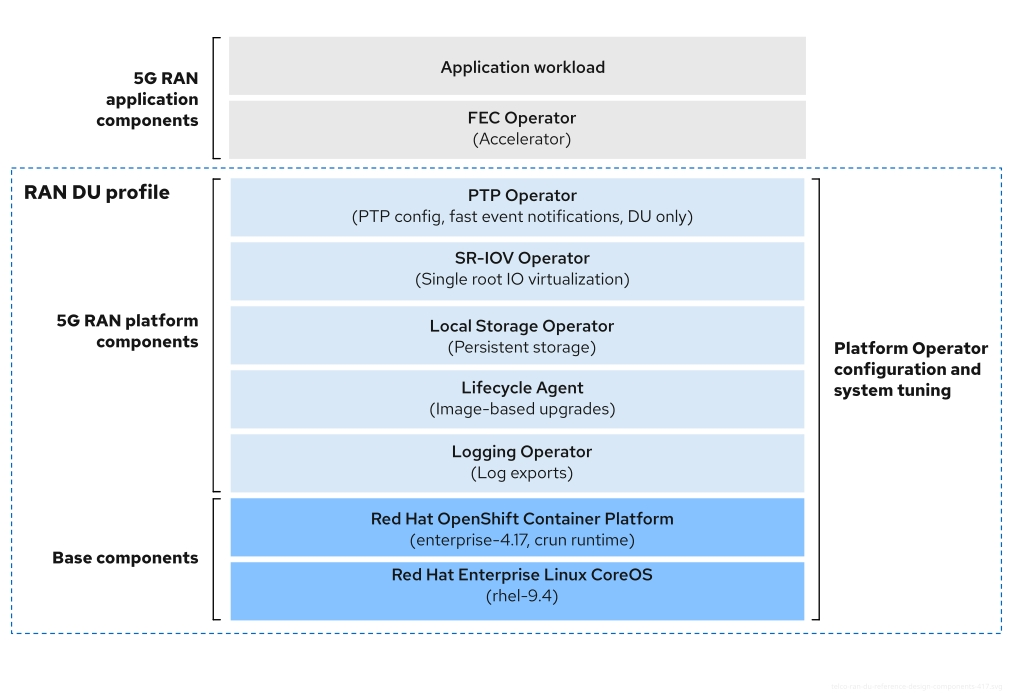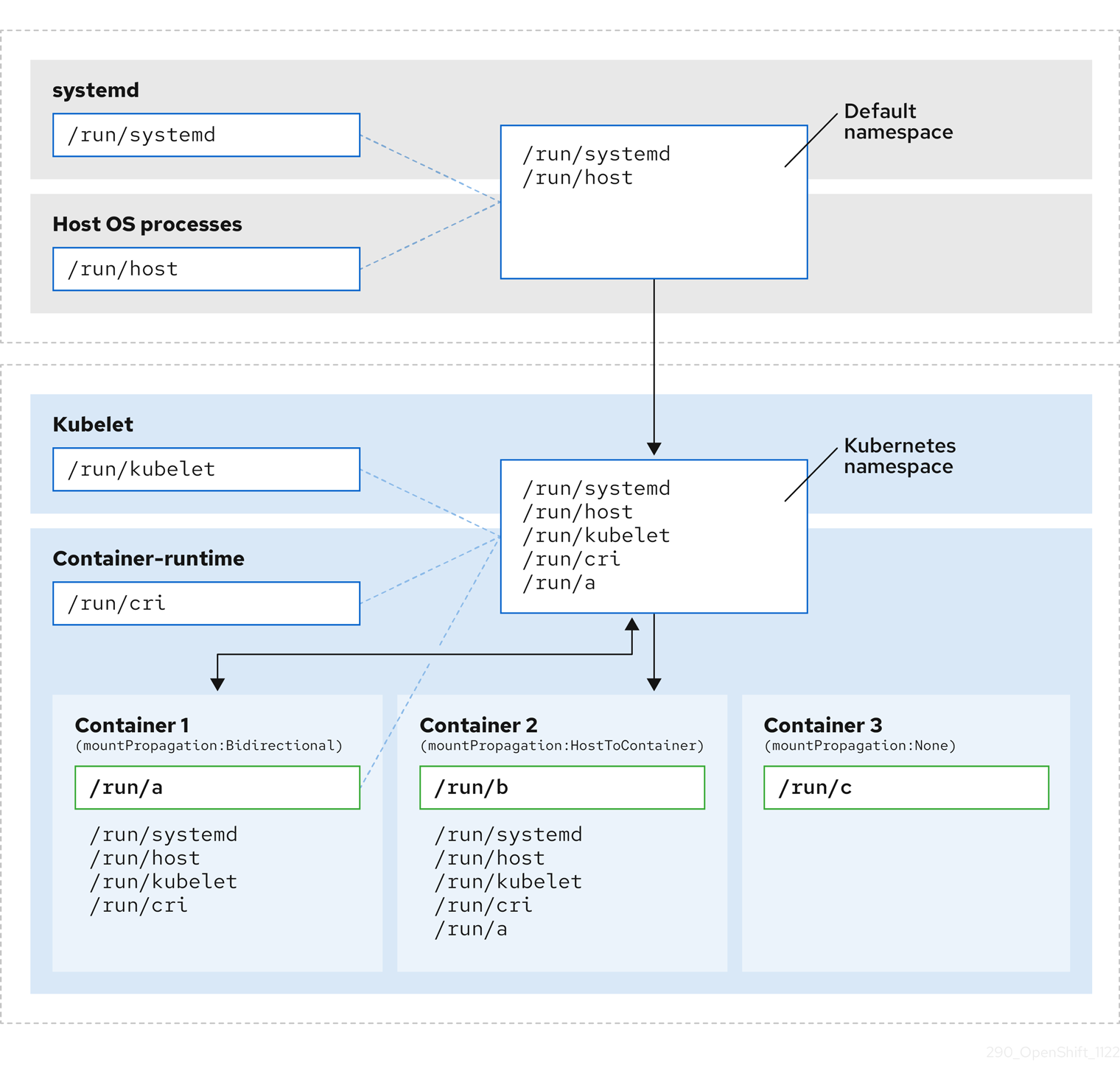Scalability and performance
Scaling your OpenShift Container Platform cluster and tuning performance in production environments
Abstract
Chapter 1. OpenShift Container Platform scalability and performance overview
OpenShift Container Platform provides best practices and tools to help you optimize the performance and scale of your clusters. The following documentation provides information on recommended performance and scalability practices, reference design specifications, optimization, and low latency tuning.
To contact Red Hat support, see Getting support.
Some performance and scalability Operators have release cycles that are independent from OpenShift Container Platform release cycles. For more information, see OpenShift Operators.
1.1. Recommended performance and scalability practices
Recommended control plane practices
1.2. Telco reference design specifications
1.3. Planning, optimization, and measurement
Planning your environment according to object maximums
Recommended practices for IBM Z and IBM LinuxONE
Using the Node Tuning Operator
Using CPU Manager and Topology Manager
Scheduling NUMA-aware workloads
Optimizing storage, routing, networking and CPU usage
Managing bare metal hosts and events
What are huge pages and how are they used by apps
Low latency tuning for improving cluster stability and partitioning workload
Improving cluster stability in high latency environments using worker latency profiles
Chapter 2. Recommended performance and scalability practices
2.1. Recommended control plane practices
This topic provides recommended performance and scalability practices for control planes in OpenShift Container Platform.
2.1.1. Recommended practices for scaling the cluster
The guidance in this section is only relevant for installations with cloud provider integration.
Apply the following best practices to scale the number of worker machines in your OpenShift Container Platform cluster. You scale the worker machines by increasing or decreasing the number of replicas that are defined in the worker machine set.
When scaling up the cluster to higher node counts:
- Spread nodes across all of the available zones for higher availability.
- Scale up by no more than 25 to 50 machines at once.
- Consider creating new compute machine sets in each available zone with alternative instance types of similar size to help mitigate any periodic provider capacity constraints. For example, on AWS, use m5.large and m5d.large.
Cloud providers might implement a quota for API services. Therefore, gradually scale the cluster.
The controller might not be able to create the machines if the replicas in the compute machine sets are set to higher numbers all at one time. The number of requests the cloud platform, which OpenShift Container Platform is deployed on top of, is able to handle impacts the process. The controller will start to query more while trying to create, check, and update the machines with the status. The cloud platform on which OpenShift Container Platform is deployed has API request limits; excessive queries might lead to machine creation failures due to cloud platform limitations.
Enable machine health checks when scaling to large node counts. In case of failures, the health checks monitor the condition and automatically repair unhealthy machines.
When scaling large and dense clusters to lower node counts, it might take large amounts of time because the process involves draining or evicting the objects running on the nodes being terminated in parallel. Also, the client might start to throttle the requests if there are too many objects to evict. The default client queries per second (QPS) and burst rates are currently set to 50 and 100 respectively. These values cannot be modified in OpenShift Container Platform.
2.1.2. Control plane node sizing
The control plane node resource requirements depend on the number and type of nodes and objects in the cluster. The following control plane node size recommendations are based on the results of a control plane density focused testing, or Cluster-density. This test creates the following objects across a given number of namespaces:
- 1 image stream
- 1 build
-
5 deployments, with 2 pod replicas in a
sleepstate, mounting 4 secrets, 4 config maps, and 1 downward API volume each - 5 services, each one pointing to the TCP/8080 and TCP/8443 ports of one of the previous deployments
- 1 route pointing to the first of the previous services
- 10 secrets containing 2048 random string characters
- 10 config maps containing 2048 random string characters
| Number of worker nodes | Cluster-density (namespaces) | CPU cores | Memory (GB) |
|---|---|---|---|
| 24 | 500 | 4 | 16 |
| 120 | 1000 | 8 | 32 |
| 252 | 4000 | 16, but 24 if using the OVN-Kubernetes network plug-in | 64, but 128 if using the OVN-Kubernetes network plug-in |
| 501, but untested with the OVN-Kubernetes network plug-in | 4000 | 16 | 96 |
The data from the table above is based on an OpenShift Container Platform running on top of AWS, using r5.4xlarge instances as control-plane nodes and m5.2xlarge instances as worker nodes.
On a large and dense cluster with three control plane nodes, the CPU and memory usage will spike up when one of the nodes is stopped, rebooted, or fails. The failures can be due to unexpected issues with power, network, underlying infrastructure, or intentional cases where the cluster is restarted after shutting it down to save costs. The remaining two control plane nodes must handle the load in order to be highly available, which leads to increase in the resource usage. This is also expected during upgrades because the control plane nodes are cordoned, drained, and rebooted serially to apply the operating system updates, as well as the control plane Operators update. To avoid cascading failures, keep the overall CPU and memory resource usage on the control plane nodes to at most 60% of all available capacity to handle the resource usage spikes. Increase the CPU and memory on the control plane nodes accordingly to avoid potential downtime due to lack of resources.
The node sizing varies depending on the number of nodes and object counts in the cluster. It also depends on whether the objects are actively being created on the cluster. During object creation, the control plane is more active in terms of resource usage compared to when the objects are in the Running phase.
Operator Lifecycle Manager (OLM) runs on the control plane nodes and its memory footprint depends on the number of namespaces and user installed operators that OLM needs to manage on the cluster. Control plane nodes need to be sized accordingly to avoid OOM kills. Following data points are based on the results from cluster maximums testing.
| Number of namespaces | OLM memory at idle state (GB) | OLM memory with 5 user operators installed (GB) |
|---|---|---|
| 500 | 0.823 | 1.7 |
| 1000 | 1.2 | 2.5 |
| 1500 | 1.7 | 3.2 |
| 2000 | 2 | 4.4 |
| 3000 | 2.7 | 5.6 |
| 4000 | 3.8 | 7.6 |
| 5000 | 4.2 | 9.02 |
| 6000 | 5.8 | 11.3 |
| 7000 | 6.6 | 12.9 |
| 8000 | 6.9 | 14.8 |
| 9000 | 8 | 17.7 |
| 10,000 | 9.9 | 21.6 |
You can modify the control plane node size in a running OpenShift Container Platform 4.17 cluster for the following configurations only:
- Clusters installed with a user-provisioned installation method.
- AWS clusters installed with an installer-provisioned infrastructure installation method.
- Clusters that use a control plane machine set to manage control plane machines.
For all other configurations, you must estimate your total node count and use the suggested control plane node size during installation.
In OpenShift Container Platform 4.17, half of a CPU core (500 millicore) is now reserved by the system by default compared to OpenShift Container Platform 3.11 and previous versions. The sizes are determined taking that into consideration.
2.1.2.1. Selecting a larger Amazon Web Services instance type for control plane machines
If the control plane machines in an Amazon Web Services (AWS) cluster require more resources, you can select a larger AWS instance type for the control plane machines to use.
The procedure for clusters that use a control plane machine set is different from the procedure for clusters that do not use a control plane machine set.
If you are uncertain about the state of the ControlPlaneMachineSet CR in your cluster, you can verify the CR status.
2.1.2.1.1. Changing the Amazon Web Services instance type by using a control plane machine set
You can change the Amazon Web Services (AWS) instance type that your control plane machines use by updating the specification in the control plane machine set custom resource (CR).
Prerequisites
- Your AWS cluster uses a control plane machine set.
Procedure
Edit your control plane machine set CR by running the following command:
oc --namespace openshift-machine-api edit controlplanemachineset.machine.openshift.io cluster
$ oc --namespace openshift-machine-api edit controlplanemachineset.machine.openshift.io clusterCopy to Clipboard Copied! Toggle word wrap Toggle overflow Edit the following line under the
providerSpecfield:providerSpec: value: ... instanceType: <compatible_aws_instance_type>providerSpec: value: ... instanceType: <compatible_aws_instance_type>1 Copy to Clipboard Copied! Toggle word wrap Toggle overflow - 1
- Specify a larger AWS instance type with the same base as the previous selection. For example, you can change
m6i.xlargetom6i.2xlargeorm6i.4xlarge.
Save your changes.
-
For clusters that use the default
RollingUpdateupdate strategy, the Operator automatically propagates the changes to your control plane configuration. -
For clusters that are configured to use the
OnDeleteupdate strategy, you must replace your control plane machines manually.
-
For clusters that use the default
2.1.2.1.2. Changing the Amazon Web Services instance type by using the AWS console
You can change the Amazon Web Services (AWS) instance type that your control plane machines use by updating the instance type in the AWS console.
Prerequisites
- You have access to the AWS console with the permissions required to modify the EC2 Instance for your cluster.
-
You have access to the OpenShift Container Platform cluster as a user with the
cluster-adminrole.
Procedure
- Open the AWS console and fetch the instances for the control plane machines.
Choose one control plane machine instance.
- For the selected control plane machine, back up the etcd data by creating an etcd snapshot. For more information, see "Backing up etcd".
- In the AWS console, stop the control plane machine instance.
- Select the stopped instance, and click Actions → Instance Settings → Change instance type.
-
Change the instance to a larger type, ensuring that the type is the same base as the previous selection, and apply changes. For example, you can change
m6i.xlargetom6i.2xlargeorm6i.4xlarge. - Start the instance.
-
If your OpenShift Container Platform cluster has a corresponding
Machineobject for the instance, update the instance type of the object to match the instance type set in the AWS console.
- Repeat this process for each control plane machine.
2.2. Recommended infrastructure practices
This topic provides recommended performance and scalability practices for infrastructure in OpenShift Container Platform.
2.2.1. Infrastructure node sizing
Infrastructure nodes are nodes that are labeled to run pieces of the OpenShift Container Platform environment. The infrastructure node resource requirements depend on the cluster age, nodes, and objects in the cluster, as these factors can lead to an increase in the number of metrics or time series in Prometheus. The following infrastructure node size recommendations are based on the results observed in cluster-density testing detailed in the Control plane node sizing section, where the monitoring stack and the default ingress-controller were moved to these nodes.
| Number of worker nodes | Cluster density, or number of namespaces | CPU cores | Memory (GB) |
|---|---|---|---|
| 27 | 500 | 4 | 24 |
| 120 | 1000 | 8 | 48 |
| 252 | 4000 | 16 | 128 |
| 501 | 4000 | 32 | 128 |
In general, three infrastructure nodes are recommended per cluster.
These sizing recommendations should be used as a guideline. Prometheus is a highly memory intensive application; the resource usage depends on various factors including the number of nodes, objects, the Prometheus metrics scraping interval, metrics or time series, and the age of the cluster. In addition, the router resource usage can also be affected by the number of routes and the amount/type of inbound requests.
These recommendations apply only to infrastructure nodes hosting Monitoring, Ingress and Registry infrastructure components installed during cluster creation.
In OpenShift Container Platform 4.17, half of a CPU core (500 millicore) is now reserved by the system by default compared to OpenShift Container Platform 3.11 and previous versions. This influences the stated sizing recommendations.
2.2.2. Scaling the Cluster Monitoring Operator
OpenShift Container Platform exposes metrics that the Cluster Monitoring Operator (CMO) collects and stores in the Prometheus-based monitoring stack. As an administrator, you can view dashboards for system resources, containers, and components metrics in the OpenShift Container Platform web console by navigating to Observe → Dashboards.
2.2.3. Prometheus database storage requirements
Red Hat performed various tests for different scale sizes.
- The following Prometheus storage requirements are not prescriptive and should be used as a reference. Higher resource consumption might be observed in your cluster depending on workload activity and resource density, including the number of pods, containers, routes, or other resources exposing metrics collected by Prometheus.
- You can configure the size-based data retention policy to suit your storage requirements.
| Number of nodes | Number of pods (2 containers per pod) | Prometheus storage growth per day | Prometheus storage growth per 15 days | Network (per tsdb chunk) |
|---|---|---|---|---|
| 50 | 1800 | 6.3 GB | 94 GB | 16 MB |
| 100 | 3600 | 13 GB | 195 GB | 26 MB |
| 150 | 5400 | 19 GB | 283 GB | 36 MB |
| 200 | 7200 | 25 GB | 375 GB | 46 MB |
Approximately 20 percent of the expected size was added as overhead to ensure that the storage requirements do not exceed the calculated value.
The above calculation is for the default OpenShift Container Platform Cluster Monitoring Operator.
CPU utilization has minor impact. The ratio is approximately 1 core out of 40 per 50 nodes and 1800 pods.
Recommendations for OpenShift Container Platform
- Use at least two infrastructure (infra) nodes.
- Use at least three openshift-container-storage nodes with non-volatile memory express (SSD or NVMe) drives.
2.2.4. Configuring cluster monitoring
You can increase the storage capacity for the Prometheus component in the cluster monitoring stack.
Procedure
To increase the storage capacity for Prometheus:
Create a YAML configuration file,
cluster-monitoring-config.yaml. For example:Copy to Clipboard Copied! Toggle word wrap Toggle overflow - 1
- The default value of Prometheus retention is
PROMETHEUS_RETENTION_PERIOD=15d. Units are measured in time using one of these suffixes: s, m, h, d. - 2 4
- The storage class for your cluster.
- 3
- A typical value is
PROMETHEUS_STORAGE_SIZE=2000Gi. Storage values can be a plain integer or a fixed-point integer using one of these suffixes: E, P, T, G, M, K. You can also use the power-of-two equivalents: Ei, Pi, Ti, Gi, Mi, Ki. - 5
- A typical value is
ALERTMANAGER_STORAGE_SIZE=20Gi. Storage values can be a plain integer or a fixed-point integer using one of these suffixes: E, P, T, G, M, K. You can also use the power-of-two equivalents: Ei, Pi, Ti, Gi, Mi, Ki.
- Add values for the retention period, storage class, and storage sizes.
- Save the file.
Apply the changes by running:
oc create -f cluster-monitoring-config.yaml
$ oc create -f cluster-monitoring-config.yamlCopy to Clipboard Copied! Toggle word wrap Toggle overflow
2.3. Recommended etcd practices
To ensure optimal performance and scalability for etcd in OpenShift Container Platform, you can complete the following practices.
2.3.1. Storage practices for etcd
Because etcd writes data to disk and persists proposals on disk, its performance depends on disk performance. Although etcd is not particularly I/O intensive, it requires a low latency block device for optimal performance and stability. Because the consensus protocol for etcd depends on persistently storing metadata to a log (WAL), etcd is sensitive to disk-write latency. Slow disks and disk activity from other processes can cause long fsync latencies.
Those latencies can cause etcd to miss heartbeats, not commit new proposals to the disk on time, and ultimately experience request timeouts and temporary leader loss. High write latencies also lead to an OpenShift API slowness, which affects cluster performance. Because of these reasons, avoid colocating other workloads on the control-plane nodes that are I/O sensitive or intensive and share the same underlying I/O infrastructure.
Run etcd on a block device that can write at least 50 IOPS of 8KB sequentially, including fdatasync, in under 10ms. For heavy loaded clusters, sequential 500 IOPS of 8000 bytes (2 ms) are recommended. To measure those numbers, you can use a benchmarking tool, such as the fio command.
To achieve such performance, run etcd on machines that are backed by SSD or NVMe disks with low latency and high throughput. Consider single-level cell (SLC) solid-state drives (SSDs), which provide 1 bit per memory cell, are durable and reliable, and are ideal for write-intensive workloads.
The load on etcd arises from static factors, such as the number of nodes and pods, and dynamic factors, including changes in endpoints due to pod autoscaling, pod restarts, job executions, and other workload-related events. To accurately size your etcd setup, you must analyze the specific requirements of your workload. Consider the number of nodes, pods, and other relevant factors that impact the load on etcd.
The following hard drive practices provide optimal etcd performance:
- Use dedicated etcd drives. Avoid drives that communicate over the network, such as iSCSI. Do not place log files or other heavy workloads on etcd drives.
- Prefer drives with low latency to support fast read and write operations.
- Prefer high-bandwidth writes for faster compactions and defragmentation.
- Prefer high-bandwidth reads for faster recovery from failures.
- Use solid state drives as a minimum selection. Prefer NVMe drives for production environments.
- Use server-grade hardware for increased reliability.
- Avoid NAS or SAN setups and spinning drives. Ceph Rados Block Device (RBD) and other types of network-attached storage can result in unpredictable network latency. To provide fast storage to etcd nodes at scale, use PCI passthrough to pass NVM devices directly to the nodes.
-
Always benchmark by using utilities such as
fio. You can use such utilities to continuously monitor the cluster performance as it increases. - Avoid using the Network File System (NFS) protocol or other network based file systems.
Some key metrics to monitor on a deployed OpenShift Container Platform cluster are p99 of etcd disk write ahead log duration and the number of etcd leader changes. Use Prometheus to track these metrics.
The etcd member database sizes can vary in a cluster during normal operations. This difference does not affect cluster upgrades, even if the leader size is different from the other members.
2.3.2. Validating the hardware for etcd
To validate the hardware for etcd before or after you create the OpenShift Container Platform cluster, you can use fio.
Prerequisites
- Container runtimes such as Podman or Docker are installed on the machine that you are testing.
-
Data is written to the
/var/lib/etcdpath.
Procedure
Run fio and analyze the results:
If you use Podman, run this command:
sudo podman run --volume /var/lib/etcd:/var/lib/etcd:Z quay.io/cloud-bulldozer/etcd-perf
$ sudo podman run --volume /var/lib/etcd:/var/lib/etcd:Z quay.io/cloud-bulldozer/etcd-perfCopy to Clipboard Copied! Toggle word wrap Toggle overflow If you use Docker, run this command:
sudo docker run --volume /var/lib/etcd:/var/lib/etcd:Z quay.io/cloud-bulldozer/etcd-perf
$ sudo docker run --volume /var/lib/etcd:/var/lib/etcd:Z quay.io/cloud-bulldozer/etcd-perfCopy to Clipboard Copied! Toggle word wrap Toggle overflow
The output reports whether the disk is fast enough to host etcd by comparing the 99th percentile of the fsync metric captured from the run to see if it is less than 10 ms. A few of the most important etcd metrics that might affected by I/O performance are as follows:
-
etcd_disk_wal_fsync_duration_seconds_bucketmetric reports the etcd’s WAL fsync duration -
etcd_disk_backend_commit_duration_seconds_bucketmetric reports the etcd backend commit latency duration -
etcd_server_leader_changes_seen_totalmetric reports the leader changes
Because etcd replicates the requests among all the members, its performance strongly depends on network input/output (I/O) latency. High network latencies result in etcd heartbeats taking longer than the election timeout, which results in leader elections that are disruptive to the cluster. A key metric to monitor on a deployed OpenShift Container Platform cluster is the 99th percentile of etcd network peer latency on each etcd cluster member. Use Prometheus to track the metric.
The histogram_quantile(0.99, rate(etcd_network_peer_round_trip_time_seconds_bucket[2m])) metric reports the round trip time for etcd to finish replicating the client requests between the members. Ensure that it is less than 50 ms.
2.3.3. Node scaling for etcd
In general, clusters must have 3 control plane nodes. However, if your cluster is installed on a bare metal platform, you can scale a cluster up to 5 control plane nodes as a postinstallation task. For example, to scale from 3 to 4 control plane nodes after installation, you can add a host and install it as a control plane node. Then, the etcd Operator scales accordingly to account for the additional control plane node.
Scaling a cluster to 4 or 5 control plane nodes is available only on bare metal platforms.
For more information about how to scale control plane nodes by using the Assisted Installer, see "Adding hosts with the API" and "Replacing a control plane node in a healthy cluster".
The following table shows failure tolerance for clusters of different sizes:
| Cluster size | Majority | Failure tolerance |
|---|---|---|
| 1 node | 1 | 0 |
| 3 nodes | 2 | 1 |
| 4 nodes | 3 | 1 |
| 5 nodes | 3 | 2 |
For more information about recovering from quorum loss, see "Restoring to a previous cluster state".
2.3.4. Moving etcd to a different disk
You can move etcd from a shared disk to a separate disk to prevent or resolve performance issues.
The Machine Config Operator (MCO) is responsible for mounting a secondary disk for OpenShift Container Platform 4.17 container storage.
This encoded script only supports device names for the following device types:
- SCSI or SATA
-
/dev/sd* - Virtual device
-
/dev/vd* - NVMe
-
/dev/nvme*[0-9]*n*
Limitations
-
When the new disk is attached to the cluster, the etcd database is part of the root mount. It is not part of the secondary disk or the intended disk when the primary node is recreated. As a result, the primary node will not create a separate
/var/lib/etcdmount.
Prerequisites
- You have a backup of your cluster’s etcd data.
-
You have installed the OpenShift CLI (
oc). -
You have access to the cluster with
cluster-adminprivileges. - Add additional disks before uploading the machine configuration.
-
The
MachineConfigPoolmust matchmetadata.labels[machineconfiguration.openshift.io/role]. This applies to a controller, worker, or a custom pool.
This procedure does not move parts of the root file system, such as /var/, to another disk or partition on an installed node.
This procedure is not supported when using control plane machine sets.
Procedure
Attach the new disk to the cluster and verify that the disk is detected in the node by running the
lsblkcommand in a debug shell:oc debug node/<node_name>
$ oc debug node/<node_name>Copy to Clipboard Copied! Toggle word wrap Toggle overflow lsblk
# lsblkCopy to Clipboard Copied! Toggle word wrap Toggle overflow Note the device name of the new disk reported by the
lsblkcommand.Create the following script and name it
etcd-find-secondary-device.sh:Copy to Clipboard Copied! Toggle word wrap Toggle overflow - 1
- Replace
<device_type_glob>with a shell glob for your block device type. For SCSI or SATA drives, use/dev/sd*; for virtual drives, use/dev/vd*; for NVMe drives, use/dev/nvme*[0-9]*n*.
Create a base64-encoded string from the
etcd-find-secondary-device.shscript and note its contents:base64 -w0 etcd-find-secondary-device.sh
$ base64 -w0 etcd-find-secondary-device.shCopy to Clipboard Copied! Toggle word wrap Toggle overflow Create a
MachineConfigYAML file namedetcd-mc.ymlwith contents such as the following:Copy to Clipboard Copied! Toggle word wrap Toggle overflow - 1
- Replace
<encoded_etcd_find_secondary_device_script>with the encoded script contents that you noted.
Verification steps
Run the
grep /var/lib/etcd /proc/mountscommand in a debug shell for the node to ensure that the disk is mounted:oc debug node/<node_name>
$ oc debug node/<node_name>Copy to Clipboard Copied! Toggle word wrap Toggle overflow grep -w "/var/lib/etcd" /proc/mounts
# grep -w "/var/lib/etcd" /proc/mountsCopy to Clipboard Copied! Toggle word wrap Toggle overflow Example output
/dev/sdb /var/lib/etcd xfs rw,seclabel,relatime,attr2,inode64,logbufs=8,logbsize=32k,noquota 0 0
/dev/sdb /var/lib/etcd xfs rw,seclabel,relatime,attr2,inode64,logbufs=8,logbsize=32k,noquota 0 0Copy to Clipboard Copied! Toggle word wrap Toggle overflow
2.3.5. Defragmenting etcd data
For large and dense clusters, etcd can suffer from poor performance if the keyspace grows too large and exceeds the space quota. Periodically maintain and defragment etcd to free up space in the data store. Monitor Prometheus for etcd metrics and defragment it when required; otherwise, etcd can raise a cluster-wide alarm that puts the cluster into a maintenance mode that accepts only key reads and deletes.
Monitor these key metrics:
-
etcd_server_quota_backend_bytes, which is the current quota limit -
etcd_mvcc_db_total_size_in_use_in_bytes, which indicates the actual database usage after a history compaction -
etcd_mvcc_db_total_size_in_bytes, which shows the database size, including free space waiting for defragmentation
Defragment etcd data to reclaim disk space after events that cause disk fragmentation, such as etcd history compaction.
History compaction is performed automatically every five minutes and leaves gaps in the back-end database. This fragmented space is available for use by etcd, but is not available to the host file system. You must defragment etcd to make this space available to the host file system.
Defragmentation occurs automatically, but you can also trigger it manually.
Automatic defragmentation is good for most cases, because the etcd operator uses cluster information to determine the most efficient operation for the user.
2.3.5.1. Automatic defragmentation
The etcd Operator automatically defragments disks. No manual intervention is needed.
Verify that the defragmentation process is successful by viewing one of these logs:
- etcd logs
- cluster-etcd-operator pod
- operator status error log
Automatic defragmentation can cause leader election failure in various OpenShift core components, such as the Kubernetes controller manager, which triggers a restart of the failing component. The restart is harmless and either triggers failover to the next running instance or the component resumes work again after the restart.
Example log output for successful defragmentation
etcd member has been defragmented: <member_name>, memberID: <member_id>
etcd member has been defragmented: <member_name>, memberID: <member_id>Example log output for unsuccessful defragmentation
failed defrag on member: <member_name>, memberID: <member_id>: <error_message>
failed defrag on member: <member_name>, memberID: <member_id>: <error_message>2.3.5.2. Manual defragmentation
A Prometheus alert indicates when you need to use manual defragmentation. The alert is displayed in two cases:
- When etcd uses more than 50% of its available space for more than 10 minutes
- When etcd is actively using less than 50% of its total database size for more than 10 minutes
You can also determine whether defragmentation is needed by checking the etcd database size in MB that will be freed by defragmentation with the PromQL expression: (etcd_mvcc_db_total_size_in_bytes - etcd_mvcc_db_total_size_in_use_in_bytes)/1024/1024
Defragmenting etcd is a blocking action. The etcd member will not respond until defragmentation is complete. For this reason, wait at least one minute between defragmentation actions on each of the pods to allow the cluster to recover.
Follow this procedure to defragment etcd data on each etcd member.
Prerequisites
-
You have access to the cluster as a user with the
cluster-adminrole.
Procedure
Determine which etcd member is the leader, because the leader should be defragmented last.
Get the list of etcd pods:
oc -n openshift-etcd get pods -l k8s-app=etcd -o wide
$ oc -n openshift-etcd get pods -l k8s-app=etcd -o wideCopy to Clipboard Copied! Toggle word wrap Toggle overflow Example output
etcd-ip-10-0-159-225.example.redhat.com 3/3 Running 0 175m 10.0.159.225 ip-10-0-159-225.example.redhat.com <none> <none> etcd-ip-10-0-191-37.example.redhat.com 3/3 Running 0 173m 10.0.191.37 ip-10-0-191-37.example.redhat.com <none> <none> etcd-ip-10-0-199-170.example.redhat.com 3/3 Running 0 176m 10.0.199.170 ip-10-0-199-170.example.redhat.com <none> <none>
etcd-ip-10-0-159-225.example.redhat.com 3/3 Running 0 175m 10.0.159.225 ip-10-0-159-225.example.redhat.com <none> <none> etcd-ip-10-0-191-37.example.redhat.com 3/3 Running 0 173m 10.0.191.37 ip-10-0-191-37.example.redhat.com <none> <none> etcd-ip-10-0-199-170.example.redhat.com 3/3 Running 0 176m 10.0.199.170 ip-10-0-199-170.example.redhat.com <none> <none>Copy to Clipboard Copied! Toggle word wrap Toggle overflow Choose a pod and run the following command to determine which etcd member is the leader:
oc rsh -n openshift-etcd etcd-ip-10-0-159-225.example.redhat.com etcdctl endpoint status --cluster -w table
$ oc rsh -n openshift-etcd etcd-ip-10-0-159-225.example.redhat.com etcdctl endpoint status --cluster -w tableCopy to Clipboard Copied! Toggle word wrap Toggle overflow Example output
Copy to Clipboard Copied! Toggle word wrap Toggle overflow Based on the
IS LEADERcolumn of this output, thehttps://10.0.199.170:2379endpoint is the leader. Matching this endpoint with the output of the previous step, the pod name of the leader isetcd-ip-10-0-199-170.example.redhat.com.
Defragment an etcd member.
Connect to the running etcd container, passing in the name of a pod that is not the leader:
oc rsh -n openshift-etcd etcd-ip-10-0-159-225.example.redhat.com
$ oc rsh -n openshift-etcd etcd-ip-10-0-159-225.example.redhat.comCopy to Clipboard Copied! Toggle word wrap Toggle overflow Unset the
ETCDCTL_ENDPOINTSenvironment variable:unset ETCDCTL_ENDPOINTS
sh-4.4# unset ETCDCTL_ENDPOINTSCopy to Clipboard Copied! Toggle word wrap Toggle overflow Defragment the etcd member:
etcdctl --command-timeout=30s --endpoints=https://localhost:2379 defrag
sh-4.4# etcdctl --command-timeout=30s --endpoints=https://localhost:2379 defragCopy to Clipboard Copied! Toggle word wrap Toggle overflow Example output
Finished defragmenting etcd member[https://localhost:2379]
Finished defragmenting etcd member[https://localhost:2379]Copy to Clipboard Copied! Toggle word wrap Toggle overflow If a timeout error occurs, increase the value for
--command-timeoutuntil the command succeeds.Verify that the database size was reduced:
etcdctl endpoint status -w table --cluster
sh-4.4# etcdctl endpoint status -w table --clusterCopy to Clipboard Copied! Toggle word wrap Toggle overflow Example output
Copy to Clipboard Copied! Toggle word wrap Toggle overflow This example shows that the database size for this etcd member is now 41 MB as opposed to the starting size of 104 MB.
Repeat these steps to connect to each of the other etcd members and defragment them. Always defragment the leader last.
Wait at least one minute between defragmentation actions to allow the etcd pod to recover. Until the etcd pod recovers, the etcd member will not respond.
If any
NOSPACEalarms were triggered due to the space quota being exceeded, clear them.Check if there are any
NOSPACEalarms:etcdctl alarm list
sh-4.4# etcdctl alarm listCopy to Clipboard Copied! Toggle word wrap Toggle overflow Example output
memberID:12345678912345678912 alarm:NOSPACE
memberID:12345678912345678912 alarm:NOSPACECopy to Clipboard Copied! Toggle word wrap Toggle overflow Clear the alarms:
etcdctl alarm disarm
sh-4.4# etcdctl alarm disarmCopy to Clipboard Copied! Toggle word wrap Toggle overflow
2.3.6. Setting tuning parameters for etcd
You can set the control plane hardware speed to "Standard", "Slower", or the default, which is "".
The default setting allows the system to decide which speed to use. This value enables upgrades from versions where this feature does not exist, as the system can select values from previous versions.
By selecting one of the other values, you are overriding the default. If you see many leader elections due to timeouts or missed heartbeats and your system is set to "" or "Standard", set the hardware speed to "Slower" to make the system more tolerant to the increased latency.
2.3.6.1. Changing hardware speed tolerance
To change the hardware speed tolerance for etcd, complete the following steps.
Procedure
Check to see what the current value is by entering the following command:
oc describe etcd/cluster | grep "Control Plane Hardware Speed"
$ oc describe etcd/cluster | grep "Control Plane Hardware Speed"Copy to Clipboard Copied! Toggle word wrap Toggle overflow Example output
Control Plane Hardware Speed: <VALUE>
Control Plane Hardware Speed: <VALUE>Copy to Clipboard Copied! Toggle word wrap Toggle overflow NoteIf the output is empty, the field has not been set and should be considered as the default ("").
Change the value by entering the following command. Replace
<value>with one of the valid values:"","Standard", or"Slower":oc patch etcd/cluster --type=merge -p '{"spec": {"controlPlaneHardwareSpeed": "<value>"}}'$ oc patch etcd/cluster --type=merge -p '{"spec": {"controlPlaneHardwareSpeed": "<value>"}}'Copy to Clipboard Copied! Toggle word wrap Toggle overflow The following table indicates the heartbeat interval and leader election timeout for each profile. These values are subject to change.
Expand Profile
ETCD_HEARTBEAT_INTERVAL
ETCD_LEADER_ELECTION_TIMEOUT
""Varies depending on platform
Varies depending on platform
Standard100
1000
Slower500
2500
Review the output:
Example output
etcd.operator.openshift.io/cluster patched
etcd.operator.openshift.io/cluster patchedCopy to Clipboard Copied! Toggle word wrap Toggle overflow If you enter any value besides the valid values, error output is displayed. For example, if you entered
"Faster"as the value, the output is as follows:Example output
The Etcd "cluster" is invalid: spec.controlPlaneHardwareSpeed: Unsupported value: "Faster": supported values: "", "Standard", "Slower"
The Etcd "cluster" is invalid: spec.controlPlaneHardwareSpeed: Unsupported value: "Faster": supported values: "", "Standard", "Slower"Copy to Clipboard Copied! Toggle word wrap Toggle overflow Verify that the value was changed by entering the following command:
oc describe etcd/cluster | grep "Control Plane Hardware Speed"
$ oc describe etcd/cluster | grep "Control Plane Hardware Speed"Copy to Clipboard Copied! Toggle word wrap Toggle overflow Example output
Control Plane Hardware Speed: ""
Control Plane Hardware Speed: ""Copy to Clipboard Copied! Toggle word wrap Toggle overflow Wait for etcd pods to roll out:
oc get pods -n openshift-etcd -w
$ oc get pods -n openshift-etcd -wCopy to Clipboard Copied! Toggle word wrap Toggle overflow The following output shows the expected entries for master-0. Before you continue, wait until all masters show a status of
4/4 Running.Example output
Copy to Clipboard Copied! Toggle word wrap Toggle overflow Enter the following command to review to the values:
oc describe -n openshift-etcd pod/<ETCD_PODNAME> | grep -e HEARTBEAT_INTERVAL -e ELECTION_TIMEOUT
$ oc describe -n openshift-etcd pod/<ETCD_PODNAME> | grep -e HEARTBEAT_INTERVAL -e ELECTION_TIMEOUTCopy to Clipboard Copied! Toggle word wrap Toggle overflow NoteThese values might not have changed from the default.
2.3.7. Increasing the database size for etcd
You can set the disk quota in gibibytes (GiB) for each etcd instance. If you set a disk quota for your etcd instance, you can specify integer values from 8 to 32. The default value is 8. You can specify only increasing values.
You might want to increase the disk quota if you encounter a low space alert. This alert indicates that the cluster is too large to fit in etcd despite automatic compaction and defragmentation. If you see this alert, you need to increase the disk quota immediately because after etcd runs out of space, writes fail.
Another scenario where you might want to increase the disk quota is if you encounter an excessive database growth alert. This alert is a warning that the database might grow too large in the next four hours. In this scenario, consider increasing the disk quota so that you do not eventually encounter a low space alert and possible write fails.
If you increase the disk quota, the disk space that you specify is not immediately reserved. Instead, etcd can grow to that size if needed. Ensure that etcd is running on a dedicated disk that is larger than the value that you specify for the disk quota.
For large etcd databases, the control plane nodes must have additional memory and storage. Because you must account for the API server cache, the minimum memory required is at least three times the configured size of the etcd database.
Increasing the database size for etcd is a Technology Preview feature only. Technology Preview features are not supported with Red Hat production service level agreements (SLAs) and might not be functionally complete. Red Hat does not recommend using them in production. These features provide early access to upcoming product features, enabling customers to test functionality and provide feedback during the development process.
For more information about the support scope of Red Hat Technology Preview features, see Technology Preview Features Support Scope.
2.3.7.1. Changing the etcd database size
To change the database size for etcd, complete the following steps.
Procedure
Check the current value of the disk quota for each etcd instance by entering the following command:
oc describe etcd/cluster | grep "Backend Quota"
$ oc describe etcd/cluster | grep "Backend Quota"Copy to Clipboard Copied! Toggle word wrap Toggle overflow Example output
Backend Quota Gi B: <value>
Backend Quota Gi B: <value>Copy to Clipboard Copied! Toggle word wrap Toggle overflow Change the value of the disk quota by entering the following command:
oc patch etcd/cluster --type=merge -p '{"spec": {"backendQuotaGiB": <value>}}'$ oc patch etcd/cluster --type=merge -p '{"spec": {"backendQuotaGiB": <value>}}'Copy to Clipboard Copied! Toggle word wrap Toggle overflow Example output
etcd.operator.openshift.io/cluster patched
etcd.operator.openshift.io/cluster patchedCopy to Clipboard Copied! Toggle word wrap Toggle overflow
Verification
Verify that the new value for the disk quota is set by entering the following command:
oc describe etcd/cluster | grep "Backend Quota"
$ oc describe etcd/cluster | grep "Backend Quota"Copy to Clipboard Copied! Toggle word wrap Toggle overflow The etcd Operator automatically rolls out the etcd instances with the new values.
Verify that the etcd pods are up and running by entering the following command:
oc get pods -n openshift-etcd
$ oc get pods -n openshift-etcdCopy to Clipboard Copied! Toggle word wrap Toggle overflow The following output shows the expected entries.
Example output
Copy to Clipboard Copied! Toggle word wrap Toggle overflow Verify that the disk quota value is updated for the etcd pod by entering the following command:
oc describe -n openshift-etcd pod/<etcd_podname> | grep "ETCD_QUOTA_BACKEND_BYTES"
$ oc describe -n openshift-etcd pod/<etcd_podname> | grep "ETCD_QUOTA_BACKEND_BYTES"Copy to Clipboard Copied! Toggle word wrap Toggle overflow The value might not have changed from the default value of
8.Example output
ETCD_QUOTA_BACKEND_BYTES: 8589934592
ETCD_QUOTA_BACKEND_BYTES: 8589934592Copy to Clipboard Copied! Toggle word wrap Toggle overflow NoteWhile the value that you set is an integer in GiB, the value shown in the output is converted to bytes.
2.3.7.2. Troubleshooting
If you encounter issues when you try to increase the database size for etcd, the following troubleshooting steps might help.
2.3.7.2.1. Value is too small
If the value that you specify is less than 8, you see the following error message:
oc patch etcd/cluster --type=merge -p '{"spec": {"backendQuotaGiB": 5}}'
$ oc patch etcd/cluster --type=merge -p '{"spec": {"backendQuotaGiB": 5}}'Example error message
The Etcd "cluster" is invalid: * spec.backendQuotaGiB: Invalid value: 5: spec.backendQuotaGiB in body should be greater than or equal to 8 * spec.backendQuotaGiB: Invalid value: "integer": etcd backendQuotaGiB may not be decreased
The Etcd "cluster" is invalid:
* spec.backendQuotaGiB: Invalid value: 5: spec.backendQuotaGiB in body should be greater than or equal to 8
* spec.backendQuotaGiB: Invalid value: "integer": etcd backendQuotaGiB may not be decreased
To resolve this issue, specify an integer between 8 and 32.
2.3.7.2.2. Value is too large
If the value that you specify is greater than 32, you see the following error message:
oc patch etcd/cluster --type=merge -p '{"spec": {"backendQuotaGiB": 64}}'
$ oc patch etcd/cluster --type=merge -p '{"spec": {"backendQuotaGiB": 64}}'Example error message
The Etcd "cluster" is invalid: spec.backendQuotaGiB: Invalid value: 64: spec.backendQuotaGiB in body should be less than or equal to 32
The Etcd "cluster" is invalid: spec.backendQuotaGiB: Invalid value: 64: spec.backendQuotaGiB in body should be less than or equal to 32
To resolve this issue, specify an integer between 8 and 32.
2.3.7.2.3. Value is decreasing
If the value is set to a valid value between 8 and 32, you cannot decrease the value. Otherwise, you see an error message.
Check to see the current value by entering the following command:
oc describe etcd/cluster | grep "Backend Quota"
$ oc describe etcd/cluster | grep "Backend Quota"Copy to Clipboard Copied! Toggle word wrap Toggle overflow Example output
Backend Quota Gi B: 10
Backend Quota Gi B: 10Copy to Clipboard Copied! Toggle word wrap Toggle overflow Decrease the disk quota value by entering the following command:
oc patch etcd/cluster --type=merge -p '{"spec": {"backendQuotaGiB": 8}}'$ oc patch etcd/cluster --type=merge -p '{"spec": {"backendQuotaGiB": 8}}'Copy to Clipboard Copied! Toggle word wrap Toggle overflow Example error message
The Etcd "cluster" is invalid: spec.backendQuotaGiB: Invalid value: "integer": etcd backendQuotaGiB may not be decreased
The Etcd "cluster" is invalid: spec.backendQuotaGiB: Invalid value: "integer": etcd backendQuotaGiB may not be decreasedCopy to Clipboard Copied! Toggle word wrap Toggle overflow -
To resolve this issue, specify an integer greater than
10.
Chapter 3. Reference design specifications
3.1. Telco core and RAN DU reference design specifications
The telco core reference design specification (RDS) describes OpenShift Container Platform 4.17 clusters running on commodity hardware that can support large scale telco applications including control plane and some centralized data plane functions.
The telco RAN RDS describes the configuration for clusters running on commodity hardware to host 5G workloads in the Radio Access Network (RAN).
3.1.1. Reference design specifications for telco 5G deployments
Red Hat and certified partners offer deep technical expertise and support for networking and operational capabilities required to run telco applications on OpenShift Container Platform 4.17 clusters.
Red Hat’s telco partners require a well-integrated, well-tested, and stable environment that can be replicated at scale for enterprise 5G solutions. The telco core and RAN DU reference design specifications (RDS) outline the recommended solution architecture based on a specific version of OpenShift Container Platform. Each RDS describes a tested and validated platform configuration for telco core and RAN DU use models. The RDS ensures an optimal experience when running your applications by defining the set of critical KPIs for telco 5G core and RAN DU. Following the RDS minimizes high severity escalations and improves application stability.
5G use cases are evolving and your workloads are continually changing. Red Hat is committed to iterating over the telco core and RAN DU RDS to support evolving requirements based on customer and partner feedback.
3.1.2. Reference design scope
The telco core and telco RAN reference design specifications (RDS) capture the recommended, tested, and supported configurations to get reliable and repeatable performance for clusters running the telco core and telco RAN profiles.
Each RDS includes the released features and supported configurations that are engineered and validated for clusters to run the individual profiles. The configurations provide a baseline OpenShift Container Platform installation that meets feature and KPI targets. Each RDS also describes expected variations for each individual configuration. Validation of each RDS includes many long duration and at-scale tests.
The validated reference configurations are updated for each major Y-stream release of OpenShift Container Platform. Z-stream patch releases are periodically re-tested against the reference configurations.
3.1.3. Deviations from the reference design
Deviating from the validated telco core and telco RAN DU reference design specifications (RDS) can have significant impact beyond the specific component or feature that you change. Deviations require analysis and engineering in the context of the complete solution.
All deviations from the RDS should be analyzed and documented with clear action tracking information. Due diligence is expected from partners to understand how to bring deviations into line with the reference design. This might require partners to provide additional resources to engage with Red Hat to work towards enabling their use case to achieve a best in class outcome with the platform. This is critical for the supportability of the solution and ensuring alignment across Red Hat and with partners.
Deviation from the RDS can have some or all of the following consequences:
- It can take longer to resolve issues.
- There is a risk of missing project service-level agreements (SLAs), project deadlines, end provider performance requirements, and so on.
Unapproved deviations may require escalation at executive levels.
NoteRed Hat prioritizes the servicing of requests for deviations based on partner engagement priorities.
3.2. Telco RAN DU reference design specification
3.2.1. Telco RAN DU 4.17 reference design overview
The Telco RAN distributed unit (DU) 4.17 reference design configures an OpenShift Container Platform 4.17 cluster running on commodity hardware to host telco RAN DU workloads. It captures the recommended, tested, and supported configurations to get reliable and repeatable performance for a cluster running the telco RAN DU profile.
3.2.1.1. Deployment architecture overview
You deploy the telco RAN DU 4.17 reference configuration to managed clusters from a centrally managed RHACM hub cluster. The reference design specification (RDS) includes configuration of the managed clusters and the hub cluster components.
Figure 3.1. Telco RAN DU deployment architecture overview
3.2.2. Telco RAN DU use model overview
Use the following information to plan telco RAN DU workloads, cluster resources, and hardware specifications for the hub cluster and managed single-node OpenShift clusters.
3.2.2.1. Telco RAN DU application workloads
DU worker nodes must have 3rd Generation Xeon (Ice Lake) 2.20 GHz or better CPUs with firmware tuned for maximum performance.
5G RAN DU user applications and workloads should conform to the following best practices and application limits:
- Develop cloud-native network functions (CNFs) that conform to the latest version of the Red Hat Best Practices for Kubernetes.
- Use SR-IOV for high performance networking.
Use exec probes sparingly and only when no other suitable options are available
-
Do not use exec probes if a CNF uses CPU pinning. Use other probe implementations, for example,
httpGetortcpSocket. - When you need to use exec probes, limit the exec probe frequency and quantity. The maximum number of exec probes must be kept below 10, and frequency must not be set to less than 10 seconds.
-
Do not use exec probes if a CNF uses CPU pinning. Use other probe implementations, for example,
Avoid using exec probes unless there is absolutely no viable alternative.
NoteStartup probes require minimal resources during steady-state operation. The limitation on exec probes applies primarily to liveness and readiness probes.
A test workload that conforms to the dimensions of the reference DU application workload described in this specification can be found at openshift-kni/du-test-workloads.
3.2.2.2. Telco RAN DU representative reference application workload characteristics
The representative reference application workload has the following characteristics:
- Has a maximum of 15 pods and 30 containers for the vRAN application including its management and control functions
-
Uses a maximum of 2
ConfigMapand 4SecretCRs per pod - Uses a maximum of 10 exec probes with a frequency of not less than 10 seconds
Incremental application load on the
kube-apiserveris less than 10% of the cluster platform usageNoteYou can extract CPU load can from the platform metrics. For example:
query=avg_over_time(pod:container_cpu_usage:sum{namespace="openshift-kube-apiserver"}[30m])query=avg_over_time(pod:container_cpu_usage:sum{namespace="openshift-kube-apiserver"}[30m])Copy to Clipboard Copied! Toggle word wrap Toggle overflow - Application logs are not collected by the platform log collector
- Aggregate traffic on the primary CNI is less than 1 MBps
3.2.2.3. Telco RAN DU worker node cluster resource utilization
The maximum number of running pods in the system, inclusive of application workloads and OpenShift Container Platform pods, is 120.
- Resource utilization
OpenShift Container Platform resource utilization varies depending on many factors including application workload characteristics such as:
- Pod count
- Type and frequency of probes
- Messaging rates on primary CNI or secondary CNI with kernel networking
- API access rate
- Logging rates
- Storage IOPS
Cluster resource requirements are applicable under the following conditions:
- The cluster is running the described representative application workload.
- The cluster is managed with the constraints described in "Telco RAN DU worker node cluster resource utilization".
- Components noted as optional in the RAN DU use model configuration are not applied.
You will need to do additional analysis to determine the impact on resource utilization and ability to meet KPI targets for configurations outside the scope of the Telco RAN DU reference design. You might have to allocate additional resources in the cluster depending on your requirements.
3.2.2.4. Hub cluster management characteristics
Red Hat Advanced Cluster Management (RHACM) is the recommended cluster management solution. Configure it to the following limits on the hub cluster:
- Configure a maximum of 5 RHACM policies with a compliant evaluation interval of at least 10 minutes.
- Use a maximum of 10 managed cluster templates in policies. Where possible, use hub-side templating.
Disable all RHACM add-ons except for the
policy-controllerandobservability-controlleradd-ons. SetObservabilityto the default configuration.ImportantConfiguring optional components or enabling additional features will result in additional resource usage and can reduce overall system performance.
For more information, see Reference design deployment components.
| Metric | Limit | Notes |
|---|---|---|
| CPU usage | Less than 4000 mc – 2 cores (4 hyperthreads) | Platform CPU is pinned to reserved cores, including both hyperthreads in each reserved core. The system is engineered to use 3 CPUs (3000mc) at steady-state to allow for periodic system tasks and spikes. |
| Memory used | Less than 16G |
3.2.2.5. Telco RAN DU RDS components
The following sections describe the various OpenShift Container Platform components and configurations that you use to configure and deploy clusters to run telco RAN DU workloads.
Figure 3.2. Telco RAN DU reference design components
Ensure that components that are not included in the telco RAN DU profile do not affect the CPU resources allocated to workload applications.
Out of tree drivers are not supported.
3.2.3. Telco RAN DU 4.17 reference design components
The following sections describe the various OpenShift Container Platform components and configurations that you use to configure and deploy clusters to run RAN DU workloads.
3.2.3.1. Host firmware tuning
- New in this release
- You can now configure host firmware settings for managed clusters that you deploy with GitOps ZTP.
- Description
-
Tune host firmware settings for optimal performance during initial cluster deployment. The managed cluster host firmware settings are available on the hub cluster as
BareMetalHostcustom resources (CRs) that are created when you deploy the managed cluster with theSiteConfigCR and GitOps ZTP. - Limits and requirements
- Hyperthreading must be enabled
- Engineering considerations
- Tune all settings for maximum performance.
- All settings are expected to be for maximum performance unless tuned for power savings.
- You can tune host firmware for power savings at the expense of performance as required.
- Enable secure boot. With secure boot enabled, only signed kernel modules are loaded by the kernel. Out-of-tree drivers are not supported.
3.2.3.2. Node Tuning Operator
- New in this release
- No reference design updates in this release
- Description
You tune the cluster performance by creating a performance profile.
ImportantThe RAN DU use case requires the cluster to be tuned for low-latency performance.
- Limits and requirements
The Node Tuning Operator uses the
PerformanceProfileCR to configure the cluster. You need to configure the following settings in the RAN DU profilePerformanceProfileCR:- Select reserved and isolated cores and ensure that you allocate at least 4 hyperthreads (equivalent to 2 cores) on Intel 3rd Generation Xeon (Ice Lake) 2.20 GHz CPUs or better with firmware tuned for maximum performance.
-
Set the reserved
cpusetto include both hyperthread siblings for each included core. Unreserved cores are available as allocatable CPU for scheduling workloads. Ensure that hyperthread siblings are not split across reserved and isolated cores. - Configure reserved and isolated CPUs to include all threads in all cores based on what you have set as reserved and isolated CPUs.
- Set core 0 of each NUMA node to be included in the reserved CPU set.
- Set the huge page size to 1G.
You should not add additional workloads to the management partition. Only those pods which are part of the OpenShift management platform should be annotated into the management partition.
- Engineering considerations
- You should use the RT kernel to meet performance requirements. However, you can use the non-RT kernel with a corresponding impact to cluster performance if required.
- The number of huge pages that you configure depends on the application workload requirements. Variation in this parameter is expected and allowed.
- Variation is expected in the configuration of reserved and isolated CPU sets based on selected hardware and additional components in use on the system. Variation must still meet the specified limits.
- Hardware without IRQ affinity support impacts isolated CPUs. To ensure that pods with guaranteed whole CPU QoS have full use of the allocated CPU, all hardware in the server must support IRQ affinity. For more information, see "Finding the effective IRQ affinity setting for a node".
When you enable workload partitioning during cluster deployment with the cpuPartitioningMode: AllNodes setting, the reserved CPU set in the PerformanceProfile CR must include enough CPUs for the operating system, interrupts, and OpenShift platform pods.
cgroups v1 is a deprecated feature. Deprecated functionality is still included in OpenShift Container Platform and continues to be supported; however, it will be removed in a future release of this product and is not recommended for new deployments.
For the most recent list of major functionality that has been deprecated or removed within OpenShift Container Platform, refer to the Deprecated and removed features section of the OpenShift Container Platform release notes.
3.2.3.3. PTP Operator
- New in this release
-
A new version two of the Precision Time Protocol (PTP) fast event REST API is available. Consumer applications can now subscribe directly to the events REST API in the PTP events producer sidecar. The PTP fast event REST API v2 is compliant with the O-RAN O-Cloud Notification API Specification for Event Consumers 3.0. You can change the API version by setting the
ptpEventConfig.apiVersionfield in thePtpOperatorConfigresource.
-
A new version two of the Precision Time Protocol (PTP) fast event REST API is available. Consumer applications can now subscribe directly to the events REST API in the PTP events producer sidecar. The PTP fast event REST API v2 is compliant with the O-RAN O-Cloud Notification API Specification for Event Consumers 3.0. You can change the API version by setting the
- Description
See "Recommended single-node OpenShift cluster configuration for vDU application workloads" for details of support and configuration of PTP in cluster nodes. The DU node can run in the following modes:
- As an ordinary clock (OC) synced to a grandmaster clock or boundary clock (T-BC).
- As a grandmaster clock (T-GM) synced from GPS with support for single or dual card E810 NICs.
- As dual boundary clocks (one per NIC) with support for E810 NICs.
- As a T-BC with a highly available (HA) system clock when there are multiple time sources on different NICs.
- Optional: as a boundary clock for radio units (RUs).
- Limits and requirements
- Limited to two boundary clocks for dual NIC and HA.
- Limited to two card E810 configurations for T-GM.
- Engineering considerations
- Configurations are provided for ordinary clock, boundary clock, boundary clock with highly available system clock, and grandmaster clock.
-
PTP fast event notifications uses
ConfigMapCRs to store PTP event subscriptions. - The PTP events REST API v2 does not have a global subscription for all lower hierarchy resources contained in the resource path. You subscribe consumer applications to the various available event types separately.
3.2.3.4. SR-IOV Operator
- New in this release
- No reference design updates in this release
- Description
-
The SR-IOV Operator provisions and configures the SR-IOV CNI and device plugins. Both
netdevice(kernel VFs) andvfio(DPDK) devices are supported and applicable to the RAN use models. - Limits and requirements
- Use OpenShift Container Platform supported devices
- SR-IOV and IOMMU enablement in BIOS: The SR-IOV Network Operator will automatically enable IOMMU on the kernel command line.
- SR-IOV VFs do not receive link state updates from the PF. If link down detection is needed you must configure this at the protocol level.
NICs which do not support firmware updates using Secure Boot or kernel lockdown must be pre-configured with sufficient virtual functions (VFs) to support the number of VFs required by the application workload.
NoteYou might need to disable the SR-IOV Operator plugin for unsupported NICs using the undocumented
disablePluginsoption.
- Engineering considerations
-
SR-IOV interfaces with the
vfiodriver type are typically used to enable additional secondary networks for applications that require high throughput or low latency. -
Customer variation on the configuration and number of
SriovNetworkandSriovNetworkNodePolicycustom resources (CRs) is expected. -
IOMMU kernel command-line settings are applied with a
MachineConfigCR at install time. This ensures that theSriovOperatorCR does not cause a reboot of the node when adding them. - SR-IOV support for draining nodes in parallel is not applicable in a single-node OpenShift cluster.
-
If you exclude the
SriovOperatorConfigCR from your deployment, the CR will not be created automatically. - In scenarios where you pin or restrict workloads to specific nodes, the SR-IOV parallel node drain feature will not result in the rescheduling of pods. In these scenarios, the SR-IOV Operator disables the parallel node drain functionality.
-
SR-IOV interfaces with the
3.2.3.5. Logging
- New in this release
- Update your existing implementation to adapt to the new API of Cluster Logging Operator 6.0. You must remove the old Operator artifacts by using policies. For more information, see Additional resources.
- Description
- Use logging to collect logs from the far edge node for remote analysis. The recommended log collector is Vector.
- Engineering considerations
- Handling logs beyond the infrastructure and audit logs, for example, from the application workload requires additional CPU and network bandwidth based on additional logging rate.
As of OpenShift Container Platform 4.14, Vector is the reference log collector.
NoteUse of fluentd in the RAN use model is deprecated.
3.2.3.6. SRIOV-FEC Operator
- New in this release
- No reference design updates in this release
- Description
- SRIOV-FEC Operator is an optional 3rd party Certified Operator supporting FEC accelerator hardware.
- Limits and requirements
Starting with FEC Operator v2.7.0:
-
SecureBootis supported -
The
vfiodriver for thePFrequires the usage ofvfio-tokenthat is injected into Pods. Applications in the pod can pass theVFtoken to DPDK by using the EAL parameter--vfio-vf-token.
-
- Engineering considerations
-
The SRIOV-FEC Operator uses CPU cores from the
isolatedCPU set. - You can validate FEC readiness as part of the pre-checks for application deployment, for example, by extending the validation policy.
-
The SRIOV-FEC Operator uses CPU cores from the
3.2.3.7. Lifecycle Agent
- New in this release
- No reference design updates in this release
- Description
- The Lifecycle Agent provides local lifecycle management services for single-node OpenShift clusters.
- Limits and requirements
- The Lifecycle Agent is not applicable in multi-node clusters or single-node OpenShift clusters with an additional worker.
- Requires a persistent volume that you create when installing the cluster. See "Configuring a shared container directory between ostree stateroots when using GitOps ZTP" for partition requirements.
3.2.3.8. Local Storage Operator
- New in this release
- No reference design updates in this release
- Description
-
You can create persistent volumes that can be used as
PVCresources by applications with the Local Storage Operator. The number and type ofPVresources that you create depends on your requirements. - Engineering considerations
-
Create backing storage for
PVCRs before creating thePV. This can be a partition, a local volume, LVM volume, or full disk. Refer to the device listing in
LocalVolumeCRs by the hardware path used to access each device to ensure correct allocation of disks and partitions. Logical names (for example,/dev/sda) are not guaranteed to be consistent across node reboots.For more information, see the RHEL 9 documentation on device identifiers.
-
Create backing storage for
3.2.3.9. LVM Storage
- New in this release
- No reference design updates in this release
Logical Volume Manager (LVM) Storage is an optional component.
When you use LVM Storage as the storage solution, it replaces the Local Storage Operator. CPU resources are assigned to the management partition as platform overhead. The reference configuration must include one of these storage solutions, but not both.
- Description
-
LVM Storage provides dynamic provisioning of block and file storage. LVM Storage creates logical volumes from local devices that can be used as
PVCresources by applications. Volume expansion and snapshots are also possible. - Limits and requirements
- In single-node OpenShift clusters, persistent storage must be provided by either LVM Storage or local storage, not both.
- Volume snapshots are excluded from the reference configuration.
- Engineering considerations
- LVM Storage can be used as the local storage implementation for the RAN DU use case. When LVM Storage is used as the storage solution, it replaces the Local Storage Operator, and the CPU required is assigned to the management partition as platform overhead. The reference configuration must include one of these storage solutions but not both.
- Ensure that sufficient disks or partitions are available for storage requirements.
3.2.3.10. Workload partitioning
- New in this release
- No reference design updates in this release
- Description
- Workload partitioning pins OpenShift platform and Day 2 Operator pods that are part of the DU profile to the reserved CPU set and removes the reserved CPU from node accounting. This leaves all unreserved CPU cores available for user workloads.
- Limits and requirements
-
NamespaceandPodCRs must be annotated to allow the pod to be applied to the management partition - Pods with CPU limits cannot be allocated to the partition. This is because mutation can change the pod QoS.
- For more information about the minimum number of CPUs that can be allocated to the management partition, see Node Tuning Operator.
-
- Engineering considerations
- Workload Partitioning pins all management pods to reserved cores. A sufficient number of cores must be allocated to the reserved set to account for operating system, management pods, and expected spikes in CPU use that occur when the workload starts, the node reboots, or other system events happen.
3.2.3.11. Cluster tuning
- New in this release
- No reference design updates in this release
- Description
- See "Cluster capabilities" for a full list of optional components that you can enable or disable before installation.
- Limits and requirements
- Cluster capabilities are not available for installer-provisioned installation methods.
You must apply all platform tuning configurations. The following table lists the required platform tuning configurations:
Expand Table 3.2. Cluster capabilities configurations Feature Description Remove optional cluster capabilities
Reduce the OpenShift Container Platform footprint by disabling optional cluster Operators on single-node OpenShift clusters only.
- Remove all optional Operators except the Marketplace and Node Tuning Operators.
Configure cluster monitoring
Configure the monitoring stack for reduced footprint by doing the following:
-
Disable the local
alertmanagerandtelemetercomponents. -
If you use RHACM observability, the CR must be augmented with appropriate
additionalAlertManagerConfigsCRs to forward alerts to the hub cluster. Reduce the
Prometheusretention period to 24h.NoteThe RHACM hub cluster aggregates managed cluster metrics.
Disable networking diagnostics
Disable networking diagnostics for single-node OpenShift because they are not required.
Configure a single OperatorHub catalog source
Configure the cluster to use a single catalog source that contains only the Operators required for a RAN DU deployment. Each catalog source increases the CPU use on the cluster. Using a single
CatalogSourcefits within the platform CPU budget.Disable the Console Operator
If the cluster was deployed with the console disabled, the
ConsoleCR (ConsoleOperatorDisable.yaml) is not needed. If the cluster was deployed with the console enabled, you must apply theConsoleCR.
- Engineering considerations
In OpenShift Container Platform 4.16 and later, clusters do not automatically revert to cgroups v1 when a
PerformanceProfileCR is applied. If workloads running on the cluster require cgroups v1, you need to configure the cluster to use cgroups v1.NoteIf you need to configure cgroups v1, make the configuration as part of the initial cluster deployment.
3.2.3.12. Machine configuration
- New in this release
- No reference design updates in this release
- Limits and requirements
The CRI-O wipe disable
MachineConfigassumes that images on disk are static other than during scheduled maintenance in defined maintenance windows. To ensure the images are static, do not set the podimagePullPolicyfield toAlways.Expand Table 3.3. Machine configuration options Feature Description Container runtime
Sets the container runtime to
crunfor all node roles.kubelet config and container mount hiding
Reduces the frequency of kubelet housekeeping and eviction monitoring to reduce CPU usage. Create a container mount namespace, visible to kubelet and CRI-O, to reduce system mount scanning resource usage.
SCTP
Optional configuration (enabled by default) Enables SCTP. SCTP is required by RAN applications but disabled by default in RHCOS.
kdump
Optional configuration (enabled by default) Enables kdump to capture debug information when a kernel panic occurs.
NoteThe reference CRs which enable kdump have an increased memory reservation based on the set of drivers and kernel modules included in the reference configuration.
CRI-O wipe disable
Disables automatic wiping of the CRI-O image cache after unclean shutdown.
SR-IOV-related kernel arguments
Includes additional SR-IOV related arguments in the kernel command line.
RCU Normal systemd service
Sets
rcu_normalafter the system is fully started.One-shot time sync
Runs a one-time NTP system time synchronization job for control plane or worker nodes.
3.2.3.13. Telco RAN DU deployment components
The following sections describe the various OpenShift Container Platform components and configurations that you use to configure the hub cluster with Red Hat Advanced Cluster Management (RHACM).
3.2.3.13.1. Red Hat Advanced Cluster Management
- New in this release
- No reference design updates in this release
- Description
Red Hat Advanced Cluster Management (RHACM) provides Multi Cluster Engine (MCE) installation and ongoing lifecycle management functionality for deployed clusters. You manage cluster configuration and upgrades declaratively by applying
Policycustom resources (CRs) to clusters during maintenance windows.You apply policies with the RHACM policy controller as managed by Topology Aware Lifecycle Manager (TALM). The policy controller handles configuration, upgrades, and cluster statuses.
When installing managed clusters, RHACM applies labels and initial ignition configuration to individual nodes in support of custom disk partitioning, allocation of roles, and allocation to machine config pools. You define these configurations with
SiteConfigorClusterInstanceCRs.- Limits and requirements
-
300
SiteConfigCRs per ArgoCD application. You can use multiple applications to achieve the maximum number of clusters supported by a single hub cluster. -
A single hub cluster supports up to 3500 deployed single-node OpenShift clusters with 5
PolicyCRs bound to each cluster.
-
300
- Engineering considerations
- Use RHACM policy hub-side templating to better scale cluster configuration. You can significantly reduce the number of policies by using a single group policy or small number of general group policies where the group and per-cluster values are substituted into templates.
-
Cluster specific configuration: managed clusters typically have some number of configuration values that are specific to the individual cluster. These configurations should be managed using RHACM policy hub-side templating with values pulled from
ConfigMapCRs based on the cluster name. - To save CPU resources on managed clusters, policies that apply static configurations should be unbound from managed clusters after GitOps ZTP installation of the cluster.
3.2.3.13.2. Topology Aware Lifecycle Manager
- New in this release
- No reference design updates in this release
- Description
- Topology Aware Lifecycle Manager (TALM) is an Operator that runs only on the hub cluster for managing how changes including cluster and Operator upgrades, configuration, and so on are rolled out to the network.
- Limits and requirements
- TALM supports concurrent cluster deployment in batches of 400.
- Precaching and backup features are for single-node OpenShift clusters only.
- Engineering considerations
-
Only policies that have the
ran.openshift.io/ztp-deploy-waveannotation are automatically applied by TALM during initial cluster installation. -
You can create further
ClusterGroupUpgradeCRs to control the policies that TALM remediates.
-
Only policies that have the
3.2.3.13.3. GitOps and GitOps ZTP plugins
- New in this release
- No reference design updates in this release
- Description
GitOps and GitOps ZTP plugins provide a GitOps-based infrastructure for managing cluster deployment and configuration. Cluster definitions and configurations are maintained as a declarative state in Git. You can apply
ClusterInstanceCRs to the hub cluster where theSiteConfigOperator renders them as installation CRs. Alternatively, you can use the GitOps ZTP plugin to generate installation CRs directly fromSiteConfigCRs. The GitOps ZTP plugin supports automatic wrapping of configuration CRs in policies based onPolicyGenTemplateCRs.NoteYou can deploy and manage multiple versions of OpenShift Container Platform on managed clusters using the baseline reference configuration CRs. You can use custom CRs alongside the baseline CRs.
To maintain multiple per-version policies simultaneously, use Git to manage the versions of the source CRs and policy CRs (
PolicyGenTemplateorPolicyGenerator).Keep reference CRs and custom CRs under different directories. Doing this allows you to patch and update the reference CRs by simple replacement of all directory contents without touching the custom CRs.
- Limits
-
300
SiteConfigCRs per ArgoCD application. You can use multiple applications to achieve the maximum number of clusters supported by a single hub cluster. -
Content in the
/source-crsfolder in Git overrides content provided in the GitOps ZTP plugin container. Git takes precedence in the search path. Add the
/source-crsfolder in the same directory as thekustomization.yamlfile, which includes thePolicyGenTemplateas a generator.NoteAlternative locations for the
/source-crsdirectory are not supported in this context.-
The
extraManifestPathfield of theSiteConfigCR is deprecated from OpenShift Container Platform 4.15 and later. Use the newextraManifests.searchPathsfield instead.
-
300
- Engineering considerations
-
For multi-node cluster upgrades, you can pause
MachineConfigPool(MCP) CRs during maintenance windows by setting thepausedfield totrue. You can increase the number of nodes perMCPupdated simultaneously by configuring themaxUnavailablesetting in theMCPCR. TheMaxUnavailablefield defines the percentage of nodes in the pool that can be simultaneously unavailable during aMachineConfigupdate. SetmaxUnavailableto the maximum tolerable value. This reduces the number of reboots in a cluster during upgrades which results in shorter upgrade times. When you finally unpause theMCPCR, all the changed configurations are applied with a single reboot. -
During cluster installation, you can pause custom
MCPCRs by setting thepausedfield totrueand settingmaxUnavailableto 100% to improve installation times. -
To avoid confusion or unintentional overwriting of files when updating content, use unique and distinguishable names for user-provided CRs in the
/source-crsfolder and extra manifests in Git. -
The
SiteConfigCR allows multiple extra-manifest paths. When files with the same name are found in multiple directory paths, the last file found takes precedence. This allows you to put the full set of version-specific Day 0 manifests (extra-manifests) in Git and reference them from theSiteConfigCR. With this feature, you can deploy multiple OpenShift Container Platform versions to managed clusters simultaneously.
-
For multi-node cluster upgrades, you can pause
3.2.3.13.4. Agent-based installer
- New in this release
- No reference design updates in this release
- Description
Agent-based installer (ABI) provides installation capabilities without centralized infrastructure. The installation program creates an ISO image that you mount to the server. When the server boots it installs OpenShift Container Platform and supplied extra manifests.
NoteYou can also use ABI to install OpenShift Container Platform clusters without a hub cluster. An image registry is still required when you use ABI in this manner.
Agent-based installer (ABI) is an optional component.
- Limits and requirements
- You can supply a limited set of additional manifests at installation time.
-
You must include
MachineConfigurationCRs that are required by the RAN DU use case.
- Engineering considerations
- ABI provides a baseline OpenShift Container Platform installation.
- You install Day 2 Operators and the remainder of the RAN DU use case configurations after installation.
3.2.4. Telco RAN distributed unit (DU) reference configuration CRs
Use the following custom resources (CRs) to configure and deploy OpenShift Container Platform clusters with the telco RAN DU profile. Some of the CRs are optional depending on your requirements. CR fields you can change are annotated in the CR with YAML comments.
You can extract the complete set of RAN DU CRs from the ztp-site-generate container image. See Preparing the GitOps ZTP site configuration repository for more information.
3.2.4.1. Day 2 Operators reference CRs
| Component | Reference CR | Optional | New in this release |
|---|---|---|---|
| Cluster logging | No | No | |
| Cluster logging | No | No | |
| Cluster logging | No | No | |
| Cluster logging | No | Yes | |
| Cluster logging | No | Yes | |
| Cluster logging | No | Yes | |
| Cluster logging | No | No | |
| LifeCycle Agent Operator | Yes | No | |
| LifeCycle Agent Operator | Yes | No | |
| LifeCycle Agent Operator | Yes | No | |
| LifeCycle Agent Operator | Yes | No | |
| Local Storage Operator | Yes | No | |
| Local Storage Operator | Yes | No | |
| Local Storage Operator | Yes | No | |
| Local Storage Operator | Yes | No | |
| Local Storage Operator | Yes | No | |
| LVM Operator | Yes | No | |
| LVM Operator | Yes | No | |
| LVM Operator | Yes | No | |
| LVM Operator | Yes | No | |
| LVM Operator | Yes | No | |
| Node Tuning Operator | No | No | |
| Node Tuning Operator | No | No | |
| PTP fast event notifications | Yes | No | |
| PTP fast event notifications | Yes | No | |
| PTP fast event notifications | Yes | No | |
| PTP fast event notifications | Yes | No | |
| PTP Operator - high availability | No | No | |
| PTP Operator - high availability | No | No | |
| PTP Operator | No | No | |
| PTP Operator | No | No | |
| PTP Operator | No | No | |
| PTP Operator | No | No | |
| PTP Operator | No | No | |
| PTP Operator | No | No | |
| PTP Operator | No | No | |
| PTP Operator | No | No | |
| PTP Operator | No | No | |
| SR-IOV FEC Operator | Yes | No | |
| SR-IOV FEC Operator | Yes | No | |
| SR-IOV FEC Operator | Yes | No | |
| SR-IOV FEC Operator | Yes | No | |
| SR-IOV Operator | No | No | |
| SR-IOV Operator | No | No | |
| SR-IOV Operator | No | No | |
| SR-IOV Operator | No | No | |
| SR-IOV Operator | No | No | |
| SR-IOV Operator | No | No | |
| SR-IOV Operator | No | No |
3.2.4.2. Cluster tuning reference CRs
| Component | Reference CR | Optional | New in this release |
|---|---|---|---|
| Composable OpenShift | No | No | |
| Console disable | Yes | No | |
| Disconnected registry | No | No | |
| Disconnected registry | No | No | |
| Disconnected registry | No | No | |
| Disconnected registry | No | No | |
| Disconnected registry | OperatorHub is required for single-node OpenShift and optional for multi-node clusters | No | |
| Monitoring configuration | No | No | |
| Network diagnostics disable | No | No |
3.2.4.3. Machine configuration reference CRs
| Component | Reference CR | Optional | New in this release |
|---|---|---|---|
| Container runtime (crun) | No | No | |
| Container runtime (crun) | No | No | |
| Disable CRI-O wipe | No | No | |
| Disable CRI-O wipe | No | No | |
| Kdump enable | No | No | |
| Kdump enable | No | No | |
| Kubelet configuration / Container mount hiding | No | No | |
| Kubelet configuration / Container mount hiding | No | No | |
| One-shot time sync | No | No | |
| One-shot time sync | No | No | |
| SCTP | Yes | No | |
| SCTP | Yes | No | |
| Set RCU normal | No | No | |
| Set RCU normal | No | No | |
| SR-IOV-related kernel arguments | No | No | |
| SR-IOV-related kernel arguments | No | No |
3.2.4.4. YAML reference
The following is a complete reference for all the custom resources (CRs) that make up the telco RAN DU 4.17 reference configuration.
3.2.4.4.1. Day 2 Operators reference YAML
ClusterLogForwarder.yaml
ClusterLogNS.yaml
ClusterLogOperGroup.yaml
ClusterLogServiceAccount.yaml
ClusterLogServiceAccountAuditBinding.yaml
ClusterLogServiceAccountInfrastructureBinding.yaml
ClusterLogSubscription.yaml
ImageBasedUpgrade.yaml
LcaSubscription.yaml
LcaSubscriptionNS.yaml
LcaSubscriptionOperGroup.yaml
StorageClass.yaml
StorageLV.yaml
StorageNS.yaml
StorageOperGroup.yaml
StorageSubscription.yaml
LVMOperatorStatus.yaml
StorageLVMCluster.yaml
StorageLVMSubscription.yaml
StorageLVMSubscriptionNS.yaml
StorageLVMSubscriptionOperGroup.yaml
PerformanceProfile.yaml
TunedPerformancePatch.yaml
PtpConfigBoundaryForEvent.yaml
PtpConfigForHAForEvent.yaml
PtpConfigMasterForEvent.yaml
PtpConfigSlaveForEvent.yaml
PtpConfigBoundary.yaml
PtpConfigForHA.yaml
PtpConfigDualCardGmWpc.yaml
PtpConfigThreeCardGmWpc.yaml
PtpConfigGmWpc.yaml
PtpConfigSlave.yaml
PtpOperatorConfig.yaml
PtpOperatorConfigForEvent.yaml
PtpSubscription.yaml
PtpSubscriptionNS.yaml
PtpSubscriptionOperGroup.yaml
AcceleratorsNS.yaml
apiVersion: v1
kind: Namespace
metadata:
name: vran-acceleration-operators
annotations: {}
apiVersion: v1
kind: Namespace
metadata:
name: vran-acceleration-operators
annotations: {}AcceleratorsOperGroup.yaml
AcceleratorsSubscription.yaml
SriovFecClusterConfig.yaml
SriovNetwork.yaml
SriovNetworkNodePolicy.yaml
SriovOperatorConfig.yaml
SriovOperatorConfigForSNO.yaml
SriovSubscription.yaml
SriovSubscriptionNS.yaml
SriovSubscriptionOperGroup.yaml
3.2.4.4.2. Cluster tuning reference YAML
example-sno.yaml
ConsoleOperatorDisable.yaml
09-openshift-marketplace-ns.yaml
DefaultCatsrc.yaml
DisableOLMPprof.yaml
DisconnectedICSP.yaml
OperatorHub.yaml
ReduceMonitoringFootprint.yaml
DisableSnoNetworkDiag.yaml
3.2.4.4.3. Machine configuration reference YAML
enable-crun-master.yaml
enable-crun-worker.yaml
99-crio-disable-wipe-master.yaml
99-crio-disable-wipe-worker.yaml
06-kdump-master.yaml
06-kdump-worker.yaml
01-container-mount-ns-and-kubelet-conf-master.yaml
01-container-mount-ns-and-kubelet-conf-worker.yaml
99-sync-time-once-master.yaml
99-sync-time-once-worker.yaml
03-sctp-machine-config-master.yaml
03-sctp-machine-config-worker.yaml
08-set-rcu-normal-master.yaml
08-set-rcu-normal-worker.yaml
3.2.5. Telco RAN DU reference configuration software specifications
The following information describes the telco RAN DU reference design specification (RDS) validated software versions.
3.2.5.1. Telco RAN DU 4.17 validated software components
The Red Hat telco RAN DU 4.17 solution has been validated using the following Red Hat software products for OpenShift Container Platform managed clusters and hub clusters.
| Component | Software version |
|---|---|
| Managed cluster version | 4.17 |
| Cluster Logging Operator | 6.0 |
| Local Storage Operator | 4.17 |
| OpenShift API for Data Protection (OADP) | 1.4.1 |
| PTP Operator | 4.17 |
| SRIOV Operator | 4.17 |
| SRIOV-FEC Operator | 2.9 |
| Lifecycle Agent | 4.17 |
| Component | Software version |
|---|---|
| Hub cluster version | 4.17 |
| Red Hat Advanced Cluster Management (RHACM) | 2.11, 2.12 |
| GitOps ZTP plugin | 4.17 |
| Red Hat OpenShift GitOps | 1.16 |
| Topology Aware Lifecycle Manager (TALM) | 4.17 |
3.3. Telco core reference design specification
3.3.1. Telco core 4.17 reference design overview
The telco core reference design specification (RDS) configures an OpenShift Container Platform cluster running on commodity hardware to host telco core workloads.
3.3.1.1. Telco core cluster service-based architecture and networking topology
The Telco core reference design specification (RDS) describes a platform that supports large-scale telco applications including control plane functions such as signaling and aggregation. It also includes some centralized data plane functions, for example, user plane functions (UPF). These functions generally require scalability, complex networking support, resilient software-defined storage, and support performance requirements that are less stringent and constrained than far-edge deployments like RAN.
Figure 3.3. Telco core cluster service-based architecture and networking topology
The telco core cluster service-based architecture consists of the following components:
- Network data analytics functions (NWDAF)
- Network slice selection functions (NSFF)
- Authentication server functions (AUSF)
- Unified data managements (UDM)
- Network repository functions (NRF)
- Network exposure functions (NEF)
- Application functions (AF)
- Access and mobility functions (AMF)
- Session management functions (SMF)
- Policy control functions (PCF)
- Charging functions (CHF)
- User equipment (UE)
- Radio access network (RAN)
- User plane functions (UPF)
- Data plane networking (DN)
3.3.2. Telco core 4.17 use model overview
Telco core clusters are configured as standard three control plane clusters with worker nodes configured with the stock non real-time (RT) kernel.
To support workloads with varying networking and performance requirements, worker nodes are segmented using MachineConfigPool CRs. For example, this is done to separate non-user data plane nodes from high-throughput nodes. To support the required telco operational features, the clusters have a standard set of Operator Lifecycle Manager (OLM) Day 2 Operators installed.
The networking prerequisites for telco core functions are diverse and encompass an array of networking attributes and performance benchmarks. IPv6 is mandatory, with dual-stack configurations being prevalent. Certain functions demand maximum throughput and transaction rates, necessitating user plane networking support such as DPDK. Other functions adhere to conventional cloud-native patterns and can use solutions such as OVN-K, kernel networking, and load balancing.
Telco core use model architecture

3.3.2.1. Common baseline model
The following configurations and use model description are applicable to all telco core use cases.
- Cluster
The cluster conforms to these requirements:
- High-availability (3+ supervisor nodes) control plane
- Non-schedulable supervisor nodes
-
Multiple
MachineConfigPoolresources
- Storage
- Core use cases require persistent storage as provided by external OpenShift Data Foundation. For more information, see the "Storage" subsection in "Reference core design components".
- Networking
Telco core clusters networking conforms to these requirements:
- Dual stack IPv4/IPv6
- Fully disconnected: Clusters do not have access to public networking at any point in their lifecycle.
- Multiple networks: Segmented networking provides isolation between OAM, signaling, and storage traffic.
- Cluster network type: OVN-Kubernetes is required for IPv6 support.
Core clusters have multiple layers of networking supported by underlying RHCOS, SR-IOV Operator, Load Balancer, and other components detailed in the following "Networking" section. At a high level these layers include:
Cluster networking: The cluster network configuration is defined and applied through the installation configuration. Updates to the configuration can be done at Day 2 through the NMState Operator. Initial configuration can be used to establish:
- Host interface configuration
- Active/Active Bonding (Link Aggregation Control Protocol (LACP))
Secondary or additional networks: OpenShift CNI is configured through the Network
additionalNetworksor NetworkAttachmentDefinition CRs.- MACVLAN
- Application Workload: User plane networking is running in cloud-native network functions (CNFs).
- Service Mesh
- Use of Service Mesh by telco CNFs is very common. It is expected that all core clusters will include a Service Mesh implementation. Service Mesh implementation and configuration is outside the scope of this specification.
3.3.2.1.1. Telco core RDS engineering considerations
The following engineering considerations are relevant for the telco core common use model.
- Worker nodes
Worker nodes should run on Intel 3rd Generation Xeon (IceLake) processors or newer.
NoteAlternatively, if your worker nodes have Skylake or earlier processors, you must disable the mitigations for silicon security vulnerabilities such as Spectre. Failure to do can result in a 40% decrease in transaction performance.
-
Enable IRQ Balancing for worker nodes. Set the
globallyDisableIrqLoadBalancingfield in thePerformanceProfilecustom resource (CR) tofalse. Annotate pods with QoS class ofGuaranteedto ensure that they are isolated. See "CPU partitioning and performance tuning" for more information.
- All nodes in the cluster
- Enable Hyper-Threading for all nodes.
-
Ensure CPU architecture is
x86_64only. - Ensure that nodes are running the stock (non-RT) kernel.
- Ensure that nodes are not configured for workload partitioning.
- Power management and performance
-
The balance between power management and maximum performance varies between the
MachineConfigPoolresources in the cluster.
-
The balance between power management and maximum performance varies between the
- Cluster scaling
- Scale number of cluster nodes to at least 120 nodes.
- CPU partitioning
-
CPU partitioning is configured using
PerformanceProfileCRs, one for everyMachineConfigPoolCR in the cluster. See "CPU partitioning and performance tuning" for more information.
-
CPU partitioning is configured using
3.3.2.1.2. Application workloads
Application workloads running on core clusters might include a mix of high-performance networking CNFs and traditional best-effort or burstable pod workloads.
Guaranteed QoS scheduling is available to pods that require exclusive or dedicated use of CPUs due to performance or security requirements. Typically pods hosting high-performance and low-latency-sensitive Cloud Native Functions (CNFs) utilizing user plane networking with DPDK necessitate the exclusive utilization of entire CPUs. This is accomplished through node tuning and guaranteed Quality of Service (QoS) scheduling. For pods that require exclusive use of CPUs, be aware of the potential implications of hyperthreaded systems and configure them to request multiples of 2 CPUs when the entire core (2 hyperthreads) must be allocated to the pod.
Pods running network functions that do not require the high throughput and low latency networking are typically scheduled with best-effort or burstable QoS and do not require dedicated or isolated CPU cores.
- Workload limits
- CNF applications should conform to the latest version of the Red Hat Best Practices for Kubernetes guide.
For a mix of best-effort and burstable QoS pods.
-
Guaranteed QoS pods might be used but require correct configuration of reserved and isolated CPUs in the
PerformanceProfile. - Guaranteed QoS Pods must include annotations for fully isolating CPUs.
- Best effort and burstable pods are not guaranteed exclusive use of a CPU. Workloads might be preempted by other workloads, operating system daemons, or kernel tasks.
-
Guaranteed QoS pods might be used but require correct configuration of reserved and isolated CPUs in the
Exec probes should be avoided unless there is no viable alternative.
- Do not use exec probes if a CNF is using CPU pinning.
-
Other probe implementations, for example
httpGet/tcpSocket, should be used.
NoteStartup probes require minimal resources during steady-state operation. The limitation on exec probes applies primarily to liveness and readiness probes.
- Signaling workload
- Signaling workloads typically use SCTP, REST, gRPC, or similar TCP or UDP protocols.
- The transactions per second (TPS) is in the order of hundreds of thousands using secondary CNI (multus) configured as MACVLAN or SR-IOV.
- Signaling workloads run in pods with either guaranteed or burstable QoS.
3.3.3. Telco core reference design components
The following sections describe the various OpenShift Container Platform components and configurations that you use to configure and deploy clusters to run telco core workloads.
3.3.3.1. CPU partitioning and performance tuning
- New in this release
- No reference design updates in this release
- Description
- CPU partitioning allows for the separation of sensitive workloads from generic purposes, auxiliary processes, interrupts, and driver work queues to achieve improved performance and latency.
- Limits and requirements
The operating system needs a certain amount of CPU to perform all the support tasks including kernel networking.
- A system with just user plane networking applications (DPDK) needs at least one Core (2 hyperthreads when enabled) reserved for the operating system and the infrastructure components.
- A system with Hyper-Threading enabled must always put all core sibling threads to the same pool of CPUs.
- The set of reserved and isolated cores must include all CPU cores.
- Core 0 of each NUMA node must be included in the reserved CPU set.
Isolated cores might be impacted by interrupts. The following annotations must be attached to the pod if guaranteed QoS pods require full use of the CPU:
cpu-load-balancing.crio.io: "disable" cpu-quota.crio.io: "disable" irq-load-balancing.crio.io: "disable"
cpu-load-balancing.crio.io: "disable" cpu-quota.crio.io: "disable" irq-load-balancing.crio.io: "disable"Copy to Clipboard Copied! Toggle word wrap Toggle overflow When per-pod power management is enabled with
PerformanceProfile.workloadHints.perPodPowerManagementthe following annotations must also be attached to the pod if guaranteed QoS pods require full use of the CPU:cpu-c-states.crio.io: "disable" cpu-freq-governor.crio.io: "performance"
cpu-c-states.crio.io: "disable" cpu-freq-governor.crio.io: "performance"Copy to Clipboard Copied! Toggle word wrap Toggle overflow
- Engineering considerations
-
The minimum reserved capacity (
systemReserved) required can be found by following the guidance in "Which amount of CPU and memory are recommended to reserve for the system in OpenShift 4 nodes?" - The actual required reserved CPU capacity depends on the cluster configuration and workload attributes.
- This reserved CPU value must be rounded up to a full core (2 hyper-thread) alignment.
- Changes to the CPU partitioning will drain and reboot the nodes in the MCP.
- The reserved CPUs reduce the pod density, as the reserved CPUs are removed from the allocatable capacity of the OpenShift node.
- The real-time workload hint should be enabled if the workload is real-time capable.
- Hardware without Interrupt Request (IRQ) affinity support will impact isolated CPUs. To ensure that pods with guaranteed CPU QoS have full use of allocated CPU, all hardware in the server must support IRQ affinity.
-
OVS dynamically manages its
cpusetconfiguration to adapt to network traffic needs. You do not need to reserve additional CPUs for handling high network throughput on the primary CNI. - If workloads running on the cluster require cgroups v1, you can configure nodes to use cgroups v1 as part of the initial cluster deployment. For more information, see "Enabling Linux cgroup v1 during installation".
-
The minimum reserved capacity (
3.3.3.2. Service Mesh
- Description
Telco core cloud-native functions (CNFs) typically require a service mesh implementation.
NoteSpecific service mesh features and performance requirements are dependent on the application. The selection of service mesh implementation and configuration is outside the scope of this documentation. You must account for the impact of service mesh on cluster resource usage and performance, including additional latency introduced in pod networking, in your implementation.
3.3.3.3. Networking
- New in this release
- Telco core validation is now extended with bonding, MACVLAN, IPVLAN and SR-IOV networking scenarios.
- Description
- The cluster is configured in dual-stack IP configuration (IPv4 and IPv6).
- The validated physical network configuration consists of two dual-port NICs. One NIC is shared among the primary CNI (OVN-Kubernetes) and IPVLAN and MACVLAN traffic, the second NIC is dedicated to SR-IOV VF-based Pod traffic.
A Linux bonding interface (
bond0) is created in an active-active LACPIEEE 802.3adconfiguration with the two NIC ports attached.NoteThe top-of-rack networking equipment must support and be configured for multi-chassis link aggregation (mLAG) technology.
-
VLAN interfaces are created on top of
bond0, including for the primary CNI. -
Bond and VLAN interfaces are created at install time during network configuration. Apart from the VLAN (
VLAN0) used by the primary CNI, the other VLANS can be created on Day 2 using the Kubernetes NMState Operator. - MACVLAN and IPVLAN interfaces are created with their corresponding CNIs. They do not share the same base interface.
SR-IOV VFs are managed by the SR-IOV Network Operator. The following diagram provides an overview of SR-IOV NIC sharing:
Figure 3.4. SR-IOV NIC sharing
3.3.3.4. Cluster Network Operator
- New in this release
- No reference design updates in this release
- Description
The Cluster Network Operator (CNO) deploys and manages the cluster network components including the default OVN-Kubernetes network plugin during cluster installation. The CNO allows for configuring primary interface MTU settings, OVN gateway configurations to use node routing tables for pod egress, and additional secondary networks such as MACVLAN.
In support of network traffic separation, multiple network interfaces are configured through the CNO. Traffic steering to these interfaces is configured through static routes applied by using the NMState Operator. To ensure that pod traffic is properly routed, OVN-K is configured with the
routingViaHostoption enabled. This setting uses the kernel routing table and the applied static routes rather than OVN for pod egress traffic.The Whereabouts CNI plugin is used to provide dynamic IPv4 and IPv6 addressing for additional pod network interfaces without the use of a DHCP server.
- Limits and requirements
- OVN-Kubernetes is required for IPv6 support.
- Large MTU cluster support requires connected network equipment to be set to the same or larger value.
-
MACVLAN and IPVLAN cannot co-locate on the same main interface due to their reliance on the same underlying kernel mechanism, specifically the
rx_handler. This handler allows a third-party module to process incoming packets before the host processes them, and only one such handler can be registered per network interface. Since both MACVLAN and IPVLAN need to register their ownrx_handlerto function, they conflict and cannot coexist on the same interface. See ipvlan/ipvlan_main.c#L82 and net/macvlan.c#L1260 for details. Alternative NIC configurations include splitting the shared NIC into multiple NICs or using a single dual-port NIC.
ImportantSplitting the shared NIC into multiple NICs or using a single dual-port NIC has not been validated with the telco core reference design.
- Single-stack IP cluster not validated.
- Engineering considerations
-
Pod egress traffic is handled by kernel routing table with the
routingViaHostoption. Appropriate static routes must be configured in the host.
-
Pod egress traffic is handled by kernel routing table with the
3.3.3.5. Load balancer
- New in this release
-
In OpenShift Container Platform 4.17,
frr-k8sis now the default and fully supported Border Gateway Protocol (BGP) backend. The deprecatedfrrBGP mode is still available. You should upgrade clusters to use thefrr-k8sbackend.
-
In OpenShift Container Platform 4.17,
- Description
MetalLB is a load-balancer implementation that uses standard routing protocols for bare-metal clusters. It enables a Kubernetes service to get an external IP address which is also added to the host network for the cluster.
NoteSome use cases might require features not available in MetalLB, for example stateful load balancing. Where necessary, use an external third party load balancer. Selection and configuration of an external load balancer is outside the scope of this document. When you use an external third party load balancer, ensure that it meets all performance and resource utilization requirements.
- Limits and requirements
- Stateful load balancing is not supported by MetalLB. An alternate load balancer implementation must be used if this is a requirement for workload CNFs.
- The networking infrastructure must ensure that the external IP address is routable from clients to the host network for the cluster.
- Engineering considerations
- MetalLB is used in BGP mode only for core use case models.
-
For core use models, MetalLB is supported with only when you set
routingViaHost=truein theovnKubernetesConfig.gatewayConfigspecification of the OVN-Kubernetes network plugin. - BGP configuration in MetalLB varies depending on the requirements of the network and peers.
- Address pools can be configured as needed, allowing variation in addresses, aggregation length, auto assignment, and other relevant parameters.
-
MetalLB uses BGP for announcing routes only. Only the
transmitIntervalandminimumTtlparameters are relevant in this mode. Other parameters in the BFD profile should remain close to the default settings. Shorter values might lead to errors and impact performance.
3.3.3.6. SR-IOV
- New in this release
- No reference design updates in this release
- Description
- SR-IOV enables physical network interfaces (PFs) to be divided into multiple virtual functions (VFs). VFs can then be assigned to multiple pods to achieve higher throughput performance while keeping the pods isolated. The SR-IOV Network Operator provisions and manages SR-IOV CNI, network device plugin, and other components of the SR-IOV stack.
- Limits and requirements
- Supported network interface controllers are listed in "Supported devices".
- The SR-IOV Network Operator automatically enables IOMMU on the kernel command line.
- SR-IOV VFs do not receive link state updates from PF. If link down detection is needed, it must be done at the protocol level.
-
MultiNetworkPolicyCRs can be applied tonetdevicenetworks only. This is because the implementation uses theiptablestool, which cannot managevfiointerfaces.
- Engineering considerations
-
SR-IOV interfaces in
vfiomode are typically used to enable additional secondary networks for applications that require high throughput or low latency. -
If you exclude the
SriovOperatorConfigCR from your deployment, the CR will not be created automatically. NICs that do not support firmware updates under secure boot or kernel lock-down must be pre-configured with enough VFs enabled to support the number of VFs needed by the application workload.
NoteThe SR-IOV Network Operator plugin for these NICs might need to be disabled using the undocumented
disablePluginsoption.
-
SR-IOV interfaces in
3.3.3.7. NMState Operator
- New in this release
- No reference design updates in this release
- Description
- The NMState Operator provides a Kubernetes API for performing network configurations across cluster nodes.
- Limits and requirements
- Not applicable
- Engineering considerations
-
The initial networking configuration is applied using
NMStateConfigcontent in the installation CRs. The NMState Operator is used only when needed for network updates. -
When SR-IOV virtual functions are used for host networking, the NMState Operator using
NodeNetworkConfigurationPolicyis used to configure those VF interfaces, for example, VLANs and the MTU.
-
The initial networking configuration is applied using
3.3.3.8. Logging
- New in this release
- Update your existing implementation to adapt to the new API of Cluster Logging Operator 6.0. You must remove the old Operator artifacts by using policies. For more information, see Additional resources.
- Description
- The Cluster Logging Operator enables collection and shipping of logs off the node for remote archival and analysis. The reference configuration ships audit and infrastructure logs to a remote archive by using Kafka.
- Limits and requirements
- Not applicable
- Engineering considerations
- The impact of cluster CPU use is based on the number or size of logs generated and the amount of log filtering configured.
- The reference configuration does not include shipping of application logs. Inclusion of application logs in the configuration requires evaluation of the application logging rate and sufficient additional CPU resources allocated to the reserved set.
3.3.3.9. Power Management
- New in this release
- No reference design updates in this release
- Description
- Use the Performance Profile to configure clusters with high power mode, low power mode, or mixed mode. The choice of power mode depends on the characteristics of the workloads running on the cluster, particularly how sensitive they are to latency.
- Limits and requirements
- Power configuration relies on appropriate BIOS configuration, for example, enabling C-states and P-states. Configuration varies between hardware vendors.
- Engineering considerations
-
Latency: To ensure that latency-sensitive workloads meet their requirements, you will need either a high-power configuration or a per-pod power management configuration. Per-pod power management is only available for
GuaranteedQoS Pods with dedicated pinned CPUs.
-
Latency: To ensure that latency-sensitive workloads meet their requirements, you will need either a high-power configuration or a per-pod power management configuration. Per-pod power management is only available for
3.3.3.10. Storage
Cloud native storage services can be provided by multiple solutions including OpenShift Data Foundation from Red Hat or third parties.
3.3.3.10.1. OpenShift Data Foundation
- New in this release
- No reference design updates in this release
- Description
- Red Hat OpenShift Data Foundation is a software-defined storage service for containers. For Telco core clusters, storage support is provided by OpenShift Data Foundation storage services running externally to the application workload cluster.
- Limits and requirements
- In an IPv4/IPv6 dual-stack networking environment, OpenShift Data Foundation uses IPv4 addressing. For more information, see Support OpenShift dual stack with OpenShift Data Foundation using IPv4.
- Engineering considerations
- OpenShift Data Foundation network traffic should be isolated from other traffic on a dedicated network, for example, by using VLAN isolation.
Other storage solutions can be used to provide persistent storage for core clusters.
NoteThe configuration and integration of these solutions is outside the scope of the telco core RDS. Integration of the storage solution into the core cluster must include correct sizing and performance analysis to ensure the storage meets overall performance and resource utilization requirements.
3.3.3.11. Telco core deployment components
The following sections describe the various OpenShift Container Platform components and configurations that you use to configure the hub cluster with Red Hat Advanced Cluster Management (RHACM).
3.3.3.11.1. Red Hat Advanced Cluster Management
- New in this release
- No reference design updates in this release
- Description
Red Hat Advanced Cluster Management (RHACM) provides Multi Cluster Engine (MCE) installation and ongoing lifecycle management functionality for deployed clusters. You manage cluster configuration and upgrades declaratively by applying
Policycustom resources (CRs) to clusters during maintenance windows.You apply policies with the RHACM policy controller as managed by Topology Aware Lifecycle Manager (TALM).
When installing managed clusters, RHACM applies labels and initial ignition configuration to individual nodes in support of custom disk partitioning, allocation of roles, and allocation to machine config pools. You define these configurations with
SiteConfigorClusterInstanceCRs.- Limits and requirements
- Size your cluster according to the limits specified in Sizing your cluster.
- RHACM scaling limits are described in Performance and scalability.
- Engineering considerations
- Use RHACM policy hub-side templating to better scale cluster configuration. You can significantly reduce the number of policies by using a single group policy or small number of general group policies where the group and per-cluster values are substituted into templates.
-
Cluster specific configuration: managed clusters typically have some number of configuration values that are specific to the individual cluster. These configurations should be managed using RHACM policy hub-side templating with values pulled from
ConfigMapCRs based on the cluster name.
3.3.3.11.2. Topology Aware Lifecycle Manager
- New in this release
- No reference design updates in this release
- Description
- Topology Aware Lifecycle Manager (TALM) is an Operator that runs only on the hub cluster for managing how changes including cluster and Operator upgrades, configuration, and so on are rolled out to the network.
- Limits and requirements
- TALM supports concurrent cluster deployment in batches of 400.
- Precaching and backup features are for single-node OpenShift clusters only.
- Engineering considerations
-
Only policies that have the
ran.openshift.io/ztp-deploy-waveannotation are automatically applied by TALM during initial cluster installation. -
You can create further
ClusterGroupUpgradeCRs to control the policies that TALM remediates.
-
Only policies that have the
3.3.3.11.3. GitOps and GitOps ZTP plugins
- New in this release
- No reference design updates in this release
- Description
GitOps and GitOps ZTP plugins provide a GitOps-based infrastructure for managing cluster deployment and configuration. Cluster definitions and configurations are maintained as a declarative state in Git. You can apply
ClusterInstanceCRs to the hub cluster where theSiteConfigOperator renders them as installation CRs. Alternatively, you can use the GitOps ZTP plugin to generate installation CRs directly fromSiteConfigCRs. The GitOps ZTP plugin supports automatic wrapping of configuration CRs in policies based onPolicyGenTemplateCRs.NoteYou can deploy and manage multiple versions of OpenShift Container Platform on managed clusters using the baseline reference configuration CRs. You can use custom CRs alongside the baseline CRs.
To maintain multiple per-version policies simultaneously, use Git to manage the versions of the source CRs and policy CRs (
PolicyGenTemplateorPolicyGenerator).Keep reference CRs and custom CRs under different directories. Doing this allows you to patch and update the reference CRs by simple replacement of all directory contents without touching the custom CRs.
- Limits
-
300
SiteConfigCRs per ArgoCD application. You can use multiple applications to achieve the maximum number of clusters supported by a single hub cluster. -
Content in the
/source-crsfolder in Git overrides content provided in the GitOps ZTP plugin container. Git takes precedence in the search path. Add the
/source-crsfolder in the same directory as thekustomization.yamlfile, which includes thePolicyGenTemplateas a generator.NoteAlternative locations for the
/source-crsdirectory are not supported in this context.-
The
extraManifestPathfield of theSiteConfigCR is deprecated from OpenShift Container Platform 4.15 and later. Use the newextraManifests.searchPathsfield instead.
-
300
- Engineering considerations
-
For multi-node cluster upgrades, you can pause
MachineConfigPool(MCP) CRs during maintenance windows by setting thepausedfield totrue. You can increase the number of nodes perMCPupdated simultaneously by configuring themaxUnavailablesetting in theMCPCR. TheMaxUnavailablefield defines the percentage of nodes in the pool that can be simultaneously unavailable during aMachineConfigupdate. SetmaxUnavailableto the maximum tolerable value. This reduces the number of reboots in a cluster during upgrades which results in shorter upgrade times. When you finally unpause theMCPCR, all the changed configurations are applied with a single reboot. -
During cluster installation, you can pause custom
MCPCRs by setting thepausedfield totrueand settingmaxUnavailableto 100% to improve installation times. -
To avoid confusion or unintentional overwriting of files when updating content, use unique and distinguishable names for user-provided CRs in the
/source-crsfolder and extra manifests in Git. -
The
SiteConfigCR allows multiple extra-manifest paths. When files with the same name are found in multiple directory paths, the last file found takes precedence. This allows you to put the full set of version-specific Day 0 manifests (extra-manifests) in Git and reference them from theSiteConfigCR. With this feature, you can deploy multiple OpenShift Container Platform versions to managed clusters simultaneously.
-
For multi-node cluster upgrades, you can pause
3.3.3.11.4. Agent-based installer
- New in this release
- No reference design updates in this release
- Description
You can install telco core clusters with the Agent-based installer (ABI) on bare-metal servers without requiring additional servers or virtual machines for managing the installation. ABI supports installations in disconnected environments. With ABI, you install clusters by using declarative custom resources (CRs).
NoteAgent-based installer is an optional component. The recommended installation method is by using Red Hat Advanced Cluster Management or multicluster engine for Kubernetes Operator.
- Limits and requirements
- You need to have a disconnected mirror registry with all required content mirrored to do Agent-based installs in a disconnected environment.
- Engineering considerations
-
Networking configuration should be applied as
NMStatecustom resources (CRs) during cluster installation.
-
Networking configuration should be applied as
3.3.3.12. Monitoring
- New in this release
- No reference design updates in this release
- Description
The Cluster Monitoring Operator (CMO) is included by default in OpenShift Container Platform and provides monitoring (metrics, dashboards, and alerting) for the platform components and optionally user projects as well.
NoteThe default handling of pod CPU and memory metrics is based on upstream Kubernetes
cAdvisorand makes a tradeoff that prefers handling of stale data over metric accuracy. This leads to spiky data that will create false triggers of alerts over user-specified thresholds. OpenShift supports an opt-in dedicated service monitor feature creating an additional set of pod CPU and memory metrics that do not suffer from the spiky behavior. For additional information, see Dedicated Service Monitors - Questions and Answers.- Limits and requirements
- Monitoring configuration must enable the dedicated service monitor feature for accurate representation of pod metrics
- Engineering considerations
- You configure the Prometheus retention period. The value used is a tradeoff between operational requirements for maintaining historical data on the cluster against CPU and storage resources. Longer retention periods increase the need for storage and require additional CPU to manage the indexing of data.
3.3.3.13. Scheduling
- New in this release
- No reference design updates in this release
- Description
- The scheduler is a cluster-wide component responsible for selecting the right node for a given workload. It is a core part of the platform and does not require any specific configuration in the common deployment scenarios. However, there are few specific use cases described in the following section. NUMA-aware scheduling can be enabled through the NUMA Resources Operator. For more information, see "Scheduling NUMA-aware workloads".
- Limits and requirements
The default scheduler does not understand the NUMA locality of workloads. It only knows about the sum of all free resources on a worker node. This might cause workloads to be rejected when scheduled to a node with the topology manager policy set to
single-numa-nodeorrestricted.- For example, consider a pod requesting 6 CPUs and being scheduled to an empty node that has 4 CPUs per NUMA node. The total allocatable capacity of the node is 8 CPUs and the scheduler will place the pod there. The node local admission will fail, however, as there are only 4 CPUs available in each of the NUMA nodes.
-
All clusters with multi-NUMA nodes are required to use the NUMA Resources Operator. Use the
machineConfigPoolSelectorfield in theKubeletConfigCR to select all nodes where NUMA aligned scheduling is needed.
- All machine config pools must have consistent hardware configuration for example all nodes are expected to have the same NUMA zone count.
- Engineering considerations
- Pods might require annotations for correct scheduling and isolation. For more information on annotations, see "CPU partitioning and performance tuning".
-
You can configure SR-IOV virtual function NUMA affinity to be ignored during scheduling by using the
excludeTopologyfield inSriovNetworkNodePolicyCR.
3.3.3.14. Node configuration
- New in this release
- Container mount namespace encapsulation and kdump are now available in the telco core RDS.
- Description
- Container mount namespace encapsulation creates a container mount namespace that reduces system mount scanning and is visible to kubelet and CRI-O.
- kdump is an optional configuration that is enabled by default that captures debug information when a kernel panic occurs. The reference CRs which enable kdump include an increased memory reservation based on the set of drivers and kernel modules included in the reference configuration.
- Limits and requirements
- Use of kdump and container mount namespace encapsulation is made available through additional kernel modules. You should analyze these modules to determine impact on CPU load, system performance, and ability to meet required KPIs.
- Engineering considerations
Install the following kernel modules with
MachineConfigCRs. These modules provide extended kernel functionality to cloud-native functions (CNFs).- sctp
- ip_gre
- ip6_tables
- ip6t_REJECT
- ip6table_filter
- ip6table_mangle
- iptable_filter
- iptable_mangle
- iptable_nat
- xt_multiport
- xt_owner
- xt_REDIRECT
- xt_statistic
- xt_TCPMSS
3.3.3.15. Host firmware and boot loader configuration
- New in this release
- Secure boot is now recommended for cluster hosts configured with the telco core reference design.
- Engineering considerations
Enabling secure boot is the recommended configuration.
NoteWhen secure boot is enabled, only signed kernel modules are loaded by the kernel. Out-of-tree drivers are not supported.
3.3.3.16. Disconnected environment
- New in this release
- No reference design updates in this release
- Description
- Telco core clusters are expected to be installed in networks without direct access to the internet. All container images needed to install, configure, and operator the cluster must be available in a disconnected registry. This includes OpenShift Container Platform images, Day 2 Operator Lifecycle Manager (OLM) Operator images, and application workload images.
- Limits and requirements
- A unique name is required for all custom CatalogSources. Do not reuse the default catalog names.
- A valid time source must be configured as part of cluster installation.
3.3.3.17. Security
- New in this release
- Secure boot host firmware setting is now recommended for telco core clusters. For more information, see "Host firmware and boot loader configuration".
- Description
You should harden clusters against multiple attack vectors. In OpenShift Container Platform, there is no single component or feature responsible for securing a cluster. Use the following security-oriented features and configurations to secure your clusters:
-
SecurityContextConstraints (SCC): All workload pods should be run with
restricted-v2orrestrictedSCC. -
Seccomp: All pods should be run with the
RuntimeDefault(or stronger) seccomp profile. - Rootless DPDK pods: Many user-plane networking (DPDK) CNFs require pods to run with root privileges. With this feature, a conformant DPDK pod can be run without requiring root privileges. Rootless DPDK pods create a tap device in a rootless pod that injects traffic from a DPDK application to the kernel.
- Storage: The storage network should be isolated and non-routable to other cluster networks. See the "Storage" section for additional details.
-
SecurityContextConstraints (SCC): All workload pods should be run with
- Limits and requirements
Rootless DPDK pods requires the following additional configuration steps:
-
Configure the TAP plugin with the
container_tSELinux context. -
Enable the
container_use_devicesSELinux boolean on the hosts.
-
Configure the TAP plugin with the
- Engineering considerations
-
For rootless DPDK pod support, the SELinux boolean
container_use_devicesmust be enabled on the host for the TAP device to be created. This introduces a security risk that is acceptable for short to mid-term use. Other solutions will be explored.
-
For rootless DPDK pod support, the SELinux boolean
3.3.3.18. Scalability
- New in this release
- No reference design updates in this release
- Limits and requirements
- Cluster should scale to at least 120 nodes.
3.3.4. Telco core 4.17 reference configuration CRs
Use the following custom resources (CRs) to configure and deploy OpenShift Container Platform clusters with the telco core profile. Use the CRs to form the common baseline used in all the specific use models unless otherwise indicated.
3.3.4.1. Extracting the telco core reference design configuration CRs
You can extract the complete set of custom resources (CRs) for the telco core profile from the telco-core-rds-rhel9 container image. The container image has both the required CRs, and the optional CRs, for the telco core profile.
Prerequisites
-
You have installed
podman.
Procedure
Extract the content from the
telco-core-rds-rhel9container image by running the following commands:mkdir -p ./out
$ mkdir -p ./outCopy to Clipboard Copied! Toggle word wrap Toggle overflow podman run -it registry.redhat.io/openshift4/openshift-telco-core-rds-rhel9:v4.17 | base64 -d | tar xv -C out
$ podman run -it registry.redhat.io/openshift4/openshift-telco-core-rds-rhel9:v4.17 | base64 -d | tar xv -C outCopy to Clipboard Copied! Toggle word wrap Toggle overflow
Verification
The
outdirectory has the following folder structure. You can view the telco core CRs in theout/telco-core-rds/directory.Example output
Copy to Clipboard Copied! Toggle word wrap Toggle overflow
3.3.4.2. Networking reference CRs
| Component | Reference CR | Optional | New in this release |
|---|---|---|---|
| Baseline | Yes | No | |
| Baseline | Yes | No | |
| Load balancer | No | No | |
| Load balancer | No | No | |
| Load balancer | No | No | |
| Load balancer | No | No | |
| Load balancer | Yes | No | |
| Load balancer | No | No | |
| Load balancer | No | No | |
| Load balancer | No | No | |
| Load balancer | No | No | |
| Multus - Tap CNI for rootless DPDK pods | No | No | |
| NMState Operator | No | No | |
| NMState Operator | No | No | |
| NMState Operator | No | No | |
| NMState Operator | No | No | |
| SR-IOV Network Operator | No | No | |
| SR-IOV Network Operator | No | No | |
| SR-IOV Network Operator | No | No | |
| SR-IOV Network Operator | No | No | |
| SR-IOV Network Operator | No | No | |
| SR-IOV Network Operator | No | No |
3.3.4.3. Node configuration reference CRs
| Component | Reference CR | Optional | New in this release |
|---|---|---|---|
| Additional kernel modules | Yes | No | |
| Additional kernel modules | Yes | No | |
| Additional kernel modules | Yes | No | |
| Container mount namespace hiding | No | Yes | |
| Container mount namespace hiding | No | Yes | |
| Kdump enable | No | Yes | |
| Kdump enable | No | Yes |
3.3.4.4. Other reference CRs
| Component | Reference CR | Optional | New in this release |
|---|---|---|---|
| Cluster logging | Yes | No | |
| Cluster logging | Yes | No | |
| Cluster logging | Yes | No | |
| Cluster logging | Yes | Yes | |
| Cluster logging | Yes | Yes | |
| Cluster logging | Yes | Yes | |
| Cluster logging | Yes | No | |
| Disconnected configuration | No | No | |
| Disconnected configuration | No | No | |
| Disconnected configuration | No | No | |
| Monitoring and observability | Yes | No | |
| Power management | No | No |
3.3.4.5. Resource tuning reference CRs
| Component | Reference CR | Optional | New in this release |
|---|---|---|---|
| System reserved capacity | Yes | No |
3.3.4.6. Scheduling reference CRs
| Component | Reference CR | Optional | New in this release |
|---|---|---|---|
| NUMA-aware scheduler | No | No | |
| NUMA-aware scheduler | No | No | |
| NUMA-aware scheduler | No | No | |
| NUMA-aware scheduler | No | No | |
| NUMA-aware scheduler | No | No | |
| NUMA-aware scheduler | No | No |
3.3.4.7. Storage reference CRs
| Component | Reference CR | Optional | New in this release |
|---|---|---|---|
| External ODF configuration | No | No | |
| External ODF configuration | No | No | |
| External ODF configuration | No | No | |
| External ODF configuration | No | No | |
| External ODF configuration | No | No |
3.3.4.8. YAML reference
3.3.4.8.1. Networking reference YAML
Network.yaml
networkAttachmentDefinition.yaml
addr-pool.yaml
bfd-profile.yaml
bgp-advr.yaml
bgp-peer.yaml
community.yaml
metallb.yaml
metallbNS.yaml
metallbOperGroup.yaml
metallbSubscription.yaml
mc_rootless_pods_selinux.yaml
NMState.yaml
apiVersion: nmstate.io/v1
kind: NMState
metadata:
name: nmstate
spec: {}
apiVersion: nmstate.io/v1
kind: NMState
metadata:
name: nmstate
spec: {}NMStateNS.yaml
NMStateOperGroup.yaml
NMStateSubscription.yaml
sriovNetwork.yaml
sriovNetworkNodePolicy.yaml
SriovOperatorConfig.yaml
SriovSubscription.yaml
SriovSubscriptionNS.yaml
SriovSubscriptionOperGroup.yaml
3.3.4.8.2. Node configuration reference YAML
control-plane-load-kernel-modules.yaml
sctp_module_mc.yaml
worker-load-kernel-modules.yaml
mount_namespace_config_master.yaml
mount_namespace_config_worker.yaml
kdump-master.yaml
kdump-worker.yaml
3.3.4.8.3. Other reference YAML
ClusterLogForwarder.yaml
ClusterLogNS.yaml
ClusterLogOperGroup.yaml
ClusterLogServiceAccount.yaml
ClusterLogServiceAccountAuditBinding.yaml
ClusterLogServiceAccountInfrastructureBinding.yaml
ClusterLogSubscription.yaml
catalog-source.yaml
icsp.yaml
operator-hub.yaml
monitoring-config-cm.yaml
PerformanceProfile.yaml
3.3.4.8.4. Resource tuning reference YAML
control-plane-system-reserved.yaml
3.3.4.8.5. Scheduling reference YAML
nrop.yaml
NROPSubscription.yaml
NROPSubscriptionNS.yaml
NROPSubscriptionOperGroup.yaml
sched.yaml
Scheduler.yaml
3.3.4.8.6. Storage reference YAML
01-rook-ceph-external-cluster-details.secret.yaml
02-ocs-external-storagecluster.yaml
odfNS.yaml
odfOperGroup.yaml
odfSubscription.yaml
3.3.5. Telco core reference configuration software specifications
The following information describes the telco core reference design specification (RDS) validated software versions.
3.3.5.1. Telco core reference configuration software specifications
The Red Hat telco core 4.17 solution has been validated using the following Red Hat software products for OpenShift Container Platform clusters.
| Component | Software version |
|---|---|
| Cluster Logging Operator | 6.0 |
| OpenShift Data Foundation | 4.17 |
| SR-IOV Operator | 4.17 |
| MetalLB | 4.17 |
| NMState Operator | 4.17 |
| NUMA-aware scheduler | 4.17 |
Chapter 4. Planning your environment according to object maximums
Consider the following tested object maximums when you plan your OpenShift Container Platform cluster.
These guidelines are based on the largest possible cluster. For smaller clusters, the maximums are lower. There are many factors that influence the stated thresholds, including the etcd version or storage data format.
In most cases, exceeding these numbers results in lower overall performance. It does not necessarily mean that the cluster will fail.
Clusters that experience rapid change, such as those with many starting and stopping pods, can have a lower practical maximum size than documented.
4.1. OpenShift Container Platform tested cluster maximums for major releases
Red Hat does not provide direct guidance on sizing your OpenShift Container Platform cluster. This is because determining whether your cluster is within the supported bounds of OpenShift Container Platform requires careful consideration of all the multidimensional factors that limit the cluster scale.
OpenShift Container Platform supports tested cluster maximums rather than absolute cluster maximums. Not every combination of OpenShift Container Platform version, control plane workload, and network plugin are tested, so the following table does not represent an absolute expectation of scale for all deployments. It might not be possible to scale to a maximum on all dimensions simultaneously. The table contains tested maximums for specific workload and deployment configurations, and serves as a scale guide as to what can be expected with similar deployments.
| Maximum type | 4.x tested maximum |
|---|---|
| Number of nodes | 2,000 [1] |
| Number of pods [2] | 150,000 |
| Number of pods per node | 2,500 [3] |
| Number of namespaces [4] | 10,000 |
| Number of builds | 10,000 (Default pod RAM 512 Mi) - Source-to-Image (S2I) build strategy |
| Number of pods per namespace [5] | 25,000 |
| Number of routes and back ends per Ingress Controller | 2,000 per router |
| Number of secrets | 80,000 |
| Number of config maps | 90,000 |
| Number of services [6] | 10,000 |
| Number of services per namespace | 5,000 |
| Number of back-ends per service | 5,000 |
| Number of deployments per namespace [5] | 2,000 |
| Number of build configs | 12,000 |
| Number of custom resource definitions (CRD) | 1,024 [7] |
- Pause pods were deployed to stress the control plane components of OpenShift Container Platform at 2000 node scale. The ability to scale to similar numbers will vary depending upon specific deployment and workload parameters.
- The pod count displayed here is the number of test pods. The actual number of pods depends on the application’s memory, CPU, and storage requirements.
-
This was tested on a cluster with 31 servers: 3 control planes, 2 infrastructure nodes, and 26 worker nodes. If you need 2,500 user pods, you need both a
hostPrefixof20, which allocates a network large enough for each node to contain more than 2000 pods, and a custom kubelet config withmaxPodsset to2500. For more information, see Running 2500 pods per node on OCP 4.13. - When there are a large number of active projects, etcd might suffer from poor performance if the keyspace grows excessively large and exceeds the space quota. Periodic maintenance of etcd, including defragmentation, is highly recommended to free etcd storage.
- There are several control loops in the system that must iterate over all objects in a given namespace as a reaction to some changes in state. Having a large number of objects of a given type in a single namespace can make those loops expensive and slow down processing given state changes. The limit assumes that the system has enough CPU, memory, and disk to satisfy the application requirements.
-
Each service port and each service back-end has a corresponding entry in
iptables. The number of back-ends of a given service impact the size of theEndpointsobjects, which impacts the size of data that is being sent all over the system. -
Tested on a cluster with 29 servers: 3 control planes, 2 infrastructure nodes, and 24 worker nodes. The cluster had 500 namespaces. OpenShift Container Platform has a limit of 1,024 total custom resource definitions (CRD), including those installed by OpenShift Container Platform, products integrating with OpenShift Container Platform and user-created CRDs. If there are more than 1,024 CRDs created, then there is a possibility that
occommand requests might be throttled.
4.1.1. Example scenario
As an example, 500 worker nodes (m5.2xl) were tested, and are supported, using OpenShift Container Platform 4.17, the OVN-Kubernetes network plugin, and the following workload objects:
- 200 namespaces, in addition to the defaults
- 60 pods per node; 30 server and 30 client pods (30k total)
- 57 image streams/ns (11.4k total)
- 15 services/ns backed by the server pods (3k total)
- 15 routes/ns backed by the previous services (3k total)
- 20 secrets/ns (4k total)
- 10 config maps/ns (2k total)
- 6 network policies/ns, including deny-all, allow-from ingress and intra-namespace rules
- 57 builds/ns
The following factors are known to affect cluster workload scaling, positively or negatively, and should be factored into the scale numbers when planning a deployment. For additional information and guidance, contact your sales representative or Red Hat support.
- Number of pods per node
- Number of containers per pod
- Type of probes used (for example, liveness/readiness, exec/http)
- Number of network policies
- Number of projects, or namespaces
- Number of image streams per project
- Number of builds per project
- Number of services/endpoints and type
- Number of routes
- Number of shards
- Number of secrets
- Number of config maps
Rate of API calls, or the cluster “churn”, which is an estimation of how quickly things change in the cluster configuration.
-
Prometheus query for pod creation requests per second over 5 minute windows:
sum(irate(apiserver_request_count{resource="pods",verb="POST"}[5m])) -
Prometheus query for all API requests per second over 5 minute windows:
sum(irate(apiserver_request_count{}[5m]))
-
Prometheus query for pod creation requests per second over 5 minute windows:
- Cluster node resource consumption of CPU
- Cluster node resource consumption of memory
4.2. OpenShift Container Platform environment and configuration on which the cluster maximums are tested
4.2.1. AWS cloud platform
| Node | Flavor | vCPU | RAM(GiB) | Disk type | Disk size(GiB)/IOS | Count | Region |
|---|---|---|---|---|---|---|---|
| Control plane/etcd [1] | r5.4xlarge | 16 | 128 | gp3 | 220 | 3 | us-west-2 |
| Infra [2] | m5.12xlarge | 48 | 192 | gp3 | 100 | 3 | us-west-2 |
| Workload [3] | m5.4xlarge | 16 | 64 | gp3 | 500 [4] | 1 | us-west-2 |
| Compute | m5.2xlarge | 8 | 32 | gp3 | 100 | 3/25/250/500 [5] | us-west-2 |
- gp3 disks with a baseline performance of 3000 IOPS and 125 MiB per second are used for control plane/etcd nodes because etcd is latency sensitive. gp3 volumes do not use burst performance.
- Infra nodes are used to host Monitoring, Ingress, and Registry components to ensure they have enough resources to run at large scale.
- Workload node is dedicated to run performance and scalability workload generators.
- Larger disk size is used so that there is enough space to store the large amounts of data that is collected during the performance and scalability test run.
- Cluster is scaled in iterations and performance and scalability tests are executed at the specified node counts.
4.2.2. IBM Power platform
| Node | vCPU | RAM(GiB) | Disk type | Disk size(GiB)/IOS | Count |
|---|---|---|---|---|---|
| Control plane/etcd [1] | 16 | 32 | io1 | 120 / 10 IOPS per GiB | 3 |
| Infra [2] | 16 | 64 | gp2 | 120 | 2 |
| Workload [3] | 16 | 256 | gp2 | 120 [4] | 1 |
| Compute | 16 | 64 | gp2 | 120 | 2 to 100 [5] |
- io1 disks with 120 / 10 IOPS per GiB are used for control plane/etcd nodes as etcd is I/O intensive and latency sensitive.
- Infra nodes are used to host Monitoring, Ingress, and Registry components to ensure they have enough resources to run at large scale.
- Workload node is dedicated to run performance and scalability workload generators.
- Larger disk size is used so that there is enough space to store the large amounts of data that is collected during the performance and scalability test run.
- Cluster is scaled in iterations.
4.2.3. IBM Z platform
| Node | vCPU [4] | RAM(GiB)[5] | Disk type | Disk size(GiB)/IOS | Count |
|---|---|---|---|---|---|
| Control plane/etcd [1,2] | 8 | 32 | ds8k | 300 / LCU 1 | 3 |
| Compute [1,3] | 8 | 32 | ds8k | 150 / LCU 2 | 4 nodes (scaled to 100/250/500 pods per node) |
- Nodes are distributed between two logical control units (LCUs) to optimize disk I/O load of the control plane/etcd nodes as etcd is I/O intensive and latency sensitive. Etcd I/O demand should not interfere with other workloads.
- Four compute nodes are used for the tests running several iterations with 100/250/500 pods at the same time. First, idling pods were used to evaluate if pods can be instanced. Next, a network and CPU demanding client/server workload were used to evaluate the stability of the system under stress. Client and server pods were pairwise deployed and each pair was spread over two compute nodes.
- No separate workload node was used. The workload simulates a microservice workload between two compute nodes.
- Physical number of processors used is six Integrated Facilities for Linux (IFLs).
- Total physical memory used is 512 GiB.
4.3. How to plan your environment according to tested cluster maximums
Oversubscribing the physical resources on a node affects resource guarantees the Kubernetes scheduler makes during pod placement. Learn what measures you can take to avoid memory swapping.
Some of the tested maximums are stretched only in a single dimension. They will vary when many objects are running on the cluster.
The numbers noted in this documentation are based on Red Hat’s test methodology, setup, configuration, and tunings. These numbers can vary based on your own individual setup and environments.
While planning your environment, determine how many pods are expected to fit per node:
required pods per cluster / pods per node = total number of nodes needed
required pods per cluster / pods per node = total number of nodes neededThe default maximum number of pods per node is 250. However, the number of pods that fit on a node is dependent on the application itself. Consider the application’s memory, CPU, and storage requirements, as described in "How to plan your environment according to application requirements".
Example scenario
If you want to scope your cluster for 2200 pods per cluster, you would need at least five nodes, assuming that there are 500 maximum pods per node:
2200 / 500 = 4.4
2200 / 500 = 4.4If you increase the number of nodes to 20, then the pod distribution changes to 110 pods per node:
2200 / 20 = 110
2200 / 20 = 110Where:
required pods per cluster / total number of nodes = expected pods per node
required pods per cluster / total number of nodes = expected pods per nodeOpenShift Container Platform comes with several system pods, such as OVN-Kubernetes, DNS, Operators, and others, which run across every worker node by default. Therefore, the result of the above formula can vary.
4.4. How to plan your environment according to application requirements
Consider an example application environment:
| Pod type | Pod quantity | Max memory | CPU cores | Persistent storage |
|---|---|---|---|---|
| apache | 100 | 500 MB | 0.5 | 1 GB |
| node.js | 200 | 1 GB | 1 | 1 GB |
| postgresql | 100 | 1 GB | 2 | 10 GB |
| JBoss EAP | 100 | 1 GB | 1 | 1 GB |
Extrapolated requirements: 550 CPU cores, 450GB RAM, and 1.4TB storage.
Instance size for nodes can be modulated up or down, depending on your preference. Nodes are often resource overcommitted. In this deployment scenario, you can choose to run additional smaller nodes or fewer larger nodes to provide the same amount of resources. Factors such as operational agility and cost-per-instance should be considered.
| Node type | Quantity | CPUs | RAM (GB) |
|---|---|---|---|
| Nodes (option 1) | 100 | 4 | 16 |
| Nodes (option 2) | 50 | 8 | 32 |
| Nodes (option 3) | 25 | 16 | 64 |
Some applications lend themselves well to overcommitted environments, and some do not. Most Java applications and applications that use huge pages are examples of applications that would not allow for overcommitment. That memory can not be used for other applications. In the example above, the environment would be roughly 30 percent overcommitted, a common ratio.
The application pods can access a service either by using environment variables or DNS. If using environment variables, for each active service the variables are injected by the kubelet when a pod is run on a node. A cluster-aware DNS server watches the Kubernetes API for new services and creates a set of DNS records for each one. If DNS is enabled throughout your cluster, then all pods should automatically be able to resolve services by their DNS name. Service discovery using DNS can be used in case you must go beyond 5000 services. When using environment variables for service discovery, the argument list exceeds the allowed length after 5000 services in a namespace, then the pods and deployments will start failing. Disable the service links in the deployment’s service specification file to overcome this:
The number of application pods that can run in a namespace is dependent on the number of services and the length of the service name when the environment variables are used for service discovery. ARG_MAX on the system defines the maximum argument length for a new process and it is set to 2097152 bytes (2 MiB) by default. The Kubelet injects environment variables in to each pod scheduled to run in the namespace including:
-
<SERVICE_NAME>_SERVICE_HOST=<IP> -
<SERVICE_NAME>_SERVICE_PORT=<PORT> -
<SERVICE_NAME>_PORT=tcp://<IP>:<PORT> -
<SERVICE_NAME>_PORT_<PORT>_TCP=tcp://<IP>:<PORT> -
<SERVICE_NAME>_PORT_<PORT>_TCP_PROTO=tcp -
<SERVICE_NAME>_PORT_<PORT>_TCP_PORT=<PORT> -
<SERVICE_NAME>_PORT_<PORT>_TCP_ADDR=<ADDR>
The pods in the namespace will start to fail if the argument length exceeds the allowed value and the number of characters in a service name impacts it. For example, in a namespace with 5000 services, the limit on the service name is 33 characters, which enables you to run 5000 pods in the namespace.
Chapter 5. Using quotas and limit ranges
A resource quota, defined by a ResourceQuota object, provides constraints that limit aggregate resource consumption per project. It can limit the quantity of objects that can be created in a project by type, as well as the total amount of compute resources and storage that may be consumed by resources in that project.
Using quotas and limit ranges, cluster administrators can set constraints to limit the number of objects or amount of compute resources that are used in your project. This helps cluster administrators better manage and allocate resources across all projects, and ensure that no projects are using more than is appropriate for the cluster size.
Quotas are set by cluster administrators and are scoped to a given project. OpenShift Container Platform project owners can change quotas for their project, but not limit ranges. OpenShift Container Platform users cannot modify quotas or limit ranges.
The following sections help you understand how to check on your quota and limit range settings, what sorts of things they can constrain, and how you can request or limit compute resources in your own pods and containers.
5.1. Resources managed by quota
A resource quota, defined by a ResourceQuota object, provides constraints that limit aggregate resource consumption per project. It can limit the quantity of objects that can be created in a project by type, as well as the total amount of compute resources and storage that may be consumed by resources in that project.
The following describes the set of compute resources and object types that may be managed by a quota.
A pod is in a terminal state if status.phase is Failed or Succeeded.
| Resource Name | Description |
|---|---|
|
|
The sum of CPU requests across all pods in a non-terminal state cannot exceed this value. |
|
|
The sum of memory requests across all pods in a non-terminal state cannot exceed this value. |
|
|
The sum of local ephemeral storage requests across all pods in a non-terminal state cannot exceed this value. |
|
|
The sum of CPU requests across all pods in a non-terminal state cannot exceed this value. |
|
|
The sum of memory requests across all pods in a non-terminal state cannot exceed this value. |
|
|
The sum of ephemeral storage requests across all pods in a non-terminal state cannot exceed this value. |
|
| The sum of CPU limits across all pods in a non-terminal state cannot exceed this value. |
|
| The sum of memory limits across all pods in a non-terminal state cannot exceed this value. |
|
| The sum of ephemeral storage limits across all pods in a non-terminal state cannot exceed this value. This resource is available only if you enabled the ephemeral storage technology preview. This feature is disabled by default. |
| Resource Name | Description |
|---|---|
|
| The sum of storage requests across all persistent volume claims in any state cannot exceed this value. |
|
| The total number of persistent volume claims that can exist in the project. |
|
| The sum of storage requests across all persistent volume claims in any state that have a matching storage class, cannot exceed this value. |
|
| The total number of persistent volume claims with a matching storage class that can exist in the project. |
| Resource Name | Description |
|---|---|
|
| The total number of pods in a non-terminal state that can exist in the project. |
|
| The total number of replication controllers that can exist in the project. |
|
| The total number of resource quotas that can exist in the project. |
|
| The total number of services that can exist in the project. |
|
| The total number of secrets that can exist in the project. |
|
|
The total number of |
|
| The total number of persistent volume claims that can exist in the project. |
|
| The total number of image streams that can exist in the project. |
You can configure an object count quota for these standard namespaced resource types using the count/<resource>.<group> syntax.
oc create quota <name> --hard=count/<resource>.<group>=<quota>
$ oc create quota <name> --hard=count/<resource>.<group>=<quota> 5.1.1. Setting resource quota for extended resources
Overcommitment of resources is not allowed for extended resources, so you must specify requests and limits for the same extended resource in a quota. Currently, only quota items with the prefix requests. are allowed for extended resources. The following is an example scenario of how to set resource quota for the GPU resource nvidia.com/gpu.
Procedure
To determine how many GPUs are available on a node in your cluster, use the following command:
oc describe node ip-172-31-27-209.us-west-2.compute.internal | egrep 'Capacity|Allocatable|gpu'
$ oc describe node ip-172-31-27-209.us-west-2.compute.internal | egrep 'Capacity|Allocatable|gpu'Copy to Clipboard Copied! Toggle word wrap Toggle overflow Example output
Copy to Clipboard Copied! Toggle word wrap Toggle overflow In this example, 2 GPUs are available.
Use this command to set a quota in the namespace
nvidia. In this example, the quota is1:cat gpu-quota.yaml
$ cat gpu-quota.yamlCopy to Clipboard Copied! Toggle word wrap Toggle overflow Example output
Copy to Clipboard Copied! Toggle word wrap Toggle overflow Create the quota with the following command:
oc create -f gpu-quota.yaml
$ oc create -f gpu-quota.yamlCopy to Clipboard Copied! Toggle word wrap Toggle overflow Example output
resourcequota/gpu-quota created
resourcequota/gpu-quota createdCopy to Clipboard Copied! Toggle word wrap Toggle overflow Verify that the namespace has the correct quota set using the following command:
oc describe quota gpu-quota -n nvidia
$ oc describe quota gpu-quota -n nvidiaCopy to Clipboard Copied! Toggle word wrap Toggle overflow Example output
Name: gpu-quota Namespace: nvidia Resource Used Hard -------- ---- ---- requests.nvidia.com/gpu 0 1
Name: gpu-quota Namespace: nvidia Resource Used Hard -------- ---- ---- requests.nvidia.com/gpu 0 1Copy to Clipboard Copied! Toggle word wrap Toggle overflow Run a pod that asks for a single GPU with the following command:
oc create pod gpu-pod.yaml
$ oc create pod gpu-pod.yamlCopy to Clipboard Copied! Toggle word wrap Toggle overflow Example output
Copy to Clipboard Copied! Toggle word wrap Toggle overflow Verify that the pod is running bwith the following command:
oc get pods
$ oc get podsCopy to Clipboard Copied! Toggle word wrap Toggle overflow Example output
NAME READY STATUS RESTARTS AGE gpu-pod-s46h7 1/1 Running 0 1m
NAME READY STATUS RESTARTS AGE gpu-pod-s46h7 1/1 Running 0 1mCopy to Clipboard Copied! Toggle word wrap Toggle overflow Verify that the quota
Usedcounter is correct by running the following command:oc describe quota gpu-quota -n nvidia
$ oc describe quota gpu-quota -n nvidiaCopy to Clipboard Copied! Toggle word wrap Toggle overflow Example output
Name: gpu-quota Namespace: nvidia Resource Used Hard -------- ---- ---- requests.nvidia.com/gpu 1 1
Name: gpu-quota Namespace: nvidia Resource Used Hard -------- ---- ---- requests.nvidia.com/gpu 1 1Copy to Clipboard Copied! Toggle word wrap Toggle overflow Using the following command, attempt to create a second GPU pod in the
nvidianamespace. This is technically available on the node because it has 2 GPUs:oc create -f gpu-pod.yaml
$ oc create -f gpu-pod.yamlCopy to Clipboard Copied! Toggle word wrap Toggle overflow Example output
Error from server (Forbidden): error when creating "gpu-pod.yaml": pods "gpu-pod-f7z2w" is forbidden: exceeded quota: gpu-quota, requested: requests.nvidia.com/gpu=1, used: requests.nvidia.com/gpu=1, limited: requests.nvidia.com/gpu=1
Error from server (Forbidden): error when creating "gpu-pod.yaml": pods "gpu-pod-f7z2w" is forbidden: exceeded quota: gpu-quota, requested: requests.nvidia.com/gpu=1, used: requests.nvidia.com/gpu=1, limited: requests.nvidia.com/gpu=1Copy to Clipboard Copied! Toggle word wrap Toggle overflow This
Forbiddenerror message occurs because you have a quota of 1 GPU and this pod tried to allocate a second GPU, which exceeds its quota.
5.1.2. Quota scopes
Each quota can have an associated set of scopes. A quota only measures usage for a resource if it matches the intersection of enumerated scopes.
Adding a scope to a quota restricts the set of resources to which that quota can apply. Specifying a resource outside of the allowed set results in a validation error.
| Scope | Description |
|---|---|
|
|
Match pods where |
|
|
Match pods where |
|
|
Match pods that have best effort quality of service for either |
|
|
Match pods that do not have best effort quality of service for |
A BestEffort scope restricts a quota to limiting the following resources:
-
pods
A Terminating, NotTerminating, and NotBestEffort scope restricts a quota to tracking the following resources:
-
pods -
memory -
requests.memory -
limits.memory -
cpu -
requests.cpu -
limits.cpu -
ephemeral-storage -
requests.ephemeral-storage -
limits.ephemeral-storage
Ephemeral storage requests and limits apply only if you enabled the ephemeral storage technology preview. This feature is disabled by default.
Additional resources
See Resources managed by quotas for more on compute resources.
See Quality of Service Classes for more on committing compute resources.
5.2. Admin quota usage
5.2.1. Quota enforcement
After a resource quota for a project is first created, the project restricts the ability to create any new resources that can violate a quota constraint until it has calculated updated usage statistics.
After a quota is created and usage statistics are updated, the project accepts the creation of new content. When you create or modify resources, your quota usage is incremented immediately upon the request to create or modify the resource.
When you delete a resource, your quota use is decremented during the next full recalculation of quota statistics for the project.
A configurable amount of time determines how long it takes to reduce quota usage statistics to their current observed system value.
If project modifications exceed a quota usage limit, the server denies the action, and an appropriate error message is returned to the user explaining the quota constraint violated, and what their currently observed usage stats are in the system.
5.2.2. Requests compared to limits
When allocating compute resources by quota, each container can specify a request and a limit value each for CPU, memory, and ephemeral storage. Quotas can restrict any of these values.
If the quota has a value specified for requests.cpu or requests.memory, then it requires that every incoming container make an explicit request for those resources. If the quota has a value specified for limits.cpu or limits.memory, then it requires that every incoming container specify an explicit limit for those resources.
5.2.3. Sample resource quota definitions
Example core-object-counts.yaml
- 1
- The total number of
ConfigMapobjects that can exist in the project. - 2
- The total number of persistent volume claims (PVCs) that can exist in the project.
- 3
- The total number of replication controllers that can exist in the project.
- 4
- The total number of secrets that can exist in the project.
- 5
- The total number of services that can exist in the project.
Example openshift-object-counts.yaml
- 1
- The total number of image streams that can exist in the project.
Example compute-resources.yaml
- 1
- The total number of pods in a non-terminal state that can exist in the project.
- 2
- Across all pods in a non-terminal state, the sum of CPU requests cannot exceed 1 core.
- 3
- Across all pods in a non-terminal state, the sum of memory requests cannot exceed 1Gi.
- 4
- Across all pods in a non-terminal state, the sum of ephemeral storage requests cannot exceed 2Gi.
- 5
- Across all pods in a non-terminal state, the sum of CPU limits cannot exceed 2 cores.
- 6
- Across all pods in a non-terminal state, the sum of memory limits cannot exceed 2Gi.
- 7
- Across all pods in a non-terminal state, the sum of ephemeral storage limits cannot exceed 4Gi.
Example besteffort.yaml
Example compute-resources-long-running.yaml
- 1
- The total number of pods in a non-terminal state.
- 2
- Across all pods in a non-terminal state, the sum of CPU limits cannot exceed this value.
- 3
- Across all pods in a non-terminal state, the sum of memory limits cannot exceed this value.
- 4
- Across all pods in a non-terminal state, the sum of ephemeral storage limits cannot exceed this value.
- 5
- Restricts the quota to only matching pods where
spec.activeDeadlineSecondsis set tonil. Build pods will fall underNotTerminatingunless theRestartNeverpolicy is applied.
Example compute-resources-time-bound.yaml
- 1
- The total number of pods in a non-terminal state.
- 2
- Across all pods in a non-terminal state, the sum of CPU limits cannot exceed this value.
- 3
- Across all pods in a non-terminal state, the sum of memory limits cannot exceed this value.
- 4
- Across all pods in a non-terminal state, the sum of ephemeral storage limits cannot exceed this value.
- 5
- Restricts the quota to only matching pods where
spec.activeDeadlineSeconds >=0. For example, this quota would charge for build pods, but not long running pods such as a web server or database.
Example storage-consumption.yaml
- 1
- The total number of persistent volume claims in a project
- 2
- Across all persistent volume claims in a project, the sum of storage requested cannot exceed this value.
- 3
- Across all persistent volume claims in a project, the sum of storage requested in the gold storage class cannot exceed this value.
- 4
- Across all persistent volume claims in a project, the sum of storage requested in the silver storage class cannot exceed this value.
- 5
- Across all persistent volume claims in a project, the total number of claims in the silver storage class cannot exceed this value.
- 6
- Across all persistent volume claims in a project, the sum of storage requested in the bronze storage class cannot exceed this value. When this is set to
0, it means bronze storage class cannot request storage. - 7
- Across all persistent volume claims in a project, the sum of storage requested in the bronze storage class cannot exceed this value. When this is set to
0, it means bronze storage class cannot create claims.
5.2.4. Creating a quota
To create a quota, first define the quota in a file. Then use that file to apply it to a project. See the Additional resources section for a link describing this.
oc create -f <resource_quota_definition> [-n <project_name>]
$ oc create -f <resource_quota_definition> [-n <project_name>]
Here is an example using the core-object-counts.yaml resource quota definition and the demoproject project name:
oc create -f core-object-counts.yaml -n demoproject
$ oc create -f core-object-counts.yaml -n demoproject5.2.5. Creating object count quotas
You can create an object count quota for all OpenShift Container Platform standard namespaced resource types, such as BuildConfig, and DeploymentConfig. An object quota count places a defined quota on all standard namespaced resource types.
When using a resource quota, an object is charged against the quota if it exists in server storage. These types of quotas are useful to protect against exhaustion of storage resources.
To configure an object count quota for a resource, run the following command:
oc create quota <name> --hard=count/<resource>.<group>=<quota>,count/<resource>.<group>=<quota>
$ oc create quota <name> --hard=count/<resource>.<group>=<quota>,count/<resource>.<group>=<quota>Example showing object count quota:
oc create quota test --hard=count/deployments.extensions=2,count/replicasets.extensions=4,count/pods=3,count/secrets=4 resourcequota "test" created
$ oc create quota test --hard=count/deployments.extensions=2,count/replicasets.extensions=4,count/pods=3,count/secrets=4
resourcequota "test" createdoc describe quota test
$ oc describe quota testExample output
This example limits the listed resources to the hard limit in each project in the cluster.
5.2.6. Viewing a quota
You can view usage statistics related to any hard limits defined in a project’s quota by navigating in the web console to the project’s Quota page.
You can also use the CLI to view quota details:
First, get the list of quotas defined in the project. For example, for a project called
demoproject:oc get quota -n demoproject
$ oc get quota -n demoprojectCopy to Clipboard Copied! Toggle word wrap Toggle overflow Example output
NAME AGE besteffort 11m compute-resources 2m core-object-counts 29m
NAME AGE besteffort 11m compute-resources 2m core-object-counts 29mCopy to Clipboard Copied! Toggle word wrap Toggle overflow Describe the quota you are interested in, for example the
core-object-countsquota:oc describe quota core-object-counts -n demoproject
$ oc describe quota core-object-counts -n demoprojectCopy to Clipboard Copied! Toggle word wrap Toggle overflow Example output
Copy to Clipboard Copied! Toggle word wrap Toggle overflow
5.2.7. Configuring quota synchronization period
When a set of resources are deleted, the synchronization time frame of resources is determined by the resource-quota-sync-period setting in the /etc/origin/master/master-config.yaml file.
Before quota usage is restored, a user can encounter problems when attempting to reuse the resources. You can change the resource-quota-sync-period setting to have the set of resources regenerate in the needed amount of time (in seconds) for the resources to be once again available:
Example resource-quota-sync-period setting
After making any changes, restart the controller services to apply them.
master-restart api
$ master-restart apimaster-restart controllers
$ master-restart controllersAdjusting the regeneration time can be helpful for creating resources and determining resource usage when automation is used.
The resource-quota-sync-period setting balances system performance. Reducing the sync period can result in a heavy load on the controller.
5.2.8. Explicit quota to consume a resource
If a resource is not managed by quota, a user has no restriction on the amount of resource that can be consumed. For example, if there is no quota on storage related to the gold storage class, the amount of gold storage a project can create is unbounded.
For high-cost compute or storage resources, administrators can require an explicit quota be granted to consume a resource. For example, if a project was not explicitly given quota for storage related to the gold storage class, users of that project would not be able to create any storage of that type.
In order to require explicit quota to consume a particular resource, the following stanza should be added to the master-config.yaml.
In the above example, the quota system intercepts every operation that creates or updates a PersistentVolumeClaim. It checks what resources controlled by quota would be consumed. If there is no covering quota for those resources in the project, the request is denied. In this example, if a user creates a PersistentVolumeClaim that uses storage associated with the gold storage class and there is no matching quota in the project, the request is denied.
Additional resources
For examples of how to create the file needed to set quotas, see Resources managed by quotas.
A description of how to allocate compute resources managed by quota.
For information on managing limits and quota on project resources, see Working with projects.
If a quota has been defined for your project, see Understanding deployments for considerations in cluster configurations.
5.3. Setting limit ranges
A limit range, defined by a LimitRange object, defines compute resource constraints at the pod, container, image, image stream, and persistent volume claim level. The limit range specifies the amount of resources that a pod, container, image, image stream, or persistent volume claim can consume.
All requests to create and modify resources are evaluated against each LimitRange object in the project. If the resource violates any of the enumerated constraints, the resource is rejected. If the resource does not set an explicit value, and if the constraint supports a default value, the default value is applied to the resource.
For CPU and memory limits, if you specify a maximum value but do not specify a minimum limit, the resource can consume more CPU and memory resources than the maximum value.
Core limit range object definition
- 1
- The name of the limit range object.
- 2
- The maximum amount of CPU that a pod can request on a node across all containers.
- 3
- The maximum amount of memory that a pod can request on a node across all containers.
- 4
- The minimum amount of CPU that a pod can request on a node across all containers. If you do not set a
minvalue or you setminto0, the result is no limit and the pod can consume more than themaxCPU value. - 5
- The minimum amount of memory that a pod can request on a node across all containers. If you do not set a
minvalue or you setminto0, the result is no limit and the pod can consume more than themaxmemory value. - 6
- The maximum amount of CPU that a single container in a pod can request.
- 7
- The maximum amount of memory that a single container in a pod can request.
- 8
- The minimum amount of CPU that a single container in a pod can request. If you do not set a
minvalue or you setminto0, the result is no limit and the pod can consume more than themaxCPU value. - 9
- The minimum amount of memory that a single container in a pod can request. If you do not set a
minvalue or you setminto0, the result is no limit and the pod can consume more than themaxmemory value. - 10
- The default CPU limit for a container if you do not specify a limit in the pod specification.
- 11
- The default memory limit for a container if you do not specify a limit in the pod specification.
- 12
- The default CPU request for a container if you do not specify a request in the pod specification.
- 13
- The default memory request for a container if you do not specify a request in the pod specification.
- 14
- The maximum limit-to-request ratio for a container.
OpenShift Container Platform Limit range object definition
- 1
- The maximum size of an image that can be pushed to an internal registry.
- 2
- The maximum number of unique image tags as defined in the specification for the image stream.
- 3
- The maximum number of unique image references as defined in the specification for the image stream status.
- 4
- The maximum amount of CPU that a pod can request on a node across all containers.
- 5
- The maximum amount of memory that a pod can request on a node across all containers.
- 6
- The maximum amount of ephemeral storage that a pod can request on a node across all containers.
- 7
- The minimum amount of CPU that a pod can request on a node across all containers. See the Supported Constraints table for important information.
- 8
- The minimum amount of memory that a pod can request on a node across all containers. If you do not set a
minvalue or you setminto0, the result` is no limit and the pod can consume more than themaxmemory value.
You can specify both core and OpenShift Container Platform resources in one limit range object.
5.3.1. Container limits
Supported Resources:
- CPU
- Memory
Supported Constraints
Per container, the following must hold true if specified:
Container
| Constraint | Behavior |
|---|---|
|
|
If the configuration defines a |
|
|
If the configuration defines a |
|
|
If the limit range defines a
For example, if a container has |
Supported Defaults:
Default[<resource>]-
Defaults
container.resources.limit[<resource>]to specified value if none. Default Requests[<resource>]-
Defaults
container.resources.requests[<resource>]to specified value if none.
5.3.2. Pod limits
Supported Resources:
- CPU
- Memory
Supported Constraints:
Across all containers in a pod, the following must hold true:
| Constraint | Enforced Behavior |
|---|---|
|
|
|
|
|
|
|
|
|
5.3.3. Image limits
Supported Resources:
- Storage
Resource type name:
-
openshift.io/Image
Per image, the following must hold true if specified:
| Constraint | Behavior |
|---|---|
|
|
|
To prevent blobs that exceed the limit from being uploaded to the registry, the registry must be configured to enforce quota. The REGISTRY_MIDDLEWARE_REPOSITORY_OPENSHIFT_ENFORCEQUOTA environment variable must be set to true. By default, the environment variable is set to true for new deployments.
5.3.4. Image stream limits
Supported Resources:
-
openshift.io/image-tags -
openshift.io/images
Resource type name:
-
openshift.io/ImageStream
Per image stream, the following must hold true if specified:
| Constraint | Behavior |
|---|---|
|
|
|
|
|
|
5.3.5. Counting of image references
The openshift.io/image-tags resource represents unique stream limits. Possible references are an ImageStreamTag, an ImageStreamImage, or a DockerImage. Tags can be created by using the oc tag and oc import-image commands or by using image streams. No distinction is made between internal and external references. However, each unique reference that is tagged in an image stream specification is counted just once. It does not restrict pushes to an internal container image registry in any way, but is useful for tag restriction.
The openshift.io/images resource represents unique image names that are recorded in image stream status. It helps to restrict several images that can be pushed to the internal registry. Internal and external references are not distinguished.
5.3.6. PersistentVolumeClaim limits
Supported Resources:
- Storage
Supported Constraints:
Across all persistent volume claims in a project, the following must hold true:
| Constraint | Enforced Behavior |
|---|---|
|
| Min[<resource>] <= claim.spec.resources.requests[<resource>] (required) |
|
| claim.spec.resources.requests[<resource>] (required) <= Max[<resource>] |
Limit Range Object Definition
Additional resources
For information on stream limits, see managing images streams.
For information on stream limits.
For more information on compute resource constraints.
For more information on how CPU and memory are measured, see Recommended control plane practices.
You can specify limits and requests for ephemeral storage. For more information on this feature, see Understanding ephemeral storage.
5.4. Limit range operations
5.4.1. Creating a limit range
Shown here is an example procedure to follow for creating a limit range.
Procedure
Create the object:
oc create -f <limit_range_file> -n <project>
$ oc create -f <limit_range_file> -n <project>Copy to Clipboard Copied! Toggle word wrap Toggle overflow
5.4.2. View the limit
You can view any limit ranges that are defined in a project by navigating in the web console to the Quota page for the project. You can also use the CLI to view limit range details by performing the following steps:
Procedure
Get the list of limit range objects that are defined in the project. For example, a project called
demoproject:oc get limits -n demoproject
$ oc get limits -n demoprojectCopy to Clipboard Copied! Toggle word wrap Toggle overflow Example Output
NAME AGE resource-limits 6d
NAME AGE resource-limits 6dCopy to Clipboard Copied! Toggle word wrap Toggle overflow Describe the limit range. For example, for a limit range called
resource-limits:oc describe limits resource-limits -n demoproject
$ oc describe limits resource-limits -n demoprojectCopy to Clipboard Copied! Toggle word wrap Toggle overflow Example Output
Copy to Clipboard Copied! Toggle word wrap Toggle overflow
5.4.3. Deleting a limit range
To remove a limit range, run the following command:
oc delete limits <limit_name>
$ oc delete limits <limit_name>Additional resources
For information about enforcing different limits on the number of projects that your users can create, managing limits, and quota on project resources, see Resource quotas per projects.
Chapter 6. Recommended host practices for IBM Z & IBM LinuxONE environments
This topic provides recommended host practices for OpenShift Container Platform on IBM Z® and IBM® LinuxONE.
The s390x architecture is unique in many aspects. Therefore, some recommendations made here might not apply to other platforms.
Unless stated otherwise, these practices apply to both z/VM and Red Hat Enterprise Linux (RHEL) KVM installations on IBM Z® and IBM® LinuxONE.
6.1. Managing CPU overcommitment
In a highly virtualized IBM Z® environment, you must carefully plan the infrastructure setup and sizing. One of the most important features of virtualization is the capability to do resource overcommitment, allocating more resources to the virtual machines than actually available at the hypervisor level. This is very workload dependent and there is no golden rule that can be applied to all setups.
Depending on your setup, consider these best practices regarding CPU overcommitment:
- At LPAR level (PR/SM hypervisor), avoid assigning all available physical cores (IFLs) to each LPAR. For example, with four physical IFLs available, you should not define three LPARs with four logical IFLs each.
- Check and understand LPAR shares and weights.
- An excessive number of virtual CPUs can adversely affect performance. Do not define more virtual processors to a guest than logical processors are defined to the LPAR.
- Configure the number of virtual processors per guest for peak workload, not more.
- Start small and monitor the workload. Increase the vCPU number incrementally if necessary.
- Not all workloads are suitable for high overcommitment ratios. If the workload is CPU intensive, you will probably not be able to achieve high ratios without performance problems. Workloads that are more I/O intensive can keep consistent performance even with high overcommitment ratios.
6.2. Disable Transparent Huge Pages
Transparent Huge Pages (THP) attempt to automate most aspects of creating, managing, and using huge pages. Since THP automatically manages the huge pages, this is not always handled optimally for all types of workloads. THP can lead to performance regressions, since many applications handle huge pages on their own. Therefore, consider disabling THP.
6.3. Boost networking performance with Receive Flow Steering
Receive Flow Steering (RFS) extends Receive Packet Steering (RPS) by further reducing network latency. RFS is technically based on RPS, and improves the efficiency of packet processing by increasing the CPU cache hit rate. RFS achieves this, and in addition considers queue length, by determining the most convenient CPU for computation so that cache hits are more likely to occur within the CPU. Thus, the CPU cache is invalidated less and requires fewer cycles to rebuild the cache. This can help reduce packet processing run time.
6.3.1. Use the Machine Config Operator (MCO) to activate RFS
Procedure
Copy the following MCO sample profile into a YAML file. For example,
enable-rfs.yaml:Copy to Clipboard Copied! Toggle word wrap Toggle overflow Create the MCO profile:
oc create -f enable-rfs.yaml
$ oc create -f enable-rfs.yamlCopy to Clipboard Copied! Toggle word wrap Toggle overflow Verify that an entry named
50-enable-rfsis listed:oc get mc
$ oc get mcCopy to Clipboard Copied! Toggle word wrap Toggle overflow To deactivate, enter:
oc delete mc 50-enable-rfs
$ oc delete mc 50-enable-rfsCopy to Clipboard Copied! Toggle word wrap Toggle overflow
6.4. Choose your networking setup
The networking stack is one of the most important components for a Kubernetes-based product like OpenShift Container Platform. For IBM Z® setups, the networking setup depends on the hypervisor of your choice. Depending on the workload and the application, the best fit usually changes with the use case and the traffic pattern.
Depending on your setup, consider these best practices:
- Consider all options regarding networking devices to optimize your traffic pattern. Explore the advantages of OSA-Express, RoCE Express, HiperSockets, z/VM VSwitch, Linux Bridge (KVM), and others to decide which option leads to the greatest benefit for your setup.
- Always use the latest available NIC version. For example, OSA Express 7S 10 GbE shows great improvement compared to OSA Express 6S 10 GbE with transactional workload types, although both are 10 GbE adapters.
- Each virtual switch adds an additional layer of latency.
- The load balancer plays an important role for network communication outside the cluster. Consider using a production-grade hardware load balancer if this is critical for your application.
- OpenShift Container Platform OVN-Kubernetes network plugin introduces flows and rules, which impact the networking performance. Make sure to consider pod affinities and placements, to benefit from the locality of services where communication is critical.
- Balance the trade-off between performance and functionality.
6.5. Ensure high disk performance with HyperPAV on z/VM
DASD and ECKD devices are commonly used disk types in IBM Z® environments. In a typical OpenShift Container Platform setup in z/VM environments, DASD disks are commonly used to support the local storage for the nodes. You can set up HyperPAV alias devices to provide more throughput and overall better I/O performance for the DASD disks that support the z/VM guests.
Using HyperPAV for the local storage devices leads to a significant performance benefit. However, you must be aware that there is a trade-off between throughput and CPU costs.
6.5.1. Use the Machine Config Operator (MCO) to activate HyperPAV aliases in nodes using z/VM full-pack minidisks
For z/VM-based OpenShift Container Platform setups that use full-pack minidisks, you can leverage the advantage of MCO profiles by activating HyperPAV aliases in all of the nodes. You must add YAML configurations for both control plane and compute nodes.
Procedure
Copy the following MCO sample profile into a YAML file for the control plane node. For example,
05-master-kernelarg-hpav.yaml:Copy to Clipboard Copied! Toggle word wrap Toggle overflow Copy the following MCO sample profile into a YAML file for the compute node. For example,
05-worker-kernelarg-hpav.yaml:Copy to Clipboard Copied! Toggle word wrap Toggle overflow NoteYou must modify the
rd.dasdarguments to fit the device IDs.Create the MCO profiles:
oc create -f 05-master-kernelarg-hpav.yaml
$ oc create -f 05-master-kernelarg-hpav.yamlCopy to Clipboard Copied! Toggle word wrap Toggle overflow oc create -f 05-worker-kernelarg-hpav.yaml
$ oc create -f 05-worker-kernelarg-hpav.yamlCopy to Clipboard Copied! Toggle word wrap Toggle overflow To deactivate, enter:
oc delete -f 05-master-kernelarg-hpav.yaml
$ oc delete -f 05-master-kernelarg-hpav.yamlCopy to Clipboard Copied! Toggle word wrap Toggle overflow oc delete -f 05-worker-kernelarg-hpav.yaml
$ oc delete -f 05-worker-kernelarg-hpav.yamlCopy to Clipboard Copied! Toggle word wrap Toggle overflow
6.6. RHEL KVM on IBM Z host recommendations
Optimizing a KVM virtual server environment strongly depends on the workloads of the virtual servers and on the available resources. The same action that enhances performance in one environment can have adverse effects in another. Finding the best balance for a particular setting can be a challenge and often involves experimentation.
The following section introduces some best practices when using OpenShift Container Platform with RHEL KVM on IBM Z® and IBM® LinuxONE environments.
6.6.1. Use I/O threads for your virtual block devices
To make virtual block devices use I/O threads, you must configure one or more I/O threads for the virtual server and each virtual block device to use one of these I/O threads.
The following example specifies <iothreads>3</iothreads> to configure three I/O threads, with consecutive decimal thread IDs 1, 2, and 3. The iothread="2" parameter specifies the driver element of the disk device to use the I/O thread with ID 2.
Sample I/O thread specification
Threads can increase the performance of I/O operations for disk devices, but they also use memory and CPU resources. You can configure multiple devices to use the same thread. The best mapping of threads to devices depends on the available resources and the workload.
Start with a small number of I/O threads. Often, a single I/O thread for all disk devices is sufficient. Do not configure more threads than the number of virtual CPUs, and do not configure idle threads.
You can use the virsh iothreadadd command to add I/O threads with specific thread IDs to a running virtual server.
6.6.2. Avoid virtual SCSI devices
Configure virtual SCSI devices only if you need to address the device through SCSI-specific interfaces. Configure disk space as virtual block devices rather than virtual SCSI devices, regardless of the backing on the host.
However, you might need SCSI-specific interfaces for:
- A LUN for a SCSI-attached tape drive on the host.
- A DVD ISO file on the host file system that is mounted on a virtual DVD drive.
6.6.3. Configure guest caching for disk
Configure your disk devices to do caching by the guest and not by the host.
Ensure that the driver element of the disk device includes the cache="none" and io="native" parameters.
<disk type="block" device="disk">
<driver name="qemu" type="raw" cache="none" io="native" iothread="1"/>
...
</disk>
<disk type="block" device="disk">
<driver name="qemu" type="raw" cache="none" io="native" iothread="1"/>
...
</disk>6.6.4. Exclude the memory balloon device
Unless you need a dynamic memory size, do not define a memory balloon device and ensure that libvirt does not create one for you. Include the memballoon parameter as a child of the devices element in your domain configuration XML file.
Check the list of active profiles:
<memballoon model="none"/>
<memballoon model="none"/>Copy to Clipboard Copied! Toggle word wrap Toggle overflow
6.6.5. Tune the CPU migration algorithm of the host scheduler
Do not change the scheduler settings unless you are an expert who understands the implications. Do not apply changes to production systems without testing them and confirming that they have the intended effect.
The kernel.sched_migration_cost_ns parameter specifies a time interval in nanoseconds. After the last execution of a task, the CPU cache is considered to have useful content until this interval expires. Increasing this interval results in fewer task migrations. The default value is 500000 ns.
If the CPU idle time is higher than expected when there are runnable processes, try reducing this interval. If tasks bounce between CPUs or nodes too often, try increasing it.
To dynamically set the interval to 60000 ns, enter the following command:
sysctl kernel.sched_migration_cost_ns=60000
# sysctl kernel.sched_migration_cost_ns=60000
To persistently change the value to 60000 ns, add the following entry to /etc/sysctl.conf:
kernel.sched_migration_cost_ns=60000
kernel.sched_migration_cost_ns=600006.6.6. Disable the cpuset cgroup controller
This setting applies only to KVM hosts with cgroups version 1. To enable CPU hotplug on the host, disable the cgroup controller.
Procedure
-
Open
/etc/libvirt/qemu.confwith an editor of your choice. -
Go to the
cgroup_controllersline. - Duplicate the entire line and remove the leading number sign (#) from the copy.
Remove the
cpusetentry, as follows:cgroup_controllers = [ "cpu", "devices", "memory", "blkio", "cpuacct" ]
cgroup_controllers = [ "cpu", "devices", "memory", "blkio", "cpuacct" ]Copy to Clipboard Copied! Toggle word wrap Toggle overflow For the new setting to take effect, you must restart the libvirtd daemon:
- Stop all virtual machines.
Run the following command:
systemctl restart libvirtd
# systemctl restart libvirtdCopy to Clipboard Copied! Toggle word wrap Toggle overflow - Restart the virtual machines.
This setting persists across host reboots.
6.6.7. Tune the polling period for idle virtual CPUs
When a virtual CPU becomes idle, KVM polls for wakeup conditions for the virtual CPU before allocating the host resource. You can specify the time interval, during which polling takes place in sysfs at /sys/module/kvm/parameters/halt_poll_ns. During the specified time, polling reduces the wakeup latency for the virtual CPU at the expense of resource usage. Depending on the workload, a longer or shorter time for polling can be beneficial. The time interval is specified in nanoseconds. The default is 50000 ns.
To optimize for low CPU consumption, enter a small value or write 0 to disable polling:
echo 0 > /sys/module/kvm/parameters/halt_poll_ns
# echo 0 > /sys/module/kvm/parameters/halt_poll_nsCopy to Clipboard Copied! Toggle word wrap Toggle overflow To optimize for low latency, for example for transactional workloads, enter a large value:
echo 80000 > /sys/module/kvm/parameters/halt_poll_ns
# echo 80000 > /sys/module/kvm/parameters/halt_poll_nsCopy to Clipboard Copied! Toggle word wrap Toggle overflow
Chapter 7. Using the Node Tuning Operator
Learn about the Node Tuning Operator and how you can use it to manage node-level tuning by orchestrating the tuned daemon.
7.1. About the Node Tuning Operator
The Node Tuning Operator helps you manage node-level tuning by orchestrating the TuneD daemon and achieves low latency performance by using the Performance Profile controller. The majority of high-performance applications require some level of kernel tuning. The Node Tuning Operator provides a unified management interface to users of node-level sysctls and more flexibility to add custom tuning specified by user needs.
The Operator manages the containerized TuneD daemon for OpenShift Container Platform as a Kubernetes daemon set. It ensures the custom tuning specification is passed to all containerized TuneD daemons running in the cluster in the format that the daemons understand. The daemons run on all nodes in the cluster, one per node.
Node-level settings applied by the containerized TuneD daemon are rolled back on an event that triggers a profile change or when the containerized TuneD daemon is terminated gracefully by receiving and handling a termination signal.
The Node Tuning Operator uses the Performance Profile controller to implement automatic tuning to achieve low latency performance for OpenShift Container Platform applications.
The cluster administrator configures a performance profile to define node-level settings such as the following:
- Updating the kernel to kernel-rt.
- Choosing CPUs for housekeeping.
- Choosing CPUs for running workloads.
The Node Tuning Operator is part of a standard OpenShift Container Platform installation in version 4.1 and later.
In earlier versions of OpenShift Container Platform, the Performance Addon Operator was used to implement automatic tuning to achieve low latency performance for OpenShift applications. In OpenShift Container Platform 4.11 and later, this functionality is part of the Node Tuning Operator.
7.2. Accessing an example Node Tuning Operator specification
Use this process to access an example Node Tuning Operator specification.
Procedure
Run the following command to access an example Node Tuning Operator specification:
oc get tuned.tuned.openshift.io/default -o yaml -n openshift-cluster-node-tuning-operator
oc get tuned.tuned.openshift.io/default -o yaml -n openshift-cluster-node-tuning-operatorCopy to Clipboard Copied! Toggle word wrap Toggle overflow
The default CR is meant for delivering standard node-level tuning for the OpenShift Container Platform platform and it can only be modified to set the Operator Management state. Any other custom changes to the default CR will be overwritten by the Operator. For custom tuning, create your own Tuned CRs. Newly created CRs will be combined with the default CR and custom tuning applied to OpenShift Container Platform nodes based on node or pod labels and profile priorities.
While in certain situations the support for pod labels can be a convenient way of automatically delivering required tuning, this practice is discouraged and strongly advised against, especially in large-scale clusters. The default Tuned CR ships without pod label matching. If a custom profile is created with pod label matching, then the functionality will be enabled at that time. The pod label functionality will be deprecated in future versions of the Node Tuning Operator.
7.3. Default profiles set on a cluster
The following are the default profiles set on a cluster.
Starting with OpenShift Container Platform 4.9, all OpenShift TuneD profiles are shipped with the TuneD package. You can use the oc exec command to view the contents of these profiles:
oc exec $tuned_pod -n openshift-cluster-node-tuning-operator -- find /usr/lib/tuned/openshift{,-control-plane,-node} -name tuned.conf -exec grep -H ^ {} \;
$ oc exec $tuned_pod -n openshift-cluster-node-tuning-operator -- find /usr/lib/tuned/openshift{,-control-plane,-node} -name tuned.conf -exec grep -H ^ {} \;7.4. Verifying that the TuneD profiles are applied
Verify the TuneD profiles that are applied to your cluster node.
oc get profile.tuned.openshift.io -n openshift-cluster-node-tuning-operator
$ oc get profile.tuned.openshift.io -n openshift-cluster-node-tuning-operatorExample output
-
NAME: Name of the Profile object. There is one Profile object per node and their names match. -
TUNED: Name of the desired TuneD profile to apply. -
APPLIED:Trueif the TuneD daemon applied the desired profile. (True/False/Unknown). -
DEGRADED:Trueif any errors were reported during application of the TuneD profile (True/False/Unknown). -
AGE: Time elapsed since the creation of Profile object.
The ClusterOperator/node-tuning object also contains useful information about the Operator and its node agents' health. For example, Operator misconfiguration is reported by ClusterOperator/node-tuning status messages.
To get status information about the ClusterOperator/node-tuning object, run the following command:
oc get co/node-tuning -n openshift-cluster-node-tuning-operator
$ oc get co/node-tuning -n openshift-cluster-node-tuning-operatorExample output
NAME VERSION AVAILABLE PROGRESSING DEGRADED SINCE MESSAGE node-tuning 4.17.1 True False True 60m 1/5 Profiles with bootcmdline conflict
NAME VERSION AVAILABLE PROGRESSING DEGRADED SINCE MESSAGE
node-tuning 4.17.1 True False True 60m 1/5 Profiles with bootcmdline conflict
If either the ClusterOperator/node-tuning or a profile object’s status is DEGRADED, additional information is provided in the Operator or operand logs.
7.5. Custom tuning specification
The custom resource (CR) for the Operator has two major sections. The first section, profile:, is a list of TuneD profiles and their names. The second, recommend:, defines the profile selection logic.
Multiple custom tuning specifications can co-exist as multiple CRs in the Operator’s namespace. The existence of new CRs or the deletion of old CRs is detected by the Operator. All existing custom tuning specifications are merged and appropriate objects for the containerized TuneD daemons are updated.
Management state
The Operator Management state is set by adjusting the default Tuned CR. By default, the Operator is in the Managed state and the spec.managementState field is not present in the default Tuned CR. Valid values for the Operator Management state are as follows:
- Managed: the Operator will update its operands as configuration resources are updated
- Unmanaged: the Operator will ignore changes to the configuration resources
- Removed: the Operator will remove its operands and resources the Operator provisioned
Profile data
The profile: section lists TuneD profiles and their names.
Recommended profiles
The profile: selection logic is defined by the recommend: section of the CR. The recommend: section is a list of items to recommend the profiles based on a selection criteria.
recommend: <recommend-item-1> # ... <recommend-item-n>
recommend:
<recommend-item-1>
# ...
<recommend-item-n>The individual items of the list:
- 1
- Optional.
- 2
- A dictionary of key/value
MachineConfiglabels. The keys must be unique. - 3
- If omitted, profile match is assumed unless a profile with a higher priority matches first or
machineConfigLabelsis set. - 4
- An optional list.
- 5
- Profile ordering priority. Lower numbers mean higher priority (
0is the highest priority). - 6
- A TuneD profile to apply on a match. For example
tuned_profile_1. - 7
- Optional operand configuration.
- 8
- Turn debugging on or off for the TuneD daemon. Options are
truefor on orfalsefor off. The default isfalse. - 9
- Turn
reapply_sysctlfunctionality on or off for the TuneD daemon. Options aretruefor on andfalsefor off.
<match> is an optional list recursively defined as follows:
- label: <label_name>
value: <label_value>
type: <label_type>
<match>
- label: <label_name>
value: <label_value>
type: <label_type>
<match>
If <match> is not omitted, all nested <match> sections must also evaluate to true. Otherwise, false is assumed and the profile with the respective <match> section will not be applied or recommended. Therefore, the nesting (child <match> sections) works as logical AND operator. Conversely, if any item of the <match> list matches, the entire <match> list evaluates to true. Therefore, the list acts as logical OR operator.
If machineConfigLabels is defined, machine config pool based matching is turned on for the given recommend: list item. <mcLabels> specifies the labels for a machine config. The machine config is created automatically to apply host settings, such as kernel boot parameters, for the profile <tuned_profile_name>. This involves finding all machine config pools with machine config selector matching <mcLabels> and setting the profile <tuned_profile_name> on all nodes that are assigned the found machine config pools. To target nodes that have both master and worker roles, you must use the master role.
The list items match and machineConfigLabels are connected by the logical OR operator. The match item is evaluated first in a short-circuit manner. Therefore, if it evaluates to true, the machineConfigLabels item is not considered.
When using machine config pool based matching, it is advised to group nodes with the same hardware configuration into the same machine config pool. Not following this practice might result in TuneD operands calculating conflicting kernel parameters for two or more nodes sharing the same machine config pool.
Example: Node or pod label based matching
The CR above is translated for the containerized TuneD daemon into its recommend.conf file based on the profile priorities. The profile with the highest priority (10) is openshift-control-plane-es and, therefore, it is considered first. The containerized TuneD daemon running on a given node looks to see if there is a pod running on the same node with the tuned.openshift.io/elasticsearch label set. If not, the entire <match> section evaluates as false. If there is such a pod with the label, in order for the <match> section to evaluate to true, the node label also needs to be node-role.kubernetes.io/master or node-role.kubernetes.io/infra.
If the labels for the profile with priority 10 matched, openshift-control-plane-es profile is applied and no other profile is considered. If the node/pod label combination did not match, the second highest priority profile (openshift-control-plane) is considered. This profile is applied if the containerized TuneD pod runs on a node with labels node-role.kubernetes.io/master or node-role.kubernetes.io/infra.
Finally, the profile openshift-node has the lowest priority of 30. It lacks the <match> section and, therefore, will always match. It acts as a profile catch-all to set openshift-node profile, if no other profile with higher priority matches on a given node.
Example: Machine config pool based matching
To minimize node reboots, label the target nodes with a label the machine config pool’s node selector will match, then create the Tuned CR above and finally create the custom machine config pool itself.
Cloud provider-specific TuneD profiles
With this functionality, all Cloud provider-specific nodes can conveniently be assigned a TuneD profile specifically tailored to a given Cloud provider on a OpenShift Container Platform cluster. This can be accomplished without adding additional node labels or grouping nodes into machine config pools.
This functionality takes advantage of spec.providerID node object values in the form of <cloud-provider>://<cloud-provider-specific-id> and writes the file /var/lib/ocp-tuned/provider with the value <cloud-provider> in NTO operand containers. The content of this file is then used by TuneD to load provider-<cloud-provider> profile if such profile exists.
The openshift profile that both openshift-control-plane and openshift-node profiles inherit settings from is now updated to use this functionality through the use of conditional profile loading. Neither NTO nor TuneD currently include any Cloud provider-specific profiles. However, it is possible to create a custom profile provider-<cloud-provider> that will be applied to all Cloud provider-specific cluster nodes.
Example GCE Cloud provider profile
Due to profile inheritance, any setting specified in the provider-<cloud-provider> profile will be overwritten by the openshift profile and its child profiles.
7.6. Custom tuning examples
Using TuneD profiles from the default CR
The following CR applies custom node-level tuning for OpenShift Container Platform nodes with label tuned.openshift.io/ingress-node-label set to any value.
Example: custom tuning using the openshift-control-plane TuneD profile
Custom profile writers are strongly encouraged to include the default TuneD daemon profiles shipped within the default Tuned CR. The example above uses the default openshift-control-plane profile to accomplish this.
Using built-in TuneD profiles
Given the successful rollout of the NTO-managed daemon set, the TuneD operands all manage the same version of the TuneD daemon. To list the built-in TuneD profiles supported by the daemon, query any TuneD pod in the following way:
oc exec $tuned_pod -n openshift-cluster-node-tuning-operator -- find /usr/lib/tuned/ -name tuned.conf -printf '%h\n' | sed 's|^.*/||'
$ oc exec $tuned_pod -n openshift-cluster-node-tuning-operator -- find /usr/lib/tuned/ -name tuned.conf -printf '%h\n' | sed 's|^.*/||'You can use the profile names retrieved by this in your custom tuning specification.
Example: using built-in hpc-compute TuneD profile
In addition to the built-in hpc-compute profile, the example above includes the openshift-node TuneD daemon profile shipped within the default Tuned CR to use OpenShift-specific tuning for compute nodes.
Overriding host-level sysctls
Various kernel parameters can be changed at runtime by using /run/sysctl.d/, /etc/sysctl.d/, and /etc/sysctl.conf host configuration files. OpenShift Container Platform adds several host configuration files which set kernel parameters at runtime; for example, net.ipv[4-6]., fs.inotify., and vm.max_map_count. These runtime parameters provide basic functional tuning for the system prior to the kubelet and the Operator start.
The Operator does not override these settings unless the reapply_sysctl option is set to false. Setting this option to false results in TuneD not applying the settings from the host configuration files after it applies its custom profile.
Example: overriding host-level sysctls
7.7. Deferring application of tuning changes
As an administrator, use the Node Tuning Operator (NTO) to update custom resources (CRs) on a running system and make tuning changes. For example, they can update or add a sysctl parameter to the [sysctl] section of the tuned object. When administrators apply a tuning change, the NTO prompts TuneD to reprocess all configurations, causing the tuned process to roll back all tuning and then reapply it.
Latency-sensitive applications may not tolerate the removal and reapplication of the tuned profile, as it can briefly disrupt performance. This is particularly critical for configurations that partition CPUs and manage process or interrupt affinity using the performance profile. To avoid this issue, OpenShift Container Platform introduced new methods for applying tuning changes. Before OpenShift Container Platform 4.17, the only available method, immediate, applied changes instantly, often triggering a tuned restart.
The following additional methods are supported:
-
always: Every change is applied at the next node restart. -
update: When a tuning change modifies a tuned profile, it is applied immediately by default and takes effect as soon as possible. When a tuning change does not cause a tuned profile to change and its values are modified in place, it is treated as always.
Enable this feature by adding the annotation tuned.openshift.io/deferred. The following table summarizes the possible values for the annotation:
| Annotation value | Description |
|---|---|
| missing | The change is applied immediately. |
| always | The change is applied at the next node restart. |
| update | The change is applied immediately if it causes a profile change, otherwise at the next node restart. |
The following example demonstrates how to apply a change to the kernel.shmmni sysctl parameter by using the always method:
Example
- 1
- The
includedirective is used to inherit theopenshift-node-performance-performanceprofile. This is a best practice to ensure that the profile is not missing any required settings. - 2
- The
kernel.shmmnisysctl parameter is being changed to8192. - 3
- The
machineConfigLabelsfield is used to target theworker-cnfrole. Configure aMachineConfigPoolresource to ensure the profile is applied only to the correct nodes.
7.7.1. Deferring application of tuning changes: An example
The following worked example describes how to defer the application of tuning changes by using the Node Tuning Operator.
Prerequisites
-
You have
cluster-adminrole access. - You have applied a performance profile to your cluster.
-
A
MachineConfigPoolresource, for example,worker-cnfis configured to ensure that the profile is only applied to the designated nodes.
Procedure
Check what profiles are currently applied to your cluster by running the following command:
oc -n openshift-cluster-node-tuning-operator get tuned
$ oc -n openshift-cluster-node-tuning-operator get tunedCopy to Clipboard Copied! Toggle word wrap Toggle overflow Example output
NAME AGE default 63m openshift-node-performance-performance 21m
NAME AGE default 63m openshift-node-performance-performance 21mCopy to Clipboard Copied! Toggle word wrap Toggle overflow Check the machine config pools in your cluster by running the following command:
oc get mcp
$ oc get mcpCopy to Clipboard Copied! Toggle word wrap Toggle overflow Example output
NAME CONFIG UPDATED UPDATING DEGRADED MACHINECOUNT READYMACHINECOUNT UPDATEDMACHINECOUNT DEGRADEDMACHINECOUNT AGE master rendered-master-79a26af9f78ced61fa8ccd309d3c859c True False False 3 3 3 0 157m worker rendered-worker-d9352e91a1b14de7ef453fa54480ce0e True False False 2 2 2 0 157m worker-cnf rendered-worker-cnf-f398fc4fcb2b20104a51e744b8247272 True False False 1 1 1 0 92m
NAME CONFIG UPDATED UPDATING DEGRADED MACHINECOUNT READYMACHINECOUNT UPDATEDMACHINECOUNT DEGRADEDMACHINECOUNT AGE master rendered-master-79a26af9f78ced61fa8ccd309d3c859c True False False 3 3 3 0 157m worker rendered-worker-d9352e91a1b14de7ef453fa54480ce0e True False False 2 2 2 0 157m worker-cnf rendered-worker-cnf-f398fc4fcb2b20104a51e744b8247272 True False False 1 1 1 0 92mCopy to Clipboard Copied! Toggle word wrap Toggle overflow Describe the current applied performance profile by running the following command:
oc describe performanceprofile performance | grep Tuned
$ oc describe performanceprofile performance | grep TunedCopy to Clipboard Copied! Toggle word wrap Toggle overflow Example output
Tuned: openshift-cluster-node-tuning-operator/openshift-node-performance-performance
Tuned: openshift-cluster-node-tuning-operator/openshift-node-performance-performanceCopy to Clipboard Copied! Toggle word wrap Toggle overflow Verify the existing value of the
kernel.shmmnisysctl parameter:Run the following command to display the node names:
oc get nodes
$ oc get nodesCopy to Clipboard Copied! Toggle word wrap Toggle overflow Example output
Copy to Clipboard Copied! Toggle word wrap Toggle overflow Run the following command to display the current value of the
kernel.shmmnisysctl parameters on the nodeip-10-0-32-74.ec2.internal:oc debug node/ip-10-0-26-151.ec2.internal -q -- chroot host sysctl kernel.shmmni
$ oc debug node/ip-10-0-26-151.ec2.internal -q -- chroot host sysctl kernel.shmmniCopy to Clipboard Copied! Toggle word wrap Toggle overflow Example output
kernel.shmmni = 4096
kernel.shmmni = 4096Copy to Clipboard Copied! Toggle word wrap Toggle overflow
Create a profile patch, for example,
perf-patch.yamlthat changes thekernel.shmmnisysctl parameter to8192. Defer the application of the change to a new manual restart by using thealwaysmethod by applying the following configuration:Copy to Clipboard Copied! Toggle word wrap Toggle overflow - 1
- The
includedirective is used to inherit theopenshift-node-performance-performanceprofile. This is a best practice to ensure that the profile is not missing any required settings. - 2
- The
kernel.shmmnisysctl parameter is being changed to8192. - 3
- The
machineConfigLabelsfield is used to target theworker-cnfrole.
Apply the profile patch by running the following command:
oc apply -f perf-patch.yaml
$ oc apply -f perf-patch.yamlCopy to Clipboard Copied! Toggle word wrap Toggle overflow Run the following command to verify that the profile patch is waiting for the next node restart:
oc -n openshift-cluster-node-tuning-operator get profile
$ oc -n openshift-cluster-node-tuning-operator get profileCopy to Clipboard Copied! Toggle word wrap Toggle overflow Example output
Copy to Clipboard Copied! Toggle word wrap Toggle overflow Confirm the value of the
kernel.shmmnisysctl parameter remain unchanged before a restart:Run the following command to confirm that the application of the
performance-patchchange to thekernel.shmmnisysctl parameter on the nodeip-10-0-26-151.ec2.internalis not applied:oc debug node/ip-10-0-26-151.ec2.internal -q -- chroot host sysctl kernel.shmmni
$ oc debug node/ip-10-0-26-151.ec2.internal -q -- chroot host sysctl kernel.shmmniCopy to Clipboard Copied! Toggle word wrap Toggle overflow Example output
kernel.shmmni = 4096
kernel.shmmni = 4096Copy to Clipboard Copied! Toggle word wrap Toggle overflow
Restart the node
ip-10-0-26-151.ec2.internalto apply the required changes by running the following command:oc debug node/ip-10-0-26-151.ec2.internal -q -- chroot host reboot&
$ oc debug node/ip-10-0-26-151.ec2.internal -q -- chroot host reboot&Copy to Clipboard Copied! Toggle word wrap Toggle overflow In another terminal window, run the following command to verify that the node has restarted:
watch oc get nodes
$ watch oc get nodesCopy to Clipboard Copied! Toggle word wrap Toggle overflow Wait for the node
ip-10-0-26-151.ec2.internalto transition back to theReadystate.Run the following command to verify that the profile patch is waiting for the next node restart:
oc -n openshift-cluster-node-tuning-operator get profile
$ oc -n openshift-cluster-node-tuning-operator get profileCopy to Clipboard Copied! Toggle word wrap Toggle overflow Example output
Copy to Clipboard Copied! Toggle word wrap Toggle overflow Check that the value of the
kernel.shmmnisysctl parameter have changed after the restart:Run the following command to verify that the
kernel.shmmnisysctl parameter change has been applied on the nodeip-10-0-32-74.ec2.internal:oc debug node/ip-10-0-32-74.ec2.internal -q -- chroot host sysctl kernel.shmmni
$ oc debug node/ip-10-0-32-74.ec2.internal -q -- chroot host sysctl kernel.shmmniCopy to Clipboard Copied! Toggle word wrap Toggle overflow Example output
kernel.shmmni = 8192
kernel.shmmni = 8192Copy to Clipboard Copied! Toggle word wrap Toggle overflow
An additional restart results in the restoration of the original value of the kernel.shmmni sysctl parameter.
7.8. Supported TuneD daemon plugins
Excluding the [main] section, the following TuneD plugins are supported when using custom profiles defined in the profile: section of the Tuned CR:
- audio
- cpu
- disk
- eeepc_she
- modules
- mounts
- net
- scheduler
- scsi_host
- selinux
- sysctl
- sysfs
- usb
- video
- vm
- bootloader
There is some dynamic tuning functionality provided by some of these plugins that is not supported. The following TuneD plugins are currently not supported:
- script
- systemd
The TuneD bootloader plugin only supports Red Hat Enterprise Linux CoreOS (RHCOS) worker nodes.
Additional resources
7.9. Configuring node tuning in a hosted cluster
To set node-level tuning on the nodes in your hosted cluster, you can use the Node Tuning Operator. In hosted control planes, you can configure node tuning by creating config maps that contain Tuned objects and referencing those config maps in your node pools.
Procedure
Create a config map that contains a valid tuned manifest, and reference the manifest in a node pool. In the following example, a
Tunedmanifest defines a profile that setsvm.dirty_ratioto 55 on nodes that contain thetuned-1-node-labelnode label with any value. Save the followingConfigMapmanifest in a file namedtuned-1.yaml:Copy to Clipboard Copied! Toggle word wrap Toggle overflow NoteIf you do not add any labels to an entry in the
spec.recommendsection of the Tuned spec, node-pool-based matching is assumed, so the highest priority profile in thespec.recommendsection is applied to nodes in the pool. Although you can achieve more fine-grained node-label-based matching by setting a label value in the Tuned.spec.recommend.matchsection, node labels will not persist during an upgrade unless you set the.spec.management.upgradeTypevalue of the node pool toInPlace.Create the
ConfigMapobject in the management cluster:oc --kubeconfig="$MGMT_KUBECONFIG" create -f tuned-1.yaml
$ oc --kubeconfig="$MGMT_KUBECONFIG" create -f tuned-1.yamlCopy to Clipboard Copied! Toggle word wrap Toggle overflow Reference the
ConfigMapobject in thespec.tuningConfigfield of the node pool, either by editing a node pool or creating one. In this example, assume that you have only oneNodePool, namednodepool-1, which contains 2 nodes.Copy to Clipboard Copied! Toggle word wrap Toggle overflow NoteYou can reference the same config map in multiple node pools. In hosted control planes, the Node Tuning Operator appends a hash of the node pool name and namespace to the name of the Tuned CRs to distinguish them. Outside of this case, do not create multiple TuneD profiles of the same name in different Tuned CRs for the same hosted cluster.
Verification
Now that you have created the ConfigMap object that contains a Tuned manifest and referenced it in a NodePool, the Node Tuning Operator syncs the Tuned objects into the hosted cluster. You can verify which Tuned objects are defined and which TuneD profiles are applied to each node.
List the
Tunedobjects in the hosted cluster:oc --kubeconfig="$HC_KUBECONFIG" get tuned.tuned.openshift.io \ -n openshift-cluster-node-tuning-operator
$ oc --kubeconfig="$HC_KUBECONFIG" get tuned.tuned.openshift.io \ -n openshift-cluster-node-tuning-operatorCopy to Clipboard Copied! Toggle word wrap Toggle overflow Example output
NAME AGE default 7m36s rendered 7m36s tuned-1 65s
NAME AGE default 7m36s rendered 7m36s tuned-1 65sCopy to Clipboard Copied! Toggle word wrap Toggle overflow List the
Profileobjects in the hosted cluster:oc --kubeconfig="$HC_KUBECONFIG" get profile.tuned.openshift.io \ -n openshift-cluster-node-tuning-operator
$ oc --kubeconfig="$HC_KUBECONFIG" get profile.tuned.openshift.io \ -n openshift-cluster-node-tuning-operatorCopy to Clipboard Copied! Toggle word wrap Toggle overflow Example output
NAME TUNED APPLIED DEGRADED AGE nodepool-1-worker-1 tuned-1-profile True False 7m43s nodepool-1-worker-2 tuned-1-profile True False 7m14s
NAME TUNED APPLIED DEGRADED AGE nodepool-1-worker-1 tuned-1-profile True False 7m43s nodepool-1-worker-2 tuned-1-profile True False 7m14sCopy to Clipboard Copied! Toggle word wrap Toggle overflow NoteIf no custom profiles are created, the
openshift-nodeprofile is applied by default.To confirm that the tuning was applied correctly, start a debug shell on a node and check the sysctl values:
oc --kubeconfig="$HC_KUBECONFIG" \ debug node/nodepool-1-worker-1 -- chroot /host sysctl vm.dirty_ratio
$ oc --kubeconfig="$HC_KUBECONFIG" \ debug node/nodepool-1-worker-1 -- chroot /host sysctl vm.dirty_ratioCopy to Clipboard Copied! Toggle word wrap Toggle overflow Example output
vm.dirty_ratio = 55
vm.dirty_ratio = 55Copy to Clipboard Copied! Toggle word wrap Toggle overflow
7.10. Advanced node tuning for hosted clusters by setting kernel boot parameters
For more advanced tuning in hosted control planes, which requires setting kernel boot parameters, you can also use the Node Tuning Operator. The following example shows how you can create a node pool with huge pages reserved.
Procedure
Create a
ConfigMapobject that contains aTunedobject manifest for creating 10 huge pages that are 2 MB in size. Save thisConfigMapmanifest in a file namedtuned-hugepages.yaml:Copy to Clipboard Copied! Toggle word wrap Toggle overflow NoteThe
.spec.recommend.matchfield is intentionally left blank. In this case, thisTunedobject is applied to all nodes in the node pool where thisConfigMapobject is referenced. Group nodes with the same hardware configuration into the same node pool. Otherwise, TuneD operands can calculate conflicting kernel parameters for two or more nodes that share the same node pool.Create the
ConfigMapobject in the management cluster:oc --kubeconfig="<management_cluster_kubeconfig>" create -f tuned-hugepages.yaml
$ oc --kubeconfig="<management_cluster_kubeconfig>" create -f tuned-hugepages.yaml1 Copy to Clipboard Copied! Toggle word wrap Toggle overflow - 1
- Replace
<management_cluster_kubeconfig>with the name of your management clusterkubeconfigfile.
Create a
NodePoolmanifest YAML file, customize the upgrade type of theNodePool, and reference theConfigMapobject that you created in thespec.tuningConfigsection. Create theNodePoolmanifest and save it in a file namedhugepages-nodepool.yamlby using thehcpCLI:Copy to Clipboard Copied! Toggle word wrap Toggle overflow NoteThe
--renderflag in thehcp createcommand does not render the secrets. To render the secrets, you must use both the--renderand the--render-sensitiveflags in thehcp createcommand.In the
hugepages-nodepool.yamlfile, set.spec.management.upgradeTypetoInPlace, and set.spec.tuningConfigto reference thetuned-hugepagesConfigMapobject that you created.Copy to Clipboard Copied! Toggle word wrap Toggle overflow NoteTo avoid the unnecessary re-creation of nodes when you apply the new
MachineConfigobjects, set.spec.management.upgradeTypetoInPlace. If you use theReplaceupgrade type, nodes are fully deleted and new nodes can replace them when you apply the new kernel boot parameters that the TuneD operand calculated.Create the
NodePoolin the management cluster:oc --kubeconfig="<management_cluster_kubeconfig>" create -f hugepages-nodepool.yaml
$ oc --kubeconfig="<management_cluster_kubeconfig>" create -f hugepages-nodepool.yamlCopy to Clipboard Copied! Toggle word wrap Toggle overflow
Verification
After the nodes are available, the containerized TuneD daemon calculates the required kernel boot parameters based on the applied TuneD profile. After the nodes are ready and reboot once to apply the generated MachineConfig object, you can verify that the TuneD profile is applied and that the kernel boot parameters are set.
List the
Tunedobjects in the hosted cluster:oc --kubeconfig="<hosted_cluster_kubeconfig>" get tuned.tuned.openshift.io \ -n openshift-cluster-node-tuning-operator
$ oc --kubeconfig="<hosted_cluster_kubeconfig>" get tuned.tuned.openshift.io \ -n openshift-cluster-node-tuning-operatorCopy to Clipboard Copied! Toggle word wrap Toggle overflow Example output
NAME AGE default 123m hugepages-8dfb1fed 1m23s rendered 123m
NAME AGE default 123m hugepages-8dfb1fed 1m23s rendered 123mCopy to Clipboard Copied! Toggle word wrap Toggle overflow List the
Profileobjects in the hosted cluster:oc --kubeconfig="<hosted_cluster_kubeconfig>" get profile.tuned.openshift.io \ -n openshift-cluster-node-tuning-operator
$ oc --kubeconfig="<hosted_cluster_kubeconfig>" get profile.tuned.openshift.io \ -n openshift-cluster-node-tuning-operatorCopy to Clipboard Copied! Toggle word wrap Toggle overflow Example output
NAME TUNED APPLIED DEGRADED AGE nodepool-1-worker-1 openshift-node True False 132m nodepool-1-worker-2 openshift-node True False 131m hugepages-nodepool-worker-1 openshift-node-hugepages True False 4m8s hugepages-nodepool-worker-2 openshift-node-hugepages True False 3m57s
NAME TUNED APPLIED DEGRADED AGE nodepool-1-worker-1 openshift-node True False 132m nodepool-1-worker-2 openshift-node True False 131m hugepages-nodepool-worker-1 openshift-node-hugepages True False 4m8s hugepages-nodepool-worker-2 openshift-node-hugepages True False 3m57sCopy to Clipboard Copied! Toggle word wrap Toggle overflow Both of the worker nodes in the new
NodePoolhave theopenshift-node-hugepagesprofile applied.To confirm that the tuning was applied correctly, start a debug shell on a node and check
/proc/cmdline.oc --kubeconfig="<hosted_cluster_kubeconfig>" \ debug node/nodepool-1-worker-1 -- chroot /host cat /proc/cmdline
$ oc --kubeconfig="<hosted_cluster_kubeconfig>" \ debug node/nodepool-1-worker-1 -- chroot /host cat /proc/cmdlineCopy to Clipboard Copied! Toggle word wrap Toggle overflow Example output
BOOT_IMAGE=(hd0,gpt3)/ostree/rhcos-... hugepagesz=2M hugepages=50
BOOT_IMAGE=(hd0,gpt3)/ostree/rhcos-... hugepagesz=2M hugepages=50Copy to Clipboard Copied! Toggle word wrap Toggle overflow
Chapter 8. Using CPU Manager and Topology Manager
CPU Manager manages groups of CPUs and constrains workloads to specific CPUs.
CPU Manager is useful for workloads that have some of these attributes:
- Require as much CPU time as possible.
- Are sensitive to processor cache misses.
- Are low-latency network applications.
- Coordinate with other processes and benefit from sharing a single processor cache.
Topology Manager collects hints from the CPU Manager, Device Manager, and other Hint Providers to align pod resources, such as CPU, SR-IOV VFs, and other device resources, for all Quality of Service (QoS) classes on the same non-uniform memory access (NUMA) node.
Topology Manager uses topology information from the collected hints to decide if a pod can be accepted or rejected on a node, based on the configured Topology Manager policy and pod resources requested.
Topology Manager is useful for workloads that use hardware accelerators to support latency-critical execution and high throughput parallel computation.
To use Topology Manager you must configure CPU Manager with the static policy.
8.1. Setting up CPU Manager
To configure CPU manager, create a KubeletConfig custom resource (CR) and apply it to the desired set of nodes.
Procedure
Label a node by running the following command:
oc label node perf-node.example.com cpumanager=true
# oc label node perf-node.example.com cpumanager=trueCopy to Clipboard Copied! Toggle word wrap Toggle overflow To enable CPU Manager for all compute nodes, edit the CR by running the following command:
oc edit machineconfigpool worker
# oc edit machineconfigpool workerCopy to Clipboard Copied! Toggle word wrap Toggle overflow Add the
custom-kubelet: cpumanager-enabledlabel tometadata.labelssection.metadata: creationTimestamp: 2020-xx-xxx generation: 3 labels: custom-kubelet: cpumanager-enabledmetadata: creationTimestamp: 2020-xx-xxx generation: 3 labels: custom-kubelet: cpumanager-enabledCopy to Clipboard Copied! Toggle word wrap Toggle overflow Create a
KubeletConfig,cpumanager-kubeletconfig.yaml, custom resource (CR). Refer to the label created in the previous step to have the correct nodes updated with the new kubelet config. See themachineConfigPoolSelectorsection:Copy to Clipboard Copied! Toggle word wrap Toggle overflow - 1
- Specify a policy:
-
none. This policy explicitly enables the existing default CPU affinity scheme, providing no affinity beyond what the scheduler does automatically. This is the default policy. -
static. This policy allows containers in guaranteed pods with integer CPU requests. It also limits access to exclusive CPUs on the node. Ifstatic, you must use a lowercases.
-
- 2
- Optional. Specify the CPU Manager reconcile frequency. The default is
5s.
Create the dynamic kubelet config by running the following command:
oc create -f cpumanager-kubeletconfig.yaml
# oc create -f cpumanager-kubeletconfig.yamlCopy to Clipboard Copied! Toggle word wrap Toggle overflow This adds the CPU Manager feature to the kubelet config and, if needed, the Machine Config Operator (MCO) reboots the node. To enable CPU Manager, a reboot is not needed.
Check for the merged kubelet config by running the following command:
oc get machineconfig 99-worker-XXXXXX-XXXXX-XXXX-XXXXX-kubelet -o json | grep ownerReference -A7
# oc get machineconfig 99-worker-XXXXXX-XXXXX-XXXX-XXXXX-kubelet -o json | grep ownerReference -A7Copy to Clipboard Copied! Toggle word wrap Toggle overflow Example output
Copy to Clipboard Copied! Toggle word wrap Toggle overflow Check the compute node for the updated
kubelet.conffile by running the following command:oc debug node/perf-node.example.com sh-4.2# cat /host/etc/kubernetes/kubelet.conf | grep cpuManager
# oc debug node/perf-node.example.com sh-4.2# cat /host/etc/kubernetes/kubelet.conf | grep cpuManagerCopy to Clipboard Copied! Toggle word wrap Toggle overflow Example output
cpuManagerPolicy: static cpuManagerReconcilePeriod: 5s
cpuManagerPolicy: static1 cpuManagerReconcilePeriod: 5s2 Copy to Clipboard Copied! Toggle word wrap Toggle overflow Create a project by running the following command:
oc new-project <project_name>
$ oc new-project <project_name>Copy to Clipboard Copied! Toggle word wrap Toggle overflow Create a pod that requests a core or multiple cores. Both limits and requests must have their CPU value set to a whole integer. That is the number of cores that will be dedicated to this pod:
cat cpumanager-pod.yaml
# cat cpumanager-pod.yamlCopy to Clipboard Copied! Toggle word wrap Toggle overflow Example output
Copy to Clipboard Copied! Toggle word wrap Toggle overflow Create the pod:
oc create -f cpumanager-pod.yaml
# oc create -f cpumanager-pod.yamlCopy to Clipboard Copied! Toggle word wrap Toggle overflow
Verification
Verify that the pod is scheduled to the node that you labeled by running the following command:
oc describe pod cpumanager
# oc describe pod cpumanagerCopy to Clipboard Copied! Toggle word wrap Toggle overflow Example output
Copy to Clipboard Copied! Toggle word wrap Toggle overflow Verify that a CPU has been exclusively assigned to the pod by running the following command:
oc describe node --selector='cpumanager=true' | grep -i cpumanager- -B2
# oc describe node --selector='cpumanager=true' | grep -i cpumanager- -B2Copy to Clipboard Copied! Toggle word wrap Toggle overflow Example output
NAMESPACE NAME CPU Requests CPU Limits Memory Requests Memory Limits Age cpuman cpumanager-mlrrz 1 (28%) 1 (28%) 1G (13%) 1G (13%) 27m
NAMESPACE NAME CPU Requests CPU Limits Memory Requests Memory Limits Age cpuman cpumanager-mlrrz 1 (28%) 1 (28%) 1G (13%) 1G (13%) 27mCopy to Clipboard Copied! Toggle word wrap Toggle overflow Verify that the
cgroupsare set up correctly. Get the process ID (PID) of thepauseprocess by running the following commands:oc debug node/perf-node.example.com
# oc debug node/perf-node.example.comCopy to Clipboard Copied! Toggle word wrap Toggle overflow systemctl status | grep -B5 pause
sh-4.2# systemctl status | grep -B5 pauseCopy to Clipboard Copied! Toggle word wrap Toggle overflow NoteIf the output returns multiple pause process entries, you must identify the correct pause process.
Example output
Copy to Clipboard Copied! Toggle word wrap Toggle overflow Verify that pods of quality of service (QoS) tier
Guaranteedare placed within thekubepods.slicesubdirectory by running the following commands:cd /sys/fs/cgroup/kubepods.slice/kubepods-pod69c01f8e_6b74_11e9_ac0f_0a2b62178a22.slice/crio-b5437308f1ad1a7db0574c542bdf08563b865c0345c86e9585f8c0b0a655612c.scope
# cd /sys/fs/cgroup/kubepods.slice/kubepods-pod69c01f8e_6b74_11e9_ac0f_0a2b62178a22.slice/crio-b5437308f1ad1a7db0574c542bdf08563b865c0345c86e9585f8c0b0a655612c.scopeCopy to Clipboard Copied! Toggle word wrap Toggle overflow for i in `ls cpuset.cpus cgroup.procs` ; do echo -n "$i "; cat $i ; done
# for i in `ls cpuset.cpus cgroup.procs` ; do echo -n "$i "; cat $i ; doneCopy to Clipboard Copied! Toggle word wrap Toggle overflow NotePods of other QoS tiers end up in child
cgroupsof the parentkubepods.Example output
cpuset.cpus 1 tasks 32706
cpuset.cpus 1 tasks 32706Copy to Clipboard Copied! Toggle word wrap Toggle overflow Check the allowed CPU list for the task by running the following command:
grep ^Cpus_allowed_list /proc/32706/status
# grep ^Cpus_allowed_list /proc/32706/statusCopy to Clipboard Copied! Toggle word wrap Toggle overflow Example output
Cpus_allowed_list: 1
Cpus_allowed_list: 1Copy to Clipboard Copied! Toggle word wrap Toggle overflow Verify that another pod on the system cannot run on the core allocated for the
Guaranteedpod. For example, to verify the pod in thebesteffortQoS tier, run the following commands:cat /sys/fs/cgroup/kubepods.slice/kubepods-besteffort.slice/kubepods-besteffort-podc494a073_6b77_11e9_98c0_06bba5c387ea.slice/crio-c56982f57b75a2420947f0afc6cafe7534c5734efc34157525fa9abbf99e3849.scope/cpuset.cpus
# cat /sys/fs/cgroup/kubepods.slice/kubepods-besteffort.slice/kubepods-besteffort-podc494a073_6b77_11e9_98c0_06bba5c387ea.slice/crio-c56982f57b75a2420947f0afc6cafe7534c5734efc34157525fa9abbf99e3849.scope/cpuset.cpusCopy to Clipboard Copied! Toggle word wrap Toggle overflow oc describe node perf-node.example.com
# oc describe node perf-node.example.comCopy to Clipboard Copied! Toggle word wrap Toggle overflow Example output
Copy to Clipboard Copied! Toggle word wrap Toggle overflow This VM has two CPU cores. The
system-reservedsetting reserves 500 millicores, meaning that half of one core is subtracted from the total capacity of the node to arrive at theNode Allocatableamount. You can see thatAllocatable CPUis 1500 millicores. This means you can run one of the CPU Manager pods since each will take one whole core. A whole core is equivalent to 1000 millicores. If you try to schedule a second pod, the system will accept the pod, but it will never be scheduled:NAME READY STATUS RESTARTS AGE cpumanager-6cqz7 1/1 Running 0 33m cpumanager-7qc2t 0/1 Pending 0 11s
NAME READY STATUS RESTARTS AGE cpumanager-6cqz7 1/1 Running 0 33m cpumanager-7qc2t 0/1 Pending 0 11sCopy to Clipboard Copied! Toggle word wrap Toggle overflow
8.2. Topology Manager policies
Topology Manager aligns Pod resources of all Quality of Service (QoS) classes by collecting topology hints from Hint Providers, such as CPU Manager and Device Manager, and using the collected hints to align the Pod resources.
Topology Manager supports four allocation policies, which you assign in the KubeletConfig custom resource (CR) named cpumanager-enabled:
nonepolicy- This is the default policy and does not perform any topology alignment.
best-effortpolicy-
For each container in a pod with the
best-efforttopology management policy, kubelet tries to align all the required resources on a NUMA node according to the preferred NUMA node affinity for that container. Even if the allocation is not possible due to insufficient resources, the Topology Manager still admits the pod but the allocation is shared with other NUMA nodes. restrictedpolicy-
For each container in a pod with the
restrictedtopology management policy, kubelet determines the theoretical minimum number of NUMA nodes that can fulfill the request. If the actual allocation requires more than the that number of NUMA nodes, the Topology Manager rejects the admission, placing the pod in aTerminatedstate. If the number of NUMA nodes can fulfill the request, the Topology Manager admits the pod and the pod starts running. single-numa-nodepolicy-
For each container in a pod with the
single-numa-nodetopology management policy, kubelet admits the pod if all the resources required by the pod can be allocated on the same NUMA node. If a single NUMA node affinity is not possible, the Topology Manager rejects the pod from the node. This results in a pod in aTerminatedstate with a pod admission failure.
8.3. Setting up Topology Manager
To use Topology Manager, you must configure an allocation policy in the KubeletConfig custom resource (CR) named cpumanager-enabled. This file might exist if you have set up CPU Manager. If the file does not exist, you can create the file.
Prerequisites
-
Configure the CPU Manager policy to be
static.
Procedure
To activate Topology Manager:
Configure the Topology Manager allocation policy in the custom resource.
oc edit KubeletConfig cpumanager-enabled
$ oc edit KubeletConfig cpumanager-enabledCopy to Clipboard Copied! Toggle word wrap Toggle overflow Copy to Clipboard Copied! Toggle word wrap Toggle overflow
8.4. Pod interactions with Topology Manager policies
The example Pod specs illustrate pod interactions with Topology Manager.
The following pod runs in the BestEffort QoS class because no resource requests or limits are specified.
spec:
containers:
- name: nginx
image: nginx
spec:
containers:
- name: nginx
image: nginx
The next pod runs in the Burstable QoS class because requests are less than limits.
If the selected policy is anything other than none, Topology Manager would process all the pods and it enforces resource alignment only for the Guaranteed Qos Pod specification. When the Topology Manager policy is set to none, the relevant containers are pinned to any available CPU without considering NUMA affinity. This is the default behavior and it does not optimize for performance-sensitive workloads. Other values enable the use of topology awareness information from device plugins core resources, such as CPU and memory. The Topology Manager attempts to align the CPU, memory, and device allocations according to the topology of the node when the policy is set to other values than none. For more information about the available values, see Topology Manager policies.
The following example pod runs in the Guaranteed QoS class because requests are equal to limits.
Topology Manager would consider this pod. The Topology Manager would consult the Hint Providers, which are the CPU Manager, the Device Manager, and the Memory Manager, to get topology hints for the pod.
Topology Manager will use this information to store the best topology for this container. In the case of this pod, CPU Manager and Device Manager will use this stored information at the resource allocation stage.
Chapter 9. Scheduling NUMA-aware workloads
Learn about NUMA-aware scheduling and how you can use it to deploy high performance workloads in an OpenShift Container Platform cluster.
The NUMA Resources Operator allows you to schedule high-performance workloads in the same NUMA zone. It deploys a node resources exporting agent that reports on available cluster node NUMA resources, and a secondary scheduler that manages the workloads.
9.1. About NUMA
Non-uniform memory access (NUMA) architecture is a multiprocessor architecture model where CPUs do not access all memory in all locations at the same speed. Instead, CPUs can gain faster access to memory that is in closer proximity to them, or local to them, but slower access to memory that is further away.
A CPU with multiple memory controllers can use any available memory across CPU complexes, regardless of where the memory is located. However, this increased flexibility comes at the expense of performance.
NUMA resource topology refers to the physical locations of CPUs, memory, and PCI devices relative to each other in a NUMA zone. In a NUMA architecture, a NUMA zone is a group of CPUs that has its own processors and memory. Colocated resources are said to be in the same NUMA zone, and CPUs in a zone have faster access to the same local memory than CPUs outside of that zone. A CPU processing a workload using memory that is outside its NUMA zone is slower than a workload processed in a single NUMA zone. For I/O-constrained workloads, the network interface on a distant NUMA zone slows down how quickly information can reach the application.
Applications can achieve better performance by containing data and processing within the same NUMA zone. For high-performance workloads and applications, such as telecommunications workloads, the cluster must process pod workloads in a single NUMA zone so that the workload can operate to specification.
9.2. About NUMA-aware scheduling
NUMA-aware scheduling aligns the requested cluster compute resources (CPUs, memory, devices) in the same NUMA zone to process latency-sensitive or high-performance workloads efficiently. NUMA-aware scheduling also improves pod density per compute node for greater resource efficiency.
9.2.1. Integration with Node Tuning Operator
By integrating the Node Tuning Operator’s performance profile with NUMA-aware scheduling, you can further configure CPU affinity to optimize performance for latency-sensitive workloads.
9.2.2. Default scheduling logic
The default OpenShift Container Platform pod scheduler scheduling logic considers the available resources of the entire compute node, not individual NUMA zones. If the most restrictive resource alignment is requested in the kubelet topology manager, error conditions can occur when admitting the pod to a node. Conversely, if the most restrictive resource alignment is not requested, the pod can be admitted to the node without proper resource alignment, leading to worse or unpredictable performance. For example, runaway pod creation with Topology Affinity Error statuses can occur when the pod scheduler makes suboptimal scheduling decisions for guaranteed pod workloads without knowing if the pod’s requested resources are available. Scheduling mismatch decisions can cause indefinite pod startup delays. Also, depending on the cluster state and resource allocation, poor pod scheduling decisions can cause extra load on the cluster because of failed startup attempts.
9.2.3. NUMA-aware pod scheduling diagram
The NUMA Resources Operator deploys a custom NUMA resources secondary scheduler and other resources to mitigate against the shortcomings of the default OpenShift Container Platform pod scheduler. The following diagram provides a high-level overview of NUMA-aware pod scheduling.
Figure 9.1. NUMA-aware scheduling overview
- NodeResourceTopology API
-
The
NodeResourceTopologyAPI describes the available NUMA zone resources in each compute node. - NUMA-aware scheduler
-
The NUMA-aware secondary scheduler receives information about the available NUMA zones from the
NodeResourceTopologyAPI and schedules high-performance workloads on a node where it can be optimally processed. - Node topology exporter
-
The node topology exporter exposes the available NUMA zone resources for each compute node to the
NodeResourceTopologyAPI. The node topology exporter daemon tracks the resource allocation from the kubelet by using thePodResourcesAPI. - PodResources API
The
PodResourcesAPI is local to each node and exposes the resource topology and available resources to the kubelet.NoteThe
Listendpoint of thePodResourcesAPI exposes exclusive CPUs allocated to a particular container. The API does not expose CPUs that belong to a shared pool.The
GetAllocatableResourcesendpoint exposes allocatable resources available on a node.
9.3. NUMA resource scheduling strategies
When scheduling high-performance workloads, the secondary scheduler can employ different strategies to determine which NUMA node within a chosen worker node will handle the workload. The supported strategies in OpenShift Container Platform include LeastAllocated, MostAllocated, and BalancedAllocation. Understanding these strategies helps optimize workload placement for performance and resource utilization.
When a high-performance workload is scheduled in a NUMA-aware cluster, the following steps occur:
- The scheduler first selects a suitable worker node based on cluster-wide criteria. For example taints, labels, or resource availability.
- After a worker node is selected, the scheduler evaluates its NUMA nodes and applies a scoring strategy to decide which NUMA node will handle the workload.
- After a workload is scheduled, the selected NUMA node’s resources are updated to reflect the allocation.
The default strategy applied is the LeastAllocated strategy. This assigns workloads to the NUMA node with the most available resources that is the least utilized NUMA node. The goal of this strategy is to spread workloads across NUMA nodes to reduce contention and avoid hotspots.
The following table summarizes the different strategies and their outcomes:
Scoring strategy summary
| Strategy | Description | Outcome |
|---|---|---|
|
| Favors NUMA nodes with the most available resources. | Spreads workloads to reduce contention and ensure headroom for high-priority tasks. |
|
| Favors NUMA nodes with the least available resources. | Consolidates workloads on fewer NUMA nodes, freeing others for energy efficiency. |
|
| Favors NUMA nodes with balanced CPU and memory usage. | Ensures even resource utilization, preventing skewed usage patterns. |
LeastAllocated strategy example
The LeastAllocated is the default strategy. This strategy assigns workloads to the NUMA node with the most available resources, minimizing resource contention and spreading workloads across NUMA nodes. This reduces hotspots and ensures sufficient headroom for high-priority tasks. Assume a worker node has two NUMA nodes, and the workload requires 4 vCPUs and 8 GB of memory:
| NUMA node | Total CPUs | Used CPUs | Total memory (GB) | Used memory (GB) | Available resources |
|---|---|---|---|---|---|
| NUMA 1 | 16 | 12 | 64 | 56 | 4 CPUs, 8 GB memory |
| NUMA 2 | 16 | 6 | 64 | 24 | 10 CPUs, 40 GB memory |
Because NUMA 2 has more available resources compared to NUMA 1, the workload is assigned to NUMA 2.
MostAllocated strategy example
The MostAllocated strategy consolidates workloads by assigning them to the NUMA node with the least available resources, which is the most utilized NUMA node. This approach helps free other NUMA nodes for energy efficiency or critical workloads requiring full isolation. This example uses the "Example initial NUMA nodes state" values listed in the LeastAllocated section.
The workload again requires 4 vCPUs and 8 GB memory. NUMA 1 has fewer available resources compared to NUMA 2, so the scheduler assigns the workload to NUMA 1, further utilizing its resources while leaving NUMA 2 idle or minimally loaded.
BalancedAllocation strategy example
The BalancedAllocation strategy assigns workloads to the NUMA node with the most balanced resource utilization across CPU and memory. The goal is to prevent imbalanced usage, such as high CPU utilization with underutilized memory. Assume a worker node has the following NUMA node states:
| NUMA node | CPU usage | Memory usage | BalancedAllocation score |
|---|---|---|---|
| NUMA 1 | 60% | 55% | High (more balanced) |
| NUMA 2 | 80% | 20% | Low (less balanced) |
NUMA 1 has a more balanced CPU and memory utilization compared to NUMA 2 and therefore, with the BalancedAllocation strategy in place, the workload is assigned to NUMA 1.
9.4. Installing the NUMA Resources Operator
NUMA Resources Operator deploys resources that allow you to schedule NUMA-aware workloads and deployments. You can install the NUMA Resources Operator using the OpenShift Container Platform CLI or the web console.
9.4.1. Installing the NUMA Resources Operator using the CLI
As a cluster administrator, you can install the Operator using the CLI.
Prerequisites
-
Install the OpenShift CLI (
oc). -
Log in as a user with
cluster-adminprivileges.
Procedure
Create a namespace for the NUMA Resources Operator:
Save the following YAML in the
nro-namespace.yamlfile:apiVersion: v1 kind: Namespace metadata: name: openshift-numaresources
apiVersion: v1 kind: Namespace metadata: name: openshift-numaresourcesCopy to Clipboard Copied! Toggle word wrap Toggle overflow Create the
NamespaceCR by running the following command:oc create -f nro-namespace.yaml
$ oc create -f nro-namespace.yamlCopy to Clipboard Copied! Toggle word wrap Toggle overflow
Create the Operator group for the NUMA Resources Operator:
Save the following YAML in the
nro-operatorgroup.yamlfile:Copy to Clipboard Copied! Toggle word wrap Toggle overflow Create the
OperatorGroupCR by running the following command:oc create -f nro-operatorgroup.yaml
$ oc create -f nro-operatorgroup.yamlCopy to Clipboard Copied! Toggle word wrap Toggle overflow
Create the subscription for the NUMA Resources Operator:
Save the following YAML in the
nro-sub.yamlfile:Copy to Clipboard Copied! Toggle word wrap Toggle overflow Create the
SubscriptionCR by running the following command:oc create -f nro-sub.yaml
$ oc create -f nro-sub.yamlCopy to Clipboard Copied! Toggle word wrap Toggle overflow
Verification
Verify that the installation succeeded by inspecting the CSV resource in the
openshift-numaresourcesnamespace. Run the following command:oc get csv -n openshift-numaresources
$ oc get csv -n openshift-numaresourcesCopy to Clipboard Copied! Toggle word wrap Toggle overflow Example output
NAME DISPLAY VERSION REPLACES PHASE numaresources-operator.v4.17.2 numaresources-operator 4.17.2 Succeeded
NAME DISPLAY VERSION REPLACES PHASE numaresources-operator.v4.17.2 numaresources-operator 4.17.2 SucceededCopy to Clipboard Copied! Toggle word wrap Toggle overflow
9.4.2. Installing the NUMA Resources Operator using the web console
As a cluster administrator, you can install the NUMA Resources Operator using the web console.
Procedure
Create a namespace for the NUMA Resources Operator:
- In the OpenShift Container Platform web console, click Administration → Namespaces.
-
Click Create Namespace, enter
openshift-numaresourcesin the Name field, and then click Create.
Install the NUMA Resources Operator:
- In the OpenShift Container Platform web console, click Operators → OperatorHub.
- Choose numaresources-operator from the list of available Operators, and then click Install.
-
In the Installed Namespaces field, select the
openshift-numaresourcesnamespace, and then click Install.
Optional: Verify that the NUMA Resources Operator installed successfully:
- Switch to the Operators → Installed Operators page.
Ensure that NUMA Resources Operator is listed in the
openshift-numaresourcesnamespace with a Status of InstallSucceeded.NoteDuring installation an Operator might display a Failed status. If the installation later succeeds with an InstallSucceeded message, you can ignore the Failed message.
If the Operator does not appear as installed, to troubleshoot further:
- Go to the Operators → Installed Operators page and inspect the Operator Subscriptions and Install Plans tabs for any failure or errors under Status.
-
Go to the Workloads → Pods page and check the logs for pods in the
defaultproject.
9.5. Scheduling NUMA-aware workloads
Clusters running latency-sensitive workloads typically feature performance profiles that help to minimize workload latency and optimize performance. The NUMA-aware scheduler deploys workloads based on available node NUMA resources and with respect to any performance profile settings applied to the node. The combination of NUMA-aware deployments, and the performance profile of the workload, ensures that workloads are scheduled in a way that maximizes performance.
For the NUMA Resources Operator to be fully operational, you must deploy the NUMAResourcesOperator custom resource and the NUMA-aware secondary pod scheduler.
9.5.1. Creating the NUMAResourcesOperator custom resource
When you have installed the NUMA Resources Operator, then create the NUMAResourcesOperator custom resource (CR) that instructs the NUMA Resources Operator to install all the cluster infrastructure needed to support the NUMA-aware scheduler, including daemon sets and APIs.
Prerequisites
-
Install the OpenShift CLI (
oc). -
Log in as a user with
cluster-adminprivileges. - Install the NUMA Resources Operator.
Procedure
Create the
NUMAResourcesOperatorcustom resource:Save the following minimal required YAML file example as
nrop.yaml:Copy to Clipboard Copied! Toggle word wrap Toggle overflow - 1
- This must match the
MachineConfigPoolresource that you want to configure the NUMA Resources Operator on. For example, you might have created aMachineConfigPoolresource namedworker-cnfthat designates a set of nodes expected to run telecommunications workloads. EachNodeGroupmust match exactly oneMachineConfigPool. Configurations whereNodeGroupmatches more than oneMachineConfigPoolare not supported.
Create the
NUMAResourcesOperatorCR by running the following command:oc create -f nrop.yaml
$ oc create -f nrop.yamlCopy to Clipboard Copied! Toggle word wrap Toggle overflow NoteCreating the
NUMAResourcesOperatortriggers a reboot on the corresponding machine config pool and therefore the affected node.
Optional: To enable NUMA-aware scheduling for multiple machine config pools (MCPs), define a separate
NodeGroupfor each pool. For example, define threeNodeGroupsforworker-cnf,worker-ht, andworker-other, in theNUMAResourcesOperatorCR as shown in the following example:Example YAML definition for a
NUMAResourcesOperatorCR with multipleNodeGroupsCopy to Clipboard Copied! Toggle word wrap Toggle overflow
Verification
Verify that the NUMA Resources Operator deployed successfully by running the following command:
oc get numaresourcesoperators.nodetopology.openshift.io
$ oc get numaresourcesoperators.nodetopology.openshift.ioCopy to Clipboard Copied! Toggle word wrap Toggle overflow Example output
NAME AGE numaresourcesoperator 27s
NAME AGE numaresourcesoperator 27sCopy to Clipboard Copied! Toggle word wrap Toggle overflow After a few minutes, run the following command to verify that the required resources deployed successfully:
oc get all -n openshift-numaresources
$ oc get all -n openshift-numaresourcesCopy to Clipboard Copied! Toggle word wrap Toggle overflow Example output
NAME READY STATUS RESTARTS AGE pod/numaresources-controller-manager-7d9d84c58d-qk2mr 1/1 Running 0 12m pod/numaresourcesoperator-worker-7d96r 2/2 Running 0 97s pod/numaresourcesoperator-worker-crsht 2/2 Running 0 97s pod/numaresourcesoperator-worker-jp9mw 2/2 Running 0 97s
NAME READY STATUS RESTARTS AGE pod/numaresources-controller-manager-7d9d84c58d-qk2mr 1/1 Running 0 12m pod/numaresourcesoperator-worker-7d96r 2/2 Running 0 97s pod/numaresourcesoperator-worker-crsht 2/2 Running 0 97s pod/numaresourcesoperator-worker-jp9mw 2/2 Running 0 97sCopy to Clipboard Copied! Toggle word wrap Toggle overflow
9.5.2. Deploying the NUMA-aware secondary pod scheduler
After you install the NUMA Resources Operator, follow this procedure to deploy the NUMA-aware secondary pod scheduler.
Procedure
Create the
NUMAResourcesSchedulercustom resource that deploys the NUMA-aware custom pod scheduler:Save the following minimal required YAML in the
nro-scheduler.yamlfile:Copy to Clipboard Copied! Toggle word wrap Toggle overflow - 1
- In a disconnected environment, make sure to configure the resolution of this image by either:
-
Creating an
ImageTagMirrorSetcustom resource (CR). For more information, see "Configuring image registry repository mirroring" in the "Additional resources" section. - Setting the URL to the disconnected registry.
-
Creating an
Create the
NUMAResourcesSchedulerCR by running the following command:oc create -f nro-scheduler.yaml
$ oc create -f nro-scheduler.yamlCopy to Clipboard Copied! Toggle word wrap Toggle overflow
After a few seconds, run the following command to confirm the successful deployment of the required resources:
oc get all -n openshift-numaresources
$ oc get all -n openshift-numaresourcesCopy to Clipboard Copied! Toggle word wrap Toggle overflow Example output
Copy to Clipboard Copied! Toggle word wrap Toggle overflow
9.5.3. Configuring a single NUMA node policy
The NUMA Resources Operator requires a single NUMA node policy to be configured on the cluster. This can be achieved in two ways: by creating and applying a performance profile, or by configuring a KubeletConfig.
The preferred way to configure a single NUMA node policy is to apply a performance profile. You can use the Performance Profile Creator (PPC) tool to create the performance profile. If a performance profile is created on the cluster, it automatically creates other tuning components like KubeletConfig and the tuned profile.
For more information about creating a performance profile, see "About the Performance Profile Creator" in the "Additional resources" section.
9.5.4. Sample performance profile
This example YAML shows a performance profile created by using the performance profile creator (PPC) tool:
- 1
- This should match the
MachineConfigPoolthat you want to configure the NUMA Resources Operator on. For example, you might have created aMachineConfigPoolnamedworker-cnfthat designates a set of nodes that run telecommunications workloads. - 2
- The
topologyPolicymust be set tosingle-numa-node. Ensure that this is the case by setting thetopology-manager-policyargument tosingle-numa-nodewhen running the PPC tool.
9.5.5. Creating a KubeletConfig CR
The recommended way to configure a single NUMA node policy is to apply a performance profile. Another way is by creating and applying a KubeletConfig custom resource (CR), as shown in the following procedure.
Procedure
Create the
KubeletConfigcustom resource (CR) that configures the pod admittance policy for the machine profile:Save the following YAML in the
nro-kubeletconfig.yamlfile:Copy to Clipboard Copied! Toggle word wrap Toggle overflow - 1
- Adjust this label to match the
machineConfigPoolSelectorin theNUMAResourcesOperatorCR. - 2
- For
cpuManagerPolicy,staticmust use a lowercases. - 3
- Adjust this based on the CPU on your nodes.
- 4
- For
memoryManagerPolicy,Staticmust use an uppercaseS. - 5
topologyManagerPolicymust be set tosingle-numa-node.
Create the
KubeletConfigCR by running the following command:oc create -f nro-kubeletconfig.yaml
$ oc create -f nro-kubeletconfig.yamlCopy to Clipboard Copied! Toggle word wrap Toggle overflow NoteApplying performance profile or
KubeletConfigautomatically triggers rebooting of the nodes. If no reboot is triggered, you can troubleshoot the issue by looking at the labels inKubeletConfigthat address the node group.
9.5.6. Scheduling workloads with the NUMA-aware scheduler
Now that topo-aware-scheduler is installed, the NUMAResourcesOperator and NUMAResourcesScheduler CRs are applied and your cluster has a matching performance profile or kubeletconfig, you can schedule workloads with the NUMA-aware scheduler using deployment CRs that specify the minimum required resources to process the workload.
The following example deployment uses NUMA-aware scheduling for a sample workload.
Prerequisites
-
Install the OpenShift CLI (
oc). -
Log in as a user with
cluster-adminprivileges.
Procedure
Get the name of the NUMA-aware scheduler that is deployed in the cluster by running the following command:
oc get numaresourcesschedulers.nodetopology.openshift.io numaresourcesscheduler -o json | jq '.status.schedulerName'
$ oc get numaresourcesschedulers.nodetopology.openshift.io numaresourcesscheduler -o json | jq '.status.schedulerName'Copy to Clipboard Copied! Toggle word wrap Toggle overflow Example output
"topo-aware-scheduler"
"topo-aware-scheduler"Copy to Clipboard Copied! Toggle word wrap Toggle overflow Create a
DeploymentCR that uses scheduler namedtopo-aware-scheduler, for example:Save the following YAML in the
nro-deployment.yamlfile:Copy to Clipboard Copied! Toggle word wrap Toggle overflow - 1
schedulerNamemust match the name of the NUMA-aware scheduler that is deployed in your cluster, for exampletopo-aware-scheduler.
Create the
DeploymentCR by running the following command:oc create -f nro-deployment.yaml
$ oc create -f nro-deployment.yamlCopy to Clipboard Copied! Toggle word wrap Toggle overflow
Verification
Verify that the deployment was successful:
oc get pods -n openshift-numaresources
$ oc get pods -n openshift-numaresourcesCopy to Clipboard Copied! Toggle word wrap Toggle overflow Example output
Copy to Clipboard Copied! Toggle word wrap Toggle overflow Verify that the
topo-aware-scheduleris scheduling the deployed pod by running the following command:oc describe pod numa-deployment-1-6c4f5bdb84-wgn6g -n openshift-numaresources
$ oc describe pod numa-deployment-1-6c4f5bdb84-wgn6g -n openshift-numaresourcesCopy to Clipboard Copied! Toggle word wrap Toggle overflow Example output
Events: Type Reason Age From Message ---- ------ ---- ---- ------- Normal Scheduled 4m45s topo-aware-scheduler Successfully assigned openshift-numaresources/numa-deployment-1-6c4f5bdb84-wgn6g to worker-1
Events: Type Reason Age From Message ---- ------ ---- ---- ------- Normal Scheduled 4m45s topo-aware-scheduler Successfully assigned openshift-numaresources/numa-deployment-1-6c4f5bdb84-wgn6g to worker-1Copy to Clipboard Copied! Toggle word wrap Toggle overflow NoteDeployments that request more resources than is available for scheduling will fail with a
MinimumReplicasUnavailableerror. The deployment succeeds when the required resources become available. Pods remain in thePendingstate until the required resources are available.Verify that the expected allocated resources are listed for the node.
Identify the node that is running the deployment pod by running the following command:
oc get pods -n openshift-numaresources -o wide
$ oc get pods -n openshift-numaresources -o wideCopy to Clipboard Copied! Toggle word wrap Toggle overflow Example output
NAME READY STATUS RESTARTS AGE IP NODE NOMINATED NODE READINESS GATES numa-deployment-1-6c4f5bdb84-wgn6g 0/2 Running 0 82m 10.128.2.50 worker-1 <none> <none>
NAME READY STATUS RESTARTS AGE IP NODE NOMINATED NODE READINESS GATES numa-deployment-1-6c4f5bdb84-wgn6g 0/2 Running 0 82m 10.128.2.50 worker-1 <none> <none>Copy to Clipboard Copied! Toggle word wrap Toggle overflow Run the following command with the name of that node that is running the deployment pod.
oc describe noderesourcetopologies.topology.node.k8s.io worker-1
$ oc describe noderesourcetopologies.topology.node.k8s.io worker-1Copy to Clipboard Copied! Toggle word wrap Toggle overflow Example output
Copy to Clipboard Copied! Toggle word wrap Toggle overflow - 1
- The
Availablecapacity is reduced because of the resources that have been allocated to the guaranteed pod.
Resources consumed by guaranteed pods are subtracted from the available node resources listed under
noderesourcetopologies.topology.node.k8s.io.
Resource allocations for pods with a
Best-effortorBurstablequality of service (qosClass) are not reflected in the NUMA node resources undernoderesourcetopologies.topology.node.k8s.io. If a pod’s consumed resources are not reflected in the node resource calculation, verify that the pod hasqosClassofGuaranteedand the CPU request is an integer value, not a decimal value. You can verify the that the pod has aqosClassofGuaranteedby running the following command:oc get pod numa-deployment-1-6c4f5bdb84-wgn6g -n openshift-numaresources -o jsonpath="{ .status.qosClass }"$ oc get pod numa-deployment-1-6c4f5bdb84-wgn6g -n openshift-numaresources -o jsonpath="{ .status.qosClass }"Copy to Clipboard Copied! Toggle word wrap Toggle overflow Example output
Guaranteed
GuaranteedCopy to Clipboard Copied! Toggle word wrap Toggle overflow
9.6. Optional: Configuring polling operations for NUMA resources updates
The daemons controlled by the NUMA Resources Operator in their nodeGroup poll resources to retrieve updates about available NUMA resources. You can fine-tune polling operations for these daemons by configuring the spec.nodeGroups specification in the NUMAResourcesOperator custom resource (CR). This provides advanced control of polling operations. Configure these specifications to improve scheduling behavior and troubleshoot suboptimal scheduling decisions.
The configuration options are the following:
-
infoRefreshMode: Determines the trigger condition for polling the kubelet. The NUMA Resources Operator reports the resulting information to the API server. -
infoRefreshPeriod: Determines the duration between polling updates. podsFingerprinting: Determines if point-in-time information for the current set of pods running on a node is exposed in polling updates.NoteThe default value for
podsFingerprintingisEnabledExclusiveResources. To optimize scheduler performance, setpodsFingerprintingto eitherEnabledExclusiveResourcesorEnabled. Additionally, configure thecacheResyncPeriodin theNUMAResourcesSchedulercustom resource (CR) to a value greater than 0. ThecacheResyncPeriodspecification helps to report more exact resource availability by monitoring pending resources on nodes.
Prerequisites
-
Install the OpenShift CLI (
oc). -
Log in as a user with
cluster-adminprivileges. - Install the NUMA Resources Operator.
Procedure
Configure the
spec.nodeGroupsspecification in yourNUMAResourcesOperatorCR:Copy to Clipboard Copied! Toggle word wrap Toggle overflow - 1
- Valid values are
Periodic,Events,PeriodicAndEvents. UsePeriodicto poll the kubelet at intervals that you define ininfoRefreshPeriod. UseEventsto poll the kubelet at every pod lifecycle event. UsePeriodicAndEventsto enable both methods. - 2
- Define the polling interval for
PeriodicorPeriodicAndEventsrefresh modes. The field is ignored if the refresh mode isEvents. - 3
- Valid values are
Enabled,Disabled, andEnabledExclusiveResources. Setting toEnabledorEnabledExclusiveResourcesis a requirement for thecacheResyncPeriodspecification in theNUMAResourcesScheduler.
Verification
After you deploy the NUMA Resources Operator, verify that the node group configurations were applied by running the following command:
oc get numaresop numaresourcesoperator -o json | jq '.status'
$ oc get numaresop numaresourcesoperator -o json | jq '.status'Copy to Clipboard Copied! Toggle word wrap Toggle overflow Example output
Copy to Clipboard Copied! Toggle word wrap Toggle overflow
9.7. Troubleshooting NUMA-aware scheduling
To troubleshoot common problems with NUMA-aware pod scheduling, perform the following steps.
Prerequisites
-
Install the OpenShift Container Platform CLI (
oc). - Log in as a user with cluster-admin privileges.
- Install the NUMA Resources Operator and deploy the NUMA-aware secondary scheduler.
Procedure
Verify that the
noderesourcetopologiesCRD is deployed in the cluster by running the following command:oc get crd | grep noderesourcetopologies
$ oc get crd | grep noderesourcetopologiesCopy to Clipboard Copied! Toggle word wrap Toggle overflow Example output
NAME CREATED AT noderesourcetopologies.topology.node.k8s.io 2022-01-18T08:28:06Z
NAME CREATED AT noderesourcetopologies.topology.node.k8s.io 2022-01-18T08:28:06ZCopy to Clipboard Copied! Toggle word wrap Toggle overflow Check that the NUMA-aware scheduler name matches the name specified in your NUMA-aware workloads by running the following command:
oc get numaresourcesschedulers.nodetopology.openshift.io numaresourcesscheduler -o json | jq '.status.schedulerName'
$ oc get numaresourcesschedulers.nodetopology.openshift.io numaresourcesscheduler -o json | jq '.status.schedulerName'Copy to Clipboard Copied! Toggle word wrap Toggle overflow Example output
topo-aware-scheduler
topo-aware-schedulerCopy to Clipboard Copied! Toggle word wrap Toggle overflow Verify that NUMA-aware schedulable nodes have the
noderesourcetopologiesCR applied to them. Run the following command:oc get noderesourcetopologies.topology.node.k8s.io
$ oc get noderesourcetopologies.topology.node.k8s.ioCopy to Clipboard Copied! Toggle word wrap Toggle overflow Example output
NAME AGE compute-0.example.com 17h compute-1.example.com 17h
NAME AGE compute-0.example.com 17h compute-1.example.com 17hCopy to Clipboard Copied! Toggle word wrap Toggle overflow NoteThe number of nodes should equal the number of worker nodes that are configured by the machine config pool (
mcp) worker definition.Verify the NUMA zone granularity for all schedulable nodes by running the following command:
oc get noderesourcetopologies.topology.node.k8s.io -o yaml
$ oc get noderesourcetopologies.topology.node.k8s.io -o yamlCopy to Clipboard Copied! Toggle word wrap Toggle overflow Example output
Copy to Clipboard Copied! Toggle word wrap Toggle overflow
9.7.1. Reporting more exact resource availability
Enable the cacheResyncPeriod specification to help the NUMA Resources Operator report more exact resource availability by monitoring pending resources on nodes and synchronizing this information in the scheduler cache at a defined interval. This also helps to minimize Topology Affinity Error errors because of sub-optimal scheduling decisions. The lower the interval, the greater the network load. The cacheResyncPeriod specification is disabled by default.
Prerequisites
-
Install the OpenShift CLI (
oc). -
Log in as a user with
cluster-adminprivileges.
Procedure
Delete the currently running
NUMAResourcesSchedulerresource:Get the active
NUMAResourcesSchedulerby running the following command:oc get NUMAResourcesScheduler
$ oc get NUMAResourcesSchedulerCopy to Clipboard Copied! Toggle word wrap Toggle overflow Example output
NAME AGE numaresourcesscheduler 92m
NAME AGE numaresourcesscheduler 92mCopy to Clipboard Copied! Toggle word wrap Toggle overflow Delete the secondary scheduler resource by running the following command:
oc delete NUMAResourcesScheduler numaresourcesscheduler
$ oc delete NUMAResourcesScheduler numaresourcesschedulerCopy to Clipboard Copied! Toggle word wrap Toggle overflow Example output
numaresourcesscheduler.nodetopology.openshift.io "numaresourcesscheduler" deleted
numaresourcesscheduler.nodetopology.openshift.io "numaresourcesscheduler" deletedCopy to Clipboard Copied! Toggle word wrap Toggle overflow
Save the following YAML in the file
nro-scheduler-cacheresync.yaml. This example changes the log level toDebug:Copy to Clipboard Copied! Toggle word wrap Toggle overflow - 1
- Enter an interval value in seconds for synchronization of the scheduler cache. A value of
5sis typical for most implementations.
Create the updated
NUMAResourcesSchedulerresource by running the following command:oc create -f nro-scheduler-cacheresync.yaml
$ oc create -f nro-scheduler-cacheresync.yamlCopy to Clipboard Copied! Toggle word wrap Toggle overflow Example output
numaresourcesscheduler.nodetopology.openshift.io/numaresourcesscheduler created
numaresourcesscheduler.nodetopology.openshift.io/numaresourcesscheduler createdCopy to Clipboard Copied! Toggle word wrap Toggle overflow
Verification steps
Check that the NUMA-aware scheduler was successfully deployed:
Run the following command to check that the CRD is created successfully:
oc get crd | grep numaresourcesschedulers
$ oc get crd | grep numaresourcesschedulersCopy to Clipboard Copied! Toggle word wrap Toggle overflow Example output
NAME CREATED AT numaresourcesschedulers.nodetopology.openshift.io 2022-02-25T11:57:03Z
NAME CREATED AT numaresourcesschedulers.nodetopology.openshift.io 2022-02-25T11:57:03ZCopy to Clipboard Copied! Toggle word wrap Toggle overflow Check that the new custom scheduler is available by running the following command:
oc get numaresourcesschedulers.nodetopology.openshift.io
$ oc get numaresourcesschedulers.nodetopology.openshift.ioCopy to Clipboard Copied! Toggle word wrap Toggle overflow Example output
NAME AGE numaresourcesscheduler 3h26m
NAME AGE numaresourcesscheduler 3h26mCopy to Clipboard Copied! Toggle word wrap Toggle overflow
Check that the logs for the scheduler show the increased log level:
Get the list of pods running in the
openshift-numaresourcesnamespace by running the following command:oc get pods -n openshift-numaresources
$ oc get pods -n openshift-numaresourcesCopy to Clipboard Copied! Toggle word wrap Toggle overflow Example output
NAME READY STATUS RESTARTS AGE numaresources-controller-manager-d87d79587-76mrm 1/1 Running 0 46h numaresourcesoperator-worker-5wm2k 2/2 Running 0 45h numaresourcesoperator-worker-pb75c 2/2 Running 0 45h secondary-scheduler-7976c4d466-qm4sc 1/1 Running 0 21m
NAME READY STATUS RESTARTS AGE numaresources-controller-manager-d87d79587-76mrm 1/1 Running 0 46h numaresourcesoperator-worker-5wm2k 2/2 Running 0 45h numaresourcesoperator-worker-pb75c 2/2 Running 0 45h secondary-scheduler-7976c4d466-qm4sc 1/1 Running 0 21mCopy to Clipboard Copied! Toggle word wrap Toggle overflow Get the logs for the secondary scheduler pod by running the following command:
oc logs secondary-scheduler-7976c4d466-qm4sc -n openshift-numaresources
$ oc logs secondary-scheduler-7976c4d466-qm4sc -n openshift-numaresourcesCopy to Clipboard Copied! Toggle word wrap Toggle overflow Example output
Copy to Clipboard Copied! Toggle word wrap Toggle overflow
9.7.2. Changing where high-performance workloads run
The NUMA-aware secondary scheduler is responsible for scheduling high-performance workloads on a worker node and within a NUMA node where the workloads can be optimally processed. By default, the secondary scheduler assigns workloads to the NUMA node within the chosen worker node that has the most available resources.
If you want to change where the workloads run, you can add the scoringStrategy setting to the NUMAResourcesScheduler custom resource and set its value to either MostAllocated or BalancedAllocation.
Prerequisites
-
Install the OpenShift CLI (
oc). -
Log in as a user with
cluster-adminprivileges.
Procedure
Delete the currently running
NUMAResourcesSchedulerresource by using the following steps:Get the active
NUMAResourcesSchedulerby running the following command:oc get NUMAResourcesScheduler
$ oc get NUMAResourcesSchedulerCopy to Clipboard Copied! Toggle word wrap Toggle overflow Example output
NAME AGE numaresourcesscheduler 92m
NAME AGE numaresourcesscheduler 92mCopy to Clipboard Copied! Toggle word wrap Toggle overflow Delete the secondary scheduler resource by running the following command:
oc delete NUMAResourcesScheduler numaresourcesscheduler
$ oc delete NUMAResourcesScheduler numaresourcesschedulerCopy to Clipboard Copied! Toggle word wrap Toggle overflow Example output
numaresourcesscheduler.nodetopology.openshift.io "numaresourcesscheduler" deleted
numaresourcesscheduler.nodetopology.openshift.io "numaresourcesscheduler" deletedCopy to Clipboard Copied! Toggle word wrap Toggle overflow
Save the following YAML in the file
nro-scheduler-mostallocated.yaml. This example changes thescoringStrategytoMostAllocated:Copy to Clipboard Copied! Toggle word wrap Toggle overflow - 1
- If the
scoringStrategyconfiguration is omitted, the default ofLeastAllocatedapplies.
Create the updated
NUMAResourcesSchedulerresource by running the following command:oc create -f nro-scheduler-mostallocated.yaml
$ oc create -f nro-scheduler-mostallocated.yamlCopy to Clipboard Copied! Toggle word wrap Toggle overflow Example output
numaresourcesscheduler.nodetopology.openshift.io/numaresourcesscheduler created
numaresourcesscheduler.nodetopology.openshift.io/numaresourcesscheduler createdCopy to Clipboard Copied! Toggle word wrap Toggle overflow
Verification
Check that the NUMA-aware scheduler was successfully deployed by using the following steps:
Run the following command to check that the custom resource definition (CRD) is created successfully:
oc get crd | grep numaresourcesschedulers
$ oc get crd | grep numaresourcesschedulersCopy to Clipboard Copied! Toggle word wrap Toggle overflow Example output
NAME CREATED AT numaresourcesschedulers.nodetopology.openshift.io 2022-02-25T11:57:03Z
NAME CREATED AT numaresourcesschedulers.nodetopology.openshift.io 2022-02-25T11:57:03ZCopy to Clipboard Copied! Toggle word wrap Toggle overflow Check that the new custom scheduler is available by running the following command:
oc get numaresourcesschedulers.nodetopology.openshift.io
$ oc get numaresourcesschedulers.nodetopology.openshift.ioCopy to Clipboard Copied! Toggle word wrap Toggle overflow Example output
NAME AGE numaresourcesscheduler 3h26m
NAME AGE numaresourcesscheduler 3h26mCopy to Clipboard Copied! Toggle word wrap Toggle overflow
Verify that the
ScoringStrategyhas been applied correctly by running the following command to check the relevantConfigMapresource for the scheduler:oc get -n openshift-numaresources cm topo-aware-scheduler-config -o yaml | grep scoring -A 1
$ oc get -n openshift-numaresources cm topo-aware-scheduler-config -o yaml | grep scoring -A 1Copy to Clipboard Copied! Toggle word wrap Toggle overflow Example output
scoringStrategy: type: MostAllocated
scoringStrategy: type: MostAllocatedCopy to Clipboard Copied! Toggle word wrap Toggle overflow
9.7.3. Checking the NUMA-aware scheduler logs
Troubleshoot problems with the NUMA-aware scheduler by reviewing the logs. If required, you can increase the scheduler log level by modifying the spec.logLevel field of the NUMAResourcesScheduler resource. Acceptable values are Normal, Debug, and Trace, with Trace being the most verbose option.
To change the log level of the secondary scheduler, delete the running scheduler resource and re-deploy it with the changed log level. The scheduler is unavailable for scheduling new workloads during this downtime.
Prerequisites
-
Install the OpenShift CLI (
oc). -
Log in as a user with
cluster-adminprivileges.
Procedure
Delete the currently running
NUMAResourcesSchedulerresource:Get the active
NUMAResourcesSchedulerby running the following command:oc get NUMAResourcesScheduler
$ oc get NUMAResourcesSchedulerCopy to Clipboard Copied! Toggle word wrap Toggle overflow Example output
NAME AGE numaresourcesscheduler 90m
NAME AGE numaresourcesscheduler 90mCopy to Clipboard Copied! Toggle word wrap Toggle overflow Delete the secondary scheduler resource by running the following command:
oc delete NUMAResourcesScheduler numaresourcesscheduler
$ oc delete NUMAResourcesScheduler numaresourcesschedulerCopy to Clipboard Copied! Toggle word wrap Toggle overflow Example output
numaresourcesscheduler.nodetopology.openshift.io "numaresourcesscheduler" deleted
numaresourcesscheduler.nodetopology.openshift.io "numaresourcesscheduler" deletedCopy to Clipboard Copied! Toggle word wrap Toggle overflow
Save the following YAML in the file
nro-scheduler-debug.yaml. This example changes the log level toDebug:Copy to Clipboard Copied! Toggle word wrap Toggle overflow Create the updated
DebugloggingNUMAResourcesSchedulerresource by running the following command:oc create -f nro-scheduler-debug.yaml
$ oc create -f nro-scheduler-debug.yamlCopy to Clipboard Copied! Toggle word wrap Toggle overflow Example output
numaresourcesscheduler.nodetopology.openshift.io/numaresourcesscheduler created
numaresourcesscheduler.nodetopology.openshift.io/numaresourcesscheduler createdCopy to Clipboard Copied! Toggle word wrap Toggle overflow
Verification steps
Check that the NUMA-aware scheduler was successfully deployed:
Run the following command to check that the CRD is created successfully:
oc get crd | grep numaresourcesschedulers
$ oc get crd | grep numaresourcesschedulersCopy to Clipboard Copied! Toggle word wrap Toggle overflow Example output
NAME CREATED AT numaresourcesschedulers.nodetopology.openshift.io 2022-02-25T11:57:03Z
NAME CREATED AT numaresourcesschedulers.nodetopology.openshift.io 2022-02-25T11:57:03ZCopy to Clipboard Copied! Toggle word wrap Toggle overflow Check that the new custom scheduler is available by running the following command:
oc get numaresourcesschedulers.nodetopology.openshift.io
$ oc get numaresourcesschedulers.nodetopology.openshift.ioCopy to Clipboard Copied! Toggle word wrap Toggle overflow Example output
NAME AGE numaresourcesscheduler 3h26m
NAME AGE numaresourcesscheduler 3h26mCopy to Clipboard Copied! Toggle word wrap Toggle overflow
Check that the logs for the scheduler shows the increased log level:
Get the list of pods running in the
openshift-numaresourcesnamespace by running the following command:oc get pods -n openshift-numaresources
$ oc get pods -n openshift-numaresourcesCopy to Clipboard Copied! Toggle word wrap Toggle overflow Example output
NAME READY STATUS RESTARTS AGE numaresources-controller-manager-d87d79587-76mrm 1/1 Running 0 46h numaresourcesoperator-worker-5wm2k 2/2 Running 0 45h numaresourcesoperator-worker-pb75c 2/2 Running 0 45h secondary-scheduler-7976c4d466-qm4sc 1/1 Running 0 21m
NAME READY STATUS RESTARTS AGE numaresources-controller-manager-d87d79587-76mrm 1/1 Running 0 46h numaresourcesoperator-worker-5wm2k 2/2 Running 0 45h numaresourcesoperator-worker-pb75c 2/2 Running 0 45h secondary-scheduler-7976c4d466-qm4sc 1/1 Running 0 21mCopy to Clipboard Copied! Toggle word wrap Toggle overflow Get the logs for the secondary scheduler pod by running the following command:
oc logs secondary-scheduler-7976c4d466-qm4sc -n openshift-numaresources
$ oc logs secondary-scheduler-7976c4d466-qm4sc -n openshift-numaresourcesCopy to Clipboard Copied! Toggle word wrap Toggle overflow Example output
Copy to Clipboard Copied! Toggle word wrap Toggle overflow
9.7.4. Troubleshooting the resource topology exporter
Troubleshoot noderesourcetopologies objects where unexpected results are occurring by inspecting the corresponding resource-topology-exporter logs.
It is recommended that NUMA resource topology exporter instances in the cluster are named for nodes they refer to. For example, a worker node with the name worker should have a corresponding noderesourcetopologies object called worker.
Prerequisites
-
Install the OpenShift CLI (
oc). -
Log in as a user with
cluster-adminprivileges.
Procedure
Get the daemonsets managed by the NUMA Resources Operator. Each daemonset has a corresponding
nodeGroupin theNUMAResourcesOperatorCR. Run the following command:oc get numaresourcesoperators.nodetopology.openshift.io numaresourcesoperator -o jsonpath="{.status.daemonsets[0]}"$ oc get numaresourcesoperators.nodetopology.openshift.io numaresourcesoperator -o jsonpath="{.status.daemonsets[0]}"Copy to Clipboard Copied! Toggle word wrap Toggle overflow Example output
{"name":"numaresourcesoperator-worker","namespace":"openshift-numaresources"}{"name":"numaresourcesoperator-worker","namespace":"openshift-numaresources"}Copy to Clipboard Copied! Toggle word wrap Toggle overflow Get the label for the daemonset of interest using the value for
namefrom the previous step:oc get ds -n openshift-numaresources numaresourcesoperator-worker -o jsonpath="{.spec.selector.matchLabels}"$ oc get ds -n openshift-numaresources numaresourcesoperator-worker -o jsonpath="{.spec.selector.matchLabels}"Copy to Clipboard Copied! Toggle word wrap Toggle overflow Example output
{"name":"resource-topology"}{"name":"resource-topology"}Copy to Clipboard Copied! Toggle word wrap Toggle overflow Get the pods using the
resource-topologylabel by running the following command:oc get pods -n openshift-numaresources -l name=resource-topology -o wide
$ oc get pods -n openshift-numaresources -l name=resource-topology -o wideCopy to Clipboard Copied! Toggle word wrap Toggle overflow Example output
NAME READY STATUS RESTARTS AGE IP NODE numaresourcesoperator-worker-5wm2k 2/2 Running 0 2d1h 10.135.0.64 compute-0.example.com numaresourcesoperator-worker-pb75c 2/2 Running 0 2d1h 10.132.2.33 compute-1.example.com
NAME READY STATUS RESTARTS AGE IP NODE numaresourcesoperator-worker-5wm2k 2/2 Running 0 2d1h 10.135.0.64 compute-0.example.com numaresourcesoperator-worker-pb75c 2/2 Running 0 2d1h 10.132.2.33 compute-1.example.comCopy to Clipboard Copied! Toggle word wrap Toggle overflow Examine the logs of the
resource-topology-exportercontainer running on the worker pod that corresponds to the node you are troubleshooting. Run the following command:oc logs -n openshift-numaresources -c resource-topology-exporter numaresourcesoperator-worker-pb75c
$ oc logs -n openshift-numaresources -c resource-topology-exporter numaresourcesoperator-worker-pb75cCopy to Clipboard Copied! Toggle word wrap Toggle overflow Example output
Copy to Clipboard Copied! Toggle word wrap Toggle overflow
9.7.5. Correcting a missing resource topology exporter config map
If you install the NUMA Resources Operator in a cluster with misconfigured cluster settings, in some circumstances, the Operator is shown as active but the logs of the resource topology exporter (RTE) daemon set pods show that the configuration for the RTE is missing, for example:
Info: couldn't find configuration in "/etc/resource-topology-exporter/config.yaml"
Info: couldn't find configuration in "/etc/resource-topology-exporter/config.yaml"
This log message indicates that the kubeletconfig with the required configuration was not properly applied in the cluster, resulting in a missing RTE configmap. For example, the following cluster is missing a numaresourcesoperator-worker configmap custom resource (CR):
oc get configmap
$ oc get configmapExample output
NAME DATA AGE 0e2a6bd3.openshift-kni.io 0 6d21h kube-root-ca.crt 1 6d21h openshift-service-ca.crt 1 6d21h topo-aware-scheduler-config 1 6d18h
NAME DATA AGE
0e2a6bd3.openshift-kni.io 0 6d21h
kube-root-ca.crt 1 6d21h
openshift-service-ca.crt 1 6d21h
topo-aware-scheduler-config 1 6d18h
In a correctly configured cluster, oc get configmap also returns a numaresourcesoperator-worker configmap CR.
Prerequisites
-
Install the OpenShift Container Platform CLI (
oc). - Log in as a user with cluster-admin privileges.
- Install the NUMA Resources Operator and deploy the NUMA-aware secondary scheduler.
Procedure
Compare the values for
spec.machineConfigPoolSelector.matchLabelsinkubeletconfigandmetadata.labelsin theMachineConfigPool(mcp) worker CR using the following commands:Check the
kubeletconfiglabels by running the following command:oc get kubeletconfig -o yaml
$ oc get kubeletconfig -o yamlCopy to Clipboard Copied! Toggle word wrap Toggle overflow Example output
machineConfigPoolSelector: matchLabels: cnf-worker-tuning: enabledmachineConfigPoolSelector: matchLabels: cnf-worker-tuning: enabledCopy to Clipboard Copied! Toggle word wrap Toggle overflow Check the
mcplabels by running the following command:oc get mcp worker -o yaml
$ oc get mcp worker -o yamlCopy to Clipboard Copied! Toggle word wrap Toggle overflow Example output
labels: machineconfiguration.openshift.io/mco-built-in: "" pools.operator.machineconfiguration.openshift.io/worker: ""
labels: machineconfiguration.openshift.io/mco-built-in: "" pools.operator.machineconfiguration.openshift.io/worker: ""Copy to Clipboard Copied! Toggle word wrap Toggle overflow The
cnf-worker-tuning: enabledlabel is not present in theMachineConfigPoolobject.
Edit the
MachineConfigPoolCR to include the missing label, for example:oc edit mcp worker -o yaml
$ oc edit mcp worker -o yamlCopy to Clipboard Copied! Toggle word wrap Toggle overflow Example output
labels: machineconfiguration.openshift.io/mco-built-in: "" pools.operator.machineconfiguration.openshift.io/worker: "" cnf-worker-tuning: enabled
labels: machineconfiguration.openshift.io/mco-built-in: "" pools.operator.machineconfiguration.openshift.io/worker: "" cnf-worker-tuning: enabledCopy to Clipboard Copied! Toggle word wrap Toggle overflow - Apply the label changes and wait for the cluster to apply the updated configuration. Run the following command:
Verification
Check that the missing
numaresourcesoperator-workerconfigmapCR is applied:oc get configmap
$ oc get configmapCopy to Clipboard Copied! Toggle word wrap Toggle overflow Example output
Copy to Clipboard Copied! Toggle word wrap Toggle overflow
9.7.6. Collecting NUMA Resources Operator data
You can use the oc adm must-gather CLI command to collect information about your cluster, including features and objects associated with the NUMA Resources Operator.
Prerequisites
-
You have access to the cluster as a user with the
cluster-adminrole. -
You have installed the OpenShift CLI (
oc).
Procedure
To collect NUMA Resources Operator data with
must-gather, you must specify the NUMA Resources Operatormust-gatherimage.oc adm must-gather --image=registry.redhat.io/openshift4/numaresources-must-gather-rhel9:v4.17
$ oc adm must-gather --image=registry.redhat.io/openshift4/numaresources-must-gather-rhel9:v4.17Copy to Clipboard Copied! Toggle word wrap Toggle overflow
Chapter 10. Scalability and performance optimization
10.1. Optimizing storage
Optimizing storage helps to minimize storage use across all resources. By optimizing storage, administrators help ensure that existing storage resources are working in an efficient manner.
10.1.1. Available persistent storage options
Understand your persistent storage options so that you can optimize your OpenShift Container Platform environment.
| Storage type | Description | Examples |
|---|---|---|
| Block |
| AWS EBS and VMware vSphere support dynamic persistent volume (PV) provisioning natively in the OpenShift Container Platform. |
| File |
| RHEL NFS, NetApp NFS [1], and Vendor NFS |
| Object |
| AWS S3 |
- NetApp NFS supports dynamic PV provisioning when using the Trident plugin.
10.1.2. Recommended configurable storage technology
The following table summarizes the recommended and configurable storage technologies for the given OpenShift Container Platform cluster application.
| Storage type | Block | File | Object |
|---|---|---|---|
|
1
2 3 Prometheus is the underlying technology used for metrics. 4 This does not apply to physical disk, VM physical disk, VMDK, loopback over NFS, AWS EBS, and Azure Disk.
5 For metrics, using file storage with the 6 For logging, review the recommended storage solution in Configuring persistent storage for the log store section. Using NFS storage as a persistent volume or through NAS, such as Gluster, can corrupt the data. Hence, NFS is not supported for Elasticsearch storage and LokiStack log store in OpenShift Container Platform Logging. You must use one persistent volume type per log store. 7 Object storage is not consumed through OpenShift Container Platform’s PVs or PVCs. Apps must integrate with the object storage REST API. | |||
| ROX1 | Yes4 | Yes4 | Yes |
| RWX2 | No | Yes | Yes |
| Registry | Configurable | Configurable | Recommended |
| Scaled registry | Not configurable | Configurable | Recommended |
| Metrics3 | Recommended | Configurable5 | Not configurable |
| Elasticsearch Logging | Recommended | Configurable6 | Not supported6 |
| Loki Logging | Not configurable | Not configurable | Recommended |
| Apps | Recommended | Recommended | Not configurable7 |
A scaled registry is an OpenShift image registry where two or more pod replicas are running.
10.1.2.1. Specific application storage recommendations
Testing shows issues with using the NFS server on Red Hat Enterprise Linux (RHEL) as a storage backend for core services. This includes the OpenShift Container Registry and Quay, Prometheus for monitoring storage, and Elasticsearch for logging storage. Therefore, using RHEL NFS to back PVs used by core services is not recommended.
Other NFS implementations in the marketplace might not have these issues. Contact the individual NFS implementation vendor for more information on any testing that was possibly completed against these OpenShift Container Platform core components.
10.1.2.1.1. Registry
In a non-scaled/high-availability (HA) OpenShift image registry cluster deployment:
- The storage technology does not have to support RWX access mode.
- The storage technology must ensure read-after-write consistency.
- The preferred storage technology is object storage followed by block storage.
- File storage is not recommended for OpenShift image registry cluster deployment with production workloads.
10.1.2.1.2. Scaled registry
In a scaled/HA OpenShift image registry cluster deployment:
- The storage technology must support RWX access mode.
- The storage technology must ensure read-after-write consistency.
- The preferred storage technology is object storage.
- Red Hat OpenShift Data Foundation, Amazon Simple Storage Service (Amazon S3), Google Cloud Storage (GCS), Microsoft Azure Blob Storage, and OpenStack Swift are supported.
- Object storage should be S3 or Swift compliant.
- For non-cloud platforms, such as vSphere and bare metal installations, the only configurable technology is file storage.
- Block storage is not configurable.
- The use of Network File System (NFS) storage with OpenShift Container Platform is supported. However, the use of NFS storage with a scaled registry can cause known issues. For more information, see the Red Hat Knowledgebase solution, Is NFS supported for OpenShift cluster internal components in Production?.
10.1.2.1.3. Metrics
In an OpenShift Container Platform hosted metrics cluster deployment:
- The preferred storage technology is block storage.
- Object storage is not configurable.
It is not recommended to use file storage for a hosted metrics cluster deployment with production workloads.
10.1.2.1.4. Logging
In an OpenShift Container Platform hosted logging cluster deployment:
Loki Operator:
- The preferred storage technology is S3 compatible Object storage.
- Block storage is not configurable.
OpenShift Elasticsearch Operator:
- The preferred storage technology is block storage.
- Object storage is not supported.
As of logging version 5.4.3 the OpenShift Elasticsearch Operator is deprecated and is planned to be removed in a future release. Red Hat will provide bug fixes and support for this feature during the current release lifecycle, but this feature will no longer receive enhancements and will be removed. As an alternative to using the OpenShift Elasticsearch Operator to manage the default log storage, you can use the Loki Operator.
10.1.2.1.5. Applications
Application use cases vary from application to application, as described in the following examples:
- Storage technologies that support dynamic PV provisioning have low mount time latencies, and are not tied to nodes to support a healthy cluster.
- Application developers are responsible for knowing and understanding the storage requirements for their application, and how it works with the provided storage to ensure that issues do not occur when an application scales or interacts with the storage layer.
10.1.2.2. Other specific application storage recommendations
It is not recommended to use RAID configurations on Write intensive workloads, such as etcd. If you are running etcd with a RAID configuration, you might be at risk of encountering performance issues with your workloads.
- Red Hat OpenStack Platform (RHOSP) Cinder: RHOSP Cinder tends to be adept in ROX access mode use cases.
- Databases: Databases (RDBMSs, NoSQL DBs, etc.) tend to perform best with dedicated block storage.
- The etcd database must have enough storage and adequate performance capacity to enable a large cluster. Information about monitoring and benchmarking tools to establish ample storage and a high-performance environment is described in Recommended etcd practices.
10.1.3. Data storage management
The following table summarizes the main directories that OpenShift Container Platform components write data to.
| Directory | Notes | Sizing | Expected growth |
|---|---|---|---|
| /var/log | Log files for all components. | 10 to 30 GB. | Log files can grow quickly; size can be managed by growing disks or by using log rotate. |
| /var/lib/etcd | Used for etcd storage when storing the database. | Less than 20 GB. Database can grow up to 8 GB. | Will grow slowly with the environment. Only storing metadata. Additional 20-25 GB for every additional 8 GB of memory. |
| /var/lib/containers | This is the mount point for the CRI-O runtime. Storage used for active container runtimes, including pods, and storage of local images. Not used for registry storage. | 50 GB for a node with 16 GB memory. Note that this sizing should not be used to determine minimum cluster requirements. Additional 20-25 GB for every additional 8 GB of memory. | Growth is limited by capacity for running containers. |
| /var/lib/kubelet | Ephemeral volume storage for pods. This includes anything external that is mounted into a container at runtime. Includes environment variables, kube secrets, and data volumes not backed by persistent volumes. | Varies | Minimal if pods requiring storage are using persistent volumes. If using ephemeral storage, this can grow quickly. |
10.1.4. Optimizing storage performance for Microsoft Azure
OpenShift Container Platform and Kubernetes are sensitive to disk performance, and faster storage is recommended, particularly for etcd on the control plane nodes.
For production Azure clusters and clusters with intensive workloads, the virtual machine operating system disk for control plane machines should be able to sustain a tested and recommended minimum throughput of 5000 IOPS / 200MBps. This throughput can be provided by having a minimum of 1 TiB Premium SSD (P30). In Azure and Azure Stack Hub, disk performance is directly dependent on SSD disk sizes. To achieve the throughput supported by a Standard_D8s_v3 virtual machine, or other similar machine types, and the target of 5000 IOPS, at least a P30 disk is required.
Host caching must be set to ReadOnly for low latency and high IOPS and throughput when reading data. Reading data from the cache, which is present either in the VM memory or in the local SSD disk, is much faster than reading from the disk, which is in the blob storage.
10.2. Optimizing routing
The OpenShift Container Platform HAProxy router can be scaled or configured to optimize performance.
10.2.1. Baseline Ingress Controller (router) performance
The OpenShift Container Platform Ingress Controller, or router, is the ingress point for ingress traffic for applications and services that are configured using routes and ingresses.
When evaluating a single HAProxy router performance in terms of HTTP requests handled per second, the performance varies depending on many factors. In particular:
- HTTP keep-alive/close mode
- Route type
- TLS session resumption client support
- Number of concurrent connections per target route
- Number of target routes
- Back end server page size
- Underlying infrastructure (network, CPU, and so on)
While performance in your specific environment will vary, Red Hat lab tests on a public cloud instance of size 4 vCPU/16GB RAM. A single HAProxy router handling 100 routes terminated by backends serving 1kB static pages is able to handle the following number of transactions per second.
In HTTP keep-alive mode scenarios:
| Encryption | LoadBalancerService | HostNetwork |
|---|---|---|
| none | 21515 | 29622 |
| edge | 16743 | 22913 |
| passthrough | 36786 | 53295 |
| re-encrypt | 21583 | 25198 |
In HTTP close (no keep-alive) scenarios:
| Encryption | LoadBalancerService | HostNetwork |
|---|---|---|
| none | 5719 | 8273 |
| edge | 2729 | 4069 |
| passthrough | 4121 | 5344 |
| re-encrypt | 2320 | 2941 |
The default Ingress Controller configuration was used with the spec.tuningOptions.threadCount field set to 4. Two different endpoint publishing strategies were tested: Load Balancer Service and Host Network. TLS session resumption was used for encrypted routes. With HTTP keep-alive, a single HAProxy router is capable of saturating a 1 Gbit NIC at page sizes as small as 8 kB.
When running on bare metal with modern processors, you can expect roughly twice the performance of the public cloud instance above. This overhead is introduced by the virtualization layer in place on public clouds and holds mostly true for private cloud-based virtualization as well. The following table is a guide to how many applications to use behind the router:
| Number of applications | Application type |
|---|---|
| 5-10 | static file/web server or caching proxy |
| 100-1000 | applications generating dynamic content |
In general, HAProxy can support routes for up to 1000 applications, depending on the technology in use. Ingress Controller performance might be limited by the capabilities and performance of the applications behind it, such as language or static versus dynamic content.
Ingress, or router, sharding should be used to serve more routes towards applications and help horizontally scale the routing tier.
For more information on Ingress sharding, see Configuring Ingress Controller sharding by using route labels and Configuring Ingress Controller sharding by using namespace labels.
You can modify the Ingress Controller deployment by using the information provided in Setting Ingress Controller thread count for threads and Ingress Controller configuration parameters for timeouts, and other tuning configurations in the Ingress Controller specification.
10.2.2. Configuring Ingress Controller liveness, readiness, and startup probes
Cluster administrators can configure the timeout values for the kubelet’s liveness, readiness, and startup probes for router deployments that are managed by the OpenShift Container Platform Ingress Controller (router). The liveness and readiness probes of the router use the default timeout value of 1 second, which is too brief when networking or runtime performance is severely degraded. Probe timeouts can cause unwanted router restarts that interrupt application connections. The ability to set larger timeout values can reduce the risk of unnecessary and unwanted restarts.
You can update the timeoutSeconds value on the livenessProbe, readinessProbe, and startupProbe parameters of the router container.
| Parameter | Description |
|---|---|
|
|
The |
|
|
The |
|
|
The |
The timeout configuration option is an advanced tuning technique that can be used to work around issues. However, these issues should eventually be diagnosed and possibly a support case or Jira issue opened for any issues that causes probes to time out.
The following example demonstrates how you can directly patch the default router deployment to set a 5-second timeout for the liveness and readiness probes:
oc -n openshift-ingress patch deploy/router-default --type=strategic --patch='{"spec":{"template":{"spec":{"containers":[{"name":"router","livenessProbe":{"timeoutSeconds":5},"readinessProbe":{"timeoutSeconds":5}}]}}}}'
$ oc -n openshift-ingress patch deploy/router-default --type=strategic --patch='{"spec":{"template":{"spec":{"containers":[{"name":"router","livenessProbe":{"timeoutSeconds":5},"readinessProbe":{"timeoutSeconds":5}}]}}}}'Verification
oc -n openshift-ingress describe deploy/router-default | grep -e Liveness: -e Readiness:
Liveness: http-get http://:1936/healthz delay=0s timeout=5s period=10s #success=1 #failure=3
Readiness: http-get http://:1936/healthz/ready delay=0s timeout=5s period=10s #success=1 #failure=3
$ oc -n openshift-ingress describe deploy/router-default | grep -e Liveness: -e Readiness:
Liveness: http-get http://:1936/healthz delay=0s timeout=5s period=10s #success=1 #failure=3
Readiness: http-get http://:1936/healthz/ready delay=0s timeout=5s period=10s #success=1 #failure=310.2.3. Configuring HAProxy reload interval
When you update a route or an endpoint associated with a route, the OpenShift Container Platform router updates the configuration for HAProxy. Then, HAProxy reloads the updated configuration for those changes to take effect. When HAProxy reloads, it generates a new process that handles new connections using the updated configuration.
HAProxy keeps the old process running to handle existing connections until those connections are all closed. When old processes have long-lived connections, these processes can accumulate and consume resources.
The default minimum HAProxy reload interval is five seconds. You can configure an Ingress Controller using its spec.tuningOptions.reloadInterval field to set a longer minimum reload interval.
Setting a large value for the minimum HAProxy reload interval can cause latency in observing updates to routes and their endpoints. To lessen the risk, avoid setting a value larger than the tolerable latency for updates.
Procedure
Change the minimum HAProxy reload interval of the default Ingress Controller to 15 seconds by running the following command:
oc -n openshift-ingress-operator patch ingresscontrollers/default --type=merge --patch='{"spec":{"tuningOptions":{"reloadInterval":"15s"}}}'$ oc -n openshift-ingress-operator patch ingresscontrollers/default --type=merge --patch='{"spec":{"tuningOptions":{"reloadInterval":"15s"}}}'Copy to Clipboard Copied! Toggle word wrap Toggle overflow
10.3. Optimizing networking
OVN-Kubernetes uses Generic Network Virtualization Encapsulation (Geneve) a protocol similar to Geneve to tunnel traffic between nodes. This network can be tuned by using network interface controller (NIC) offloads.
Geneve provides benefits over VLANs, such as an increase in networks from 4096 to over 16 million, and layer 2 connectivity across physical networks. This allows for all pods behind a service to communicate with each other, even if they are running on different systems.
Cloud, virtual, and bare-metal environments running OpenShift Container Platform can use a high percentage of a NIC’s capabilities with minimal tuning. Production clusters using OVN-Kubernetes with Geneve tunneling can handle high-throughput traffic effectively and scale up (for example, utilizing 100 Gbps NICs) and scale out (for example, adding more NICs) without requiring special configuration.
In some high-performance scenarios where maximum efficiency is critical, targeted performance tuning can help optimize CPU usage, reduce overhead, and ensure that you are making full use of the NIC’s capabilities.
For environments where maximum throughput and CPU efficiency are critical, you can further optimize performance with the following strategies:
-
Validate network performance using tools such as
iPerf3andk8s-netperf. These tools allow you to benchmark throughput, latency, and packets-per-second (PPS) across pod and node interfaces. - Evaluate OVN-Kubernetes User Defined Networking (UDN) routing techniques, such as border gateway protocol (BGP).
- Use Geneve-offload capable network adapters. Geneve-offload moves the packet checksum calculation and associated CPU overhead off of the system CPU and onto dedicated hardware on the network adapter. This frees up CPU cycles for use by pods and applications, and allows users to use the full bandwidth of their network infrastructure.
10.3.1. Optimizing the MTU for your network
There are two important maximum transmission units (MTUs): the network interface controller (NIC) MTU and the cluster network MTU.
The NIC MTU is configured at the time of OpenShift Container Platform installation, and you can also change the MTU of a cluster as a postinstallation task. For more information, see "Changing cluster network MTU".
For a cluster that uses the OVN-Kubernetes plugin, the MTU must be less than 100 bytes to the maximum supported value of the NIC of your network. If you are optimizing for throughput, choose the largest possible value, such as 8900. If you are optimizing for lowest latency, choose a lower value.
If your cluster uses the OVN-Kubernetes plugin and the network uses a NIC to send and receive unfragmented jumbo frame packets over the network, you must specify 9000 bytes as the MTU value for the NIC so that pods do not fail.
10.3.2. Recommended practices for installing large scale clusters
When installing large clusters or scaling the cluster to larger node counts, set the cluster network cidr accordingly in your install-config.yaml file before you install the cluster.
Example install-config.yaml file with a network configuration for a cluster with a large node count
The default cluster network cidr 10.128.0.0/14 cannot be used if the cluster size is more than 500 nodes. The cidr must be set to 10.128.0.0/12 or 10.128.0.0/10 to get to larger node counts beyond 500 nodes.
10.3.3. Impact of IPsec
Because encrypting and decrypting node hosts uses CPU power, performance is affected both in throughput and CPU usage on the nodes when encryption is enabled, regardless of the IP security system being used.
IPSec encrypts traffic at the IP payload level, before it hits the NIC, protecting fields that would otherwise be used for NIC offloading. This means that some NIC acceleration features might not be usable when IPSec is enabled and leads to decreased throughput and increased CPU usage.
10.4. Optimizing CPU usage with mount namespace encapsulation
You can optimize CPU usage in OpenShift Container Platform clusters by using mount namespace encapsulation to provide a private namespace for kubelet and CRI-O processes. This reduces the cluster CPU resources used by systemd with no difference in functionality.
Mount namespace encapsulation is a Technology Preview feature only. Technology Preview features are not supported with Red Hat production service level agreements (SLAs) and might not be functionally complete. Red Hat does not recommend using them in production. These features provide early access to upcoming product features, enabling customers to test functionality and provide feedback during the development process.
For more information about the support scope of Red Hat Technology Preview features, see Technology Preview Features Support Scope.
10.4.1. Encapsulating mount namespaces
Mount namespaces are used to isolate mount points so that processes in different namespaces cannot view each others' files. Encapsulation is the process of moving Kubernetes mount namespaces to an alternative location where they will not be constantly scanned by the host operating system.
The host operating system uses systemd to constantly scan all mount namespaces: both the standard Linux mounts and the numerous mounts that Kubernetes uses to operate. The current implementation of kubelet and CRI-O both use the top-level namespace for all container runtime and kubelet mount points. However, encapsulating these container-specific mount points in a private namespace reduces systemd overhead with no difference in functionality. Using a separate mount namespace for both CRI-O and kubelet can encapsulate container-specific mounts from any systemd or other host operating system interaction.
This ability to potentially achieve major CPU optimization is now available to all OpenShift Container Platform administrators. Encapsulation can also improve security by storing Kubernetes-specific mount points in a location safe from inspection by unprivileged users.
The following diagrams illustrate a Kubernetes installation before and after encapsulation. Both scenarios show example containers which have mount propagation settings of bidirectional, host-to-container, and none.
Here we see systemd, host operating system processes, kubelet, and the container runtime sharing a single mount namespace.
- systemd, host operating system processes, kubelet, and the container runtime each have access to and visibility of all mount points.
-
Container 1, configured with bidirectional mount propagation, can access systemd and host mounts, kubelet and CRI-O mounts. A mount originating in Container 1, such as
/run/ais visible to systemd, host operating system processes, kubelet, container runtime, and other containers with host-to-container or bidirectional mount propagation configured (as in Container 2). -
Container 2, configured with host-to-container mount propagation, can access systemd and host mounts, kubelet and CRI-O mounts. A mount originating in Container 2, such as
/run/b, is not visible to any other context. -
Container 3, configured with no mount propagation, has no visibility of external mount points. A mount originating in Container 3, such as
/run/c, is not visible to any other context.
The following diagram illustrates the system state after encapsulation.
- The main systemd process is no longer devoted to unnecessary scanning of Kubernetes-specific mount points. It only monitors systemd-specific and host mount points.
- The host operating system processes can access only the systemd and host mount points.
- Using a separate mount namespace for both CRI-O and kubelet completely separates all container-specific mounts away from any systemd or other host operating system interaction whatsoever.
-
The behavior of Container 1 is unchanged, except a mount it creates such as
/run/ais no longer visible to systemd or host operating system processes. It is still visible to kubelet, CRI-O, and other containers with host-to-container or bidirectional mount propagation configured (like Container 2). - The behavior of Container 2 and Container 3 is unchanged.
10.4.2. Configuring mount namespace encapsulation
You can configure mount namespace encapsulation so that a cluster runs with less resource overhead.
Mount namespace encapsulation is a Technology Preview feature and it is disabled by default. To use it, you must enable the feature manually.
Prerequisites
-
You have installed the OpenShift CLI (
oc). -
You have logged in as a user with
cluster-adminprivileges.
Procedure
Create a file called
mount_namespace_config.yamlwith the following YAML:Copy to Clipboard Copied! Toggle word wrap Toggle overflow Apply the mount namespace
MachineConfigCR by running the following command:oc apply -f mount_namespace_config.yaml
$ oc apply -f mount_namespace_config.yamlCopy to Clipboard Copied! Toggle word wrap Toggle overflow Example output
machineconfig.machineconfiguration.openshift.io/99-kubens-master created machineconfig.machineconfiguration.openshift.io/99-kubens-worker created
machineconfig.machineconfiguration.openshift.io/99-kubens-master created machineconfig.machineconfiguration.openshift.io/99-kubens-worker createdCopy to Clipboard Copied! Toggle word wrap Toggle overflow The
MachineConfigCR can take up to 30 minutes to finish being applied in the cluster. You can check the status of theMachineConfigCR by running the following command:oc get mcp
$ oc get mcpCopy to Clipboard Copied! Toggle word wrap Toggle overflow Example output
NAME CONFIG UPDATED UPDATING DEGRADED MACHINECOUNT READYMACHINECOUNT UPDATEDMACHINECOUNT DEGRADEDMACHINECOUNT AGE master rendered-master-03d4bc4befb0f4ed3566a2c8f7636751 False True False 3 0 0 0 45m worker rendered-worker-10577f6ab0117ed1825f8af2ac687ddf False True False 3 1 1
NAME CONFIG UPDATED UPDATING DEGRADED MACHINECOUNT READYMACHINECOUNT UPDATEDMACHINECOUNT DEGRADEDMACHINECOUNT AGE master rendered-master-03d4bc4befb0f4ed3566a2c8f7636751 False True False 3 0 0 0 45m worker rendered-worker-10577f6ab0117ed1825f8af2ac687ddf False True False 3 1 1Copy to Clipboard Copied! Toggle word wrap Toggle overflow Wait for the
MachineConfigCR to be applied successfully across all control plane and worker nodes after running the following command:oc wait --for=condition=Updated mcp --all --timeout=30m
$ oc wait --for=condition=Updated mcp --all --timeout=30mCopy to Clipboard Copied! Toggle word wrap Toggle overflow Example output
machineconfigpool.machineconfiguration.openshift.io/master condition met machineconfigpool.machineconfiguration.openshift.io/worker condition met
machineconfigpool.machineconfiguration.openshift.io/master condition met machineconfigpool.machineconfiguration.openshift.io/worker condition metCopy to Clipboard Copied! Toggle word wrap Toggle overflow
Verification
To verify encapsulation for a cluster host, run the following commands:
Open a debug shell to the cluster host:
oc debug node/<node_name>
$ oc debug node/<node_name>Copy to Clipboard Copied! Toggle word wrap Toggle overflow Open a
chrootsession:chroot /host
sh-4.4# chroot /hostCopy to Clipboard Copied! Toggle word wrap Toggle overflow Check the systemd mount namespace:
readlink /proc/1/ns/mnt
sh-4.4# readlink /proc/1/ns/mntCopy to Clipboard Copied! Toggle word wrap Toggle overflow Example output
mnt:[4026531953]
mnt:[4026531953]Copy to Clipboard Copied! Toggle word wrap Toggle overflow Check kubelet mount namespace:
readlink /proc/$(pgrep kubelet)/ns/mnt
sh-4.4# readlink /proc/$(pgrep kubelet)/ns/mntCopy to Clipboard Copied! Toggle word wrap Toggle overflow Example output
mnt:[4026531840]
mnt:[4026531840]Copy to Clipboard Copied! Toggle word wrap Toggle overflow Check the CRI-O mount namespace:
readlink /proc/$(pgrep crio)/ns/mnt
sh-4.4# readlink /proc/$(pgrep crio)/ns/mntCopy to Clipboard Copied! Toggle word wrap Toggle overflow Example output
mnt:[4026531840]
mnt:[4026531840]Copy to Clipboard Copied! Toggle word wrap Toggle overflow
These commands return the mount namespaces associated with systemd, kubelet, and the container runtime. In OpenShift Container Platform, the container runtime is CRI-O.
Encapsulation is in effect if systemd is in a different mount namespace to kubelet and CRI-O as in the above example. Encapsulation is not in effect if all three processes are in the same mount namespace.
10.4.3. Inspecting encapsulated namespaces
You can inspect Kubernetes-specific mount points in the cluster host operating system for debugging or auditing purposes by using the kubensenter script that is available in Red Hat Enterprise Linux CoreOS (RHCOS).
SSH shell sessions to the cluster host are in the default namespace. To inspect Kubernetes-specific mount points in an SSH shell prompt, you need to run the kubensenter script as root. The kubensenter script is aware of the state of the mount encapsulation, and is safe to run even if encapsulation is not enabled.
oc debug remote shell sessions start inside the Kubernetes namespace by default. You do not need to run kubensenter to inspect mount points when you use oc debug.
If the encapsulation feature is not enabled, the kubensenter findmnt and findmnt commands return the same output, regardless of whether they are run in an oc debug session or in an SSH shell prompt.
Prerequisites
-
You have installed the OpenShift CLI (
oc). -
You have logged in as a user with
cluster-adminprivileges. - You have configured SSH access to the cluster host.
Procedure
Open a remote SSH shell to the cluster host. For example:
ssh core@<node_name>
$ ssh core@<node_name>Copy to Clipboard Copied! Toggle word wrap Toggle overflow Run commands using the provided
kubensenterscript as the root user. To run a single command inside the Kubernetes namespace, provide the command and any arguments to thekubensenterscript. For example, to run thefindmntcommand inside the Kubernetes namespace, run the following command:sudo kubensenter findmnt
[core@control-plane-1 ~]$ sudo kubensenter findmntCopy to Clipboard Copied! Toggle word wrap Toggle overflow Example output
Copy to Clipboard Copied! Toggle word wrap Toggle overflow To start a new interactive shell inside the Kubernetes namespace, run the
kubensenterscript without any arguments:sudo kubensenter
[core@control-plane-1 ~]$ sudo kubensenterCopy to Clipboard Copied! Toggle word wrap Toggle overflow Example output
kubensenter: Autodetect: kubens.service namespace found at /run/kubens/mnt
kubensenter: Autodetect: kubens.service namespace found at /run/kubens/mntCopy to Clipboard Copied! Toggle word wrap Toggle overflow
10.4.4. Running additional services in the encapsulated namespace
Any monitoring tool that relies on the ability to run in the host operating system and have visibility of mount points created by kubelet, CRI-O, or containers themselves, must enter the container mount namespace to see these mount points. The kubensenter script that is provided with OpenShift Container Platform executes another command inside the Kubernetes mount point and can be used to adapt any existing tools.
The kubensenter script is aware of the state of the mount encapsulation feature status, and is safe to run even if encapsulation is not enabled. In that case the script executes the provided command in the default mount namespace.
For example, if a systemd service needs to run inside the new Kubernetes mount namespace, edit the service file and use the ExecStart= command line with kubensenter.
[Unit] Description=Example service [Service] ExecStart=/usr/bin/kubensenter /path/to/original/command arg1 arg2
[Unit]
Description=Example service
[Service]
ExecStart=/usr/bin/kubensenter /path/to/original/command arg1 arg2Chapter 11. Managing bare-metal hosts
When you install OpenShift Container Platform on a bare-metal cluster, you can provision and manage bare-metal nodes by using machine and machineset custom resources (CRs) for bare-metal hosts that exist in the cluster.
11.1. About bare metal hosts and nodes
To provision a Red Hat Enterprise Linux CoreOS (RHCOS) bare metal host as a node in your cluster, first create a MachineSet custom resource (CR) object that corresponds to the bare metal host hardware. Bare metal host compute machine sets describe infrastructure components specific to your configuration. You apply specific Kubernetes labels to these compute machine sets and then update the infrastructure components to run on only those machines.
Machine CR’s are created automatically when you scale up the relevant MachineSet containing a metal3.io/autoscale-to-hosts annotation. OpenShift Container Platform uses Machine CR’s to provision the bare metal node that corresponds to the host as specified in the MachineSet CR.
11.2. Maintaining bare metal hosts
You can maintain the details of the bare metal hosts in your cluster from the OpenShift Container Platform web console. Navigate to Compute → Bare Metal Hosts, and select a task from the Actions drop down menu. Here you can manage items such as BMC details, boot MAC address for the host, enable power management, and so on. You can also review the details of the network interfaces and drives for the host.
You can move a bare metal host into maintenance mode. When you move a host into maintenance mode, the scheduler moves all managed workloads off the corresponding bare metal node. No new workloads are scheduled while in maintenance mode.
You can deprovision a bare metal host in the web console. Deprovisioning a host does the following actions:
-
Annotates the bare metal host CR with
cluster.k8s.io/delete-machine: true - Scales down the related compute machine set
Powering off the host without first moving the daemon set and unmanaged static pods to another node can cause service disruption and loss of data.
11.2.1. Adding a bare metal host to the cluster using the web console
You can add bare metal hosts to the cluster in the web console.
Prerequisites
- Install an RHCOS cluster on bare metal.
-
Log in as a user with
cluster-adminprivileges.
Procedure
- In the web console, navigate to Compute → Bare Metal Hosts.
- Select Add Host → New with Dialog.
- Specify a unique name for the new bare metal host.
- Set the Boot MAC address.
- Set the Baseboard Management Console (BMC) Address.
- Enter the user credentials for the host’s baseboard management controller (BMC).
- Select to power on the host after creation, and select Create.
- Scale up the number of replicas to match the number of available bare metal hosts. Navigate to Compute → MachineSets, and increase the number of machine replicas in the cluster by selecting Edit Machine count from the Actions drop-down menu.
You can also manage the number of bare metal nodes using the oc scale command and the appropriate bare metal compute machine set.
11.2.2. Adding a bare metal host to the cluster using YAML in the web console
You can add bare metal hosts to the cluster in the web console using a YAML file that describes the bare metal host.
Prerequisites
- Install a RHCOS compute machine on bare metal infrastructure for use in the cluster.
-
Log in as a user with
cluster-adminprivileges. -
Create a
SecretCR for the bare metal host.
Procedure
- In the web console, navigate to Compute → Bare Metal Hosts.
- Select Add Host → New from YAML.
Copy and paste the below YAML, modifying the relevant fields with the details of your host:
Copy to Clipboard Copied! Toggle word wrap Toggle overflow - 1
credentialsNamemust reference a validSecretCR. Thebaremetal-operatorcannot manage the bare metal host without a validSecretreferenced in thecredentialsName. For more information about secrets and how to create them, see Understanding secrets.- 2
- Setting
disableCertificateVerificationtotruedisables TLS host validation between the cluster and the baseboard management controller (BMC).
- Select Create to save the YAML and create the new bare metal host.
Scale up the number of replicas to match the number of available bare metal hosts. Navigate to Compute → MachineSets, and increase the number of machines in the cluster by selecting Edit Machine count from the Actions drop-down menu.
NoteYou can also manage the number of bare metal nodes using the
oc scalecommand and the appropriate bare metal compute machine set.
11.2.3. Automatically scaling machines to the number of available bare metal hosts
To automatically create the number of Machine objects that matches the number of available BareMetalHost objects, add a metal3.io/autoscale-to-hosts annotation to the MachineSet object.
Prerequisites
-
Install RHCOS bare metal compute machines for use in the cluster, and create corresponding
BareMetalHostobjects. -
Install the OpenShift Container Platform CLI (
oc). -
Log in as a user with
cluster-adminprivileges.
Procedure
Annotate the compute machine set that you want to configure for automatic scaling by adding the
metal3.io/autoscale-to-hostsannotation. Replace<machineset>with the name of the compute machine set.oc annotate machineset <machineset> -n openshift-machine-api 'metal3.io/autoscale-to-hosts=<any_value>'
$ oc annotate machineset <machineset> -n openshift-machine-api 'metal3.io/autoscale-to-hosts=<any_value>'Copy to Clipboard Copied! Toggle word wrap Toggle overflow Wait for the new scaled machines to start.
When you use a BareMetalHost object to create a machine in the cluster and labels or selectors are subsequently changed on the BareMetalHost, the BareMetalHost object continues be counted against the MachineSet that the Machine object was created from.
11.2.4. Removing bare metal hosts from the provisioner node
In certain circumstances, you might want to temporarily remove bare metal hosts from the provisioner node. For example, during provisioning when a bare metal host reboot is triggered by using the OpenShift Container Platform administration console or as a result of a Machine Config Pool update, OpenShift Container Platform logs into the integrated Dell Remote Access Controller (iDrac) and issues a delete of the job queue.
To prevent the management of the number of Machine objects that matches the number of available BareMetalHost objects, add a baremetalhost.metal3.io/detached annotation to the MachineSet object.
This annotation has an effect for only BareMetalHost objects that are in either Provisioned, ExternallyProvisioned or Ready/Available state.
Prerequisites
-
Install RHCOS bare metal compute machines for use in the cluster and create corresponding
BareMetalHostobjects. -
Install the OpenShift Container Platform CLI (
oc). -
Log in as a user with
cluster-adminprivileges.
Procedure
Annotate the compute machine set that you want to remove from the provisioner node by adding the
baremetalhost.metal3.io/detachedannotation.oc annotate machineset <machineset> -n openshift-machine-api 'baremetalhost.metal3.io/detached'
$ oc annotate machineset <machineset> -n openshift-machine-api 'baremetalhost.metal3.io/detached'Copy to Clipboard Copied! Toggle word wrap Toggle overflow Wait for the new machines to start.
NoteWhen you use a
BareMetalHostobject to create a machine in the cluster and labels or selectors are subsequently changed on theBareMetalHost, theBareMetalHostobject continues be counted against theMachineSetthat theMachineobject was created from.In the provisioning use case, remove the annotation after the reboot is complete by using the following command:
oc annotate machineset <machineset> -n openshift-machine-api 'baremetalhost.metal3.io/detached-'
$ oc annotate machineset <machineset> -n openshift-machine-api 'baremetalhost.metal3.io/detached-'Copy to Clipboard Copied! Toggle word wrap Toggle overflow
11.2.5. Powering off bare-metal hosts
You can power off bare-metal cluster hosts in the web console or by applying a patch in the cluster by using the OpenShift CLI (oc). Before you power off a host, you should mark the node as unschedulable and drain all pods and workloads from the node.
Prerequisites
- You have installed a RHCOS compute machine on bare-metal infrastructure for use in the cluster.
-
You have logged in as a user with
cluster-adminprivileges. -
You have configured the host to be managed and have added BMC credentials for the cluster host. You can add BMC credentials by applying a
Secretcustom resource (CR) in the cluster or by logging in to the web console and configuring the bare-metal host to be managed.
Procedure
In the web console, mark the node that you want to power off as unschedulable. Perform the following steps:
- Navigate to Nodes and select the node that you want to power off. Expand the Actions menu and select Mark as unschedulable.
- Manually delete or relocate running pods on the node by adjusting the pod deployments or scaling down workloads on the node to zero. Wait for the drain process to complete.
- Navigate to Compute → Bare Metal Hosts.
- Expand the Options menu for the bare-metal host that you want to power off, and select Power Off. Select Immediate power off.
Alternatively, you can patch the
BareMetalHostresource for the host that you want to power off by usingoc.Get the name of the managed bare-metal host. Run the following command:
oc get baremetalhosts -n openshift-machine-api -o jsonpath='{range .items[*]}{.metadata.name}{"\t"}{.status.provisioning.state}{"\n"}{end}'$ oc get baremetalhosts -n openshift-machine-api -o jsonpath='{range .items[*]}{.metadata.name}{"\t"}{.status.provisioning.state}{"\n"}{end}'Copy to Clipboard Copied! Toggle word wrap Toggle overflow Example output
Copy to Clipboard Copied! Toggle word wrap Toggle overflow Mark the node as unschedulable:
oc adm cordon <bare_metal_host>
$ oc adm cordon <bare_metal_host>1 Copy to Clipboard Copied! Toggle word wrap Toggle overflow - 1
<bare_metal_host>is the host that you want to shut down, for example,worker-2.example.com.
Drain all pods on the node:
oc adm drain <bare_metal_host> --force=true
$ oc adm drain <bare_metal_host> --force=trueCopy to Clipboard Copied! Toggle word wrap Toggle overflow Pods that are backed by replication controllers are rescheduled to other available nodes in the cluster.
Safely power off the bare-metal host. Run the following command:
oc patch <bare_metal_host> --type json -p '[{"op": "replace", "path": "/spec/online", "value": false}]'$ oc patch <bare_metal_host> --type json -p '[{"op": "replace", "path": "/spec/online", "value": false}]'Copy to Clipboard Copied! Toggle word wrap Toggle overflow After you power on the host, make the node schedulable for workloads. Run the following command:
oc adm uncordon <bare_metal_host>
$ oc adm uncordon <bare_metal_host>Copy to Clipboard Copied! Toggle word wrap Toggle overflow
Chapter 12. What huge pages do and how they are consumed by applications
12.1. What huge pages do
Memory is managed in blocks known as pages. On most systems, a page is 4Ki. 1Mi of memory is equal to 256 pages; 1Gi of memory is 256,000 pages, and so on. CPUs have a built-in memory management unit that manages a list of these pages in hardware. The Translation Lookaside Buffer (TLB) is a small hardware cache of virtual-to-physical page mappings. If the virtual address passed in a hardware instruction can be found in the TLB, the mapping can be determined quickly. If not, a TLB miss occurs, and the system falls back to slower, software-based address translation, resulting in performance issues. Since the size of the TLB is fixed, the only way to reduce the chance of a TLB miss is to increase the page size.
A huge page is a memory page that is larger than 4Ki. On x86_64 architectures, there are two common huge page sizes: 2Mi and 1Gi. Sizes vary on other architectures. To use huge pages, code must be written so that applications are aware of them. Transparent Huge Pages (THP) attempt to automate the management of huge pages without application knowledge, but they have limitations. In particular, they are limited to 2Mi page sizes. THP can lead to performance degradation on nodes with high memory utilization or fragmentation due to defragmenting efforts of THP, which can lock memory pages. For this reason, some applications may be designed to (or recommend) usage of pre-allocated huge pages instead of THP.
In OpenShift Container Platform, applications in a pod can allocate and consume pre-allocated huge pages.
12.2. How huge pages are consumed by apps
Nodes must pre-allocate huge pages in order for the node to report its huge page capacity. A node can only pre-allocate huge pages for a single size.
Huge pages can be consumed through container-level resource requirements using the resource name hugepages-<size>, where size is the most compact binary notation using integer values supported on a particular node. For example, if a node supports 2048KiB page sizes, it exposes a schedulable resource hugepages-2Mi. Unlike CPU or memory, huge pages do not support over-commitment.
- 1
- Specify the amount of memory for
hugepagesas the exact amount to be allocated. Do not specify this value as the amount of memory forhugepagesmultiplied by the size of the page. For example, given a huge page size of 2MB, if you want to use 100MB of huge-page-backed RAM for your application, then you would allocate 50 huge pages. OpenShift Container Platform handles the math for you. As in the above example, you can specify100MBdirectly.
Allocating huge pages of a specific size
Some platforms support multiple huge page sizes. To allocate huge pages of a specific size, precede the huge pages boot command parameters with a huge page size selection parameter hugepagesz=<size>. The <size> value must be specified in bytes with an optional scale suffix [kKmMgG]. The default huge page size can be defined with the default_hugepagesz=<size> boot parameter.
Huge page requirements
- Huge page requests must equal the limits. This is the default if limits are specified, but requests are not.
- Huge pages are isolated at a pod scope. Container isolation is planned in a future iteration.
-
EmptyDirvolumes backed by huge pages must not consume more huge page memory than the pod request. -
Applications that consume huge pages via
shmget()withSHM_HUGETLBmust run with a supplemental group that matches proc/sys/vm/hugetlb_shm_group.
12.3. Consuming huge pages resources using the Downward API
You can use the Downward API to inject information about the huge pages resources that are consumed by a container.
You can inject the resource allocation as environment variables, a volume plugin, or both. Applications that you develop and run in the container can determine the resources that are available by reading the environment variables or files in the specified volumes.
Procedure
Create a
hugepages-volume-pod.yamlfile that is similar to the following example:Copy to Clipboard Copied! Toggle word wrap Toggle overflow <.> Specifies to read the resource use from
requests.hugepages-1Giand expose the value as theREQUESTS_HUGEPAGES_1GIenvironment variable. <.> Specifies to read the resource use fromrequests.hugepages-1Giand expose the value as the file/etc/podinfo/hugepages_1G_request.Create the pod from the
hugepages-volume-pod.yamlfile:oc create -f hugepages-volume-pod.yaml
$ oc create -f hugepages-volume-pod.yamlCopy to Clipboard Copied! Toggle word wrap Toggle overflow
Verification
Check the value of the
REQUESTS_HUGEPAGES_1GIenvironment variable:oc exec -it $(oc get pods -l app=hugepages-example -o jsonpath='{.items[0].metadata.name}') \ -- env | grep REQUESTS_HUGEPAGES_1GI$ oc exec -it $(oc get pods -l app=hugepages-example -o jsonpath='{.items[0].metadata.name}') \ -- env | grep REQUESTS_HUGEPAGES_1GICopy to Clipboard Copied! Toggle word wrap Toggle overflow Example output
REQUESTS_HUGEPAGES_1GI=2147483648
REQUESTS_HUGEPAGES_1GI=2147483648Copy to Clipboard Copied! Toggle word wrap Toggle overflow Check the value of the
/etc/podinfo/hugepages_1G_requestfile:oc exec -it $(oc get pods -l app=hugepages-example -o jsonpath='{.items[0].metadata.name}') \ -- cat /etc/podinfo/hugepages_1G_request$ oc exec -it $(oc get pods -l app=hugepages-example -o jsonpath='{.items[0].metadata.name}') \ -- cat /etc/podinfo/hugepages_1G_requestCopy to Clipboard Copied! Toggle word wrap Toggle overflow Example output
2
2Copy to Clipboard Copied! Toggle word wrap Toggle overflow
12.4. Configuring huge pages at boot time
Nodes must pre-allocate huge pages used in an OpenShift Container Platform cluster. There are two ways of reserving huge pages: at boot time and at run time. Reserving at boot time increases the possibility of success because the memory has not yet been significantly fragmented. The Node Tuning Operator currently supports boot time allocation of huge pages on specific nodes.
Procedure
To minimize node reboots, the order of the steps below needs to be followed:
Label all nodes that need the same huge pages setting by a label.
oc label node <node_using_hugepages> node-role.kubernetes.io/worker-hp=
$ oc label node <node_using_hugepages> node-role.kubernetes.io/worker-hp=Copy to Clipboard Copied! Toggle word wrap Toggle overflow Create a file with the following content and name it
hugepages-tuned-boottime.yaml:Copy to Clipboard Copied! Toggle word wrap Toggle overflow Create the Tuned
hugepagesobjectoc create -f hugepages-tuned-boottime.yaml
$ oc create -f hugepages-tuned-boottime.yamlCopy to Clipboard Copied! Toggle word wrap Toggle overflow Create a file with the following content and name it
hugepages-mcp.yaml:Copy to Clipboard Copied! Toggle word wrap Toggle overflow Create the machine config pool:
oc create -f hugepages-mcp.yaml
$ oc create -f hugepages-mcp.yamlCopy to Clipboard Copied! Toggle word wrap Toggle overflow
Given enough non-fragmented memory, all the nodes in the worker-hp machine config pool should now have 50 2Mi huge pages allocated.
oc get node <node_using_hugepages> -o jsonpath="{.status.allocatable.hugepages-2Mi}"
100Mi
$ oc get node <node_using_hugepages> -o jsonpath="{.status.allocatable.hugepages-2Mi}"
100MiThe TuneD bootloader plugin only supports Red Hat Enterprise Linux CoreOS (RHCOS) worker nodes.
12.5. Disabling Transparent Huge Pages
Transparent Huge Pages (THP) attempt to automate most aspects of creating, managing, and using huge pages. Since THP automatically manages the huge pages, this is not always handled optimally for all types of workloads. THP can lead to performance regressions, since many applications handle huge pages on their own. Therefore, consider disabling THP. The following steps describe how to disable THP using the Node Tuning Operator (NTO).
Procedure
Create a file with the following content and name it
thp-disable-tuned.yaml:Copy to Clipboard Copied! Toggle word wrap Toggle overflow Create the Tuned object:
oc create -f thp-disable-tuned.yaml
$ oc create -f thp-disable-tuned.yamlCopy to Clipboard Copied! Toggle word wrap Toggle overflow Check the list of active profiles:
oc get profile -n openshift-cluster-node-tuning-operator
$ oc get profile -n openshift-cluster-node-tuning-operatorCopy to Clipboard Copied! Toggle word wrap Toggle overflow
Verification
Log in to one of the nodes and do a regular THP check to verify if the nodes applied the profile successfully:
cat /sys/kernel/mm/transparent_hugepage/enabled
$ cat /sys/kernel/mm/transparent_hugepage/enabledCopy to Clipboard Copied! Toggle word wrap Toggle overflow Example output
always madvise [never]
always madvise [never]Copy to Clipboard Copied! Toggle word wrap Toggle overflow
Chapter 13. Understanding low latency tuning for cluster nodes
Edge computing has a key role in reducing latency and congestion problems and improving application performance for telco and 5G network applications. Maintaining a network architecture with the lowest possible latency is key for meeting the network performance requirements of 5G. Compared to 4G technology, with an average latency of 50 ms, 5G is targeted to reach latency of 1 ms or less. This reduction in latency boosts wireless throughput by a factor of 10.
13.1. About low latency
Many of the deployed applications in the Telco space require low latency that can only tolerate zero packet loss. Tuning for zero packet loss helps mitigate the inherent issues that degrade network performance. For more information, see Tuning for Zero Packet Loss in Red Hat OpenStack Platform (RHOSP).
The Edge computing initiative also comes in to play for reducing latency rates. Think of it as being on the edge of the cloud and closer to the user. This greatly reduces the distance between the user and distant data centers, resulting in reduced application response times and performance latency.
Administrators must be able to manage their many Edge sites and local services in a centralized way so that all of the deployments can run at the lowest possible management cost. They also need an easy way to deploy and configure certain nodes of their cluster for real-time low latency and high-performance purposes. Low latency nodes are useful for applications such as Cloud-native Network Functions (CNF) and Data Plane Development Kit (DPDK).
OpenShift Container Platform currently provides mechanisms to tune software on an OpenShift Container Platform cluster for real-time running and low latency (around <20 microseconds reaction time). This includes tuning the kernel and OpenShift Container Platform set values, installing a kernel, and reconfiguring the machine. But this method requires setting up four different Operators and performing many configurations that, when done manually, is complex and could be prone to mistakes.
OpenShift Container Platform uses the Node Tuning Operator to implement automatic tuning to achieve low latency performance for OpenShift Container Platform applications. The cluster administrator uses this performance profile configuration that makes it easier to make these changes in a more reliable way. The administrator can specify whether to update the kernel to kernel-rt, reserve CPUs for cluster and operating system housekeeping duties, including pod infra containers, and isolate CPUs for application containers to run the workloads.
OpenShift Container Platform also supports workload hints for the Node Tuning Operator that can tune the PerformanceProfile to meet the demands of different industry environments. Workload hints are available for highPowerConsumption (very low latency at the cost of increased power consumption) and realTime (priority given to optimum latency). A combination of true/false settings for these hints can be used to deal with application-specific workload profiles and requirements.
Workload hints simplify the fine-tuning of performance to industry sector settings. Instead of a “one size fits all” approach, workload hints can cater to usage patterns such as placing priority on:
- Low latency
- Real-time capability
- Efficient use of power
Ideally, all of the previously listed items are prioritized. Some of these items come at the expense of others however. The Node Tuning Operator is now aware of the workload expectations and better able to meet the demands of the workload. The cluster admin can now specify into which use case that workload falls. The Node Tuning Operator uses the PerformanceProfile to fine tune the performance settings for the workload.
The environment in which an application is operating influences its behavior. For a typical data center with no strict latency requirements, only minimal default tuning is needed that enables CPU partitioning for some high performance workload pods. For data centers and workloads where latency is a higher priority, measures are still taken to optimize power consumption. The most complicated cases are clusters close to latency-sensitive equipment such as manufacturing machinery and software-defined radios. This last class of deployment is often referred to as Far edge. For Far edge deployments, ultra-low latency is the ultimate priority, and is achieved at the expense of power management.
13.2. About Hyper-Threading for low latency and real-time applications
Hyper-Threading is an Intel processor technology that allows a physical CPU processor core to function as two logical cores, executing two independent threads simultaneously. Hyper-Threading allows for better system throughput for certain workload types where parallel processing is beneficial. The default OpenShift Container Platform configuration expects Hyper-Threading to be enabled.
For telecommunications applications, it is important to design your application infrastructure to minimize latency as much as possible. Hyper-Threading can slow performance times and negatively affect throughput for compute-intensive workloads that require low latency. Disabling Hyper-Threading ensures predictable performance and can decrease processing times for these workloads.
Hyper-Threading implementation and configuration differs depending on the hardware you are running OpenShift Container Platform on. Consult the relevant host hardware tuning information for more details of the Hyper-Threading implementation specific to that hardware. Disabling Hyper-Threading can increase the cost per core of the cluster.
Chapter 14. Tuning nodes for low latency with the performance profile
Tune nodes for low latency by using the cluster performance profile. You can restrict CPUs for infra and application containers, configure huge pages, Hyper-Threading, and configure CPU partitions for latency-sensitive processes.
14.1. Creating a performance profile
You can create a cluster performance profile by using the Performance Profile Creator (PPC) tool. The PPC is a function of the Node Tuning Operator.
The PPC combines information about your cluster with user-supplied configurations to generate a performance profile that is appropriate to your hardware, topology and use-case.
Performance profiles are applicable only to bare-metal environments where the cluster has direct access to the underlying hardware resources. You can configure performances profiles for both single-node OpenShift and multi-node clusters.
The following is a high-level workflow for creating and applying a performance profile in your cluster:
-
Create a machine config pool (MCP) for nodes that you want to target with performance configurations. In single-node OpenShift clusters, you must use the
masterMCP because there is only one node in the cluster. -
Gather information about your cluster using the
must-gathercommand. Use the PPC tool to create a performance profile by using either of the following methods:
- Run the PPC tool by using Podman.
- Run the PPC tool by using a wrapper script.
- Configure the performance profile for your use case and apply the performance profile to your cluster.
14.1.1. About the Performance Profile Creator
The Performance Profile Creator (PPC) is a command-line tool, delivered with the Node Tuning Operator, that can help you to create a performance profile for your cluster.
Initially, you can use the PPC tool to process the must-gather data to display key performance configurations for your cluster, including the following information:
- NUMA cell partitioning with the allocated CPU IDs
- Hyper-Threading node configuration
You can use this information to help you configure the performance profile.
Running the PPC
Specify performance configuration arguments to the PPC tool to generate a proposed performance profile that is appropriate for your hardware, topology, and use-case.
You can run the PPC by using one of the following methods:
- Run the PPC by using Podman
- Run the PPC by using the wrapper script
Using the wrapper script abstracts some of the more granular Podman tasks into an executable script. For example, the wrapper script handles tasks such as pulling and running the required container image, mounting directories into the container, and providing parameters directly to the container through Podman. Both methods achieve the same result.
14.1.2. Creating a machine config pool to target nodes for performance tuning
For multi-node clusters, you can define a machine config pool (MCP) to identify the target nodes that you want to configure with a performance profile.
In single-node OpenShift clusters, you must use the master MCP because there is only one node in the cluster. You do not need to create a separate MCP for single-node OpenShift clusters.
Prerequisites
-
You have
cluster-adminrole access. -
You installed the OpenShift CLI (
oc).
Procedure
Label the target nodes for configuration by running the following command:
oc label node <node_name> node-role.kubernetes.io/worker-cnf=""
$ oc label node <node_name> node-role.kubernetes.io/worker-cnf=""1 Copy to Clipboard Copied! Toggle word wrap Toggle overflow - 1
- Replace
<node_name>with the name of your node. This example applies theworker-cnflabel.
Create a
MachineConfigPoolresource containing the target nodes:Create a YAML file that defines the
MachineConfigPoolresource:Example
mcp-worker-cnf.yamlfileCopy to Clipboard Copied! Toggle word wrap Toggle overflow Apply the
MachineConfigPoolresource by running the following command:oc apply -f mcp-worker-cnf.yaml
$ oc apply -f mcp-worker-cnf.yamlCopy to Clipboard Copied! Toggle word wrap Toggle overflow Example output
machineconfigpool.machineconfiguration.openshift.io/worker-cnf created
machineconfigpool.machineconfiguration.openshift.io/worker-cnf createdCopy to Clipboard Copied! Toggle word wrap Toggle overflow
Verification
Check the machine config pools in your cluster by running the following command:
oc get mcp
$ oc get mcpCopy to Clipboard Copied! Toggle word wrap Toggle overflow Example output
NAME CONFIG UPDATED UPDATING DEGRADED MACHINECOUNT READYMACHINECOUNT UPDATEDMACHINECOUNT DEGRADEDMACHINECOUNT AGE master rendered-master-58433c7c3c1b4ed5ffef95234d451490 True False False 3 3 3 0 6h46m worker rendered-worker-168f52b168f151e4f853259729b6azc4 True False False 2 2 2 0 6h46m worker-cnf rendered-worker-cnf-168f52b168f151e4f853259729b6azc4 True False False 1 1 1 0 73s
NAME CONFIG UPDATED UPDATING DEGRADED MACHINECOUNT READYMACHINECOUNT UPDATEDMACHINECOUNT DEGRADEDMACHINECOUNT AGE master rendered-master-58433c7c3c1b4ed5ffef95234d451490 True False False 3 3 3 0 6h46m worker rendered-worker-168f52b168f151e4f853259729b6azc4 True False False 2 2 2 0 6h46m worker-cnf rendered-worker-cnf-168f52b168f151e4f853259729b6azc4 True False False 1 1 1 0 73sCopy to Clipboard Copied! Toggle word wrap Toggle overflow
14.1.3. Gathering data about your cluster for the PPC
The Performance Profile Creator (PPC) tool requires must-gather data. As a cluster administrator, run the must-gather command to capture information about your cluster.
Prerequisites
-
Access to the cluster as a user with the
cluster-adminrole. -
You installed the OpenShift CLI (
oc). - You identified a target MCP that you want to configure with a performance profile.
Procedure
-
Navigate to the directory where you want to store the
must-gatherdata. Collect cluster information by running the following command:
oc adm must-gather
$ oc adm must-gatherCopy to Clipboard Copied! Toggle word wrap Toggle overflow The command creates a folder with the
must-gatherdata in your local directory with a naming format similar to the following:must-gather.local.1971646453781853027.Optional: Create a compressed file from the
must-gatherdirectory:tar cvaf must-gather.tar.gz <must_gather_folder>
$ tar cvaf must-gather.tar.gz <must_gather_folder>1 Copy to Clipboard Copied! Toggle word wrap Toggle overflow - 1
- Replace with the name of the
must-gatherdata folder.
NoteCompressed output is required if you are running the Performance Profile Creator wrapper script.
14.1.4. Running the Performance Profile Creator using Podman
As a cluster administrator, you can use Podman with the Performance Profile Creator (PPC) to create a performance profile.
For more information about the PPC arguments, see the section "Performance Profile Creator arguments".
The PPC uses the must-gather data from your cluster to create the performance profile. If you make any changes to your cluster, such as relabeling a node targeted for performance configuration, you must re-create the must-gather data before running PPC again.
Prerequisites
-
Access to the cluster as a user with the
cluster-adminrole. - A cluster installed on bare-metal hardware.
-
You installed
podmanand the OpenShift CLI (oc). - Access to the Node Tuning Operator image.
- You identified a machine config pool containing target nodes for configuration.
-
You have access to the
must-gatherdata for your cluster.
Procedure
Check the machine config pool by running the following command:
oc get mcp
$ oc get mcpCopy to Clipboard Copied! Toggle word wrap Toggle overflow Example output
NAME CONFIG UPDATED UPDATING DEGRADED MACHINECOUNT READYMACHINECOUNT UPDATEDMACHINECOUNT DEGRADEDMACHINECOUNT AGE master rendered-master-58433c8c3c0b4ed5feef95434d455490 True False False 3 3 3 0 8h worker rendered-worker-668f56a164f151e4a853229729b6adc4 True False False 2 2 2 0 8h worker-cnf rendered-worker-cnf-668f56a164f151e4a853229729b6adc4 True False False 1 1 1 0 79m
NAME CONFIG UPDATED UPDATING DEGRADED MACHINECOUNT READYMACHINECOUNT UPDATEDMACHINECOUNT DEGRADEDMACHINECOUNT AGE master rendered-master-58433c8c3c0b4ed5feef95434d455490 True False False 3 3 3 0 8h worker rendered-worker-668f56a164f151e4a853229729b6adc4 True False False 2 2 2 0 8h worker-cnf rendered-worker-cnf-668f56a164f151e4a853229729b6adc4 True False False 1 1 1 0 79mCopy to Clipboard Copied! Toggle word wrap Toggle overflow Use Podman to authenticate to
registry.redhat.ioby running the following command:podman login registry.redhat.io
$ podman login registry.redhat.ioCopy to Clipboard Copied! Toggle word wrap Toggle overflow Username: <user_name> Password: <password>
Username: <user_name> Password: <password>Copy to Clipboard Copied! Toggle word wrap Toggle overflow Optional: Display help for the PPC tool by running the following command:
podman run --rm --entrypoint performance-profile-creator registry.redhat.io/openshift4/ose-cluster-node-tuning-rhel9-operator:v4.17 -h
$ podman run --rm --entrypoint performance-profile-creator registry.redhat.io/openshift4/ose-cluster-node-tuning-rhel9-operator:v4.17 -hCopy to Clipboard Copied! Toggle word wrap Toggle overflow Example output
Copy to Clipboard Copied! Toggle word wrap Toggle overflow To display information about the cluster, run the PPC tool with the
logargument by running the following command:podman run --entrypoint performance-profile-creator -v <path_to_must_gather>:/must-gather:z registry.redhat.io/openshift4/ose-cluster-node-tuning-rhel9-operator:v4.17 info --must-gather-dir-path /must-gather
$ podman run --entrypoint performance-profile-creator -v <path_to_must_gather>:/must-gather:z registry.redhat.io/openshift4/ose-cluster-node-tuning-rhel9-operator:v4.17 info --must-gather-dir-path /must-gatherCopy to Clipboard Copied! Toggle word wrap Toggle overflow -
--entrypoint performance-profile-creatordefines the performance profile creator as a new entry point topodman. -v <path_to_must_gather>specifies the path to either of the following components:-
The directory containing the
must-gatherdata. An existing directory containing the
must-gatherdecompressed .tar file.Example output
Copy to Clipboard Copied! Toggle word wrap Toggle overflow
-
The directory containing the
-
Create a performance profile by running the following command. The example uses sample PPC arguments and values:
podman run --entrypoint performance-profile-creator -v <path_to_must_gather>:/must-gather:z registry.redhat.io/openshift4/ose-cluster-node-tuning-rhel9-operator:v4.17 --mcp-name=worker-cnf --reserved-cpu-count=1 --rt-kernel=true --split-reserved-cpus-across-numa=false --must-gather-dir-path /must-gather --power-consumption-mode=ultra-low-latency --offlined-cpu-count=1 > my-performance-profile.yaml
$ podman run --entrypoint performance-profile-creator -v <path_to_must_gather>:/must-gather:z registry.redhat.io/openshift4/ose-cluster-node-tuning-rhel9-operator:v4.17 --mcp-name=worker-cnf --reserved-cpu-count=1 --rt-kernel=true --split-reserved-cpus-across-numa=false --must-gather-dir-path /must-gather --power-consumption-mode=ultra-low-latency --offlined-cpu-count=1 > my-performance-profile.yamlCopy to Clipboard Copied! Toggle word wrap Toggle overflow -v <path_to_must_gather>specifies the path to either of the following components:-
The directory containing the
must-gatherdata. -
The directory containing the
must-gatherdecompressed .tar file.
-
The directory containing the
-
--mcp-name=worker-cnfspecifies theworker-cnfmachine config pool. -
--reserved-cpu-count=1specifies one reserved CPU. -
--rt-kernel=trueenables the real-time kernel. -
--split-reserved-cpus-across-numa=falsedisables reserved CPUs splitting across NUMA nodes. -
--power-consumption-mode=ultra-low-latencyspecifies minimal latency at the cost of increased power consumption. --offlined-cpu-count=1specifies one offlined CPU.NoteThe
mcp-nameargument in this example is set toworker-cnfbased on the output of the commandoc get mcp. For single-node OpenShift use--mcp-name=master.Example output
Copy to Clipboard Copied! Toggle word wrap Toggle overflow
Review the created YAML file by running the following command:
cat my-performance-profile.yaml
$ cat my-performance-profile.yamlCopy to Clipboard Copied! Toggle word wrap Toggle overflow Example output
Copy to Clipboard Copied! Toggle word wrap Toggle overflow Apply the generated profile:
oc apply -f my-performance-profile.yaml
$ oc apply -f my-performance-profile.yamlCopy to Clipboard Copied! Toggle word wrap Toggle overflow Example output
performanceprofile.performance.openshift.io/performance created
performanceprofile.performance.openshift.io/performance createdCopy to Clipboard Copied! Toggle word wrap Toggle overflow
14.1.5. Running the Performance Profile Creator wrapper script
The wrapper script simplifies the process of creating a performance profile with the Performance Profile Creator (PPC) tool. The script handles tasks such as pulling and running the required container image, mounting directories into the container, and providing parameters directly to the container through Podman.
For more information about the Performance Profile Creator arguments, see the section "Performance Profile Creator arguments".
The PPC uses the must-gather data from your cluster to create the performance profile. If you make any changes to your cluster, such as relabeling a node targeted for performance configuration, you must re-create the must-gather data before running PPC again.
Prerequisites
-
Access to the cluster as a user with the
cluster-adminrole. - A cluster installed on bare-metal hardware.
-
You installed
podmanand the OpenShift CLI (oc). - Access to the Node Tuning Operator image.
- You identified a machine config pool containing target nodes for configuration.
-
Access to the
must-gathertarball.
Procedure
Create a file on your local machine named, for example,
run-perf-profile-creator.sh:vi run-perf-profile-creator.sh
$ vi run-perf-profile-creator.shCopy to Clipboard Copied! Toggle word wrap Toggle overflow Paste the following code into the file:
Copy to Clipboard Copied! Toggle word wrap Toggle overflow Add execute permissions for everyone on this script:
chmod a+x run-perf-profile-creator.sh
$ chmod a+x run-perf-profile-creator.shCopy to Clipboard Copied! Toggle word wrap Toggle overflow Use Podman to authenticate to
registry.redhat.ioby running the following command:podman login registry.redhat.io
$ podman login registry.redhat.ioCopy to Clipboard Copied! Toggle word wrap Toggle overflow Username: <user_name> Password: <password>
Username: <user_name> Password: <password>Copy to Clipboard Copied! Toggle word wrap Toggle overflow Optional: Display help for the PPC tool by running the following command:
./run-perf-profile-creator.sh -h
$ ./run-perf-profile-creator.sh -hCopy to Clipboard Copied! Toggle word wrap Toggle overflow Example output
Copy to Clipboard Copied! Toggle word wrap Toggle overflow NoteYou can optionally set a path for the Node Tuning Operator image using the
-poption. If you do not set a path, the wrapper script uses the default image:registry.redhat.io/openshift4/ose-cluster-node-tuning-rhel9-operator:v4.17.To display information about the cluster, run the PPC tool with the
logargument by running the following command:./run-perf-profile-creator.sh -t /<path_to_must_gather_dir>/must-gather.tar.gz -- --info=log
$ ./run-perf-profile-creator.sh -t /<path_to_must_gather_dir>/must-gather.tar.gz -- --info=logCopy to Clipboard Copied! Toggle word wrap Toggle overflow -t /<path_to_must_gather_dir>/must-gather.tar.gzspecifies the path to directory containing the must-gather tarball. This is a required argument for the wrapper script.Example output
Copy to Clipboard Copied! Toggle word wrap Toggle overflow
Create a performance profile by running the following command.
./run-perf-profile-creator.sh -t /path-to-must-gather/must-gather.tar.gz -- --mcp-name=worker-cnf --reserved-cpu-count=1 --rt-kernel=true --split-reserved-cpus-across-numa=false --power-consumption-mode=ultra-low-latency --offlined-cpu-count=1 > my-performance-profile.yaml
$ ./run-perf-profile-creator.sh -t /path-to-must-gather/must-gather.tar.gz -- --mcp-name=worker-cnf --reserved-cpu-count=1 --rt-kernel=true --split-reserved-cpus-across-numa=false --power-consumption-mode=ultra-low-latency --offlined-cpu-count=1 > my-performance-profile.yamlCopy to Clipboard Copied! Toggle word wrap Toggle overflow This example uses sample PPC arguments and values.
-
--mcp-name=worker-cnfspecifies theworker-cnfmachine config pool. -
--reserved-cpu-count=1specifies one reserved CPU. -
--rt-kernel=trueenables the real-time kernel. -
--split-reserved-cpus-across-numa=falsedisables reserved CPUs splitting across NUMA nodes. -
--power-consumption-mode=ultra-low-latencyspecifies minimal latency at the cost of increased power consumption. --offlined-cpu-count=1specifies one offlined CPUs.NoteThe
mcp-nameargument in this example is set toworker-cnfbased on the output of the commandoc get mcp. For single-node OpenShift use--mcp-name=master.
-
Review the created YAML file by running the following command:
cat my-performance-profile.yaml
$ cat my-performance-profile.yamlCopy to Clipboard Copied! Toggle word wrap Toggle overflow Example output
Copy to Clipboard Copied! Toggle word wrap Toggle overflow Apply the generated profile:
oc apply -f my-performance-profile.yaml
$ oc apply -f my-performance-profile.yamlCopy to Clipboard Copied! Toggle word wrap Toggle overflow Example output
performanceprofile.performance.openshift.io/performance created
performanceprofile.performance.openshift.io/performance createdCopy to Clipboard Copied! Toggle word wrap Toggle overflow
14.1.6. Performance Profile Creator arguments
| Argument | Description |
|---|---|
|
|
Name for MCP; for example, |
|
| The path of the must gather directory.
This argument is only required if you run the PPC tool by using Podman. If you use the PPC with the wrapper script, do not use this argument. Instead, specify the directory path to the |
|
| Number of reserved CPUs. Use a natural number greater than zero. |
|
| Enables real-time kernel.
Possible values: |
| Argument | Description |
|---|---|
|
| Disable Hyper-Threading.
Possible values:
Default: Warning
If this argument is set to |
| enable-hardware-tuning | Enable the setting of maximum CPU frequencies. To enable this feature, set the maximum frequency for applications running on isolated and reserved CPUs for both of the following fields:
This is an advanced feature. If you configure hardware tuning, the generated |
|
|
This captures cluster information. This argument also requires the Possible values:
Default: |
|
| Number of offlined CPUs. Note Use a natural number greater than zero. If not enough logical processors are offlined, then error messages are logged. The messages are: Error: failed to compute the reserved and isolated CPUs: please ensure that reserved-cpu-count plus offlined-cpu-count should be in the range [0,1] Error: failed to compute the reserved and isolated CPUs: please specify the offlined CPU count in the range [0,1] |
|
| The power consumption mode. Possible values:
Default: |
|
|
Enable per pod power management. You cannot use this argument if you configured
Possible values:
Default: |
|
| Name of the performance profile to create.
Default: |
|
| Split the reserved CPUs across NUMA nodes.
Possible values:
Default: |
|
| Kubelet Topology Manager policy of the performance profile to be created. Possible values:
Default: |
|
| Run with user level networking (DPDK) enabled.
Possible values:
Default: |
14.1.7. Reference performance profiles
Use the following reference performance profiles as the basis to develop your own custom profiles.
14.1.7.1. Performance profile template for clusters that use OVS-DPDK on OpenStack
To maximize machine performance in a cluster that uses Open vSwitch with the Data Plane Development Kit (OVS-DPDK) on Red Hat OpenStack Platform (RHOSP), you can use a performance profile.
You can use the following performance profile template to create a profile for your deployment.
Performance profile template for clusters that use OVS-DPDK
Insert values that are appropriate for your configuration for the CPU_ISOLATED, CPU_RESERVED, and HUGEPAGES_COUNT keys.
14.1.7.2. Telco RAN DU reference design performance profile
The following performance profile configures node-level performance settings for OpenShift Container Platform clusters on commodity hardware to host telco RAN DU workloads.
Telco RAN DU reference design performance profile
14.1.7.3. Telco core reference design performance profile
The following performance profile configures node-level performance settings for OpenShift Container Platform clusters on commodity hardware to host telco core workloads.
Telco core reference design performance profile
14.2. Supported performance profile API versions
The Node Tuning Operator supports v2, v1, and v1alpha1 for the performance profile apiVersion field. The v1 and v1alpha1 APIs are identical. The v2 API includes an optional boolean field globallyDisableIrqLoadBalancing with a default value of false.
Upgrading the performance profile to use device interrupt processing
When you upgrade the Node Tuning Operator performance profile custom resource definition (CRD) from v1 or v1alpha1 to v2, globallyDisableIrqLoadBalancing is set to true on existing profiles.
globallyDisableIrqLoadBalancing toggles whether IRQ load balancing will be disabled for the Isolated CPU set. When the option is set to true it disables IRQ load balancing for the Isolated CPU set. Setting the option to false allows the IRQs to be balanced across all CPUs.
Upgrading Node Tuning Operator API from v1alpha1 to v1
When upgrading Node Tuning Operator API version from v1alpha1 to v1, the v1alpha1 performance profiles are converted on-the-fly using a "None" Conversion strategy and served to the Node Tuning Operator with API version v1.
Upgrading Node Tuning Operator API from v1alpha1 or v1 to v2
When upgrading from an older Node Tuning Operator API version, the existing v1 and v1alpha1 performance profiles are converted using a conversion webhook that injects the globallyDisableIrqLoadBalancing field with a value of true.
14.3. Configuring node power consumption and realtime processing with workload hints
Procedure
-
Create a
PerformanceProfileappropriate for the environment’s hardware and topology by using the Performance Profile Creator (PPC) tool. The following table describes the possible values set for thepower-consumption-modeflag associated with the PPC tool and the workload hint that is applied.
| Performance Profile creator setting | Hint | Environment | Description |
|---|---|---|---|
| Default |
workloadHints: highPowerConsumption: false realTime: false | High throughput cluster without latency requirements | Performance achieved through CPU partitioning only. |
| Low-latency |
workloadHints: highPowerConsumption: false realTime: true | Regional data-centers | Both energy savings and low-latency are desirable: compromise between power management, latency and throughput. |
| Ultra-low-latency |
workloadHints: highPowerConsumption: true realTime: true | Far edge clusters, latency critical workloads | Optimized for absolute minimal latency and maximum determinism at the cost of increased power consumption. |
| Per-pod power management |
workloadHints: realTime: true highPowerConsumption: false perPodPowerManagement: true | Critical and non-critical workloads | Allows for power management per pod. |
Example
The following configuration is commonly used in a telco RAN DU deployment.
- 1
- Disables some debugging and monitoring features that can affect system latency.
When the realTime workload hint flag is set to true in a performance profile, add the cpu-quota.crio.io: disable annotation to every guaranteed pod with pinned CPUs. This annotation is necessary to prevent the degradation of the process performance within the pod. If the realTime workload hint is not explicitly set, it defaults to true.
For more information how combinations of power consumption and real-time settings impact latency, see Understanding workload hints.
14.4. Configuring power saving for nodes that run colocated high and low priority workloads
You can enable power savings for a node that has low priority workloads that are colocated with high priority workloads without impacting the latency or throughput of the high priority workloads. Power saving is possible without modifications to the workloads themselves.
The feature is supported on Intel Ice Lake and later generations of Intel CPUs. The capabilities of the processor might impact the latency and throughput of the high priority workloads.
Prerequisites
- You enabled C-states and operating system controlled P-states in the BIOS
Procedure
Generate a
PerformanceProfilewith theper-pod-power-managementargument set totrue:Copy to Clipboard Copied! Toggle word wrap Toggle overflow - 1
- The
power-consumption-modeargument must bedefaultorlow-latencywhen theper-pod-power-managementargument is set totrue.
Example
PerformanceProfilewithperPodPowerManagementCopy to Clipboard Copied! Toggle word wrap Toggle overflow Set the default
cpufreqgovernor as an additional kernel argument in thePerformanceProfilecustom resource (CR):Copy to Clipboard Copied! Toggle word wrap Toggle overflow - 1
- Using the
schedutilgovernor is recommended, however, you can use other governors such as theondemandorpowersavegovernors.
Set the maximum CPU frequency in the
TunedPerformancePatchCR:spec: profile: - data: | [sysfs] /sys/devices/system/cpu/intel_pstate/max_perf_pct = <x>spec: profile: - data: | [sysfs] /sys/devices/system/cpu/intel_pstate/max_perf_pct = <x>1 Copy to Clipboard Copied! Toggle word wrap Toggle overflow - 1
- The
max_perf_pctcontrols the maximum frequency that thecpufreqdriver is allowed to set as a percentage of the maximum supported cpu frequency. This value applies to all CPUs. You can check the maximum supported frequency in/sys/devices/system/cpu/cpu0/cpufreq/cpuinfo_max_freq. As a starting point, you can use a percentage that caps all CPUs at theAll Cores Turbofrequency. TheAll Cores Turbofrequency is the frequency that all cores will run at when the cores are all fully occupied.
14.5. Restricting CPUs for infra and application containers
Generic housekeeping and workload tasks use CPUs in a way that may impact latency-sensitive processes. By default, the container runtime uses all online CPUs to run all containers together, which can result in context switches and spikes in latency. Partitioning the CPUs prevents noisy processes from interfering with latency-sensitive processes by separating them from each other. The following table describes how processes run on a CPU after you have tuned the node using the Node Tuning Operator:
| Process type | Details |
|---|---|
|
| Runs on any CPU except where low latency workload is running |
| Infrastructure pods | Runs on any CPU except where low latency workload is running |
| Interrupts | Redirects to reserved CPUs (optional in OpenShift Container Platform 4.7 and later) |
| Kernel processes | Pins to reserved CPUs |
| Latency-sensitive workload pods | Pins to a specific set of exclusive CPUs from the isolated pool |
| OS processes/systemd services | Pins to reserved CPUs |
The allocatable capacity of cores on a node for pods of all QoS process types, Burstable, BestEffort, or Guaranteed, is equal to the capacity of the isolated pool. The capacity of the reserved pool is removed from the node’s total core capacity for use by the cluster and operating system housekeeping duties.
Example 1
A node features a capacity of 100 cores. Using a performance profile, the cluster administrator allocates 50 cores to the isolated pool and 50 cores to the reserved pool. The cluster administrator assigns 25 cores to QoS Guaranteed pods and 25 cores for BestEffort or Burstable pods. This matches the capacity of the isolated pool.
Example 2
A node features a capacity of 100 cores. Using a performance profile, the cluster administrator allocates 50 cores to the isolated pool and 50 cores to the reserved pool. The cluster administrator assigns 50 cores to QoS Guaranteed pods and one core for BestEffort or Burstable pods. This exceeds the capacity of the isolated pool by one core. Pod scheduling fails because of insufficient CPU capacity.
The exact partitioning pattern to use depends on many factors like hardware, workload characteristics and the expected system load. Some sample use cases are as follows:
- If the latency-sensitive workload uses specific hardware, such as a network interface controller (NIC), ensure that the CPUs in the isolated pool are as close as possible to this hardware. At a minimum, you should place the workload in the same Non-Uniform Memory Access (NUMA) node.
- The reserved pool is used for handling all interrupts. When depending on system networking, allocate a sufficiently-sized reserve pool to handle all the incoming packet interrupts. In 4.17 and later versions, workloads can optionally be labeled as sensitive.
The decision regarding which specific CPUs should be used for reserved and isolated partitions requires detailed analysis and measurements. Factors like NUMA affinity of devices and memory play a role. The selection also depends on the workload architecture and the specific use case.
The reserved and isolated CPU pools must not overlap and together must span all available cores in the worker node.
To ensure that housekeeping tasks and workloads do not interfere with each other, specify two groups of CPUs in the spec section of the performance profile.
-
isolated- Specifies the CPUs for the application container workloads. These CPUs have the lowest latency. Processes in this group have no interruptions and can, for example, reach much higher DPDK zero packet loss bandwidth. -
reserved- Specifies the CPUs for the cluster and operating system housekeeping duties. Threads in thereservedgroup are often busy. Do not run latency-sensitive applications in thereservedgroup. Latency-sensitive applications run in theisolatedgroup.
Procedure
- Create a performance profile appropriate for the environment’s hardware and topology.
Add the
reservedandisolatedparameters with the CPUs you want reserved and isolated for the infra and application containers:Copy to Clipboard Copied! Toggle word wrap Toggle overflow
14.6. Configuring Hyper-Threading for a cluster
To configure Hyper-Threading for an OpenShift Container Platform cluster, set the CPU threads in the performance profile to the same cores that are configured for the reserved or isolated CPU pools.
If you configure a performance profile, and subsequently change the Hyper-Threading configuration for the host, ensure that you update the CPU isolated and reserved fields in the PerformanceProfile YAML to match the new configuration.
Disabling a previously enabled host Hyper-Threading configuration can cause the CPU core IDs listed in the PerformanceProfile YAML to be incorrect. This incorrect configuration can cause the node to become unavailable because the listed CPUs can no longer be found.
Prerequisites
-
Access to the cluster as a user with the
cluster-adminrole. - Install the OpenShift CLI (oc).
Procedure
Ascertain which threads are running on what CPUs for the host you want to configure.
You can view which threads are running on the host CPUs by logging in to the cluster and running the following command:
lscpu --all --extended
$ lscpu --all --extendedCopy to Clipboard Copied! Toggle word wrap Toggle overflow Example output
Copy to Clipboard Copied! Toggle word wrap Toggle overflow In this example, there are eight logical CPU cores running on four physical CPU cores. CPU0 and CPU4 are running on physical Core0, CPU1 and CPU5 are running on physical Core 1, and so on.
Alternatively, to view the threads that are set for a particular physical CPU core (
cpu0in the example below), open a shell prompt and run the following:cat /sys/devices/system/cpu/cpu0/topology/thread_siblings_list
$ cat /sys/devices/system/cpu/cpu0/topology/thread_siblings_listCopy to Clipboard Copied! Toggle word wrap Toggle overflow Example output
0-4
0-4Copy to Clipboard Copied! Toggle word wrap Toggle overflow Apply the isolated and reserved CPUs in the
PerformanceProfileYAML. For example, you can set logical cores CPU0 and CPU4 asisolated, and logical cores CPU1 to CPU3 and CPU5 to CPU7 asreserved. When you configure reserved and isolated CPUs, the infra containers in pods use the reserved CPUs and the application containers use the isolated CPUs.... cpu: isolated: 0,4 reserved: 1-3,5-7 ...... cpu: isolated: 0,4 reserved: 1-3,5-7 ...Copy to Clipboard Copied! Toggle word wrap Toggle overflow NoteThe reserved and isolated CPU pools must not overlap and together must span all available cores in the worker node.
Hyper-Threading is enabled by default on most Intel processors. If you enable Hyper-Threading, all threads processed by a particular core must be isolated or processed on the same core.
When Hyper-Threading is enabled, all guaranteed pods must use multiples of the simultaneous multi-threading (SMT) level to avoid a "noisy neighbor" situation that can cause the pod to fail. See Static policy options for more information.
14.6.1. Disabling Hyper-Threading for low latency applications
When configuring clusters for low latency processing, consider whether you want to disable Hyper-Threading before you deploy the cluster. To disable Hyper-Threading, perform the following steps:
- Create a performance profile that is appropriate for your hardware and topology.
Set
nosmtas an additional kernel argument. The following example performance profile illustrates this setting:Copy to Clipboard Copied! Toggle word wrap Toggle overflow NoteWhen you configure reserved and isolated CPUs, the infra containers in pods use the reserved CPUs and the application containers use the isolated CPUs.
14.7. Managing device interrupt processing for guaranteed pod isolated CPUs
The Node Tuning Operator can manage host CPUs by dividing them into reserved CPUs for cluster and operating system housekeeping duties, including pod infra containers, and isolated CPUs for application containers to run the workloads. This allows you to set CPUs for low latency workloads as isolated.
Device interrupts are load balanced between all isolated and reserved CPUs to avoid CPUs being overloaded, with the exception of CPUs where there is a guaranteed pod running. Guaranteed pod CPUs are prevented from processing device interrupts when the relevant annotations are set for the pod.
In the performance profile, globallyDisableIrqLoadBalancing is used to manage whether device interrupts are processed or not. For certain workloads, the reserved CPUs are not always sufficient for dealing with device interrupts, and for this reason, device interrupts are not globally disabled on the isolated CPUs. By default, Node Tuning Operator does not disable device interrupts on isolated CPUs.
14.7.1. Finding the effective IRQ affinity setting for a node
Some IRQ controllers lack support for IRQ affinity setting and will always expose all online CPUs as the IRQ mask. These IRQ controllers effectively run on CPU 0.
The following are examples of drivers and hardware that Red Hat are aware lack support for IRQ affinity setting. The list is, by no means, exhaustive:
-
Some RAID controller drivers, such as
megaraid_sas - Many non-volatile memory express (NVMe) drivers
- Some LAN on motherboard (LOM) network controllers
-
The driver uses
managed_irqs
The reason they do not support IRQ affinity setting might be associated with factors such as the type of processor, the IRQ controller, or the circuitry connections in the motherboard.
If the effective affinity of any IRQ is set to an isolated CPU, it might be a sign of some hardware or driver not supporting IRQ affinity setting. To find the effective affinity, log in to the host and run the following command:
find /proc/irq -name effective_affinity -printf "%p: " -exec cat {} \;
$ find /proc/irq -name effective_affinity -printf "%p: " -exec cat {} \;Example output
Some drivers use managed_irqs, whose affinity is managed internally by the kernel and userspace cannot change the affinity. In some cases, these IRQs might be assigned to isolated CPUs. For more information about managed_irqs, see Affinity of managed interrupts cannot be changed even if they target isolated CPU.
14.7.2. Configuring node interrupt affinity
Configure a cluster node for IRQ dynamic load balancing to control which cores can receive device interrupt requests (IRQ).
Prerequisites
- For core isolation, all server hardware components must support IRQ affinity. To check if the hardware components of your server support IRQ affinity, view the server’s hardware specifications or contact your hardware provider.
Procedure
- Log in to the OpenShift Container Platform cluster as a user with cluster-admin privileges.
-
Set the performance profile
apiVersionto useperformance.openshift.io/v2. -
Remove the
globallyDisableIrqLoadBalancingfield or set it tofalse. Set the appropriate isolated and reserved CPUs. The following snippet illustrates a profile that reserves 2 CPUs. IRQ load-balancing is enabled for pods running on the
isolatedCPU set:Copy to Clipboard Copied! Toggle word wrap Toggle overflow NoteWhen you configure reserved and isolated CPUs, operating system processes, kernel processes, and systemd services run on reserved CPUs. Infrastructure pods run on any CPU except where the low latency workload is running. Low latency workload pods run on exclusive CPUs from the isolated pool. For more information, see "Restricting CPUs for infra and application containers".
14.8. Configuring huge pages
Nodes must pre-allocate huge pages used in an OpenShift Container Platform cluster. Use the Node Tuning Operator to allocate huge pages on a specific node.
OpenShift Container Platform provides a method for creating and allocating huge pages. Node Tuning Operator provides an easier method for doing this using the performance profile.
For example, in the hugepages pages section of the performance profile, you can specify multiple blocks of size, count, and, optionally, node:
- 1
nodeis the NUMA node in which the huge pages are allocated. If you omitnode, the pages are evenly spread across all NUMA nodes.
Wait for the relevant machine config pool status that indicates the update is finished.
These are the only configuration steps you need to do to allocate huge pages.
Verification
To verify the configuration, see the
/proc/meminfofile on the node:oc debug node/ip-10-0-141-105.ec2.internal
$ oc debug node/ip-10-0-141-105.ec2.internalCopy to Clipboard Copied! Toggle word wrap Toggle overflow grep -i huge /proc/meminfo
# grep -i huge /proc/meminfoCopy to Clipboard Copied! Toggle word wrap Toggle overflow Example output
Copy to Clipboard Copied! Toggle word wrap Toggle overflow Use
oc describeto report the new size:oc describe node worker-0.ocp4poc.example.com | grep -i huge
$ oc describe node worker-0.ocp4poc.example.com | grep -i hugeCopy to Clipboard Copied! Toggle word wrap Toggle overflow Example output
hugepages-1g=true hugepages-###: ### hugepages-###: ###
hugepages-1g=true hugepages-###: ### hugepages-###: ###Copy to Clipboard Copied! Toggle word wrap Toggle overflow
14.8.1. Allocating multiple huge page sizes
You can request huge pages with different sizes under the same container. This allows you to define more complicated pods consisting of containers with different huge page size needs.
For example, you can define sizes 1G and 2M and the Node Tuning Operator will configure both sizes on the node, as shown here:
14.9. Reducing NIC queues using the Node Tuning Operator
The Node Tuning Operator facilitates reducing NIC queues for enhanced performance. Adjustments are made using the performance profile, allowing customization of queues for different network devices.
14.9.1. Adjusting the NIC queues with the performance profile
The performance profile lets you adjust the queue count for each network device.
Supported network devices:
- Non-virtual network devices
- Network devices that support multiple queues (channels)
Unsupported network devices:
- Pure software network interfaces
- Block devices
- Intel DPDK virtual functions
Prerequisites
-
Access to the cluster as a user with the
cluster-adminrole. -
Install the OpenShift CLI (
oc).
Procedure
-
Log in to the OpenShift Container Platform cluster running the Node Tuning Operator as a user with
cluster-adminprivileges. - Create and apply a performance profile appropriate for your hardware and topology. For guidance on creating a profile, see the "Creating a performance profile" section.
Edit this created performance profile:
oc edit -f <your_profile_name>.yaml
$ oc edit -f <your_profile_name>.yamlCopy to Clipboard Copied! Toggle word wrap Toggle overflow Populate the
specfield with thenetobject. The object list can contain two fields:-
userLevelNetworkingis a required field specified as a boolean flag. IfuserLevelNetworkingistrue, the queue count is set to the reserved CPU count for all supported devices. The default isfalse. devicesis an optional field specifying a list of devices that will have the queues set to the reserved CPU count. If the device list is empty, the configuration applies to all network devices. The configuration is as follows:interfaceName: This field specifies the interface name, and it supports shell-style wildcards, which can be positive or negative.-
Example wildcard syntax is as follows:
<string> .* -
Negative rules are prefixed with an exclamation mark. To apply the net queue changes to all devices other than the excluded list, use
!<device>, for example,!eno1.
-
Example wildcard syntax is as follows:
-
vendorID: The network device vendor ID represented as a 16-bit hexadecimal number with a0xprefix. deviceID: The network device ID (model) represented as a 16-bit hexadecimal number with a0xprefix.NoteWhen a
deviceIDis specified, thevendorIDmust also be defined. A device that matches all of the device identifiers specified in a device entryinterfaceName,vendorID, or a pair ofvendorIDplusdeviceIDqualifies as a network device. This network device then has its net queues count set to the reserved CPU count.When two or more devices are specified, the net queues count is set to any net device that matches one of them.
-
Set the queue count to the reserved CPU count for all devices by using this example performance profile:
Copy to Clipboard Copied! Toggle word wrap Toggle overflow Set the queue count to the reserved CPU count for all devices matching any of the defined device identifiers by using this example performance profile:
Copy to Clipboard Copied! Toggle word wrap Toggle overflow Set the queue count to the reserved CPU count for all devices starting with the interface name
ethby using this example performance profile:Copy to Clipboard Copied! Toggle word wrap Toggle overflow Set the queue count to the reserved CPU count for all devices with an interface named anything other than
eno1by using this example performance profile:Copy to Clipboard Copied! Toggle word wrap Toggle overflow Set the queue count to the reserved CPU count for all devices that have an interface name
eth0,vendorIDof0x1af4, anddeviceIDof0x1000by using this example performance profile:Copy to Clipboard Copied! Toggle word wrap Toggle overflow Apply the updated performance profile:
oc apply -f <your_profile_name>.yaml
$ oc apply -f <your_profile_name>.yamlCopy to Clipboard Copied! Toggle word wrap Toggle overflow
14.9.2. Verifying the queue status
In this section, a number of examples illustrate different performance profiles and how to verify the changes are applied.
Example 1
In this example, the net queue count is set to the reserved CPU count (2) for all supported devices.
The relevant section from the performance profile is:
Display the status of the queues associated with a device using the following command:
NoteRun this command on the node where the performance profile was applied.
ethtool -l <device>
$ ethtool -l <device>Copy to Clipboard Copied! Toggle word wrap Toggle overflow Verify the queue status before the profile is applied:
ethtool -l ens4
$ ethtool -l ens4Copy to Clipboard Copied! Toggle word wrap Toggle overflow Example output
Copy to Clipboard Copied! Toggle word wrap Toggle overflow Verify the queue status after the profile is applied:
ethtool -l ens4
$ ethtool -l ens4Copy to Clipboard Copied! Toggle word wrap Toggle overflow Example output
Copy to Clipboard Copied! Toggle word wrap Toggle overflow
- 1
- The combined channel shows that the total count of reserved CPUs for all supported devices is 2. This matches what is configured in the performance profile.
Example 2
In this example, the net queue count is set to the reserved CPU count (2) for all supported network devices with a specific vendorID.
The relevant section from the performance profile is:
Display the status of the queues associated with a device using the following command:
NoteRun this command on the node where the performance profile was applied.
ethtool -l <device>
$ ethtool -l <device>Copy to Clipboard Copied! Toggle word wrap Toggle overflow Verify the queue status after the profile is applied:
ethtool -l ens4
$ ethtool -l ens4Copy to Clipboard Copied! Toggle word wrap Toggle overflow Example output
Copy to Clipboard Copied! Toggle word wrap Toggle overflow
- 1
- The total count of reserved CPUs for all supported devices with
vendorID=0x1af4is 2. For example, if there is another network deviceens2withvendorID=0x1af4it will also have total net queues of 2. This matches what is configured in the performance profile.
Example 3
In this example, the net queue count is set to the reserved CPU count (2) for all supported network devices that match any of the defined device identifiers.
The command udevadm info provides a detailed report on a device. In this example the devices are:
Set the net queues to 2 for a device with
interfaceNameequal toeth0and any devices that have avendorID=0x1af4with the following performance profile:Copy to Clipboard Copied! Toggle word wrap Toggle overflow Verify the queue status after the profile is applied:
ethtool -l ens4
$ ethtool -l ens4Copy to Clipboard Copied! Toggle word wrap Toggle overflow Example output
Copy to Clipboard Copied! Toggle word wrap Toggle overflow - 1
- The total count of reserved CPUs for all supported devices with
vendorID=0x1af4is set to 2. For example, if there is another network deviceens2withvendorID=0x1af4, it will also have the total net queues set to 2. Similarly, a device withinterfaceNameequal toeth0will have total net queues set to 2.
14.9.3. Logging associated with adjusting NIC queues
Log messages detailing the assigned devices are recorded in the respective Tuned daemon logs. The following messages might be recorded to the /var/log/tuned/tuned.log file:
An
INFOmessage is recorded detailing the successfully assigned devices:INFO tuned.plugins.base: instance net_test (net): assigning devices ens1, ens2, ens3
INFO tuned.plugins.base: instance net_test (net): assigning devices ens1, ens2, ens3Copy to Clipboard Copied! Toggle word wrap Toggle overflow A
WARNINGmessage is recorded if none of the devices can be assigned:WARNING tuned.plugins.base: instance net_test: no matching devices available
WARNING tuned.plugins.base: instance net_test: no matching devices availableCopy to Clipboard Copied! Toggle word wrap Toggle overflow
Chapter 15. Provisioning real-time and low latency workloads
Many organizations need high performance computing and low, predictable latency, especially in the financial and telecommunications industries.
OpenShift Container Platform provides the Node Tuning Operator to implement automatic tuning to achieve low latency performance and consistent response time for OpenShift Container Platform applications. You use the performance profile configuration to make these changes. You can update the kernel to kernel-rt, reserve CPUs for cluster and operating system housekeeping duties, including pod infra containers, isolate CPUs for application containers to run the workloads, and disable unused CPUs to reduce power consumption.
When writing your applications, follow the general recommendations described in RHEL for Real Time processes and threads.
15.1. Scheduling a low latency workload onto a worker with real-time capabilities
You can schedule low latency workloads onto a worker node where a performance profile that configures real-time capabilities is applied.
To schedule the workload on specific nodes, use label selectors in the Pod custom resource (CR). The label selectors must match the nodes that are attached to the machine config pool that was configured for low latency by the Node Tuning Operator.
Prerequisites
-
You have installed the OpenShift CLI (
oc). -
You have logged in as a user with
cluster-adminprivileges. - You have applied a performance profile in the cluster that tunes worker nodes for low latency workloads.
Procedure
Create a
PodCR for the low latency workload and apply it in the cluster, for example:Example
Podspec configured to use real-time processingCopy to Clipboard Copied! Toggle word wrap Toggle overflow - 1
- Disables the CPU completely fair scheduler (CFS) quota at the pod run time.
- 2
- Disables CPU load balancing.
- 3
- Opts the pod out of interrupt handling on the node.
- 4
- The
nodeSelectorlabel must match the label that you specify in theNodeCR. - 5
runtimeClassNamemust match the name of the performance profile configured in the cluster.
-
Enter the pod
runtimeClassNamein the form performance-<profile_name>, where <profile_name> is thenamefrom thePerformanceProfileYAML. In the previous example, thenameisperformance-dynamic-low-latency-profile. Ensure the pod is running correctly. Status should be
running, and the correct cnf-worker node should be set:oc get pod -o wide
$ oc get pod -o wideCopy to Clipboard Copied! Toggle word wrap Toggle overflow Expected output
NAME READY STATUS RESTARTS AGE IP NODE dynamic-low-latency-pod 1/1 Running 0 5h33m 10.131.0.10 cnf-worker.example.com
NAME READY STATUS RESTARTS AGE IP NODE dynamic-low-latency-pod 1/1 Running 0 5h33m 10.131.0.10 cnf-worker.example.comCopy to Clipboard Copied! Toggle word wrap Toggle overflow Get the CPUs that the pod configured for IRQ dynamic load balancing runs on:
oc exec -it dynamic-low-latency-pod -- /bin/bash -c "grep Cpus_allowed_list /proc/self/status | awk '{print $2}'"$ oc exec -it dynamic-low-latency-pod -- /bin/bash -c "grep Cpus_allowed_list /proc/self/status | awk '{print $2}'"Copy to Clipboard Copied! Toggle word wrap Toggle overflow Expected output
Cpus_allowed_list: 2-3
Cpus_allowed_list: 2-3Copy to Clipboard Copied! Toggle word wrap Toggle overflow
Verification
Ensure the node configuration is applied correctly.
Log in to the node to verify the configuration.
oc debug node/<node-name>
$ oc debug node/<node-name>Copy to Clipboard Copied! Toggle word wrap Toggle overflow Verify that you can use the node file system:
chroot /host
sh-4.4# chroot /hostCopy to Clipboard Copied! Toggle word wrap Toggle overflow Expected output
sh-4.4#
sh-4.4#Copy to Clipboard Copied! Toggle word wrap Toggle overflow Ensure the default system CPU affinity mask does not include the
dynamic-low-latency-podCPUs, for example, CPUs 2 and 3.cat /proc/irq/default_smp_affinity
sh-4.4# cat /proc/irq/default_smp_affinityCopy to Clipboard Copied! Toggle word wrap Toggle overflow Example output
33
33Copy to Clipboard Copied! Toggle word wrap Toggle overflow Ensure the system IRQs are not configured to run on the
dynamic-low-latency-podCPUs:find /proc/irq/ -name smp_affinity_list -exec sh -c 'i="$1"; mask=$(cat $i); file=$(echo $i); echo $file: $mask' _ {} \;sh-4.4# find /proc/irq/ -name smp_affinity_list -exec sh -c 'i="$1"; mask=$(cat $i); file=$(echo $i); echo $file: $mask' _ {} \;Copy to Clipboard Copied! Toggle word wrap Toggle overflow Example output
Copy to Clipboard Copied! Toggle word wrap Toggle overflow
When you tune nodes for low latency, the usage of execution probes in conjunction with applications that require guaranteed CPUs can cause latency spikes. Use other probes, such as a properly configured set of network probes, as an alternative.
15.2. Creating a pod with a guaranteed QoS class
You can create a pod with a quality of service (QoS) class of Guaranteed for high-performance workloads. Configuring a pod with a QoS class of Guaranteed ensures that the pod has priority access to the specified CPU and memory resources.
To create a pod with a QoS class of Guaranteed, you must apply the following specifications:
- Set identical values for the memory limit and memory request fields for each container in the pod.
- Set identical values for CPU limit and CPU request fields for each container in the pod.
In general, a pod with a QoS class of Guaranteed will not be evicted from a node. One exception is during resource contention caused by system daemons exceeding reserved resources. In this scenario, the kubelet might evict pods to preserve node stability, starting with the lowest priority pods.
Prerequisites
-
Access to the cluster as a user with the
cluster-adminrole -
The OpenShift CLI (
oc)
Procedure
Create a namespace for the pod by running the following command:
oc create namespace qos-example
$ oc create namespace qos-example1 Copy to Clipboard Copied! Toggle word wrap Toggle overflow - 1
- This example uses the
qos-examplenamespace.
Example output
namespace/qos-example created
namespace/qos-example createdCopy to Clipboard Copied! Toggle word wrap Toggle overflow Create the
Podresource:Create a YAML file that defines the
Podresource:Example
qos-example.yamlfileCopy to Clipboard Copied! Toggle word wrap Toggle overflow - 1
- This example uses a public
hello-openshiftimage. - 2
- Sets the memory limit to 200 MB.
- 3
- Sets the CPU limit to 1 CPU.
- 4
- Sets the memory request to 200 MB.
- 5
- Sets the CPU request to 1 CPU.Note
If you specify a memory limit for a container, but do not specify a memory request, OpenShift Container Platform automatically assigns a memory request that matches the limit. Similarly, if you specify a CPU limit for a container, but do not specify a CPU request, OpenShift Container Platform automatically assigns a CPU request that matches the limit.
Create the
Podresource by running the following command:oc apply -f qos-example.yaml --namespace=qos-example
$ oc apply -f qos-example.yaml --namespace=qos-exampleCopy to Clipboard Copied! Toggle word wrap Toggle overflow Example output
pod/qos-demo created
pod/qos-demo createdCopy to Clipboard Copied! Toggle word wrap Toggle overflow
Verification
View the
qosClassvalue for the pod by running the following command:oc get pod qos-demo --namespace=qos-example --output=yaml | grep qosClass
$ oc get pod qos-demo --namespace=qos-example --output=yaml | grep qosClassCopy to Clipboard Copied! Toggle word wrap Toggle overflow Example output
qosClass: Guaranteed
qosClass: GuaranteedCopy to Clipboard Copied! Toggle word wrap Toggle overflow
15.3. Disabling CPU load balancing in a Pod
Functionality to disable or enable CPU load balancing is implemented on the CRI-O level. The code under the CRI-O disables or enables CPU load balancing only when the following requirements are met.
The pod must use the
performance-<profile-name>runtime class. You can get the proper name by looking at the status of the performance profile, as shown here:Copy to Clipboard Copied! Toggle word wrap Toggle overflow
The Node Tuning Operator is responsible for the creation of the high-performance runtime handler config snippet under relevant nodes and for creation of the high-performance runtime class under the cluster. It will have the same content as the default runtime handler except that it enables the CPU load balancing configuration functionality.
To disable the CPU load balancing for the pod, the Pod specification must include the following fields:
Only disable CPU load balancing when the CPU manager static policy is enabled and for pods with guaranteed QoS that use whole CPUs. Otherwise, disabling CPU load balancing can affect the performance of other containers in the cluster.
15.4. Disabling power saving mode for high priority pods
You can configure pods to ensure that high priority workloads are unaffected when you configure power saving for the node that the workloads run on.
When you configure a node with a power saving configuration, you must configure high priority workloads with performance configuration at the pod level, which means that the configuration applies to all the cores used by the pod.
By disabling P-states and C-states at the pod level, you can configure high priority workloads for best performance and lowest latency.
| Annotation | Possible Values | Description |
|---|---|---|
|
|
|
This annotation allows you to enable or disable C-states for each CPU. Alternatively, you can also specify a maximum latency in microseconds for the C-states. For example, enable C-states with a maximum latency of 10 microseconds with the setting |
|
|
Any supported |
Sets the |
Prerequisites
- You have configured power saving in the performance profile for the node where the high priority workload pods are scheduled.
Procedure
Add the required annotations to your high priority workload pods. The annotations override the
defaultsettings.Example high priority workload annotation
Copy to Clipboard Copied! Toggle word wrap Toggle overflow - Restart the pods to apply the annotation.
15.5. Disabling CPU CFS quota
To eliminate CPU throttling for pinned pods, create a pod with the cpu-quota.crio.io: "disable" annotation. This annotation disables the CPU completely fair scheduler (CFS) quota when the pod runs.
Example pod specification with cpu-quota.crio.io disabled
Only disable CPU CFS quota when the CPU manager static policy is enabled and for pods with guaranteed QoS that use whole CPUs. For example, pods that contain CPU-pinned containers. Otherwise, disabling CPU CFS quota can affect the performance of other containers in the cluster.
15.6. Disabling interrupt processing for CPUs where pinned containers are running
To achieve low latency for workloads, some containers require that the CPUs they are pinned to do not process device interrupts. A pod annotation, irq-load-balancing.crio.io, is used to define whether device interrupts are processed or not on the CPUs where the pinned containers are running. When configured, CRI-O disables device interrupts where the pod containers are running.
To disable interrupt processing for CPUs where containers belonging to individual pods are pinned, ensure that globallyDisableIrqLoadBalancing is set to false in the performance profile. Then, in the pod specification, set the irq-load-balancing.crio.io pod annotation to disable.
The following pod specification contains this annotation:
Chapter 16. Debugging low latency node tuning status
Use the PerformanceProfile custom resource (CR) status fields for reporting tuning status and debugging latency issues in the cluster node.
16.1. Debugging low latency CNF tuning status
The PerformanceProfile custom resource (CR) contains status fields for reporting tuning status and debugging latency degradation issues. These fields report on conditions that describe the state of the operator’s reconciliation functionality.
A typical issue can arise when the status of machine config pools that are attached to the performance profile are in a degraded state, causing the PerformanceProfile status to degrade. In this case, the machine config pool issues a failure message.
The Node Tuning Operator contains the performanceProfile.spec.status.Conditions status field:
The Status field contains Conditions that specify Type values that indicate the status of the performance profile:
Available- All machine configs and Tuned profiles have been created successfully and are available for cluster components are responsible to process them (NTO, MCO, Kubelet).
Upgradeable- Indicates whether the resources maintained by the Operator are in a state that is safe to upgrade.
Progressing- Indicates that the deployment process from the performance profile has started.
DegradedIndicates an error if:
- Validation of the performance profile has failed.
- Creation of all relevant components did not complete successfully.
Each of these types contain the following fields:
Status-
The state for the specific type (
trueorfalse). Timestamp- The transaction timestamp.
Reason string- The machine readable reason.
Message string- The human readable reason describing the state and error details, if any.
16.1.1. Machine config pools
A performance profile and its created products are applied to a node according to an associated machine config pool (MCP). The MCP holds valuable information about the progress of applying the machine configurations created by performance profiles that encompass kernel args, kube config, huge pages allocation, and deployment of rt-kernel. The Performance Profile controller monitors changes in the MCP and updates the performance profile status accordingly.
The only conditions returned by the MCP to the performance profile status is when the MCP is Degraded, which leads to performanceProfile.status.condition.Degraded = true.
Example
The following example is for a performance profile with an associated machine config pool (worker-cnf) that was created for it:
The associated machine config pool is in a degraded state:
oc get mcp
# oc get mcpCopy to Clipboard Copied! Toggle word wrap Toggle overflow Example output
NAME CONFIG UPDATED UPDATING DEGRADED MACHINECOUNT READYMACHINECOUNT UPDATEDMACHINECOUNT DEGRADEDMACHINECOUNT AGE master rendered-master-2ee57a93fa6c9181b546ca46e1571d2d True False False 3 3 3 0 2d21h worker rendered-worker-d6b2bdc07d9f5a59a6b68950acf25e5f True False False 2 2 2 0 2d21h worker-cnf rendered-worker-cnf-6c838641b8a08fff08dbd8b02fb63f7c False True True 2 1 1 1 2d20h
NAME CONFIG UPDATED UPDATING DEGRADED MACHINECOUNT READYMACHINECOUNT UPDATEDMACHINECOUNT DEGRADEDMACHINECOUNT AGE master rendered-master-2ee57a93fa6c9181b546ca46e1571d2d True False False 3 3 3 0 2d21h worker rendered-worker-d6b2bdc07d9f5a59a6b68950acf25e5f True False False 2 2 2 0 2d21h worker-cnf rendered-worker-cnf-6c838641b8a08fff08dbd8b02fb63f7c False True True 2 1 1 1 2d20hCopy to Clipboard Copied! Toggle word wrap Toggle overflow The
describesection of the MCP shows the reason:oc describe mcp worker-cnf
# oc describe mcp worker-cnfCopy to Clipboard Copied! Toggle word wrap Toggle overflow Example output
Message: Node node-worker-cnf is reporting: "prepping update: machineconfig.machineconfiguration.openshift.io \"rendered-worker-cnf-40b9996919c08e335f3ff230ce1d170\" not found" Reason: 1 nodes are reporting degraded status on syncMessage: Node node-worker-cnf is reporting: "prepping update: machineconfig.machineconfiguration.openshift.io \"rendered-worker-cnf-40b9996919c08e335f3ff230ce1d170\" not found" Reason: 1 nodes are reporting degraded status on syncCopy to Clipboard Copied! Toggle word wrap Toggle overflow The degraded state should also appear under the performance profile
statusfield marked asdegraded = true:oc describe performanceprofiles performance
# oc describe performanceprofiles performanceCopy to Clipboard Copied! Toggle word wrap Toggle overflow Example output
Copy to Clipboard Copied! Toggle word wrap Toggle overflow
16.2. Collecting low latency tuning debugging data for Red Hat Support
When opening a support case, it is helpful to provide debugging information about your cluster to Red Hat Support.
The must-gather tool enables you to collect diagnostic information about your OpenShift Container Platform cluster, including node tuning, NUMA topology, and other information needed to debug issues with low latency setup.
For prompt support, supply diagnostic information for both OpenShift Container Platform and low latency tuning.
16.2.1. About the must-gather tool
The oc adm must-gather CLI command collects the information from your cluster that is most likely needed for debugging issues, such as:
- Resource definitions
- Audit logs
- Service logs
You can specify one or more images when you run the command by including the --image argument. When you specify an image, the tool collects data related to that feature or product. When you run oc adm must-gather, a new pod is created on the cluster. The data is collected on that pod and saved in a new directory that starts with must-gather.local. This directory is created in your current working directory.
16.2.2. Gathering low latency tuning data
Use the oc adm must-gather CLI command to collect information about your cluster, including features and objects associated with low latency tuning, including:
- The Node Tuning Operator namespaces and child objects.
-
MachineConfigPooland associatedMachineConfigobjects. - The Node Tuning Operator and associated Tuned objects.
- Linux kernel command-line options.
- CPU and NUMA topology
- Basic PCI device information and NUMA locality.
Prerequisites
-
Access to the cluster as a user with the
cluster-adminrole. - The OpenShift Container Platform CLI (oc) installed.
Procedure
-
Navigate to the directory where you want to store the
must-gatherdata. Collect debugging information by running the following command:
oc adm must-gather
$ oc adm must-gatherCopy to Clipboard Copied! Toggle word wrap Toggle overflow Example output
Copy to Clipboard Copied! Toggle word wrap Toggle overflow Create a compressed file from the
must-gatherdirectory that was created in your working directory. For example, on a computer that uses a Linux operating system, run the following command:tar cvaf must-gather.tar.gz must-gather-local.5421342344627712289
$ tar cvaf must-gather.tar.gz must-gather-local.54213423446277122891 Copy to Clipboard Copied! Toggle word wrap Toggle overflow - 1
- Replace
must-gather-local.5421342344627712289//with the directory name created by themust-gathertool.
NoteCreate a compressed file to attach the data to a support case or to use with the Performance Profile Creator wrapper script when you create a performance profile.
- Attach the compressed file to your support case on the Red Hat Customer Portal.
Chapter 17. Performing latency tests for platform verification
You can use the Cloud-native Network Functions (CNF) tests image to run latency tests on a CNF-enabled OpenShift Container Platform cluster, where all the components required for running CNF workloads are installed. Run the latency tests to validate node tuning for your workload.
The cnf-tests container image is available at registry.redhat.io/openshift4/cnf-tests-rhel9:v4.17.
17.1. Prerequisites for running latency tests
Your cluster must meet the following requirements before you can run the latency tests:
-
You have applied all the required CNF configurations. This includes the
PerformanceProfilecluster and other configuration according to the reference design specifications (RDS) or your specific requirements. -
You have logged in to
registry.redhat.iowith your Customer Portal credentials by using thepodman logincommand.
17.2. Measuring latency
The cnf-tests image uses three tools to measure the latency of the system:
-
hwlatdetect -
cyclictest -
oslat
Each tool has a specific use. Use the tools in sequence to achieve reliable test results.
- hwlatdetect
-
Measures the baseline that the bare-metal hardware can achieve. Before proceeding with the next latency test, ensure that the latency reported by
hwlatdetectmeets the required threshold because you cannot fix hardware latency spikes by operating system tuning. - cyclictest
-
Verifies the real-time kernel scheduler latency after
hwlatdetectpasses validation. Thecyclictesttool schedules a repeated timer and measures the difference between the desired and the actual trigger times. The difference can uncover basic issues with the tuning caused by interrupts or process priorities. The tool must run on a real-time kernel. - oslat
- Behaves similarly to a CPU-intensive DPDK application and measures all the interruptions and disruptions to the busy loop that simulates CPU heavy data processing.
The tests introduce the following environment variables:
| Environment variables | Description |
|---|---|
|
| Specifies the amount of time in seconds after which the test starts running. You can use the variable to allow the CPU manager reconcile loop to update the default CPU pool. The default value is 0. |
|
| Specifies the number of CPUs that the pod running the latency tests uses. If you do not set the variable, the default configuration includes all isolated CPUs. |
|
| Specifies the amount of time in seconds that the latency test must run. The default value is 300 seconds. Note
To prevent the Ginkgo 2.0 test suite from timing out before the latency tests complete, set the |
|
|
Specifies the maximum acceptable hardware latency in microseconds for the workload and operating system. If you do not set the value of |
|
|
Specifies the maximum latency in microseconds that all threads expect before waking up during the |
|
|
Specifies the maximum acceptable latency in microseconds for the |
|
| Unified variable that specifies the maximum acceptable latency in microseconds. Applicable for all available latency tools. |
Variables that are specific to a latency tool take precedence over unified variables. For example, if OSLAT_MAXIMUM_LATENCY is set to 30 microseconds and MAXIMUM_LATENCY is set to 10 microseconds, the oslat test will run with maximum acceptable latency of 30 microseconds.
17.3. Running the latency tests
Run the cluster latency tests to validate node tuning for your Cloud-native Network Functions (CNF) workload.
When executing podman commands as a non-root or non-privileged user, mounting paths can fail with permission denied errors. Depending on your local operating system and SELinux configuration, you might also experience issues running these commands from your home directory. To make the podman commands work, run the commands from a folder that is not your home/<username> directory, and append :Z to the volumes creation. For example, -v $(pwd)/:/kubeconfig:Z. This allows podman to do the proper SELinux relabeling.
This procedure runs the three individual tests hwlatdetect, cyclictest, and oslat. For details on these individual tests, see their individual sections.
Procedure
Open a shell prompt in the directory containing the
kubeconfigfile.You provide the test image with a
kubeconfigfile in current directory and its related$KUBECONFIGenvironment variable, mounted through a volume. This allows the running container to use thekubeconfigfile from inside the container.NoteIn the following command, your local
kubeconfigis mounted to kubeconfig/kubeconfig in the cnf-tests container, which allows access to the cluster.To run the latency tests, run the following command, substituting variable values as appropriate:
podman run -v $(pwd)/:/kubeconfig:Z -e KUBECONFIG=/kubeconfig/kubeconfig \ -e LATENCY_TEST_RUNTIME=600\ -e MAXIMUM_LATENCY=20 \ registry.redhat.io/openshift4/cnf-tests-rhel9:v4.17 /usr/bin/test-run.sh \ --ginkgo.v --ginkgo.timeout="24h"
$ podman run -v $(pwd)/:/kubeconfig:Z -e KUBECONFIG=/kubeconfig/kubeconfig \ -e LATENCY_TEST_RUNTIME=600\ -e MAXIMUM_LATENCY=20 \ registry.redhat.io/openshift4/cnf-tests-rhel9:v4.17 /usr/bin/test-run.sh \ --ginkgo.v --ginkgo.timeout="24h"Copy to Clipboard Copied! Toggle word wrap Toggle overflow The LATENCY_TEST_RUNTIME is shown in seconds, in this case 600 seconds (10 minutes). The test runs successfully when the maximum observed latency is lower than MAXIMUM_LATENCY (20 μs).
If the results exceed the latency threshold, the test fails.
-
Optional: Append
--ginkgo.dry-runflag to run the latency tests in dry-run mode. This is useful for checking what commands the tests run. -
Optional: Append
--ginkgo.vflag to run the tests with increased verbosity. Optional: Append
--ginkgo.timeout="24h"flag to ensure the Ginkgo 2.0 test suite does not timeout before the latency tests complete.ImportantDuring testing shorter time periods, as shown, can be used to run the tests. However, for final verification and valid results, the test should run for at least 12 hours (43200 seconds).
17.3.1. Running hwlatdetect
The hwlatdetect tool is available in the rt-kernel package with a regular subscription of Red Hat Enterprise Linux (RHEL) 9.x.
When executing podman commands as a non-root or non-privileged user, mounting paths can fail with permission denied errors. Depending on your local operating system and SELinux configuration, you might also experience issues running these commands from your home directory. To make the podman commands work, run the commands from a folder that is not your home/<username> directory, and append :Z to the volumes creation. For example, -v $(pwd)/:/kubeconfig:Z. This allows podman to do the proper SELinux relabeling.
Prerequisites
- You have reviewed the prerequisites for running latency tests.
Procedure
To run the
hwlatdetecttests, run the following command, substituting variable values as appropriate:podman run -v $(pwd)/:/kubeconfig:Z -e KUBECONFIG=/kubeconfig/kubeconfig \ -e LATENCY_TEST_RUNTIME=600 -e MAXIMUM_LATENCY=20 \ registry.redhat.io/openshift4/cnf-tests-rhel9:v4.17 \ /usr/bin/test-run.sh --ginkgo.focus="hwlatdetect" --ginkgo.v --ginkgo.timeout="24h"
$ podman run -v $(pwd)/:/kubeconfig:Z -e KUBECONFIG=/kubeconfig/kubeconfig \ -e LATENCY_TEST_RUNTIME=600 -e MAXIMUM_LATENCY=20 \ registry.redhat.io/openshift4/cnf-tests-rhel9:v4.17 \ /usr/bin/test-run.sh --ginkgo.focus="hwlatdetect" --ginkgo.v --ginkgo.timeout="24h"Copy to Clipboard Copied! Toggle word wrap Toggle overflow The
hwlatdetecttest runs for 10 minutes (600 seconds). The test runs successfully when the maximum observed latency is lower thanMAXIMUM_LATENCY(20 μs).If the results exceed the latency threshold, the test fails.
ImportantDuring testing shorter time periods, as shown, can be used to run the tests. However, for final verification and valid results, the test should run for at least 12 hours (43200 seconds).
Example failure output
Copy to Clipboard Copied! Toggle word wrap Toggle overflow
Example hwlatdetect test results
You can capture the following types of results:
- Rough results that are gathered after each run to create a history of impact on any changes made throughout the test.
- The combined set of the rough tests with the best results and configuration settings.
Example of good results
The hwlatdetect tool only provides output if the sample exceeds the specified threshold.
Example of bad results
The output of hwlatdetect shows that multiple samples exceed the threshold. However, the same output can indicate different results based on the following factors:
- The duration of the test
- The number of CPU cores
- The host firmware settings
Before proceeding with the next latency test, ensure that the latency reported by hwlatdetect meets the required threshold. Fixing latencies introduced by hardware might require you to contact the system vendor support.
Not all latency spikes are hardware related. Ensure that you tune the host firmware to meet your workload requirements. For more information, see Setting firmware parameters for system tuning.
17.3.2. Running cyclictest
The cyclictest tool measures the real-time kernel scheduler latency on the specified CPUs.
When executing podman commands as a non-root or non-privileged user, mounting paths can fail with permission denied errors. Depending on your local operating system and SELinux configuration, you might also experience issues running these commands from your home directory. To make the podman commands work, run the commands from a folder that is not your home/<username> directory, and append :Z to the volumes creation. For example, -v $(pwd)/:/kubeconfig:Z. This allows podman to do the proper SELinux relabeling.
Prerequisites
- You have reviewed the prerequisites for running latency tests.
Procedure
To perform the
cyclictest, run the following command, substituting variable values as appropriate:podman run -v $(pwd)/:/kubeconfig:Z -e KUBECONFIG=/kubeconfig/kubeconfig \ -e LATENCY_TEST_CPUS=10 -e LATENCY_TEST_RUNTIME=600 -e MAXIMUM_LATENCY=20 \ registry.redhat.io/openshift4/cnf-tests-rhel9:v4.17 \ /usr/bin/test-run.sh --ginkgo.focus="cyclictest" --ginkgo.v --ginkgo.timeout="24h"
$ podman run -v $(pwd)/:/kubeconfig:Z -e KUBECONFIG=/kubeconfig/kubeconfig \ -e LATENCY_TEST_CPUS=10 -e LATENCY_TEST_RUNTIME=600 -e MAXIMUM_LATENCY=20 \ registry.redhat.io/openshift4/cnf-tests-rhel9:v4.17 \ /usr/bin/test-run.sh --ginkgo.focus="cyclictest" --ginkgo.v --ginkgo.timeout="24h"Copy to Clipboard Copied! Toggle word wrap Toggle overflow The command runs the
cyclictesttool for 10 minutes (600 seconds). The test runs successfully when the maximum observed latency is lower thanMAXIMUM_LATENCY(in this example, 20 μs). Latency spikes of 20 μs and above are generally not acceptable for telco RAN workloads.If the results exceed the latency threshold, the test fails.
ImportantDuring testing shorter time periods, as shown, can be used to run the tests. However, for final verification and valid results, the test should run for at least 12 hours (43200 seconds).
Example failure output
Copy to Clipboard Copied! Toggle word wrap Toggle overflow
Example cyclictest results
The same output can indicate different results for different workloads. For example, spikes up to 18μs are acceptable for 4G DU workloads, but not for 5G DU workloads.
Example of good results
Example of bad results
17.3.3. Running oslat
The oslat test simulates a CPU-intensive DPDK application and measures all the interruptions and disruptions to test how the cluster handles CPU heavy data processing.
When executing podman commands as a non-root or non-privileged user, mounting paths can fail with permission denied errors. Depending on your local operating system and SELinux configuration, you might also experience issues running these commands from your home directory. To make the podman commands work, run the commands from a folder that is not your home/<username> directory, and append :Z to the volumes creation. For example, -v $(pwd)/:/kubeconfig:Z. This allows podman to do the proper SELinux relabeling.
Prerequisites
- You have reviewed the prerequisites for running latency tests.
Procedure
To perform the
oslattest, run the following command, substituting variable values as appropriate:podman run -v $(pwd)/:/kubeconfig:Z -e KUBECONFIG=/kubeconfig/kubeconfig \ -e LATENCY_TEST_CPUS=10 -e LATENCY_TEST_RUNTIME=600 -e MAXIMUM_LATENCY=20 \ registry.redhat.io/openshift4/cnf-tests-rhel9:v4.17 \ /usr/bin/test-run.sh --ginkgo.focus="oslat" --ginkgo.v --ginkgo.timeout="24h"
$ podman run -v $(pwd)/:/kubeconfig:Z -e KUBECONFIG=/kubeconfig/kubeconfig \ -e LATENCY_TEST_CPUS=10 -e LATENCY_TEST_RUNTIME=600 -e MAXIMUM_LATENCY=20 \ registry.redhat.io/openshift4/cnf-tests-rhel9:v4.17 \ /usr/bin/test-run.sh --ginkgo.focus="oslat" --ginkgo.v --ginkgo.timeout="24h"Copy to Clipboard Copied! Toggle word wrap Toggle overflow LATENCY_TEST_CPUSspecifies the number of CPUs to test with theoslatcommand.The command runs the
oslattool for 10 minutes (600 seconds). The test runs successfully when the maximum observed latency is lower thanMAXIMUM_LATENCY(20 μs).If the results exceed the latency threshold, the test fails.
ImportantDuring testing shorter time periods, as shown, can be used to run the tests. However, for final verification and valid results, the test should run for at least 12 hours (43200 seconds).
Example failure output
Copy to Clipboard Copied! Toggle word wrap Toggle overflow - 1
- In this example, the measured latency is outside the maximum allowed value.
17.4. Generating a latency test failure report
Use the following procedures to generate a JUnit latency test output and test failure report.
Prerequisites
-
You have installed the OpenShift CLI (
oc). -
You have logged in as a user with
cluster-adminprivileges.
Procedure
Create a test failure report with information about the cluster state and resources for troubleshooting by passing the
--reportparameter with the path to where the report is dumped:podman run -v $(pwd)/:/kubeconfig:Z -v $(pwd)/reportdest:<report_folder_path> \ -e KUBECONFIG=/kubeconfig/kubeconfig registry.redhat.io/openshift4/cnf-tests-rhel9:v4.17 \ /usr/bin/test-run.sh --report <report_folder_path> --ginkgo.v
$ podman run -v $(pwd)/:/kubeconfig:Z -v $(pwd)/reportdest:<report_folder_path> \ -e KUBECONFIG=/kubeconfig/kubeconfig registry.redhat.io/openshift4/cnf-tests-rhel9:v4.17 \ /usr/bin/test-run.sh --report <report_folder_path> --ginkgo.vCopy to Clipboard Copied! Toggle word wrap Toggle overflow where:
- <report_folder_path>
- Is the path to the folder where the report is generated.
17.5. Generating a JUnit latency test report
Use the following procedures to generate a JUnit latency test output and test failure report.
Prerequisites
-
You have installed the OpenShift CLI (
oc). -
You have logged in as a user with
cluster-adminprivileges.
Procedure
Create a JUnit-compliant XML report by passing the
--junitparameter together with the path to where the report is dumped:NoteYou must create the
junitfolder before running this command.podman run -v $(pwd)/:/kubeconfig:Z -v $(pwd)/junit:/junit \ -e KUBECONFIG=/kubeconfig/kubeconfig registry.redhat.io/openshift4/cnf-tests-rhel9:v4.17 \ /usr/bin/test-run.sh --ginkgo.junit-report junit/<file_name>.xml --ginkgo.v
$ podman run -v $(pwd)/:/kubeconfig:Z -v $(pwd)/junit:/junit \ -e KUBECONFIG=/kubeconfig/kubeconfig registry.redhat.io/openshift4/cnf-tests-rhel9:v4.17 \ /usr/bin/test-run.sh --ginkgo.junit-report junit/<file_name>.xml --ginkgo.vCopy to Clipboard Copied! Toggle word wrap Toggle overflow where:
file_name- The name of the XML report file.
17.6. Running latency tests on a single-node OpenShift cluster
You can run latency tests on single-node OpenShift clusters.
When executing podman commands as a non-root or non-privileged user, mounting paths can fail with permission denied errors. To make the podman command work, append :Z to the volumes creation; for example, -v $(pwd)/:/kubeconfig:Z. This allows podman to do the proper SELinux relabeling.
Prerequisites
-
You have installed the OpenShift CLI (
oc). -
You have logged in as a user with
cluster-adminprivileges. - You have applied a cluster performance profile by using the Node Tuning Operator.
Procedure
To run the latency tests on a single-node OpenShift cluster, run the following command:
podman run -v $(pwd)/:/kubeconfig:Z -e KUBECONFIG=/kubeconfig/kubeconfig \ -e LATENCY_TEST_RUNTIME=<time_in_seconds> registry.redhat.io/openshift4/cnf-tests-rhel9:v4.17 \ /usr/bin/test-run.sh --ginkgo.v --ginkgo.timeout="24h"
$ podman run -v $(pwd)/:/kubeconfig:Z -e KUBECONFIG=/kubeconfig/kubeconfig \ -e LATENCY_TEST_RUNTIME=<time_in_seconds> registry.redhat.io/openshift4/cnf-tests-rhel9:v4.17 \ /usr/bin/test-run.sh --ginkgo.v --ginkgo.timeout="24h"Copy to Clipboard Copied! Toggle word wrap Toggle overflow NoteThe default runtime for each test is 300 seconds. For valid latency test results, run the tests for at least 12 hours by updating the
LATENCY_TEST_RUNTIMEvariable. To run the buckets latency validation step, you must specify a maximum latency. For details on maximum latency variables, see the table in the "Measuring latency" section.After running the test suite, all the dangling resources are cleaned up.
17.7. Running latency tests in a disconnected cluster
The CNF tests image can run tests in a disconnected cluster that is not able to reach external registries. This requires two steps:
-
Mirroring the
cnf-testsimage to the custom disconnected registry. - Instructing the tests to consume the images from the custom disconnected registry.
Mirroring the images to a custom registry accessible from the cluster
A mirror executable is shipped in the image to provide the input required by oc to mirror the test image to a local registry.
Run this command from an intermediate machine that has access to the cluster and registry.redhat.io:
podman run -v $(pwd)/:/kubeconfig:Z -e KUBECONFIG=/kubeconfig/kubeconfig \ registry.redhat.io/openshift4/cnf-tests-rhel9:v4.17 \ /usr/bin/mirror -registry <disconnected_registry> | oc image mirror -f -
$ podman run -v $(pwd)/:/kubeconfig:Z -e KUBECONFIG=/kubeconfig/kubeconfig \ registry.redhat.io/openshift4/cnf-tests-rhel9:v4.17 \ /usr/bin/mirror -registry <disconnected_registry> | oc image mirror -f -Copy to Clipboard Copied! Toggle word wrap Toggle overflow where:
- <disconnected_registry>
-
Is the disconnected mirror registry you have configured, for example,
my.local.registry:5000/.
When you have mirrored the
cnf-testsimage into the disconnected registry, you must override the original registry used to fetch the images when running the tests, for example:podman run -v $(pwd)/:/kubeconfig:Z -e KUBECONFIG=/kubeconfig/kubeconfig \ -e IMAGE_REGISTRY="<disconnected_registry>" \ -e CNF_TESTS_IMAGE="cnf-tests-rhel9:v4.17" \ -e LATENCY_TEST_RUNTIME=<time_in_seconds> \ <disconnected_registry>/cnf-tests-rhel9:v4.17 /usr/bin/test-run.sh --ginkgo.v --ginkgo.timeout="24h"
podman run -v $(pwd)/:/kubeconfig:Z -e KUBECONFIG=/kubeconfig/kubeconfig \ -e IMAGE_REGISTRY="<disconnected_registry>" \ -e CNF_TESTS_IMAGE="cnf-tests-rhel9:v4.17" \ -e LATENCY_TEST_RUNTIME=<time_in_seconds> \ <disconnected_registry>/cnf-tests-rhel9:v4.17 /usr/bin/test-run.sh --ginkgo.v --ginkgo.timeout="24h"Copy to Clipboard Copied! Toggle word wrap Toggle overflow
Configuring the tests to consume images from a custom registry
You can run the latency tests using a custom test image and image registry using CNF_TESTS_IMAGE and IMAGE_REGISTRY variables.
To configure the latency tests to use a custom test image and image registry, run the following command:
podman run -v $(pwd)/:/kubeconfig:Z -e KUBECONFIG=/kubeconfig/kubeconfig \ -e IMAGE_REGISTRY="<custom_image_registry>" \ -e CNF_TESTS_IMAGE="<custom_cnf-tests_image>" \ -e LATENCY_TEST_RUNTIME=<time_in_seconds> \ registry.redhat.io/openshift4/cnf-tests-rhel9:v4.17 /usr/bin/test-run.sh --ginkgo.v --ginkgo.timeout="24h"
$ podman run -v $(pwd)/:/kubeconfig:Z -e KUBECONFIG=/kubeconfig/kubeconfig \ -e IMAGE_REGISTRY="<custom_image_registry>" \ -e CNF_TESTS_IMAGE="<custom_cnf-tests_image>" \ -e LATENCY_TEST_RUNTIME=<time_in_seconds> \ registry.redhat.io/openshift4/cnf-tests-rhel9:v4.17 /usr/bin/test-run.sh --ginkgo.v --ginkgo.timeout="24h"Copy to Clipboard Copied! Toggle word wrap Toggle overflow where:
- <custom_image_registry>
-
is the custom image registry, for example,
custom.registry:5000/. - <custom_cnf-tests_image>
-
is the custom cnf-tests image, for example,
custom-cnf-tests-image:latest.
Mirroring images to the cluster OpenShift image registry
OpenShift Container Platform provides a built-in container image registry, which runs as a standard workload on the cluster.
Procedure
Gain external access to the registry by exposing it with a route:
oc patch configs.imageregistry.operator.openshift.io/cluster --patch '{"spec":{"defaultRoute":true}}' --type=merge$ oc patch configs.imageregistry.operator.openshift.io/cluster --patch '{"spec":{"defaultRoute":true}}' --type=mergeCopy to Clipboard Copied! Toggle word wrap Toggle overflow Fetch the registry endpoint by running the following command:
REGISTRY=$(oc get route default-route -n openshift-image-registry --template='{{ .spec.host }}')$ REGISTRY=$(oc get route default-route -n openshift-image-registry --template='{{ .spec.host }}')Copy to Clipboard Copied! Toggle word wrap Toggle overflow Create a namespace for exposing the images:
oc create ns cnftests
$ oc create ns cnftestsCopy to Clipboard Copied! Toggle word wrap Toggle overflow Make the image stream available to all the namespaces used for tests. This is required to allow the tests namespaces to fetch the images from the
cnf-testsimage stream. Run the following commands:oc policy add-role-to-user system:image-puller system:serviceaccount:cnf-features-testing:default --namespace=cnftests
$ oc policy add-role-to-user system:image-puller system:serviceaccount:cnf-features-testing:default --namespace=cnftestsCopy to Clipboard Copied! Toggle word wrap Toggle overflow oc policy add-role-to-user system:image-puller system:serviceaccount:performance-addon-operators-testing:default --namespace=cnftests
$ oc policy add-role-to-user system:image-puller system:serviceaccount:performance-addon-operators-testing:default --namespace=cnftestsCopy to Clipboard Copied! Toggle word wrap Toggle overflow Retrieve the docker secret name and auth token by running the following commands:
SECRET=$(oc -n cnftests get secret | grep builder-docker | awk {'print $1'}$ SECRET=$(oc -n cnftests get secret | grep builder-docker | awk {'print $1'}Copy to Clipboard Copied! Toggle word wrap Toggle overflow TOKEN=$(oc -n cnftests get secret $SECRET -o jsonpath="{.data['\.dockercfg']}" | base64 --decode | jq '.["image-registry.openshift-image-registry.svc:5000"].auth')$ TOKEN=$(oc -n cnftests get secret $SECRET -o jsonpath="{.data['\.dockercfg']}" | base64 --decode | jq '.["image-registry.openshift-image-registry.svc:5000"].auth')Copy to Clipboard Copied! Toggle word wrap Toggle overflow Create a
dockerauth.jsonfile, for example:echo "{\"auths\": { \"$REGISTRY\": { \"auth\": $TOKEN } }}" > dockerauth.json$ echo "{\"auths\": { \"$REGISTRY\": { \"auth\": $TOKEN } }}" > dockerauth.jsonCopy to Clipboard Copied! Toggle word wrap Toggle overflow Do the image mirroring:
podman run -v $(pwd)/:/kubeconfig:Z -e KUBECONFIG=/kubeconfig/kubeconfig \ registry.redhat.io/openshift4/cnf-tests-rhel9:v4.17 \ /usr/bin/mirror -registry $REGISTRY/cnftests | oc image mirror --insecure=true \ -a=$(pwd)/dockerauth.json -f -
$ podman run -v $(pwd)/:/kubeconfig:Z -e KUBECONFIG=/kubeconfig/kubeconfig \ registry.redhat.io/openshift4/cnf-tests-rhel9:v4.17 \ /usr/bin/mirror -registry $REGISTRY/cnftests | oc image mirror --insecure=true \ -a=$(pwd)/dockerauth.json -f -Copy to Clipboard Copied! Toggle word wrap Toggle overflow Run the tests:
podman run -v $(pwd)/:/kubeconfig:Z -e KUBECONFIG=/kubeconfig/kubeconfig \ -e LATENCY_TEST_RUNTIME=<time_in_seconds> \ -e IMAGE_REGISTRY=image-registry.openshift-image-registry.svc:5000/cnftests cnf-tests-local:latest /usr/bin/test-run.sh --ginkgo.v --ginkgo.timeout="24h"
$ podman run -v $(pwd)/:/kubeconfig:Z -e KUBECONFIG=/kubeconfig/kubeconfig \ -e LATENCY_TEST_RUNTIME=<time_in_seconds> \ -e IMAGE_REGISTRY=image-registry.openshift-image-registry.svc:5000/cnftests cnf-tests-local:latest /usr/bin/test-run.sh --ginkgo.v --ginkgo.timeout="24h"Copy to Clipboard Copied! Toggle word wrap Toggle overflow
Mirroring a different set of test images
You can optionally change the default upstream images that are mirrored for the latency tests.
Procedure
The
mirrorcommand tries to mirror the upstream images by default. This can be overridden by passing a file with the following format to the image:Copy to Clipboard Copied! Toggle word wrap Toggle overflow Pass the file to the
mirrorcommand, for example saving it locally asimages.json. With the following command, the local path is mounted in/kubeconfiginside the container and that can be passed to the mirror command.podman run -v $(pwd)/:/kubeconfig:Z -e KUBECONFIG=/kubeconfig/kubeconfig \ registry.redhat.io/openshift4/cnf-tests-rhel9:v4.17 /usr/bin/mirror \ --registry "my.local.registry:5000/" --images "/kubeconfig/images.json" \ | oc image mirror -f -
$ podman run -v $(pwd)/:/kubeconfig:Z -e KUBECONFIG=/kubeconfig/kubeconfig \ registry.redhat.io/openshift4/cnf-tests-rhel9:v4.17 /usr/bin/mirror \ --registry "my.local.registry:5000/" --images "/kubeconfig/images.json" \ | oc image mirror -f -Copy to Clipboard Copied! Toggle word wrap Toggle overflow
17.8. Troubleshooting errors with the cnf-tests container
To run latency tests, the cluster must be accessible from within the cnf-tests container.
Prerequisites
-
You have installed the OpenShift CLI (
oc). -
You have logged in as a user with
cluster-adminprivileges.
Procedure
Verify that the cluster is accessible from inside the
cnf-testscontainer by running the following command:podman run -v $(pwd)/:/kubeconfig:Z -e KUBECONFIG=/kubeconfig/kubeconfig \ registry.redhat.io/openshift4/cnf-tests-rhel9:v4.17 \ oc get nodes
$ podman run -v $(pwd)/:/kubeconfig:Z -e KUBECONFIG=/kubeconfig/kubeconfig \ registry.redhat.io/openshift4/cnf-tests-rhel9:v4.17 \ oc get nodesCopy to Clipboard Copied! Toggle word wrap Toggle overflow If this command does not work, an error related to spanning across DNS, MTU size, or firewall access might be occurring.
Chapter 18. Improving cluster stability in high latency environments using worker latency profiles
If the cluster administrator has performed latency tests for platform verification, they can discover the need to adjust the operation of the cluster to ensure stability in cases of high latency. The cluster administrator needs to change only one parameter, recorded in a file, which controls four parameters affecting how supervisory processes read status and interpret the health of the cluster. Changing only the one parameter provides cluster tuning in an easy, supportable manner.
The Kubelet process provides the starting point for monitoring cluster health. The Kubelet sets status values for all nodes in the OpenShift Container Platform cluster. The Kubernetes Controller Manager (kube controller) reads the status values every 10 seconds, by default. If the kube controller cannot read a node status value, it loses contact with that node after a configured period. The default behavior is:
-
The node controller on the control plane updates the node health to
Unhealthyand marks the nodeReadycondition`Unknown`. - In response, the scheduler stops scheduling pods to that node.
-
The Node Lifecycle Controller adds a
node.kubernetes.io/unreachabletaint with aNoExecuteeffect to the node and schedules any pods on the node for eviction after five minutes, by default.
This behavior can cause problems if your network is prone to latency issues, especially if you have nodes at the network edge. In some cases, the Kubernetes Controller Manager might not receive an update from a healthy node due to network latency. The Kubelet evicts pods from the node even though the node is healthy.
To avoid this problem, you can use worker latency profiles to adjust the frequency that the Kubelet and the Kubernetes Controller Manager wait for status updates before taking action. These adjustments help to ensure that your cluster runs properly if network latency between the control plane and the worker nodes is not optimal.
These worker latency profiles contain three sets of parameters that are predefined with carefully tuned values to control the reaction of the cluster to increased latency. There is no need to experimentally find the best values manually.
You can configure worker latency profiles when installing a cluster or at any time you notice increased latency in your cluster network.
18.1. Understanding worker latency profiles
Review the following information to learn about worker latency profiles, which allow you to control the reaction of the cluster to latency issues without needing to determine the best values by using manual methods.
Worker latency profiles are four different categories of carefully-tuned parameters. The four parameters which implement these values are node-status-update-frequency, node-monitor-grace-period, default-not-ready-toleration-seconds and default-unreachable-toleration-seconds.
Setting these parameters manually is not supported. Incorrect parameter settings adversely affect cluster stability.
All worker latency profiles configure the following parameters:
- node-status-update-frequency
- Specifies how often the kubelet posts node status to the API server.
- node-monitor-grace-period
-
Specifies the amount of time in seconds that the Kubernetes Controller Manager waits for an update from a kubelet before marking the node unhealthy and adding the
node.kubernetes.io/not-readyornode.kubernetes.io/unreachabletaint to the node. - default-not-ready-toleration-seconds
- Specifies the amount of time in seconds after marking a node unhealthy that the Kube API Server Operator waits before evicting pods from that node.
- default-unreachable-toleration-seconds
- Specifies the amount of time in seconds after marking a node unreachable that the Kube API Server Operator waits before evicting pods from that node.
The following Operators monitor the changes to the worker latency profiles and respond accordingly:
-
The Machine Config Operator (MCO) updates the
node-status-update-frequencyparameter on the worker nodes. -
The Kubernetes Controller Manager updates the
node-monitor-grace-periodparameter on the control plane nodes. -
The Kubernetes API Server Operator updates the
default-not-ready-toleration-secondsanddefault-unreachable-toleration-secondsparameters on the control plane nodes.
Although the default configuration works in most cases, OpenShift Container Platform offers two other worker latency profiles for situations where the network is experiencing higher latency than usual. The three worker latency profiles are described in the following sections:
- Default worker latency profile
With the
Defaultprofile, eachKubeletupdates its status every 10 seconds (node-status-update-frequency). TheKube Controller Managerchecks the statuses ofKubeletevery 5 seconds.The Kubernetes Controller Manager waits 40 seconds (
node-monitor-grace-period) for a status update fromKubeletbefore considering theKubeletunhealthy. If no status is made available to the Kubernetes Controller Manager, it then marks the node with thenode.kubernetes.io/not-readyornode.kubernetes.io/unreachabletaint and evicts the pods on that node.If a pod is on a node that has the
NoExecutetaint, the pod runs according totolerationSeconds. If the node has no taint, it will be evicted in 300 seconds (default-not-ready-toleration-secondsanddefault-unreachable-toleration-secondssettings of theKube API Server).Expand Profile Component Parameter Value Default
kubelet
node-status-update-frequency10s
Kubelet Controller Manager
node-monitor-grace-period40s
Kubernetes API Server Operator
default-not-ready-toleration-seconds300s
Kubernetes API Server Operator
default-unreachable-toleration-seconds300s
- Medium worker latency profile
Use the
MediumUpdateAverageReactionprofile if the network latency is slightly higher than usual.The
MediumUpdateAverageReactionprofile reduces the frequency of kubelet updates to 20 seconds and changes the period that the Kubernetes Controller Manager waits for those updates to 2 minutes. The pod eviction period for a pod on that node is reduced to 60 seconds. If the pod has thetolerationSecondsparameter, the eviction waits for the period specified by that parameter.The Kubernetes Controller Manager waits for 2 minutes to consider a node unhealthy. In another minute, the eviction process starts.
Expand Profile Component Parameter Value MediumUpdateAverageReaction
kubelet
node-status-update-frequency20s
Kubelet Controller Manager
node-monitor-grace-period2m
Kubernetes API Server Operator
default-not-ready-toleration-seconds60s
Kubernetes API Server Operator
default-unreachable-toleration-seconds60s
- Low worker latency profile
Use the
LowUpdateSlowReactionprofile if the network latency is extremely high.The
LowUpdateSlowReactionprofile reduces the frequency of kubelet updates to 1 minute and changes the period that the Kubernetes Controller Manager waits for those updates to 5 minutes. The pod eviction period for a pod on that node is reduced to 60 seconds. If the pod has thetolerationSecondsparameter, the eviction waits for the period specified by that parameter.The Kubernetes Controller Manager waits for 5 minutes to consider a node unhealthy. In another minute, the eviction process starts.
Expand Profile Component Parameter Value LowUpdateSlowReaction
kubelet
node-status-update-frequency1m
Kubelet Controller Manager
node-monitor-grace-period5m
Kubernetes API Server Operator
default-not-ready-toleration-seconds60s
Kubernetes API Server Operator
default-unreachable-toleration-seconds60s
The latency profiles do not support custom machine config pools, only the default worker machine config pools.
18.2. Implementing worker latency profiles at cluster creation
To edit the configuration of the installation program, first use the command openshift-install create manifests to create the default node manifest and other manifest YAML files. This file structure must exist before you can add workerLatencyProfile. The platform on which you are installing might have varying requirements. Refer to the Installing section of the documentation for your specific platform.
The workerLatencyProfile must be added to the manifest in the following sequence:
- Create the manifest needed to build the cluster, using a folder name appropriate for your installation.
-
Create a YAML file to define
config.node. The file must be in themanifestsdirectory. -
When defining
workerLatencyProfilein the manifest for the first time, specify any of the profiles at cluster creation time:Default,MediumUpdateAverageReactionorLowUpdateSlowReaction.
Verification
Here is an example manifest creation showing the
spec.workerLatencyProfileDefaultvalue in the manifest file:openshift-install create manifests --dir=<cluster-install-dir>
$ openshift-install create manifests --dir=<cluster-install-dir>Copy to Clipboard Copied! Toggle word wrap Toggle overflow Edit the manifest and add the value. In this example we use
vito show an example manifest file with the "Default"workerLatencyProfilevalue added:vi <cluster-install-dir>/manifests/config-node-default-profile.yaml
$ vi <cluster-install-dir>/manifests/config-node-default-profile.yamlCopy to Clipboard Copied! Toggle word wrap Toggle overflow Example output
Copy to Clipboard Copied! Toggle word wrap Toggle overflow
18.3. Using and changing worker latency profiles
You can change a worker latency profile to deal with network latency at any time by editing the node.config object. This allows you to ensure that your cluster runs properly if network latency between the control plane and the worker nodes fluctuates.
You must move one worker latency profile at a time. For example, you cannot move directly from the Default profile to the LowUpdateSlowReaction worker latency profile. You must move from the Default worker latency profile to the MediumUpdateAverageReaction profile first, then to LowUpdateSlowReaction. Similarly, when returning to the Default profile, you must move from the low profile to the medium profile first, then to Default.
You can also configure worker latency profiles upon installing an OpenShift Container Platform cluster.
Procedure
Move to the medium worker latency profile:
Edit the
node.configobject:oc edit nodes.config/cluster
$ oc edit nodes.config/clusterCopy to Clipboard Copied! Toggle word wrap Toggle overflow Add
spec.workerLatencyProfile: MediumUpdateAverageReaction:Example
node.configobjectCopy to Clipboard Copied! Toggle word wrap Toggle overflow where:
spec.workerLatencyProfile.MediumUpdateAverageReaction- Specifies that the medium worker latency policy should be used.
Scheduling on each worker node is disabled as the change is being applied.
Optional: Move to the low worker latency profile:
Edit the
node.configobject:oc edit nodes.config/cluster
$ oc edit nodes.config/clusterCopy to Clipboard Copied! Toggle word wrap Toggle overflow Change the
spec.workerLatencyProfilevalue toLowUpdateSlowReaction:Example
node.configobjectCopy to Clipboard Copied! Toggle word wrap Toggle overflow where:
spec.workerLatencyProfile.LowUpdateSlowReaction- Specifies that the low worker latency policy should be used.
Scheduling on each worker node is disabled as the change is being applied.
Verification
When all nodes return to the
Readycondition, you can use the following command to look in the Kubernetes Controller Manager to ensure it was applied:oc get KubeControllerManager -o yaml | grep -i workerlatency -A 5 -B 5
$ oc get KubeControllerManager -o yaml | grep -i workerlatency -A 5 -B 5Copy to Clipboard Copied! Toggle word wrap Toggle overflow Example output
Copy to Clipboard Copied! Toggle word wrap Toggle overflow where:
status.message: all static pod revision(s) have updated latency profile- Specifies that the profile is applied and active.
To change the medium profile to default or change the default to medium, edit the node.config object and set the spec.workerLatencyProfile parameter to the appropriate value.
18.4. Example steps for displaying resulting values of workerLatencyProfile
You can display the values in the workerLatencyProfile with the following commands.
Verification
Check the
default-not-ready-toleration-secondsanddefault-unreachable-toleration-secondsfields output by the Kube API Server:oc get KubeAPIServer -o yaml | grep -A 1 default-
$ oc get KubeAPIServer -o yaml | grep -A 1 default-Copy to Clipboard Copied! Toggle word wrap Toggle overflow Example output
default-not-ready-toleration-seconds: - "300" default-unreachable-toleration-seconds: - "300"
default-not-ready-toleration-seconds: - "300" default-unreachable-toleration-seconds: - "300"Copy to Clipboard Copied! Toggle word wrap Toggle overflow Check the values of the
node-monitor-grace-periodfield from the Kube Controller Manager:oc get KubeControllerManager -o yaml | grep -A 1 node-monitor
$ oc get KubeControllerManager -o yaml | grep -A 1 node-monitorCopy to Clipboard Copied! Toggle word wrap Toggle overflow Example output
node-monitor-grace-period: - 40s
node-monitor-grace-period: - 40sCopy to Clipboard Copied! Toggle word wrap Toggle overflow Check the
nodeStatusUpdateFrequencyvalue from the Kubelet. Set the directory/hostas the root directory within the debug shell. By changing the root directory to/host, you can run binaries contained in the host’s executable paths:oc debug node/<worker-node-name>
$ oc debug node/<worker-node-name>Copy to Clipboard Copied! Toggle word wrap Toggle overflow chroot /host
$ chroot /hostCopy to Clipboard Copied! Toggle word wrap Toggle overflow cat /etc/kubernetes/kubelet.conf|grep nodeStatusUpdateFrequency
# cat /etc/kubernetes/kubelet.conf|grep nodeStatusUpdateFrequencyCopy to Clipboard Copied! Toggle word wrap Toggle overflow Example output
“nodeStatusUpdateFrequency”: “10s”
“nodeStatusUpdateFrequency”: “10s”Copy to Clipboard Copied! Toggle word wrap Toggle overflow
These outputs validate the set of timing variables for the Worker Latency Profile.
Chapter 19. Workload partitioning
Workload partitioning separates compute node CPU resources into distinct CPU sets. The primary objective is to keep platform pods on the specified cores to avoid interrupting the CPUs the customer workloads are running on.
Workload partitioning isolates OpenShift Container Platform services, cluster management workloads, and infrastructure pods to run on a reserved set of CPUs. This ensures that the remaining CPUs in the cluster deployment are untouched and available exclusively for non-platform workloads. The minimum number of reserved CPUs required for the cluster management is four CPU Hyper-Threads (HTs).
In the context of enabling workload partitioning and managing CPU resources effectively, nodes that are not configured correctly will not be permitted to join the cluster through a node admission webhook. When the workload partitioning feature is enabled, the machine config pools for control plane and worker will be supplied with configurations for nodes to use. Adding new nodes to these pools will make sure they are correctly configured before joining the cluster.
Currently, nodes must have uniform configurations per machine config pool to ensure that correct CPU affinity is set across all nodes within that pool. After admission, nodes within the cluster identify themselves as supporting a new resource type called management.workload.openshift.io/cores and accurately report their CPU capacity. Workload partitioning can be enabled during cluster installation only by adding the additional field cpuPartitioningMode to the install-config.yaml file.
When workload partitioning is enabled, the management.workload.openshift.io/cores resource allows the scheduler to correctly assign pods based on the cpushares capacity of the host, not just the default cpuset. This ensures more precise allocation of resources for workload partitioning scenarios.
Workload partitioning ensures that CPU requests and limits specified in the pod’s configuration are respected. In OpenShift Container Platform 4.16 or later, accurate CPU usage limits are set for platform pods through CPU partitioning. As workload partitioning uses the custom resource type of management.workload.openshift.io/cores, the values for requests and limits are the same due to a requirement by Kubernetes for extended resources. However, the annotations modified by workload partitioning correctly reflect the desired limits.
Extended resources cannot be overcommitted, so request and limit must be equal if both are present in a container spec.
19.1. Enabling workload partitioning
With workload partitioning, cluster management pods are annotated to correctly partition them into a specified CPU affinity. These pods operate normally within the minimum size CPU configuration specified by the reserved value in the Performance Profile. Additional Day 2 Operators that make use of workload partitioning should be taken into account when calculating how many reserved CPU cores should be set aside for the platform.
Workload partitioning isolates user workloads from platform workloads using standard Kubernetes scheduling capabilities.
You can enable workload partitioning during cluster installation only. You cannot disable workload partitioning postinstallation. However, you can change the CPU configuration for reserved and isolated CPUs postinstallation.
Use this procedure to enable workload partitioning cluster wide:
19.2. Performance profiles and workload partitioning
Applying a performance profile allows you to make use of the workload partitioning feature. An appropriately configured performance profile specifies the isolated and reserved CPUs. The recommended way to create a performance profile is to use the Performance Profile Creator (PPC) tool to create the performance profile.
19.3. Sample performance profile configuration
| PerformanceProfile CR field | Description |
|---|---|
|
|
Ensure that
|
|
|
|
|
| Set the isolated CPUs. Ensure all of the Hyper-Threading pairs match. Important The reserved and isolated CPU pools must not overlap and together must span all available cores. CPU cores that are not accounted for cause an undefined behaviour in the system. |
|
| Set the reserved CPUs. When workload partitioning is enabled, system processes, kernel threads, and system container threads are restricted to these CPUs. All CPUs that are not isolated should be reserved. |
|
|
|
|
|
Set |
|
|
Use |
Chapter 20. Using the Node Observability Operator
The Node Observability Operator collects and stores CRI-O and Kubelet profiling or metrics from scripts of compute nodes.
With the Node Observability Operator, you can query the profiling data, enabling analysis of performance trends in CRI-O and Kubelet. It supports debugging performance-related issues and executing embedded scripts for network metrics by using the run field in the custom resource definition. To enable CRI-O and Kubelet profiling or scripting, you can configure the type field in the custom resource definition.
The Node Observability Operator is a Technology Preview feature only. Technology Preview features are not supported with Red Hat production service level agreements (SLAs) and might not be functionally complete. Red Hat does not recommend using them in production. These features provide early access to upcoming product features, enabling customers to test functionality and provide feedback during the development process.
For more information about the support scope of Red Hat Technology Preview features, see Technology Preview Features Support Scope.
20.1. Workflow of the Node Observability Operator
The following workflow outlines on how to query the profiling data using the Node Observability Operator:
- Install the Node Observability Operator in the OpenShift Container Platform cluster.
- Create a NodeObservability custom resource to enable the CRI-O profiling on the worker nodes of your choice.
- Run the profiling query to generate the profiling data.
20.2. Installing the Node Observability Operator
The Node Observability Operator is not installed in OpenShift Container Platform by default. You can install the Node Observability Operator by using the OpenShift Container Platform CLI or the web console.
20.2.1. Installing the Node Observability Operator using the CLI
You can install the Node Observability Operator by using the OpenShift CLI (oc).
Prerequisites
- You have installed the OpenShift CLI (oc).
-
You have access to the cluster with
cluster-adminprivileges.
Procedure
Confirm that the Node Observability Operator is available by running the following command:
oc get packagemanifests -n openshift-marketplace node-observability-operator
$ oc get packagemanifests -n openshift-marketplace node-observability-operatorCopy to Clipboard Copied! Toggle word wrap Toggle overflow Example output
NAME CATALOG AGE node-observability-operator Red Hat Operators 9h
NAME CATALOG AGE node-observability-operator Red Hat Operators 9hCopy to Clipboard Copied! Toggle word wrap Toggle overflow Create the
node-observability-operatornamespace by running the following command:oc new-project node-observability-operator
$ oc new-project node-observability-operatorCopy to Clipboard Copied! Toggle word wrap Toggle overflow Create an
OperatorGroupobject YAML file:Copy to Clipboard Copied! Toggle word wrap Toggle overflow Create a
Subscriptionobject YAML file to subscribe a namespace to an Operator:Copy to Clipboard Copied! Toggle word wrap Toggle overflow
Verification
View the install plan name by running the following command:
oc -n node-observability-operator get sub node-observability-operator -o yaml | yq '.status.installplan.name'
$ oc -n node-observability-operator get sub node-observability-operator -o yaml | yq '.status.installplan.name'Copy to Clipboard Copied! Toggle word wrap Toggle overflow Example output
install-dt54w
install-dt54wCopy to Clipboard Copied! Toggle word wrap Toggle overflow Verify the install plan status by running the following command:
oc -n node-observability-operator get ip <install_plan_name> -o yaml | yq '.status.phase'
$ oc -n node-observability-operator get ip <install_plan_name> -o yaml | yq '.status.phase'Copy to Clipboard Copied! Toggle word wrap Toggle overflow <install_plan_name>is the install plan name that you obtained from the output of the previous command.Example output
COMPLETE
COMPLETECopy to Clipboard Copied! Toggle word wrap Toggle overflow Verify that the Node Observability Operator is up and running:
oc get deploy -n node-observability-operator
$ oc get deploy -n node-observability-operatorCopy to Clipboard Copied! Toggle word wrap Toggle overflow Example output
NAME READY UP-TO-DATE AVAILABLE AGE node-observability-operator-controller-manager 1/1 1 1 40h
NAME READY UP-TO-DATE AVAILABLE AGE node-observability-operator-controller-manager 1/1 1 1 40hCopy to Clipboard Copied! Toggle word wrap Toggle overflow
20.2.2. Installing the Node Observability Operator using the web console
You can install the Node Observability Operator from the OpenShift Container Platform web console.
Prerequisites
-
You have access to the cluster with
cluster-adminprivileges. - You have access to the OpenShift Container Platform web console.
Procedure
- Log in to the OpenShift Container Platform web console.
- In the Administrator’s navigation panel, expand Operators → OperatorHub.
- In the All items field, enter Node Observability Operator and select the Node Observability Operator tile.
- Click Install.
On the Install Operator page, configure the following settings:
- In the Update channel area, click alpha.
- In the Installation mode area, click A specific namespace on the cluster.
- From the Installed Namespace list, select node-observability-operator from the list.
- In the Update approval area, select Automatic.
- Click Install.
Verification
- In the Administrator’s navigation panel, expand Operators → Installed Operators.
- Verify that the Node Observability Operator is listed in the Operators list.
20.3. Requesting CRI-O and Kubelet profiling data using the Node Observability Operator
Creating a Node Observability custom resource to collect CRI-O and Kubelet profiling data.
20.3.1. Creating the Node Observability custom resource
You must create and run the NodeObservability custom resource (CR) before you run the profiling query. When you run the NodeObservability CR, it creates the necessary machine config and machine config pool CRs to enable the CRI-O profiling on the worker nodes matching the nodeSelector.
If CRI-O profiling is not enabled on the worker nodes, the NodeObservabilityMachineConfig resource gets created. Worker nodes matching the nodeSelector specified in NodeObservability CR restarts. This might take 10 or more minutes to complete.
Kubelet profiling is enabled by default.
The CRI-O unix socket of the node is mounted on the agent pod, which allows the agent to communicate with CRI-O to run the pprof request. Similarly, the kubelet-serving-ca certificate chain is mounted on the agent pod, which allows secure communication between the agent and node’s kubelet endpoint.
Prerequisites
- You have installed the Node Observability Operator.
- You have installed the OpenShift CLI (oc).
-
You have access to the cluster with
cluster-adminprivileges.
Procedure
Log in to the OpenShift Container Platform CLI by running the following command:
oc login -u kubeadmin https://<HOSTNAME>:6443
$ oc login -u kubeadmin https://<HOSTNAME>:6443Copy to Clipboard Copied! Toggle word wrap Toggle overflow Switch back to the
node-observability-operatornamespace by running the following command:oc project node-observability-operator
$ oc project node-observability-operatorCopy to Clipboard Copied! Toggle word wrap Toggle overflow Create a CR file named
nodeobservability.yamlthat contains the following text:Copy to Clipboard Copied! Toggle word wrap Toggle overflow Run the
NodeObservabilityCR:oc apply -f nodeobservability.yaml
oc apply -f nodeobservability.yamlCopy to Clipboard Copied! Toggle word wrap Toggle overflow Example output
nodeobservability.olm.openshift.io/cluster created
nodeobservability.olm.openshift.io/cluster createdCopy to Clipboard Copied! Toggle word wrap Toggle overflow Review the status of the
NodeObservabilityCR by running the following command:oc get nob/cluster -o yaml | yq '.status.conditions'
$ oc get nob/cluster -o yaml | yq '.status.conditions'Copy to Clipboard Copied! Toggle word wrap Toggle overflow Example output
Copy to Clipboard Copied! Toggle word wrap Toggle overflow NodeObservabilityCR run is completed when the reason isReadyand the status isTrue.
20.3.2. Running the profiling query
To run the profiling query, you must create a NodeObservabilityRun resource. The profiling query is a blocking operation that fetches CRI-O and Kubelet profiling data for a duration of 30 seconds. After the profiling query is complete, you must retrieve the profiling data inside the container file system /run/node-observability directory. The lifetime of data is bound to the agent pod through the emptyDir volume, so you can access the profiling data while the agent pod is in the running status.
You can request only one profiling query at any point of time.
Prerequisites
- You have installed the Node Observability Operator.
-
You have created the
NodeObservabilitycustom resource (CR). -
You have access to the cluster with
cluster-adminprivileges.
Procedure
Create a
NodeObservabilityRunresource file namednodeobservabilityrun.yamlthat contains the following text:Copy to Clipboard Copied! Toggle word wrap Toggle overflow Trigger the profiling query by running the
NodeObservabilityRunresource:oc apply -f nodeobservabilityrun.yaml
$ oc apply -f nodeobservabilityrun.yamlCopy to Clipboard Copied! Toggle word wrap Toggle overflow Review the status of the
NodeObservabilityRunby running the following command:oc get nodeobservabilityrun nodeobservabilityrun -o yaml | yq '.status.conditions'
$ oc get nodeobservabilityrun nodeobservabilityrun -o yaml | yq '.status.conditions'Copy to Clipboard Copied! Toggle word wrap Toggle overflow Example output
Copy to Clipboard Copied! Toggle word wrap Toggle overflow The profiling query is complete once the status is
Trueand type isFinished.Retrieve the profiling data from the container’s
/run/node-observabilitypath by running the following bash script:Copy to Clipboard Copied! Toggle word wrap Toggle overflow
20.4. Node Observability Operator scripting
Scripting allows you to run pre-configured bash scripts, using the current Node Observability Operator and Node Observability Agent.
These scripts monitor key metrics like CPU load, memory pressure, and worker node issues. They also collect sar reports and custom performance metrics.
20.4.1. Creating the Node Observability custom resource for scripting
You must create and run the NodeObservability custom resource (CR) before you run the scripting. When you run the NodeObservability CR, it enables the agent in scripting mode on the compute nodes matching the nodeSelector label.
Prerequisites
- You have installed the Node Observability Operator.
-
You have installed the OpenShift CLI (
oc). -
You have access to the cluster with
cluster-adminprivileges.
Procedure
Log in to the OpenShift Container Platform cluster by running the following command:
oc login -u kubeadmin https://<host_name>:6443
$ oc login -u kubeadmin https://<host_name>:6443Copy to Clipboard Copied! Toggle word wrap Toggle overflow Switch to the
node-observability-operatornamespace by running the following command:oc project node-observability-operator
$ oc project node-observability-operatorCopy to Clipboard Copied! Toggle word wrap Toggle overflow Create a file named
nodeobservability.yamlthat contains the following content:Copy to Clipboard Copied! Toggle word wrap Toggle overflow Create the
NodeObservabilityCR by running the following command:oc apply -f nodeobservability.yaml
$ oc apply -f nodeobservability.yamlCopy to Clipboard Copied! Toggle word wrap Toggle overflow Example output
nodeobservability.olm.openshift.io/cluster created
nodeobservability.olm.openshift.io/cluster createdCopy to Clipboard Copied! Toggle word wrap Toggle overflow Review the status of the
NodeObservabilityCR by running the following command:oc get nob/cluster -o yaml | yq '.status.conditions'
$ oc get nob/cluster -o yaml | yq '.status.conditions'Copy to Clipboard Copied! Toggle word wrap Toggle overflow Example output
Copy to Clipboard Copied! Toggle word wrap Toggle overflow The
NodeObservabilityCR run is completed when thereasonisReadyandstatusis"True".
20.4.2. Configuring Node Observability Operator scripting
Prerequisites
- You have installed the Node Observability Operator.
-
You have created the
NodeObservabilitycustom resource (CR). -
You have access to the cluster with
cluster-adminprivileges.
Procedure
Create a file named
nodeobservabilityrun-script.yamlthat contains the following content:Copy to Clipboard Copied! Toggle word wrap Toggle overflow ImportantYou can request only the following scripts:
-
metrics.sh -
network-metrics.sh(usesmonitor.sh)
-
Trigger the scripting by creating the
NodeObservabilityRunresource with the following command:oc apply -f nodeobservabilityrun-script.yaml
$ oc apply -f nodeobservabilityrun-script.yamlCopy to Clipboard Copied! Toggle word wrap Toggle overflow Review the status of the
NodeObservabilityRunscripting by running the following command:oc get nodeobservabilityrun nodeobservabilityrun-script -o yaml | yq '.status.conditions'
$ oc get nodeobservabilityrun nodeobservabilityrun-script -o yaml | yq '.status.conditions'Copy to Clipboard Copied! Toggle word wrap Toggle overflow Example output
Copy to Clipboard Copied! Toggle word wrap Toggle overflow The scripting is complete once
StatusisTrueandTypeisFinished.Retrieve the scripting data from the root path of the container by running the following bash script:
Copy to Clipboard Copied! Toggle word wrap Toggle overflow
Legal Notice
Copyright © 2025 Red Hat
OpenShift documentation is licensed under the Apache License 2.0 (https://www.apache.org/licenses/LICENSE-2.0).
Modified versions must remove all Red Hat trademarks.
Portions adapted from https://github.com/kubernetes-incubator/service-catalog/ with modifications by Red Hat.
Red Hat, Red Hat Enterprise Linux, the Red Hat logo, the Shadowman logo, JBoss, OpenShift, Fedora, the Infinity logo, and RHCE are trademarks of Red Hat, Inc., registered in the United States and other countries.
Linux® is the registered trademark of Linus Torvalds in the United States and other countries.
Java® is a registered trademark of Oracle and/or its affiliates.
XFS® is a trademark of Silicon Graphics International Corp. or its subsidiaries in the United States and/or other countries.
MySQL® is a registered trademark of MySQL AB in the United States, the European Union and other countries.
Node.js® is an official trademark of Joyent. Red Hat Software Collections is not formally related to or endorsed by the official Joyent Node.js open source or commercial project.
The OpenStack® Word Mark and OpenStack logo are either registered trademarks/service marks or trademarks/service marks of the OpenStack Foundation, in the United States and other countries and are used with the OpenStack Foundation’s permission. We are not affiliated with, endorsed or sponsored by the OpenStack Foundation, or the OpenStack community.
All other trademarks are the property of their respective owners.