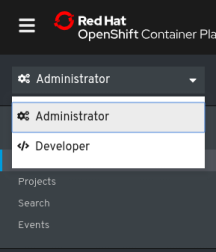This documentation is for a release that is no longer maintained
See documentation for the latest supported version 3 or the latest supported version 4.Chapter 5. About the Developer perspective in the web console
The OpenShift Container Platform web console provides two perspectives; the Administrator perspective and the Developer perspective.
The Developer perspective provides workflows specific to developer use cases, such as the ability to:
- Create and deploy applications on OpenShift Container Platform by importing existing codebases, images, and dockerfiles.
- Visually interact with applications, components, and services associated with them within a project and monitor their deployment and build status.
- Group components within an application and connect the components within and across applications.
- Integrate serverless capabilities (Technology Preview).
- Create workspaces to edit your application code using Eclipse Che.
5.1. Prerequisites
To access the Developer perspective, ensure that you have logged in to the web console.
5.2. Accessing the Developer perspective
The Developer perspective in the OpenShift Container Platform web console provides workflows specific to developer use cases.
You can access the Developer perspective from the web console as follows:
Procedure
- Log in to the OpenShift Container Platform web console using your login credentials. The default view for the OpenShift Container Platform web console is the Administrator perspective.
Use the perspective switcher to switch to the Developer perspective. The Topology view with a list of all the projects in your cluster is displayed.
Figure 5.1. Developer perspective
- Select an existing project from the list or use the Project drop-down list to create a new project.
If you have no workloads or applications in the project, the Topology view displays the available options to create applications. If you have existing workloads, the Topology view graphically displays your workload nodes.