Chapter 11. Managing user accounts using the command line
There are several stages in the user life cycle in IdM (Identity Management), including the following:
- Create user accounts
- Activate stage user accounts
- Preserve user accounts
- Delete active, stage, or preserved user accounts
- Restore preserved user accounts
11.1. User life cycle
Identity Management (IdM) supports three user account states:
- Stage users are not allowed to authenticate. This is an initial state. Some of the user account properties required for active users cannot be set, for example, group membership.
- Active users are allowed to authenticate. All required user account properties must be set in this state.
- Preserved users are former active users that are considered inactive and cannot authenticate to IdM. Preserved users retain most of the account properties they had as active users, but they are not part of any user groups.
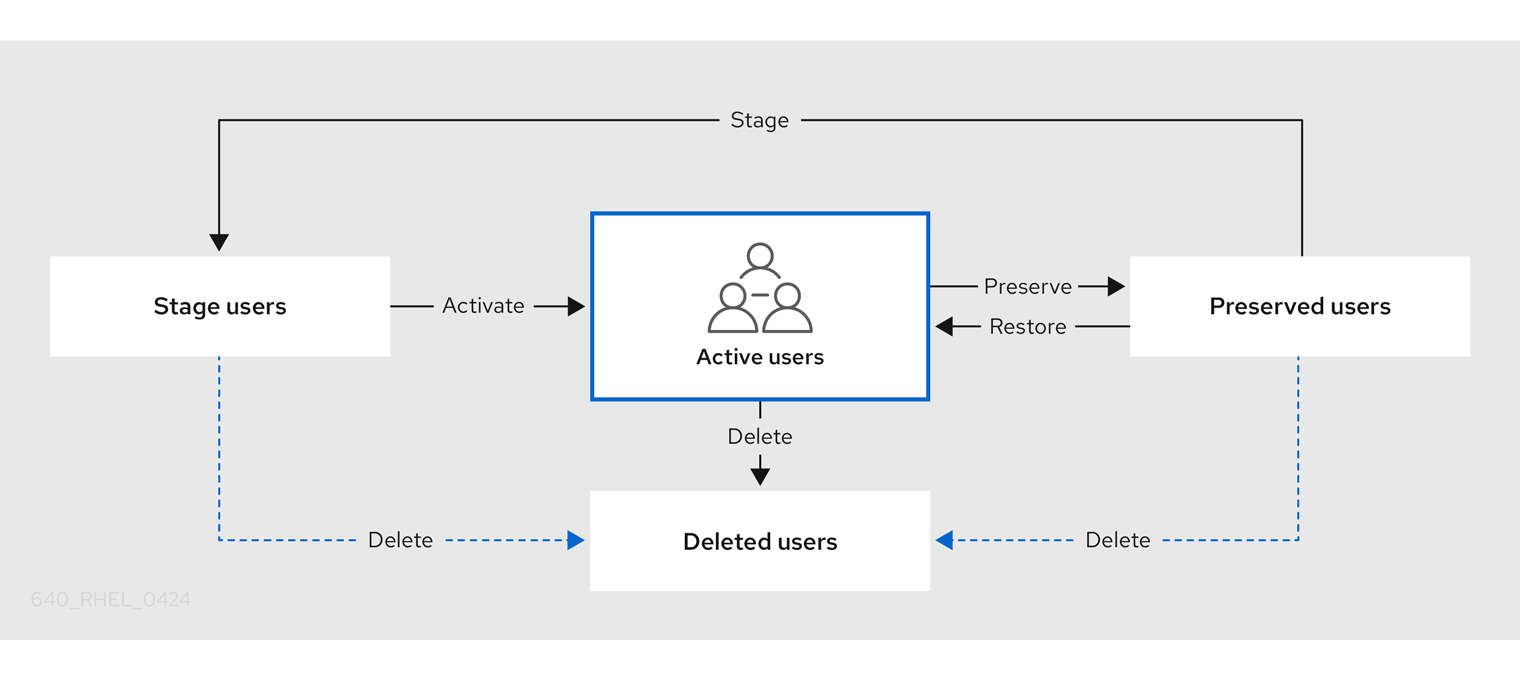
You can delete user entries permanently from the IdM database.
Deleted user accounts cannot be restored. When you delete a user account, all the information associated with the account is permanently lost.
A new administrator can only be created by a user with administrator rights, such as the default admin user. If you accidentally delete all administrator accounts, the Directory Manager must create a new administrator manually in the Directory Server.
Do not delete the admin user. As admin is a pre-defined user required by IdM, this operation causes problems with certain commands. If you want to define and use an alternative admin user, disable the pre-defined admin user with ipa user-disable admin after you granted admin permissions to at least one different user.
Do not add local users to IdM. The Name Service Switch (NSS) always resolves IdM users and groups before resolving local users and groups. This means that, for example, IdM group membership does not work for local users.
11.2. Adding users using the command line
You can add users as:
- Active — user accounts which can be actively used by their users.
- Stage — users cannot use these accounts. Create stage users if you want to prepare new user accounts. When users are ready to use their accounts, then you can activate them.
The following procedure describes adding active users to the IdM server with the ipa user-add command.
Similarly, you can create stage user accounts with the ipa stageuser-add command.
IdM automatically assigns a unique user ID (UID) to new user accounts. You can assign a UID manually by using the --uid=INT option with the ipa user-add command, but the server does not validate whether the UID number is unique. Consequently, multiple user entries might have the same UID number. A similar problem can occur with user private group IDs (GIDs) if you assign a GID to a user account manually by using the --gidnumber=INT option. To check if you have multiple user entries with the same ID, enter ipa user-find --uid=<uid> or ipa user-find --gidnumber=<gidnumber>.
Red Hat recommends you do not have multiple entries with the same UIDs or GIDs. If you have objects with duplicate IDs, security identifiers (SIDs) are not generated correctly. SIDs are crucial for trusts between IdM and Active Directory and for Kerberos authentication to work correctly.
Prerequisites
- Administrator privileges for managing IdM or User Administrator role.
- Obtained a Kerberos ticket. For details, see Using kinit to log in to IdM manually.
Procedure
- Open terminal and connect to the IdM server.
Add user login, user’s first name, last name and optionally, you can also add their email address.
$ ipa user-add user_login --first=first_name --last=last_name --email=email_address
IdM supports user names that can be described by the following regular expression:
[a-zA-Z0-9_.][a-zA-Z0-9_.-]{0,252}[a-zA-Z0-9_.$-]?NoteUser names ending with the trailing dollar sign ($) are supported to enable Samba 3.x machine support.
If you add a user name containing uppercase characters, IdM automatically converts the name to lowercase when saving it. Therefore, IdM always requires to enter user names in lowercase when logging in. Additionally, it is not possible to add user names which differ only in letter casing, such as user and User.
The default maximum length for user names is 32 characters. To change it, use the
ipa config-mod --maxusernamecommand. For example, to increase the maximum user name length to 64 characters:$ ipa config-mod --maxusername=64 Maximum username length: 64 ...
The
ipa user-addcommand includes a lot of parameters. To list them all, use the ipa help command:$ ipa help user-add
For details about
ipa helpcommand, see What is the IPA help.
You can verify if the new user account is successfully created by listing all IdM user accounts:
$ ipa user-find
This command lists all user accounts with details.
11.3. Activating users using the command line
To activate a user account by moving it from stage to active, use the ipa stageuser-activate command.
Prerequisites
- Administrator privileges for managing IdM or User Administrator role.
- Obtained a Kerberos ticket. For details, see Using kinit to log in to IdM manually.
Procedure
- Open terminal and connect to the IdM server.
Activate the user account with the following command:
$ ipa stageuser-activate user_login ------------------------- Stage user user_login activated ------------------------- ...
You can verify if the new user account is successfully created by listing all IdM user accounts:
$ ipa user-find
This command lists all user accounts with details.
11.4. Preserving users using the command line
You can preserve a user account if you want to remove it, but keep the option to restore it later. To preserve a user account, use the --preserve option with the ipa user-del or ipa stageuser-del commands.
Prerequisites
- Administrator privileges for managing IdM or User Administrator role.
- Obtained a Kerberos ticket. For details, see Using kinit to log in to IdM manually.
Procedure
- Open terminal and connect to the IdM server.
Preserve the user account with the following command:
$ ipa user-del --preserve user_login -------------------- Deleted user "user_login" --------------------
NoteDespite the output saying the user account was deleted, it has been preserved.
11.5. Deleting users using the command line
IdM (Identity Management) enables you to delete users permanently. You can delete:
-
Active users with the following command:
ipa user-del -
Stage users with the following command:
ipa stageuser-del -
Preserved users with the following command:
ipa user-del
When deleting multiple users, use the --continue option to force the command to continue regardless of errors. A summary of the successful and failed operations is printed to the stdout standard output stream when the command completes.
$ ipa user-del --continue user1 user2 user3
If you do not use --continue, the command proceeds with deleting users until it encounters an error, after which it stops and exits.
Prerequisites
- Administrator privileges for managing IdM or User Administrator role.
- Obtained a Kerberos ticket. For details, see Using kinit to log in to IdM manually.
Procedure
- Open terminal and connect to the IdM server.
Delete the user account with the following command:
$ ipa user-del user_login -------------------- Deleted user "user_login" --------------------
The user account has been permanently deleted from IdM.
11.6. Restoring users using the command line
You can restore a preserved users to:
-
Active users:
ipa user-undel -
Stage users:
ipa user-stage
Restoring a user account does not restore all of the account’s previous attributes. For example, the user’s password is not restored and must be set again.
Prerequisites
- Administrator privileges for managing IdM or User Administrator role.
- Obtained a Kerberos ticket. For details, see Using kinit to log in to IdM manually.
Procedure
- Open terminal and connect to the IdM server.
Activate the user account with the following command:
$ ipa user-undel user_login ------------------------------ Undeleted user account "user_login" ------------------------------
Alternatively, you can restore user accounts as staged:
$ ipa user-stage user_login ------------------------------ Staged user account "user_login" ------------------------------
Verification
You can verify if the new user account is successfully created by listing all IdM user accounts:
$ ipa user-find
This command lists all user accounts with details.