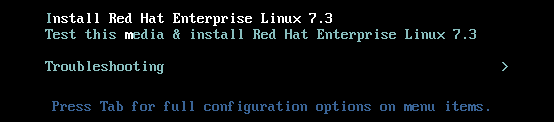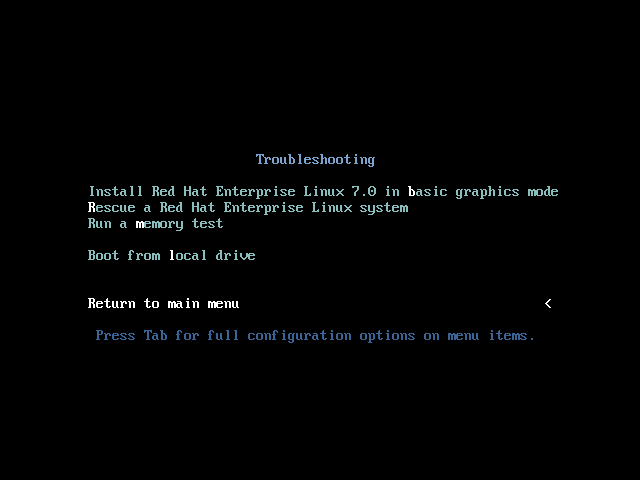Questo contenuto non è disponibile nella lingua selezionata.
Chapter 12. Booting the Installation on IBM Power Systems
To boot an IBM Power Systems server from a DVD, you must specify the install boot device in the System Management Services (SMS) menu.
To enter the System Management Services GUI, press the 1 key during the boot process when you hear the chime sound. This brings up a graphical interface similar to the one described in this section.
On a text console, press 1 when the self test is displaying the banner along with the tested components:
Figure 12.1. The SMS Console
Once in the SMS menu, select the option for . In that menu, specify Select Install or Boot a Device. There, select CD/DVD, and then the bus type (in most cases SCSI). If you are uncertain, you can select to view all devices. This scans all available buses for boot devices, including network adapters and hard drives.
Finally, select the device containing the installation DVD. The boot menu will now load.
Important
Because IBM Power Systems servers primarily use text consoles, Anaconda will not automatically start a graphical installation. However, the graphical installation program offers more features and customization and is recommended if your system has a graphical display.
To start a graphical installation, pass the
inst.vnc boot option (see Enabling Remote Access).