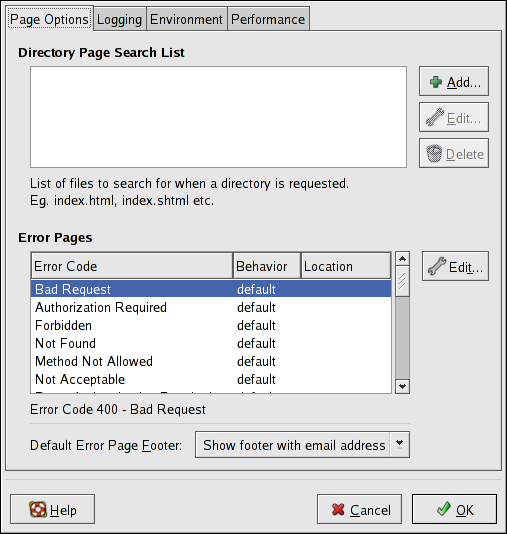Este conteúdo não está disponível no idioma selecionado.
24.2. Default Settings
After defining the Server Name, Webmaster email address, and Available Addresses, click the Virtual Hosts tab and click the button. A window as shown in Figure 24.3, “Site Configuration” appears. Configure the default settings for your Web server in this window. If you add a virtual host, the settings you configure for the virtual host take precedence for that virtual host. For a directive not defined within the virtual host settings, the default value is used.
24.2.1. Site Configuration
Copiar o linkLink copiado para a área de transferência!
The default values for the Directory Page Search List and Error Pages work for most servers. If you are unsure of these settings, do not modify them.
Figure 24.3. Site Configuration
The entries listed in the Directory Page Search List define the
DirectoryIndex directive. The DirectoryIndex is the default page served by the server when a user requests an index of a directory by specifying a forward slash (/) at the end of the directory name.
For example, when a user requests the page
http://www.example.com/this_directory/, they are going to get either the DirectoryIndex page, if it exists, or a server-generated directory list. The server tries to find one of the files listed in the DirectoryIndex directive and returns the first one it finds. If it does not find any of these files and if Options Indexes is set for that directory, the server generates and returns a list, in HTML format, of the subdirectories and files in the directory.
Use the Error Code section to configure Apache HTTP Server to redirect the client to a local or external URL in the event of a problem or error. This option corresponds to the
ErrorDocument directive. If a problem or error occurs when a client tries to connect to the Apache HTTP Server, the default action is to display the short error message shown in the Error Code column. To override this default configuration, select the error code and click the Edit button. Choose to display the default short error message. Choose to redirect the client to an external URL and enter a complete URL, including the http://, in the Location field. Choose to redirect the client to an internal URL and enter a file location under the document root for the Web server. The location must begin the a slash (/) and be relative to the Document Root.
For example, to redirect a 404 Not Found error code to a webpage that you created in a file called
404.html, copy 404.html to DocumentRoot/../error/404.html. In this case, DocumentRoot is the Document Root directory that you have defined (the default is /var/www/html/). If the Document Root is left as the default location, the file should be copied to /var/www/error/404.html. Then, choose as the Behavior for 404 - Not Found error code and enter /error/404.html as the .
From the Default Error Page Footer menu, you can choose one of the following options:
- Show footer with email address — Display the default footer at the bottom of all error pages along with the email address of the website maintainer specified by the
ServerAdmindirective. Refer to Section 24.3.1.1, “General Options” for information about configuring theServerAdmindirective. - Show footer — Display just the default footer at the bottom of error pages.
- No footer — Do not display a footer at the bottom of error pages.