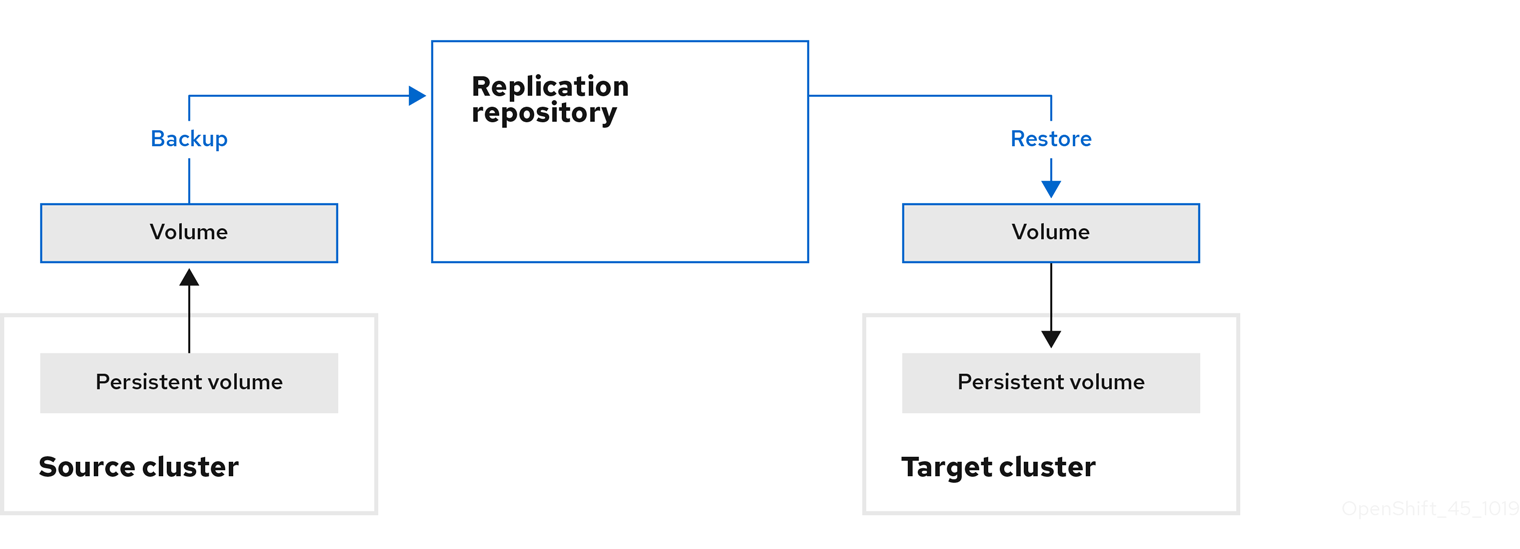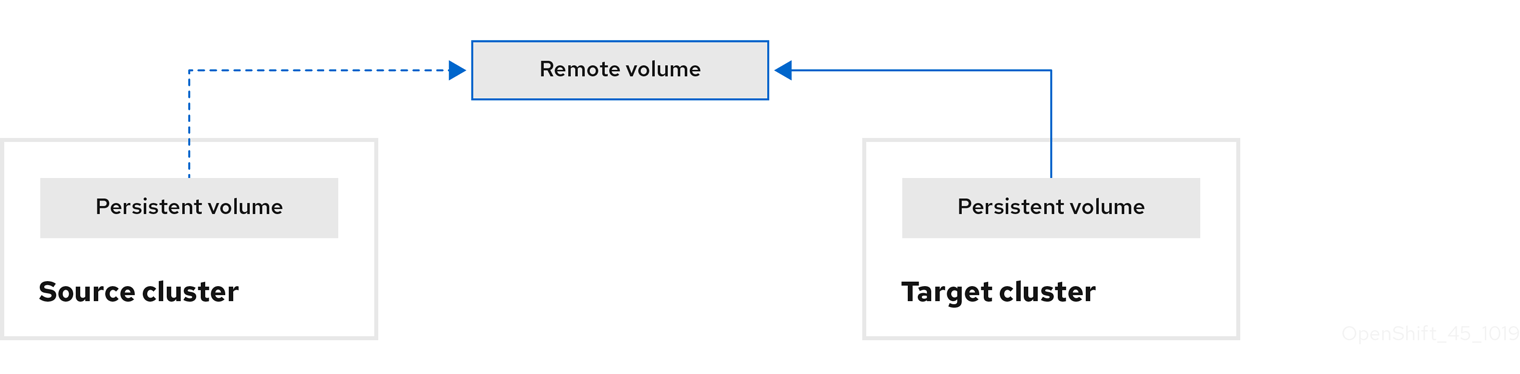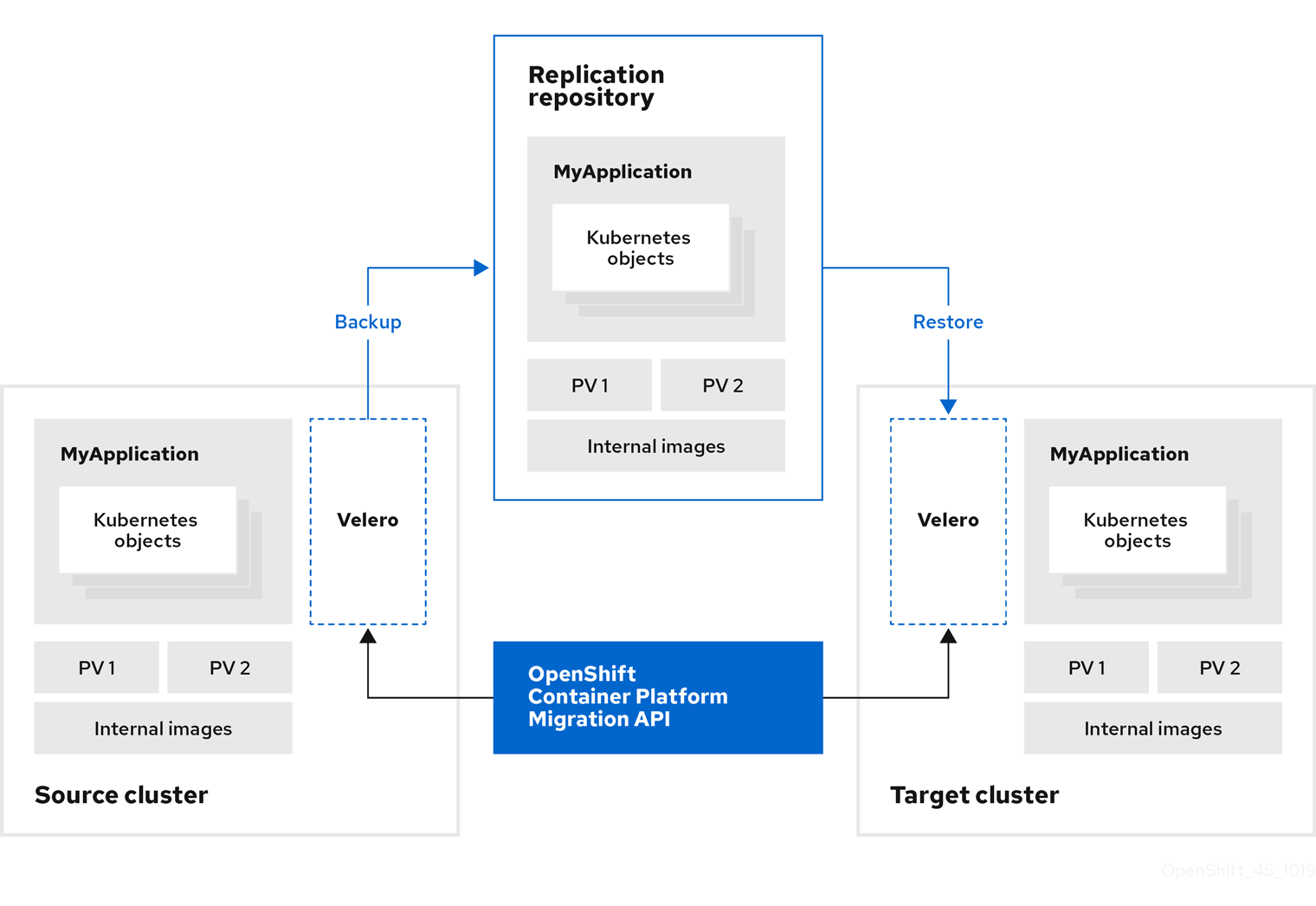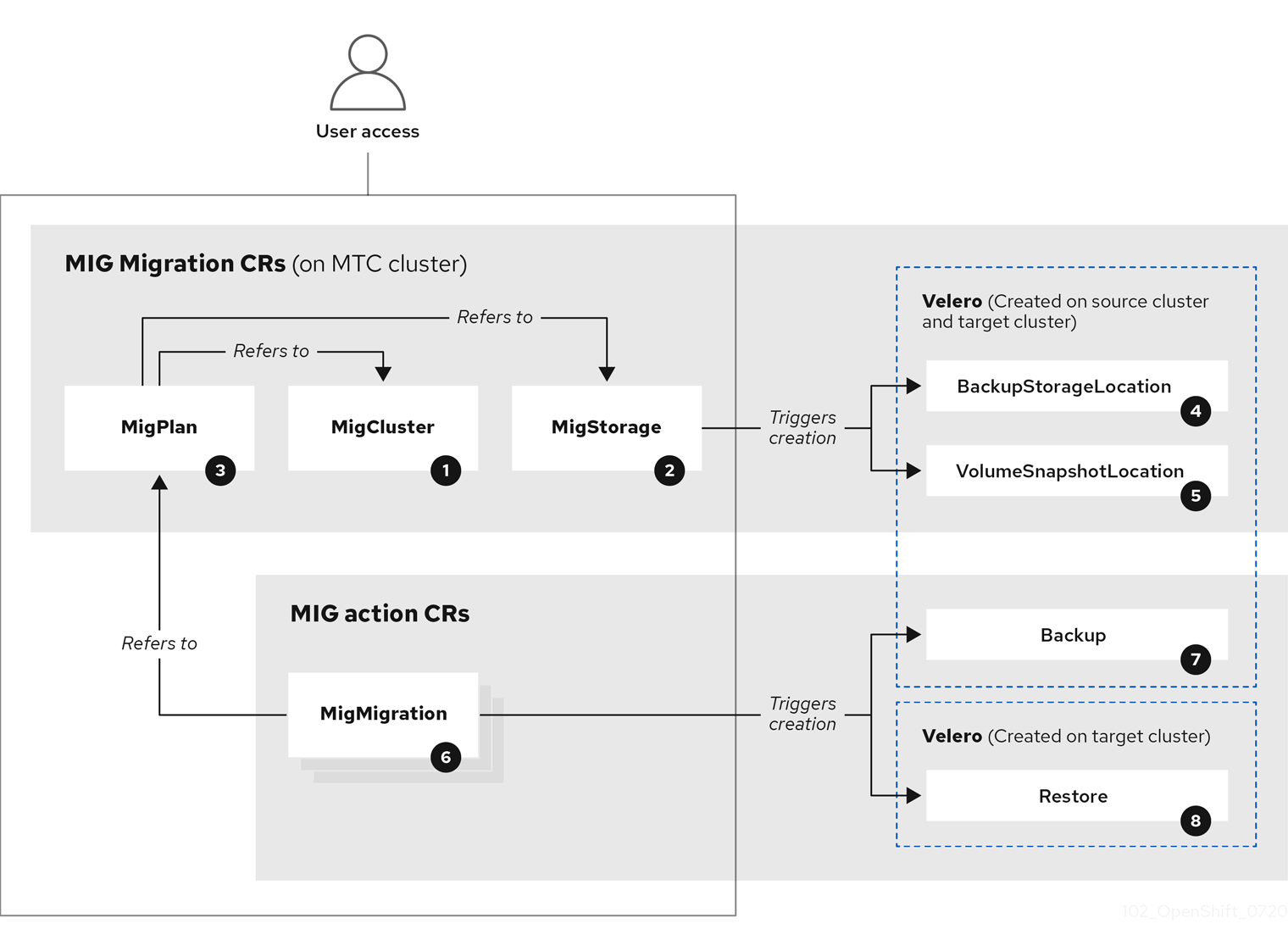Migrating from version 3 to 4
Migrating to OpenShift Container Platform 4
Abstract
Chapter 1. Migration from OpenShift Container Platform 3 to 4 overview
OpenShift Container Platform 4 clusters are different from OpenShift Container Platform 3 clusters. OpenShift Container Platform 4 clusters contain new technologies and functionality that result in a cluster that is self-managing, flexible, and automated. To learn more about migrating from OpenShift Container Platform 3 to 4 see About migrating from OpenShift Container Platform 3 to 4.
1.1. Differences between OpenShift Container Platform 3 and 4
Before migrating from OpenShift Container Platform 3 to 4, you can check differences between OpenShift Container Platform 3 and 4. Review the following information:
1.2. Planning network considerations
Before migrating from OpenShift Container Platform 3 to 4, review the differences between OpenShift Container Platform 3 and 4 for information about the following areas:
You can migrate stateful application workloads from OpenShift Container Platform 3 to 4 at the granularity of a namespace. To learn more about MTC see Understanding MTC.
If you are migrating from OpenShift Container Platform 3, see About migrating from OpenShift Container Platform 3 to 4 and Installing the legacy Migration Toolkit for Containers Operator on OpenShift Container Platform 3.
1.3. Installing MTC
Review the following tasks to install the MTC:
1.4. Upgrading MTC
You upgrade the Migration Toolkit for Containers (MTC) on OpenShift Container Platform 4.13 by using OLM. You upgrade MTC on OpenShift Container Platform 3 by reinstalling the legacy Migration Toolkit for Containers Operator.
1.5. Reviewing premigration checklists
Before you migrate your application workloads with the Migration Toolkit for Containers (MTC), review the premigration checklists.
1.6. Migrating applications
You can migrate your applications by using the MTC web console or the command line.
1.7. Advanced migration options
You can automate your migrations and modify MTC custom resources to improve the performance of large-scale migrations by using the following options:
1.8. Troubleshooting migrations
You can perform the following troubleshooting tasks:
- Viewing migration plan resources by using the MTC web console
- Viewing the migration plan aggregated log file
- Using the migration log reader
- Accessing performance metrics
-
Using the
must-gathertool -
Using the Velero CLI to debug
BackupandRestoreCRs - Using MTC custom resources for troubleshooting
- Checking common issues and concerns
1.9. Rolling back a migration
You can roll back a migration by using the MTC web console, by using the CLI, or manually.
1.10. Uninstalling MTC and deleting resources
You can uninstall the MTC and delete its resources to clean up the cluster.
Chapter 2. About migrating from OpenShift Container Platform 3 to 4
OpenShift Container Platform 4 contains new technologies and functionality that result in a cluster that is self-managing, flexible, and automated. OpenShift Container Platform 4 clusters are deployed and managed very differently from OpenShift Container Platform 3.
The most effective way to migrate from OpenShift Container Platform 3 to 4 is by using a CI/CD pipeline to automate deployments in an application lifecycle management framework.
If you do not have a CI/CD pipeline or if you are migrating stateful applications, you can use the Migration Toolkit for Containers (MTC) to migrate your application workloads.
You can use Red Hat Advanced Cluster Management for Kubernetes to help you import and manage your OpenShift Container Platform 3 clusters easily, enforce policies, and redeploy your applications. Take advantage of the free subscription to use Red Hat Advanced Cluster Management to simplify your migration process.
To successfully transition to OpenShift Container Platform 4, review the following information:
- Differences between OpenShift Container Platform 3 and 4
- Architecture
- Installation and upgrade
- Storage, network, logging, security, and monitoring considerations
- About the Migration Toolkit for Containers
- Workflow
- File system and snapshot copy methods for persistent volumes (PVs)
- Direct volume migration
- Direct image migration
- Advanced migration options
- Automating your migration with migration hooks
- Using the MTC API
- Excluding resources from a migration plan
-
Configuring the
MigrationControllercustom resource for large-scale migrations - Enabling automatic PV resizing for direct volume migration
- Enabling cached Kubernetes clients for improved performance
For new features and enhancements, technical changes, and known issues, see the MTC release notes.
Chapter 3. Differences between OpenShift Container Platform 3 and 4
OpenShift Container Platform 4.13 introduces architectural changes and enhancements/ The procedures that you used to manage your OpenShift Container Platform 3 cluster might not apply to OpenShift Container Platform 4.
For information on configuring your OpenShift Container Platform 4 cluster, review the appropriate sections of the OpenShift Container Platform documentation. For information on new features and other notable technical changes, review the OpenShift Container Platform 4.13 release notes.
It is not possible to upgrade your existing OpenShift Container Platform 3 cluster to OpenShift Container Platform 4. You must start with a new OpenShift Container Platform 4 installation. Tools are available to assist in migrating your control plane settings and application workloads.
3.1. Architecture
With OpenShift Container Platform 3, administrators individually deployed Red Hat Enterprise Linux (RHEL) hosts, and then installed OpenShift Container Platform on top of these hosts to form a cluster. Administrators were responsible for properly configuring these hosts and performing updates.
OpenShift Container Platform 4 represents a significant change in the way that OpenShift Container Platform clusters are deployed and managed. OpenShift Container Platform 4 includes new technologies and functionality, such as Operators, machine sets, and Red Hat Enterprise Linux CoreOS (RHCOS), which are core to the operation of the cluster. This technology shift enables clusters to self-manage some functions previously performed by administrators. This also ensures platform stability and consistency, and simplifies installation and scaling.
Beginning with OpenShift Container Platform 4.13, RHCOS now uses Red Hat Enterprise Linux (RHEL) 9.2 packages. This enhancement enables the latest fixes and features as well as the latest hardware support and driver updates. For more information about how this upgrade to RHEL 9.2 might affect your options configuration and services as well as driver and container support, see the RHCOS now uses RHEL 9.2 in the OpenShift Container Platform 4.13 release notes.
For more information, see OpenShift Container Platform architecture.
Immutable infrastructure
OpenShift Container Platform 4 uses Red Hat Enterprise Linux CoreOS (RHCOS), which is designed to run containerized applications, and provides efficient installation, Operator-based management, and simplified upgrades. RHCOS is an immutable container host, rather than a customizable operating system like RHEL. RHCOS enables OpenShift Container Platform 4 to manage and automate the deployment of the underlying container host. RHCOS is a part of OpenShift Container Platform, which means that everything runs inside a container and is deployed using OpenShift Container Platform.
In OpenShift Container Platform 4, control plane nodes must run RHCOS, ensuring that full-stack automation is maintained for the control plane. This makes rolling out updates and upgrades a much easier process than in OpenShift Container Platform 3.
For more information, see Red Hat Enterprise Linux CoreOS (RHCOS).
Operators
Operators are a method of packaging, deploying, and managing a Kubernetes application. Operators ease the operational complexity of running another piece of software. They watch over your environment and use the current state to make decisions in real time. Advanced Operators are designed to upgrade and react to failures automatically.
For more information, see Understanding Operators.
3.2. Installation and upgrade
Installation process
To install OpenShift Container Platform 3.11, you prepared your Red Hat Enterprise Linux (RHEL) hosts, set all of the configuration values your cluster needed, and then ran an Ansible playbook to install and set up your cluster.
In OpenShift Container Platform 4.13, you use the OpenShift installation program to create a minimum set of resources required for a cluster. After the cluster is running, you use Operators to further configure your cluster and to install new services. After first boot, Red Hat Enterprise Linux CoreOS (RHCOS) systems are managed by the Machine Config Operator (MCO) that runs in the OpenShift Container Platform cluster.
For more information, see Installation process.
If you want to add Red Hat Enterprise Linux (RHEL) worker machines to your OpenShift Container Platform 4.13 cluster, you use an Ansible playbook to join the RHEL worker machines after the cluster is running. For more information, see Adding RHEL compute machines to an OpenShift Container Platform cluster.
Infrastructure options
In OpenShift Container Platform 3.11, you installed your cluster on infrastructure that you prepared and maintained. In addition to providing your own infrastructure, OpenShift Container Platform 4 offers an option to deploy a cluster on infrastructure that the OpenShift Container Platform installation program provisions and the cluster maintains.
For more information, see OpenShift Container Platform installation overview.
Upgrading your cluster
In OpenShift Container Platform 3.11, you upgraded your cluster by running Ansible playbooks. In OpenShift Container Platform 4.13, the cluster manages its own updates, including updates to Red Hat Enterprise Linux CoreOS (RHCOS) on cluster nodes. You can easily upgrade your cluster by using the web console or by using the oc adm upgrade command from the OpenShift CLI and the Operators will automatically upgrade themselves. If your OpenShift Container Platform 4.13 cluster has RHEL worker machines, then you will still need to run an Ansible playbook to upgrade those worker machines.
For more information, see Updating clusters.
3.3. Migration considerations
Review the changes and other considerations that might affect your transition from OpenShift Container Platform 3.11 to OpenShift Container Platform 4.
3.3.1. Storage considerations
Review the following storage changes to consider when transitioning from OpenShift Container Platform 3.11 to OpenShift Container Platform 4.13.
Local volume persistent storage
Local storage is only supported by using the Local Storage Operator in OpenShift Container Platform 4.13. It is not supported to use the local provisioner method from OpenShift Container Platform 3.11.
For more information, see Persistent storage using local volumes.
FlexVolume persistent storage
The FlexVolume plugin location changed from OpenShift Container Platform 3.11. The new location in OpenShift Container Platform 4.13 is /etc/kubernetes/kubelet-plugins/volume/exec. Attachable FlexVolume plugins are no longer supported.
For more information, see Persistent storage using FlexVolume.
Container Storage Interface (CSI) persistent storage
Persistent storage using the Container Storage Interface (CSI) was Technology Preview in OpenShift Container Platform 3.11. OpenShift Container Platform 4.13 ships with several CSI drivers. You can also install your own driver.
For more information, see Persistent storage using the Container Storage Interface (CSI).
Red Hat OpenShift Data Foundation
OpenShift Container Storage 3, which is available for use with OpenShift Container Platform 3.11, uses Red Hat Gluster Storage as the backing storage.
Red Hat OpenShift Data Foundation 4, which is available for use with OpenShift Container Platform 4, uses Red Hat Ceph Storage as the backing storage.
For more information, see Persistent storage using Red Hat OpenShift Data Foundation and the interoperability matrix article.
Unsupported persistent storage options
Support for the following persistent storage options from OpenShift Container Platform 3.11 has changed in OpenShift Container Platform 4.13:
- GlusterFS is no longer supported.
- CephFS as a standalone product is no longer supported.
- Ceph RBD as a standalone product is no longer supported.
If you used one of these in OpenShift Container Platform 3.11, you must choose a different persistent storage option for full support in OpenShift Container Platform 4.13.
For more information, see Understanding persistent storage.
Migration of in-tree volumes to CSI drivers
OpenShift Container Platform 4 is migrating in-tree volume plugins to their Container Storage Interface (CSI) counterparts. In OpenShift Container Platform 4.13, CSI drivers are the new default for the following in-tree volume types:
- Amazon Web Services (AWS) Elastic Block Storage (EBS)
- Azure Disk
- Azure File
- Google Cloud Persistent Disk (GCP PD)
- OpenStack Cinder
VMware vSphere
NoteAs of OpenShift Container Platform 4.13, VMware vSphere is not available by default. However, you can opt into VMware vSphere.
All aspects of volume lifecycle, such as creation, deletion, mounting, and unmounting, is handled by the CSI driver.
For more information, see CSI automatic migration.
3.3.2. Networking considerations
Review the following networking changes to consider when transitioning from OpenShift Container Platform 3.11 to OpenShift Container Platform 4.13.
Network isolation mode
The default network isolation mode for OpenShift Container Platform 3.11 was ovs-subnet, though users frequently switched to use ovn-multitenant. The default network isolation mode for OpenShift Container Platform 4.13 is controlled by a network policy.
If your OpenShift Container Platform 3.11 cluster used the ovs-subnet or ovs-multitenant mode, it is recommended to switch to a network policy for your OpenShift Container Platform 4.13 cluster. Network policies are supported upstream, are more flexible, and they provide the functionality that ovs-multitenant does. If you want to maintain the ovs-multitenant behavior while using a network policy in OpenShift Container Platform 4.13, follow the steps to configure multitenant isolation using network policy.
For more information, see About network policy.
OVN-Kubernetes as the default networking plugin in Red Hat OpenShift Networking
In OpenShift Container Platform 3.11, OpenShift SDN was the default networking plugin in Red Hat OpenShift Networking. In OpenShift Container Platform 4.13, OVN-Kubernetes is now the default networking plugin.
For information on migrating to OVN-Kubernetes from OpenShift SDN, see Migrating from the OpenShift SDN network plugin.
3.3.3. Logging considerations
Review the following logging changes to consider when transitioning from OpenShift Container Platform 3.11 to OpenShift Container Platform 4.13.
Deploying OpenShift Logging
OpenShift Container Platform 4 provides a simple deployment mechanism for OpenShift Logging, by using a Cluster Logging custom resource.
For more information, see Installing OpenShift Logging.
Aggregated logging data
You cannot transition your aggregate logging data from OpenShift Container Platform 3.11 into your new OpenShift Container Platform 4 cluster.
For more information, see About OpenShift Logging.
Unsupported logging configurations
Some logging configurations that were available in OpenShift Container Platform 3.11 are no longer supported in OpenShift Container Platform 4.13.
For more information on the explicitly unsupported logging cases, see the logging support documentation.
3.3.4. Security considerations
Review the following security changes to consider when transitioning from OpenShift Container Platform 3.11 to OpenShift Container Platform 4.13.
Unauthenticated access to discovery endpoints
In OpenShift Container Platform 3.11, an unauthenticated user could access the discovery endpoints (for example, /api/* and /apis/*). For security reasons, unauthenticated access to the discovery endpoints is no longer allowed in OpenShift Container Platform 4.13. If you do need to allow unauthenticated access, you can configure the RBAC settings as necessary; however, be sure to consider the security implications as this can expose internal cluster components to the external network.
Identity providers
Configuration for identity providers has changed for OpenShift Container Platform 4, including the following notable changes:
- The request header identity provider in OpenShift Container Platform 4.13 requires mutual TLS, where in OpenShift Container Platform 3.11 it did not.
-
The configuration of the OpenID Connect identity provider was simplified in OpenShift Container Platform 4.13. It now obtains data, which previously had to specified in OpenShift Container Platform 3.11, from the provider’s
/.well-known/openid-configurationendpoint.
For more information, see Understanding identity provider configuration.
OAuth token storage format
Newly created OAuth HTTP bearer tokens no longer match the names of their OAuth access token objects. The object names are now a hash of the bearer token and are no longer sensitive. This reduces the risk of leaking sensitive information.
Default security context constraints
The restricted security context constraints (SCC) in OpenShift Container Platform 4 can no longer be accessed by any authenticated user as the restricted SCC in OpenShift Container Platform 3.11. The broad authenticated access is now granted to the restricted-v2 SCC, which is more restrictive than the old restricted SCC. The restricted SCC still exists; users that want to use it must be specifically given permissions to do it.
For more information, see Managing security context constraints.
3.3.5. Monitoring considerations
Review the following monitoring changes when transitioning from OpenShift Container Platform 3.11 to OpenShift Container Platform 4.13. You cannot migrate Hawkular configurations and metrics to Prometheus.
Alert for monitoring infrastructure availability
The default alert that triggers to ensure the availability of the monitoring structure was called DeadMansSwitch in OpenShift Container Platform 3.11. This was renamed to Watchdog in OpenShift Container Platform 4. If you had PagerDuty integration set up with this alert in OpenShift Container Platform 3.11, you must set up the PagerDuty integration for the Watchdog alert in OpenShift Container Platform 4.
For more information, see Applying custom Alertmanager configuration.
Chapter 4. Network considerations
Review the strategies for redirecting your application network traffic after migration.
4.1. DNS considerations
The DNS domain of the target cluster is different from the domain of the source cluster. By default, applications get FQDNs of the target cluster after migration.
To preserve the source DNS domain of migrated applications, select one of the two options described below.
4.1.1. Isolating the DNS domain of the target cluster from the clients
You can allow the clients' requests sent to the DNS domain of the source cluster to reach the DNS domain of the target cluster without exposing the target cluster to the clients.
Procedure
- Place an exterior network component, such as an application load balancer or a reverse proxy, between the clients and the target cluster.
- Update the application FQDN on the source cluster in the DNS server to return the IP address of the exterior network component.
- Configure the network component to send requests received for the application in the source domain to the load balancer in the target cluster domain.
-
Create a wildcard DNS record for the
*.apps.source.example.comdomain that points to the IP address of the load balancer of the source cluster. - Create a DNS record for each application that points to the IP address of the exterior network component in front of the target cluster. A specific DNS record has higher priority than a wildcard record, so no conflict arises when the application FQDN is resolved.
- The exterior network component must terminate all secure TLS connections. If the connections pass through to the target cluster load balancer, the FQDN of the target application is exposed to the client and certificate errors occur.
- The applications must not return links referencing the target cluster domain to the clients. Otherwise, parts of the application might not load or work properly.
4.1.2. Setting up the target cluster to accept the source DNS domain
You can set up the target cluster to accept requests for a migrated application in the DNS domain of the source cluster.
Procedure
For both non-secure HTTP access and secure HTTPS access, perform the following steps:
Create a route in the target cluster’s project that is configured to accept requests addressed to the application’s FQDN in the source cluster:
oc expose svc <app1-svc> --hostname <app1.apps.source.example.com> \ -n <app1-namespace>
$ oc expose svc <app1-svc> --hostname <app1.apps.source.example.com> \ -n <app1-namespace>Copy to Clipboard Copied! Toggle word wrap Toggle overflow With this new route in place, the server accepts any request for that FQDN and sends it to the corresponding application pods. In addition, when you migrate the application, another route is created in the target cluster domain. Requests reach the migrated application using either of these hostnames.
Create a DNS record with your DNS provider that points the application’s FQDN in the source cluster to the IP address of the default load balancer of the target cluster. This will redirect traffic away from your source cluster to your target cluster.
The FQDN of the application resolves to the load balancer of the target cluster. The default Ingress Controller router accept requests for that FQDN because a route for that hostname is exposed.
For secure HTTPS access, perform the following additional step:
- Replace the x509 certificate of the default Ingress Controller created during the installation process with a custom certificate.
Configure this certificate to include the wildcard DNS domains for both the source and target clusters in the
subjectAltNamefield.The new certificate is valid for securing connections made using either DNS domain.
4.2. Network traffic redirection strategies
After a successful migration, you must redirect network traffic of your stateless applications from the source cluster to the target cluster.
The strategies for redirecting network traffic are based on the following assumptions:
- The application pods are running on both the source and target clusters.
- Each application has a route that contains the source cluster hostname.
- The route with the source cluster hostname contains a CA certificate.
- For HTTPS, the target router CA certificate contains a Subject Alternative Name for the wildcard DNS record of the source cluster.
Consider the following strategies and select the one that meets your objectives.
Redirecting all network traffic for all applications at the same time
Change the wildcard DNS record of the source cluster to point to the target cluster router’s virtual IP address (VIP).
This strategy is suitable for simple applications or small migrations.
Redirecting network traffic for individual applications
Create a DNS record for each application with the source cluster hostname pointing to the target cluster router’s VIP. This DNS record takes precedence over the source cluster wildcard DNS record.
Redirecting network traffic gradually for individual applications
- Create a proxy that can direct traffic to both the source cluster router’s VIP and the target cluster router’s VIP, for each application.
- Create a DNS record for each application with the source cluster hostname pointing to the proxy.
- Configure the proxy entry for the application to route a percentage of the traffic to the target cluster router’s VIP and the rest of the traffic to the source cluster router’s VIP.
- Gradually increase the percentage of traffic that you route to the target cluster router’s VIP until all the network traffic is redirected.
User-based redirection of traffic for individual applications
Using this strategy, you can filter TCP/IP headers of user requests to redirect network traffic for predefined groups of users. This allows you to test the redirection process on specific populations of users before redirecting the entire network traffic.
- Create a proxy that can direct traffic to both the source cluster router’s VIP and the target cluster router’s VIP, for each application.
- Create a DNS record for each application with the source cluster hostname pointing to the proxy.
-
Configure the proxy entry for the application to route traffic matching a given header pattern, such as
test customers, to the target cluster router’s VIP and the rest of the traffic to the source cluster router’s VIP. - Redirect traffic to the target cluster router’s VIP in stages until all the traffic is on the target cluster router’s VIP.
Chapter 5. About the Migration Toolkit for Containers
The Migration Toolkit for Containers (MTC) enables you to migrate stateful application workloads from OpenShift Container Platform 3 to 4.13 at the granularity of a namespace.
Before you begin your migration, be sure to review the differences between OpenShift Container Platform 3 and 4.
MTC provides a web console and an API, based on Kubernetes custom resources, to help you control the migration and minimize application downtime.
The MTC console is installed on the target cluster by default. You can configure the Migration Toolkit for Containers Operator to install the console on an OpenShift Container Platform 3 source cluster or on a remote cluster.
MTC supports the file system and snapshot data copy methods for migrating data from the source cluster to the target cluster. You can select a method that is suited for your environment and is supported by your storage provider.
The service catalog is deprecated in OpenShift Container Platform 4. You can migrate workload resources provisioned with the service catalog from OpenShift Container Platform 3 to 4 but you cannot perform service catalog actions such as provision, deprovision, or update on these workloads after migration. The MTC console displays a message if the service catalog resources cannot be migrated.
5.1. Terminology
| Term | Definition |
|---|---|
| Source cluster | Cluster from which the applications are migrated. |
| Destination cluster[1] | Cluster to which the applications are migrated. |
| Replication repository | Object storage used for copying images, volumes, and Kubernetes objects during indirect migration or for Kubernetes objects during direct volume migration or direct image migration. The replication repository must be accessible to all clusters. |
| Host cluster |
Cluster on which the The host cluster does not require an exposed registry route for direct image migration. |
| Remote cluster | A remote cluster is usually the source cluster but this is not required.
A remote cluster requires a A remote cluster requires an exposed secure registry route for direct image migration. |
| Indirect migration | Images, volumes, and Kubernetes objects are copied from the source cluster to the replication repository and then from the replication repository to the destination cluster. |
| Direct volume migration | Persistent volumes are copied directly from the source cluster to the destination cluster. |
| Direct image migration | Images are copied directly from the source cluster to the destination cluster. |
| Stage migration | Data is copied to the destination cluster without stopping the application. Running a stage migration multiple times reduces the duration of the cutover migration. |
| Cutover migration | The application is stopped on the source cluster and its resources are migrated to the destination cluster. |
| State migration | Application state is migrated by copying specific persistent volume claims to the destination cluster. |
| Rollback migration | Rollback migration rolls back a completed migration. |
1 Called the target cluster in the MTC web console.
5.2. MTC workflow
You can migrate Kubernetes resources, persistent volume data, and internal container images to OpenShift Container Platform 4.13 by using the Migration Toolkit for Containers (MTC) web console or the Kubernetes API.
MTC migrates the following resources:
- A namespace specified in a migration plan.
Namespace-scoped resources: When the MTC migrates a namespace, it migrates all the objects and resources associated with that namespace, such as services or pods. Additionally, if a resource that exists in the namespace but not at the cluster level depends on a resource that exists at the cluster level, the MTC migrates both resources.
For example, a security context constraint (SCC) is a resource that exists at the cluster level and a service account (SA) is a resource that exists at the namespace level. If an SA exists in a namespace that the MTC migrates, the MTC automatically locates any SCCs that are linked to the SA and also migrates those SCCs. Similarly, the MTC migrates persistent volumes that are linked to the persistent volume claims of the namespace.
NoteCluster-scoped resources might have to be migrated manually, depending on the resource.
- Custom resources (CRs) and custom resource definitions (CRDs): MTC automatically migrates CRs and CRDs at the namespace level.
Migrating an application with the MTC web console involves the following steps:
Install the Migration Toolkit for Containers Operator on all clusters.
You can install the Migration Toolkit for Containers Operator in a restricted environment with limited or no internet access. The source and target clusters must have network access to each other and to a mirror registry.
Configure the replication repository, an intermediate object storage that MTC uses to migrate data.
The source and target clusters must have network access to the replication repository during migration. If you are using a proxy server, you must configure it to allow network traffic between the replication repository and the clusters.
- Add the source cluster to the MTC web console.
- Add the replication repository to the MTC web console.
Create a migration plan, with one of the following data migration options:
Copy: MTC copies the data from the source cluster to the replication repository, and from the replication repository to the target cluster.
NoteIf you are using direct image migration or direct volume migration, the images or volumes are copied directly from the source cluster to the target cluster.
Move: MTC unmounts a remote volume, for example, NFS, from the source cluster, creates a PV resource on the target cluster pointing to the remote volume, and then mounts the remote volume on the target cluster. Applications running on the target cluster use the same remote volume that the source cluster was using. The remote volume must be accessible to the source and target clusters.
NoteAlthough the replication repository does not appear in this diagram, it is required for migration.
Run the migration plan, with one of the following options:
Stage copies data to the target cluster without stopping the application.
A stage migration can be run multiple times so that most of the data is copied to the target before migration. Running one or more stage migrations reduces the duration of the cutover migration.
Cutover stops the application on the source cluster and moves the resources to the target cluster.
Optional: You can clear the Halt transactions on the source cluster during migration checkbox.
5.3. About data copy methods
The Migration Toolkit for Containers (MTC) supports the file system and snapshot data copy methods for migrating data from the source cluster to the target cluster. You can select a method that is suited for your environment and is supported by your storage provider.
5.3.1. File system copy method
MTC copies data files from the source cluster to the replication repository, and from there to the target cluster.
The file system copy method uses Restic for indirect migration or Rsync for direct volume migration.
| Benefits | Limitations |
|---|---|
|
|
The Restic and Rsync PV migration assumes that the PVs supported are only volumeMode=filesystem. Using volumeMode=Block for file system migration is not supported.
5.3.2. Snapshot copy method
MTC copies a snapshot of the source cluster data to the replication repository of a cloud provider. The data is restored on the target cluster.
The snapshot copy method can be used with Amazon Web Services, Google Cloud, and Microsoft Azure.
| Benefits | Limitations |
|---|---|
|
|
5.4. Direct volume migration and direct image migration
You can use direct image migration (DIM) and direct volume migration (DVM) to migrate images and data directly from the source cluster to the target cluster.
If you run DVM with nodes that are in different availability zones, the migration might fail because the migrated pods cannot access the persistent volume claim.
DIM and DVM have significant performance benefits because the intermediate steps of backing up files from the source cluster to the replication repository and restoring files from the replication repository to the target cluster are skipped. The data is transferred with Rsync.
DIM and DVM have additional prerequisites.
Chapter 6. Installing the Migration Toolkit for Containers
You can install the Migration Toolkit for Containers (MTC) on OpenShift Container Platform 3 and 4.
After you install the Migration Toolkit for Containers Operator on OpenShift Container Platform 4.13 by using the Operator Lifecycle Manager, you manually install the legacy Migration Toolkit for Containers Operator on OpenShift Container Platform 3.
By default, the MTC web console and the Migration Controller pod run on the target cluster. You can configure the Migration Controller custom resource manifest to run the MTC web console and the Migration Controller pod on a source cluster or on a remote cluster.
After you have installed MTC, you must configure an object storage to use as a replication repository.
To uninstall MTC, see Uninstalling MTC and deleting resources.
6.1. Compatibility guidelines
You must install the Migration Toolkit for Containers (MTC) Operator that is compatible with your OpenShift Container Platform version.
Definitions
- legacy platform
- OpenShift Container Platform 4.5 and earlier.
- modern platform
- OpenShift Container Platform 4.6 and later.
- legacy operator
- The MTC Operator designed for legacy platforms.
- modern operator
- The MTC Operator designed for modern platforms.
- control cluster
- The cluster that runs the MTC controller and GUI.
- remote cluster
- A source or destination cluster for a migration that runs Velero. The Control Cluster communicates with Remote clusters via the Velero API to drive migrations.
You must use the compatible MTC version for migrating your OpenShift Container Platform clusters. For the migration to succeed both your source cluster and the destination cluster must use the same version of MTC.
MTC 1.7 supports migrations from OpenShift Container Platform 3.11 to 4.9.
MTC 1.8 only supports migrations from OpenShift Container Platform 4.10 and later.
| Details | OpenShift Container Platform 3.11 | OpenShift Container Platform 4.0 to 4.5 | OpenShift Container Platform 4.6 to 4.9 | OpenShift Container Platform 4.10 or later |
|---|---|---|---|---|
| Stable MTC version | MTC v.1.7.z | MTC v.1.7.z | MTC v.1.7.z | MTC v.1.8.z |
| Installation |
Legacy MTC v.1.7.z operator: Install manually with the [IMPORTANT] This cluster cannot be the control cluster. |
Install with OLM, release channel |
Install with OLM, release channel |
Edge cases exist in which network restrictions prevent modern clusters from connecting to other clusters involved in the migration. For example, when migrating from an OpenShift Container Platform 3.11 cluster on premises to a modern OpenShift Container Platform cluster in the cloud, where the modern cluster cannot connect to the OpenShift Container Platform 3.11 cluster.
With MTC v.1.7.z, if one of the remote clusters is unable to communicate with the control cluster because of network restrictions, use the crane tunnel-api command.
With the stable MTC release, although you should always designate the most modern cluster as the control cluster, in this specific case it is possible to designate the legacy cluster as the control cluster and push workloads to the remote cluster.
6.2. Installing the legacy Migration Toolkit for Containers Operator on OpenShift Container Platform 3
You can install the legacy Migration Toolkit for Containers Operator manually on OpenShift Container Platform 3.
Prerequisites
-
You must be logged in as a user with
cluster-adminprivileges on all clusters. -
You must have access to
registry.redhat.io. -
You must have
podmaninstalled. - You must create an image stream secret and copy it to each node in the cluster.
Procedure
Log in to
registry.redhat.iowith your Red Hat Customer Portal credentials:podman login registry.redhat.io
$ podman login registry.redhat.ioCopy to Clipboard Copied! Toggle word wrap Toggle overflow Download the
operator.ymlfile by entering the following command:podman cp $(podman create registry.redhat.io/rhmtc/openshift-migration-legacy-rhel8-operator:v1.7):/operator.yml ./
podman cp $(podman create registry.redhat.io/rhmtc/openshift-migration-legacy-rhel8-operator:v1.7):/operator.yml ./Copy to Clipboard Copied! Toggle word wrap Toggle overflow Download the
controller.ymlfile by entering the following command:podman cp $(podman create registry.redhat.io/rhmtc/openshift-migration-legacy-rhel8-operator:v1.7):/controller.yml ./
podman cp $(podman create registry.redhat.io/rhmtc/openshift-migration-legacy-rhel8-operator:v1.7):/controller.yml ./Copy to Clipboard Copied! Toggle word wrap Toggle overflow - Log in to your OpenShift Container Platform source cluster.
Verify that the cluster can authenticate with
registry.redhat.io:oc run test --image registry.redhat.io/ubi9 --command sleep infinity
$ oc run test --image registry.redhat.io/ubi9 --command sleep infinityCopy to Clipboard Copied! Toggle word wrap Toggle overflow Create the Migration Toolkit for Containers Operator object:
oc create -f operator.yml
$ oc create -f operator.ymlCopy to Clipboard Copied! Toggle word wrap Toggle overflow Example output
Copy to Clipboard Copied! Toggle word wrap Toggle overflow - 1
- You can ignore
Error from server (AlreadyExists)messages. They are caused by the Migration Toolkit for Containers Operator creating resources for earlier versions of OpenShift Container Platform 4 that are provided in later releases.
Create the
MigrationControllerobject:oc create -f controller.yml
$ oc create -f controller.ymlCopy to Clipboard Copied! Toggle word wrap Toggle overflow Verify that the MTC pods are running:
oc get pods -n openshift-migration
$ oc get pods -n openshift-migrationCopy to Clipboard Copied! Toggle word wrap Toggle overflow
6.3. Installing the Migration Toolkit for Containers Operator on OpenShift Container Platform 4.13
You install the Migration Toolkit for Containers Operator on OpenShift Container Platform 4.13 by using the Operator Lifecycle Manager.
Prerequisites
-
You must be logged in as a user with
cluster-adminprivileges on all clusters.
Procedure
- In the OpenShift Container Platform web console, click Operators → OperatorHub.
- Use the Filter by keyword field to find the Migration Toolkit for Containers Operator.
- Select the Migration Toolkit for Containers Operator and click Install.
Click Install.
On the Installed Operators page, the Migration Toolkit for Containers Operator appears in the openshift-migration project with the status Succeeded.
- Click Migration Toolkit for Containers Operator.
- Under Provided APIs, locate the Migration Controller tile, and click Create Instance.
- Click Create.
- Click Workloads → Pods to verify that the MTC pods are running.
6.4. Proxy configuration
For OpenShift Container Platform 4.1 and earlier versions, you must configure proxies in the MigrationController custom resource (CR) manifest after you install the Migration Toolkit for Containers Operator because these versions do not support a cluster-wide proxy object.
For OpenShift Container Platform 4.2 to 4.13, the MTC inherits the cluster-wide proxy settings. You can change the proxy parameters if you want to override the cluster-wide proxy settings.
6.4.1. Direct volume migration
Direct Volume Migration (DVM) was introduced in MTC 1.4.2. DVM supports only one proxy. The source cluster cannot access the route of the target cluster if the target cluster is also behind a proxy.
If you want to perform a DVM from a source cluster behind a proxy, you must configure a TCP proxy that works at the transport layer and forwards the SSL connections transparently without decrypting and re-encrypting them with their own SSL certificates. A Stunnel proxy is an example of such a proxy.
6.4.1.1. TCP proxy setup for DVM
You can set up a direct connection between the source and the target cluster through a TCP proxy and configure the stunnel_tcp_proxy variable in the MigrationController CR to use the proxy:
Direct volume migration (DVM) supports only basic authentication for the proxy. Moreover, DVM works only from behind proxies that can tunnel a TCP connection transparently. HTTP/HTTPS proxies in man-in-the-middle mode do not work. The existing cluster-wide proxies might not support this behavior. As a result, the proxy settings for DVM are intentionally kept different from the usual proxy configuration in MTC.
6.4.1.2. Why use a TCP proxy instead of an HTTP/HTTPS proxy?
You can enable DVM by running Rsync between the source and the target cluster over an OpenShift route. Traffic is encrypted using Stunnel, a TCP proxy. The Stunnel running on the source cluster initiates a TLS connection with the target Stunnel and transfers data over an encrypted channel.
Cluster-wide HTTP/HTTPS proxies in OpenShift are usually configured in man-in-the-middle mode where they negotiate their own TLS session with the outside servers. However, this does not work with Stunnel. Stunnel requires that its TLS session be untouched by the proxy, essentially making the proxy a transparent tunnel which simply forwards the TCP connection as-is. Therefore, you must use a TCP proxy.
6.4.1.3. Known issue
Migration fails with error Upgrade request required
The migration Controller uses the SPDY protocol to execute commands within remote pods. If the remote cluster is behind a proxy or a firewall that does not support the SPDY protocol, the migration controller fails to execute remote commands. The migration fails with the error message Upgrade request required. Workaround: Use a proxy that supports the SPDY protocol.
In addition to supporting the SPDY protocol, the proxy or firewall also must pass the Upgrade HTTP header to the API server. The client uses this header to open a websocket connection with the API server. If the Upgrade header is blocked by the proxy or firewall, the migration fails with the error message Upgrade request required. Workaround: Ensure that the proxy forwards the Upgrade header.
6.4.2. Tuning network policies for migrations
OpenShift supports restricting traffic to or from pods using NetworkPolicy or EgressFirewalls based on the network plugin used by the cluster. If any of the source namespaces involved in a migration use such mechanisms to restrict network traffic to pods, the restrictions might inadvertently stop traffic to Rsync pods during migration.
Rsync pods running on both the source and the target clusters must connect to each other over an OpenShift Route. Existing NetworkPolicy or EgressNetworkPolicy objects can be configured to automatically exempt Rsync pods from these traffic restrictions.
6.4.2.1. NetworkPolicy configuration
6.4.2.1.1. Egress traffic from Rsync pods
You can use the unique labels of Rsync pods to allow egress traffic to pass from them if the NetworkPolicy configuration in the source or destination namespaces blocks this type of traffic. The following policy allows all egress traffic from Rsync pods in the namespace:
6.4.2.1.2. Ingress traffic to Rsync pods
6.4.2.2. EgressNetworkPolicy configuration
The EgressNetworkPolicy object or Egress Firewalls are OpenShift constructs designed to block egress traffic leaving the cluster.
Unlike the NetworkPolicy object, the Egress Firewall works at a project level because it applies to all pods in the namespace. Therefore, the unique labels of Rsync pods do not exempt only Rsync pods from the restrictions. However, you can add the CIDR ranges of the source or target cluster to the Allow rule of the policy so that a direct connection can be setup between two clusters.
Based on which cluster the Egress Firewall is present in, you can add the CIDR range of the other cluster to allow egress traffic between the two:
6.4.2.3. Choosing alternate endpoints for data transfer
By default, DVM uses an OpenShift Container Platform route as an endpoint to transfer PV data to destination clusters. You can choose another type of supported endpoint, if cluster topologies allow.
For each cluster, you can configure an endpoint by setting the rsync_endpoint_type variable on the appropriate destination cluster in your MigrationController CR:
6.4.2.4. Configuring supplemental groups for Rsync pods
When your PVCs use a shared storage, you can configure the access to that storage by adding supplemental groups to Rsync pod definitions in order for the pods to allow access:
| Variable | Type | Default | Description |
|---|---|---|---|
|
| string | Not set | Comma-separated list of supplemental groups for source Rsync pods |
|
| string | Not set | Comma-separated list of supplemental groups for target Rsync pods |
Example usage
The MigrationController CR can be updated to set values for these supplemental groups:
spec: src_supplemental_groups: "1000,2000" target_supplemental_groups: "2000,3000"
spec:
src_supplemental_groups: "1000,2000"
target_supplemental_groups: "2000,3000"6.4.3. Configuring proxies
Prerequisites
-
You must be logged in as a user with
cluster-adminprivileges on all clusters.
Procedure
Get the
MigrationControllerCR manifest:oc get migrationcontroller <migration_controller> -n openshift-migration
$ oc get migrationcontroller <migration_controller> -n openshift-migrationCopy to Clipboard Copied! Toggle word wrap Toggle overflow Update the proxy parameters:
Copy to Clipboard Copied! Toggle word wrap Toggle overflow Preface a domain with
.to match subdomains only. For example,.y.commatchesx.y.com, but noty.com. Use*to bypass proxy for all destinations. If you scale up workers that are not included in the network defined by thenetworking.machineNetwork[].cidrfield from the installation configuration, you must add them to this list to prevent connection issues.This field is ignored if neither the
httpProxynor thehttpsProxyfield is set.-
Save the manifest as
migration-controller.yaml. Apply the updated manifest:
oc replace -f migration-controller.yaml -n openshift-migration
$ oc replace -f migration-controller.yaml -n openshift-migrationCopy to Clipboard Copied! Toggle word wrap Toggle overflow
For more information, see Configuring the cluster-wide proxy.
6.5. Configuring a replication repository
You must configure an object storage to use as a replication repository. The Migration Toolkit for Containers (MTC) copies data from the source cluster to the replication repository, and then from the replication repository to the target cluster.
MTC supports the file system and snapshot data copy methods for migrating data from the source cluster to the target cluster. You can select a method that is suited for your environment and is supported by your storage provider.
The following storage providers are supported:
- Multicloud Object Gateway
- Amazon Web Services S3
- Google Cloud
- Microsoft Azure Blob
- Generic S3 object storage, for example, Minio or Ceph S3
6.5.1. Prerequisites
- All clusters must have uninterrupted network access to the replication repository.
- If you use a proxy server with an internally hosted replication repository, you must ensure that the proxy allows access to the replication repository.
6.5.2. Retrieving Multicloud Object Gateway credentials
You must retrieve the Multicloud Object Gateway (MCG) credentials and S3 endpoint, which you need to configure MCG as a replication repository for the Migration Toolkit for Containers (MTC).
You must retrieve the Multicloud Object Gateway (MCG) credentials, which you need to create a Secret custom resource (CR) for MTC.
Although the MCG Operator is deprecated, the MCG plugin is still available for OpenShift Data Foundation. To download the plugin, browse to Download Red Hat OpenShift Data Foundation and download the appropriate MCG plugin for your operating system.
Prerequisites
- You must deploy OpenShift Data Foundation by using the appropriate Red Hat OpenShift Data Foundation deployment guide.
Procedure
Obtain the S3 endpoint,
AWS_ACCESS_KEY_ID, andAWS_SECRET_ACCESS_KEYby running thedescribecommand on theNooBaacustom resource.You use these credentials to add MCG as a replication repository.
6.5.3. Configuring Amazon Web Services
You configure Amazon Web Services (AWS) S3 object storage as a replication repository for the Migration Toolkit for Containers (MTC) .
Prerequisites
- You must have the AWS CLI installed.
- The AWS S3 storage bucket must be accessible to the source and target clusters.
If you are using the snapshot copy method:
- You must have access to EC2 Elastic Block Storage (EBS).
- The source and target clusters must be in the same region.
- The source and target clusters must have the same storage class.
- The storage class must be compatible with snapshots.
Procedure
Set the
BUCKETvariable:BUCKET=<your_bucket>
$ BUCKET=<your_bucket>Copy to Clipboard Copied! Toggle word wrap Toggle overflow Set the
REGIONvariable:REGION=<your_region>
$ REGION=<your_region>Copy to Clipboard Copied! Toggle word wrap Toggle overflow Create an AWS S3 bucket:
aws s3api create-bucket \ --bucket $BUCKET \ --region $REGION \ --create-bucket-configuration LocationConstraint=$REGION$ aws s3api create-bucket \ --bucket $BUCKET \ --region $REGION \ --create-bucket-configuration LocationConstraint=$REGION1 Copy to Clipboard Copied! Toggle word wrap Toggle overflow - 1
us-east-1does not support aLocationConstraint. If your region isus-east-1, omit--create-bucket-configuration LocationConstraint=$REGION.
Create an IAM user:
aws iam create-user --user-name velero
$ aws iam create-user --user-name velero1 Copy to Clipboard Copied! Toggle word wrap Toggle overflow - 1
- If you want to use Velero to back up multiple clusters with multiple S3 buckets, create a unique user name for each cluster.
Create a
velero-policy.jsonfile:Copy to Clipboard Copied! Toggle word wrap Toggle overflow Attach the policies to give the
velerouser the minimum necessary permissions:aws iam put-user-policy \ --user-name velero \ --policy-name velero \ --policy-document file://velero-policy.json
$ aws iam put-user-policy \ --user-name velero \ --policy-name velero \ --policy-document file://velero-policy.jsonCopy to Clipboard Copied! Toggle word wrap Toggle overflow Create an access key for the
velerouser:aws iam create-access-key --user-name velero
$ aws iam create-access-key --user-name veleroCopy to Clipboard Copied! Toggle word wrap Toggle overflow Example output
Copy to Clipboard Copied! Toggle word wrap Toggle overflow Record the
AWS_SECRET_ACCESS_KEYand theAWS_ACCESS_KEY_ID. You use the credentials to add AWS as a replication repository.
6.5.4. Configuring Google Cloud
You configure a Google Cloud storage bucket as a replication repository for the Migration Toolkit for Containers (MTC).
Prerequisites
-
You must have the
gcloudandgsutilCLI tools installed. See the Google cloud documentation for details. - The Google Cloud storage bucket must be accessible to the source and target clusters.
If you are using the snapshot copy method:
- The source and target clusters must be in the same region.
- The source and target clusters must have the same storage class.
- The storage class must be compatible with snapshots.
Procedure
Log in to Google Cloud:
gcloud auth login
$ gcloud auth loginCopy to Clipboard Copied! Toggle word wrap Toggle overflow Set the
BUCKETvariable:BUCKET=<bucket>
$ BUCKET=<bucket>1 Copy to Clipboard Copied! Toggle word wrap Toggle overflow - 1
- Specify your bucket name.
Create the storage bucket:
gsutil mb gs://$BUCKET/
$ gsutil mb gs://$BUCKET/Copy to Clipboard Copied! Toggle word wrap Toggle overflow Set the
PROJECT_IDvariable to your active project:PROJECT_ID=$(gcloud config get-value project)
$ PROJECT_ID=$(gcloud config get-value project)Copy to Clipboard Copied! Toggle word wrap Toggle overflow Create a service account:
gcloud iam service-accounts create velero \ --display-name "Velero service account"$ gcloud iam service-accounts create velero \ --display-name "Velero service account"Copy to Clipboard Copied! Toggle word wrap Toggle overflow List your service accounts:
gcloud iam service-accounts list
$ gcloud iam service-accounts listCopy to Clipboard Copied! Toggle word wrap Toggle overflow Set the
SERVICE_ACCOUNT_EMAILvariable to match itsemailvalue:SERVICE_ACCOUNT_EMAIL=$(gcloud iam service-accounts list \ --filter="displayName:Velero service account" \ --format 'value(email)')$ SERVICE_ACCOUNT_EMAIL=$(gcloud iam service-accounts list \ --filter="displayName:Velero service account" \ --format 'value(email)')Copy to Clipboard Copied! Toggle word wrap Toggle overflow Attach the policies to give the
velerouser the minimum necessary permissions:Copy to Clipboard Copied! Toggle word wrap Toggle overflow Create the
velero.servercustom role:gcloud iam roles create velero.server \ --project $PROJECT_ID \ --title "Velero Server" \ --permissions "$(IFS=","; echo "${ROLE_PERMISSIONS[*]}")"$ gcloud iam roles create velero.server \ --project $PROJECT_ID \ --title "Velero Server" \ --permissions "$(IFS=","; echo "${ROLE_PERMISSIONS[*]}")"Copy to Clipboard Copied! Toggle word wrap Toggle overflow Add IAM policy binding to the project:
gcloud projects add-iam-policy-binding $PROJECT_ID \ --member serviceAccount:$SERVICE_ACCOUNT_EMAIL \ --role projects/$PROJECT_ID/roles/velero.server$ gcloud projects add-iam-policy-binding $PROJECT_ID \ --member serviceAccount:$SERVICE_ACCOUNT_EMAIL \ --role projects/$PROJECT_ID/roles/velero.serverCopy to Clipboard Copied! Toggle word wrap Toggle overflow Update the IAM service account:
gsutil iam ch serviceAccount:$SERVICE_ACCOUNT_EMAIL:objectAdmin gs://${BUCKET}$ gsutil iam ch serviceAccount:$SERVICE_ACCOUNT_EMAIL:objectAdmin gs://${BUCKET}Copy to Clipboard Copied! Toggle word wrap Toggle overflow Save the IAM service account keys to the
credentials-velerofile in the current directory:gcloud iam service-accounts keys create credentials-velero \ --iam-account $SERVICE_ACCOUNT_EMAIL$ gcloud iam service-accounts keys create credentials-velero \ --iam-account $SERVICE_ACCOUNT_EMAILCopy to Clipboard Copied! Toggle word wrap Toggle overflow You use the
credentials-velerofile to add Google Cloud as a replication repository.
6.5.5. Configuring Microsoft Azure
You configure a Microsoft Azure Blob storage container as a replication repository for the Migration Toolkit for Containers (MTC).
Prerequisites
- You must have the Azure CLI installed.
- The Azure Blob storage container must be accessible to the source and target clusters.
If you are using the snapshot copy method:
- The source and target clusters must be in the same region.
- The source and target clusters must have the same storage class.
- The storage class must be compatible with snapshots.
Procedure
Log in to Azure:
az login
$ az loginCopy to Clipboard Copied! Toggle word wrap Toggle overflow Set the
AZURE_RESOURCE_GROUPvariable:AZURE_RESOURCE_GROUP=Velero_Backups
$ AZURE_RESOURCE_GROUP=Velero_BackupsCopy to Clipboard Copied! Toggle word wrap Toggle overflow Create an Azure resource group:
az group create -n $AZURE_RESOURCE_GROUP --location CentralUS
$ az group create -n $AZURE_RESOURCE_GROUP --location CentralUS1 Copy to Clipboard Copied! Toggle word wrap Toggle overflow - 1
- Specify your location.
Set the
AZURE_STORAGE_ACCOUNT_IDvariable:AZURE_STORAGE_ACCOUNT_ID="velero$(uuidgen | cut -d '-' -f5 | tr '[A-Z]' '[a-z]')"
$ AZURE_STORAGE_ACCOUNT_ID="velero$(uuidgen | cut -d '-' -f5 | tr '[A-Z]' '[a-z]')"Copy to Clipboard Copied! Toggle word wrap Toggle overflow Create an Azure storage account:
Copy to Clipboard Copied! Toggle word wrap Toggle overflow Set the
BLOB_CONTAINERvariable:BLOB_CONTAINER=velero
$ BLOB_CONTAINER=veleroCopy to Clipboard Copied! Toggle word wrap Toggle overflow Create an Azure Blob storage container:
az storage container create \ -n $BLOB_CONTAINER \ --public-access off \ --account-name $AZURE_STORAGE_ACCOUNT_ID
$ az storage container create \ -n $BLOB_CONTAINER \ --public-access off \ --account-name $AZURE_STORAGE_ACCOUNT_IDCopy to Clipboard Copied! Toggle word wrap Toggle overflow Create a service principal and credentials for
velero:AZURE_SUBSCRIPTION_ID=`az account list --query '[?isDefault].id' -o tsv` AZURE_TENANT_ID=`az account list --query '[?isDefault].tenantId' -o tsv`
$ AZURE_SUBSCRIPTION_ID=`az account list --query '[?isDefault].id' -o tsv` AZURE_TENANT_ID=`az account list --query '[?isDefault].tenantId' -o tsv`Copy to Clipboard Copied! Toggle word wrap Toggle overflow Create a service principal with the
Contributorrole, assigning a specific--roleand--scopes:AZURE_CLIENT_SECRET=`az ad sp create-for-rbac --name "velero" \ --role "Contributor" \ --query 'password' -o tsv \ --scopes /subscriptions/$AZURE_SUBSCRIPTION_ID/resourceGroups/$AZURE_RESOURCE_GROUP`$ AZURE_CLIENT_SECRET=`az ad sp create-for-rbac --name "velero" \ --role "Contributor" \ --query 'password' -o tsv \ --scopes /subscriptions/$AZURE_SUBSCRIPTION_ID/resourceGroups/$AZURE_RESOURCE_GROUP`Copy to Clipboard Copied! Toggle word wrap Toggle overflow The CLI generates a password for you. Ensure you capture the password.
After creating the service principal, obtain the client id.
AZURE_CLIENT_ID=`az ad app credential list --id <your_app_id>`
$ AZURE_CLIENT_ID=`az ad app credential list --id <your_app_id>`Copy to Clipboard Copied! Toggle word wrap Toggle overflow NoteFor this to be successful, you must know your Azure application ID.
Save the service principal credentials in the
credentials-velerofile:Copy to Clipboard Copied! Toggle word wrap Toggle overflow You use the
credentials-velerofile to add Azure as a replication repository.
6.6. Uninstalling MTC and deleting resources
You can uninstall the Migration Toolkit for Containers (MTC) and delete its resources to clean up the cluster.
Deleting the velero CRDs removes Velero from the cluster.
Prerequisites
-
You must be logged in as a user with
cluster-adminprivileges.
Procedure
Delete the
MigrationControllercustom resource (CR) on all clusters:oc delete migrationcontroller <migration_controller>
$ oc delete migrationcontroller <migration_controller>Copy to Clipboard Copied! Toggle word wrap Toggle overflow - Uninstall the Migration Toolkit for Containers Operator on OpenShift Container Platform 4 by using the Operator Lifecycle Manager.
Delete cluster-scoped resources on all clusters by running the following commands:
migrationcustom resource definitions (CRDs):oc delete $(oc get crds -o name | grep 'migration.openshift.io')
$ oc delete $(oc get crds -o name | grep 'migration.openshift.io')Copy to Clipboard Copied! Toggle word wrap Toggle overflow veleroCRDs:oc delete $(oc get crds -o name | grep 'velero')
$ oc delete $(oc get crds -o name | grep 'velero')Copy to Clipboard Copied! Toggle word wrap Toggle overflow migrationcluster roles:oc delete $(oc get clusterroles -o name | grep 'migration.openshift.io')
$ oc delete $(oc get clusterroles -o name | grep 'migration.openshift.io')Copy to Clipboard Copied! Toggle word wrap Toggle overflow migration-operatorcluster role:oc delete clusterrole migration-operator
$ oc delete clusterrole migration-operatorCopy to Clipboard Copied! Toggle word wrap Toggle overflow velerocluster roles:oc delete $(oc get clusterroles -o name | grep 'velero')
$ oc delete $(oc get clusterroles -o name | grep 'velero')Copy to Clipboard Copied! Toggle word wrap Toggle overflow migrationcluster role bindings:oc delete $(oc get clusterrolebindings -o name | grep 'migration.openshift.io')
$ oc delete $(oc get clusterrolebindings -o name | grep 'migration.openshift.io')Copy to Clipboard Copied! Toggle word wrap Toggle overflow migration-operatorcluster role bindings:oc delete clusterrolebindings migration-operator
$ oc delete clusterrolebindings migration-operatorCopy to Clipboard Copied! Toggle word wrap Toggle overflow velerocluster role bindings:oc delete $(oc get clusterrolebindings -o name | grep 'velero')
$ oc delete $(oc get clusterrolebindings -o name | grep 'velero')Copy to Clipboard Copied! Toggle word wrap Toggle overflow
Chapter 7. Installing the Migration Toolkit for Containers in a restricted network environment
You can install the Migration Toolkit for Containers (MTC) on OpenShift Container Platform 3 and 4 in a restricted network environment by performing the following procedures:
Create a mirrored Operator catalog.
This process creates a
mapping.txtfile, which contains the mapping between theregistry.redhat.ioimage and your mirror registry image. Themapping.txtfile is required for installing the Operator on the source cluster.Install the Migration Toolkit for Containers Operator on the OpenShift Container Platform 4.13 target cluster by using Operator Lifecycle Manager.
By default, the MTC web console and the
Migration Controllerpod run on the target cluster. You can configure theMigration Controllercustom resource manifest to run the MTC web console and theMigration Controllerpod on a source cluster or on a remote cluster.- Install the legacy Migration Toolkit for Containers Operator on the OpenShift Container Platform 3 source cluster from the command-line interface.
- Configure object storage to use as a replication repository.
To uninstall MTC, see Uninstalling MTC and deleting resources.
7.1. Compatibility guidelines
You must install the Migration Toolkit for Containers (MTC) Operator that is compatible with your OpenShift Container Platform version.
Definitions
- legacy platform
- OpenShift Container Platform 4.5 and earlier.
- modern platform
- OpenShift Container Platform 4.6 and later.
- legacy operator
- The MTC Operator designed for legacy platforms.
- modern operator
- The MTC Operator designed for modern platforms.
- control cluster
- The cluster that runs the MTC controller and GUI.
- remote cluster
- A source or destination cluster for a migration that runs Velero. The Control Cluster communicates with Remote clusters via the Velero API to drive migrations.
You must use the compatible MTC version for migrating your OpenShift Container Platform clusters. For the migration to succeed both your source cluster and the destination cluster must use the same version of MTC.
MTC 1.7 supports migrations from OpenShift Container Platform 3.11 to 4.9.
MTC 1.8 only supports migrations from OpenShift Container Platform 4.10 and later.
| Details | OpenShift Container Platform 3.11 | OpenShift Container Platform 4.0 to 4.5 | OpenShift Container Platform 4.6 to 4.9 | OpenShift Container Platform 4.10 or later |
|---|---|---|---|---|
| Stable MTC version | MTC v.1.7.z | MTC v.1.7.z | MTC v.1.7.z | MTC v.1.8.z |
| Installation |
Legacy MTC v.1.7.z operator: Install manually with the [IMPORTANT] This cluster cannot be the control cluster. |
Install with OLM, release channel |
Install with OLM, release channel |
Edge cases exist in which network restrictions prevent modern clusters from connecting to other clusters involved in the migration. For example, when migrating from an OpenShift Container Platform 3.11 cluster on premises to a modern OpenShift Container Platform cluster in the cloud, where the modern cluster cannot connect to the OpenShift Container Platform 3.11 cluster.
With MTC v.1.7.z, if one of the remote clusters is unable to communicate with the control cluster because of network restrictions, use the crane tunnel-api command.
With the stable MTC release, although you should always designate the most modern cluster as the control cluster, in this specific case it is possible to designate the legacy cluster as the control cluster and push workloads to the remote cluster.
7.2. Installing the Migration Toolkit for Containers Operator on OpenShift Container Platform 4.13
You install the Migration Toolkit for Containers Operator on OpenShift Container Platform 4.13 by using the Operator Lifecycle Manager.
Prerequisites
-
You must be logged in as a user with
cluster-adminprivileges on all clusters. - You must create an Operator catalog from a mirror image in a local registry.
Procedure
- In the OpenShift Container Platform web console, click Operators → OperatorHub.
- Use the Filter by keyword field to find the Migration Toolkit for Containers Operator.
- Select the Migration Toolkit for Containers Operator and click Install.
Click Install.
On the Installed Operators page, the Migration Toolkit for Containers Operator appears in the openshift-migration project with the status Succeeded.
- Click Migration Toolkit for Containers Operator.
- Under Provided APIs, locate the Migration Controller tile, and click Create Instance.
- Click Create.
- Click Workloads → Pods to verify that the MTC pods are running.
7.3. Installing the legacy Migration Toolkit for Containers Operator on OpenShift Container Platform 3
You can install the legacy Migration Toolkit for Containers Operator manually on OpenShift Container Platform 3.
Prerequisites
-
You must be logged in as a user with
cluster-adminprivileges on all clusters. -
You must have access to
registry.redhat.io. -
You must have
podmaninstalled. - You must create an image stream secret and copy it to each node in the cluster.
-
You must have a Linux workstation with network access in order to download files from
registry.redhat.io. - You must create a mirror image of the Operator catalog.
- You must install the Migration Toolkit for Containers Operator from the mirrored Operator catalog on OpenShift Container Platform 4.13.
Procedure
Log in to
registry.redhat.iowith your Red Hat Customer Portal credentials:podman login registry.redhat.io
$ podman login registry.redhat.ioCopy to Clipboard Copied! Toggle word wrap Toggle overflow Download the
operator.ymlfile by entering the following command:podman cp $(podman create registry.redhat.io/rhmtc/openshift-migration-legacy-rhel8-operator:v1.7):/operator.yml ./
podman cp $(podman create registry.redhat.io/rhmtc/openshift-migration-legacy-rhel8-operator:v1.7):/operator.yml ./Copy to Clipboard Copied! Toggle word wrap Toggle overflow Download the
controller.ymlfile by entering the following command:podman cp $(podman create registry.redhat.io/rhmtc/openshift-migration-legacy-rhel8-operator:v1.7):/controller.yml ./
podman cp $(podman create registry.redhat.io/rhmtc/openshift-migration-legacy-rhel8-operator:v1.7):/controller.yml ./Copy to Clipboard Copied! Toggle word wrap Toggle overflow Obtain the Operator image mapping by running the following command:
grep openshift-migration-legacy-rhel8-operator ./mapping.txt | grep rhmtc
$ grep openshift-migration-legacy-rhel8-operator ./mapping.txt | grep rhmtcCopy to Clipboard Copied! Toggle word wrap Toggle overflow The
mapping.txtfile was created when you mirrored the Operator catalog. The output shows the mapping between theregistry.redhat.ioimage and your mirror registry image.Example output
registry.redhat.io/rhmtc/openshift-migration-legacy-rhel8-operator@sha256:468a6126f73b1ee12085ca53a312d1f96ef5a2ca03442bcb63724af5e2614e8a=<registry.apps.example.com>/rhmtc/openshift-migration-legacy-rhel8-operator
registry.redhat.io/rhmtc/openshift-migration-legacy-rhel8-operator@sha256:468a6126f73b1ee12085ca53a312d1f96ef5a2ca03442bcb63724af5e2614e8a=<registry.apps.example.com>/rhmtc/openshift-migration-legacy-rhel8-operatorCopy to Clipboard Copied! Toggle word wrap Toggle overflow Update the
imagevalues for theansibleandoperatorcontainers and theREGISTRYvalue in theoperator.ymlfile:Copy to Clipboard Copied! Toggle word wrap Toggle overflow - Log in to your OpenShift Container Platform source cluster.
Create the Migration Toolkit for Containers Operator object:
oc create -f operator.yml
$ oc create -f operator.ymlCopy to Clipboard Copied! Toggle word wrap Toggle overflow Example output
Copy to Clipboard Copied! Toggle word wrap Toggle overflow - 1
- You can ignore
Error from server (AlreadyExists)messages. They are caused by the Migration Toolkit for Containers Operator creating resources for earlier versions of OpenShift Container Platform 4 that are provided in later releases.
Create the
MigrationControllerobject:oc create -f controller.yml
$ oc create -f controller.ymlCopy to Clipboard Copied! Toggle word wrap Toggle overflow Verify that the MTC pods are running:
oc get pods -n openshift-migration
$ oc get pods -n openshift-migrationCopy to Clipboard Copied! Toggle word wrap Toggle overflow
7.4. Proxy configuration
For OpenShift Container Platform 4.1 and earlier versions, you must configure proxies in the MigrationController custom resource (CR) manifest after you install the Migration Toolkit for Containers Operator because these versions do not support a cluster-wide proxy object.
For OpenShift Container Platform 4.2 to 4.13, the MTC inherits the cluster-wide proxy settings. You can change the proxy parameters if you want to override the cluster-wide proxy settings.
7.4.1. Direct volume migration
Direct Volume Migration (DVM) was introduced in MTC 1.4.2. DVM supports only one proxy. The source cluster cannot access the route of the target cluster if the target cluster is also behind a proxy.
If you want to perform a DVM from a source cluster behind a proxy, you must configure a TCP proxy that works at the transport layer and forwards the SSL connections transparently without decrypting and re-encrypting them with their own SSL certificates. A Stunnel proxy is an example of such a proxy.
7.4.1.1. TCP proxy setup for DVM
You can set up a direct connection between the source and the target cluster through a TCP proxy and configure the stunnel_tcp_proxy variable in the MigrationController CR to use the proxy:
Direct volume migration (DVM) supports only basic authentication for the proxy. Moreover, DVM works only from behind proxies that can tunnel a TCP connection transparently. HTTP/HTTPS proxies in man-in-the-middle mode do not work. The existing cluster-wide proxies might not support this behavior. As a result, the proxy settings for DVM are intentionally kept different from the usual proxy configuration in MTC.
7.4.1.2. Why use a TCP proxy instead of an HTTP/HTTPS proxy?
You can enable DVM by running Rsync between the source and the target cluster over an OpenShift route. Traffic is encrypted using Stunnel, a TCP proxy. The Stunnel running on the source cluster initiates a TLS connection with the target Stunnel and transfers data over an encrypted channel.
Cluster-wide HTTP/HTTPS proxies in OpenShift are usually configured in man-in-the-middle mode where they negotiate their own TLS session with the outside servers. However, this does not work with Stunnel. Stunnel requires that its TLS session be untouched by the proxy, essentially making the proxy a transparent tunnel which simply forwards the TCP connection as-is. Therefore, you must use a TCP proxy.
7.4.1.3. Known issue
Migration fails with error Upgrade request required
The migration Controller uses the SPDY protocol to execute commands within remote pods. If the remote cluster is behind a proxy or a firewall that does not support the SPDY protocol, the migration controller fails to execute remote commands. The migration fails with the error message Upgrade request required. Workaround: Use a proxy that supports the SPDY protocol.
In addition to supporting the SPDY protocol, the proxy or firewall also must pass the Upgrade HTTP header to the API server. The client uses this header to open a websocket connection with the API server. If the Upgrade header is blocked by the proxy or firewall, the migration fails with the error message Upgrade request required. Workaround: Ensure that the proxy forwards the Upgrade header.
7.4.2. Tuning network policies for migrations
OpenShift supports restricting traffic to or from pods using NetworkPolicy or EgressFirewalls based on the network plugin used by the cluster. If any of the source namespaces involved in a migration use such mechanisms to restrict network traffic to pods, the restrictions might inadvertently stop traffic to Rsync pods during migration.
Rsync pods running on both the source and the target clusters must connect to each other over an OpenShift Route. Existing NetworkPolicy or EgressNetworkPolicy objects can be configured to automatically exempt Rsync pods from these traffic restrictions.
7.4.2.1. NetworkPolicy configuration
7.4.2.1.1. Egress traffic from Rsync pods
You can use the unique labels of Rsync pods to allow egress traffic to pass from them if the NetworkPolicy configuration in the source or destination namespaces blocks this type of traffic. The following policy allows all egress traffic from Rsync pods in the namespace:
7.4.2.1.2. Ingress traffic to Rsync pods
7.4.2.2. EgressNetworkPolicy configuration
The EgressNetworkPolicy object or Egress Firewalls are OpenShift constructs designed to block egress traffic leaving the cluster.
Unlike the NetworkPolicy object, the Egress Firewall works at a project level because it applies to all pods in the namespace. Therefore, the unique labels of Rsync pods do not exempt only Rsync pods from the restrictions. However, you can add the CIDR ranges of the source or target cluster to the Allow rule of the policy so that a direct connection can be setup between two clusters.
Based on which cluster the Egress Firewall is present in, you can add the CIDR range of the other cluster to allow egress traffic between the two:
7.4.2.3. Choosing alternate endpoints for data transfer
By default, DVM uses an OpenShift Container Platform route as an endpoint to transfer PV data to destination clusters. You can choose another type of supported endpoint, if cluster topologies allow.
For each cluster, you can configure an endpoint by setting the rsync_endpoint_type variable on the appropriate destination cluster in your MigrationController CR:
7.4.2.4. Configuring supplemental groups for Rsync pods
When your PVCs use a shared storage, you can configure the access to that storage by adding supplemental groups to Rsync pod definitions in order for the pods to allow access:
| Variable | Type | Default | Description |
|---|---|---|---|
|
| string | Not set | Comma-separated list of supplemental groups for source Rsync pods |
|
| string | Not set | Comma-separated list of supplemental groups for target Rsync pods |
Example usage
The MigrationController CR can be updated to set values for these supplemental groups:
spec: src_supplemental_groups: "1000,2000" target_supplemental_groups: "2000,3000"
spec:
src_supplemental_groups: "1000,2000"
target_supplemental_groups: "2000,3000"7.4.3. Configuring proxies
Prerequisites
-
You must be logged in as a user with
cluster-adminprivileges on all clusters.
Procedure
Get the
MigrationControllerCR manifest:oc get migrationcontroller <migration_controller> -n openshift-migration
$ oc get migrationcontroller <migration_controller> -n openshift-migrationCopy to Clipboard Copied! Toggle word wrap Toggle overflow Update the proxy parameters:
Copy to Clipboard Copied! Toggle word wrap Toggle overflow Preface a domain with
.to match subdomains only. For example,.y.commatchesx.y.com, but noty.com. Use*to bypass proxy for all destinations. If you scale up workers that are not included in the network defined by thenetworking.machineNetwork[].cidrfield from the installation configuration, you must add them to this list to prevent connection issues.This field is ignored if neither the
httpProxynor thehttpsProxyfield is set.-
Save the manifest as
migration-controller.yaml. Apply the updated manifest:
oc replace -f migration-controller.yaml -n openshift-migration
$ oc replace -f migration-controller.yaml -n openshift-migrationCopy to Clipboard Copied! Toggle word wrap Toggle overflow
For more information, see Configuring the cluster-wide proxy.
7.5. Configuring a replication repository
The Multicloud Object Gateway is the only supported option for a restricted network environment.
MTC supports the file system and snapshot data copy methods for migrating data from the source cluster to the target cluster. You can select a method that is suited for your environment and is supported by your storage provider.
7.5.1. Prerequisites
- All clusters must have uninterrupted network access to the replication repository.
- If you use a proxy server with an internally hosted replication repository, you must ensure that the proxy allows access to the replication repository.
7.5.2. Retrieving Multicloud Object Gateway credentials
Although the MCG Operator is deprecated, the MCG plugin is still available for OpenShift Data Foundation. To download the plugin, browse to Download Red Hat OpenShift Data Foundation and download the appropriate MCG plugin for your operating system.
Prerequisites
- You must deploy OpenShift Data Foundation by using the appropriate Red Hat OpenShift Data Foundation deployment guide.
7.6. Uninstalling MTC and deleting resources
You can uninstall the Migration Toolkit for Containers (MTC) and delete its resources to clean up the cluster.
Deleting the velero CRDs removes Velero from the cluster.
Prerequisites
-
You must be logged in as a user with
cluster-adminprivileges.
Procedure
Delete the
MigrationControllercustom resource (CR) on all clusters:oc delete migrationcontroller <migration_controller>
$ oc delete migrationcontroller <migration_controller>Copy to Clipboard Copied! Toggle word wrap Toggle overflow - Uninstall the Migration Toolkit for Containers Operator on OpenShift Container Platform 4 by using the Operator Lifecycle Manager.
Delete cluster-scoped resources on all clusters by running the following commands:
migrationcustom resource definitions (CRDs):oc delete $(oc get crds -o name | grep 'migration.openshift.io')
$ oc delete $(oc get crds -o name | grep 'migration.openshift.io')Copy to Clipboard Copied! Toggle word wrap Toggle overflow veleroCRDs:oc delete $(oc get crds -o name | grep 'velero')
$ oc delete $(oc get crds -o name | grep 'velero')Copy to Clipboard Copied! Toggle word wrap Toggle overflow migrationcluster roles:oc delete $(oc get clusterroles -o name | grep 'migration.openshift.io')
$ oc delete $(oc get clusterroles -o name | grep 'migration.openshift.io')Copy to Clipboard Copied! Toggle word wrap Toggle overflow migration-operatorcluster role:oc delete clusterrole migration-operator
$ oc delete clusterrole migration-operatorCopy to Clipboard Copied! Toggle word wrap Toggle overflow velerocluster roles:oc delete $(oc get clusterroles -o name | grep 'velero')
$ oc delete $(oc get clusterroles -o name | grep 'velero')Copy to Clipboard Copied! Toggle word wrap Toggle overflow migrationcluster role bindings:oc delete $(oc get clusterrolebindings -o name | grep 'migration.openshift.io')
$ oc delete $(oc get clusterrolebindings -o name | grep 'migration.openshift.io')Copy to Clipboard Copied! Toggle word wrap Toggle overflow migration-operatorcluster role bindings:oc delete clusterrolebindings migration-operator
$ oc delete clusterrolebindings migration-operatorCopy to Clipboard Copied! Toggle word wrap Toggle overflow velerocluster role bindings:oc delete $(oc get clusterrolebindings -o name | grep 'velero')
$ oc delete $(oc get clusterrolebindings -o name | grep 'velero')Copy to Clipboard Copied! Toggle word wrap Toggle overflow
Chapter 8. Upgrading the Migration Toolkit for Containers
You can upgrade the Migration Toolkit for Containers (MTC) on OpenShift Container Platform 4.13 by using Operator Lifecycle Manager.
You can upgrade MTC on OpenShift Container Platform 3 by reinstalling the legacy Migration Toolkit for Containers Operator.
If you are upgrading from MTC version 1.3, you must perform an additional procedure to update the MigPlan custom resource (CR).
8.1. Upgrading the Migration Toolkit for Containers on OpenShift Container Platform 4.13
You can upgrade the Migration Toolkit for Containers (MTC) on OpenShift Container Platform 4.13 by using the Operator Lifecycle Manager.
When upgrading the MTC by using the Operator Lifecycle Manager, you must use a supported migration path.
Migration paths
- Migrating from OpenShift Container Platform 3 to OpenShift Container Platform 4 requires a legacy MTC Operator and MTC 1.7.x.
- Migrating from MTC 1.7.x to MTC 1.8.x is not supported.
You must use MTC 1.7.x to migrate anything with a source of OpenShift Container Platform 4.9 or earlier.
- MTC 1.7.x must be used on both source and destination.
MTC 1.8.x only supports migrations from OpenShift Container Platform 4.10 or later to OpenShift Container Platform 4.10 or later. For migrations only involving cluster versions 4.10 and later, either 1.7.x or 1.8.x may be used. However, it must be the same MTC version on both source & destination.
- Migration from source MTC 1.7.x to destination MTC 1.8.x is unsupported.
- Migration from source MTC 1.8.x to destination MTC 1.7.x is unsupported.
- Migration from source MTC 1.7.x to destination MTC 1.7.x is supported.
- Migration from source MTC 1.8.x to destination MTC 1.8.x is supported
Prerequisites
-
You must be logged in as a user with
cluster-adminprivileges.
Procedure
In the OpenShift Container Platform console, navigate to Operators → Installed Operators.
Operators that have a pending upgrade display an Upgrade available status.
- Click Migration Toolkit for Containers Operator.
- Click the Subscription tab. Any upgrades requiring approval are displayed next to Upgrade Status. For example, it might display 1 requires approval.
- Click 1 requires approval, then click Preview Install Plan.
- Review the resources that are listed as available for upgrade and click Approve.
- Navigate back to the Operators → Installed Operators page to monitor the progress of the upgrade. When complete, the status changes to Succeeded and Up to date.
- Click Workloads → Pods to verify that the MTC pods are running.
8.2. Upgrading the Migration Toolkit for Containers on OpenShift Container Platform 3
You can upgrade Migration Toolkit for Containers (MTC) on OpenShift Container Platform 3 by manually installing the legacy Migration Toolkit for Containers Operator.
Prerequisites
-
You must be logged in as a user with
cluster-adminprivileges. -
You must have access to
registry.redhat.io. -
You must have
podmaninstalled.
Procedure
Log in to
registry.redhat.iowith your Red Hat Customer Portal credentials by entering the following command:podman login registry.redhat.io
$ podman login registry.redhat.ioCopy to Clipboard Copied! Toggle word wrap Toggle overflow Download the
operator.ymlfile by entering the following command:podman cp $(podman create registry.redhat.io/rhmtc/openshift-migration-legacy-rhel8-operator:v1.7:/operator.yml ./
$ podman cp $(podman create registry.redhat.io/rhmtc/openshift-migration-legacy-rhel8-operator:v1.7:/operator.yml ./Copy to Clipboard Copied! Toggle word wrap Toggle overflow Replace the Migration Toolkit for Containers Operator by entering the following command:
oc replace --force -f operator.yml
$ oc replace --force -f operator.ymlCopy to Clipboard Copied! Toggle word wrap Toggle overflow Scale the
migration-operatordeployment to0to stop the deployment by entering the following command:oc scale -n openshift-migration --replicas=0 deployment/migration-operator
$ oc scale -n openshift-migration --replicas=0 deployment/migration-operatorCopy to Clipboard Copied! Toggle word wrap Toggle overflow Scale the
migration-operatordeployment to1to start the deployment and apply the changes by entering the following command:oc scale -n openshift-migration --replicas=1 deployment/migration-operator
$ oc scale -n openshift-migration --replicas=1 deployment/migration-operatorCopy to Clipboard Copied! Toggle word wrap Toggle overflow Verify that the
migration-operatorwas upgraded by entering the following command:oc -o yaml -n openshift-migration get deployment/migration-operator | grep image: | awk -F ":" '{ print $NF }'$ oc -o yaml -n openshift-migration get deployment/migration-operator | grep image: | awk -F ":" '{ print $NF }'Copy to Clipboard Copied! Toggle word wrap Toggle overflow Download the
controller.ymlfile by entering the following command:podman cp $(podman create registry.redhat.io/rhmtc/openshift-migration-legacy-rhel8-operator:v1.7):/operator.yml ./
$ podman cp $(podman create registry.redhat.io/rhmtc/openshift-migration-legacy-rhel8-operator:v1.7):/operator.yml ./Copy to Clipboard Copied! Toggle word wrap Toggle overflow Create the
migration-controllerobject by entering the following command:oc create -f controller.yml
$ oc create -f controller.ymlCopy to Clipboard Copied! Toggle word wrap Toggle overflow If you have previously added the OpenShift Container Platform 3 cluster to the MTC web console, you must update the service account token in the web console because the upgrade process deletes and restores the
openshift-migrationnamespace:Obtain the service account token by entering the following command:
oc sa get-token migration-controller -n openshift-migration
$ oc sa get-token migration-controller -n openshift-migrationCopy to Clipboard Copied! Toggle word wrap Toggle overflow - In the MTC web console, click Clusters.
-
Click the Options menu
 next to the cluster and select Edit.
next to the cluster and select Edit.
- Enter the new service account token in the Service account token field.
- Click Update cluster and then click Close.
Verify that the MTC pods are running by entering the following command:
oc get pods -n openshift-migration
$ oc get pods -n openshift-migrationCopy to Clipboard Copied! Toggle word wrap Toggle overflow
8.3. Upgrading MTC 1.3 to 1.8
If you are upgrading Migration Toolkit for Containers (MTC) version 1.3.x to 1.8, you must update the MigPlan custom resource (CR) manifest on the cluster on which the MigrationController pod is running.
Because the indirectImageMigration and indirectVolumeMigration parameters do not exist in MTC 1.3, their default value in version 1.4 is false, which means that direct image migration and direct volume migration are enabled. Because the direct migration requirements are not fulfilled, the migration plan cannot reach a Ready state unless these parameter values are changed to true.
- Migrating from OpenShift Container Platform 3 to OpenShift Container Platform 4 requires a legacy MTC Operator and MTC 1.7.x.
-
Upgrading MTC 1.7.x to 1.8.x requires manually updating the OADP channel from
stable-1.0tostable-1.2in order to successfully complete the upgrade from 1.7.x to 1.8.x.
Prerequisites
-
You must be logged in as a user with
cluster-adminprivileges.
Procedure
-
Log in to the cluster on which the
MigrationControllerpod is running. Get the
MigPlanCR manifest:oc get migplan <migplan> -o yaml -n openshift-migration
$ oc get migplan <migplan> -o yaml -n openshift-migrationCopy to Clipboard Copied! Toggle word wrap Toggle overflow Update the following parameter values and save the file as
migplan.yaml:... spec: indirectImageMigration: true indirectVolumeMigration: true
... spec: indirectImageMigration: true indirectVolumeMigration: trueCopy to Clipboard Copied! Toggle word wrap Toggle overflow Replace the
MigPlanCR manifest to apply the changes:oc replace -f migplan.yaml -n openshift-migration
$ oc replace -f migplan.yaml -n openshift-migrationCopy to Clipboard Copied! Toggle word wrap Toggle overflow Get the updated
MigPlanCR manifest to verify the changes:oc get migplan <migplan> -o yaml -n openshift-migration
$ oc get migplan <migplan> -o yaml -n openshift-migrationCopy to Clipboard Copied! Toggle word wrap Toggle overflow
Chapter 9. Premigration checklists
Before you migrate your application workloads with the Migration Toolkit for Containers (MTC), review the following checklists.
9.1. Resources
- ❏ If your application uses an internal service network or an external route for communicating with services, the relevant route exists.
- ❏ If your application uses cluster-level resources, you have re-created them on the target cluster.
- ❏ You have excluded persistent volumes (PVs), image streams, and other resources that you do not want to migrate.
- ❏ PV data has been backed up in case an application displays unexpected behavior after migration and corrupts the data.
9.2. Source cluster
- ❏ The cluster meets the minimum hardware requirements.
❏ You have installed the correct legacy Migration Toolkit for Containers Operator version:
-
operator-3.7.ymlon OpenShift Container Platform version 3.7. -
operator.ymlon OpenShift Container Platform versions 3.9 to 4.5.
-
- ❏ All nodes have an active OpenShift Container Platform subscription.
- ❏ You have performed all the run-once tasks.
- ❏ You have performed all the environment health checks.
❏ You have checked for PVs with abnormal configurations stuck in a Terminating state by running the following command:
oc get pv
$ oc get pvCopy to Clipboard Copied! Toggle word wrap Toggle overflow ❏ You have checked for pods whose status is other than Running or Completed by running the following command:
oc get pods --all-namespaces | egrep -v 'Running | Completed'
$ oc get pods --all-namespaces | egrep -v 'Running | Completed'Copy to Clipboard Copied! Toggle word wrap Toggle overflow ❏ You have checked for pods with a high restart count by running the following command:
oc get pods --all-namespaces --field-selector=status.phase=Running \ -o json | jq '.items[]|select(any( .status.containerStatuses[]; \ .restartCount > 3))|.metadata.name'
$ oc get pods --all-namespaces --field-selector=status.phase=Running \ -o json | jq '.items[]|select(any( .status.containerStatuses[]; \ .restartCount > 3))|.metadata.name'Copy to Clipboard Copied! Toggle word wrap Toggle overflow Even if the pods are in a Running state, a high restart count might indicate underlying problems.
- ❏ You have removed old builds, deployments, and images from each namespace to be migrated by pruning.
- ❏ The OpenShift image registry uses a supported storage type.
- ❏ Direct image migration only: The OpenShift image registry is exposed to external traffic.
- ❏ You can read and write images to the registry.
- ❏ The etcd cluster is healthy.
- ❏ The average API server response time on the source cluster is less than 50 ms.
- ❏ The cluster certificates are valid for the duration of the migration process.
❏ You have checked for pending certificate-signing requests by running the following command:
oc get csr -A | grep pending -i
$ oc get csr -A | grep pending -iCopy to Clipboard Copied! Toggle word wrap Toggle overflow - ❏ The identity provider is working.
-
❏ You have set the value of the
openshift.io/host.generatedannotation parameter totruefor each OpenShift Container Platform route, which updates the host name of the route for the target cluster. Otherwise, the migrated routes retain the source cluster host name.
9.3. Target cluster
- ❏ You have installed Migration Toolkit for Containers Operator version 1.5.1.
- ❏ All MTC prerequisites are met.
- ❏ The cluster meets the minimum hardware requirements for the specific platform and installation method, for example, on bare metal.
❏ The cluster has storage classes defined for the storage types used by the source cluster, for example, block volume, file system, or object storage.
NoteNFS does not require a defined storage class.
- ❏ The cluster has the correct network configuration and permissions to access external services, for example, databases, source code repositories, container image registries, and CI/CD tools.
- ❏ External applications and services that use services provided by the cluster have the correct network configuration and permissions to access the cluster.
❏ Internal container image dependencies are met.
If an application uses an internal image in the
openshiftnamespace that is not supported by OpenShift Container Platform 4.13, you can manually update the OpenShift Container Platform 3 image stream tag withpodman.- ❏ The target cluster and the replication repository have sufficient storage space.
- ❏ The identity provider is working.
- ❏ DNS records for your application exist on the target cluster.
- ❏ Certificates that your application uses exist on the target cluster.
- ❏ You have configured appropriate firewall rules on the target cluster.
- ❏ You have correctly configured load balancing on the target cluster.
❏ If you migrate objects to an existing namespace on the target cluster that has the same name as the namespace being migrated from the source, the target namespace contains no objects of the same name and type as the objects being migrated.
NoteDo not create namespaces for your application on the target cluster before migration because this might cause quotas to change.
9.4. Performance
- ❏ The migration network has a minimum throughput of 10 Gbps.
❏ The clusters have sufficient resources for migration.
NoteClusters require additional memory, CPUs, and storage in order to run a migration on top of normal workloads. Actual resource requirements depend on the number of Kubernetes resources being migrated in a single migration plan. You must test migrations in a non-production environment in order to estimate the resource requirements.
- ❏ The memory and CPU usage of the nodes are healthy.
-
❏ The etcd disk performance of the clusters has been checked with
fio.
Chapter 10. Migrating your applications
You can migrate your applications by using the Migration Toolkit for Containers (MTC) web console or from the command line.
You can use stage migration and cutover migration to migrate an application between clusters:
- Stage migration copies data from the source cluster to the target cluster without stopping the application. You can run a stage migration multiple times to reduce the duration of the cutover migration.
- Cutover migration stops the transactions on the source cluster and moves the resources to the target cluster.
You can use state migration to migrate an application’s state:
- State migration copies selected persistent volume claims (PVCs).
- You can use state migration to migrate a namespace within the same cluster.
Most cluster-scoped resources are not yet handled by MTC. If your applications require cluster-scoped resources, you might have to create them manually on the target cluster.
During migration, MTC preserves the following namespace annotations:
-
openshift.io/sa.scc.mcs -
openshift.io/sa.scc.supplemental-groups -
openshift.io/sa.scc.uid-range
These annotations preserve the UID range, ensuring that the containers retain their file system permissions on the target cluster. There is a risk that the migrated UIDs could duplicate UIDs within an existing or future namespace on the target cluster.
10.1. Migration prerequisites
-
You must be logged in as a user with
cluster-adminprivileges on all clusters.
Direct image migration
- You must ensure that the secure OpenShift image registry of the source cluster is exposed.
- You must create a route to the exposed registry.
Direct volume migration
- If your clusters use proxies, you must configure an Stunnel TCP proxy.
Internal images
If your application uses internal images from the
openshiftnamespace, you must ensure that the required versions of the images are present on the target cluster.You can manually update an image stream tag in order to use a deprecated OpenShift Container Platform 3 image on an OpenShift Container Platform 4.13 cluster.
Clusters
- The source cluster must be upgraded to the latest MTC z-stream release.
- The MTC version must be the same on all clusters.
Network
- The clusters have unrestricted network access to each other and to the replication repository.
-
If you copy the persistent volumes with
move, the clusters must have unrestricted network access to the remote volumes. You must enable the following ports on an OpenShift Container Platform 3 cluster:
-
8443(API server) -
443(routes) -
53(DNS)
-
You must enable the following ports on an OpenShift Container Platform 4 cluster:
-
6443(API server) -
443(routes) -
53(DNS)
-
-
You must enable port
443on the replication repository if you are using TLS.
Persistent volumes (PVs)
- The PVs must be valid.
- The PVs must be bound to persistent volume claims.
If you use snapshots to copy the PVs, the following additional prerequisites apply:
- The cloud provider must support snapshots.
- The PVs must have the same cloud provider.
- The PVs must be located in the same geographic region.
- The PVs must have the same storage class.
Additional resources for migration prerequisites
10.2. Migrating your applications by using the MTC web console
You can configure clusters and a replication repository by using the MTC web console. Then, you can create and run a migration plan.
10.2.1. Launching the MTC web console
You can launch the Migration Toolkit for Containers (MTC) web console in a browser.
Prerequisites
- The MTC web console must have network access to the OpenShift Container Platform web console.
- The MTC web console must have network access to the OAuth authorization server.
Procedure
- Log in to the OpenShift Container Platform cluster on which you have installed MTC.
Obtain the MTC web console URL by entering the following command:
oc get -n openshift-migration route/migration -o go-template='https://{{ .spec.host }}'$ oc get -n openshift-migration route/migration -o go-template='https://{{ .spec.host }}'Copy to Clipboard Copied! Toggle word wrap Toggle overflow The output resembles the following:
https://migration-openshift-migration.apps.cluster.openshift.com.Launch a browser and navigate to the MTC web console.
NoteIf you try to access the MTC web console immediately after installing the Migration Toolkit for Containers Operator, the console might not load because the Operator is still configuring the cluster. Wait a few minutes and retry.
- If you are using self-signed CA certificates, you will be prompted to accept the CA certificate of the source cluster API server. The web page guides you through the process of accepting the remaining certificates.
- Log in with your OpenShift Container Platform username and password.
10.2.2. Adding a cluster to the MTC web console
You can add a cluster to the Migration Toolkit for Containers (MTC) web console.
Prerequisites
- Cross-origin resource sharing must be configured on the source cluster.
If you are using Azure snapshots to copy data:
- You must specify the Azure resource group name for the cluster.
- The clusters must be in the same Azure resource group.
- The clusters must be in the same geographic location.
- If you are using direct image migration, you must expose a route to the image registry of the source cluster.
Procedure
- Log in to the cluster.
Obtain the
migration-controllerservice account token:oc create token migration-controller -n openshift-migration
$ oc create token migration-controller -n openshift-migrationCopy to Clipboard Copied! Toggle word wrap Toggle overflow Example output
eyJhbGciOiJSUzI1NiIsImtpZCI6IiJ9.eyJpc3MiOiJrdWJlcm5ldGVzL3NlcnZpY2VhY2NvdW50Iiwia3ViZXJuZXRlcy5pby9zZXJ2aWNlYWNjb3VudC9uYW1lc3BhY2UiOiJtaWciLCJrdWJlcm5ldGVzLmlvL3NlcnZpY2VhY2NvdW50L3NlY3JldC5uYW1lIjoibWlnLXRva2VuLWs4dDJyIiwia3ViZXJuZXRlcy5pby9zZXJ2aWNlYWNjb3VudC9zZXJ2aWNlLWFjY291bnQubmFtZSI6Im1pZyIsImt1YmVybmV0ZXMuaW8vc2VydmljZWFjY291bnQvc2VydmljZS1hY2NvdW50LnVpZCI6ImE1YjFiYWMwLWMxYmYtMTFlOS05Y2NiLTAyOWRmODYwYjMwOCIsInN1YiI6InN5c3RlbTpzZXJ2aWNlYWNjb3VudDptaWc6bWlnIn0.xqeeAINK7UXpdRqAtOj70qhBJPeMwmgLomV9iFxr5RoqUgKchZRG2J2rkqmPm6vr7K-cm7ibD1IBpdQJCcVDuoHYsFgV4mp9vgOfn9osSDp2TGikwNz4Az95e81xnjVUmzh-NjDsEpw71DH92iHV_xt2sTwtzftS49LpPW2LjrV0evtNBP_t_RfskdArt5VSv25eORl7zScqfe1CiMkcVbf2UqACQjo3LbkpfN26HAioO2oH0ECPiRzT0Xyh-KwFutJLS9Xgghyw-LD9kPKcE_xbbJ9Y4Rqajh7WdPYuB0Jd9DPVrslmzK-F6cgHHYoZEv0SvLQi-PO0rpDrcjOEQQ
eyJhbGciOiJSUzI1NiIsImtpZCI6IiJ9.eyJpc3MiOiJrdWJlcm5ldGVzL3NlcnZpY2VhY2NvdW50Iiwia3ViZXJuZXRlcy5pby9zZXJ2aWNlYWNjb3VudC9uYW1lc3BhY2UiOiJtaWciLCJrdWJlcm5ldGVzLmlvL3NlcnZpY2VhY2NvdW50L3NlY3JldC5uYW1lIjoibWlnLXRva2VuLWs4dDJyIiwia3ViZXJuZXRlcy5pby9zZXJ2aWNlYWNjb3VudC9zZXJ2aWNlLWFjY291bnQubmFtZSI6Im1pZyIsImt1YmVybmV0ZXMuaW8vc2VydmljZWFjY291bnQvc2VydmljZS1hY2NvdW50LnVpZCI6ImE1YjFiYWMwLWMxYmYtMTFlOS05Y2NiLTAyOWRmODYwYjMwOCIsInN1YiI6InN5c3RlbTpzZXJ2aWNlYWNjb3VudDptaWc6bWlnIn0.xqeeAINK7UXpdRqAtOj70qhBJPeMwmgLomV9iFxr5RoqUgKchZRG2J2rkqmPm6vr7K-cm7ibD1IBpdQJCcVDuoHYsFgV4mp9vgOfn9osSDp2TGikwNz4Az95e81xnjVUmzh-NjDsEpw71DH92iHV_xt2sTwtzftS49LpPW2LjrV0evtNBP_t_RfskdArt5VSv25eORl7zScqfe1CiMkcVbf2UqACQjo3LbkpfN26HAioO2oH0ECPiRzT0Xyh-KwFutJLS9Xgghyw-LD9kPKcE_xbbJ9Y4Rqajh7WdPYuB0Jd9DPVrslmzK-F6cgHHYoZEv0SvLQi-PO0rpDrcjOEQQCopy to Clipboard Copied! Toggle word wrap Toggle overflow - Log in to the MTC web console.
- In the MTC web console, click Clusters.
- Click Add cluster.
Fill in the following fields:
-
Cluster name: The cluster name can contain lower-case letters (
a-z) and numbers (0-9). It must not contain spaces or international characters. -
URL: Specify the API server URL, for example,
https://<www.example.com>:8443. -
Service account token: Paste the
migration-controllerservice account token. Exposed route host to image registry: If you are using direct image migration, specify the exposed route to the image registry of the source cluster.
To create the route, run the following command:
For OpenShift Container Platform 3:
oc create route passthrough --service=docker-registry --port=5000 -n default
$ oc create route passthrough --service=docker-registry --port=5000 -n defaultCopy to Clipboard Copied! Toggle word wrap Toggle overflow For OpenShift Container Platform 4:
oc create route passthrough --service=image-registry --port=5000 -n openshift-image-registry
$ oc create route passthrough --service=image-registry --port=5000 -n openshift-image-registryCopy to Clipboard Copied! Toggle word wrap Toggle overflow
Azure cluster: You must select this option if you use Azure snapshots to copy your data.
Azure resource group: This field is displayed if Azure cluster is selected. Specify the Azure resource group.
When an {OCP} cluster is created on Microsoft Azure, an Azure Resource Group is created to contain all resources associated with the cluster. In the Azure CLI, you can display all resource groups by issuing the following command:
az group list
$ az group listCopy to Clipboard Copied! Toggle word wrap Toggle overflow ResourceGroupsassociated with OpenShift Container Platform clusters are tagged, wheresample-rg-nameis the value you would extract and supply to the UI:Copy to Clipboard Copied! Toggle word wrap Toggle overflow This information is also available from the Azure Portal in the Resource groups blade.
- Require SSL verification: Optional: Select this option to verify the Secure Socket Layer (SSL) connection to the cluster.
- CA bundle file: This field is displayed if Require SSL verification is selected. If you created a custom CA certificate bundle file for self-signed certificates, click Browse, select the CA bundle file, and upload it.
-
Cluster name: The cluster name can contain lower-case letters (
Click Add cluster.
The cluster appears in the Clusters list.
10.2.3. Adding a replication repository to the MTC web console
You can add an object storage as a replication repository to the Migration Toolkit for Containers (MTC) web console.
MTC supports the following storage providers:
- Amazon Web Services (AWS) S3
- Multi-Cloud Object Gateway (MCG)
- Generic S3 object storage, for example, Minio or Ceph S3
- Google Cloud Provider
- Microsoft Azure Blob
Prerequisites
- You must configure the object storage as a replication repository.
Procedure
- In the MTC web console, click Replication repositories.
- Click Add repository.
Select a Storage provider type and fill in the following fields:
AWS for S3 providers, including AWS and MCG:
- Replication repository name: Specify the replication repository name in the MTC web console.
- S3 bucket name: Specify the name of the S3 bucket.
- S3 bucket region: Specify the S3 bucket region. Required for AWS S3. Optional for some S3 providers. Check the product documentation of your S3 provider for expected values.
-
S3 endpoint: Specify the URL of the S3 service, not the bucket, for example,
https://<s3-storage.apps.cluster.com>. Required for a generic S3 provider. You must use thehttps://prefix. -
S3 provider access key: Specify the
<AWS_SECRET_ACCESS_KEY>for AWS or the S3 provider access key for MCG and other S3 providers. -
S3 provider secret access key: Specify the
<AWS_ACCESS_KEY_ID>for AWS or the S3 provider secret access key for MCG and other S3 providers. - Require SSL verification: Clear this checkbox if you are using a generic S3 provider.
- If you created a custom CA certificate bundle for self-signed certificates, click Browse and browse to the Base64-encoded file.
Google Cloud:
- Replication repository name: Specify the replication repository name in the MTC web console.
- Google Cloud bucket name: Specify the name of the Google Cloud bucket.
-
Google Cloud credential JSON blob: Specify the string in the
credentials-velerofile.
Azure:
- Replication repository name: Specify the replication repository name in the MTC web console.
- Azure resource group: Specify the resource group of the Azure Blob storage.
- Azure storage account name: Specify the Azure Blob storage account name.
-
Azure credentials - INI file contents: Specify the string in the
credentials-velerofile.
- Click Add repository and wait for connection validation.
Click Close.
The new repository appears in the Replication repositories list.
10.2.4. Creating a migration plan in the MTC web console
You can create a migration plan in the Migration Toolkit for Containers (MTC) web console.
Prerequisites
-
You must be logged in as a user with
cluster-adminprivileges on all clusters. - You must ensure that the same MTC version is installed on all clusters.
- You must add the clusters and the replication repository to the MTC web console.
- If you want to use the move data copy method to migrate a persistent volume (PV), the source and target clusters must have uninterrupted network access to the remote volume.
-
If you want to use direct image migration, you must specify the exposed route to the image registry of the source cluster. This can be done by using the MTC web console or by updating the
MigClustercustom resource manifest.
Procedure
- In the MTC web console, click Migration plans.
- Click Add migration plan.
Enter the Plan name.
The migration plan name must not exceed 253 lower-case alphanumeric characters (
a-z, 0-9) and must not contain spaces or underscores (_).- Select a Source cluster, a Target cluster, and a Repository.
- Click Next.
- Select the projects for migration.
- Optional: Click the edit icon beside a project to change the target namespace.
- Click Next.
Select a Migration type for each PV:
- The Copy option copies the data from the PV of a source cluster to the replication repository and then restores the data on a newly created PV, with similar characteristics, in the target cluster.
- The Move option unmounts a remote volume, for example, NFS, from the source cluster, creates a PV resource on the target cluster pointing to the remote volume, and then mounts the remote volume on the target cluster. Applications running on the target cluster use the same remote volume that the source cluster was using.
- Click Next.
Select a Copy method for each PV:
- Snapshot copy backs up and restores data using the cloud provider’s snapshot functionality. It is significantly faster than Filesystem copy.
Filesystem copy backs up the files on the source cluster and restores them on the target cluster.
The file system copy method is required for direct volume migration.
- You can select Verify copy to verify data migrated with Filesystem copy. Data is verified by generating a checksum for each source file and checking the checksum after restoration. Data verification significantly reduces performance.
Select a Target storage class.
If you selected Filesystem copy, you can change the target storage class.
- Click Next.
On the Migration options page, the Direct image migration option is selected if you specified an exposed image registry route for the source cluster. The Direct PV migration option is selected if you are migrating data with Filesystem copy.
The direct migration options copy images and files directly from the source cluster to the target cluster. This option is much faster than copying images and files from the source cluster to the replication repository and then from the replication repository to the target cluster.
- Click Next.
Optional: Click Add Hook to add a hook to the migration plan.
A hook runs custom code. You can add up to four hooks to a single migration plan. Each hook runs during a different migration step.
- Enter the name of the hook to display in the web console.
- If the hook is an Ansible playbook, select Ansible playbook and click Browse to upload the playbook or paste the contents of the playbook in the field.
- Optional: Specify an Ansible runtime image if you are not using the default hook image.
If the hook is not an Ansible playbook, select Custom container image and specify the image name and path.
A custom container image can include Ansible playbooks.
- Select Source cluster or Target cluster.
- Enter the Service account name and the Service account namespace.
Select the migration step for the hook:
- preBackup: Before the application workload is backed up on the source cluster
- postBackup: After the application workload is backed up on the source cluster
- preRestore: Before the application workload is restored on the target cluster
- postRestore: After the application workload is restored on the target cluster
- Click Add.
Click Finish.
The migration plan is displayed in the Migration plans list.
Additional resources
10.2.5. Running a migration plan in the MTC web console
You can migrate applications and data with the migration plan you created in the Migration Toolkit for Containers (MTC) web console.
During migration, MTC sets the reclaim policy of migrated persistent volumes (PVs) to Retain on the target cluster.
The Backup custom resource contains a PVOriginalReclaimPolicy annotation that indicates the original reclaim policy. You can manually restore the reclaim policy of the migrated PVs.
Prerequisites
The MTC web console must contain the following:
-
Source cluster in a
Readystate -
Target cluster in a
Readystate - Replication repository
- Valid migration plan
Procedure
- Log in to the MTC web console and click Migration plans.
Click the Options menu
 next to a migration plan and select one of the following options under Migration:
next to a migration plan and select one of the following options under Migration:
- Stage copies data from the source cluster to the target cluster without stopping the application.
Cutover stops the transactions on the source cluster and moves the resources to the target cluster.
Optional: In the Cutover migration dialog, you can clear the Halt transactions on the source cluster during migration checkbox.
State copies selected persistent volume claims (PVCs).
ImportantDo not use state migration to migrate a namespace between clusters. Use stage or cutover migration instead.
- Select one or more PVCs in the State migration dialog and click Migrate.
When the migration is complete, verify that the application migrated successfully in the OpenShift Container Platform web console:
- Click Home → Projects.
- Click the migrated project to view its status.
- In the Routes section, click Location to verify that the application is functioning, if applicable.
- Click Workloads → Pods to verify that the pods are running in the migrated namespace.
- Click Storage → Persistent volumes to verify that the migrated persistent volumes are correctly provisioned.
Chapter 11. Advanced migration options
You can automate your migrations and modify the MigPlan and MigrationController custom resources in order to perform large-scale migrations and to improve performance.
11.1. Terminology
| Term | Definition |
|---|---|
| Source cluster | Cluster from which the applications are migrated. |
| Destination cluster[1] | Cluster to which the applications are migrated. |
| Replication repository | Object storage used for copying images, volumes, and Kubernetes objects during indirect migration or for Kubernetes objects during direct volume migration or direct image migration. The replication repository must be accessible to all clusters. |
| Host cluster |
Cluster on which the The host cluster does not require an exposed registry route for direct image migration. |
| Remote cluster | A remote cluster is usually the source cluster but this is not required.
A remote cluster requires a A remote cluster requires an exposed secure registry route for direct image migration. |
| Indirect migration | Images, volumes, and Kubernetes objects are copied from the source cluster to the replication repository and then from the replication repository to the destination cluster. |
| Direct volume migration | Persistent volumes are copied directly from the source cluster to the destination cluster. |
| Direct image migration | Images are copied directly from the source cluster to the destination cluster. |
| Stage migration | Data is copied to the destination cluster without stopping the application. Running a stage migration multiple times reduces the duration of the cutover migration. |
| Cutover migration | The application is stopped on the source cluster and its resources are migrated to the destination cluster. |
| State migration | Application state is migrated by copying specific persistent volume claims to the destination cluster. |
| Rollback migration | Rollback migration rolls back a completed migration. |
1 Called the target cluster in the MTC web console.
11.2. Migrating an application from on-premise to a cloud-based cluster
You can migrate from a source cluster that is behind a firewall to a cloud-based destination cluster by establishing a network tunnel between the two clusters. The crane tunnel-api command establishes such a tunnel by creating a VPN tunnel on the source cluster and then connecting to a VPN server running on the destination cluster. The VPN server is exposed to the client using a load balancer address on the destination cluster.
A service created on the destination cluster exposes the source cluster’s API to MTC, which is running on the destination cluster.
Prerequisites
- The system that creates the VPN tunnel must have access and be logged in to both clusters.
- It must be possible to create a load balancer on the destination cluster. Refer to your cloud provider to ensure this is possible.
- Have names prepared to assign to namespaces, on both the source cluster and the destination cluster, in which to run the VPN tunnel. These namespaces should not be created in advance. For information about namespace rules, see https://kubernetes.io/docs/concepts/overview/working-with-objects/names/#dns-subdomain-names.
- When connecting multiple firewall-protected source clusters to the cloud cluster, each source cluster requires its own namespace.
- OpenVPN server is installed on the destination cluster.
- OpenVPN client is installed on the source cluster.
When configuring the source cluster in MTC, the API URL takes the form of
https://proxied-cluster.<namespace>.svc.cluster.local:8443.- If you use the API, see Create a MigCluster CR manifest for each remote cluster.
- If you use the MTC web console, see Migrating your applications using the MTC web console.
- The MTC web console and Migration Controller must be installed on the target cluster.
Procedure
Install the
craneutility:podman cp $(podman create registry.redhat.io/rhmtc/openshift-migration-controller-rhel8:v1.8):/crane ./
$ podman cp $(podman create registry.redhat.io/rhmtc/openshift-migration-controller-rhel8:v1.8):/crane ./Copy to Clipboard Copied! Toggle word wrap Toggle overflow - Log in remotely to a node on the source cluster and a node on the destination cluster.
Obtain the cluster context for both clusters after logging in:
oc config view
$ oc config viewCopy to Clipboard Copied! Toggle word wrap Toggle overflow Establish a tunnel by entering the following command on the command system:
crane tunnel-api [--namespace <namespace>] \ --destination-context <destination-cluster> \ --source-context <source-cluster>$ crane tunnel-api [--namespace <namespace>] \ --destination-context <destination-cluster> \ --source-context <source-cluster>Copy to Clipboard Copied! Toggle word wrap Toggle overflow If you don’t specify a namespace, the command uses the default value
openvpn.For example:
crane tunnel-api --namespace my_tunnel \ --destination-context openshift-migration/c131-e-us-east-containers-cloud-ibm-com/admin \ --source-context default/192-168-122-171-nip-io:8443/admin$ crane tunnel-api --namespace my_tunnel \ --destination-context openshift-migration/c131-e-us-east-containers-cloud-ibm-com/admin \ --source-context default/192-168-122-171-nip-io:8443/adminCopy to Clipboard Copied! Toggle word wrap Toggle overflow TipSee all available parameters for the
crane tunnel-apicommand by enteringcrane tunnel-api --help.The command generates TSL/SSL Certificates. This process might take several minutes. A message appears when the process completes.
The OpenVPN server starts on the destination cluster and the OpenVPN client starts on the source cluster.
After a few minutes, the load balancer resolves on the source node.
TipYou can view the log for the OpenVPN pods to check the status of this process by entering the following commands with root privileges:
oc get po -n <namespace>
# oc get po -n <namespace>Copy to Clipboard Copied! Toggle word wrap Toggle overflow Example output
NAME READY STATUS RESTARTS AGE <pod_name> 2/2 Running 0 44s
NAME READY STATUS RESTARTS AGE <pod_name> 2/2 Running 0 44sCopy to Clipboard Copied! Toggle word wrap Toggle overflow oc logs -f -n <namespace> <pod_name> -c openvpn
# oc logs -f -n <namespace> <pod_name> -c openvpnCopy to Clipboard Copied! Toggle word wrap Toggle overflow When the address of the load balancer is resolved, the message
Initialization Sequence Completedappears at the end of the log.On the OpenVPN server, which is on a destination control node, verify that the
openvpnservice and theproxied-clusterservice are running:oc get service -n <namespace>
$ oc get service -n <namespace>Copy to Clipboard Copied! Toggle word wrap Toggle overflow On the source node, get the service account (SA) token for the migration controller:
oc sa get-token -n openshift-migration migration-controller
# oc sa get-token -n openshift-migration migration-controllerCopy to Clipboard Copied! Toggle word wrap Toggle overflow Open the MTC web console and add the source cluster, using the following values:
- Cluster name: The source cluster name.
-
URL:
proxied-cluster.<namespace>.svc.cluster.local:8443. If you did not define a value for<namespace>, useopenvpn. - Service account token: The token of the migration controller service account.
-
Exposed route host to image registry:
proxied-cluster.<namespace>.svc.cluster.local:5000. If you did not define a value for<namespace>, useopenvpn.
After MTC has successfully validated the connection, you can proceed to create and run a migration plan. The namespace for the source cluster should appear in the list of namespaces.
11.3. Migrating applications by using the command line
You can migrate applications with the MTC API by using the command-line interface (CLI) in order to automate the migration.
11.3.1. Migration prerequisites
-
You must be logged in as a user with
cluster-adminprivileges on all clusters.
Direct image migration
- You must ensure that the secure OpenShift image registry of the source cluster is exposed.
- You must create a route to the exposed registry.
Direct volume migration
- If your clusters use proxies, you must configure an Stunnel TCP proxy.
Internal images
If your application uses internal images from the
openshiftnamespace, you must ensure that the required versions of the images are present on the target cluster.You can manually update an image stream tag in order to use a deprecated OpenShift Container Platform 3 image on an OpenShift Container Platform 4.13 cluster.
Clusters
- The source cluster must be upgraded to the latest MTC z-stream release.
- The MTC version must be the same on all clusters.
Network
- The clusters have unrestricted network access to each other and to the replication repository.
-
If you copy the persistent volumes with
move, the clusters must have unrestricted network access to the remote volumes. You must enable the following ports on an OpenShift Container Platform 3 cluster:
-
8443(API server) -
443(routes) -
53(DNS)
-
You must enable the following ports on an OpenShift Container Platform 4 cluster:
-
6443(API server) -
443(routes) -
53(DNS)
-
-
You must enable port
443on the replication repository if you are using TLS.
Persistent volumes (PVs)
- The PVs must be valid.
- The PVs must be bound to persistent volume claims.
If you use snapshots to copy the PVs, the following additional prerequisites apply:
- The cloud provider must support snapshots.
- The PVs must have the same cloud provider.
- The PVs must be located in the same geographic region.
- The PVs must have the same storage class.
11.3.2. Creating a registry route for direct image migration
For direct image migration, you must create a route to the exposed OpenShift image registry on all remote clusters.
Prerequisites
The OpenShift image registry must be exposed to external traffic on all remote clusters.
The OpenShift Container Platform 4 registry is exposed by default.
The OpenShift Container Platform 3 registry must be exposed manually.
Procedure
To create a route to an OpenShift Container Platform 3 registry, run the following command:
oc create route passthrough --service=docker-registry -n default
$ oc create route passthrough --service=docker-registry -n defaultCopy to Clipboard Copied! Toggle word wrap Toggle overflow To create a route to an OpenShift Container Platform 4 registry, run the following command:
oc create route passthrough --service=image-registry -n openshift-image-registry
$ oc create route passthrough --service=image-registry -n openshift-image-registryCopy to Clipboard Copied! Toggle word wrap Toggle overflow
11.3.3. Proxy configuration
For OpenShift Container Platform 4.1 and earlier versions, you must configure proxies in the MigrationController custom resource (CR) manifest after you install the Migration Toolkit for Containers Operator because these versions do not support a cluster-wide proxy object.
For OpenShift Container Platform 4.2 to 4.13, the MTC inherits the cluster-wide proxy settings. You can change the proxy parameters if you want to override the cluster-wide proxy settings.
11.3.3.1. Direct volume migration
Direct Volume Migration (DVM) was introduced in MTC 1.4.2. DVM supports only one proxy. The source cluster cannot access the route of the target cluster if the target cluster is also behind a proxy.
If you want to perform a DVM from a source cluster behind a proxy, you must configure a TCP proxy that works at the transport layer and forwards the SSL connections transparently without decrypting and re-encrypting them with their own SSL certificates. A Stunnel proxy is an example of such a proxy.
11.3.3.1.1. TCP proxy setup for DVM
You can set up a direct connection between the source and the target cluster through a TCP proxy and configure the stunnel_tcp_proxy variable in the MigrationController CR to use the proxy:
Direct volume migration (DVM) supports only basic authentication for the proxy. Moreover, DVM works only from behind proxies that can tunnel a TCP connection transparently. HTTP/HTTPS proxies in man-in-the-middle mode do not work. The existing cluster-wide proxies might not support this behavior. As a result, the proxy settings for DVM are intentionally kept different from the usual proxy configuration in MTC.
11.3.3.1.2. Why use a TCP proxy instead of an HTTP/HTTPS proxy?
You can enable DVM by running Rsync between the source and the target cluster over an OpenShift route. Traffic is encrypted using Stunnel, a TCP proxy. The Stunnel running on the source cluster initiates a TLS connection with the target Stunnel and transfers data over an encrypted channel.
Cluster-wide HTTP/HTTPS proxies in OpenShift are usually configured in man-in-the-middle mode where they negotiate their own TLS session with the outside servers. However, this does not work with Stunnel. Stunnel requires that its TLS session be untouched by the proxy, essentially making the proxy a transparent tunnel which simply forwards the TCP connection as-is. Therefore, you must use a TCP proxy.
11.3.3.1.3. Known issue
Migration fails with error Upgrade request required
The migration Controller uses the SPDY protocol to execute commands within remote pods. If the remote cluster is behind a proxy or a firewall that does not support the SPDY protocol, the migration controller fails to execute remote commands. The migration fails with the error message Upgrade request required. Workaround: Use a proxy that supports the SPDY protocol.
In addition to supporting the SPDY protocol, the proxy or firewall also must pass the Upgrade HTTP header to the API server. The client uses this header to open a websocket connection with the API server. If the Upgrade header is blocked by the proxy or firewall, the migration fails with the error message Upgrade request required. Workaround: Ensure that the proxy forwards the Upgrade header.
11.3.3.2. Tuning network policies for migrations
OpenShift supports restricting traffic to or from pods using NetworkPolicy or EgressFirewalls based on the network plugin used by the cluster. If any of the source namespaces involved in a migration use such mechanisms to restrict network traffic to pods, the restrictions might inadvertently stop traffic to Rsync pods during migration.
Rsync pods running on both the source and the target clusters must connect to each other over an OpenShift Route. Existing NetworkPolicy or EgressNetworkPolicy objects can be configured to automatically exempt Rsync pods from these traffic restrictions.
11.3.3.2.1. NetworkPolicy configuration
11.3.3.2.1.1. Egress traffic from Rsync pods
You can use the unique labels of Rsync pods to allow egress traffic to pass from them if the NetworkPolicy configuration in the source or destination namespaces blocks this type of traffic. The following policy allows all egress traffic from Rsync pods in the namespace:
11.3.3.2.1.2. Ingress traffic to Rsync pods
11.3.3.2.2. EgressNetworkPolicy configuration
The EgressNetworkPolicy object or Egress Firewalls are OpenShift constructs designed to block egress traffic leaving the cluster.
Unlike the NetworkPolicy object, the Egress Firewall works at a project level because it applies to all pods in the namespace. Therefore, the unique labels of Rsync pods do not exempt only Rsync pods from the restrictions. However, you can add the CIDR ranges of the source or target cluster to the Allow rule of the policy so that a direct connection can be setup between two clusters.
Based on which cluster the Egress Firewall is present in, you can add the CIDR range of the other cluster to allow egress traffic between the two:
11.3.3.2.3. Choosing alternate endpoints for data transfer
By default, DVM uses an OpenShift Container Platform route as an endpoint to transfer PV data to destination clusters. You can choose another type of supported endpoint, if cluster topologies allow.
For each cluster, you can configure an endpoint by setting the rsync_endpoint_type variable on the appropriate destination cluster in your MigrationController CR:
11.3.3.2.4. Configuring supplemental groups for Rsync pods
When your PVCs use a shared storage, you can configure the access to that storage by adding supplemental groups to Rsync pod definitions in order for the pods to allow access:
| Variable | Type | Default | Description |
|---|---|---|---|
|
| string | Not set | Comma-separated list of supplemental groups for source Rsync pods |
|
| string | Not set | Comma-separated list of supplemental groups for target Rsync pods |
Example usage
The MigrationController CR can be updated to set values for these supplemental groups:
spec: src_supplemental_groups: "1000,2000" target_supplemental_groups: "2000,3000"
spec:
src_supplemental_groups: "1000,2000"
target_supplemental_groups: "2000,3000"11.3.3.3. Configuring proxies
Prerequisites
-
You must be logged in as a user with
cluster-adminprivileges on all clusters.
Procedure
Get the
MigrationControllerCR manifest:oc get migrationcontroller <migration_controller> -n openshift-migration
$ oc get migrationcontroller <migration_controller> -n openshift-migrationCopy to Clipboard Copied! Toggle word wrap Toggle overflow Update the proxy parameters:
Copy to Clipboard Copied! Toggle word wrap Toggle overflow Preface a domain with
.to match subdomains only. For example,.y.commatchesx.y.com, but noty.com. Use*to bypass proxy for all destinations. If you scale up workers that are not included in the network defined by thenetworking.machineNetwork[].cidrfield from the installation configuration, you must add them to this list to prevent connection issues.This field is ignored if neither the
httpProxynor thehttpsProxyfield is set.-
Save the manifest as
migration-controller.yaml. Apply the updated manifest:
oc replace -f migration-controller.yaml -n openshift-migration
$ oc replace -f migration-controller.yaml -n openshift-migrationCopy to Clipboard Copied! Toggle word wrap Toggle overflow
11.3.4. Migrating an application by using the MTC API
You can migrate an application from the command line by using the Migration Toolkit for Containers (MTC) API.
Procedure
Create a
MigClusterCR manifest for the host cluster:Copy to Clipboard Copied! Toggle word wrap Toggle overflow Create a
Secretobject manifest for each remote cluster:Copy to Clipboard Copied! Toggle word wrap Toggle overflow - 1
- Specify the base64-encoded
migration-controllerservice account (SA) token of the remote cluster. You can obtain the token by running the following command:
oc sa get-token migration-controller -n openshift-migration | base64 -w 0
$ oc sa get-token migration-controller -n openshift-migration | base64 -w 0Copy to Clipboard Copied! Toggle word wrap Toggle overflow Create a
MigClusterCR manifest for each remote cluster:Copy to Clipboard Copied! Toggle word wrap Toggle overflow - 1
- Specify the
ClusterCR of the remote cluster. - 2
- Optional: For direct image migration, specify the exposed registry route.
- 3
- SSL verification is enabled if
false. CA certificates are not required or checked iftrue. - 4
- Specify the
Secretobject of the remote cluster. - 5
- Specify the URL of the remote cluster.
Verify that all clusters are in a
Readystate:oc describe MigCluster <cluster>
$ oc describe MigCluster <cluster>Copy to Clipboard Copied! Toggle word wrap Toggle overflow Create a
Secretobject manifest for the replication repository:Copy to Clipboard Copied! Toggle word wrap Toggle overflow AWS credentials are base64-encoded by default. For other storage providers, you must encode your credentials by running the following command with each key:
echo -n "<key>" | base64 -w 0
$ echo -n "<key>" | base64 -w 01 Copy to Clipboard Copied! Toggle word wrap Toggle overflow - 1
- Specify the key ID or the secret key. Both keys must be base64-encoded.
Create a
MigStorageCR manifest for the replication repository:Copy to Clipboard Copied! Toggle word wrap Toggle overflow - 1
- Specify the bucket name.
- 2
- Specify the
SecretsCR of the object storage. You must ensure that the credentials stored in theSecretsCR of the object storage are correct. - 3
- Specify the storage provider.
- 4
- Optional: If you are copying data by using snapshots, specify the
SecretsCR of the object storage. You must ensure that the credentials stored in theSecretsCR of the object storage are correct. - 5
- Optional: If you are copying data by using snapshots, specify the storage provider.
Verify that the
MigStorageCR is in aReadystate:oc describe migstorage <migstorage>
$ oc describe migstorage <migstorage>Copy to Clipboard Copied! Toggle word wrap Toggle overflow Create a
MigPlanCR manifest:Copy to Clipboard Copied! Toggle word wrap Toggle overflow - 1
- Direct image migration is enabled if
false. - 2
- Direct volume migration is enabled if
false. - 3
- Specify the name of the
MigStorageCR instance. - 4
- Specify one or more source namespaces. By default, the destination namespace has the same name.
- 5
- Specify a destination namespace if it is different from the source namespace.
- 6
- Specify the name of the source cluster
MigClusterinstance.
Verify that the
MigPlaninstance is in aReadystate:oc describe migplan <migplan> -n openshift-migration
$ oc describe migplan <migplan> -n openshift-migrationCopy to Clipboard Copied! Toggle word wrap Toggle overflow Create a
MigMigrationCR manifest to start the migration defined in theMigPlaninstance:Copy to Clipboard Copied! Toggle word wrap Toggle overflow Verify the migration by watching the
MigMigrationCR progress:oc watch migmigration <migmigration> -n openshift-migration
$ oc watch migmigration <migmigration> -n openshift-migrationCopy to Clipboard Copied! Toggle word wrap Toggle overflow The output resembles the following:
Example output
Copy to Clipboard Copied! Toggle word wrap Toggle overflow
11.3.5. State migration
You can perform repeatable, state-only migrations by using Migration Toolkit for Containers (MTC) to migrate persistent volume claims (PVCs) that constitute an application’s state. You migrate specified PVCs by excluding other PVCs from the migration plan. You can map the PVCs to ensure that the source and the target PVCs are synchronized. Persistent volume (PV) data is copied to the target cluster. The PV references are not moved, and the application pods continue to run on the source cluster.
State migration is specifically designed to be used in conjunction with external CD mechanisms, such as OpenShift Gitops. You can migrate application manifests using GitOps while migrating the state using MTC.
If you have a CI/CD pipeline, you can migrate stateless components by deploying them on the target cluster. Then you can migrate stateful components by using MTC.
You can perform a state migration between clusters or within the same cluster.
State migration migrates only the components that constitute an application’s state. If you want to migrate an entire namespace, use stage or cutover migration.
Prerequisites
-
The state of the application on the source cluster is persisted in
PersistentVolumesprovisioned throughPersistentVolumeClaims. - The manifests of the application are available in a central repository that is accessible from both the source and the target clusters.
Procedure
Migrate persistent volume data from the source to the target cluster.
You can perform this step as many times as needed. The source application continues running.
Quiesce the source application.
You can do this by setting the replicas of workload resources to
0, either directly on the source cluster or by updating the manifests in GitHub and re-syncing the Argo CD application.Clone application manifests to the target cluster.
You can use Argo CD to clone the application manifests to the target cluster.
Migrate the remaining volume data from the source to the target cluster.
Migrate any new data created by the application during the state migration process by performing a final data migration.
- If the cloned application is in a quiesced state, unquiesce it.
- Switch the DNS record to the target cluster to re-direct user traffic to the migrated application.
MTC 1.6 cannot quiesce applications automatically when performing state migration. It can only migrate PV data. Therefore, you must use your CD mechanisms for quiescing or unquiescing applications.
MTC 1.7 introduces explicit Stage and Cutover flows. You can use staging to perform initial data transfers as many times as needed. Then you can perform a cutover, in which the source applications are quiesced automatically.
Additional resources
- See Excluding PVCs from migration to select PVCs for state migration.
- See Mapping PVCs to migrate source PV data to provisioned PVCs on the destination cluster.
- See Migrating Kubernetes objects to migrate the Kubernetes objects that constitute an application’s state.
11.4. Migration hooks
You can add up to four migration hooks to a single migration plan, with each hook running at a different phase of the migration. Migration hooks perform tasks such as customizing application quiescence, manually migrating unsupported data types, and updating applications after migration.
A migration hook runs on a source or a target cluster at one of the following migration steps:
-
PreBackup: Before resources are backed up on the source cluster. -
PostBackup: After resources are backed up on the source cluster. -
PreRestore: Before resources are restored on the target cluster. -
PostRestore: After resources are restored on the target cluster.
You can create a hook by creating an Ansible playbook that runs with the default Ansible image or with a custom hook container.
Ansible playbook
The Ansible playbook is mounted on a hook container as a config map. The hook container runs as a job, using the cluster, service account, and namespace specified in the MigPlan custom resource. The job continues to run until it reaches the default limit of 6 retries or a successful completion. This continues even if the initial pod is evicted or killed.
The default Ansible runtime image is registry.redhat.io/rhmtc/openshift-migration-hook-runner-rhel7:1.8. This image is based on the Ansible Runner image and includes python-openshift for Ansible Kubernetes resources and an updated oc binary.
Custom hook container
You can use a custom hook container instead of the default Ansible image.
11.4.1. Writing an Ansible playbook for a migration hook
You can write an Ansible playbook to use as a migration hook. The hook is added to a migration plan by using the MTC web console or by specifying values for the spec.hooks parameters in the MigPlan custom resource (CR) manifest.
The Ansible playbook is mounted onto a hook container as a config map. The hook container runs as a job, using the cluster, service account, and namespace specified in the MigPlan CR. The hook container uses a specified service account token so that the tasks do not require authentication before they run in the cluster.
11.4.1.1. Ansible modules
You can use the Ansible shell module to run oc commands.
Example shell module
- hosts: localhost
gather_facts: false
tasks:
- name: get pod name
shell: oc get po --all-namespaces
- hosts: localhost
gather_facts: false
tasks:
- name: get pod name
shell: oc get po --all-namespaces
You can use kubernetes.core modules, such as k8s_info, to interact with Kubernetes resources.
Example k8s_facts module
You can use the fail module to produce a non-zero exit status in cases where a non-zero exit status would not normally be produced, ensuring that the success or failure of a hook is detected. Hooks run as jobs and the success or failure status of a hook is based on the exit status of the job container.
Example fail module
11.4.1.2. Environment variables
The MigPlan CR name and migration namespaces are passed as environment variables to the hook container. These variables are accessed by using the lookup plugin.
Example environment variables
11.5. Migration plan options
You can exclude, edit, and map components in the MigPlan custom resource (CR).
11.5.1. Excluding resources
You can exclude resources, for example, image streams, persistent volumes (PVs), or subscriptions, from a Migration Toolkit for Containers (MTC) migration plan to reduce the resource load for migration or to migrate images or PVs with a different tool.
By default, the MTC excludes service catalog resources and Operator Lifecycle Manager (OLM) resources from migration. These resources are parts of the service catalog API group and the OLM API group, neither of which is supported for migration at this time.
Procedure
Edit the
MigrationControllercustom resource manifest:oc edit migrationcontroller <migration_controller> -n openshift-migration
$ oc edit migrationcontroller <migration_controller> -n openshift-migrationCopy to Clipboard Copied! Toggle word wrap Toggle overflow Update the
specsection by adding parameters to exclude specific resources. For those resources that do not have their own exclusion parameters, add theadditional_excluded_resourcesparameter:Copy to Clipboard Copied! Toggle word wrap Toggle overflow - 1
- Add
disable_image_migration: trueto exclude image streams from the migration.imagestreamsis added to theexcluded_resourceslist inmain.ymlwhen theMigrationControllerpod restarts. - 2
- Add
disable_pv_migration: trueto exclude PVs from the migration plan.persistentvolumesandpersistentvolumeclaimsare added to theexcluded_resourceslist inmain.ymlwhen theMigrationControllerpod restarts. Disabling PV migration also disables PV discovery when you create the migration plan. - 3
- You can add OpenShift Container Platform resources that you want to exclude to the
additional_excluded_resourceslist.
-
Wait two minutes for the
MigrationControllerpod to restart so that the changes are applied. Verify that the resource is excluded:
oc get deployment -n openshift-migration migration-controller -o yaml | grep EXCLUDED_RESOURCES -A1
$ oc get deployment -n openshift-migration migration-controller -o yaml | grep EXCLUDED_RESOURCES -A1Copy to Clipboard Copied! Toggle word wrap Toggle overflow The output contains the excluded resources:
Example output
name: EXCLUDED_RESOURCES value: resource1,resource2,imagetags,templateinstances,clusterserviceversions,packagemanifests,subscriptions,servicebrokers,servicebindings,serviceclasses,serviceinstances,serviceplans,imagestreams,persistentvolumes,persistentvolumeclaims
name: EXCLUDED_RESOURCES value: resource1,resource2,imagetags,templateinstances,clusterserviceversions,packagemanifests,subscriptions,servicebrokers,servicebindings,serviceclasses,serviceinstances,serviceplans,imagestreams,persistentvolumes,persistentvolumeclaimsCopy to Clipboard Copied! Toggle word wrap Toggle overflow
11.5.2. Mapping namespaces
If you map namespaces in the MigPlan custom resource (CR), you must ensure that the namespaces are not duplicated on the source or the destination clusters because the UID and GID ranges of the namespaces are copied during migration.
Two source namespaces mapped to the same destination namespace
spec:
namespaces:
- namespace_2
- namespace_1:namespace_2
spec:
namespaces:
- namespace_2
- namespace_1:namespace_2If you want the source namespace to be mapped to a namespace of the same name, you do not need to create a mapping. By default, a source namespace and a target namespace have the same name.
Incorrect namespace mapping
spec:
namespaces:
- namespace_1:namespace_1
spec:
namespaces:
- namespace_1:namespace_1Correct namespace reference
spec:
namespaces:
- namespace_1
spec:
namespaces:
- namespace_111.5.3. Excluding persistent volume claims
You select persistent volume claims (PVCs) for state migration by excluding the PVCs that you do not want to migrate. You exclude PVCs by setting the spec.persistentVolumes.pvc.selection.action parameter of the MigPlan custom resource (CR) after the persistent volumes (PVs) have been discovered.
Prerequisites
-
MigPlanCR is in aReadystate.
Procedure
Add the
spec.persistentVolumes.pvc.selection.actionparameter to theMigPlanCR and set it toskip:Copy to Clipboard Copied! Toggle word wrap Toggle overflow
11.5.4. Mapping persistent volume claims
You can migrate persistent volume (PV) data from the source cluster to persistent volume claims (PVCs) that are already provisioned in the destination cluster in the MigPlan CR by mapping the PVCs. This mapping ensures that the destination PVCs of migrated applications are synchronized with the source PVCs.
You map PVCs by updating the spec.persistentVolumes.pvc.name parameter in the MigPlan custom resource (CR) after the PVs have been discovered.
Prerequisites
-
MigPlanCR is in aReadystate.
Procedure
Update the
spec.persistentVolumes.pvc.nameparameter in theMigPlanCR:Copy to Clipboard Copied! Toggle word wrap Toggle overflow - 1
- Specify the PVC on the source cluster and the PVC on the destination cluster. If the destination PVC does not exist, it will be created. You can use this mapping to change the PVC name during migration.
11.5.5. Editing persistent volume attributes
After you create a MigPlan custom resource (CR), the MigrationController CR discovers the persistent volumes (PVs). The spec.persistentVolumes block and the status.destStorageClasses block are added to the MigPlan CR.
You can edit the values in the spec.persistentVolumes.selection block. If you change values outside the spec.persistentVolumes.selection block, the values are overwritten when the MigPlan CR is reconciled by the MigrationController CR.
The default value for the spec.persistentVolumes.selection.storageClass parameter is determined by the following logic:
-
If the source cluster PV is Gluster or NFS, the default is either
cephfs, foraccessMode: ReadWriteMany, orcephrbd, foraccessMode: ReadWriteOnce. -
If the PV is neither Gluster nor NFS or if
cephfsorcephrbdare not available, the default is a storage class for the same provisioner. - If a storage class for the same provisioner is not available, the default is the default storage class of the destination cluster.
You can change the storageClass value to the value of any name parameter in the status.destStorageClasses block of the MigPlan CR.
If the storageClass value is empty, the PV will have no storage class after migration. This option is appropriate if, for example, you want to move the PV to an NFS volume on the destination cluster.
Prerequisites
-
MigPlanCR is in aReadystate.
Procedure
Edit the
spec.persistentVolumes.selectionvalues in theMigPlanCR:Copy to Clipboard Copied! Toggle word wrap Toggle overflow - 1
- Allowed values are
move,copy, andskip. If only one action is supported, the default value is the supported action. If multiple actions are supported, the default value iscopy. - 2
- Allowed values are
snapshotandfilesystem. Default value isfilesystem. - 3
- The
verifyparameter is displayed if you select the verification option for file system copy in the MTC web console. You can set it tofalse. - 4
- You can change the default value to the value of any
nameparameter in thestatus.destStorageClassesblock of theMigPlanCR. If no value is specified, the PV will have no storage class after migration. - 5
- Allowed values are
ReadWriteOnceandReadWriteMany. If this value is not specified, the default is the access mode of the source cluster PVC. You can only edit the access mode in theMigPlanCR. You cannot edit it by using the MTC web console.
Additional resources
-
For details about the
moveandcopyactions, see MTC workflow. -
For details about the
skipaction, see Excluding PVCs from migration. - For details about the file system and snapshot copy methods, see About data copy methods.
11.5.6. Performing a state migration of Kubernetes objects by using the MTC API
After you migrate all the PV data, you can use the Migration Toolkit for Containers (MTC) API to perform a one-time state migration of Kubernetes objects that constitute an application.
You do this by configuring MigPlan custom resource (CR) fields to provide a list of Kubernetes resources with an additional label selector to further filter those resources, and then performing a migration by creating a MigMigration CR. The MigPlan resource is closed after the migration.
Selecting Kubernetes resources is an API-only feature. You must update the MigPlan CR and create a MigMigration CR for it by using the CLI. The MTC web console does not support migrating Kubernetes objects.
After migration, the closed parameter of the MigPlan CR is set to true. You cannot create another MigMigration CR for this MigPlan CR.
You add Kubernetes objects to the MigPlan CR by using one of the following options:
-
Adding the Kubernetes objects to the
includedResourcessection. When theincludedResourcesfield is specified in theMigPlanCR, the plan takes a list ofgroup-kindas input. Only resources present in the list are included in the migration. -
Adding the optional
labelSelectorparameter to filter theincludedResourcesin theMigPlan. When this field is specified, only resources matching the label selector are included in the migration. For example, you can filter a list ofSecretandConfigMapresources by using the labelapp: frontendas a filter.
Procedure
Update the
MigPlanCR to include Kubernetes resources and, optionally, to filter the included resources by adding thelabelSelectorparameter:To update the
MigPlanCR to include Kubernetes resources:Copy to Clipboard Copied! Toggle word wrap Toggle overflow - 1
- Specify the Kubernetes object, for example,
SecretorConfigMap.
Optional: To filter the included resources by adding the
labelSelectorparameter:Copy to Clipboard Copied! Toggle word wrap Toggle overflow
Create a
MigMigrationCR to migrate the selected Kubernetes resources. Verify that the correctMigPlanis referenced inmigPlanRef:Copy to Clipboard Copied! Toggle word wrap Toggle overflow
11.6. Migration controller options
You can edit migration plan limits, enable persistent volume resizing, or enable cached Kubernetes clients in the MigrationController custom resource (CR) for large migrations and improved performance.
11.6.1. Increasing limits for large migrations
You can increase the limits on migration objects and container resources for large migrations with the Migration Toolkit for Containers (MTC).
You must test these changes before you perform a migration in a production environment.
Procedure
Edit the
MigrationControllercustom resource (CR) manifest:oc edit migrationcontroller -n openshift-migration
$ oc edit migrationcontroller -n openshift-migrationCopy to Clipboard Copied! Toggle word wrap Toggle overflow Update the following parameters:
Copy to Clipboard Copied! Toggle word wrap Toggle overflow - 1
- Specifies the number of CPUs available to the
MigrationControllerCR. - 2
- Specifies the amount of memory available to the
MigrationControllerCR. - 3
- Specifies the number of CPU units available for
MigrationControllerCR requests.100mrepresents 0.1 CPU units (100 * 1e-3). - 4
- Specifies the amount of memory available for
MigrationControllerCR requests. - 5
- Specifies the number of persistent volumes that can be migrated.
- 6
- Specifies the number of pods that can be migrated.
- 7
- Specifies the number of namespaces that can be migrated.
Create a migration plan that uses the updated parameters to verify the changes.
If your migration plan exceeds the
MigrationControllerCR limits, the MTC console displays a warning message when you save the migration plan.
11.6.2. Enabling persistent volume resizing for direct volume migration
You can enable persistent volume (PV) resizing for direct volume migration to avoid running out of disk space on the destination cluster.
When the disk usage of a PV reaches a configured level, the MigrationController custom resource (CR) compares the requested storage capacity of a persistent volume claim (PVC) to its actual provisioned capacity. Then, it calculates the space required on the destination cluster.
A pv_resizing_threshold parameter determines when PV resizing is used. The default threshold is 3%. This means that PV resizing occurs when the disk usage of a PV is more than 97%. You can increase this threshold so that PV resizing occurs at a lower disk usage level.
PVC capacity is calculated according to the following criteria:
-
If the requested storage capacity (
spec.resources.requests.storage) of the PVC is not equal to its actual provisioned capacity (status.capacity.storage), the greater value is used. - If a PV is provisioned through a PVC and then subsequently changed so that its PV and PVC capacities no longer match, the greater value is used.
Prerequisites
-
The PVCs must be attached to one or more running pods so that the
MigrationControllerCR can execute commands.
Procedure
- Log in to the host cluster.
Enable PV resizing by patching the
MigrationControllerCR:oc patch migrationcontroller migration-controller -p '{"spec":{"enable_dvm_pv_resizing":true}}' \ --type='merge' -n openshift-migration$ oc patch migrationcontroller migration-controller -p '{"spec":{"enable_dvm_pv_resizing":true}}' \1 --type='merge' -n openshift-migrationCopy to Clipboard Copied! Toggle word wrap Toggle overflow - 1
- Set the value to
falseto disable PV resizing.
Optional: Update the
pv_resizing_thresholdparameter to increase the threshold:oc patch migrationcontroller migration-controller -p '{"spec":{"pv_resizing_threshold":41}}' \ --type='merge' -n openshift-migration$ oc patch migrationcontroller migration-controller -p '{"spec":{"pv_resizing_threshold":41}}' \1 --type='merge' -n openshift-migrationCopy to Clipboard Copied! Toggle word wrap Toggle overflow - 1
- The default value is
3.
When the threshold is exceeded, the following status message is displayed in the
MigPlanCR status:Copy to Clipboard Copied! Toggle word wrap Toggle overflow NoteFor AWS gp2 storage, this message does not appear unless the
pv_resizing_thresholdis 42% or greater because of the way gp2 calculates volume usage and size. (BZ#1973148)
11.6.3. Enabling cached Kubernetes clients
You can enable cached Kubernetes clients in the MigrationController custom resource (CR) for improved performance during migration. The greatest performance benefit is displayed when migrating between clusters in different regions or with significant network latency.
Delegated tasks, for example, Rsync backup for direct volume migration or Velero backup and restore, however, do not show improved performance with cached clients.
Cached clients require extra memory because the MigrationController CR caches all API resources that are required for interacting with MigCluster CRs. Requests that are normally sent to the API server are directed to the cache instead. The cache watches the API server for updates.
You can increase the memory limits and requests of the MigrationController CR if OOMKilled errors occur after you enable cached clients.
Procedure
Enable cached clients by running the following command:
oc -n openshift-migration patch migrationcontroller migration-controller --type=json --patch \ '[{ "op": "replace", "path": "/spec/mig_controller_enable_cache", "value": true}]'$ oc -n openshift-migration patch migrationcontroller migration-controller --type=json --patch \ '[{ "op": "replace", "path": "/spec/mig_controller_enable_cache", "value": true}]'Copy to Clipboard Copied! Toggle word wrap Toggle overflow Optional: Increase the
MigrationControllerCR memory limits by running the following command:oc -n openshift-migration patch migrationcontroller migration-controller --type=json --patch \ '[{ "op": "replace", "path": "/spec/mig_controller_limits_memory", "value": <10Gi>}]'$ oc -n openshift-migration patch migrationcontroller migration-controller --type=json --patch \ '[{ "op": "replace", "path": "/spec/mig_controller_limits_memory", "value": <10Gi>}]'Copy to Clipboard Copied! Toggle word wrap Toggle overflow Optional: Increase the
MigrationControllerCR memory requests by running the following command:oc -n openshift-migration patch migrationcontroller migration-controller --type=json --patch \ '[{ "op": "replace", "path": "/spec/mig_controller_requests_memory", "value": <350Mi>}]'$ oc -n openshift-migration patch migrationcontroller migration-controller --type=json --patch \ '[{ "op": "replace", "path": "/spec/mig_controller_requests_memory", "value": <350Mi>}]'Copy to Clipboard Copied! Toggle word wrap Toggle overflow
Chapter 12. Troubleshooting
This section describes resources for troubleshooting the Migration Toolkit for Containers (MTC).
For known issues, see the MTC release notes.
12.1. MTC workflow
You can migrate Kubernetes resources, persistent volume data, and internal container images to OpenShift Container Platform 4.13 by using the Migration Toolkit for Containers (MTC) web console or the Kubernetes API.
MTC migrates the following resources:
- A namespace specified in a migration plan.
Namespace-scoped resources: When the MTC migrates a namespace, it migrates all the objects and resources associated with that namespace, such as services or pods. Additionally, if a resource that exists in the namespace but not at the cluster level depends on a resource that exists at the cluster level, the MTC migrates both resources.
For example, a security context constraint (SCC) is a resource that exists at the cluster level and a service account (SA) is a resource that exists at the namespace level. If an SA exists in a namespace that the MTC migrates, the MTC automatically locates any SCCs that are linked to the SA and also migrates those SCCs. Similarly, the MTC migrates persistent volumes that are linked to the persistent volume claims of the namespace.
NoteCluster-scoped resources might have to be migrated manually, depending on the resource.
- Custom resources (CRs) and custom resource definitions (CRDs): MTC automatically migrates CRs and CRDs at the namespace level.
Migrating an application with the MTC web console involves the following steps:
Install the Migration Toolkit for Containers Operator on all clusters.
You can install the Migration Toolkit for Containers Operator in a restricted environment with limited or no internet access. The source and target clusters must have network access to each other and to a mirror registry.
Configure the replication repository, an intermediate object storage that MTC uses to migrate data.
The source and target clusters must have network access to the replication repository during migration. If you are using a proxy server, you must configure it to allow network traffic between the replication repository and the clusters.
- Add the source cluster to the MTC web console.
- Add the replication repository to the MTC web console.
Create a migration plan, with one of the following data migration options:
Copy: MTC copies the data from the source cluster to the replication repository, and from the replication repository to the target cluster.
NoteIf you are using direct image migration or direct volume migration, the images or volumes are copied directly from the source cluster to the target cluster.
Move: MTC unmounts a remote volume, for example, NFS, from the source cluster, creates a PV resource on the target cluster pointing to the remote volume, and then mounts the remote volume on the target cluster. Applications running on the target cluster use the same remote volume that the source cluster was using. The remote volume must be accessible to the source and target clusters.
NoteAlthough the replication repository does not appear in this diagram, it is required for migration.
Run the migration plan, with one of the following options:
Stage copies data to the target cluster without stopping the application.
A stage migration can be run multiple times so that most of the data is copied to the target before migration. Running one or more stage migrations reduces the duration of the cutover migration.
Cutover stops the application on the source cluster and moves the resources to the target cluster.
Optional: You can clear the Halt transactions on the source cluster during migration checkbox.
About MTC custom resources
The Migration Toolkit for Containers (MTC) creates the following custom resources (CRs):
![]() MigCluster (configuration, MTC cluster): Cluster definition
MigCluster (configuration, MTC cluster): Cluster definition
![]() MigStorage (configuration, MTC cluster): Storage definition
MigStorage (configuration, MTC cluster): Storage definition
![]() MigPlan (configuration, MTC cluster): Migration plan
MigPlan (configuration, MTC cluster): Migration plan
The MigPlan CR describes the source and target clusters, replication repository, and namespaces being migrated. It is associated with 0, 1, or many MigMigration CRs.
Deleting a MigPlan CR deletes the associated MigMigration CRs.
![]() BackupStorageLocation (configuration, MTC cluster): Location of
BackupStorageLocation (configuration, MTC cluster): Location of Velero backup objects
![]() VolumeSnapshotLocation (configuration, MTC cluster): Location of
VolumeSnapshotLocation (configuration, MTC cluster): Location of Velero volume snapshots
![]() MigMigration (action, MTC cluster): Migration, created every time you stage or migrate data. Each
MigMigration (action, MTC cluster): Migration, created every time you stage or migrate data. Each MigMigration CR is associated with a MigPlan CR.
![]() Backup (action, source cluster): When you run a migration plan, the
Backup (action, source cluster): When you run a migration plan, the MigMigration CR creates two Velero backup CRs on each source cluster:
- Backup CR #1 for Kubernetes objects
- Backup CR #2 for PV data
![]() Restore (action, target cluster): When you run a migration plan, the
Restore (action, target cluster): When you run a migration plan, the MigMigration CR creates two Velero restore CRs on the target cluster:
- Restore CR #1 (using Backup CR #2) for PV data
- Restore CR #2 (using Backup CR #1) for Kubernetes objects
12.2. Migration Toolkit for Containers custom resource manifests
Migration Toolkit for Containers (MTC) uses the following custom resource (CR) manifests for migrating applications.
12.2.1. DirectImageMigration
The DirectImageMigration CR copies images directly from the source cluster to the destination cluster.
12.2.2. DirectImageStreamMigration
The DirectImageStreamMigration CR copies image stream references directly from the source cluster to the destination cluster.
12.2.3. DirectVolumeMigration
The DirectVolumeMigration CR copies persistent volumes (PVs) directly from the source cluster to the destination cluster.
- 1
- Set to
trueto create namespaces for the PVs on the destination cluster. - 2
- Set to
trueto deleteDirectVolumeMigrationProgressCRs after migration. The default isfalseso thatDirectVolumeMigrationProgressCRs are retained for troubleshooting. - 3
- Update the cluster name if the destination cluster is not the host cluster.
- 4
- Specify one or more PVCs to be migrated.
12.2.4. DirectVolumeMigrationProgress
The DirectVolumeMigrationProgress CR shows the progress of the DirectVolumeMigration CR.
12.2.5. MigAnalytic
The MigAnalytic CR collects the number of images, Kubernetes resources, and the persistent volume (PV) capacity from an associated MigPlan CR.
You can configure the data that it collects.
- 1
- Optional: Returns the number of images.
- 2
- Optional: Returns the number, kind, and API version of the Kubernetes resources.
- 3
- Optional: Returns the PV capacity.
- 4
- Returns a list of image names. The default is
falseso that the output is not excessively long. - 5
- Optional: Specify the maximum number of image names to return if
listImagesistrue.
12.2.6. MigCluster
The MigCluster CR defines a host, local, or remote cluster.
- 1
- Update the cluster name if the
migration-controllerpod is not running on this cluster. - 2
- The
migration-controllerpod runs on this cluster iftrue. - 3
- Microsoft Azure only: Specify the resource group.
- 4
- Optional: If you created a certificate bundle for self-signed CA certificates and if the
insecureparameter value isfalse, specify the base64-encoded certificate bundle. - 5
- Set to
trueto disable SSL verification. - 6
- Set to
trueto validate the cluster. - 7
- Set to
trueto restart theResticpods on the source cluster after theStagepods are created. - 8
- Remote cluster and direct image migration only: Specify the exposed secure registry path.
- 9
- Remote cluster only: Specify the URL.
- 10
- Remote cluster only: Specify the name of the
Secretobject.
12.2.7. MigHook
The MigHook CR defines a migration hook that runs custom code at a specified stage of the migration. You can create up to four migration hooks. Each hook runs during a different phase of the migration.
You can configure the hook name, runtime duration, a custom image, and the cluster where the hook will run.
The migration phases and namespaces of the hooks are configured in the MigPlan CR.
- 1
- Optional: A unique hash is appended to the value for this parameter so that each migration hook has a unique name. You do not need to specify the value of the
nameparameter. - 2
- Specify the migration hook name, unless you specify the value of the
generateNameparameter. - 3
- Optional: Specify the maximum number of seconds that a hook can run. The default is
1800. - 4
- The hook is a custom image if
true. The custom image can include Ansible or it can be written in a different programming language. - 5
- Specify the custom image, for example,
quay.io/konveyor/hook-runner:latest. Required ifcustomistrue. - 6
- Base64-encoded Ansible playbook. Required if
customisfalse. - 7
- Specify the cluster on which the hook will run. Valid values are
sourceordestination.
12.2.8. MigMigration
The MigMigration CR runs a MigPlan CR.
You can configure a Migmigration CR to run a stage or incremental migration, to cancel a migration in progress, or to roll back a completed migration.
- 1
- Set to
trueto cancel a migration in progress. - 2
- Set to
trueto roll back a completed migration. - 3
- Set to
trueto run a stage migration. Data is copied incrementally and the pods on the source cluster are not stopped. - 4
- Set to
trueto stop the application during migration. The pods on the source cluster are scaled to0after theBackupstage. - 5
- Set to
trueto retain the labels and annotations applied during the migration. - 6
- Set to
trueto check the status of the migrated pods on the destination cluster are checked and to return the names of pods that are not in aRunningstate.
12.2.9. MigPlan
The MigPlan CR defines the parameters of a migration plan.
You can configure destination namespaces, hook phases, and direct or indirect migration.
By default, a destination namespace has the same name as the source namespace. If you configure a different destination namespace, you must ensure that the namespaces are not duplicated on the source or the destination clusters because the UID and GID ranges are copied during migration.
- 1
- The migration has completed if
true. You cannot create anotherMigMigrationCR for thisMigPlanCR. - 2
- Optional: You can specify up to four migration hooks. Each hook must run during a different migration phase.
- 3
- Optional: Specify the namespace in which the hook will run.
- 4
- Optional: Specify the migration phase during which a hook runs. One hook can be assigned to one phase. Valid values are
PreBackup,PostBackup,PreRestore, andPostRestore. - 5
- Optional: Specify the name of the
MigHookCR. - 6
- Optional: Specify the namespace of
MigHookCR. - 7
- Optional: Specify a service account with
cluster-adminprivileges. - 8
- Direct image migration is disabled if
true. Images are copied from the source cluster to the replication repository and from the replication repository to the destination cluster. - 9
- Direct volume migration is disabled if
true. PVs are copied from the source cluster to the replication repository and from the replication repository to the destination cluster. - 10
- Specify one or more source namespaces. If you specify only the source namespace, the destination namespace is the same.
- 11
- Specify the destination namespace if it is different from the source namespace.
- 12
- The
MigPlanCR is validated iftrue.
12.2.10. MigStorage
The MigStorage CR describes the object storage for the replication repository.
Amazon Web Services (AWS), Microsoft Azure, Google Cloud Storage, Multi-Cloud Object Gateway, and generic S3-compatible cloud storage are supported.
AWS and the snapshot copy method have additional parameters.
- 1
- Specify the storage provider.
- 2
- Snapshot copy method only: Specify the storage provider.
- 3
- AWS only: Specify the bucket name.
- 4
- AWS only: Specify the bucket region, for example,
us-east-1. - 5
- Specify the name of the
Secretobject that you created for the storage. - 6
- AWS only: If you are using the AWS Key Management Service, specify the unique identifier of the key.
- 7
- AWS only: If you granted public access to the AWS bucket, specify the bucket URL.
- 8
- AWS only: Specify the AWS signature version for authenticating requests to the bucket, for example,
4. - 9
- Snapshot copy method only: Specify the geographical region of the clusters.
- 10
- Snapshot copy method only: Specify the name of the
Secretobject that you created for the storage. - 11
- Set to
trueto validate the cluster.
12.3. Logs and debugging tools
This section describes logs and debugging tools that you can use for troubleshooting.
12.3.1. Viewing migration plan resources
You can view migration plan resources to monitor a running migration or to troubleshoot a failed migration by using the MTC web console and the command-line interface (CLI).
Procedure
- In the MTC web console, click Migration Plans.
- Click the Migrations number next to a migration plan to view the Migrations page.
- Click a migration to view the Migration details.
Expand Migration resources to view the migration resources and their status in a tree view.
NoteTo troubleshoot a failed migration, start with a high-level resource that has failed and then work down the resource tree towards the lower-level resources.
Click the Options menu
 next to a resource and select one of the following options:
next to a resource and select one of the following options:
Copy
oc describecommand copies the command to your clipboard.Log in to the relevant cluster and then run the command.
The conditions and events of the resource are displayed in YAML format.
Copy
oc logscommand copies the command to your clipboard.Log in to the relevant cluster and then run the command.
If the resource supports log filtering, a filtered log is displayed.
View JSON displays the resource data in JSON format in a web browser.
The data is the same as the output for the
oc get <resource>command.
12.3.2. Viewing a migration plan log
You can view an aggregated log for a migration plan. You use the MTC web console to copy a command to your clipboard and then run the command from the command-line interface (CLI).
The command displays the filtered logs of the following pods:
-
Migration Controller -
Velero -
Restic -
Rsync -
Stunnel -
Registry
Procedure
- In the MTC web console, click Migration Plans.
- Click the Migrations number next to a migration plan.
- Click View logs.
-
Click the Copy icon to copy the
oc logscommand to your clipboard. Log in to the relevant cluster and enter the command on the CLI.
The aggregated log for the migration plan is displayed.
12.3.3. Using the migration log reader
You can use the migration log reader to display a single filtered view of all the migration logs.
Procedure
Get the
mig-log-readerpod:oc -n openshift-migration get pods | grep log
$ oc -n openshift-migration get pods | grep logCopy to Clipboard Copied! Toggle word wrap Toggle overflow Enter the following command to display a single migration log:
oc -n openshift-migration logs -f <mig-log-reader-pod> -c color
$ oc -n openshift-migration logs -f <mig-log-reader-pod> -c color1 Copy to Clipboard Copied! Toggle word wrap Toggle overflow - 1
- The
-c plainoption displays the log without colors.
12.3.4. Accessing performance metrics
The MigrationController custom resource (CR) records metrics and pulls them into on-cluster monitoring storage. You can query the metrics by using Prometheus Query Language (PromQL) to diagnose migration performance issues. All metrics are reset when the Migration Controller pod restarts.
You can access the performance metrics and run queries by using the OpenShift Container Platform web console.
Procedure
- In the OpenShift Container Platform web console, click Observe → Metrics.
Enter a PromQL query, select a time window to display, and click Run Queries.
If your web browser does not display all the results, use the Prometheus console.
12.3.4.1. Provided metrics
The MigrationController custom resource (CR) provides metrics for the MigMigration CR count and for its API requests.
12.3.4.1.1. cam_app_workload_migrations
This metric is a count of MigMigration CRs over time. It is useful for viewing alongside the mtc_client_request_count and mtc_client_request_elapsed metrics to collate API request information with migration status changes. This metric is included in Telemetry.
| Queryable label name | Sample label values | Label description |
|---|---|---|
| status |
|
Status of the |
| type | stage, final |
Type of the |
12.3.4.1.2. mtc_client_request_count
This metric is a cumulative count of Kubernetes API requests that MigrationController issued. It is not included in Telemetry.
| Queryable label name | Sample label values | Label description |
|---|---|---|
| cluster |
| Cluster that the request was issued against |
| component |
| Sub-controller API that issued request |
| function |
| Function that the request was issued from |
| kind |
| Kubernetes kind the request was issued for |
12.3.4.1.3. mtc_client_request_elapsed
This metric is a cumulative latency, in milliseconds, of Kubernetes API requests that MigrationController issued. It is not included in Telemetry.
| Queryable label name | Sample label values | Label description |
|---|---|---|
| cluster |
| Cluster that the request was issued against |
| component |
| Sub-controller API that issued request |
| function |
| Function that the request was issued from |
| kind |
| Kubernetes resource that the request was issued for |
12.3.4.1.4. Useful queries
The table lists some helpful queries that can be used for monitoring performance.
| Query | Description |
|---|---|
|
| Number of API requests issued, sorted by request type |
|
| Total number of API requests issued |
|
| API request latency, sorted by request type |
|
| Total latency of API requests |
|
| Average latency of API requests |
|
| Average latency of API requests, sorted by request type |
|
| Count of running migrations, multiplied by 100 for easier viewing alongside request counts |
12.3.5. Using the must-gather tool
You can collect logs and information about MTC custom resources by using the must-gather tool.
The must-gather data must be attached to all customer cases.
The must-gather tool is a container and does not run all the time. The tool runs for a few minutes only after you start the tool by running the must-gather command.
You can collect data for a one-hour or a 24-hour period and view the data with the Prometheus console.
Prerequisites
-
You must be logged in to the OpenShift Container Platform cluster as a user with the
cluster-adminrole. -
You must have the OpenShift CLI (
oc) installed.
Procedure
-
Navigate to the directory where you want to store the
must-gatherdata. Run the
oc adm must-gathercommand for one of the following data collection options:To collect data for the past hour, run the following command:
oc adm must-gather --image=registry.redhat.io/rhmtc/openshift-migration-must-gather-rhel8:v1.7
$ oc adm must-gather --image=registry.redhat.io/rhmtc/openshift-migration-must-gather-rhel8:v1.7Copy to Clipboard Copied! Toggle word wrap Toggle overflow This command saves the data as the
must-gather/must-gather.tar.gzfile. You can upload this file to a support case on the Red Hat Customer Portal.To collect data for the past 24 hours, run the following command:
oc adm must-gather --image=registry.redhat.io/rhmtc/openshift-migration-must-gather-rhel8:v1.7 -- /usr/bin/gather_metrics_dump
$ oc adm must-gather --image=registry.redhat.io/rhmtc/openshift-migration-must-gather-rhel8:v1.7 -- /usr/bin/gather_metrics_dumpCopy to Clipboard Copied! Toggle word wrap Toggle overflow This operation can take a long time. This command saves the data as the
must-gather/metrics/prom_data.tar.gzfile.
12.3.6. Debugging Velero resources with the Velero CLI tool
You can debug Backup and Restore custom resources (CRs) and retrieve logs with the Velero CLI tool.
The Velero CLI tool provides more detailed information than the OpenShift CLI tool.
Syntax
Use the oc exec command to run a Velero CLI command:
oc -n openshift-migration exec deployment/velero -c velero -- ./velero \ <backup_restore_cr> <command> <cr_name>
$ oc -n openshift-migration exec deployment/velero -c velero -- ./velero \
<backup_restore_cr> <command> <cr_name>Example
oc -n openshift-migration exec deployment/velero -c velero -- ./velero \ backup describe 0e44ae00-5dc3-11eb-9ca8-df7e5254778b-2d8ql
$ oc -n openshift-migration exec deployment/velero -c velero -- ./velero \
backup describe 0e44ae00-5dc3-11eb-9ca8-df7e5254778b-2d8qlHelp option
Use the velero --help option to list all Velero CLI commands:
oc -n openshift-migration exec deployment/velero -c velero -- ./velero \ --help
$ oc -n openshift-migration exec deployment/velero -c velero -- ./velero \
--helpDescribe command
Use the velero describe command to retrieve a summary of warnings and errors associated with a Backup or Restore CR:
oc -n openshift-migration exec deployment/velero -c velero -- ./velero \ <backup_restore_cr> describe <cr_name>
$ oc -n openshift-migration exec deployment/velero -c velero -- ./velero \
<backup_restore_cr> describe <cr_name>Example
oc -n openshift-migration exec deployment/velero -c velero -- ./velero \ backup describe 0e44ae00-5dc3-11eb-9ca8-df7e5254778b-2d8ql
$ oc -n openshift-migration exec deployment/velero -c velero -- ./velero \
backup describe 0e44ae00-5dc3-11eb-9ca8-df7e5254778b-2d8ql
The following types of restore errors and warnings are shown in the output of a velero describe request:
-
Velero: A list of messages related to the operation of Velero itself, for example, messages related to connecting to the cloud, reading a backup file, and so on -
Cluster: A list of messages related to backing up or restoring cluster-scoped resources -
Namespaces: A list of list of messages related to backing up or restoring resources stored in namespaces
One or more errors in one of these categories results in a Restore operation receiving the status of PartiallyFailed and not Completed. Warnings do not lead to a change in the completion status.
-
For resource-specific errors, that is,
ClusterandNamespaceserrors, therestore describe --detailsoutput includes a resource list that lists all resources that Velero succeeded in restoring. For any resource that has such an error, check to see if the resource is actually in the cluster. If there are
Veleroerrors, but no resource-specific errors, in the output of adescribecommand, it is possible that the restore completed without any actual problems in restoring workloads, but carefully validate post-restore applications.For example, if the output contains
PodVolumeRestoreor node agent-related errors, check the status ofPodVolumeRestoresandDataDownloads. If none of these are failed or still running, then volume data might have been fully restored.
Logs command
Use the velero logs command to retrieve the logs of a Backup or Restore CR:
oc -n openshift-migration exec deployment/velero -c velero -- ./velero \ <backup_restore_cr> logs <cr_name>
$ oc -n openshift-migration exec deployment/velero -c velero -- ./velero \
<backup_restore_cr> logs <cr_name>Example
oc -n openshift-migration exec deployment/velero -c velero -- ./velero \ restore logs ccc7c2d0-6017-11eb-afab-85d0007f5a19-x4lbf
$ oc -n openshift-migration exec deployment/velero -c velero -- ./velero \
restore logs ccc7c2d0-6017-11eb-afab-85d0007f5a19-x4lbf12.3.7. Debugging a partial migration failure
You can debug a partial migration failure warning message by using the Velero CLI to examine the Restore custom resource (CR) logs.
A partial failure occurs when Velero encounters an issue that does not cause a migration to fail. For example, if a custom resource definition (CRD) is missing or if there is a discrepancy between CRD versions on the source and target clusters, the migration completes but the CR is not created on the target cluster.
Velero logs the issue as a partial failure and then processes the rest of the objects in the Backup CR.
Procedure
Check the status of a
MigMigrationCR:oc get migmigration <migmigration> -o yaml
$ oc get migmigration <migmigration> -o yamlCopy to Clipboard Copied! Toggle word wrap Toggle overflow Example output
Copy to Clipboard Copied! Toggle word wrap Toggle overflow Check the status of the
RestoreCR by using the Velerodescribecommand:$ oc -n {namespace} exec deployment/velero -c velero -- ./velero \ restore describe <restore>$ oc -n {namespace} exec deployment/velero -c velero -- ./velero \ restore describe <restore>Copy to Clipboard Copied! Toggle word wrap Toggle overflow Example output
Copy to Clipboard Copied! Toggle word wrap Toggle overflow Check the
RestoreCR logs by using the Velerologscommand:$ oc -n {namespace} exec deployment/velero -c velero -- ./velero \ restore logs <restore>$ oc -n {namespace} exec deployment/velero -c velero -- ./velero \ restore logs <restore>Copy to Clipboard Copied! Toggle word wrap Toggle overflow Example output
time="2021-01-26T20:48:37Z" level=info msg="Attempting to restore migration-example: migration-example" logSource="pkg/restore/restore.go:1107" restore=openshift-migration/ccc7c2d0-6017-11eb-afab-85d0007f5a19-x4lbf time="2021-01-26T20:48:37Z" level=info msg="error restoring migration-example: the server could not find the requested resource" logSource="pkg/restore/restore.go:1170" restore=openshift-migration/ccc7c2d0-6017-11eb-afab-85d0007f5a19-x4lbf
time="2021-01-26T20:48:37Z" level=info msg="Attempting to restore migration-example: migration-example" logSource="pkg/restore/restore.go:1107" restore=openshift-migration/ccc7c2d0-6017-11eb-afab-85d0007f5a19-x4lbf time="2021-01-26T20:48:37Z" level=info msg="error restoring migration-example: the server could not find the requested resource" logSource="pkg/restore/restore.go:1170" restore=openshift-migration/ccc7c2d0-6017-11eb-afab-85d0007f5a19-x4lbfCopy to Clipboard Copied! Toggle word wrap Toggle overflow The
RestoreCR log error message,the server could not find the requested resource, indicates the cause of the partially failed migration.
12.3.8. Using MTC custom resources for troubleshooting
You can check the following Migration Toolkit for Containers (MTC) custom resources (CRs) to troubleshoot a failed migration:
-
MigCluster -
MigStorage -
MigPlan BackupStorageLocationThe
BackupStorageLocationCR contains amigrationcontrollerlabel to identify the MTC instance that created the CR:labels: migrationcontroller: ebe13bee-c803-47d0-a9e9-83f380328b93labels: migrationcontroller: ebe13bee-c803-47d0-a9e9-83f380328b93Copy to Clipboard Copied! Toggle word wrap Toggle overflow VolumeSnapshotLocationThe
VolumeSnapshotLocationCR contains amigrationcontrollerlabel to identify the MTC instance that created the CR:labels: migrationcontroller: ebe13bee-c803-47d0-a9e9-83f380328b93labels: migrationcontroller: ebe13bee-c803-47d0-a9e9-83f380328b93Copy to Clipboard Copied! Toggle word wrap Toggle overflow -
MigMigration BackupMTC changes the reclaim policy of migrated persistent volumes (PVs) to
Retainon the target cluster. TheBackupCR contains anopenshift.io/orig-reclaim-policyannotation that indicates the original reclaim policy. You can manually restore the reclaim policy of the migrated PVs.-
Restore
Procedure
List the
MigMigrationCRs in theopenshift-migrationnamespace:oc get migmigration -n openshift-migration
$ oc get migmigration -n openshift-migrationCopy to Clipboard Copied! Toggle word wrap Toggle overflow Example output
NAME AGE 88435fe0-c9f8-11e9-85e6-5d593ce65e10 6m42s
NAME AGE 88435fe0-c9f8-11e9-85e6-5d593ce65e10 6m42sCopy to Clipboard Copied! Toggle word wrap Toggle overflow Inspect the
MigMigrationCR:oc describe migmigration 88435fe0-c9f8-11e9-85e6-5d593ce65e10 -n openshift-migration
$ oc describe migmigration 88435fe0-c9f8-11e9-85e6-5d593ce65e10 -n openshift-migrationCopy to Clipboard Copied! Toggle word wrap Toggle overflow The output is similar to the following examples.
MigMigration example output
Velero backup CR #2 example output that describes the PV data
Velero restore CR #2 example output that describes the Kubernetes resources
12.4. Common issues and concerns
This section describes common issues and concerns that can cause issues during migration.
12.4.1. Updating deprecated internal images
If your application uses images from the openshift namespace, the required versions of the images must be present on the target cluster.
If an OpenShift Container Platform 3 image is deprecated in OpenShift Container Platform 4.13, you can manually update the image stream tag by using podman.
Prerequisites
-
You must have
podmaninstalled. -
You must be logged in as a user with
cluster-adminprivileges. -
If you are using insecure registries, add your registry host values to the
[registries.insecure]section of/etc/container/registries.confto ensure thatpodmandoes not encounter a TLS verification error. - The internal registries must be exposed on the source and target clusters.
Procedure
Ensure that the internal registries are exposed on the OpenShift Container Platform 3 and 4 clusters.
The OpenShift image registry is exposed by default on OpenShift Container Platform 4.
-
If you are using insecure registries, add your registry host values to the
[registries.insecure]section of/etc/container/registries.confto ensure thatpodmandoes not encounter a TLS verification error. Log in to the OpenShift Container Platform 3 registry by running the following command:
podman login -u $(oc whoami) -p $(oc whoami -t) --tls-verify=false <registry_url>:<port>
$ podman login -u $(oc whoami) -p $(oc whoami -t) --tls-verify=false <registry_url>:<port>Copy to Clipboard Copied! Toggle word wrap Toggle overflow Log in to the OpenShift Container Platform 4 registry by running the following command:
podman login -u $(oc whoami) -p $(oc whoami -t) --tls-verify=false <registry_url>:<port>
$ podman login -u $(oc whoami) -p $(oc whoami -t) --tls-verify=false <registry_url>:<port>Copy to Clipboard Copied! Toggle word wrap Toggle overflow Pull the OpenShift Container Platform 3 image by running the following command:
podman pull <registry_url>:<port>/openshift/<image>
$ podman pull <registry_url>:<port>/openshift/<image>Copy to Clipboard Copied! Toggle word wrap Toggle overflow Scan the OpenShift Container Platform 3 image for deprecated namespaces by running the following command:
oc get bc --all-namespaces --template='range .items "BuildConfig:" .metadata.namespace/.metadata.name => "\t""ImageStream(FROM):" .spec.strategy.sourceStrategy.from.namespace/.spec.strategy.sourceStrategy.from.name "\t""ImageStream(TO):" .spec.output.to.namespace/.spec.output.to.name end'
$ oc get bc --all-namespaces --template='range .items "BuildConfig:" .metadata.namespace/.metadata.name => "\t""ImageStream(FROM):" .spec.strategy.sourceStrategy.from.namespace/.spec.strategy.sourceStrategy.from.name "\t""ImageStream(TO):" .spec.output.to.namespace/.spec.output.to.name end'Copy to Clipboard Copied! Toggle word wrap Toggle overflow Tag the OpenShift Container Platform 3 image for the OpenShift Container Platform 4 registry by running the following command:
podman tag <registry_url>:<port>/openshift/<image> \ <registry_url>:<port>/openshift/<image>
$ podman tag <registry_url>:<port>/openshift/<image> \1 <registry_url>:<port>/openshift/<image>2 Copy to Clipboard Copied! Toggle word wrap Toggle overflow Push the image to the OpenShift Container Platform 4 registry by running the following command:
podman push <registry_url>:<port>/openshift/<image>
$ podman push <registry_url>:<port>/openshift/<image>1 Copy to Clipboard Copied! Toggle word wrap Toggle overflow - 1
- Specify the OpenShift Container Platform 4 cluster.
Verify that the image has a valid image stream by running the following command:
oc get imagestream -n openshift | grep <image>
$ oc get imagestream -n openshift | grep <image>Copy to Clipboard Copied! Toggle word wrap Toggle overflow Example output
NAME IMAGE REPOSITORY TAGS UPDATED my_image image-registry.openshift-image-registry.svc:5000/openshift/my_image latest 32 seconds ago
NAME IMAGE REPOSITORY TAGS UPDATED my_image image-registry.openshift-image-registry.svc:5000/openshift/my_image latest 32 seconds agoCopy to Clipboard Copied! Toggle word wrap Toggle overflow
12.4.2. Direct volume migration does not complete
If direct volume migration does not complete, the target cluster might not have the same node-selector annotations as the source cluster.
Migration Toolkit for Containers (MTC) migrates namespaces with all annotations to preserve security context constraints and scheduling requirements. During direct volume migration, MTC creates Rsync transfer pods on the target cluster in the namespaces that were migrated from the source cluster. If a target cluster namespace does not have the same annotations as the source cluster namespace, the Rsync transfer pods cannot be scheduled. The Rsync pods remain in a Pending state.
You can identify and fix this issue by performing the following procedure.
Procedure
Check the status of the
MigMigrationCR:oc describe migmigration <pod> -n openshift-migration
$ oc describe migmigration <pod> -n openshift-migrationCopy to Clipboard Copied! Toggle word wrap Toggle overflow The output includes the following status message:
Example output
Some or all transfer pods are not running for more than 10 mins on destination cluster
Some or all transfer pods are not running for more than 10 mins on destination clusterCopy to Clipboard Copied! Toggle word wrap Toggle overflow On the source cluster, obtain the details of a migrated namespace:
oc get namespace <namespace> -o yaml
$ oc get namespace <namespace> -o yaml1 Copy to Clipboard Copied! Toggle word wrap Toggle overflow - 1
- Specify the migrated namespace.
On the target cluster, edit the migrated namespace:
oc edit namespace <namespace>
$ oc edit namespace <namespace>Copy to Clipboard Copied! Toggle word wrap Toggle overflow Add the missing
openshift.io/node-selectorannotations to the migrated namespace as in the following example:Copy to Clipboard Copied! Toggle word wrap Toggle overflow - Run the migration plan again.
12.4.3. Error messages and resolutions
This section describes common error messages you might encounter with the Migration Toolkit for Containers (MTC) and how to resolve their underlying causes.
12.4.3.1. CA certificate error displayed when accessing the MTC console for the first time
If a CA certificate error message is displayed the first time you try to access the MTC console, the likely cause is the use of self-signed CA certificates in one of the clusters.
To resolve this issue, navigate to the oauth-authorization-server URL displayed in the error message and accept the certificate. To resolve this issue permanently, add the certificate to the trust store of your web browser.
If an Unauthorized message is displayed after you have accepted the certificate, navigate to the MTC console and refresh the web page.
12.4.3.2. OAuth timeout error in the MTC console
If a connection has timed out message is displayed in the MTC console after you have accepted a self-signed certificate, the causes are likely to be the following:
- Interrupted network access to the OAuth server
- Interrupted network access to the OpenShift Container Platform console
-
Proxy configuration that blocks access to the
oauth-authorization-serverURL. See MTC console inaccessible because of OAuth timeout error for details.
To determine the cause of the timeout:
- Inspect the MTC console web page with a browser web inspector.
-
Check the
Migration UIpod log for errors.
12.4.3.3. Certificate signed by unknown authority error
If you use a self-signed certificate to secure a cluster or a replication repository for the MTC, certificate verification might fail with the following error message: Certificate signed by unknown authority.
You can create a custom CA certificate bundle file and upload it in the MTC web console when you add a cluster or a replication repository.
Procedure
Download a CA certificate from a remote endpoint and save it as a CA bundle file:
echo -n | openssl s_client -connect <host_FQDN>:<port> \ | sed -ne '/-BEGIN CERTIFICATE-/,/-END CERTIFICATE-/p' > <ca_bundle.cert>
$ echo -n | openssl s_client -connect <host_FQDN>:<port> \
| sed -ne '/-BEGIN CERTIFICATE-/,/-END CERTIFICATE-/p' > <ca_bundle.cert> 12.4.3.4. Backup storage location errors in the Velero pod log
If a Velero Backup custom resource contains a reference to a backup storage location (BSL) that does not exist, the Velero pod log might display the following error messages:
oc logs <Velero_Pod> -n openshift-migration
$ oc logs <Velero_Pod> -n openshift-migrationExample output
level=error msg="Error checking repository for stale locks" error="error getting backup storage location: BackupStorageLocation.velero.io \"ts-dpa-1\" not found" error.file="/remote-source/src/github.com/vmware-tanzu/velero/pkg/restic/repository_manager.go:259"
level=error msg="Error checking repository for stale locks" error="error getting backup storage location: BackupStorageLocation.velero.io \"ts-dpa-1\" not found" error.file="/remote-source/src/github.com/vmware-tanzu/velero/pkg/restic/repository_manager.go:259"You can ignore these error messages. A missing BSL cannot cause a migration to fail.
12.4.3.5. Pod volume backup timeout error in the Velero pod log
If a migration fails because Restic times out, the following error is displayed in the Velero pod log.
level=error msg="Error backing up item" backup=velero/monitoring error="timed out waiting for all PodVolumeBackups to complete" error.file="/go/src/github.com/heptio/velero/pkg/restic/backupper.go:165" error.function="github.com/heptio/velero/pkg/restic.(*backupper).BackupPodVolumes" group=v1
level=error msg="Error backing up item" backup=velero/monitoring error="timed out waiting for all PodVolumeBackups to complete" error.file="/go/src/github.com/heptio/velero/pkg/restic/backupper.go:165" error.function="github.com/heptio/velero/pkg/restic.(*backupper).BackupPodVolumes" group=v1
The default value of restic_timeout is one hour. You can increase this parameter for large migrations, keeping in mind that a higher value may delay the return of error messages.
Procedure
- In the OpenShift Container Platform web console, navigate to Operators → Installed Operators.
- Click Migration Toolkit for Containers Operator.
- In the MigrationController tab, click migration-controller.
In the YAML tab, update the following parameter value:
spec: restic_timeout: 1h
spec: restic_timeout: 1h1 Copy to Clipboard Copied! Toggle word wrap Toggle overflow - 1
- Valid units are
h(hours),m(minutes), ands(seconds), for example,3h30m15s.
- Click Save.
12.4.3.6. Restic verification errors in the MigMigration custom resource
If data verification fails when migrating a persistent volume with the file system data copy method, the following error is displayed in the MigMigration CR.
Example output
A data verification error does not cause the migration process to fail.
You can check the Restore CR to identify the source of the data verification error.
Procedure
- Log in to the target cluster.
View the
RestoreCR:oc describe <registry-example-migration-rvwcm> -n openshift-migration
$ oc describe <registry-example-migration-rvwcm> -n openshift-migrationCopy to Clipboard Copied! Toggle word wrap Toggle overflow The output identifies the persistent volume with
PodVolumeRestoreerrors.Example output
Copy to Clipboard Copied! Toggle word wrap Toggle overflow View the
PodVolumeRestoreCR:oc describe <migration-example-rvwcm-98t49>
$ oc describe <migration-example-rvwcm-98t49>Copy to Clipboard Copied! Toggle word wrap Toggle overflow The output identifies the
Resticpod that logged the errors.Example output
completionTimestamp: 2020-05-01T20:49:12Z errors: 1 resticErrors: 1 ... resticPod: <restic-nr2v5>
completionTimestamp: 2020-05-01T20:49:12Z errors: 1 resticErrors: 1 ... resticPod: <restic-nr2v5>Copy to Clipboard Copied! Toggle word wrap Toggle overflow View the
Resticpod log to locate the errors:oc logs -f <restic-nr2v5>
$ oc logs -f <restic-nr2v5>Copy to Clipboard Copied! Toggle word wrap Toggle overflow
12.4.3.7. Restic permission error when migrating from NFS storage with root_squash enabled
If you are migrating data from NFS storage and root_squash is enabled, Restic maps to nfsnobody and does not have permission to perform the migration. The following error is displayed in the Restic pod log.
Example output
backup=openshift-migration/<backup_id> controller=pod-volume-backup error="fork/exec /usr/bin/restic: permission denied" error.file="/go/src/github.com/vmware-tanzu/velero/pkg/controller/pod_volume_backup_controller.go:280" error.function="github.com/vmware-tanzu/velero/pkg/controller.(*podVolumeBackupController).processBackup" logSource="pkg/controller/pod_volume_backup_controller.go:280" name=<backup_id> namespace=openshift-migration
backup=openshift-migration/<backup_id> controller=pod-volume-backup error="fork/exec /usr/bin/restic: permission denied" error.file="/go/src/github.com/vmware-tanzu/velero/pkg/controller/pod_volume_backup_controller.go:280" error.function="github.com/vmware-tanzu/velero/pkg/controller.(*podVolumeBackupController).processBackup" logSource="pkg/controller/pod_volume_backup_controller.go:280" name=<backup_id> namespace=openshift-migration
You can resolve this issue by creating a supplemental group for Restic and adding the group ID to the MigrationController CR manifest.
Procedure
- Create a supplemental group for Restic on the NFS storage.
-
Set the
setgidbit on the NFS directories so that group ownership is inherited. Add the
restic_supplemental_groupsparameter to theMigrationControllerCR manifest on the source and target clusters:spec: restic_supplemental_groups: <group_id>
spec: restic_supplemental_groups: <group_id>1 Copy to Clipboard Copied! Toggle word wrap Toggle overflow - 1
- Specify the supplemental group ID.
-
Wait for the
Resticpods to restart so that the changes are applied.
12.4.4. Known issues
This release has the following known issues:
During migration, the Migration Toolkit for Containers (MTC) preserves the following namespace annotations:
-
openshift.io/sa.scc.mcs -
openshift.io/sa.scc.supplemental-groups openshift.io/sa.scc.uid-rangeThese annotations preserve the UID range, ensuring that the containers retain their file system permissions on the target cluster. There is a risk that the migrated UIDs could duplicate UIDs within an existing or future namespace on the target cluster. (BZ#1748440)
-
- Most cluster-scoped resources are not yet handled by MTC. If your applications require cluster-scoped resources, you might have to create them manually on the target cluster.
- If a migration fails, the migration plan does not retain custom PV settings for quiesced pods. You must manually roll back the migration, delete the migration plan, and create a new migration plan with your PV settings. (BZ#1784899)
-
If a large migration fails because Restic times out, you can increase the
restic_timeoutparameter value (default:1h) in theMigrationControllercustom resource (CR) manifest. - If you select the data verification option for PVs that are migrated with the file system copy method, performance is significantly slower.
If you are migrating data from NFS storage and
root_squashis enabled,Resticmaps tonfsnobody. The migration fails and a permission error is displayed in theResticpod log. (BZ#1873641)You can resolve this issue by adding supplemental groups for
Resticto theMigrationControllerCR manifest:spec: ... restic_supplemental_groups: - 5555 - 6666
spec: ... restic_supplemental_groups: - 5555 - 6666Copy to Clipboard Copied! Toggle word wrap Toggle overflow - If you perform direct volume migration with nodes that are in different availability zones or availability sets, the migration might fail because the migrated pods cannot access the PVC. (BZ#1947487)
12.5. Rolling back a migration
You can roll back a migration by using the MTC web console or the CLI.
You can also roll back a migration manually.
12.5.1. Rolling back a migration by using the MTC web console
You can roll back a migration by using the Migration Toolkit for Containers (MTC) web console.
The following resources remain in the migrated namespaces for debugging after a failed direct volume migration (DVM):
- Config maps (source and destination clusters)
-
Secretobjects (source and destination clusters) -
RsyncCRs (source cluster)
These resources do not affect rollback. You can delete them manually.
If you later run the same migration plan successfully, the resources from the failed migration are deleted automatically.
If your application was stopped during a failed migration, you must roll back the migration to prevent data corruption in the persistent volume.
Rollback is not required if the application was not stopped during migration because the original application is still running on the source cluster.
Procedure
- In the MTC web console, click Migration plans.
-
Click the Options menu
 beside a migration plan and select Rollback under Migration.
beside a migration plan and select Rollback under Migration.
Click Rollback and wait for rollback to complete.
In the migration plan details, Rollback succeeded is displayed.
Verify that rollback was successful in the OpenShift Container Platform web console of the source cluster:
- Click Home → Projects.
- Click the migrated project to view its status.
- In the Routes section, click Location to verify that the application is functioning, if applicable.
- Click Workloads → Pods to verify that the pods are running in the migrated namespace.
- Click Storage → Persistent volumes to verify that the migrated persistent volume is correctly provisioned.
12.5.2. Rolling back a migration from the command-line interface
You can roll back a migration by creating a MigMigration custom resource (CR) from the command-line interface.
The following resources remain in the migrated namespaces for debugging after a failed direct volume migration (DVM):
- Config maps (source and destination clusters)
-
Secretobjects (source and destination clusters) -
RsyncCRs (source cluster)
These resources do not affect rollback. You can delete them manually.
If you later run the same migration plan successfully, the resources from the failed migration are deleted automatically.
If your application was stopped during a failed migration, you must roll back the migration to prevent data corruption in the persistent volume.
Rollback is not required if the application was not stopped during migration because the original application is still running on the source cluster.
Procedure
Create a
MigMigrationCR based on the following example:Copy to Clipboard Copied! Toggle word wrap Toggle overflow - 1
- Specify the name of the associated
MigPlanCR.
- In the MTC web console, verify that the migrated project resources have been removed from the target cluster.
- Verify that the migrated project resources are present in the source cluster and that the application is running.
12.5.3. Rolling back a migration manually
You can roll back a failed migration manually by deleting the stage pods and unquiescing the application.
If you run the same migration plan successfully, the resources from the failed migration are deleted automatically.
The following resources remain in the migrated namespaces after a failed direct volume migration (DVM):
- Config maps (source and destination clusters)
-
Secretobjects (source and destination clusters) -
RsyncCRs (source cluster)
These resources do not affect rollback. You can delete them manually.
Procedure
Delete the
stagepods on all clusters:oc delete $(oc get pods -l migration.openshift.io/is-stage-pod -n <namespace>)
$ oc delete $(oc get pods -l migration.openshift.io/is-stage-pod -n <namespace>)1 Copy to Clipboard Copied! Toggle word wrap Toggle overflow - 1
- Namespaces specified in the
MigPlanCR.
Unquiesce the application on the source cluster by scaling the replicas to their premigration number:
oc scale deployment <deployment> --replicas=<premigration_replicas>
$ oc scale deployment <deployment> --replicas=<premigration_replicas>Copy to Clipboard Copied! Toggle word wrap Toggle overflow The
migration.openshift.io/preQuiesceReplicasannotation in theDeploymentCR displays the premigration number of replicas:Copy to Clipboard Copied! Toggle word wrap Toggle overflow Verify that the application pods are running on the source cluster:
oc get pod -n <namespace>
$ oc get pod -n <namespace>Copy to Clipboard Copied! Toggle word wrap Toggle overflow
Additional resources
Legal Notice
Copyright © 2025 Red Hat
OpenShift documentation is licensed under the Apache License 2.0 (https://www.apache.org/licenses/LICENSE-2.0).
Modified versions must remove all Red Hat trademarks.
Portions adapted from https://github.com/kubernetes-incubator/service-catalog/ with modifications by Red Hat.
Red Hat, Red Hat Enterprise Linux, the Red Hat logo, the Shadowman logo, JBoss, OpenShift, Fedora, the Infinity logo, and RHCE are trademarks of Red Hat, Inc., registered in the United States and other countries.
Linux® is the registered trademark of Linus Torvalds in the United States and other countries.
Java® is a registered trademark of Oracle and/or its affiliates.
XFS® is a trademark of Silicon Graphics International Corp. or its subsidiaries in the United States and/or other countries.
MySQL® is a registered trademark of MySQL AB in the United States, the European Union and other countries.
Node.js® is an official trademark of Joyent. Red Hat Software Collections is not formally related to or endorsed by the official Joyent Node.js open source or commercial project.
The OpenStack® Word Mark and OpenStack logo are either registered trademarks/service marks or trademarks/service marks of the OpenStack Foundation, in the United States and other countries and are used with the OpenStack Foundation’s permission. We are not affiliated with, endorsed or sponsored by the OpenStack Foundation, or the OpenStack community.
All other trademarks are the property of their respective owners.