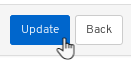Chapter 1. Ceph dashboard overview
As a storage administrator, the Red Hat Ceph Storage Dashboard provides management and monitoring capabilities, allowing you to administer and configure the cluster, as well as visualize information and performance statistics related to it. The dashboard uses a web server hosted by the ceph-mgr daemon.
The dashboard is accessible from a web browser and includes many useful management and monitoring features, for example, to configure manager modules and monitor the state of OSDs.
1.1. Prerequisites
- System administrator level experience.
1.2. Dashboard components
The functionality of the dashboard is provided by multiple components.
- The Ansible automation application for deployment.
-
The embedded dashboard
ceph-mgrmodule. -
The embedded Prometheus
ceph-mgrmodule. - The Prometheus time-series database.
- The Prometheus node-exporter daemon, running on each node of the storage cluster.
- The Grafana platform to provide monitoring user interface and alerting.
Additional Resources
- For more information, see the Ansible website
- For more information, see the Prometheus website.
- For more information, see the Grafana website.
1.3. Dashboard features
The Ceph dashboard provides multiple features.
Management features
- View cluster hierarchy: You can view the CRUSH map, for example, to determine which node a specific OSD ID is running on. This is helpful if there is an issue with an OSD.
- Configure manager modules: You can view and change parameters for ceph manager modules.
- View and filter logs: You can view event and audit cluster logs and filter them based on priority, keyword, date, or time range.
- Toggle dashboard components: You can enable and disable dashboard components so only the features you need are available.
- Manage OSD settings: You can set cluster-wide OSD flags using the dashboard.
- Viewing Alerts: The alerts page allows you to see details of current alerts.
- Quality of Service for images: You can set performance limits on images, for example limiting IOPS or read BPS burst rates.
Monitoring features
- Username and password protection: You can access the dashboard only by providing a configurable user name and password.
SSL and TLS support: All HTTP communication between the web browser and the dashboard is secured via SSL. A self-signed certificate can be created with a built-in command, but it is also possible to import custom certificates signed and issued by a Certificate Authority (CA). From Red Hat Ceph Storage 4.2,
dashboard_protocolis set tohttpsand Ansible generates the dashboard and grafana certificate. To plot data points and graphs, update the TLS handshake manually as:- Alert manager API host - http://grafana_node:9093
- Prometheus API host - http://grafana_node:9092
- Grafana API Host - https://grafana_node:3000
- Overall cluster health: Displays the overall cluster status, storage utilization (For example, number of objects, raw capacity, usage per pool), a list of pools and their status and usage statistics.
- Hosts: Provides a list of all hosts associated with the cluster along with the running services and the installed Ceph version.
- Performance counters: Displays detailed statistics for each running service.
- Monitors: Lists all Monitors, their quorum status and open sessions.
- Configuration Reference: Lists all available configuration options, their description and default values.
- Cluster logs: Display and filter the cluster’s event and audit logs.
- View storage cluster capacity: You can view raw storage capacity of the Red Hat Ceph Storage cluster in the Capacity panels of the Ceph dashboard.
- Pools: Lists and manages all Ceph pools and their details. For example: applications, placement groups, replication size, EC profile, CRUSH ruleset, etc.
- OSDs: Lists and manages all OSDs, their status and usage statistics as well as detailed information like attributes (OSD map), metadata, performance counters and usage histograms for read/write operations.
- iSCSI: Lists all hosts that run the tcmu-runner service, displays all images and their performance characteristics, such as read and write operations or traffic.
Images: Lists all RBD images and their properties such as size, objects, and features. Create, copy, modify and delete RBD images. Create, delete, and rollback snapshots of selected images, protect or unprotect these snapshots against modification. Copy or clone snapshots, flatten cloned images.
NoteThe performance graph for I/O changes in the Overall Performance tab for a specific image shows values only after specifying the pool that includes that image by setting the
rbd_stats_poolparameter in Cluster > Manager modules > Prometheus.- Mirroring: Lists all active sync daemons and their status, pools and RBD images including their synchronization state.
- Filesystems: Lists all active Ceph file system (CephFS) clients and associated pools, including their usage statistics.
- Object Gateway (RGW): Lists all active object gateways and their performance counters. Displays and manages (adds, edits, deletes) object gateway users and their details, for example quotas, as well as the users’ buckets and their details, for example, owner or quotas.
Additional Resources
- See Toggling dashboard components on or off in the Red Hat Ceph Storage Dashboard Guide for more information.
1.3.1. Toggling dashboard features on or off
You can customize the Red Hat Ceph Storage dashboard components by enabling or disabling features on demand. All features are enabled by default. When disabling a feature, the web-interface elements become hidden and the associated REST API end-points reject any further requests for that feature. Enabling and disabling dashboard features can be done from the command-line interface or the web interface.
Available features:
Ceph Block Devices:
-
Image management,
rbd -
Mirroring,
mirroring -
iSCSI gateway,
iscsi
-
Image management,
-
Ceph Filesystem,
cephfs -
Ceph Object Gateway,
rgw
By default, the Ceph Manager is collocated with the Ceph Monitor.
You can disable multiple features at once.
Once a feature is disabled, it can take up to 20 seconds to reflect the change in the web interface.
Prerequisites
- Installation and configuration of the Red Hat Ceph Storage dashboard software.
- User access to the Ceph Manager node or the dashboard web interface.
Procedure
To toggle the dashboard features from the dashboard web interface:
- From the navigation bar on the dashboard page, navigate to Cluster, then Manager Modules, then click on Dashboard. This opens the Edit Manager module page.
From the Edit Manager module page, you can enable or disable the dashboard features by checking or unchecking the selection box next to the feature name.
Once the selections have been made, click on the Update button at the bottom of the page.
To toggle the dashboard features from the command-line interface:
- Log in to the Ceph Manager node.
List the feature status:
ceph dashboard feature status
[user@mon ~]$ ceph dashboard feature statusCopy to Clipboard Copied! Toggle word wrap Toggle overflow Disable a feature:
ceph dashboard feature disable iscsi
[user@mon ~]$ ceph dashboard feature disable iscsiCopy to Clipboard Copied! Toggle word wrap Toggle overflow This example disables the Ceph iSCSI gateway feature.
Enable a feature:
ceph dashboard feature enable cephfs
[user@mon ~]$ ceph dashboard feature enable cephfsCopy to Clipboard Copied! Toggle word wrap Toggle overflow This example enables the Ceph Filesystem feature.
1.4. Dashboard architecture
The Dashboard architecture depends on the Ceph manager dashboard plugin and other components. See the diagram below to understand how they work together.