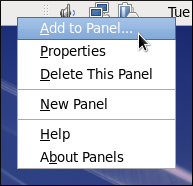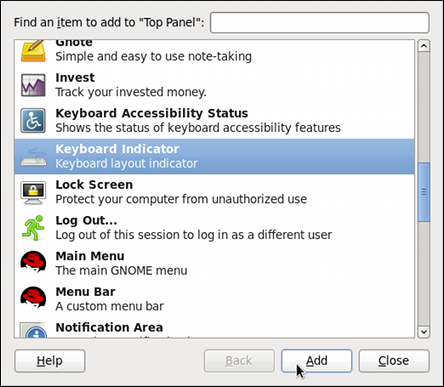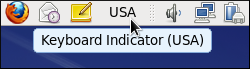Questo contenuto non è disponibile nella lingua selezionata.
1.2. Adding the Keyboard Layout Indicator
If you want to see what keyboard layout you are currently using, or you would like to switch between different layouts with a single mouse click, add the Keyboard Indicator applet to the panel. To do so, right-click the empty space on the main panel, and select the option from the pulldown menu.
Figure 1.5. Adding a new applet
You will be presented with a list of available applets. Scroll through the list (or start typing “keyboard” into the search field at the top of the window), select , and click the button.
Figure 1.6. Selecting the Keyboard Indicator
The applet appears immediately, displaying the shortened name of the country the current layout is associated with. To display the actual variant, hover the pointer over the applet icon.
Figure 1.7. The Keyboard Indicator applet