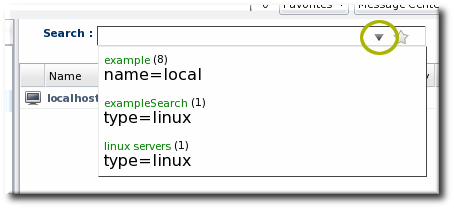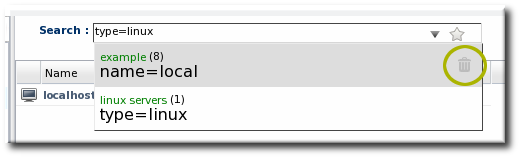このコンテンツは選択した言語では利用できません。
2.3. Saving, Reusing, and Deleting Dynamic Searches
Dynamic searches can be saved, which makes it much easier to reuse complex or common searches. To save a search:
- Run the search.
- Click the star in the right of the search bar. When the field comes up, enter the name for the new search.The search name is then displayed in green.
Saved searches are listed with other search results whenever the dynamic search criteria match any part of the saved search string and immediately whenever the dynamic search field is active, before search parameters are entered. The name of the search is shown in bright green. The drop-down option shows the string used in the saved search in black text beneath the name, to make it clear what the parameters for the search are.
To edit a saved search, select the search from the list of suggestions and then click the gold star. This deletes the search, but leaves the previous search settings in the search box. This allows the search parameters to be edited and then re-saved.
To delete a search, simply click the gold star or the trashcan icon by the search name when it is highlighted in the list. It is immediately removed from the saved searches list.