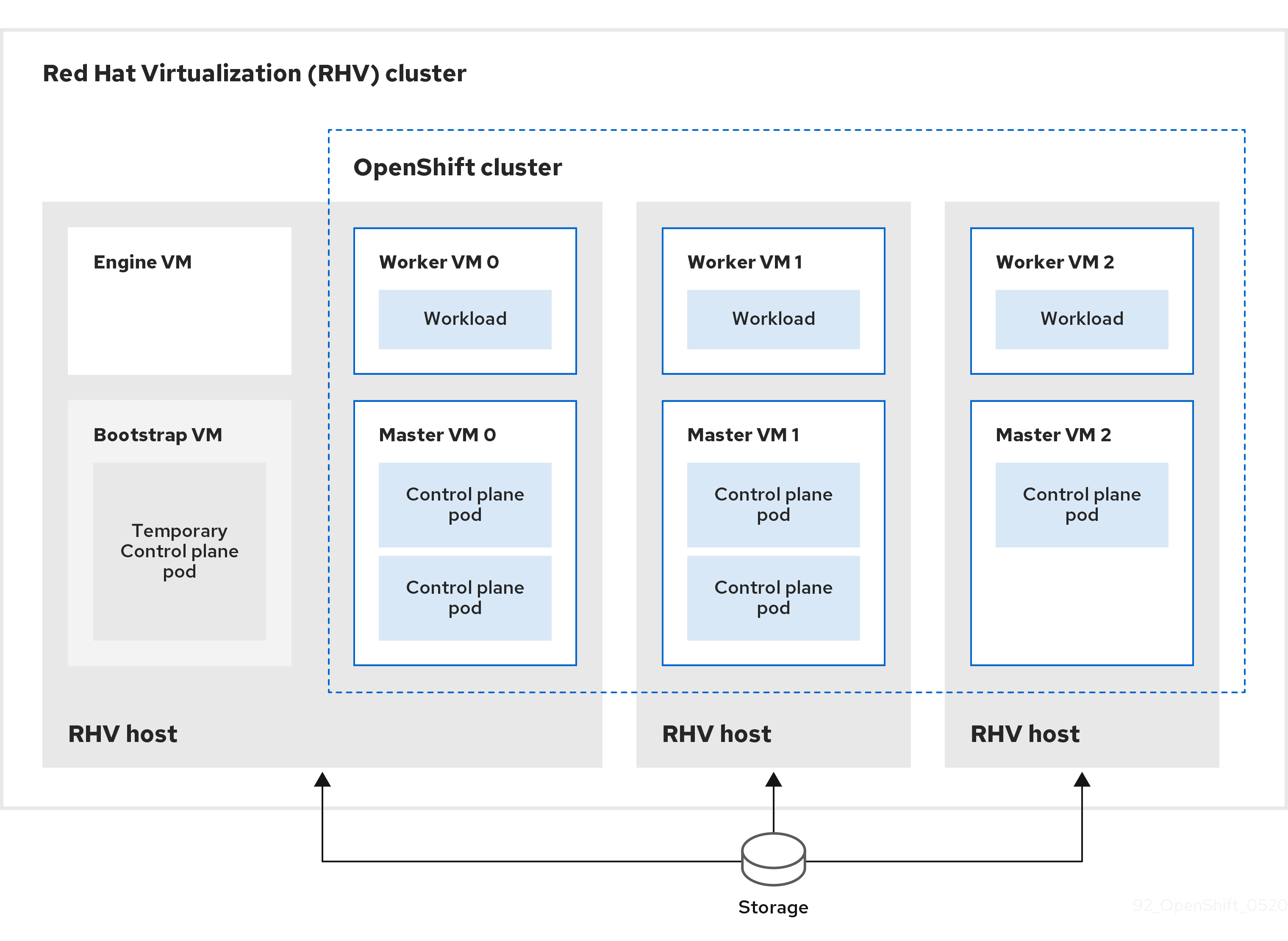This documentation is for a release that is no longer maintained
See documentation for the latest supported version 3 or the latest supported version 4.이 콘텐츠는 선택한 언어로 제공되지 않습니다.
Chapter 3. Logging in to the cluster
You can log in to your cluster as a default system user by exporting the cluster kubeconfig file. The kubeconfig file contains information about the cluster that is used by the CLI to connect a client to the correct cluster and API server. The file is specific to a cluster and is created during OpenShift Container Platform installation.
Prerequisites
- Deploy an OpenShift Container Platform cluster.
-
Install the
ocCLI.
Procedure
Export the
kubeadmincredentials:export KUBECONFIG=<installation_directory>/auth/kubeconfig
$ export KUBECONFIG=<installation_directory>/auth/kubeconfig1 Copy to Clipboard Copied! Toggle word wrap Toggle overflow - 1
- For
<installation_directory>, specify the path to the directory that you stored the installation files in.
Verify you can run
occommands successfully using the exported configuration:oc whoami
$ oc whoamiCopy to Clipboard Copied! Toggle word wrap Toggle overflow Example output
system:admin
system:adminCopy to Clipboard Copied! Toggle word wrap Toggle overflow
3.1. Verifying cluster status
You can verify your OpenShift Container Platform cluster’s status during or after installation.
Procedure
In the cluster environment, export the administrator’s kubeconfig file:
export KUBECONFIG=<installation_directory>/auth/kubeconfig
$ export KUBECONFIG=<installation_directory>/auth/kubeconfig1 Copy to Clipboard Copied! Toggle word wrap Toggle overflow - 1
- For
<installation_directory>, specify the path to the directory that you stored the installation files in.
The
kubeconfigfile contains information about the cluster that is used by the CLI to connect a client to the correct cluster and API server.View the control plane and compute machines created after a deployment:
oc get nodes
$ oc get nodesCopy to Clipboard Copied! Toggle word wrap Toggle overflow View your cluster’s version:
oc get clusterversion
$ oc get clusterversionCopy to Clipboard Copied! Toggle word wrap Toggle overflow View your Operators' status:
oc get clusteroperator
$ oc get clusteroperatorCopy to Clipboard Copied! Toggle word wrap Toggle overflow View all running pods in the cluster:
oc get pods -A
$ oc get pods -ACopy to Clipboard Copied! Toggle word wrap Toggle overflow
Troubleshooting
If the installation fails, the installation program times out and displays an error message. To learn more, see Troubleshooting installation issues.
3.2. Accessing the OpenShift Container Platform web console on RHV
After the OpenShift Container Platform cluster initializes, you can log into the OpenShift Container Platform web console.
Procedure
-
Optional: In the Red Hat Virtualization (RHV) Administration Portal, open Compute
Cluster. - Verify that the installation program creates the virtual machines.
- Return to the command line where the installation program is running. When the installation program finishes, it displays the user name and temporary password for logging into the OpenShift Container Platform web console.
In a browser, open the URL of the OpenShift Container Platform web console. The URL uses this format:
console-openshift-console.apps.<clustername>.<basedomain>
console-openshift-console.apps.<clustername>.<basedomain>1 Copy to Clipboard Copied! Toggle word wrap Toggle overflow - 1
- For
<clustername>.<basedomain>, specify the cluster name and base domain.
For example:
console-openshift-console.apps.my-cluster.virtlab.example.com
console-openshift-console.apps.my-cluster.virtlab.example.comCopy to Clipboard Copied! Toggle word wrap Toggle overflow
3.3. Troubleshooting common issues with installing on Red Hat Virtualization (RHV)
Here are some common issues you might encounter, along with proposed causes and solutions.
3.3.1. CPU load increases and nodes go into a Not Ready state
-
Symptom: CPU load increases significantly and nodes start going into a
Not Readystate. - Cause: The storage domain latency might be too high, especially for master nodes.
Solution:
Make the nodes ready again by restarting the kubelet service. Enter:
systemctl restart kubelet
$ systemctl restart kubeletCopy to Clipboard Copied! Toggle word wrap Toggle overflow Inspect the OpenShift Container Platform metrics service, which automatically gathers and reports on some valuable data such as the etcd disk sync duration. If the cluster is operational, use this data to help determine whether storage latency or throughput is the root issue. If so, consider using a storage resource that has lower latency and higher throughput.
To get raw metrics, enter the following command as kubeadmin or user with cluster-admin privileges:
oc get --insecure-skip-tls-verify --server=https://localhost:<port> --raw=/metrics`
$ oc get --insecure-skip-tls-verify --server=https://localhost:<port> --raw=/metrics`Copy to Clipboard Copied! Toggle word wrap Toggle overflow To learn more, see Exploring Application Endpoints for the purposes of Debugging with OpenShift 4.x
3.3.2. Trouble connecting the OpenShift Container Platform cluster API
Symptom: The installation program completes but the OpenShift Container Platform cluster API is not available. The bootstrap virtual machine remains up after the bootstrap process is complete. When you enter the following command, the response will time out.
oc login -u kubeadmin -p *** <apiurl>
$ oc login -u kubeadmin -p *** <apiurl>Copy to Clipboard Copied! Toggle word wrap Toggle overflow - Cause: The bootstrap VM was not deleted by the installation program and has not released the cluster’s API IP address.
Solution: Use the
wait-forsubcommand to be notified when the bootstrap process is complete:./openshift-install wait-for bootstrap-complete
$ ./openshift-install wait-for bootstrap-completeCopy to Clipboard Copied! Toggle word wrap Toggle overflow When the bootstrap process is complete, delete the bootstrap virtual machine:
./openshift-install destroy bootstrap
$ ./openshift-install destroy bootstrapCopy to Clipboard Copied! Toggle word wrap Toggle overflow
3.4. Post-installation tasks
After the OpenShift Container Platform cluster initializes, you can perform the following tasks.
- Optional: After deployment, add or replace SSH keys using the Machine Config Operator (MCO) in OpenShift Container Platform.
-
Optional: Remove the
kubeadminuser. Instead, use the authentication provider to create a user with cluster-admin privileges.
3.5. Installing a cluster on RHV with customizations
Due to a known issue with installing OpenShift Container Platform versions 4.4 and 4.5 on Red Hat Virtualization (RHV) 4.4.1, you must customize install-config.yaml as described in OpenShift IPI installation on RHV-4.x failed with "Error: timeout while waiting for state to become 'up' (last state: 'down', timeout: 10m0s)". This defect is fixed in RHV 4.4.2.
Installing OpenShift Container Platform version 4.6 on Red Hat Virtualization (RHV) requires RHV version 4.4. If you are running an earlier version of OpenShift Container Platform on RHV 4.3, do not update it to OpenShift Container Platform version 4.6. Red Hat has not tested running OpenShift Container Platform version 4.6 on RHV version 4.3 and does not support this combination. For more information, see OpenShift Container Platform 4.x Tested Integrations (for x86_x64).
You can customize and install an OpenShift Container Platform cluster on Red Hat Virtualization (RHV), similar to the one shown in the following diagram.
The installation program uses installer-provisioned infrastructure to automate creating and deploying the cluster.
To install a customized cluster, you prepare the environment and perform the following steps:
-
Create an installation configuration file, the
install-config.yamlfile, by running the installation program and answering its prompts. -
Inspect and modify parameters in the
install-config.yamlfile. -
Make a working copy of the
install-config.yamlfile. -
Run the installation program with a copy of the
install-config.yamlfile.
Then, the installation program creates the OpenShift Container Platform cluster.
For an alternative to installing a customized cluster, see Installing a default cluster.
This installation program is available for Linux and macOS only.
3.5.1. Prerequisites
- Review details about the OpenShift Container Platform installation and update processes.
- If you use a firewall, configure it to allow the sites that your cluster requires access to.
3.5.2. Internet and Telemetry access for OpenShift Container Platform
In OpenShift Container Platform 4.5, you require access to the Internet to install your cluster. The Telemetry service, which runs by default to provide metrics about cluster health and the success of updates, also requires Internet access. If your cluster is connected to the Internet, Telemetry runs automatically, and your cluster is registered to the Red Hat OpenShift Cluster Manager (OCM).
Once you confirm that your Red Hat OpenShift Cluster Manager inventory is correct, either maintained automatically by Telemetry or manually using OCM, use subscription watch to track your OpenShift Container Platform subscriptions at the account or multi-cluster level.
You must have Internet access to:
- Access the Red Hat OpenShift Cluster Manager page to download the installation program and perform subscription management. If the cluster has Internet access and you do not disable Telemetry, that service automatically entitles your cluster.
- Access Quay.io to obtain the packages that are required to install your cluster.
- Obtain the packages that are required to perform cluster updates.
If your cluster cannot have direct Internet access, you can perform a restricted network installation on some types of infrastructure that you provision. During that process, you download the content that is required and use it to populate a mirror registry with the packages that you need to install a cluster and generate the installation program. With some installation types, the environment that you install your cluster in will not require Internet access. Before you update the cluster, you update the content of the mirror registry.
3.5.3. Requirements for the RHV environment
To install and run an OpenShift Container Platform cluster, the RHV environment must meet the following requirements. Not meeting these requirements can cause failures.
The following requirements for CPUs, memory, and storage are based on default values multiplied by the default number of virtual machines the installation program creates.
By default, the installation program creates seven machines during the installation process, which includes one bootstrap machine. When the installation program finishes, it deletes the bootstrap machine and frees up its resources. If you perform a custom installation, you can increase the number of virtual machines the installation program creates.
If you increase the number of virtual machines or resources in the install_config.yaml file, you must also increase these requirements.
Requirements
- The RHV version is 4.3.10 or later.
- The RHV environment has one data center whose state is Up.
- The RHV data center contains an RHV cluster.
The RHV cluster has the following resources exclusively for the OpenShift Container Platform cluster:
- Minimum 28 vCPUs, which is 4 vCPUs for each of the seven virtual machines created during installation.
112 GiB RAM or more, including:
- 16 GiB or more for the bootstrap machine, which provides the temporary control plane.
- 16 GiB or more for each of the three control plane machines which provide the control plane.
- 16 GiB or more for each of the three compute machines, which run the application workloads.
- The RHV storage domain must meet these etcd backend performance requirements.
- In production environments, each virtual machine must have 120 GiB or more, so the storage domain must have 840 GiB or more for the OpenShift Container Platform cluster. In resource-constrained or non-production environments, each virtual machine must have 32 GiB or more, so the storage domain must have 230 GiB or more for the OpenShift Container Platform cluster.
- The RHV cluster must have access to an Internet connection to download images from the Red Hat Ecosystem Catalog during installation and updates, and for the Telemetry service to simplify the subscription and entitlement process.
- The RHV cluster has a virtual network with access to the REST API on the RHV Manager. Ensure that DHCP is enabled on this network, because the VMs that the installer creates obtain their IP address by using DHCP.
- All together, the hosts must have the required memory and CPU resources in addition to and aside from what they use to operate or provide to non-OpenShift Container Platform operations.
- The release cycles of OpenShift Container Platform and RHV are different and versions tested might vary in the future depending on the release dates of both products.
- The bootstrap machine provides a temporary control plane while the installation program creates the OpenShift Container Platform cluster. After it creates the cluster, the installation program removes the bootstrap machine and releases its resources.
3.5.4. Verifying the requirements for the RHV environment
Verify that the RHV environment meets the requirements to install and run an OpenShift Container Platform cluster. Not meeting these requirements can cause failures.
These requirements are based on the default resources the installation program uses to create control plane and compute machines. These resources include vCPUs, memory, and storage. If you change these resources or increase the number of OpenShift Container Platform machines, adjust these requirements accordingly.
Procedure
Check the RHV version.
- In the RHV Administration Portal, click the ? help icon in the upper-right corner and select About.
- In the window that opens, confirm that the RHV Software Version is 4.3.10 or higher.
Inspect the data center, cluster, and storage.
-
In the RHV Administration Portal, click Compute
Data Centers. - Confirm the data center where you plan to install OpenShift Container Platform displays a green up arrow, meaning it is "Up".
- Click the name of that data center.
- In the data center details, on the Storage tab, confirm the storage domain where you plan to install OpenShift Container Platform is Active.
- Record the Domain Name for use later on.
- Confirm Free Space has at least 230 GiB.
- Confirm that the storage domain meets these etcd backend performance requirements, which can be measured using the fio performance benchmarking tool.
- In the data center details, click the Clusters tab.
- Find the RHV cluster where you plan to install OpenShift Container Platform. Record the cluster name for use later on.
-
In the RHV Administration Portal, click Compute
Inspect the RHV host resources.
- In the RHV Administration Portal, click Compute > Clusters.
- Click the cluster where you plan to install OpenShift Container Platform.
- In the cluster details, click the Hosts tab.
- Inspect the hosts and confirm they have a combined total of at least 28 Logical CPU Cores available exclusively for the OpenShift Container Platform cluster.
- Record the number of available Logical CPU Cores for use later on.
- Confirm that these CPU cores are distributed so each of the seven virtual machines created during installation can have four cores.
Confirm that, all together, the hosts have 112 GiB of Max free Memory for scheduling new VMs distributed to meet the requirements for each of the following OpenShift Container Platform machines:
- 16 GiB required for the bootstrap machine
- 16 GiB required for each of the three control plane machines
- 16 GiB for each of the three compute machines
- Record the amount of Max free Memory for scheduling new VMs for use later on.
Verify that the virtual network for installing OpenShift Container Platform has access to the RHV Manager’s REST API. From a virtual machine on this network, use a curl command with the RHV Manager’s REST API. Use the following format:
curl -k -u <username>@<profile>:<password> \ https://<engine-fqdn>/ovirt-engine/api
$ curl -k -u <username>@<profile>:<password> \1 https://<engine-fqdn>/ovirt-engine/api2 Copy to Clipboard Copied! Toggle word wrap Toggle overflow - 1
- For
<username>, specify the user name of an RHV administrator. For<profile>, specify the login profile, which you can get by going to the RHV Administration Portal login page and reviewing the Profile dropdown list. For<password>, specify the admin password. - 2
- For
<engine-fqdn>, specify the fully qualified domain name of the RHV environment.
For example:
curl -k -u rhvadmin@internal:pw123 \ https://rhv-env.virtlab.example.com/ovirt-engine/api
$ curl -k -u rhvadmin@internal:pw123 \ https://rhv-env.virtlab.example.com/ovirt-engine/apiCopy to Clipboard Copied! Toggle word wrap Toggle overflow
3.5.5. Preparing the network environment on RHV
Configure three static IP addresses for the OpenShift Container Platform cluster and create DNS entries using two of these addresses.
Procedure
Reserve three static IP addresses
- On the network where you plan to install OpenShift Container Platform, identify three static IP addresses that are outside the DHCP lease pool.
Connect to a host on this network and verify that each of the IP addresses is not in use. For example, use Address Resolution Protocol (ARP) to check that none of the IP addresses have entries:
arp 10.35.1.19
$ arp 10.35.1.19Copy to Clipboard Copied! Toggle word wrap Toggle overflow Example output
10.35.1.19 (10.35.1.19) -- no entry
10.35.1.19 (10.35.1.19) -- no entryCopy to Clipboard Copied! Toggle word wrap Toggle overflow - Reserve three static IP addresses following the standard practices for your network environment.
- Record these IP addresses for future reference.
Create DNS entries for the OpenShift Container Platform REST API and apps domain names using this format:
api.<cluster-name>.<base-domain> <ip-address> *.apps.<cluster-name>.<base-domain> <ip-address>
api.<cluster-name>.<base-domain> <ip-address>1 *.apps.<cluster-name>.<base-domain> <ip-address>2 Copy to Clipboard Copied! Toggle word wrap Toggle overflow For example:
api.my-cluster.virtlab.example.com 10.35.1.19 *.apps.my-cluster.virtlab.example.com 10.35.1.20
api.my-cluster.virtlab.example.com 10.35.1.19 *.apps.my-cluster.virtlab.example.com 10.35.1.20Copy to Clipboard Copied! Toggle word wrap Toggle overflow NoteThe third static IP address does not require a DNS entry. The OpenShift Container Platform cluster uses that address for its internal DNS service.
3.5.6. Setting up the CA certificate for RHV
Download the CA certificate from the Red Hat Virtualization (RHV) Manager and set it up on the installation machine.
You can download the certificate from a webpage on the RHV Manager or by using a curl command.
Later, you provide the certificate to the installation program.
Procedure
Use either of these two methods to download the CA certificate:
-
Go to the Manager’s webpage,
https://<engine-fqdn>/ovirt-engine/. Then, under Downloads, click the CA Certificate link. Run the following command:
curl -k 'https://<engine-fqdn>/ovirt-engine/services/pki-resource?resource=ca-certificate&format=X509-PEM-CA' -o /tmp/ca.pem
$ curl -k 'https://<engine-fqdn>/ovirt-engine/services/pki-resource?resource=ca-certificate&format=X509-PEM-CA' -o /tmp/ca.pem1 Copy to Clipboard Copied! Toggle word wrap Toggle overflow - 1
- For
<engine-fqdn>, specify the fully qualified domain name of the RHV Manager, such asrhv-env.virtlab.example.com.
-
Go to the Manager’s webpage,
Configure the CA file to grant rootless user access to the Manager. Set the CA file permissions to have an octal value of
0644(symbolic value:-rw-r—r--):sudo chmod 0644 /tmp/ca.pem
$ sudo chmod 0644 /tmp/ca.pemCopy to Clipboard Copied! Toggle word wrap Toggle overflow For Linux, copy the CA certificate to the directory for server certificates. Use
-pto preserve the permissions:sudo cp -p /tmp/ca.pem /etc/pki/ca-trust/source/anchors/ca.pem
$ sudo cp -p /tmp/ca.pem /etc/pki/ca-trust/source/anchors/ca.pemCopy to Clipboard Copied! Toggle word wrap Toggle overflow Add the certificate to the certificate manager for your operating system:
- For macOS, double-click the certificate file and use the Keychain Access utility to add the file to the System keychain.
For Linux, update the CA trust:
sudo update-ca-trust
$ sudo update-ca-trustCopy to Clipboard Copied! Toggle word wrap Toggle overflow NoteIf you use your own certificate authority, make sure the system trusts it.
Additional Resources
To learn more, see Authentication and Security in the RHV documentation.
3.5.7. Generating an SSH private key and adding it to the agent
If you want to perform installation debugging or disaster recovery on your cluster, you must provide an SSH key to both your ssh-agent and the installation program. You can use this key to access the bootstrap machine in a public cluster to troubleshoot installation issues.
In a production environment, you require disaster recovery and debugging.
You can use this key to SSH into the master nodes as the user core. When you deploy the cluster, the key is added to the core user’s ~/.ssh/authorized_keys list.
Procedure
If you do not have an SSH key that is configured for password-less authentication on your computer, create one. For example, on a computer that uses a Linux operating system, run the following command:
ssh-keygen -t ed25519 -N '' \ -f <path>/<file_name>$ ssh-keygen -t ed25519 -N '' \ -f <path>/<file_name>1 Copy to Clipboard Copied! Toggle word wrap Toggle overflow - 1
- Specify the path and file name, such as
~/.ssh/id_rsa, of the new SSH key. If you have an existing key pair, ensure your public key is in the your~/.sshdirectory.
Running this command generates an SSH key that does not require a password in the location that you specified.
NoteIf you plan to install an OpenShift Container Platform cluster that uses FIPS Validated / Modules in Process cryptographic libraries on the
x86_64architecture, do not create a key that uses theed25519algorithm. Instead, create a key that uses thersaorecdsaalgorithm.Start the
ssh-agentprocess as a background task:eval "$(ssh-agent -s)"
$ eval "$(ssh-agent -s)"Copy to Clipboard Copied! Toggle word wrap Toggle overflow Example output
Agent pid 31874
Agent pid 31874Copy to Clipboard Copied! Toggle word wrap Toggle overflow
If your cluster is in FIPS mode, only use FIPS-compliant algorithms to generate the SSH key. The key must be either RSA or ECDSA.
Add your SSH private key to the
ssh-agent:ssh-add <path>/<file_name>
$ ssh-add <path>/<file_name>1 Copy to Clipboard Copied! Toggle word wrap Toggle overflow Example output
Identity added: /home/<you>/<path>/<file_name> (<computer_name>)
Identity added: /home/<you>/<path>/<file_name> (<computer_name>)Copy to Clipboard Copied! Toggle word wrap Toggle overflow - 1
- Specify the path and file name for your SSH private key, such as
~/.ssh/id_rsa
Next steps
- When you install OpenShift Container Platform, provide the SSH public key to the installation program.
3.5.8. Obtaining the installation program
Before you install OpenShift Container Platform, download the installation file on a local computer.
Prerequisites
- You must install the cluster from a computer that uses Linux or macOS.
- You need 500 MB of local disk space to download the installation program.
Procedure
- Access the Infrastructure Provider page on the Red Hat OpenShift Cluster Manager site. If you have a Red Hat account, log in with your credentials. If you do not, create an account.
Navigate to the page for your installation type, download the installation program for your operating system, and place the file in the directory where you will store the installation configuration files.
ImportantThe installation program creates several files on the computer that you use to install your cluster. You must keep both the installation program and the files that the installation program creates after you finish installing the cluster.
ImportantDeleting the files created by the installation program does not remove your cluster, even if the cluster failed during installation. You must complete the OpenShift Container Platform uninstallation procedures outlined for your specific cloud provider to remove your cluster entirely.
Extract the installation program. For example, on a computer that uses a Linux operating system, run the following command:
tar xvf <installation_program>.tar.gz
$ tar xvf <installation_program>.tar.gzCopy to Clipboard Copied! Toggle word wrap Toggle overflow -
From the Pull Secret page on the Red Hat OpenShift Cluster Manager site, download your installation pull secret as a
.txtfile. This pull secret allows you to authenticate with the services that are provided by the included authorities, including Quay.io, which serves the container images for OpenShift Container Platform components.
3.5.9. Creating the installation configuration file
You can customize the OpenShift Container Platform cluster you install on Red Hat Virtualization (RHV).
Due to a known issue with installing OpenShift Container Platform versions 4.4 and 4.5 on Red Hat Virtualization (RHV) 4.4.1, you must customize install-config.yaml as described in OpenShift IPI installation on RHV-4.x failed with "Error: timeout while waiting for state to become 'up' (last state: 'down', timeout: 10m0s)". This defect is fixed in RHV 4.4.2.
Installing OpenShift Container Platform (OCP) version 4.6 on Red Hat Virtualization (RHV) requires RHV version 4.4. If you are running an earlier version of OCP on RHV 4.3, do not update it to OCP version 4.6. Red Hat has not tested running OCP version 4.6 on RHV version 4.3 and does not support this combination. Also see OpenShift Container Platform 4.x Tested Integrations (for x86_x64).
Prerequisites
- Obtain the OpenShift Container Platform installation program and the pull secret for your cluster.
Procedure
Create the
install-config.yamlfile.Run the following command:
./openshift-install create install-config --dir=<installation_directory>
$ ./openshift-install create install-config --dir=<installation_directory>1 Copy to Clipboard Copied! Toggle word wrap Toggle overflow - 1
- For
<installation_directory>, specify the directory name to store the files that the installation program creates.
ImportantSpecify an empty directory. Some installation assets, like bootstrap X.509 certificates have short expiration intervals, so you must not reuse an installation directory. If you want to reuse individual files from another cluster installation, you can copy them into your directory. However, the file names for the installation assets might change between releases. Use caution when copying installation files from an earlier OpenShift Container Platform version.
Respond to the installation program prompts.
For
SSH Public Key, select a password-less public key, such as~/.ssh/id_rsa.pub. This key authenticates connections with the new OpenShift Container Platform cluster.NoteFor production OpenShift Container Platform clusters on which you want to perform installation debugging or disaster recovery, select an SSH key that your
ssh-agentprocess uses.-
For
Platform, selectovirt. For
Enter oVirt’s API endpoint URL, enter the URL of the RHV API using this format:https://<engine-fqdn>/ovirt-engine/api
https://<engine-fqdn>/ovirt-engine/api1 Copy to Clipboard Copied! Toggle word wrap Toggle overflow - 1
- For
<engine-fqdn>, specify the fully qualified domain name of the RHV environment.
For example:
curl -k -u ovirtadmin@internal:pw123 \ https://rhv-env.virtlab.example.com/ovirt-engine/api
$ curl -k -u ovirtadmin@internal:pw123 \ https://rhv-env.virtlab.example.com/ovirt-engine/apiCopy to Clipboard Copied! Toggle word wrap Toggle overflow -
For
Is the oVirt CA trusted locally?, enterYessince you have already set up a CA certificate. Otherwise, enterNo. -
For
oVirt’s CA bundle, if you enteredYesfor the preceding question, copy the certificate content from/etc/pki/ca-trust/source/anchors/ca.pemand paste it here. Then, pressEntertwice. Otherwise, if you enteredNofor the preceding question, this question does not appear. For
oVirt engine username, enter the user name and profile of the RHV administrator using this format:<username>@<profile>
<username>@<profile>1 Copy to Clipboard Copied! Toggle word wrap Toggle overflow - 1
- For
<username>, specify the user name of an RHV administrator. For<profile>, specify the login profile, which you can get by going to the RHV Administration Portal login page and reviewing the Profile dropdown list. Together, the user name and profile should look similar to this example:
admin@internal
admin@internalCopy to Clipboard Copied! Toggle word wrap Toggle overflow -
For
oVirt engine password, enter the RHV admin password. -
For
oVirt cluster, select the cluster for installing OpenShift Container Platform. -
For
oVirt storage domain, select the storage domain for installing OpenShift Container Platform. -
For
oVirt network, select a virtual network that has access to the RHV Manager REST API. -
For
Internal API Virtual IP, enter the static IP address you set aside for the cluster’s REST API. -
For
Internal DNS Virtual IP, enter the static IP address you set aside for the cluster’s internal DNS service. -
For
Ingress virtual IP, enter the static IP address you reserved for the wildcard apps domain. -
For
Base Domain, enter the base domain of the OpenShift Container Platform cluster. If this cluster is exposed to the outside world, this must be a valid domain recognized by DNS infrastructure. For example, enter:virtlab.example.com -
For
Cluster Name, enter the name of the cluster. For example,my-cluster. Use cluster name from the externally registered/resolvable DNS entries you created for the OpenShift Container Platform REST API and apps domain names. The installation program also gives this name to the cluster in the RHV environment. -
For
Pull Secret, copy the pull secret from thepull-secret.txtfile you downloaded earlier and paste it here. You can also get a copy of the same pull secret from the Pull Secret page on the Red Hat OpenShift Cluster Manager site.
-
Modify the
install-config.yamlfile. You can find more information about the available parameters in the Installation configuration parameters section. Back up the
install-config.yamlfile so that you can use it to install multiple clusters.ImportantThe
install-config.yamlfile is consumed during the installation process. If you want to reuse the file, you must back it up now.
3.5.9.1. Example install-config.yaml files for Red Hat Virtualization (RHV)
You can customize the OpenShift Container Platform cluster the installation program creates by changing the parameters and parameter values in the install-config.yaml file.
The following example is specific to installing OpenShift Container Platform on RHV.
This file is located in the <installation_directory> you specified when you ran the following command.
./openshift-install create install-config --dir=<installation_directory>
$ ./openshift-install create install-config --dir=<installation_directory>-
These example files are provided for reference only. You must obtain your
install-config.yamlfile by using the installation program. -
Changing the
install-config.yamlfile can increase the resources your cluster requires. Verify that your RHV environment has those additional resources. Otherwise, the installation or cluster will fail.
Example: This is the default install-config.yaml file
Example: A minimal install-config.yaml file
Example: Custom machine pools in an install-config.yaml file
3.5.9.2. Installation configuration parameters
Before you deploy an OpenShift Container Platform cluster, you provide parameter values to describe your account on the cloud platform that hosts your cluster and optionally customize your cluster’s platform. When you create the install-config.yaml installation configuration file, you provide values for the required parameters through the command line. If you customize your cluster, you can modify the install-config.yaml file to provide more details about the platform.
After installation, you cannot modify these parameters in the install-config.yaml file.
The openshift-install command does not validate field names for parameters. If an incorrect name is specified, the related file or object is not created, and no error is reported. Ensure that the field names for any parameters that are specified are correct.
3.5.9.2.1. Required configuration parameters
Required installation configuration parameters are described in the following table:
| Parameter | Description | Values |
|---|---|---|
|
|
The API version for the | String |
|
|
The base domain of your cloud provider. The base domain is used to create routes to your OpenShift Container Platform cluster components. The full DNS name for your cluster is a combination of the |
A fully-qualified domain or subdomain name, such as |
|
|
Kubernetes resource | Object |
|
|
The name of the cluster. DNS records for the cluster are all subdomains of |
String of lowercase letters, hyphens ( |
|
|
The configuration for the specific platform upon which to perform the installation: | Object |
|
| Get a pull secret from https://cloud.redhat.com/openshift/install/pull-secret to authenticate downloading container images for OpenShift Container Platform components from services such as Quay.io. |
|
3.5.9.2.2. Network configuration parameters
You can customize your installation configuration based on the requirements of your existing network infrastructure. For example, you can expand the IP address block for the cluster network or provide different IP address blocks than the defaults.
Only IPv4 addresses are supported.
| Parameter | Description | Values |
|---|---|---|
|
| The configuration for the cluster network. | Object Note
You cannot modify parameters specified by the |
|
| The cluster network provider Container Network Interface (CNI) plug-in to install. |
Either |
|
| The IP address blocks for pods.
The default value is If you specify multiple IP address blocks, the blocks must not overlap. | An array of objects. For example: networking:
clusterNetwork:
- cidr: 10.128.0.0/14
hostPrefix: 23
|
|
|
Required if you use An IPv4 network. |
An IP address block in Classless Inter-Domain Routing (CIDR) notation. The prefix length for an IPv4 block is between |
|
|
The subnet prefix length to assign to each individual node. For example, if | A subnet prefix.
The default value is |
|
|
The IP address block for services. The default value is The OpenShift SDN and OVN-Kubernetes network providers support only a single IP address block for the service network. | An array with an IP address block in CIDR format. For example: networking: serviceNetwork: - 172.30.0.0/16 |
|
| The IP address blocks for machines. If you specify multiple IP address blocks, the blocks must not overlap. | An array of objects. For example: networking: machineNetwork: - cidr: 10.0.0.0/16 |
|
|
Required if you use | An IP network block in CIDR notation.
For example, Note
Set the |
3.5.9.2.3. Optional configuration parameters
Optional installation configuration parameters are described in the following table:
| Parameter | Description | Values |
|---|---|---|
|
| A PEM-encoded X.509 certificate bundle that is added to the nodes' trusted certificate store. This trust bundle may also be used when a proxy has been configured. | String |
|
| The configuration for the machines that comprise the compute nodes. | Array of machine-pool objects. For details, see the following "Machine-pool" table. |
|
|
Determines the instruction set architecture of the machines in the pool. Currently, heteregeneous clusters are not supported, so all pools must specify the same architecture. Valid values are | String |
|
|
Whether to enable or disable simultaneous multithreading, or Important If you disable simultaneous multithreading, ensure that your capacity planning accounts for the dramatically decreased machine performance. |
|
|
|
Required if you use |
|
|
|
Required if you use |
|
|
| The number of compute machines, which are also known as worker machines, to provision. |
A positive integer greater than or equal to |
|
| The configuration for the machines that comprise the control plane. |
Array of |
|
|
Determines the instruction set architecture of the machines in the pool. Currently, heterogeneous clusters are not supported, so all pools must specify the same architecture. Valid values are | String |
|
|
Whether to enable or disable simultaneous multithreading, or Important If you disable simultaneous multithreading, ensure that your capacity planning accounts for the dramatically decreased machine performance. |
|
|
|
Required if you use |
|
|
|
Required if you use |
|
|
| The number of control plane machines to provision. |
The only supported value is |
|
|
Enable or disable FIPS mode. The default is Note If you are using Azure File storage, you cannot enable FIPS mode. |
|
|
| Sources and repositories for the release-image content. |
Array of objects. Includes a |
|
|
Required if you use | String |
|
| Specify one or more repositories that may also contain the same images. | Array of strings |
|
| How to publish or expose the user-facing endpoints of your cluster, such as the Kubernetes API, OpenShift routes. |
Setting this field to Important
If the value of the field is set to |
|
| The SSH key to authenticate access to your cluster machines. Note
For production OpenShift Container Platform clusters on which you want to perform installation debugging or disaster recovery, specify an SSH key that your |
For example, |
3.5.9.2.4. Additional Red Hat Virtualization (RHV) configuration parameters
Additional RHV configuration parameters are described in the following table:
| Parameter | Description | Values |
|---|---|---|
|
| Required. The Cluster where the VMs will be created. |
String. For example: |
|
| Required. The Storage Domain ID where the VM disks will be created. |
String. For example: |
|
| Required. The network name where the VM nics will be created. |
String. For example: |
|
| Required. The vNIC profile ID of the VM network interfaces. This can be inferred if the cluster network has a single profile. |
String. For example: |
|
| Required. An IP address on the machine network that will be assigned to the API virtual IP (VIP). You can access the OpenShift API at this endpoint. |
String. Example: |
|
| Required. An IP address on the machine network that will be assigned to the Ingress virtual IP (VIP). |
String. Example: |
3.5.9.2.5. Additional RHV parameters for machine pools
Additional RHV configuration parameters for machine pools are described in the following table:
| Parameter | Description | Values |
|---|---|---|
|
| Optional. Defines the CPU of the VM. | Object |
|
|
Required if you use | Integer |
|
|
Required if you use | Integer |
|
| Optional. Memory of the VM in MiB. | Integer |
|
|
Optional. An instance type UUID, such as | String of UUID |
|
| Optional. Defines the first and bootable disk of the VM. | String |
|
|
Required if you use | Number |
|
|
Optional. The VM workload type, such as | String |
You can replace <machine-pool> with controlPlane or compute.
3.5.10. Deploying the cluster
You can install OpenShift Container Platform on a compatible cloud platform.
You can run the create cluster command of the installation program only once, during initial installation.
Prerequisites
-
Open the
ovirt-imageioport to the Engine from the machine running the installer. By default, the port is54322. - Obtain the OpenShift Container Platform installation program and the pull secret for your cluster.
Procedure
Run the installation program:
./openshift-install create cluster --dir=<installation_directory> \ --log-level=info$ ./openshift-install create cluster --dir=<installation_directory> \1 --log-level=info2 Copy to Clipboard Copied! Toggle word wrap Toggle overflow NoteIf the cloud provider account that you configured on your host does not have sufficient permissions to deploy the cluster, the installation process stops, and the missing permissions are displayed.
When the cluster deployment completes, directions for accessing your cluster, including a link to its web console and credentials for the
kubeadminuser, display in your terminal.ImportantThe Ignition config files that the installation program generates contain certificates that expire after 24 hours, which are then renewed at that time. If the cluster is shut down before renewing the certificates and the cluster is later restarted after the 24 hours have elapsed, the cluster automatically recovers the expired certificates. The exception is that you must manually approve the pending
node-bootstrappercertificate signing requests (CSRs) to recover kubelet certificates. See the documentation for Recovering from expired control plane certificates for more information.ImportantYou must not delete the installation program or the files that the installation program creates. Both are required to delete the cluster.
You have completed the steps required to install the cluster. The remaining steps show you how to verify the cluster and troubleshoot the installation.
3.5.11. Installing the CLI by downloading the binary
You can install the OpenShift CLI (oc) in order to interact with OpenShift Container Platform from a command-line interface. You can install oc on Linux, Windows, or macOS.
If you installed an earlier version of oc, you cannot use it to complete all of the commands in OpenShift Container Platform 4.5. Download and install the new version of oc.
3.5.11.1. Installing the CLI on Linux
You can install the OpenShift CLI (oc) binary on Linux by using the following procedure.
Procedure
- Navigate to the Infrastructure Provider page on the Red Hat OpenShift Cluster Manager site.
- Select your infrastructure provider, and, if applicable, your installation type.
- In the Command line interface section, select Linux from the drop-down menu and click Download command-line tools.
Unpack the archive:
tar xvzf <file>
$ tar xvzf <file>Copy to Clipboard Copied! Toggle word wrap Toggle overflow Place the
ocbinary in a directory that is on yourPATH.To check your
PATH, execute the following command:echo $PATH
$ echo $PATHCopy to Clipboard Copied! Toggle word wrap Toggle overflow
After you install the CLI, it is available using the oc command:
oc <command>
$ oc <command>3.5.11.2. Installing the CLI on Windows
You can install the OpenShift CLI (oc) binary on Windows by using the following procedure.
Procedure
- Navigate to the Infrastructure Provider page on the Red Hat OpenShift Cluster Manager site.
- Select your infrastructure provider, and, if applicable, your installation type.
- In the Command line interface section, select Windows from the drop-down menu and click Download command-line tools.
- Unzip the archive with a ZIP program.
Move the
ocbinary to a directory that is on yourPATH.To check your
PATH, open the command prompt and execute the following command:path
C:\> pathCopy to Clipboard Copied! Toggle word wrap Toggle overflow
After you install the CLI, it is available using the oc command:
oc <command>
C:\> oc <command>3.5.11.3. Installing the CLI on macOS
You can install the OpenShift CLI (oc) binary on macOS by using the following procedure.
Procedure
- Navigate to the Infrastructure Provider page on the Red Hat OpenShift Cluster Manager site.
- Select your infrastructure provider, and, if applicable, your installation type.
- In the Command line interface section, select MacOS from the drop-down menu and click Download command-line tools.
- Unpack and unzip the archive.
Move the
ocbinary to a directory on your PATH.To check your
PATH, open a terminal and execute the following command:echo $PATH
$ echo $PATHCopy to Clipboard Copied! Toggle word wrap Toggle overflow
After you install the CLI, it is available using the oc command:
oc <command>
$ oc <command>3.5.12. Logging in to the cluster
You can log in to your cluster as a default system user by exporting the cluster kubeconfig file. The kubeconfig file contains information about the cluster that is used by the CLI to connect a client to the correct cluster and API server. The file is specific to a cluster and is created during OpenShift Container Platform installation.
Prerequisites
- Deploy an OpenShift Container Platform cluster.
-
Install the
ocCLI.
Procedure
Export the
kubeadmincredentials:export KUBECONFIG=<installation_directory>/auth/kubeconfig
$ export KUBECONFIG=<installation_directory>/auth/kubeconfig1 Copy to Clipboard Copied! Toggle word wrap Toggle overflow - 1
- For
<installation_directory>, specify the path to the directory that you stored the installation files in.
Verify you can run
occommands successfully using the exported configuration:oc whoami
$ oc whoamiCopy to Clipboard Copied! Toggle word wrap Toggle overflow Example output
system:admin
system:adminCopy to Clipboard Copied! Toggle word wrap Toggle overflow
To learn more, see Getting started with the CLI.
3.5.13. Verifying cluster status
You can verify your OpenShift Container Platform cluster’s status during or after installation.
Procedure
In the cluster environment, export the administrator’s kubeconfig file:
export KUBECONFIG=<installation_directory>/auth/kubeconfig
$ export KUBECONFIG=<installation_directory>/auth/kubeconfig1 Copy to Clipboard Copied! Toggle word wrap Toggle overflow - 1
- For
<installation_directory>, specify the path to the directory that you stored the installation files in.
The
kubeconfigfile contains information about the cluster that is used by the CLI to connect a client to the correct cluster and API server.View the control plane and compute machines created after a deployment:
oc get nodes
$ oc get nodesCopy to Clipboard Copied! Toggle word wrap Toggle overflow View your cluster’s version:
oc get clusterversion
$ oc get clusterversionCopy to Clipboard Copied! Toggle word wrap Toggle overflow View your Operators' status:
oc get clusteroperator
$ oc get clusteroperatorCopy to Clipboard Copied! Toggle word wrap Toggle overflow View all running pods in the cluster:
oc get pods -A
$ oc get pods -ACopy to Clipboard Copied! Toggle word wrap Toggle overflow
Troubleshooting
If the installation fails, the installation program times out and displays an error message. To learn more, see Troubleshooting installation issues.
3.5.14. Accessing the OpenShift Container Platform web console on RHV
After the OpenShift Container Platform cluster initializes, you can log into the OpenShift Container Platform web console.
Procedure
-
Optional: In the Red Hat Virtualization (RHV) Administration Portal, open Compute
Cluster. - Verify that the installation program creates the virtual machines.
- Return to the command line where the installation program is running. When the installation program finishes, it displays the user name and temporary password for logging into the OpenShift Container Platform web console.
In a browser, open the URL of the OpenShift Container Platform web console. The URL uses this format:
console-openshift-console.apps.<clustername>.<basedomain>
console-openshift-console.apps.<clustername>.<basedomain>1 Copy to Clipboard Copied! Toggle word wrap Toggle overflow - 1
- For
<clustername>.<basedomain>, specify the cluster name and base domain.
For example:
console-openshift-console.apps.my-cluster.virtlab.example.com
console-openshift-console.apps.my-cluster.virtlab.example.comCopy to Clipboard Copied! Toggle word wrap Toggle overflow
3.5.15. Troubleshooting common issues with installing on Red Hat Virtualization (RHV)
Here are some common issues you might encounter, along with proposed causes and solutions.
3.5.15.1. CPU load increases and nodes go into a Not Ready state
-
Symptom: CPU load increases significantly and nodes start going into a
Not Readystate. - Cause: The storage domain latency might be too high, especially for master nodes.
Solution:
Make the nodes ready again by restarting the kubelet service. Enter:
systemctl restart kubelet
$ systemctl restart kubeletCopy to Clipboard Copied! Toggle word wrap Toggle overflow Inspect the OpenShift Container Platform metrics service, which automatically gathers and reports on some valuable data such as the etcd disk sync duration. If the cluster is operational, use this data to help determine whether storage latency or throughput is the root issue. If so, consider using a storage resource that has lower latency and higher throughput.
To get raw metrics, enter the following command as kubeadmin or user with cluster-admin privileges:
oc get --insecure-skip-tls-verify --server=https://localhost:<port> --raw=/metrics`
$ oc get --insecure-skip-tls-verify --server=https://localhost:<port> --raw=/metrics`Copy to Clipboard Copied! Toggle word wrap Toggle overflow To learn more, see Exploring Application Endpoints for the purposes of Debugging with OpenShift 4.x
3.5.15.2. Trouble connecting the OpenShift Container Platform cluster API
Symptom: The installation program completes but the OpenShift Container Platform cluster API is not available. The bootstrap virtual machine remains up after the bootstrap process is complete. When you enter the following command, the response will time out.
oc login -u kubeadmin -p *** <apiurl>
$ oc login -u kubeadmin -p *** <apiurl>Copy to Clipboard Copied! Toggle word wrap Toggle overflow - Cause: The bootstrap VM was not deleted by the installation program and has not released the cluster’s API IP address.
Solution: Use the
wait-forsubcommand to be notified when the bootstrap process is complete:./openshift-install wait-for bootstrap-complete
$ ./openshift-install wait-for bootstrap-completeCopy to Clipboard Copied! Toggle word wrap Toggle overflow When the bootstrap process is complete, delete the bootstrap virtual machine:
./openshift-install destroy bootstrap
$ ./openshift-install destroy bootstrapCopy to Clipboard Copied! Toggle word wrap Toggle overflow
3.5.16. Post-installation tasks
After the OpenShift Container Platform cluster initializes, you can perform the following tasks.
- Optional: After deployment, add or replace SSH keys using the Machine Config Operator (MCO) in OpenShift Container Platform.
-
Optional: Remove the
kubeadminuser. Instead, use the authentication provider to create a user with cluster-admin privileges.
3.5.17. Next steps
- Customize your cluster.
- If necessary, you can opt out of remote health reporting.
3.6. Uninstalling a cluster on RHV
You can remove an OpenShift Container Platform cluster from Red Hat Virtualization (RHV).
3.6.1. Removing a cluster that uses installer-provisioned infrastructure
You can remove a cluster that uses installer-provisioned infrastructure from your cloud.
After uninstallation, check your cloud provider for any resources not removed properly, especially with User Provisioned Infrastructure (UPI) clusters. There might be resources that the installer did not create or that the installer is unable to access.
Prerequisites
- Have a copy of the installation program that you used to deploy the cluster.
- Have the files that the installation program generated when you created your cluster.
Procedure
From the computer that you used to install the cluster, run the following command:
./openshift-install destroy cluster \ --dir=<installation_directory> --log-level=info
$ ./openshift-install destroy cluster \ --dir=<installation_directory> --log-level=info1 2 Copy to Clipboard Copied! Toggle word wrap Toggle overflow NoteYou must specify the directory that contains the cluster definition files for your cluster. The installation program requires the
metadata.jsonfile in this directory to delete the cluster.-
Optional: Delete the
<installation_directory>directory and the OpenShift Container Platform installation program.