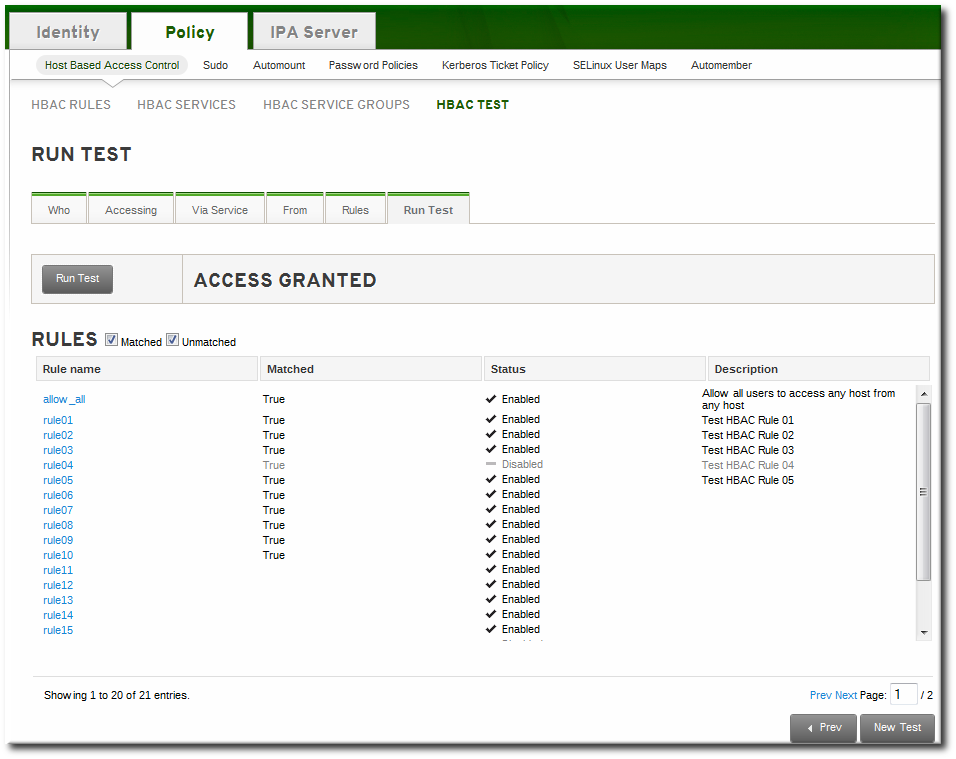此内容没有您所选择的语言版本。
22.4. Testing Host-Based Access Control Rules
Implementing host-based access controls effectively can be tricky because it requires that all of the hosts be properly configured and the access is properly applied to users and services.
The
hbactest command can test different host-based access control scenarios to make sure that the rules are working as expected.
Note
The
hbactest command does not work with trusted Active Directory users. Active Directory user/group associations are determined dynamically, as a user logs in, and those data are not stored in the IdM LDAP directory. The hbactest command, then, is unable to resolve the group memberships to check how access control rules will be applied.
The access control configuration should always be tested before it is implemented to prevent authorization failures.
Host-based access control rules depend on a lot of interactions — between hosts, services, DNS lookups, and users. If any element is misconfigured, then the rule can behave in unexpected ways.
Identity Management includes a testing tool to verify that access control rules are behaving in the expected way by testing the access in a defined scenario. There are several situations where this testing is useful:
- A new rule needs to be tested before it is implemented.
- There are problems with the existing rules, and the testing tool can identify what rule is behaving badly.
- A subset of existing rules can be tested to see how they are performing.
Note
The
hbactest command does not work with trusted Active Directory users. Active Directory user/group associations are determined dynamically, as a user logs in, and those data are not stored in the IdM LDAP directory. The hbactest command, then, is unable to resolve the group memberships to check how access control rules will be applied.
The
hbactest command tests configured host-based access control rules in very specific situations. A test run defines:
- The user to run the operation as to test the rule performance for that user (
--user). - Using the login client Y (
--service). - To target host Z (
--host). - The rule to test (
--rules); if this is not used, then all enabled rules are tested. - Optional The
hbactestreturns detailed information about which rules were matched, not matched, or invalid. This detailed rule output can be disabled using--nodetail, so the test simply runs and returns whether access was granted.
Note
The
hbactest script does not actually connect to the target host. Instead, it uses the rules within the IdM database to simulate how those rules would be applied in a specific situation as if an SSSD client were connecting to the IdM server.
More briefly, it performs a simulated test run based on the given information and configuration, but it does not actually attempt a service request against the target host.
Example 22.4. Testing All Active Rules
The most basic command checks all active rules. It requires a specific connection scenario, so the user, login service and target host have to be given, and the testing tool checks the connection.
Example 22.5. Testing a Specific Rule
It is possible to check a specific rule (or several rules).
Example 22.6. Testing Specific Rules Plus All Enabled
The
--rules option lists specific rules to test, but it may be useful to test the specified rules against all of the enabled rules in the domain. This can be done by adding the --enabled option, which includes the (unspecified) enabled rules along with the specified rules.
It is possible to run a similar comparison against disabled rules by using the
--disabled option. With the --rules option, the specified rule plus all of the disabled rules are checked. With the --disabled option, all disabled rules are checked.
As Section 22.4.1, “The Limits of Host-Based Access Control Configuration” details, misconfiguring a host-based access-control rule can result in unpredictable behavior when users or services attempt to connect to a remote host.
Testing host-based access control can help confirm that the rule performs as expected before it is deployed or to troubleshoot a rule once it is already active.
Note
The
hbactest command does not work with trusted Active Directory users. Active Directory user/group associations are determined dynamically, as a user logs in, and those data are not stored in the IdM LDAP directory. The hbactest command, then, is unable to resolve the group memberships to check how access control rules will be applied.
By the nature of host-based access control rules, a test must define and verify a very specific set of criteria, A test run defines:
- The user to run the operation as to test the rule performance for that user (Who).
- To target host Z (Accessing).
- Using the login client Y (Via Service).
- The rule to test; if this is not used, then all enabled rules are tested (Rules).
The test environment is defined on the HBAC TEST page in the Host Based Access Control tab under Policy. A series of tabs is set up for each configuration step.
Figure 22.2. The From Tab to Set up an HBAC Test
Once the environment is defined, then the test is run simply by clicking a button on the Run Test page. The results show clearly whether access was granted or denied to the users, and then runs through the rules which matched the given parameters.
Figure 22.3. HBAC Test Results
Note
To change some of the parameters and check for other results, click the button at the bottom of the test results page. If that button is not selected, the form is not reset, so a new test will not run, even if test settings are changed.