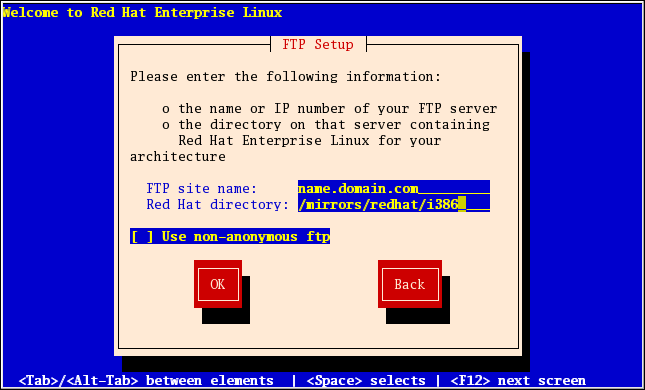17.6. Installing via FTP
The FTP dialog applies only if you are installing from an FTP server (that is, if you used the
askmethod boot options and selected in the Installation Method dialog). This dialog allows you to identify the FTP server from which you are installing Red Hat Enterprise Linux. If you used the repo=ftp boot option, you already specified a server and path.
Figure 17.3. FTP Setup Dialog
Enter the name or IP address of the FTP site you are installing from, and the name of the directory containing the
variant/ directory for your architecture. For example, if the FTP site contains the directory /mirrors/redhat/arch/variant;/, enter /mirrors/redhat/arch/ (where arch is replaced with the architecture type of your system, such as i386, ia64, ppc, or s390x, and variant is the variant that you are installing, such as Client, Server, Workstation, etc.). If everything was specified properly, a message box appears indicating that files are being retrieved from the server.
Next, the Welcome dialog appears.
Note
You can save disk space by using the ISO images you have already copied to the server. To accomplish this, install Red Hat Enterprise Linux using ISO images without copying them into a single tree by loopback mounting them. For each ISO image:
mkdir discX
mount -o loop RHEL5-discX.iso discX
Replace
X with the corresponding disc number.