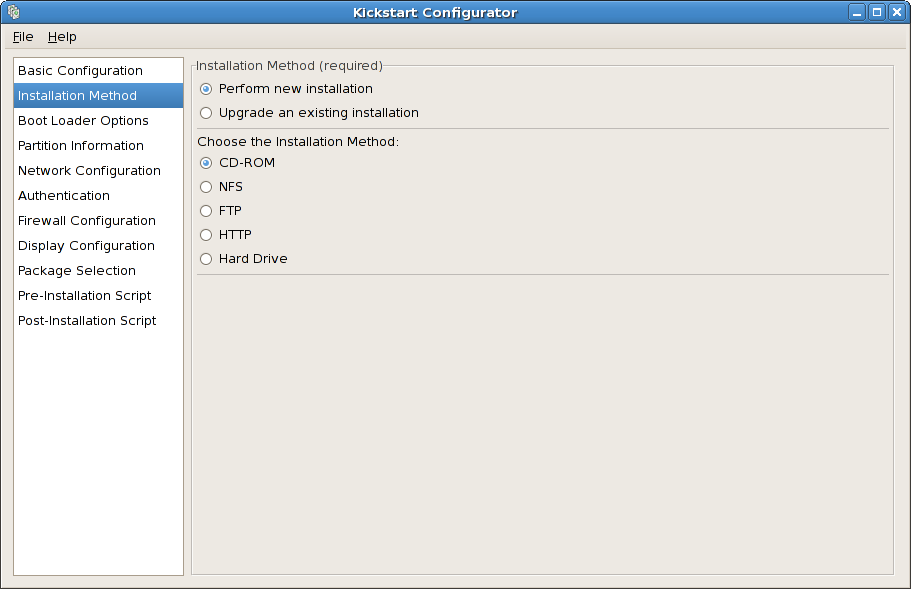32.2. Installation Method
Figure 32.2. Installation Method
The Installation Method screen allows you to choose whether to perform a new installation or an upgrade. If you choose upgrade, the Partition Information and Package Selection options are disabled. They are not supported for kickstart upgrades.
Choose the type of kickstart installation or upgrade from the following options:
- CD-ROM — Choose this option to install or upgrade from the Red Hat Enterprise Linux CD-ROMs.
- NFS — Choose this option to install or upgrade from an NFS shared directory. In the text field for the NFS server, enter a fully-qualified domain name or IP address. For the NFS directory, enter the name of the NFS directory that contains the
variantdirectory of the installation tree. For example, if the NFS server contains the directory/mirrors/redhat/i386/Server/, enter/mirrors/redhat/i386/for the NFS directory. - FTP — Choose this option to install or upgrade from an FTP server. In the FTP server text field, enter a fully-qualified domain name or IP address. For the FTP directory, enter the name of the FTP directory that contains the
variantdirectory. For example, if the FTP server contains the directory/mirrors/redhat/i386/Server/, enter/mirrors/redhat/i386/Server/for the FTP directory. If the FTP server requires a username and password, specify them as well. - HTTP — Choose this option to install or upgrade from an HTTP server. In the text field for the HTTP server, enter the fully-qualified domain name or IP address. For the HTTP directory, enter the name of the HTTP directory that contains the
variantdirectory. For example, if the HTTP server contains the directory/mirrors/redhat/i386/Server/, enter/mirrors/redhat/i386/Server/for the HTTP directory. - Hard Drive — Choose this option to install or upgrade from a hard drive. Hard drive installations require the use of ISO (or CD-ROM) images. Be sure to verify that the ISO images are intact before you start the installation. To verify them, use an
md5sumprogram as well as thelinux mediacheckboot option as discussed in the Red Hat Enterprise Linux Installation Guide. Enter the hard drive partition that contains the ISO images (for example,/dev/hda1) in the Hard Drive Partition text box. Enter the directory that contains the ISO images in the Hard Drive Directory text box.