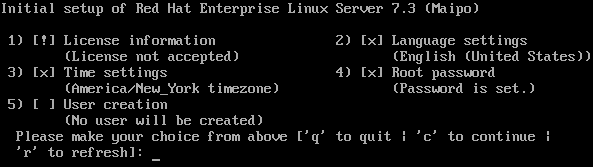30.2. Text Mode
If you installed Red Hat Enterprise Linux without the X Window System, the Initial Setup starts in text mode:
Figure 30.4. Initial Setup in text mode
To configure an entry, enter the menu number and press Enter. Additionally, you can press the following keys:
- q to close the application. Until you accepted the license agreement, closing the application causes the system to reboot.
- c to continue. Pressing this key in a submenu returns you to the main menu. In the main menu, pressing the c key stores the settings and closes the application. Note that you cannot continue without accepting the license agreement.
- r to refresh the menu.
Menu entries can have different statuses:
[x]: This setting is already configured. However, you can change the setting.[!]: This setting is mandatory but not yet set.[ ]: This setting is optional and not yet set.
To start the Initial Setup again, see Section 30.3, “Starting Initial Setup Manually”.