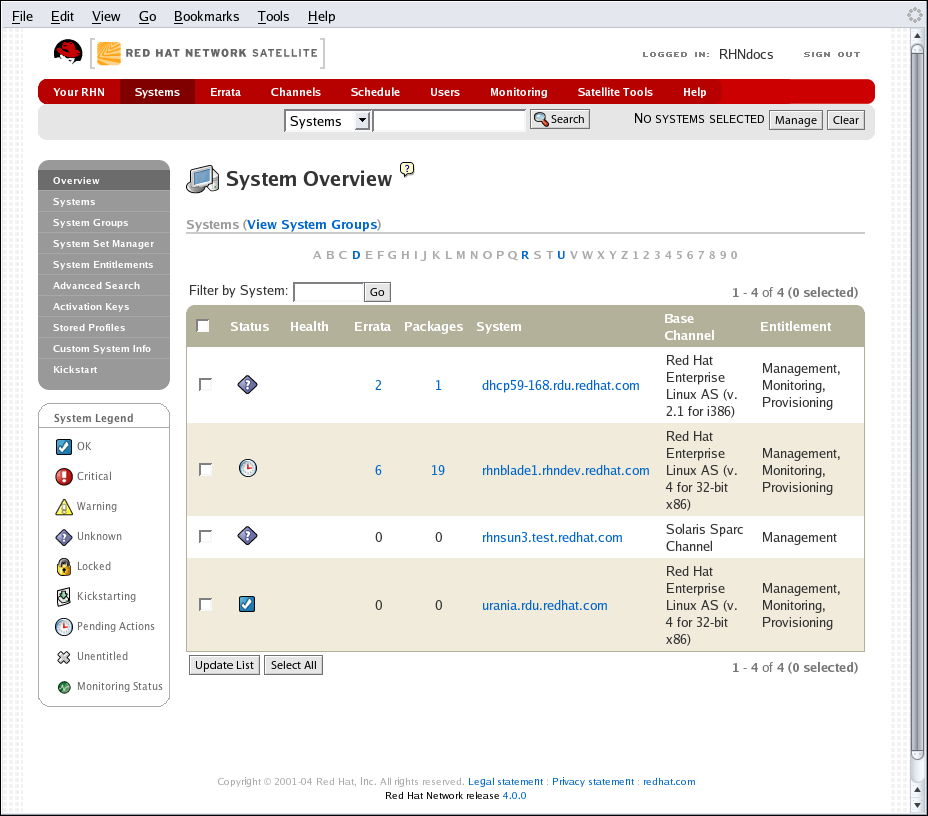6.4. Systems
If you click the Systems tab on the top navigation bar, the Systems category and links appear. The pages in the Systems category allow you to select systems so that you can perform actions on them and create System Profiles.
6.4.1. Overview —
Copy linkLink copied to clipboard!
As shown in Figure 6.7, “Systems Overview”, the Overview page provides a summary of your systems, including their status, number of associated Errata and packages, and entitlement level. Clicking on the name of a system takes you to its System Details page. Refer to Section 6.4.2.9, “System Details” for more information.
Figure 6.7. Systems Overview
Clicking the View System Groups link at the top of the Overview page takes you to a similar summary of your system groups. It identifies group status and displays the number of systems contained. Clicking on the number of systems takes you to the Systems tab of the System Group Details page, while clicking on the system name takes you to the Details tab for that system. Refer to Section 6.4.3.3, “System Group Details —
 ” for more information.
” for more information.
You can also click the button in the System Groups section of the Overview page to go directly to the System Set Manager. Refer to Section 6.4.4, “System Set Manager —
 ” for more information.
” for more information.