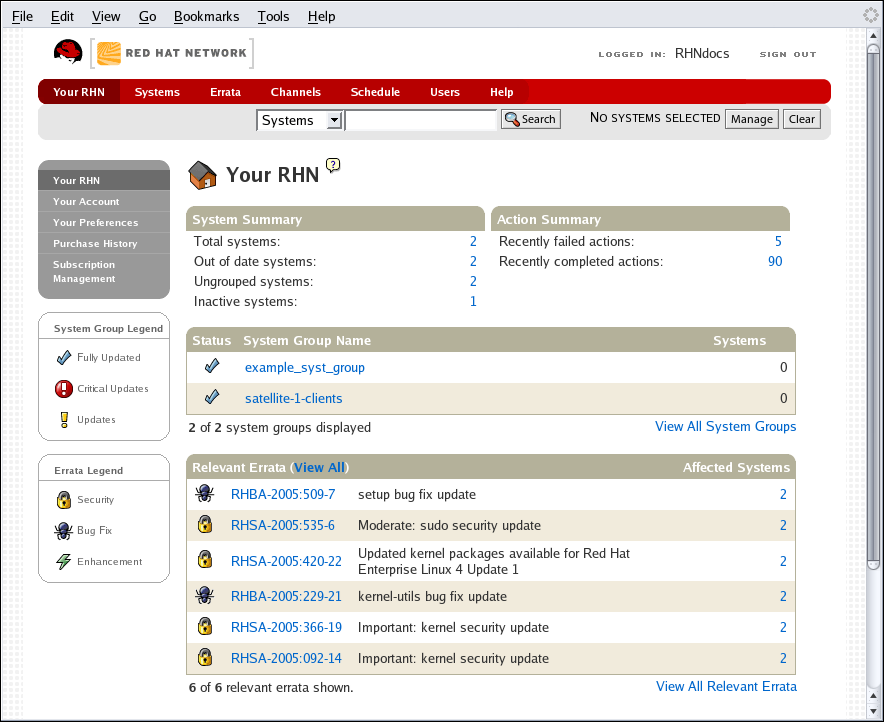6.3. Your RHN
After logging into the website of Red Hat Network, the first page to appear is Your RHN. This page contains important information about your systems, including summaries of system status, actions, and Errata Alerts.
Note
If you are new to the RHN website, it is recommended that you read Section 6.1, “Navigation” to become familiar with the layout and symbols used throughout the website.
Figure 6.6. Your Red Hat Network
This page is broken into functional areas, with the most critical areas displayed first. Users can control which of the following areas are displayed by making selections on the Your RHN ⇒ Your Preferences page. Refer to Section 6.3.2, “Your Preferences” for more information.
- The Tasks area lists the most common tasks that an administrator performs via the web. Click on any of the links to be taken to the page within RHN that allows you to accomplish that task.
- To the right is the Inactive System listing. If any systems have not been checking in to RHN, they are listed here. Highlighting them in this way allows an administrator quickly select those systems for troubleshooting.
 — Customers with Monitoring enabled on their Satellite can also choose to include a list of all probes in the Warning state.
— Customers with Monitoring enabled on their Satellite can also choose to include a list of all probes in the Warning state.
 — Customers with Monitoring enabled on their Satellite can also choose to include a list of all probes in the Critical state.
— Customers with Monitoring enabled on their Satellite can also choose to include a list of all probes in the Critical state.
- The section below lists the most critical systems within your organization. It provides a link to quickly view those systems, and displays a summary of the errata updates that have yet to be applied to those systems. Click on the name of the system to be taken to the System Details page of that system and apply the errata updates. Below the list is a link to the Out of Date systems page.
- Next is the Recently Scheduled Actions section. Any action that is less than thirty days old is considered to be recent. This section allows you to see all actions and their status, whether they have failed, completed, or are still pending. Click on the label of any given actions to view the details page for that action. Below the list is a link to the Pending Actions page, which lists all actions that have not yet been picked up by your client systems.
- The following section lists the Security Errata that are available and have yet to be applied to some or all of your client systems. It is critical that you apply these security errata to keep your systems secure. Below this section are links to all errata and to those errata that apply to your systems.
- The final section lists your System Groups and indicates whether the systems in those groups are fully updated. Click on the link below this section to be taken to the System Groups page, from which you can chose System Groups to use with the System Set Manager.
You can return to this page by clicking Your RHN on the left navigation bar.
6.3.1. Your Account
Copy linkLink copied to clipboard!
The Your Account page has been removed. Please see the Account Details page at the main Red Hat site to manage this information.