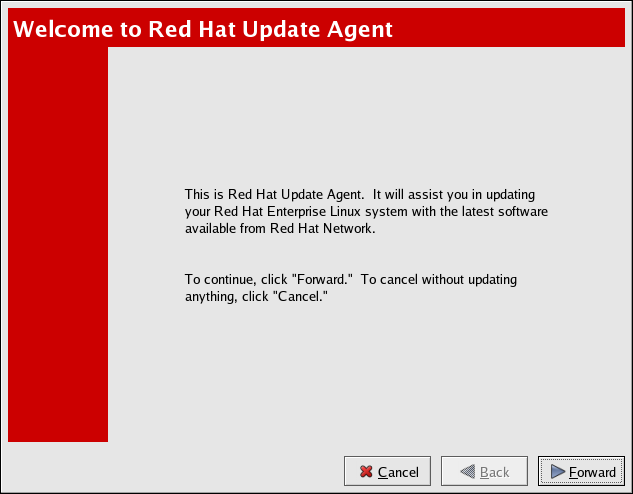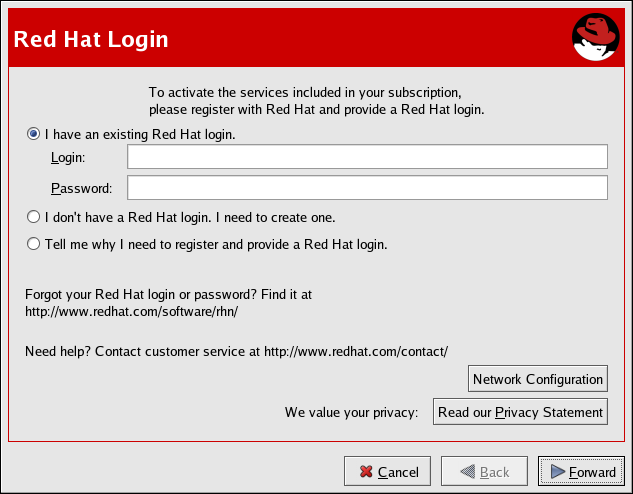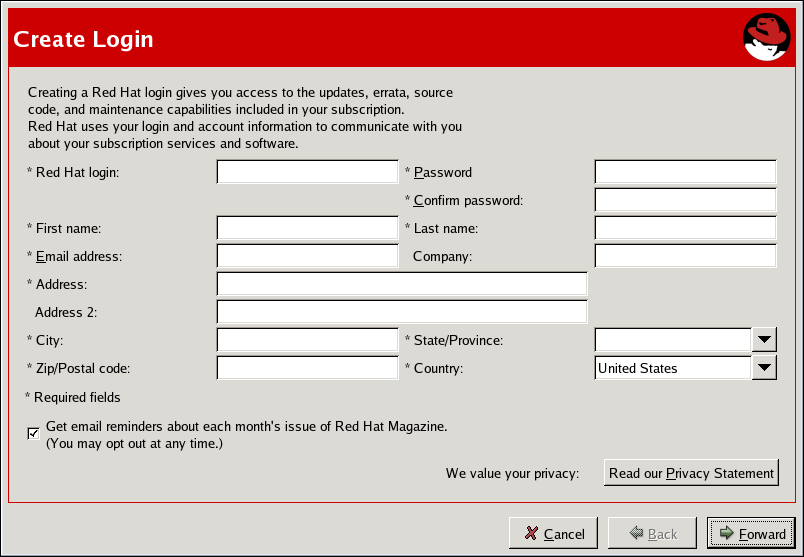2.2. Registration
Before you begin using Red Hat Network, you must create a username, password, and System Profile. Upon launch, the Red Hat Update Agent senses whether these tasks have been accomplished. If not, it guides you through the registration process.
If you ever need to force the Red Hat Update Agent into registration mode, such as to re-register an existing system, you may do so by issuing the following command at a shell prompt:
up2date --register
up2date --register Important
If your username is part of a larger organizational account, you should take caution when registering systems. By default, all systems registered with the Red Hat Update Agent end up in the Ungrouped section of systems visible only to Organization Administrators. To ensure you retain management of these systems, Red Hat recommends that your organization create an activation key associated with a specific system group and grant you permissions to that group. You may then register your systems using that activation key and find those System Profiles within RHN immediately. Refer to Section 2.5, “Registering with Activation Keys” for instructions.
After installing the Red Hat GPG Key, the screen shown in Figure 2.3, “Welcome Screen” appears. It appears each time you start the Red Hat Update Agent. Click to continue.
Figure 2.3. Welcome Screen
2.2.1. Registering a User Account
Copy linkLink copied to clipboard!
Before you create a System Profile, you must create a user account. Red Hat recommends that you do so through the website at https://rhn.redhat.com/newlogin/, but you may also do so via Red Hat Update Agent (
up2date).
Important
Users may access and read Red Hat's privacy statement from this screen. Click the button to do so. Red Hat is committed to protecting your privacy. The information gathered during the registration process is used to create a System Profile, which is essential to receiving update notifications about your system. When finished, click
Those users that have created a Red Hat login previously may enter their username and password and click the button to continue.
Users that have registered at least one system with Red Hat Network can add new machines to the same account. To do so, run the Red Hat Update Agent on the new machine and enter the existing Red Hat username and password at this screen.
Figure 2.4. Red Hat Login Screen
New users must select the I don't have a Red Hat login. I need to create one. radio button and click the button. Add details about yourself and your business to the screen shown in Figure 2.5, “Create a User Account”, and identify the methods by which you may be reached.
Your username has the following restrictions:
- Cannot contain any spaces
- Cannot contain the characters & +, %, or '
- Is not case-sensitive, thereby eliminating the possibility of duplicate usernames differing only by capitalization
In addition, the following restrictions apply to both your username and password:
- Must be at least four characters long
- Cannot contain any tabs
- Cannot contain any line feeds
Passwords are case-sensitive for obvious reasons.
Note
You must choose a unique username. If you enter one already in use, you will see an error message. Try different usernames until you find one that has not been used.
Complete all fields marked by an asterisk (*). The address and email addresses are required so that Red Hat may communicate with you regarding your account. You may select to receive monthly copies of Red Hat Magazine, a valuable source of tips, insights, and Red Hat news.
When finished, click .
Figure 2.5. Create a User Account