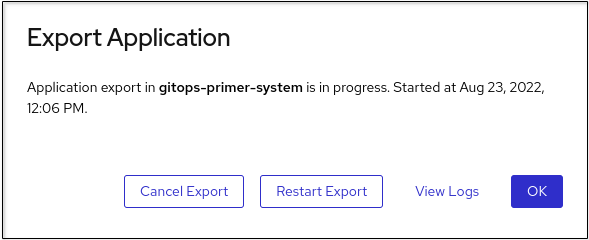Ce contenu n'est pas disponible dans la langue sélectionnée.
Chapter 5. Exporting applications
As a developer, you can export your application in the ZIP file format. Based on your needs, import the exported application to another project in the same cluster or a different cluster by using the Import YAML option in the +Add view. Exporting your application helps you to reuse your application resources and saves your time.
5.1. Prerequisites
You have installed the gitops-primer Operator from the OperatorHub.
NoteThe Export application option is disabled in the Topology view even after installing the gitops-primer Operator.
- You have created an application in the Topology view to enable Export application.
5.2. Procedure
In the developer perspective, perform one of the following steps:
- Navigate to the +Add view and click Export application in the Application portability tile.
- Navigate to the Topology view and click Export application.
- Click OK in the Export Application dialog box. A notification opens to confirm that the export of resources from your project has started.
Optional steps that you might need to perform in the following scenarios:
-
If you have started exporting an incorrect application, click Export application
Cancel Export. -
If your export is already in progress and you want to start a fresh export, click Export application
Restart Export. If you want to view logs associated with exporting an application, click Export application and the View Logs link.
-
If you have started exporting an incorrect application, click Export application
- After a successful export, click Download in the dialog box to download application resources in ZIP format onto your machine.