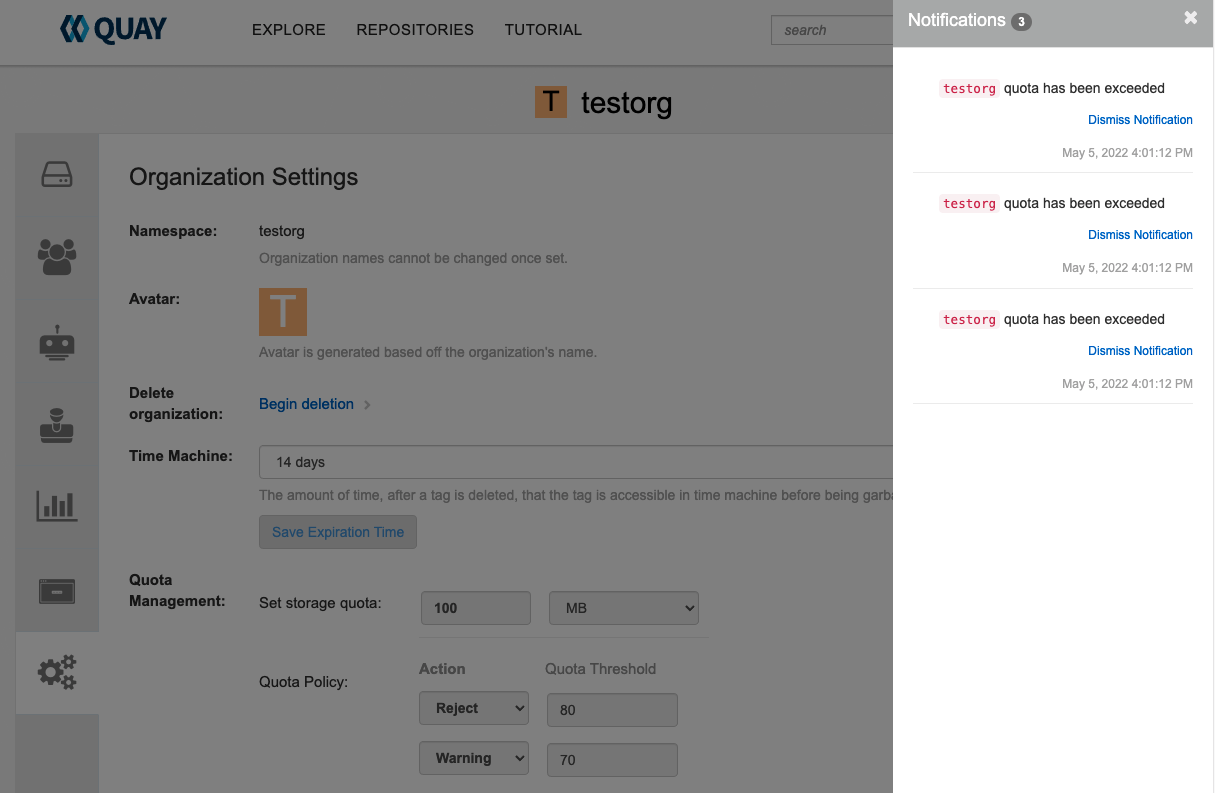14.3. Red Hat Quay UI でクォータの確立
次の手順では、ストレージ消費量をレポートし、ストレージクォータ制限を設定する方法を説明します。
前提条件
- Red Hat Quay レジストリー
- スーパーユーザーアカウント
- クォータ制限の要求を満たすのに十分なストレージ
手順
新しい組織を作成するか、既存の組織を選択します。Organization Settings タブに表示されているように、最初はクォータが設定されていません。
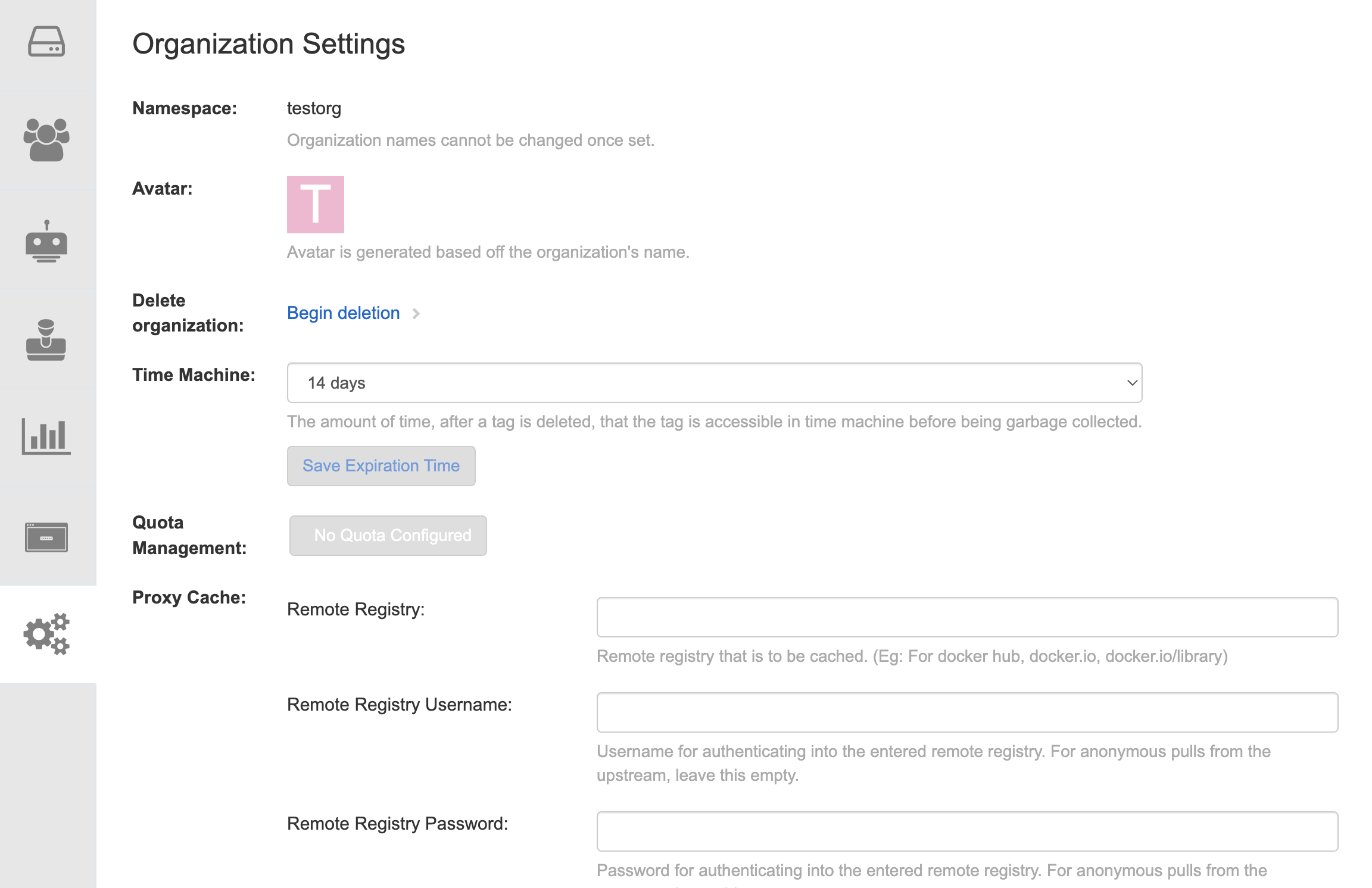
スーパーユーザーとしてレジストリーにログインし、Super User Admin Panel の Manage Organizations タブに移動します。ストレージクォータ制限を作成する組織の Options アイコンをクリックします。
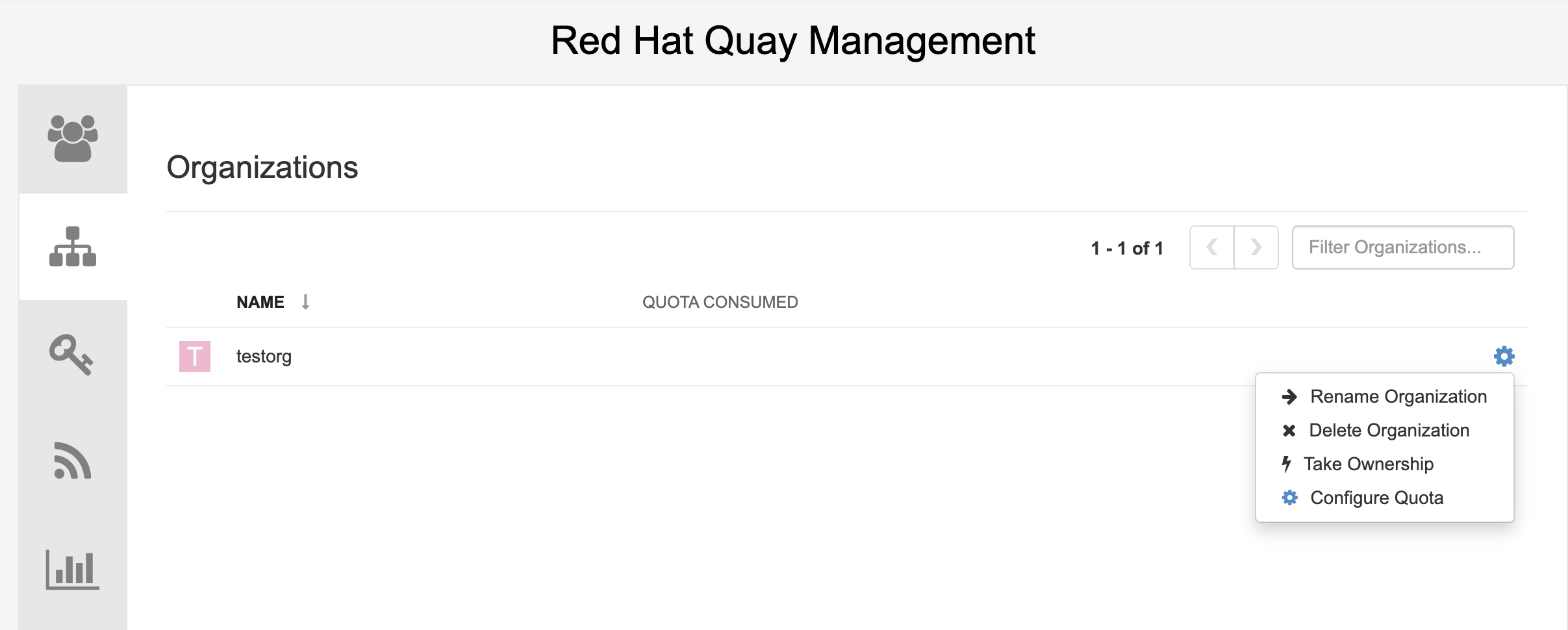
Configure Quota をクリックして、初期クォータ (たとえば 10 MB) を入力します。次に、Apply をクリックしてから Close をクリックします。
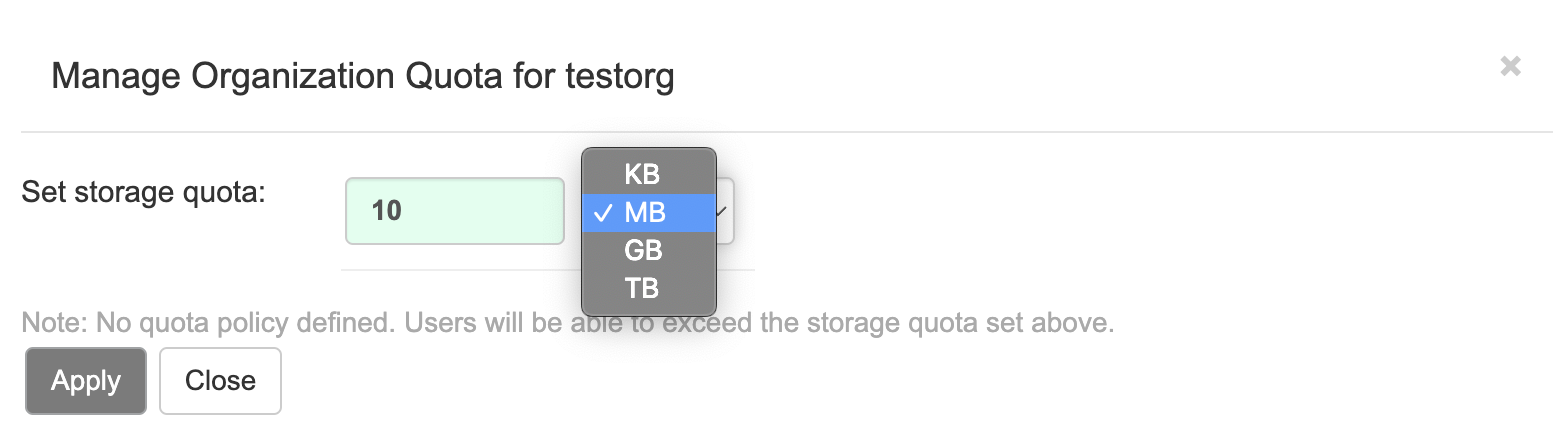
スーパーユーザーパネルの Manage Organizations タブで、消費されたクォータが 0 of 10 MB を示していることを確認します。

消費されたクォータ情報は、組織ページから直接入手することもできます。
最初に消費されたクォータ

クォータを 100MB に増やすには、スーパーユーザーパネルの Manage Organizations タブに移動します。Options アイコンをクリックし、Configure Quota を選択して、クォータを 100 MB に設定します。Apply をクリックしてから Close をクリックします。
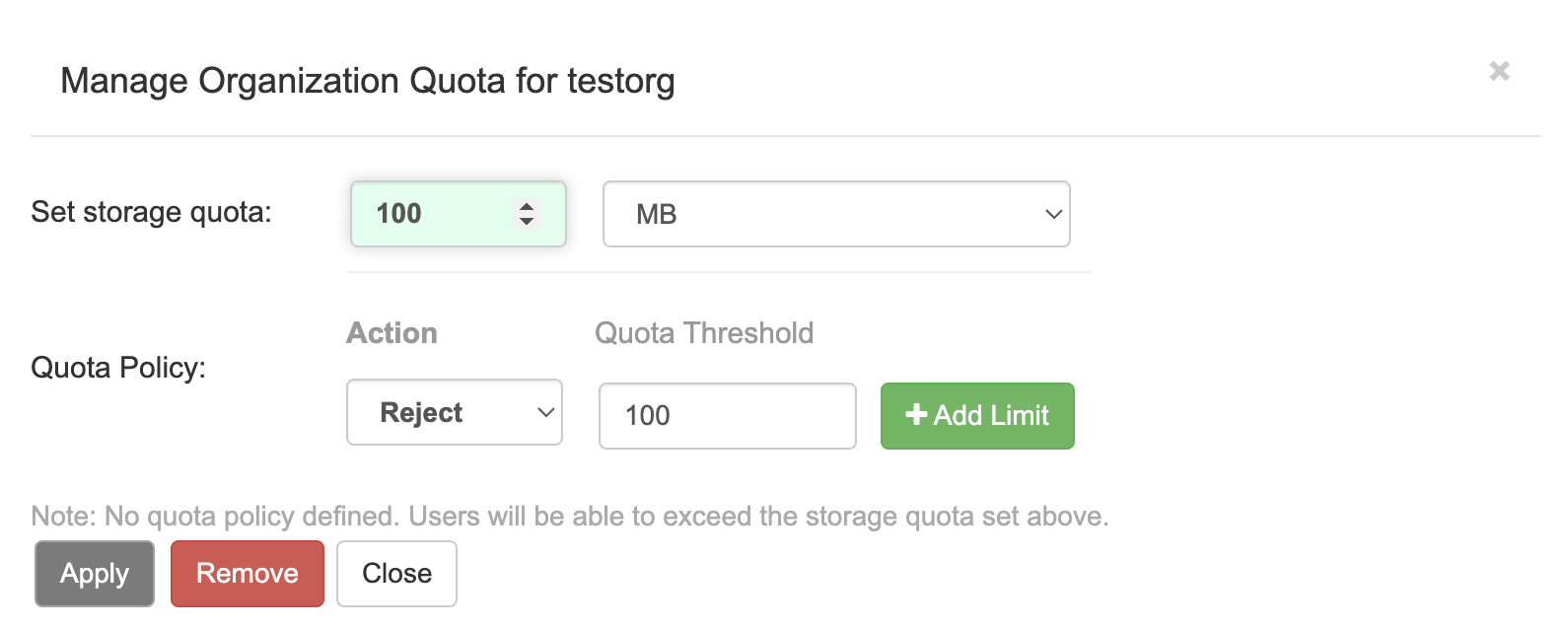
コマンドラインからサンプルイメージを組織にプッシュします。
サンプルコマンド
podman pull ubuntu:18.04 podman tag docker.io/library/ubuntu:18.04 example-registry-quay-quay-enterprise.apps.docs.gcp.quaydev.org/testorg/ubuntu:18.04 podman push --tls-verify=false example-registry-quay-quay-enterprise.apps.docs.gcp.quaydev.org/testorg/ubuntu:18.04
$ podman pull ubuntu:18.04 $ podman tag docker.io/library/ubuntu:18.04 example-registry-quay-quay-enterprise.apps.docs.gcp.quaydev.org/testorg/ubuntu:18.04 $ podman push --tls-verify=false example-registry-quay-quay-enterprise.apps.docs.gcp.quaydev.org/testorg/ubuntu:18.04Copy to Clipboard Copied! Toggle word wrap Toggle overflow スーパーユーザーパネルには、組織ごとに消費されたクォータが表示されます。
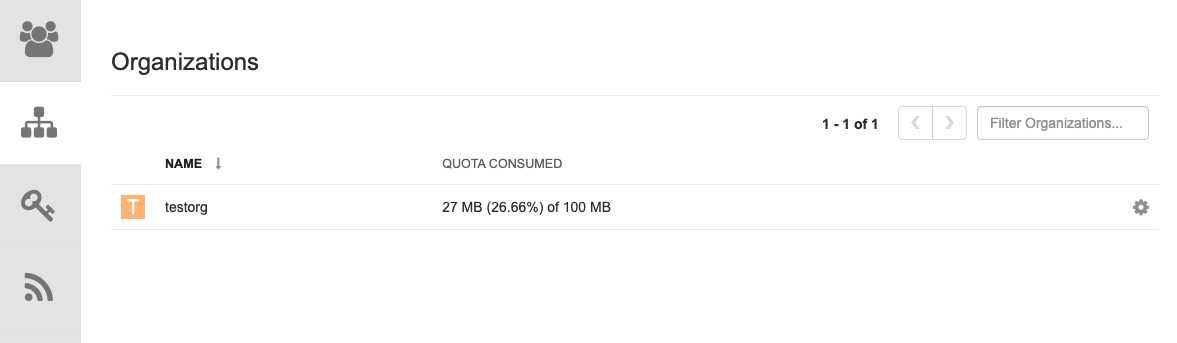
組織ページには、イメージで使用されているクォータの合計比率が表示されます。
最初のイメージで消費された合計クォータ
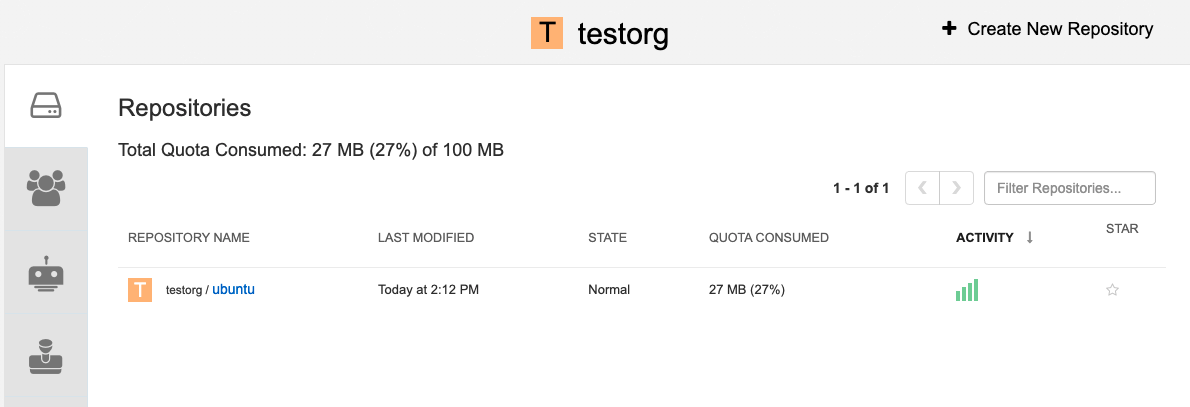
2 番目のイメージをプル、タグ付け、プッシュします。たとえば、
nginxです。サンプルコマンド
podman pull nginx podman tag docker.io/library/nginx example-registry-quay-quay-enterprise.apps.docs.gcp.quaydev.org/testorg/nginx podman push --tls-verify=false example-registry-quay-quay-enterprise.apps.docs.gcp.quaydev.org/testorg/nginx
$ podman pull nginx $ podman tag docker.io/library/nginx example-registry-quay-quay-enterprise.apps.docs.gcp.quaydev.org/testorg/nginx $ podman push --tls-verify=false example-registry-quay-quay-enterprise.apps.docs.gcp.quaydev.org/testorg/nginxCopy to Clipboard Copied! Toggle word wrap Toggle overflow 組織ページには、その組織の各リポジトリーで使用されているクォータの合計比率が表示されます。
各リポジトリーで消費された合計クォータ
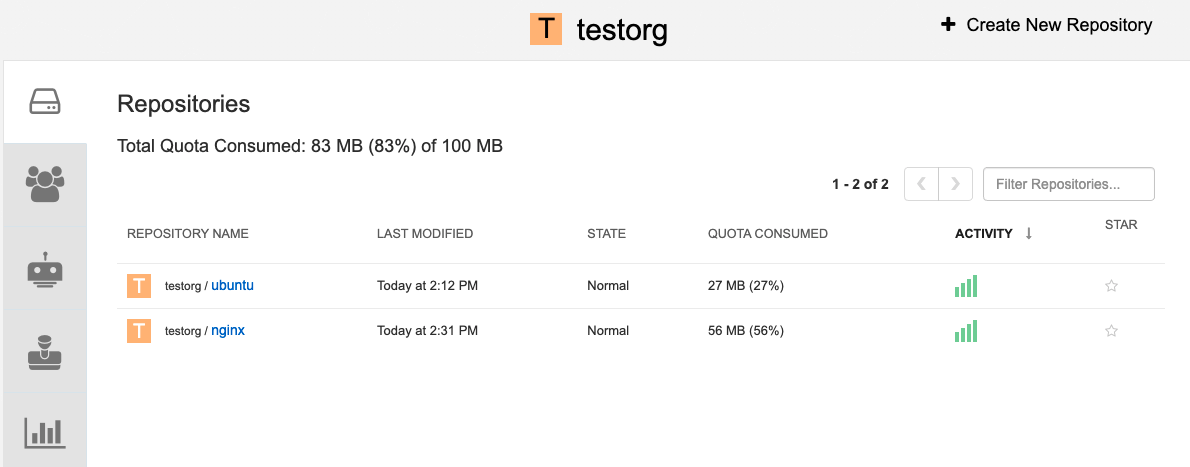
拒否 と 警告 の制限を作成します。
スーパーユーザーパネルから、Manage Organizations タブに移動します。組織の Options アイコンをクリックし、Configure Quota を選択します。Quota Policy セクションで、Action タイプを Reject に設定し、Quota Threshold を 80 に設定して、Add Limit をクリックします。

警告 制限を作成するには、Action タイプに Warning を選択し、Quota Threshold を 70 に設定して、Add Limit をクリックします。
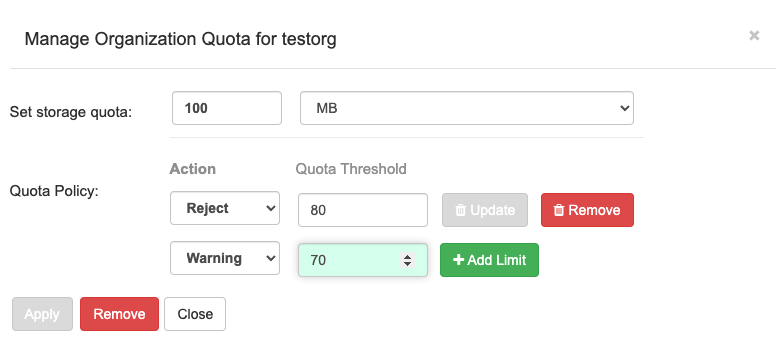
クォータポップアップで Close をクリックします。制限は、Organization ページの Settings タブで表示できますが、編集することはできません。
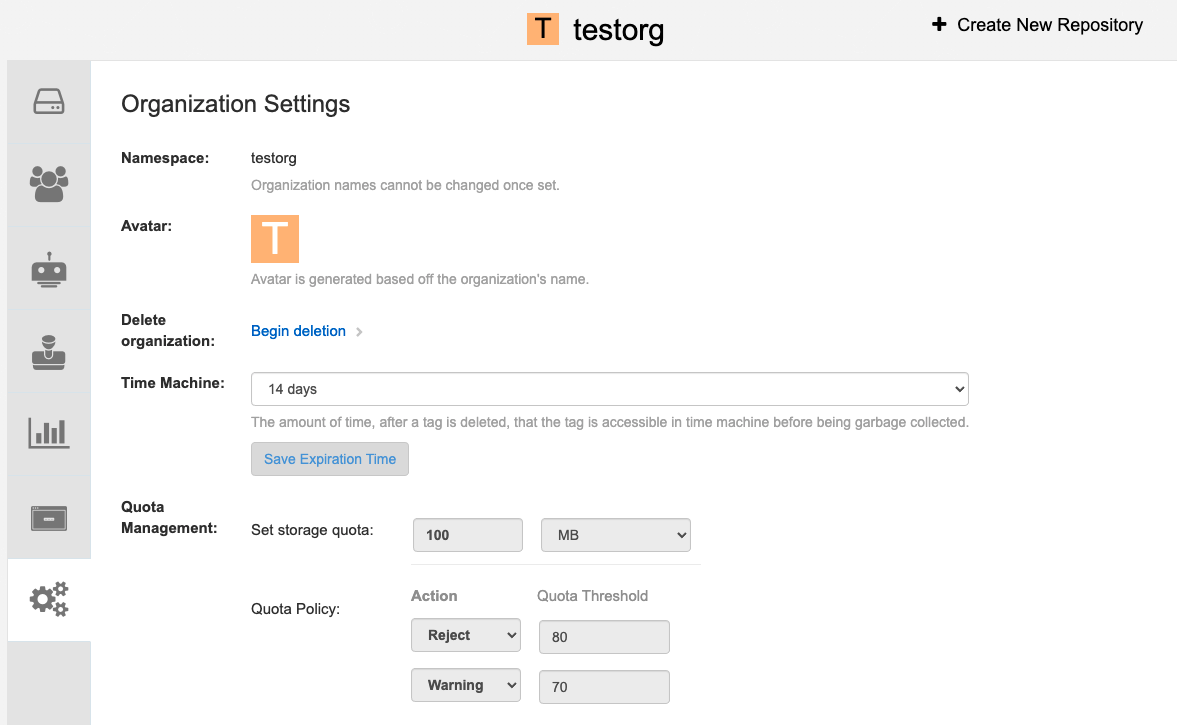
拒否制限を超えたイメージをプッシュします。
拒否制限 (80%) が現在のリポジトリーサイズ (~83%) 未満に設定されているため、次のプッシュは自動的に拒否されます。
サンプルイメージプッシュ
podman pull ubuntu:20.04 podman tag docker.io/library/ubuntu:20.04 example-registry-quay-quay-enterprise.apps.docs.gcp.quaydev.org/testorg/ubuntu:20.04 podman push --tls-verify=false example-registry-quay-quay-enterprise.apps.docs.gcp.quaydev.org/testorg/ubuntu:20.04
$ podman pull ubuntu:20.04 $ podman tag docker.io/library/ubuntu:20.04 example-registry-quay-quay-enterprise.apps.docs.gcp.quaydev.org/testorg/ubuntu:20.04 $ podman push --tls-verify=false example-registry-quay-quay-enterprise.apps.docs.gcp.quaydev.org/testorg/ubuntu:20.04Copy to Clipboard Copied! Toggle word wrap Toggle overflow クォータを超えたときのサンプル出力
Copy to Clipboard Copied! Toggle word wrap Toggle overflow 制限を超えると、UI に通知が表示されます。
クォータ通知