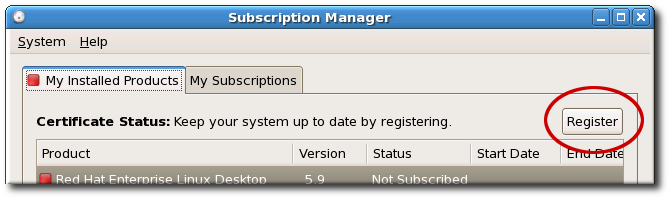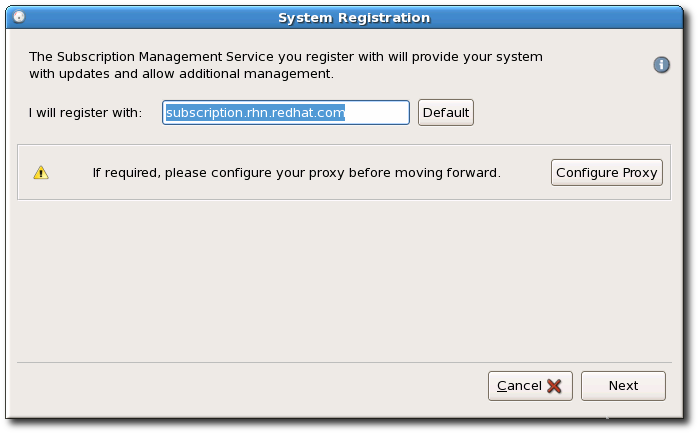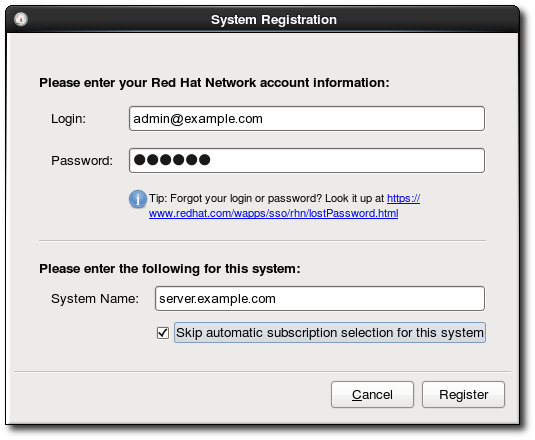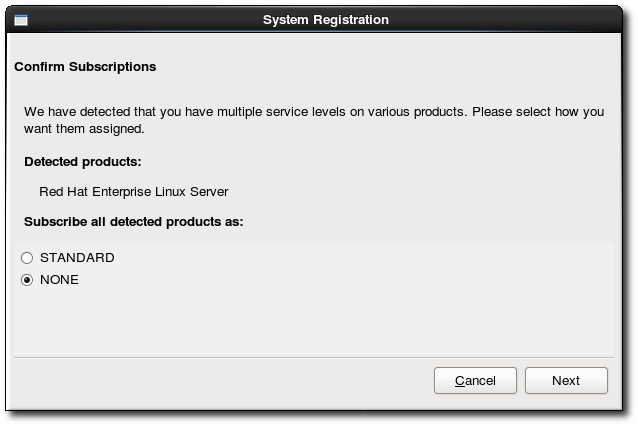15.2. Registering and Unregistering a System
Systems can be registered with a subscription service during the firstboot process or as part of the kickstart setup (both described in the Installation Guide). Systems can also be registered after they have been configured or removed from the subscription service inventory (unregistered) if they will no longer be managed within that subscription service.
15.2.1. Registering from the GUI
링크 복사링크가 클립보드에 복사되었습니다!
- Launch Subscription Manager. For example:
subscription-manager-gui
[root@server ~]# subscription-manager-guiCopy to Clipboard Copied! Toggle word wrap Toggle overflow - If the system is not already registered, then there will be a button at the top of the window in the top right corner of the My Installed Products tab.
- To identify which subscription server to use for registration, enter the hostname of the service. The default service is Customer Portal Subscription Management, with the hostname subscription.rhn.redhat.com. To use a different subscription service, such as Subscription Asset Manager, enter the hostname of the local server.There are seveal different subscription services which use and recognize certificate-based subscriptions, and a system can be registered with any of them in firstboot:
- Customer Portal Subscription Management, hosted services from Red Hat (the default)
- Subscription Asset Manager, an on-premise subscription server which proxies content delivery back to the Customer Portal's services
- CloudForms System Engine, an on-premise service which handles both subscription services and content delivery
- Enter the user credentials for the given subscription service to log in.The user credentials to use depend on the subscription service. When registering with the Customer Portal, use the Red Hat Network credentials for the administrator or company account.However, for Subscription Asset Manager or CloudForms System engine, the user account to use is created within the on-premise service and probably is not the same as the Customer Portal user account.
- Optionally, select the Manually assign subscriptions after registration checkbox.By default, the registration process automatically attaches the best-matched subscription to the system. This can be turned off so that the subscriptions can be selected manually, as in Section 15.3, “Attaching and Removing Subscriptions”.
- When registration begins, Subscription Manager scans for organizations and environments (sub-domains within the organization) to which to register the system.IT environments that use Customer Portal Subscription Management have only a single organization, so no further configuration is necessary. IT infrastructures that use a local subscription service like Subscription Asset Manager might have multiple organizations configured, and those organizations may have multiple environments configured within them.If multiple organizations are detected, Subscription Manager prompts to select the one to join.
- With the default setting, subscriptions are automatically selected and attached to the system. Review and confirm the subscriptions to attach to the system.
- If prompted, select the service level to use for the discovered subscriptions.
- Subscription Manager lists the selected subscription. This subscription selection must be confirmed by clicking the button for the wizard to complete.