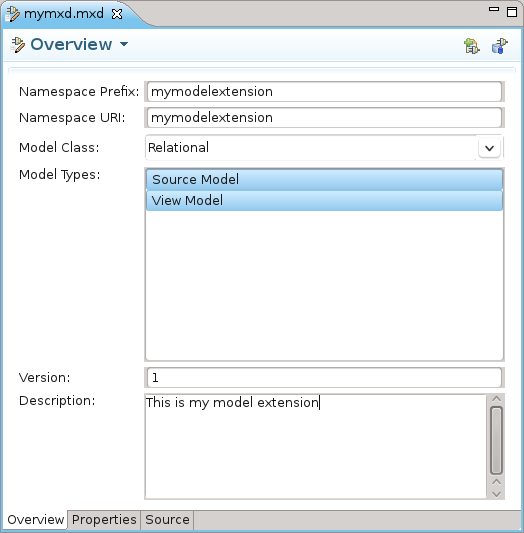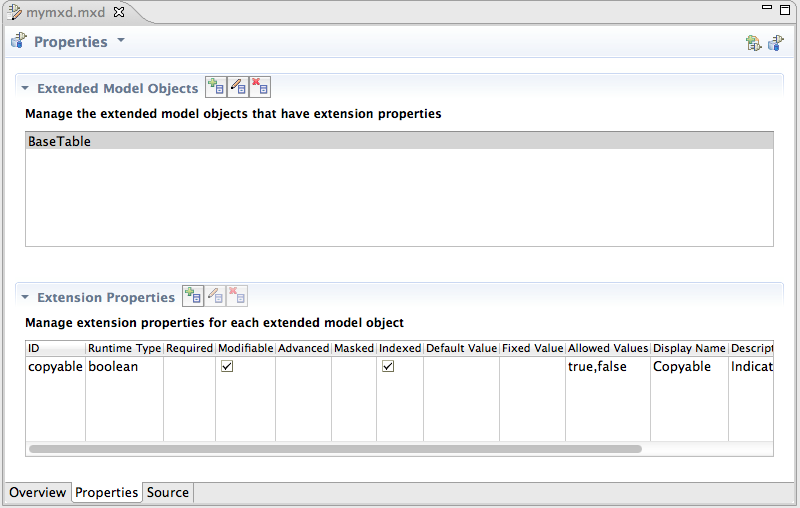Questo contenuto non è disponibile nella lingua selezionata.
E.9. Model Extension Definition Editor
The MED Editor is a editor with multiple tabs and is used to create and edit user defined MEDs (
*.mxd files) in the workspace. The MED Editor has 3 sub-editors (Overview, Properties, and Source) which share a common header section. Here are the MED sub-editor tabs:
- Overview Sub-Editor - this editor is where the general MED information is managed. This information includes the namespace prefix, namespace URI, extended model class, and the description. The Overview sub-editor looks like this:
Figure E.26. Overview Tab
- Properties Sub-Editor - this editor is where the MED extension properties are managed. Each extension property must be associated with a model object type. The Properties sub-editor is divided into 2 sections (Extended Model Objects and Extension Properties) and looks like this:
Figure E.27. Properties Tab
- Source - this tab is a read-only XML source viewer to view the details of your MED. This source viewer is NOT editable.
The GUI components on the Overview and Properties sub-editors will be decorated with an error icon when the data in that GUI component has a validation error. Hovering over an error decoration displays a tooltip with the specific error message. Those error message relate to the error messages shown in the common header section. Here is an example of the error decoration:
Figure E.28. Text Field With Error
The MED sub-editors share a header section. The header is composed of the following:
- Status Image - an image indicating the most severe validation message (error, warning, or info). If there are no validation messages the model extension image is shown.
- Title - the title of the sub-editor being shown.
- Menu - a drop-down menu containing actions for (1) adding to and updating the MED in the registry, and (2) for showing the Model Extension Registry View.
- Validation Message - this area will display an OK message or an error summary message. When a summary message is shown, the tooltip for that message will enumerate all the messages.
- Toolbar - contains the same actions as the drop-down menu.
Below is an example of the shared header section which includes an error message tooltip.
Figure E.29. Shared Header Example