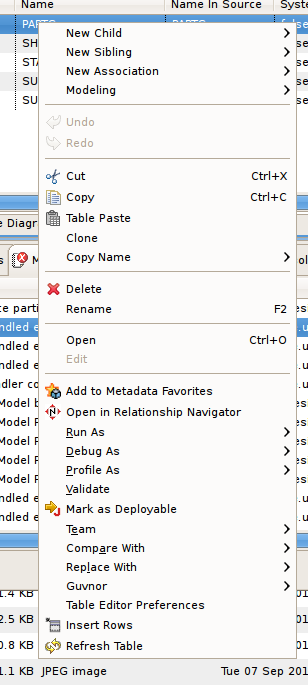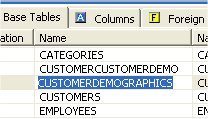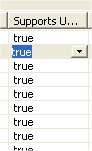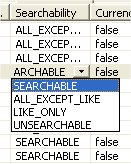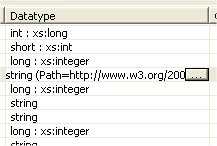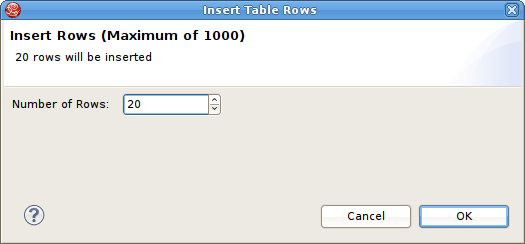Questo contenuto non è disponibile nella lingua selezionata.
E.3. Table Editor
E.3.1. Table Editor
Figure E.10. Table Editor Example
- Edit existing properties.
- Add, remove or edit objects, via the main Edit menu and context menu ( Cut, Copy, Paste, Clone, Delete, Rename, Insert Rows ).
- Paste information from your clipboard into the table.
- Print your tables.
 is added to the application's main toolbar.
is added to the application's main toolbar.
 Table Paste - Paste common spreadsheet data (like Microsoft Excel) to set object properties.
Table Paste - Paste common spreadsheet data (like Microsoft Excel) to set object properties.
- Table Editor Preferences - Change table editor preferences, including customizing visible properties.
- Insert Rows - Create multiple new sibling objects.
 Refresh Table - Refreshes the contents of the current Table Editor to insure it is in sync with the model.
Refresh Table - Refreshes the contents of the current Table Editor to insure it is in sync with the model.
Figure E.11. Table Editor Example
E.3.2. Editing Properties
Figure E.12. Editing String Property
Figure E.13. Editing Boolean Value
Figure E.14. Editing Multi-Value Property
Figure E.15. Editing Multi-Value With Picker
Figure E.16. Editing Datatype Values
E.3.3. Inserting Table Rows
- Select a table row to insert rows after.
- Right-click select Insert Rows action or click the Insert Rows action on the main toolbar. The following dialog will be displayed.
Figure E.17. Editing String Property
- Edit the Number of Rows value in the dialog, or use the up/down buttons to change the value.
- Click OK in dialog.