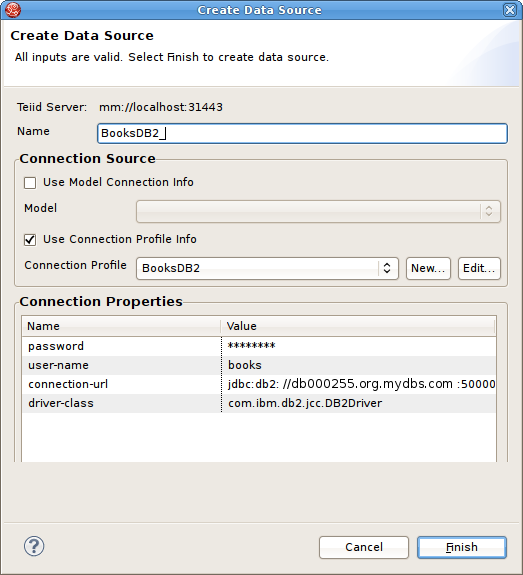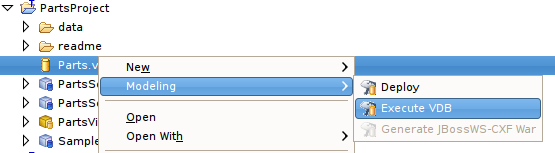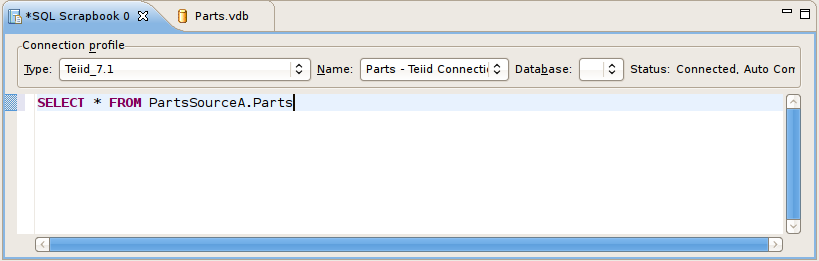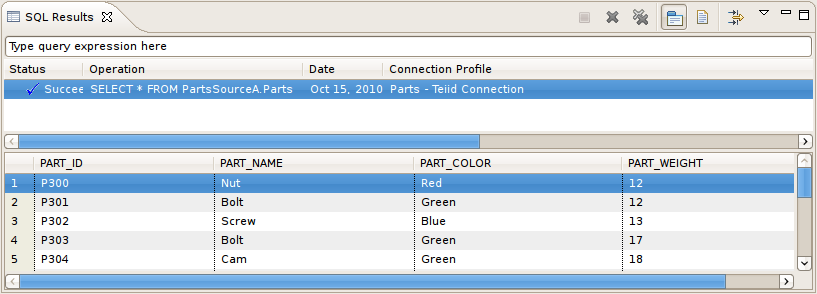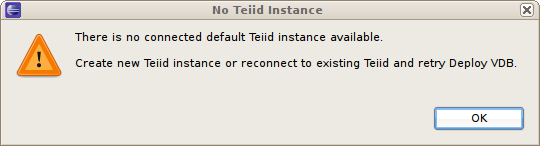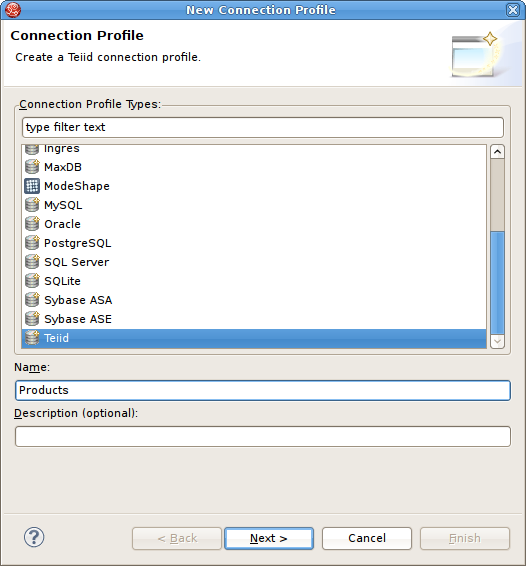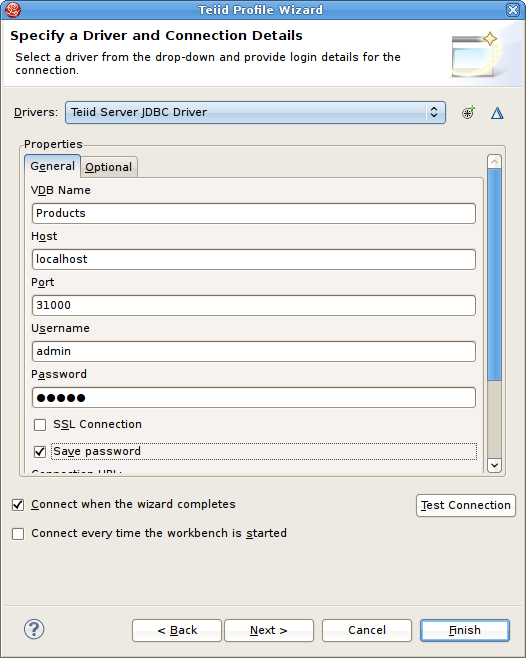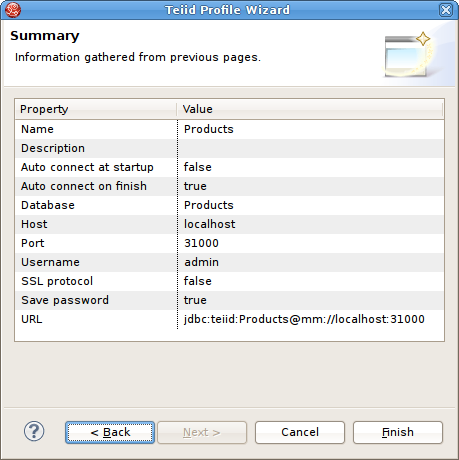Questo contenuto non è disponibile nella lingua selezionata.
15.3. Testing With Your VDB
15.3.1. Testing With Your VDB
- A deployed VDB backed by valid deployed Data Sources
- An instance of a Teiid Connection Profile configured for the deployed VDB
15.3.2. Creating Data Sources
Figure 15.10. Create Data Source Dialog
15.3.3. Execute VDB from Model Explorer
- Right-click a VDB in your Model Explorer select Modeling > Execute VDB action. This action will insure your selected VDB is deployed to JBoss Data Virtualization, create a Teiid Connection Profile specific for that VDB, open the Database Development perspective and create a connection to your VDB.
Figure 15.11. Execute VDB Action
- Select your new Teiid connection profile and right-click select Open SQL Scrapbook, enter your designer SQL (i.e.
SELECT * FROM TableXXXX), select all text and right-click select Execute Selected Text.Figure 15.12. SQL Scrapbook Editor
- Results of query should be displayed in the SQL Results view on the Result1 tab.
Figure 15.13. SQL Results View
15.3.4. Deploy VDB from Model Explorer
Note
Figure 15.14. No Teiid Instance Defined
15.3.5. Executing a Deployed VDB
- Open the Database Development perspective.
- Select the Database Connections folder and choose the New action to display the New Connection Profile dialog.
Figure 15.15. New Connection Profile Dialog
- Enter unique name for your profile, select an existing connection profile type and hit Next.
- In the Teiid Profile Wizard page, select the New Driver Definition button to locate and select the Teiid client jar on your file system. Configure your URL using your VDB Name, Host, Port, Username (default = admin) and Password (default = teiid).
Figure 15.16. Teiid Connection Profile Dialog
- Select Next to view a summary of your new Teiid Connection Profile.
Figure 15.17. Teiid Connection Profile Summary
- Select Finish.
- Select your new Teiid connection profile and right-click select Open SQL Scrapbook, enter your designer SQL (i.e. SELECT * FROM TableXXXX), select all text and right-click select Execute Selected Text.
Figure 15.18. SQL Scrapbook Editor