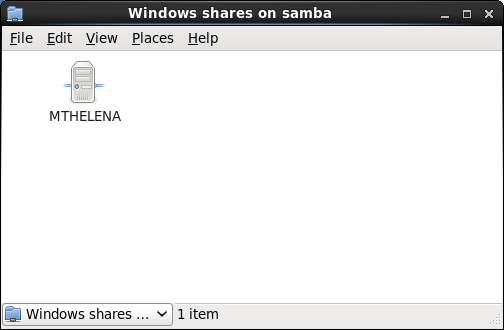此内容没有您所选择的语言版本。
Chapter 21. File and Print Servers
21.1. Samba
SMB) protocol. Modern versions of this protocol are also known as the common Internet file system (CIFS) protocol. It allows the networking of Microsoft Windows®, Linux, UNIX, and other operating systems together, enabling access to Windows-based file and printer shares. Samba's use of SMB allows it to appear as a Windows server to Windows clients.
Note
root:
yum install samba
~]# yum install samba21.1.1. Introduction to Samba
What Samba can do:
- Serve directory trees and printers to Linux, UNIX, and Windows clients
- Assist in network browsing (with NetBIOS)
- Authenticate Windows domain logins
- Provide Windows Internet Name Service (
WINS) name server resolution - Act as a Windows NT®-style Primary Domain Controller (PDC)
- Act as a Backup Domain Controller (BDC) for a Samba-based PDC
- Act as an Active Directory domain member server
- Join a Windows NT/2000/2003/2008 PDC
What Samba cannot do:
- Act as a BDC for a Windows PDC (and vice versa)
- Act as an Active Directory domain controller
21.1.2. Samba Daemons and Related Services
smbd, nmbd, and winbindd). Three services (smb, nmb, and winbind) control how the daemons are started, stopped, and other service-related features. These services act as different init scripts. Each daemon is listed in detail below, as well as which specific service has control over it.
smbd
smbd server daemon provides file sharing and printing services to Windows clients. In addition, it is responsible for user authentication, resource locking, and data sharing through the SMB protocol. The default ports on which the server listens for SMB traffic are TCP ports 139 and 445.
smbd daemon is controlled by the smb service.
nmbd
nmbd server daemon understands and replies to NetBIOS name service requests such as those produced by SMB/CIFS in Windows-based systems. These systems include Windows 95/98/ME, Windows NT, Windows 2000, Windows XP, and LanManager clients. It also participates in the browsing protocols that make up the Windows Network Neighborhood view. The default port that the server listens to for NMB traffic is UDP port 137.
nmbd daemon is controlled by the nmb service.
winbindd
winbind service resolves user and group information received from a server running Windows NT, 2000, 2003, Windows Server 2008, or Windows Server 2012. This makes Windows user and group information understandable by UNIX platforms. This is achieved by using Microsoft RPC calls, Pluggable Authentication Modules (PAM), and the Name Service Switch (NSS). This allows Windows NT domain and Active Directory users to appear and operate as UNIX users on a UNIX machine. Though bundled with the Samba distribution, the winbind service is controlled separately from the smb service.
winbind daemon is controlled by the winbind service and does not require the smb service to be started in order to operate. winbind is also used when Samba is an Active Directory member, and may also be used on a Samba domain controller (to implement nested groups and interdomain trust). Because winbind is a client-side service used to connect to Windows NT-based servers, further discussion of winbind is beyond the scope of this chapter.
winbind for authentication, see Section 13.1.2.3, “Configuring Winbind Authentication”.
Note
21.1.4. Configuring a Samba Server
/etc/samba/smb.conf) allows users to view their home directories as a Samba share. It also shares all printers configured for the system as Samba shared printers. You can attach a printer to the system and print to it from the Windows machines on your network.
21.1.4.1. Graphical Configuration
21.1.4.2. Command-Line Configuration
/etc/samba/smb.conf as its configuration file. If you change this configuration file, the changes do not take effect until you restart the Samba daemon with the following command as root:
service smb restart
~]# service smb restart/etc/samba/smb.conf file:
workgroup = WORKGROUPNAME server string = BRIEF COMMENT ABOUT SERVER
workgroup = WORKGROUPNAME
server string = BRIEF COMMENT ABOUT SERVER/etc/samba/smb.conf file (after modifying it to reflect your needs and your system):
Example 21.1. An Example Configuration of a Samba Server
tfox and carole to read and write to the directory /home/share/, on the Samba server, from a Samba client.
21.1.4.3. Encrypted Passwords
smbpasswd utility:
smbpasswd -a username
smbpasswd -a username21.1.5. Starting and Stopping Samba
root:
service smb start
~]# service smb startImportant
net join command before starting the smb service. Also it is recommended to run winbind before smbd.
root:
service smb stop
~]# service smb stoprestart option is a quick way of stopping and then starting Samba. This is the most reliable way to make configuration changes take effect after editing the configuration file for Samba. Note that the restart option starts the daemon even if it was not running originally.
root:
service smb restart
~]# service smb restartcondrestart (conditional restart) option only stops and starts smb on the condition that it is currently running. This option is useful for scripts, because it does not start the daemon if it is not running.
Note
/etc/samba/smb.conf file is changed, Samba automatically reloads it after a few minutes. Issuing a manual restart or reload is just as effective.
root:
service smb condrestart
~]# service smb condrestart/etc/samba/smb.conf file can be useful in case of a failed automatic reload by the smb service. To ensure that the Samba server configuration file is reloaded without restarting the service, type the following command, as root:
service smb reload
~]# service smb reloadsmb service does not start automatically at boot time. To configure Samba to start at boot time, use an initscript utility, such as /sbin/chkconfig, /usr/sbin/ntsysv, or the Services Configuration Tool program. See Chapter 12, Services and Daemons for more information regarding these tools.
21.1.6. Samba Server Types and the smb.conf File
/etc/samba/smb.conf configuration file. Although the default smb.conf file is well documented, it does not address complex topics such as LDAP, Active Directory, and the numerous domain controller implementations.
/etc/samba/smb.conf file for a successful configuration.
21.1.6.1. Stand-alone Server
Anonymous Read-Only
/etc/samba/smb.conf file shows a sample configuration needed to implement anonymous read-only file sharing. Two directives are used to configure anonymous access – map to guest = Bad user and guest account = nobody.
Example 21.2. An Example Configuration of a Anonymous Read-Only Samba Server
Anonymous Read/Write
/etc/samba/smb.conf file shows a sample configuration needed to implement anonymous read/write file sharing. To enable anonymous read/write file sharing, set the read only directive to no. The force user and force group directives are also added to enforce the ownership of any newly placed files specified in the share.
Note
force user) and group (force group) in the /etc/samba/smb.conf file.
Example 21.3. An Example Configuration of a Anonymous Read/Write Samba Server
Anonymous Print Server
/etc/samba/smb.conf file shows a sample configuration needed to implement an anonymous print server. Setting browseable to no as shown does not list the printer in Windows Network Neighborhood. Although hidden from browsing, configuring the printer explicitly is possible. By connecting to DOCS_SRV using NetBIOS, the client can have access to the printer if the client is also part of the DOCS workgroup. It is also assumed that the client has the correct local printer driver installed, as the use client driver directive is set to yes. In this case, the Samba server has no responsibility for sharing printer drivers to the client.
Example 21.4. An Example Configuration of a Anonymous Print Samba Server
Secure Read/Write File and Print Server
/etc/samba/smb.conf file shows a sample configuration needed to implement a secure read/write file and print server. Setting the security directive to user forces Samba to authenticate client connections. Notice the [homes] share does not have a force user or force group directive as the [public] share does. The [homes] share uses the authenticated user details for any files created as opposed to the force user and force group in [public].
Example 21.5. An Example Configuration of a Secure Read/Write File and Print Samba Server
21.1.6.2. Domain Member Server
Active Directory Domain Member Server
Procedure 21.3. Adding a Member Server to an Active Directory Domain
- Create the
/etc/samba/smb.confconfiguration file on a member server to be added to the Active Directory domain. Add the following lines to the configuration file:Copy to Clipboard Copied! Toggle word wrap Toggle overflow With the above configuration, Samba authenticates users for services being run locally but is also a client of the Active Directory. Ensure that your kerberosrealmparameter is shown in all caps (for examplerealm = EXAMPLE.COM). Since Windows 2000/2003/2008 requires Kerberos for Active Directory authentication, therealmdirective is required. If Active Directory and Kerberos are running on different servers, thepassword serverdirective is required to help the distinction. - Configure Kerberos on the member server. Create the
/etc/krb5.confconfiguration file with the following content:Copy to Clipboard Copied! Toggle word wrap Toggle overflow Uncomment the[realms]and[domain_realm]sections if DNS lookups are not working.For more information on Kerberos, and the/etc/krb5.conffile, see the Using Kerberos section of the Red Hat Enterprise Linux 6 Managing Single Sign-On and Smart Cards. - To join an Active Directory server, type the following command as
rooton the member server:net ads join -U administrator%password
~]# net ads join -U administrator%passwordCopy to Clipboard Copied! Toggle word wrap Toggle overflow Thenetcommand authenticates asAdministratorusing the NT LAN Manager (NTLM) protocol and creates the machine account. Thennetuses the machine account credentials to authenticate with Kerberos.Note
Sincesecurity = adsand notsecurity = useris used, a local password back end such assmbpasswdis not needed. Older clients that do not supportsecurity = adsare authenticated as ifsecurity = domainhad been set. This change does not affect functionality and allows local users not previously in the domain.
Windows NT4-based Domain Member Server
/etc/samba/smb.conf file shows a sample configuration needed to implement a Windows NT4-based domain member server. Becoming a member server of an NT4-based domain is similar to connecting to an Active Directory. The main difference is NT4-based domains do not use Kerberos in their authentication method, making the /etc/samba/smb.conf file simpler. In this instance, the Samba member server functions as a pass through to the NT4-based domain server.
Example 21.6. An Example Configuration of Samba Windows NT4-based Domain Member Server
/etc/samba/smb.conf file to convert the server to a Samba-based PDC. If Windows NT-based servers are upgraded to Windows 2000/2003/2008 the /etc/samba/smb.conf file is easily modifiable to incorporate the infrastructure change to Active Directory if needed.
Important
/etc/samba/smb.conf file, join the domain before starting Samba by typing the following command as root:
net rpc join -U administrator%password
~]# net rpc join -U administrator%password-S option, which specifies the domain server host name, does not need to be stated in the net rpc join command. Samba uses the host name specified by the workgroup directive in the /etc/samba/smb.conf file instead of it being stated explicitly.
21.1.6.3. Domain Controller
Important
Primary Domain Controller (PDC) Using tdbsam
tdbsam password database back end. Replacing the aging smbpasswd back end, tdbsam has numerous improvements that are explained in more detail in Section 21.1.8, “Samba Account Information Databases”. The passdb backend directive controls which back end is to be used for the PDC.
/etc/samba/smb.conf file shows a sample configuration needed to implement a tdbsam password database back end.
Example 21.7. An Example Configuration of Primary Domain Controller (PDC) Using tdbsam
tdbsam follow these steps:
- Adjust the
smb.confconfiguration file as shown in Example 21.7, “An Example Configuration of Primary Domain Controller (PDC) Usingtdbsam”. - Add the
rootuser to the Samba password database. You will be prompted to provide a new Samba password for therootuser:smbpasswd -a root New SMB password:
~]# smbpasswd -a root New SMB password:Copy to Clipboard Copied! Toggle word wrap Toggle overflow - Start the
smbservice:service smb start
~]# service smb startCopy to Clipboard Copied! Toggle word wrap Toggle overflow - Make sure all profile, user, and netlogon directories are created.
- Add groups that users can be members of:
groupadd -f users groupadd -f nobody groupadd -f ntadmins
~]# groupadd -f users ~]# groupadd -f nobody ~]# groupadd -f ntadminsCopy to Clipboard Copied! Toggle word wrap Toggle overflow - Associate the UNIX groups with their respective Windows groups.
net groupmap add ntgroup="Domain Users" unixgroup=users net groupmap add ntgroup="Domain Guests" unixgroup=nobody net groupmap add ntgroup="Domain Admins" unixgroup=ntadmins
~]# net groupmap add ntgroup="Domain Users" unixgroup=users ~]# net groupmap add ntgroup="Domain Guests" unixgroup=nobody ~]# net groupmap add ntgroup="Domain Admins" unixgroup=ntadminsCopy to Clipboard Copied! Toggle word wrap Toggle overflow - Grant access rights to a user or a group. For example, to grant the right to add client machines to the domain on a Samba domain controller, to the members to the Domain Admins group, execute the following command:
net rpc rights grant 'DOCS\Domain Admins' SetMachineAccountPrivilege -S PDC -U root
~]# net rpc rights grant 'DOCS\Domain Admins' SetMachineAccountPrivilege -S PDC -U rootCopy to Clipboard Copied! Toggle word wrap Toggle overflow
Note
tdbsam authentication back end. LDAP is recommended in these cases.
Primary Domain Controller (PDC) with Active Directory
21.1.7. Samba Security Modes
21.1.7.1. User-Level Security
security = user directive is not listed in the /etc/samba/smb.conf file, it is used by Samba. If the server accepts the client's user name and password, the client can then mount multiple shares without specifying a password for each instance. Samba can also accept session-based user name and password requests. The client maintains multiple authentication contexts by using a unique UID for each logon.
/etc/samba/smb.conf file, the security = user directive that sets user-level security is:
[GLOBAL] ... security = user ...
[GLOBAL]
...
security = user
...Samba Guest Shares
security = share parameter, follow the procedure below:
Procedure 21.4. Configuring Samba Guest Shares
- Create a username map file, in this example
/etc/samba/smbusers, and add the following line to it:nobody = guest
nobody = guestCopy to Clipboard Copied! Toggle word wrap Toggle overflow - Add the following directives to the main section in the
/etc/samba/smb.conffile. Also, do not use thevalid usersdirective:Copy to Clipboard Copied! Toggle word wrap Toggle overflow Theusername mapdirective provides a path to the username map file specified in the previous step. - Add the following directive to the share section in the
/ect/samba/smb.conffile. Do not use thevalid usersdirective.[SHARE] ... guest ok = yes ...
[SHARE] ... guest ok = yes ...Copy to Clipboard Copied! Toggle word wrap Toggle overflow
Domain Security Mode (User-Level Security)
/etc/samba/smb.conf file:
[GLOBAL] ... security = domain workgroup = MARKETING ...
[GLOBAL]
...
security = domain
workgroup = MARKETING
...Active Directory Security Mode (User-Level Security)
/etc/samba/smb.conf file, the following directives make Samba an Active Directory member server:
21.1.8. Samba Account Information Databases
- Plain Text
- Plain text back ends are nothing more than the
/etc/passwdtype back ends. With a plain text back end, all user names and passwords are sent unencrypted between the client and the Samba server. This method is very insecure and is not recommended for use by any means. It is possible that different Windows clients connecting to the Samba server with plain text passwords cannot support such an authentication method. smbpasswd- The
smbpasswdback end utilizes a plain ASCII text layout that includes the MS Windows LanMan and NT account, and encrypted password information. Thesmbpasswdback end lacks the storage of the Windows NT/2000/2003 SAM extended controls. Thesmbpasswdback end is not recommended because it does not scale well or hold any Windows information, such as RIDs for NT-based groups. Thetdbsamback end solves these issues for use in a smaller database (250 users), but is still not an enterprise-class solution. ldapsam_compat- The
ldapsam_compatback end allows continued OpenLDAP support for use with upgraded versions of Samba. tdbsam- The default
tdbsampassword back end provides a database back end for local servers, servers that do not need built-in database replication, and servers that do not require the scalability or complexity of LDAP. Thetdbsamback end includes all of thesmbpasswddatabase information as well as the previously-excluded SAM information. The inclusion of the extended SAM data allows Samba to implement the same account and system access controls as seen with Windows NT/2000/2003/2008-based systems.Thetdbsamback end is recommended for 250 users at most. Larger organizations should require Active Directory or LDAP integration due to scalability and possible network infrastructure concerns. ldapsam- The
ldapsamback end provides an optimal distributed account installation method for Samba. LDAP is optimal because of its ability to replicate its database to any number of servers such as the Red Hat Directory Server or an OpenLDAP Server. LDAP databases are light-weight and scalable, and as such are preferred by large enterprises. Installation and configuration of directory servers is beyond the scope of this chapter. For more information on the Red Hat Directory Server, see the Red Hat Directory Server 9.0 Deployment Guide. For more information on LDAP, see Section 20.1, “OpenLDAP”.If you are upgrading from a previous version of Samba to 3.0, note that the OpenLDAP schema file (/usr/share/doc/samba-version/LDAP/samba.schema) and the Red Hat Directory Server schema file (/usr/share/doc/samba-version/LDAP/samba-schema-FDS.ldif) have changed. These files contain the attribute syntax definitions and objectclass definitions that theldapsamback end needs in order to function properly.As such, if you are using theldapsamback end for your Samba server, you will need to configureslapdto include one of these schema file. See Section 20.1.3.3, “Extending Schema” for directions on how to do this.Note
You need to have the openldap-servers package installed if you want to use theldapsamback end. To ensure that the package is installed, execute the following command asroots:yum install openldap-servers
~]# yum install openldap-serversCopy to Clipboard Copied! Toggle word wrap Toggle overflow
21.1.9. Samba Network Browsing
TCP/IP. NetBIOS-based networking uses broadcast (UDP) messaging to accomplish browse list management. Without NetBIOS and WINS as the primary method for TCP/IP host name resolution, other methods such as static files (/etc/hosts) or DNS, must be used.
21.1.9.1. Domain Browsing
/etc/samba/smb.conf file for a local master browser (or no browsing at all) in a domain controller environment is the same as workgroup configuration (see Section 21.1.4, “Configuring a Samba Server”).
21.1.9.2. WINS (Windows Internet Name Server)
/etc/samba/smb.conf file in which the Samba server is serving as a WINS server:
Example 21.8. An Example Configuration of WINS Server
[global] wins support = yes
[global]
wins support = yesNote
21.1.10. Samba with CUPS Printing Support
21.1.10.1. Simple smb.conf Settings
/etc/samba/smb.conf configuration for CUPS support:
Example 21.9. An Example Configuration of Samba with CUPS Support
print$ directive contains printer drivers for clients to access if not available locally. The print$ directive is optional and may not be required depending on the organization.
browseable to yes enables the printer to be viewed in the Windows Network Neighborhood, provided the Samba server is set up correctly in the domain or workgroup.
21.1.11. Samba Distribution Programs
findsmb
findsmb <subnet_broadcast_address>
findsmb <subnet_broadcast_address>findsmb program is a Perl script which reports information about SMB-aware systems on a specific subnet. If no subnet is specified the local subnet is used. Items displayed include IP address, NetBIOS name, workgroup or domain name, operating system, and version. The findsmb command is used in the following format:
findsmb as any valid user on a system:
net
net <protocol> <function> <misc_options> <target_options>
net <protocol> <function> <misc_options> <target_options>net utility is similar to the net utility used for Windows and MS-DOS. The first argument is used to specify the protocol to use when executing a command. The protocol option can be ads, rap, or rpc for specifying the type of server connection. Active Directory uses ads, Win9x/NT3 uses rap, and Windows NT4/2000/2003/2008 uses rpc. If the protocol is omitted, net automatically tries to determine it.
wakko:
wakko:
nmblookup
nmblookup <options> <netbios_name>
nmblookup <options> <netbios_name>nmblookup program resolves NetBIOS names into IP addresses. The program broadcasts its query on the local subnet until the target machine replies.
IP address of the NetBIOS name trek:
nmblookup trek querying trek on 10.1.59.255 10.1.56.45 trek<00>
~]$ nmblookup trek
querying trek on 10.1.59.255
10.1.56.45 trek<00>pdbedit
pdbedit <options>
pdbedit <options>pdbedit program manages accounts located in the SAM database. All back ends are supported including smbpasswd, LDAP, and the tdb database library.
rpcclient
rpcclient <server> <options>
rpcclient <server> <options>rpcclient program issues administrative commands using Microsoft RPCs, which provide access to the Windows administration graphical user interfaces (GUIs) for systems management. This is most often used by advanced users that understand the full complexity of Microsoft RPCs.
smbcacls
smbcacls <//server/share> <filename> <options>
smbcacls <//server/share> <filename> <options>smbcacls program modifies Windows ACLs on files and directories shared by a Samba server or a Windows server.
smbclient
smbclient <//server/share> <password> <options>
smbclient <//server/share> <password> <options>smbclient program is a versatile UNIX client which provides functionality similar to the ftp utility.
smbcontrol
smbcontrol -i <options>
smbcontrol -i <options>smbcontrol <options> <destination> <messagetype> <parameters>
smbcontrol <options> <destination> <messagetype> <parameters>smbcontrol program sends control messages to running smbd, nmbd, or winbindd daemons. Executing smbcontrol -i runs commands interactively until a blank line or a 'q' is entered.
smbpasswd
smbpasswd <options> <username> <password>
smbpasswd <options> <username> <password>smbpasswd program manages encrypted passwords. This program can be run by a superuser to change any user's password and also by an ordinary user to change their own Samba password.
smbspool
smbspool <job> <user> <title> <copies> <options> <filename>
smbspool <job> <user> <title> <copies> <options> <filename>smbspool program is a CUPS-compatible printing interface to Samba. Although designed for use with CUPS printers, smbspool can work with non-CUPS printers as well.
smbstatus
smbstatus <options>
smbstatus <options>smbstatus program displays the status of current connections to a Samba server.
smbtar
smbtar <options>
smbtar <options>smbtar program performs backup and restores of Windows-based share files and directories to a local tape archive. Though similar to the tar utility, the two are not compatible.
testparm
testparm <options> <filename> <hostname IP_address>
testparm <options> <filename> <hostname IP_address>testparm program checks the syntax of the /etc/samba/smb.conf file. If your smb.conf file is in the default location (/etc/samba/smb.conf) you do not need to specify the location. Specifying the host name and IP address to the testparm program verifies that the hosts.allow and host.deny files are configured correctly. The testparm program also displays a summary of your smb.conf file and the server's role (stand-alone, domain, etc.) after testing. This is convenient when debugging as it excludes comments and concisely presents information for experienced administrators to read. For example:
wbinfo
wbinfo <options>
wbinfo <options>wbinfo program displays information from the winbindd daemon. The winbindd daemon must be running for wbinfo to work.
21.1.12. Additional Resources
Installed Documentation
/usr/share/doc/samba-<version-number>/— All additional files included with the Samba distribution. This includes all helper scripts, sample configuration files, and documentation.- See the following man pages for detailed information specific Samba features:
- smb.conf(5)
- samba(7)
- smbd(8)
- nmbd(8)
- winbindd(8)
Related Books
- The Official Samba-3 HOWTO-Collection by John H. Terpstra and Jelmer R. Vernooij; Prentice Hall — The official Samba-3 documentation as issued by the Samba development team. This is more of a reference guide than a step-by-step guide.
- Samba-3 by Example by John H. Terpstra; Prentice Hall — This is another official release issued by the Samba development team which discusses detailed examples of OpenLDAP, DNS, DHCP, and printing configuration files. This has step-by-step related information that helps in real-world implementations.
- Using Samba, 2nd Edition by Jay Ts, Robert Eckstein, and David Collier-Brown; O'Reilly — A good resource for novice to advanced users, which includes comprehensive reference material.
Useful Websites
- http://www.samba.org/ — Homepage for the Samba distribution and all official documentation created by the Samba development team. Many resources are available in HTML and PDF formats, while others are only available for purchase. Although many of these links are not Red Hat Enterprise Linux specific, some concepts may apply.
- http://samba.org/samba/archives.html — Active email lists for the Samba community. Enabling digest mode is recommended due to high levels of list activity.
- Samba newsgroups — Samba threaded newsgroups, such as www.gmane.org, that use the
NNTPprotocol are also available. This an alternative to receiving mailing list emails.