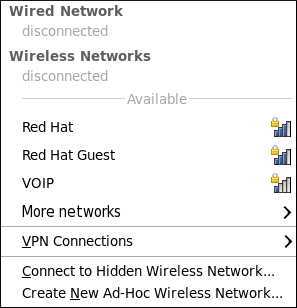此内容没有您所选择的语言版本。
10.2. Interacting with NetworkManager
Users do not interact with the NetworkManager system service directly. Instead, you can perform network configuration tasks via NetworkManager's Notification Area applet. The applet has multiple states that serve as visual indicators for the type of connection you are currently using. Hover the pointer over the applet icon for tooltip information on the current connection state.
Figure 10.1. NetworkManager applet states
If you do not see the NetworkManager applet in the GNOME panel, and assuming that the NetworkManager package is installed on your system, you can start the applet by running the following command as a normal user (not
root):
nm-applet &
~]$ nm-applet &
After running this command, the applet appears in your Notification Area. You can ensure that the applet runs each time you log in by clicking
10.2.1. Connecting to a Network
复制链接链接已复制到粘贴板!
When you left-click on the applet icon, you are presented with:
- a list of categorized networks you are currently connected to (such as Wired and Wireless);
- a list of all Available Networks that NetworkManager has detected;
- options for connecting to any configured Virtual Private Networks (VPNs); and,
- options for connecting to hidden or new wireless networks.
If you are connected to a network, its name is presented in bold typeface under its network type, such as Wired or Wireless. When many networks are available, such as wireless access points, the More networks expandable menu entry appears.
Figure 10.2. The NetworkManager applet's left-click menu, showing all available and connected-to networks