此内容没有您所选择的语言版本。
3.2.2. Adding a New User
If there is a new user you need to add to the system, follow this procedure:
- Click the button.
- Enter the user name and full name in the appropriate fields
- Type the user's password in the Password and Confirm Password fields. The password must be at least six characters long.
Note
For safety reasons, choose a long password not based on a dictionary term; use a combination of letters, numbers, and special characters. - Select a login shell for the user from the Login Shell drop-down list or accept the default value of .
- Clear the Create home directory check box if you choose not to create the home directory for a new user in
/home/username/.You can also change this home directory by editing the content of the Home Directory text box. Note that when the home directory is created, default configuration files are copied into it from the/etc/skel/directory. - Clear the Create a private group for the user check box if you do not want a unique group with the same name as the user to be created. User private group (UPG) is a group assigned to a user account to which that user exclusively belongs, which is used for managing file permissions for individual users.
- Specify a user ID for the user by selecting Specify user ID manually. If the option is not selected, the next available user ID above 500 is assigned to the new user.
- Click the button to complete the process.
Look at the sample Add New User dialog box configuration:
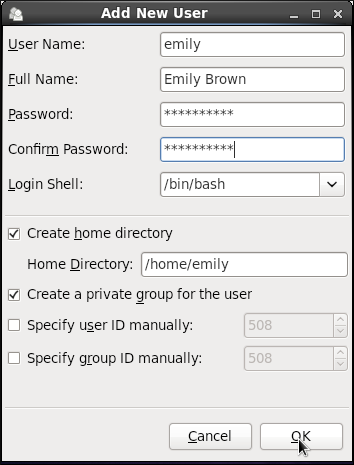
To configure more advanced user properties, such as password expiration, modify the user's properties after adding the user.