此内容没有您所选择的语言版本。
24.4.6. Using the System Monitor Tool
The File Systems tab of the System Monitor tool allows you to view file systems and disk space usage in the graphical user interface.
To start the System Monitor tool, either select
gnome-system-monitor at a shell prompt. Then click the File Systems tab to view a list of file systems.
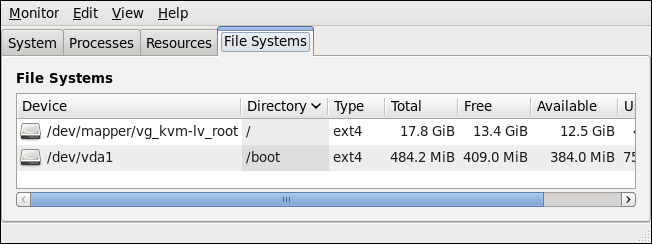
Figure 24.4. System Monitor — File Systems
For each listed file system, the System Monitor tool displays the source device (Device), target mount point (Directory), and file system type (Type), as well as its size (Total) and how much space is free (Free), available (Available), and used (Used).