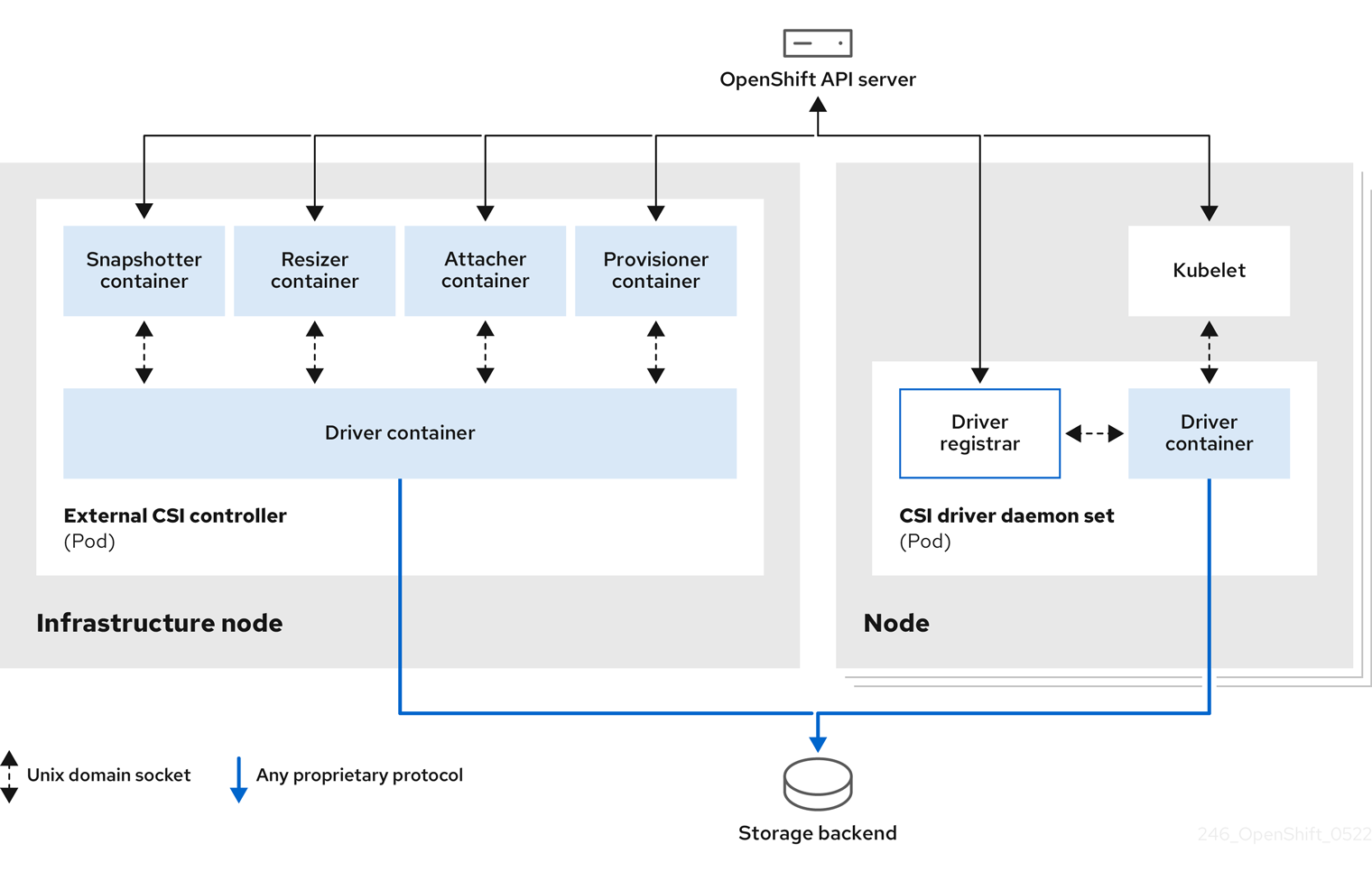This documentation is for a release that is no longer maintained
See documentation for the latest supported version 3 or the latest supported version 4.Chapter 5. Using Container Storage Interface (CSI)
5.1. Configuring CSI volumes
The Container Storage Interface (CSI) allows OpenShift Container Platform to consume storage from storage back ends that implement the CSI interface as persistent storage.
OpenShift Container Platform 4.11 supports version 1.5.0 of the CSI specification.
5.1.1. CSI Architecture
CSI drivers are typically shipped as container images. These containers are not aware of OpenShift Container Platform where they run. To use CSI-compatible storage back end in OpenShift Container Platform, the cluster administrator must deploy several components that serve as a bridge between OpenShift Container Platform and the storage driver.
The following diagram provides a high-level overview about the components running in pods in the OpenShift Container Platform cluster.
It is possible to run multiple CSI drivers for different storage back ends. Each driver needs its own external controllers deployment and daemon set with the driver and CSI registrar.
5.1.1.1. External CSI controllers
External CSI Controllers is a deployment that deploys one or more pods with five containers:
-
The snapshotter container watches
VolumeSnapshotandVolumeSnapshotContentobjects and is responsible for the creation and deletion ofVolumeSnapshotContentobject. -
The resizer container is a sidecar container that watches for
PersistentVolumeClaimupdates and triggersControllerExpandVolumeoperations against a CSI endpoint if you request more storage onPersistentVolumeClaimobject. -
An external CSI attacher container translates
attachanddetachcalls from OpenShift Container Platform to respectiveControllerPublishandControllerUnpublishcalls to the CSI driver. -
An external CSI provisioner container that translates
provisionanddeletecalls from OpenShift Container Platform to respectiveCreateVolumeandDeleteVolumecalls to the CSI driver. - A CSI driver container
The CSI attacher and CSI provisioner containers communicate with the CSI driver container using UNIX Domain Sockets, ensuring that no CSI communication leaves the pod. The CSI driver is not accessible from outside of the pod.
attach, detach, provision, and delete operations typically require the CSI driver to use credentials to the storage backend. Run the CSI controller pods on infrastructure nodes so the credentials are never leaked to user processes, even in the event of a catastrophic security breach on a compute node.
The external attacher must also run for CSI drivers that do not support third-party attach or detach operations. The external attacher will not issue any ControllerPublish or ControllerUnpublish operations to the CSI driver. However, it still must run to implement the necessary OpenShift Container Platform attachment API.
5.1.1.2. CSI driver daemon set
The CSI driver daemon set runs a pod on every node that allows OpenShift Container Platform to mount storage provided by the CSI driver to the node and use it in user workloads (pods) as persistent volumes (PVs). The pod with the CSI driver installed contains the following containers:
-
A CSI driver registrar, which registers the CSI driver into the
openshift-nodeservice running on the node. Theopenshift-nodeprocess running on the node then directly connects with the CSI driver using the UNIX Domain Socket available on the node. - A CSI driver.
The CSI driver deployed on the node should have as few credentials to the storage back end as possible. OpenShift Container Platform will only use the node plugin set of CSI calls such as NodePublish/NodeUnpublish and NodeStage/NodeUnstage, if these calls are implemented.
5.1.2. CSI drivers supported by OpenShift Container Platform
OpenShift Container Platform installs certain CSI drivers by default, giving users storage options that are not possible with in-tree volume plugins.
To create CSI-provisioned persistent volumes that mount to these supported storage assets, OpenShift Container Platform installs the necessary CSI driver Operator, the CSI driver, and the required storage class by default. For more details about the default namespace of the Operator and driver, see the documentation for the specific CSI Driver Operator.
The following table describes the CSI drivers that are installed with OpenShift Container Platform and which CSI features they support, such as volume snapshots, cloning, and resize.
| CSI driver | CSI volume snapshots | CSI cloning | CSI resize |
|---|---|---|---|
| AliCloud Disk |
✅ |
- |
✅ |
| AWS EBS |
✅ |
- |
✅ |
| AWS EFS |
- |
- |
- |
| Google Cloud Platform (GCP) persistent disk (PD) |
✅ |
✅ |
✅ |
| IBM VPC Block |
- |
- |
✅ |
| Microsoft Azure Disk |
✅ |
✅ |
✅ |
| Microsoft Azure Stack Hub |
✅ |
✅ |
✅ |
| Microsoft Azure File |
- |
- |
✅ |
| OpenStack Cinder |
✅ |
✅ |
✅ |
| OpenShift Data Foundation |
✅ |
✅ |
✅ |
| OpenStack Manila |
✅ |
- |
- |
| Red Hat Virtualization (oVirt) |
- |
- |
✅ |
| VMware vSphere |
✅[1] |
- |
✅[2] |
1.
- Requires vSphere version 7.0 Update 3 or later for both vCenter Server and ESXi.
- Does not support fileshare volumes.
2.
- Offline volume expansion: minimum required vSphere version is 6.7 Update 3 P06
- Online volume expansion: minimum required vSphere version is 7.0 Update 2.
If your CSI driver is not listed in the preceding table, you must follow the installation instructions provided by your CSI storage vendor to use their supported CSI features.
5.1.3. Dynamic provisioning
Dynamic provisioning of persistent storage depends on the capabilities of the CSI driver and underlying storage back end. The provider of the CSI driver should document how to create a storage class in OpenShift Container Platform and the parameters available for configuration.
The created storage class can be configured to enable dynamic provisioning.
Procedure
Create a default storage class that ensures all PVCs that do not require any special storage class are provisioned by the installed CSI driver.
Copy to Clipboard Copied! Toggle word wrap Toggle overflow
5.1.4. Example using the CSI driver
The following example installs a default MySQL template without any changes to the template.
Prerequisites
- The CSI driver has been deployed.
- A storage class has been created for dynamic provisioning.
Procedure
Create the MySQL template:
oc new-app mysql-persistent
# oc new-app mysql-persistentCopy to Clipboard Copied! Toggle word wrap Toggle overflow Example output
--> Deploying template "openshift/mysql-persistent" to project default ...
--> Deploying template "openshift/mysql-persistent" to project default ...Copy to Clipboard Copied! Toggle word wrap Toggle overflow oc get pvc
# oc get pvcCopy to Clipboard Copied! Toggle word wrap Toggle overflow Example output
NAME STATUS VOLUME CAPACITY ACCESS MODES STORAGECLASS AGE mysql Bound kubernetes-dynamic-pv-3271ffcb4e1811e8 1Gi RWO cinder 3s
NAME STATUS VOLUME CAPACITY ACCESS MODES STORAGECLASS AGE mysql Bound kubernetes-dynamic-pv-3271ffcb4e1811e8 1Gi RWO cinder 3sCopy to Clipboard Copied! Toggle word wrap Toggle overflow
5.2. CSI inline ephemeral volumes
Container Storage Interface (CSI) inline ephemeral volumes allow you to define a Pod spec that creates inline ephemeral volumes when a pod is deployed and delete them when a pod is destroyed.
This feature is only available with supported Container Storage Interface (CSI) drivers.
CSI inline ephemeral volumes is a Technology Preview feature only. Technology Preview features are not supported with Red Hat production service level agreements (SLAs) and might not be functionally complete. Red Hat does not recommend using them in production. These features provide early access to upcoming product features, enabling customers to test functionality and provide feedback during the development process.
For more information about the support scope of Red Hat Technology Preview features, see Technology Preview Features Support Scope.
5.2.1. Overview of CSI inline ephemeral volumes
Traditionally, volumes that are backed by Container Storage Interface (CSI) drivers can only be used with a PersistentVolume and PersistentVolumeClaim object combination.
This feature allows you to specify CSI volumes directly in the Pod specification, rather than in a PersistentVolume object. Inline volumes are ephemeral and do not persist across pod restarts.
5.2.1.1. Support limitations
By default, OpenShift Container Platform supports CSI inline ephemeral volumes with these limitations:
- Support is only available for CSI drivers. In-tree and FlexVolumes are not supported.
- The Shared Resource CSI Driver supports inline ephemeral volumes as a Technology Preview feature.
- Community or storage vendors provide other CSI drivers that support these volumes. Follow the installation instructions provided by the CSI driver provider.
CSI drivers might not have implemented the inline volume functionality, including Ephemeral capacity. For details, see the CSI driver documentation.
Shared Resource CSI Driver is a Technology Preview feature only. Technology Preview features are not supported with Red Hat production service level agreements (SLAs) and might not be functionally complete. Red Hat does not recommend using them in production. These features provide early access to upcoming product features, enabling customers to test functionality and provide feedback during the development process.
For more information about the support scope of Red Hat Technology Preview features, see Technology Preview Features Support Scope.
5.2.2. Embedding a CSI inline ephemeral volume in the pod specification
You can embed a CSI inline ephemeral volume in the Pod specification in OpenShift Container Platform. At runtime, nested inline volumes follow the ephemeral lifecycle of their associated pods so that the CSI driver handles all phases of volume operations as pods are created and destroyed.
Procedure
-
Create the
Podobject definition and save it to a file. Embed the CSI inline ephemeral volume in the file.
my-csi-app.yaml
Copy to Clipboard Copied! Toggle word wrap Toggle overflow - 1
- The name of the volume that is used by pods.
Create the object definition file that you saved in the previous step.
oc create -f my-csi-app.yaml
$ oc create -f my-csi-app.yamlCopy to Clipboard Copied! Toggle word wrap Toggle overflow
5.4. CSI volume snapshots
This document describes how to use volume snapshots with supported Container Storage Interface (CSI) drivers to help protect against data loss in OpenShift Container Platform. Familiarity with persistent volumes is suggested.
5.4.1. Overview of CSI volume snapshots
A snapshot represents the state of the storage volume in a cluster at a particular point in time. Volume snapshots can be used to provision a new volume.
OpenShift Container Platform supports Container Storage Interface (CSI) volume snapshots by default. However, a specific CSI driver is required.
With CSI volume snapshots, a cluster administrator can:
- Deploy a third-party CSI driver that supports snapshots.
- Create a new persistent volume claim (PVC) from an existing volume snapshot.
- Take a snapshot of an existing PVC.
- Restore a snapshot as a different PVC.
- Delete an existing volume snapshot.
With CSI volume snapshots, an app developer can:
- Use volume snapshots as building blocks for developing application- or cluster-level storage backup solutions.
- Rapidly rollback to a previous development version.
- Use storage more efficiently by not having to make a full copy each time.
Be aware of the following when using volume snapshots:
- Support is only available for CSI drivers. In-tree and FlexVolumes are not supported.
- OpenShift Container Platform only ships with select CSI drivers. For CSI drivers that are not provided by an OpenShift Container Platform Driver Operator, it is recommended to use the CSI drivers provided by community or storage vendors. Follow the installation instructions furnished by the CSI driver provider.
-
CSI drivers may or may not have implemented the volume snapshot functionality. CSI drivers that have provided support for volume snapshots will likely use the
csi-external-snapshottersidecar. See documentation provided by the CSI driver for details.
5.4.2. CSI snapshot controller and sidecar
OpenShift Container Platform provides a snapshot controller that is deployed into the control plane. In addition, your CSI driver vendor provides the CSI snapshot sidecar as a helper container that is installed during the CSI driver installation.
The CSI snapshot controller and sidecar provide volume snapshotting through the OpenShift Container Platform API. These external components run in the cluster.
The external controller is deployed by the CSI Snapshot Controller Operator.
5.4.2.1. External controller
The CSI snapshot controller binds VolumeSnapshot and VolumeSnapshotContent objects. The controller manages dynamic provisioning by creating and deleting VolumeSnapshotContent objects.
5.4.2.2. External sidecar
Your CSI driver vendor provides the csi-external-snapshotter sidecar. This is a separate helper container that is deployed with the CSI driver. The sidecar manages snapshots by triggering CreateSnapshot and DeleteSnapshot operations. Follow the installation instructions provided by your vendor.
5.4.3. About the CSI Snapshot Controller Operator
The CSI Snapshot Controller Operator runs in the openshift-cluster-storage-operator namespace. It is installed by the Cluster Version Operator (CVO) in all clusters by default.
The CSI Snapshot Controller Operator installs the CSI snapshot controller, which runs in the openshift-cluster-storage-operator namespace.
5.4.3.1. Volume snapshot CRDs
During OpenShift Container Platform installation, the CSI Snapshot Controller Operator creates the following snapshot custom resource definitions (CRDs) in the snapshot.storage.k8s.io/v1 API group:
VolumeSnapshotContentA snapshot taken of a volume in the cluster that has been provisioned by a cluster administrator.
Similar to the
PersistentVolumeobject, theVolumeSnapshotContentCRD is a cluster resource that points to a real snapshot in the storage back end.For manually pre-provisioned snapshots, a cluster administrator creates a number of
VolumeSnapshotContentCRDs. These carry the details of the real volume snapshot in the storage system.The
VolumeSnapshotContentCRD is not namespaced and is for use by a cluster administrator.VolumeSnapshotSimilar to the
PersistentVolumeClaimobject, theVolumeSnapshotCRD defines a developer request for a snapshot. The CSI Snapshot Controller Operator runs the CSI snapshot controller, which handles the binding of aVolumeSnapshotCRD with an appropriateVolumeSnapshotContentCRD. The binding is a one-to-one mapping.The
VolumeSnapshotCRD is namespaced. A developer uses the CRD as a distinct request for a snapshot.VolumeSnapshotClassAllows a cluster administrator to specify different attributes belonging to a
VolumeSnapshotobject. These attributes may differ among snapshots taken of the same volume on the storage system, in which case they would not be expressed by using the same storage class of a persistent volume claim.The
VolumeSnapshotClassCRD defines the parameters for thecsi-external-snapshottersidecar to use when creating a snapshot. This allows the storage back end to know what kind of snapshot to dynamically create if multiple options are supported.Dynamically provisioned snapshots use the
VolumeSnapshotClassCRD to specify storage-provider-specific parameters to use when creating a snapshot.The
VolumeSnapshotContentClassCRD is not namespaced and is for use by a cluster administrator to enable global configuration options for their storage back end.
5.4.4. Volume snapshot provisioning
There are two ways to provision snapshots: dynamically and manually.
5.4.4.1. Dynamic provisioning
Instead of using a preexisting snapshot, you can request that a snapshot be taken dynamically from a persistent volume claim. Parameters are specified using a VolumeSnapshotClass CRD.
5.4.4.2. Manual provisioning
As a cluster administrator, you can manually pre-provision a number of VolumeSnapshotContent objects. These carry the real volume snapshot details available to cluster users.
5.4.5. Creating a volume snapshot
When you create a VolumeSnapshot object, OpenShift Container Platform creates a volume snapshot.
Prerequisites
- Logged in to a running OpenShift Container Platform cluster.
-
A PVC created using a CSI driver that supports
VolumeSnapshotobjects. - A storage class to provision the storage back end.
No pods are using the persistent volume claim (PVC) that you want to take a snapshot of.
NoteDo not create a volume snapshot of a PVC if a pod is using it. Doing so might cause data corruption because the PVC is not quiesced (paused). Be sure to first tear down a running pod to ensure consistent snapshots.
Procedure
To dynamically create a volume snapshot:
Create a file with the
VolumeSnapshotClassobject described by the following YAML:volumesnapshotclass.yaml
Copy to Clipboard Copied! Toggle word wrap Toggle overflow - 1
- The name of the CSI driver that is used to create snapshots of this
VolumeSnapshotClassobject. The name must be the same as theProvisionerfield of the storage class that is responsible for the PVC that is being snapshotted.
NoteDepending on the driver that you used to configure persistent storage, additional parameters might be required. You can also use an existing
VolumeSnapshotClassobject.Create the object you saved in the previous step by entering the following command:
oc create -f volumesnapshotclass.yaml
$ oc create -f volumesnapshotclass.yamlCopy to Clipboard Copied! Toggle word wrap Toggle overflow Create a
VolumeSnapshotobject:volumesnapshot-dynamic.yaml
Copy to Clipboard Copied! Toggle word wrap Toggle overflow - 1
- The request for a particular class by the volume snapshot. If the
volumeSnapshotClassNamesetting is absent and there is a default volume snapshot class, a snapshot is created with the default volume snapshot class name. But if the field is absent and no default volume snapshot class exists, then no snapshot is created. - 2
- The name of the
PersistentVolumeClaimobject bound to a persistent volume. This defines what you want to create a snapshot of. Required for dynamically provisioning a snapshot.
Create the object you saved in the previous step by entering the following command:
oc create -f volumesnapshot-dynamic.yaml
$ oc create -f volumesnapshot-dynamic.yamlCopy to Clipboard Copied! Toggle word wrap Toggle overflow
To manually provision a snapshot:
Provide a value for the
volumeSnapshotContentNameparameter as the source for the snapshot, in addition to defining volume snapshot class as shown above.volumesnapshot-manual.yaml
Copy to Clipboard Copied! Toggle word wrap Toggle overflow - 1
- The
volumeSnapshotContentNameparameter is required for pre-provisioned snapshots.
Create the object you saved in the previous step by entering the following command:
oc create -f volumesnapshot-manual.yaml
$ oc create -f volumesnapshot-manual.yamlCopy to Clipboard Copied! Toggle word wrap Toggle overflow
Verification
After the snapshot has been created in the cluster, additional details about the snapshot are available.
To display details about the volume snapshot that was created, enter the following command:
oc describe volumesnapshot mysnap
$ oc describe volumesnapshot mysnapCopy to Clipboard Copied! Toggle word wrap Toggle overflow The following example displays details about the
mysnapvolume snapshot:volumesnapshot.yaml
Copy to Clipboard Copied! Toggle word wrap Toggle overflow - 1
- The pointer to the actual storage content that was created by the controller.
- 2
- The time when the snapshot was created. The snapshot contains the volume content that was available at this indicated time.
- 3
- If the value is set to
true, the snapshot can be used to restore as a new PVC.
If the value is set tofalse, the snapshot was created. However, the storage back end needs to perform additional tasks to make the snapshot usable so that it can be restored as a new volume. For example, Amazon Elastic Block Store data might be moved to a different, less expensive location, which can take several minutes.
To verify that the volume snapshot was created, enter the following command:
oc get volumesnapshotcontent
$ oc get volumesnapshotcontentCopy to Clipboard Copied! Toggle word wrap Toggle overflow The pointer to the actual content is displayed. If the
boundVolumeSnapshotContentNamefield is populated, aVolumeSnapshotContentobject exists and the snapshot was created.-
To verify that the snapshot is ready, confirm that the
VolumeSnapshotobject hasreadyToUse: true.
5.4.6. Deleting a volume snapshot
You can configure how OpenShift Container Platform deletes volume snapshots.
Procedure
Specify the deletion policy that you require in the
VolumeSnapshotClassobject, as shown in the following example:volumesnapshotclass.yaml
Copy to Clipboard Copied! Toggle word wrap Toggle overflow - 1
- When deleting the volume snapshot, if the
Deletevalue is set, the underlying snapshot is deleted along with theVolumeSnapshotContentobject. If theRetainvalue is set, both the underlying snapshot andVolumeSnapshotContentobject remain.
If theRetainvalue is set and theVolumeSnapshotobject is deleted without deleting the correspondingVolumeSnapshotContentobject, the content remains. The snapshot itself is also retained in the storage back end.
Delete the volume snapshot by entering the following command:
oc delete volumesnapshot <volumesnapshot_name>
$ oc delete volumesnapshot <volumesnapshot_name>Copy to Clipboard Copied! Toggle word wrap Toggle overflow Example output
volumesnapshot.snapshot.storage.k8s.io "mysnapshot" deleted
volumesnapshot.snapshot.storage.k8s.io "mysnapshot" deletedCopy to Clipboard Copied! Toggle word wrap Toggle overflow If the deletion policy is set to
Retain, delete the volume snapshot content by entering the following command:oc delete volumesnapshotcontent <volumesnapshotcontent_name>
$ oc delete volumesnapshotcontent <volumesnapshotcontent_name>Copy to Clipboard Copied! Toggle word wrap Toggle overflow Optional: If the
VolumeSnapshotobject is not successfully deleted, enter the following command to remove any finalizers for the leftover resource so that the delete operation can continue:ImportantOnly remove the finalizers if you are confident that there are no existing references from either persistent volume claims or volume snapshot contents to the
VolumeSnapshotobject. Even with the--forceoption, the delete operation does not delete snapshot objects until all finalizers are removed.oc patch -n $PROJECT volumesnapshot/$NAME --type=merge -p '{"metadata": {"finalizers":null}}'$ oc patch -n $PROJECT volumesnapshot/$NAME --type=merge -p '{"metadata": {"finalizers":null}}'Copy to Clipboard Copied! Toggle word wrap Toggle overflow Example output
volumesnapshotclass.snapshot.storage.k8s.io "csi-ocs-rbd-snapclass" deleted
volumesnapshotclass.snapshot.storage.k8s.io "csi-ocs-rbd-snapclass" deletedCopy to Clipboard Copied! Toggle word wrap Toggle overflow The finalizers are removed and the volume snapshot is deleted.
5.4.7. Restoring a volume snapshot
The VolumeSnapshot CRD content can be used to restore the existing volume to a previous state.
After your VolumeSnapshot CRD is bound and the readyToUse value is set to true, you can use that resource to provision a new volume that is pre-populated with data from the snapshot. .Prerequisites * Logged in to a running OpenShift Container Platform cluster. * A persistent volume claim (PVC) created using a Container Storage Interface (CSI) driver that supports volume snapshots. * A storage class to provision the storage back end. * A volume snapshot has been created and is ready to use.
Procedure
Specify a
VolumeSnapshotdata source on a PVC as shown in the following:pvc-restore.yaml
Copy to Clipboard Copied! Toggle word wrap Toggle overflow Create a PVC by entering the following command:
oc create -f pvc-restore.yaml
$ oc create -f pvc-restore.yamlCopy to Clipboard Copied! Toggle word wrap Toggle overflow Verify that the restored PVC has been created by entering the following command:
oc get pvc
$ oc get pvcCopy to Clipboard Copied! Toggle word wrap Toggle overflow A new PVC such as
myclaim-restoreis displayed.
5.5. CSI volume cloning
Volume cloning duplicates an existing persistent volume to help protect against data loss in OpenShift Container Platform. This feature is only available with supported Container Storage Interface (CSI) drivers. You should be familiar with persistent volumes before you provision a CSI volume clone.
5.5.1. Overview of CSI volume cloning
A Container Storage Interface (CSI) volume clone is a duplicate of an existing persistent volume at a particular point in time.
Volume cloning is similar to volume snapshots, although it is more efficient. For example, a cluster administrator can duplicate a cluster volume by creating another instance of the existing cluster volume.
Cloning creates an exact duplicate of the specified volume on the back-end device, rather than creating a new empty volume. After dynamic provisioning, you can use a volume clone just as you would use any standard volume.
No new API objects are required for cloning. The existing dataSource field in the PersistentVolumeClaim object is expanded so that it can accept the name of an existing PersistentVolumeClaim in the same namespace.
5.5.1.1. Support limitations
By default, OpenShift Container Platform supports CSI volume cloning with these limitations:
- The destination persistent volume claim (PVC) must exist in the same namespace as the source PVC.
Cloning is supported with a different Storage Class.
- Destination volume can be the same for a different storage class as the source.
-
You can use the default storage class and omit
storageClassNamein thespec.
- Support is only available for CSI drivers. In-tree and FlexVolumes are not supported.
- CSI drivers might not have implemented the volume cloning functionality. For details, see the CSI driver documentation.
5.5.2. Provisioning a CSI volume clone
When you create a cloned persistent volume claim (PVC) API object, you trigger the provisioning of a CSI volume clone. The clone pre-populates with the contents of another PVC, adhering to the same rules as any other persistent volume. The one exception is that you must add a dataSource that references an existing PVC in the same namespace.
Prerequisites
- You are logged in to a running OpenShift Container Platform cluster.
- Your PVC is created using a CSI driver that supports volume cloning.
- Your storage back end is configured for dynamic provisioning. Cloning support is not available for static provisioners.
Procedure
To clone a PVC from an existing PVC:
Create and save a file with the
PersistentVolumeClaimobject described by the following YAML:pvc-clone.yaml
Copy to Clipboard Copied! Toggle word wrap Toggle overflow - 1
- The name of the storage class that provisions the storage back end. The default storage class can be used and
storageClassNamecan be omitted in the spec.
Create the object you saved in the previous step by running the following command:
oc create -f pvc-clone.yaml
$ oc create -f pvc-clone.yamlCopy to Clipboard Copied! Toggle word wrap Toggle overflow A new PVC
pvc-1-cloneis created.Verify that the volume clone was created and is ready by running the following command:
oc get pvc pvc-1-clone
$ oc get pvc pvc-1-cloneCopy to Clipboard Copied! Toggle word wrap Toggle overflow The
pvc-1-cloneshows that it isBound.You are now ready to use the newly cloned PVC to configure a pod.
Create and save a file with the
Podobject described by the YAML. For example:Copy to Clipboard Copied! Toggle word wrap Toggle overflow - 1
- The cloned PVC created during the CSI volume cloning operation.
The created
Podobject is now ready to consume, clone, snapshot, or delete your cloned PVC independently of its originaldataSourcePVC.
5.6. CSI automatic migration
In-tree storage drivers that are traditionally shipped with OpenShift Container Platform are being deprecated and replaced by their equivalent Container Storage Interface (CSI) drivers. OpenShift Container Platform provides automatic migration for certain supported in-tree volume plugins to their equivalent CSI drivers.
5.6.1. Overview
Volumes that are provisioned by using in-tree storage plugins, and that are supported by this feature, are migrated to their counterpart Container Storage Interface (CSI) drivers. This process does not perform any data migration; OpenShift Container Platform only translates the persistent volume object in memory. As a result, the translated persistent volume object is not stored on disk, nor is its contents changed.
The following in-tree to CSI drivers are supported:
| In-tree/CSI drivers | Support level | CSI auto migration enabled automatically? |
|---|---|---|
|
Generally available (GA) |
Yes. For more information, see "Automatic migration of in-tree volumes to CSI". |
|
Technology Preview (TP) |
No. To enable, see "Manually enabling CSI automatic migration". |
CSI automatic migration should be seamless. This feature does not change how you use all existing API objects: for example, PersistentVolumes, PersistentVolumeClaims, and StorageClasses.
Enabling CSI automatic migration for in-tree persistent volumes (PVs) or persistent volume claims (PVCs) does not enable any new CSI driver features, such as snapshots or expansion, if the original in-tree storage plugin did not support it.
5.6.2. Automatic migration of in-tree volumes to CSI
OpenShift Container Platform supports automatic and seamless migration for the following in-tree volume types to their Container Storage Interface (CSI) driver counterpart:
- Azure Disk
- OpenStack Cinder
CSI migration for these volume types is considered generally available (GA), and requires no manual intervention.
For new OpenShift Container Platform 4.11, and later, installations, the default storage class is the CSI storage class. All volumes provisioned using this storage class are CSI persistent volumes (PVs).
For clusters upgraded from 4.10, and earlier, to 4.11, and later, the CSI storage class is created, and is set as the default if no default storage class was set prior to the upgrade. In the very unlikely case that there is a storage class with the same name, the existing storage class remains unchanged. Any existing in-tree storage classes remain, and might be necessary for certain features, such as volume expansion to work for existing in-tree PVs. While storage class referencing to the in-tree storage plugin will continue working, we recommend that you switch the default storage class to the CSI storage class.
5.6.3. Manually enabling CSI automatic migration
If you want to test Container Storage Interface (CSI) migration in development or staging OpenShift Container Platform clusters, you must manually enable in-tree to CSI migration for the following in-tree volume types:
- AWS Elastic Block Storage (EBS)
- Google Compute Engine Persistent Disk (GCE-PD)
- VMware vSphere Disk
- Azure File
CSI automatic migration for the preceding in-tree volume plugins and CSI driver pairs is a Technology Preview feature only. Technology Preview features are not supported with Red Hat production service level agreements (SLAs) and might not be functionally complete. Red Hat does not recommend using them in production. These features provide early access to upcoming product features, enabling customers to test functionality and provide feedback during the development process.
For more information about the support scope of Red Hat Technology Preview features, see Technology Preview Features Support Scope.
After migration, the default storage class remains the in-tree storage class.
CSI automatic migration will be enabled by default for all storage in-tree plugins in a future OpenShift Container Platform release, so it is highly recommended that you test it now and report any issues.
Enabling CSI automatic migration drains, and then restarts, all nodes in the cluster in sequence. This might take some time.
Procedure
Enable feature gates (see Nodes
Working with clusters Enabling features using feature gates). ImportantAfter turning on Technology Preview features using feature gates, they cannot be turned off. As a result, cluster upgrades are prevented.
The following configuration example enables CSI automatic migration for all CSI drivers supported by this feature that are currently in Technology Preview (TP) status:
Copy to Clipboard Copied! Toggle word wrap Toggle overflow - 1
- Enables automatic migration for AWS EBS, GCP, Azure File, and VMware vSphere.
You can specify CSI automatic migration for a selected CSI driver by setting
CustomNoUpgradefeatureSetand forfeaturegatesto one of the following:- CSIMigrationAWS
- CSIMigrationAzureFile
- CSIMigrationGCE
- CSIMigrationvSphere
The following configuration example enables automatic migration to the AWS EBS CSI driver only:
Copy to Clipboard Copied! Toggle word wrap Toggle overflow - 1
- Enables automatic migration for AWS EBS only.
5.7. AliCloud Disk CSI Driver Operator
5.7.1. Overview
OpenShift Container Platform is capable of provisioning persistent volumes (PVs) using the Container Storage Interface (CSI) driver for Alibaba AliCloud Disk Storage.
Familiarity with persistent storage and configuring CSI volumes is recommended when working with a CSI Operator and driver.
To create CSI-provisioned PVs that mount to AliCloud Disk storage assets, OpenShift Container Platform installs the AliCloud Disk CSI Driver Operator and the AliCloud Disk CSI driver, by default, in the openshift-cluster-csi-drivers namespace.
-
The AliCloud Disk CSI Driver Operator provides a storage class (
alicloud-disk) that you can use to create persistent volume claims (PVCs). The AliCloud Disk CSI Driver Operator supports dynamic volume provisioning by allowing storage volumes to be created on demand, eliminating the need for cluster administrators to pre-provision storage. - The AliCloud Disk CSI driver enables you to create and mount AliCloud Disk PVs.
5.7.2. About CSI
Storage vendors have traditionally provided storage drivers as part of Kubernetes. With the implementation of the Container Storage Interface (CSI), third-party providers can instead deliver storage plugins using a standard interface without ever having to change the core Kubernetes code.
CSI Operators give OpenShift Container Platform users storage options, such as volume snapshots, that are not possible with in-tree volume plugins.
Additional resources
5.8. AWS Elastic Block Store CSI Driver Operator
5.8.1. Overview
OpenShift Container Platform is capable of provisioning persistent volumes (PVs) using the Container Storage Interface (CSI) driver for AWS Elastic Block Store (EBS).
Familiarity with persistent storage and configuring CSI volumes is recommended when working with a Container Storage Interface (CSI) Operator and driver.
To create CSI-provisioned PVs that mount to AWS EBS storage assets, OpenShift Container Platform installs the AWS EBS CSI Driver Operator and the AWS EBS CSI driver by default in the openshift-cluster-csi-drivers namespace.
- The AWS EBS CSI Driver Operator provides a StorageClass by default that you can use to create PVCs. You also have the option to create the AWS EBS StorageClass as described in Persistent storage using AWS Elastic Block Store.
- The AWS EBS CSI driver enables you to create and mount AWS EBS PVs.
If you installed the AWS EBS CSI Operator and driver on an OpenShift Container Platform 4.5 cluster, you must uninstall the 4.5 Operator and driver before you update to OpenShift Container Platform 4.11.
5.8.2. About CSI
Storage vendors have traditionally provided storage drivers as part of Kubernetes. With the implementation of the Container Storage Interface (CSI), third-party providers can instead deliver storage plugins using a standard interface without ever having to change the core Kubernetes code.
CSI Operators give OpenShift Container Platform users storage options, such as volume snapshots, that are not possible with in-tree volume plugins.
OpenShift Container Platform defaults to using an in-tree (non-CSI) plugin to provision AWS EBS storage.
In future OpenShift Container Platform versions, volumes provisioned using existing in-tree plugins are planned for migration to their equivalent CSI driver. CSI automatic migration should be seamless. Migration does not change how you use all existing API objects, such as persistent volumes, persistent volume claims, and storage classes. For more information about migration, see CSI automatic migration.
After full migration, in-tree plugins will eventually be removed in future versions of OpenShift Container Platform.
For information about dynamically provisioning AWS EBS persistent volumes in OpenShift Container Platform, see Persistent storage using AWS Elastic Block Store.
5.9. AWS Elastic File Service CSI Driver Operator
5.9.1. Overview
OpenShift Container Platform is capable of provisioning persistent volumes (PVs) using the Container Storage Interface (CSI) driver for AWS Elastic File Service (EFS).
Familiarity with persistent storage and configuring CSI volumes is recommended when working with a CSI Operator and driver.
After installing the AWS EFS CSI Driver Operator, OpenShift Container Platform installs the AWS EFS CSI Operator and the AWS EFS CSI driver by default in the openshift-cluster-csi-drivers namespace. This allows the AWS EFS CSI Driver Operator to create CSI-provisioned PVs that mount to AWS EFS assets.
-
The AWS EFS CSI Driver Operator, after being installed, does not create a storage class by default to use to create persistent volume claims (PVCs). However, you can manually create the AWS EFS
StorageClass. The AWS EFS CSI Driver Operator supports dynamic volume provisioning by allowing storage volumes to be created on-demand. This eliminates the need for cluster administrators to pre-provision storage. - The AWS EFS CSI driver enables you to create and mount AWS EFS PVs.
AWS EFS only supports regional volumes, not zonal volumes.
5.9.2. About CSI
Storage vendors have traditionally provided storage drivers as part of Kubernetes. With the implementation of the Container Storage Interface (CSI), third-party providers can instead deliver storage plugins using a standard interface without ever having to change the core Kubernetes code.
CSI Operators give OpenShift Container Platform users storage options, such as volume snapshots, that are not possible with in-tree volume plugins.
5.9.3. Installing the AWS EFS CSI Driver Operator
The AWS EFS CSI Driver Operator is not installed in OpenShift Container Platform by default. Use the following procedure to install and configure the AWS EFS CSI Driver Operator in your cluster.
Prerequisites
- Access to the OpenShift Container Platform web console.
Procedure
To install the AWS EFS CSI Driver Operator from the web console:
- Log in to the web console.
Install the AWS EFS CSI Operator:
-
Click Operators
OperatorHub. - Locate the AWS EFS CSI Operator by typing AWS EFS CSI in the filter box.
Click the AWS EFS CSI Driver Operator button.
ImportantBe sure to select the AWS EFS CSI Driver Operator and not the AWS EFS Operator. The AWS EFS Operator is a community Operator and is not supported by Red Hat.
- On the AWS EFS CSI Driver Operator page, click Install.
On the Install Operator page, ensure that:
- All namespaces on the cluster (default) is selected.
- Installed Namespace is set to openshift-cluster-csi-drivers.
Click Install.
After the installation finishes, the AWS EFS CSI Operator is listed in the Installed Operators section of the web console.
-
Click Operators
- If you are using AWS EFS with AWS Security Token Service (STS), you must configure the AWS EFS CSI Driver with STS. For more information, see "Configuring AWS EFS CSI Driver with STS".
Install the AWS EFS CSI Driver:
-
Click administration
CustomResourceDefinitions ClusterCSIDriver. - On the Instances tab, click Create ClusterCSIDriver.
Use the following YAML file:
Copy to Clipboard Copied! Toggle word wrap Toggle overflow - Click Create.
Wait for the following Conditions to change to a "true" status:
- AWSEFSDriverCredentialsRequestControllerAvailable
- AWSEFSDriverNodeServiceControllerAvailable
- AWSEFSDriverControllerServiceControllerAvailable
-
Click administration
5.9.4. Configuring AWS EFS CSI Driver Operator with Security Token Service
This procedure explains how to configure the AWS EFS CSI Driver Operator with OpenShift Container Platform on AWS Security Token Service (STS).
Perform this procedure after installing the AWS EFS CSI Operator, but before installing the AWS EFS CSI driver as part of Installing the AWS EFS CSI Driver Operator procedure. If you perform this procedure after installing the driver and creating volumes, your volumes will fail to mount into pods.
Prerequisites
- AWS account credentials
Procedure
To configure the AWS EFS CSI Driver Operator with STS:
-
Extract the CCO utility (
ccoctl) binary from the OpenShift Container Platform release image, which you used to install the cluster with STS. For more information, see "Configuring the Cloud Credential Operator utility". Create and save an EFS
CredentialsRequestYAML file, such as shown in the following example, and then place it in thecredrequestsdirectory:Example
Copy to Clipboard Copied! Toggle word wrap Toggle overflow Run the
ccoctltool to generate a new IAM role in AWS, and create a YAML file for it in the local file system (<path_to_ccoctl_output_dir>/manifests/openshift-cluster-csi-drivers-aws-efs-cloud-credentials-credentials.yaml).ccoctl aws create-iam-roles --name=<name> --region=<aws_region> --credentials-requests-dir=<path_to_directory_with_list_of_credentials_requests>/credrequests --identity-provider-arn=arn:aws:iam::<aws_account_id>:oidc-provider/<name>-oidc.s3.<aws_region>.amazonaws.com
$ ccoctl aws create-iam-roles --name=<name> --region=<aws_region> --credentials-requests-dir=<path_to_directory_with_list_of_credentials_requests>/credrequests --identity-provider-arn=arn:aws:iam::<aws_account_id>:oidc-provider/<name>-oidc.s3.<aws_region>.amazonaws.comCopy to Clipboard Copied! Toggle word wrap Toggle overflow -
name=<name>is the name used to tag any cloud resources that are created for tracking. -
region=<aws_region>is the AWS region where cloud resources are created. -
dir=<path_to_directory_with_list_of_credentials_requests>/credrequestsis the directory containing the EFS CredentialsRequest file in previous step. <aws_account_id>is the AWS account ID.Example
ccoctl aws create-iam-roles --name my-aws-efs --credentials-requests-dir credrequests --identity-provider-arn arn:aws:iam::123456789012:oidc-provider/my-aws-efs-oidc.s3.us-east-2.amazonaws.com
$ ccoctl aws create-iam-roles --name my-aws-efs --credentials-requests-dir credrequests --identity-provider-arn arn:aws:iam::123456789012:oidc-provider/my-aws-efs-oidc.s3.us-east-2.amazonaws.comCopy to Clipboard Copied! Toggle word wrap Toggle overflow Example output
2022/03/21 06:24:44 Role arn:aws:iam::123456789012:role/my-aws-efs -openshift-cluster-csi-drivers-aws-efs-cloud- created 2022/03/21 06:24:44 Saved credentials configuration to: /manifests/openshift-cluster-csi-drivers-aws-efs-cloud-credentials-credentials.yaml 2022/03/21 06:24:45 Updated Role policy for Role my-aws-efs-openshift-cluster-csi-drivers-aws-efs-cloud-
2022/03/21 06:24:44 Role arn:aws:iam::123456789012:role/my-aws-efs -openshift-cluster-csi-drivers-aws-efs-cloud- created 2022/03/21 06:24:44 Saved credentials configuration to: /manifests/openshift-cluster-csi-drivers-aws-efs-cloud-credentials-credentials.yaml 2022/03/21 06:24:45 Updated Role policy for Role my-aws-efs-openshift-cluster-csi-drivers-aws-efs-cloud-Copy to Clipboard Copied! Toggle word wrap Toggle overflow
-
Create the AWS EFS cloud credentials and secret:
oc create -f <path_to_ccoctl_output_dir>/manifests/openshift-cluster-csi-drivers-aws-efs-cloud-credentials-credentials.yaml
$ oc create -f <path_to_ccoctl_output_dir>/manifests/openshift-cluster-csi-drivers-aws-efs-cloud-credentials-credentials.yamlCopy to Clipboard Copied! Toggle word wrap Toggle overflow Example
oc create -f /manifests/openshift-cluster-csi-drivers-aws-efs-cloud-credentials-credentials.yaml
$ oc create -f /manifests/openshift-cluster-csi-drivers-aws-efs-cloud-credentials-credentials.yamlCopy to Clipboard Copied! Toggle word wrap Toggle overflow Example output
secret/aws-efs-cloud-credentials created
secret/aws-efs-cloud-credentials createdCopy to Clipboard Copied! Toggle word wrap Toggle overflow
5.9.5. Creating the AWS EFS storage class
Storage classes are used to differentiate and delineate storage levels and usages. By defining a storage class, users can obtain dynamically provisioned persistent volumes.
The AWS EFS CSI Driver Operator, after being installed, does not create a storage class by default. However, you can manually create the AWS EFS storage class.
5.9.5.1. Creating the AWS EFS storage class using the console
Procedure
-
In the OpenShift Container Platform console, click Storage
StorageClasses. - On the StorageClasses page, click Create StorageClass.
On the StorageClass page, perform the following steps:
- Enter a name to reference the storage class.
- Optional: Enter the description.
- Select the reclaim policy.
-
Select
efs.csi.aws.comfrom the Provisioner drop-down list. - Optional: Set the configuration parameters for the selected provisioner.
- Click Create.
5.9.5.2. Creating the AWS EFS storage class using the CLI
Procedure
Create a
StorageClassobject:Copy to Clipboard Copied! Toggle word wrap Toggle overflow - 1
provisioningModemust beefs-apto enable dynamic provisioning.- 2
fileSystemIdmust be the ID of the EFS volume created manually.- 3
directoryPermsis the default permission of the root directory of the volume. In this example, the volume is accessible only by the owner.- 4 5
gidRangeStartandgidRangeEndset the range of POSIX Group IDs (GIDs) that are used to set the GID of the AWS access point. If not specified, the default range is 50000-7000000. Each provisioned volume, and thus AWS access point, is assigned a unique GID from this range.- 6
basePathis the directory on the EFS volume that is used to create dynamically provisioned volumes. In this case, a PV is provisioned as “/dynamic_provisioning/<random uuid>” on the EFS volume. Only the subdirectory is mounted to pods that use the PV.
NoteA cluster admin can create several
StorageClassobjects, each using a different EFS volume.
5.9.6. Creating and configuring access to EFS volumes in AWS
This procedure explains how to create and configure EFS volumes in AWS so that you can use them in OpenShift Container Platform.
Prerequisites
- AWS account credentials
Procedure
To create and configure access to an EFS volume in AWS:
- On the AWS console, open https://console.aws.amazon.com/efs.
Click Create file system:
- Enter a name for the file system.
- For Virtual Private Cloud (VPC), select your OpenShift Container Platform’s' virtual private cloud (VPC).
- Accept default settings for all other selections.
Wait for the volume and mount targets to finish being fully created:
- Go to https://console.aws.amazon.com/efs#/file-systems.
- Click your volume, and on the Network tab wait for all mount targets to become available (~1-2 minutes).
- On the Network tab, copy the Security Group ID (you will need this in the next step).
- Go to https://console.aws.amazon.com/ec2/v2/home#SecurityGroups, and find the Security Group used by the EFS volume.
On the Inbound rules tab, click Edit inbound rules, and then add a new rule with the following settings to allow OpenShift Container Platform nodes to access EFS volumes :
- Type: NFS
- Protocol: TCP
- Port range: 2049
Source: Custom/IP address range of your nodes (for example: “10.0.0.0/16”)
This step allows OpenShift Container Platform to use NFS ports from the cluster.
- Save the rule.
5.9.7. Dynamic provisioning for AWS EFS
The AWS EFS CSI Driver supports a different form of dynamic provisioning than other CSI drivers. It provisions new PVs as subdirectories of a pre-existing EFS volume. The PVs are independent of each other. However, they all share the same EFS volume. When the volume is deleted, all PVs provisioned out of it are deleted too. The EFS CSI driver creates an AWS Access Point for each such subdirectory. Due to AWS AccessPoint limits, you can only dynamically provision 1000 PVs from a single StorageClass/EFS volume.
Note that PVC.spec.resources is not enforced by EFS.
In the example below, you request 5 GiB of space. However, the created PV is limitless and can store any amount of data (like petabytes). A broken application, or even a rogue application, can cause significant expenses when it stores too much data on the volume.
Using monitoring of EFS volume sizes in AWS is strongly recommended.
Prerequisites
- You have created AWS EFS volumes.
- You have created the AWS EFS storage class.
Procedure
To enable dynamic provisioning:
Create a PVC (or StatefulSet or Template) as usual, referring to the
StorageClasscreated above.Copy to Clipboard Copied! Toggle word wrap Toggle overflow
If you have problems setting up dynamic provisioning, see AWS EFS troubleshooting.
5.9.8. Creating static PVs with AWS EFS
It is possible to use an AWS EFS volume as a single PV without any dynamic provisioning. The whole volume is mounted to pods.
Prerequisites
- You have created AWS EFS volumes.
Procedure
Create the PV using the following YAML file:
Copy to Clipboard Copied! Toggle word wrap Toggle overflow - 1
spec.capacitydoes not have any meaning and is ignored by the CSI driver. It is used only when binding to a PVC. Applications can store any amount of data to the volume.- 2
volumeHandlemust be the same ID as the EFS volume you created in AWS. If you are providing your own access point,volumeHandleshould be<EFS volume ID>::<access point ID>. For example:fs-6e633ada::fsap-081a1d293f0004630.- 3
- If desired, you can disable encryption in transit. Encryption is enabled by default.
If you have problems setting up static PVs, see AWS EFS troubleshooting.
5.9.9. AWS EFS security
The following information is important for AWS EFS security.
When using access points, for example, by using dynamic provisioning as described earlier, Amazon automatically replaces GIDs on files with the GID of the access point. In addition, EFS considers the user ID, group ID, and secondary group IDs of the access point when evaluating file system permissions. EFS ignores the NFS client’s IDs. For more information about access points, see https://docs.aws.amazon.com/efs/latest/ug/efs-access-points.html.
As a consequence, EFS volumes silently ignore FSGroup; OpenShift Container Platform is not able to replace the GIDs of files on the volume with FSGroup. Any pod that can access a mounted EFS access point can access any file on it.
Unrelated to this, encryption in transit is enabled by default. For more information, see https://docs.aws.amazon.com/efs/latest/ug/encryption-in-transit.html.
5.9.10. AWS EFS troubleshooting
The following information provides guidance on how to troubleshoot issues with AWS EFS:
-
The AWS EFS Operator and CSI driver run in namespace
openshift-cluster-csi-drivers. To initiate gathering of logs of the AWS EFS Operator and CSI driver, run the following command:
oc adm must-gather [must-gather ] OUT Using must-gather plugin-in image: quay.io/openshift-release-dev/ocp-v4.0-art-dev@sha256:125f183d13601537ff15b3239df95d47f0a604da2847b561151fedd699f5e3a5 [must-gather ] OUT namespace/openshift-must-gather-xm4wq created [must-gather ] OUT clusterrolebinding.rbac.authorization.k8s.io/must-gather-2bd8x created [must-gather ] OUT pod for plug-in image quay.io/openshift-release-dev/ocp-v4.0-art-dev@sha256:125f183d13601537ff15b3239df95d47f0a604da2847b561151fedd699f5e3a5 created
$ oc adm must-gather [must-gather ] OUT Using must-gather plugin-in image: quay.io/openshift-release-dev/ocp-v4.0-art-dev@sha256:125f183d13601537ff15b3239df95d47f0a604da2847b561151fedd699f5e3a5 [must-gather ] OUT namespace/openshift-must-gather-xm4wq created [must-gather ] OUT clusterrolebinding.rbac.authorization.k8s.io/must-gather-2bd8x created [must-gather ] OUT pod for plug-in image quay.io/openshift-release-dev/ocp-v4.0-art-dev@sha256:125f183d13601537ff15b3239df95d47f0a604da2847b561151fedd699f5e3a5 createdCopy to Clipboard Copied! Toggle word wrap Toggle overflow To show AWS EFS Operator errors, view the
ClusterCSIDriverstatus:oc get clustercsidriver efs.csi.aws.com -o yaml
$ oc get clustercsidriver efs.csi.aws.com -o yamlCopy to Clipboard Copied! Toggle word wrap Toggle overflow If a volume cannot be mounted to a pod (as shown in the output of the following command):
Copy to Clipboard Copied! Toggle word wrap Toggle overflow - 1
- Warning message indicating volume not mounted.
This error is frequently caused by AWS dropping packets between an OpenShift Container Platform node and AWS EFS.
Check that the following are correct:
- AWS firewall and Security Groups
- Networking: port number and IP addresses
5.9.11. Uninstalling the AWS EFS CSI Driver Operator
All EFS PVs are inaccessible after uninstalling the AWS EFS CSI Driver Operator.
Prerequisites
- Access to the OpenShift Container Platform web console.
Procedure
To uninstall the AWS EFS CSI Driver Operator from the web console:
- Log in to the web console.
- Stop all applications that use AWS EFS PVs.
Delete all AWS EFS PVs:
-
Click Storage
PersistentVolumeClaims. - Select each PVC that is in use by the AWS EFS CSI Driver Operator, click the drop-down menu on the far right of the PVC, and then click Delete PersistentVolumeClaims.
-
Click Storage
Uninstall the AWS EFS CSI Driver:
NoteBefore you can uninstall the Operator, you must remove the CSI driver first.
-
Click administration
CustomResourceDefinitions ClusterCSIDriver. - On the Instances tab, for efs.csi.aws.com, on the far left side, click the drop-down menu, and then click Delete ClusterCSIDriver.
- When prompted, click Delete.
-
Click administration
Uninstall the AWS EFS CSI Operator:
-
Click Operators
Installed Operators. - On the Installed Operators page, scroll or type AWS EFS CSI into the Search by name box to find the Operator, and then click it.
-
On the upper, right of the Installed Operators > Operator details page, click Actions
Uninstall Operator. When prompted on the Uninstall Operator window, click the Uninstall button to remove the Operator from the namespace. Any applications deployed by the Operator on the cluster need to be cleaned up manually.
After uninstalling, the AWS EFS CSI Driver Operator is no longer listed in the Installed Operators section of the web console.
-
Click Operators
Before you can destroy a cluster (openshift-install destroy cluster), you must delete the EFS volume in AWS. An OpenShift Container Platform cluster cannot be destroyed when there is an EFS volume that uses the cluster’s VPC. Amazon does not allow deletion of such a VPC.
5.10. Azure Disk CSI Driver Operator
5.10.1. Overview
OpenShift Container Platform is capable of provisioning persistent volumes (PVs) using the Container Storage Interface (CSI) driver for Microsoft Azure Disk Storage.
Familiarity with persistent storage and configuring CSI volumes is recommended when working with a CSI Operator and driver.
To create CSI-provisioned PVs that mount to Azure Disk storage assets, OpenShift Container Platform installs the Azure Disk CSI Driver Operator and the Azure Disk CSI driver by default in the openshift-cluster-csi-drivers namespace.
-
The Azure Disk CSI Driver Operator provides a storage class named
managed-csithat you can use to create persistent volume claims (PVCs). The Azure Disk CSI Driver Operator supports dynamic volume provisioning by allowing storage volumes to be created on-demand, eliminating the need for cluster administrators to pre-provision storage. - The Azure Disk CSI driver enables you to create and mount Azure Disk PVs.
5.10.2. About CSI
Storage vendors have traditionally provided storage drivers as part of Kubernetes. With the implementation of the Container Storage Interface (CSI), third-party providers can instead deliver storage plugins using a standard interface without ever having to change the core Kubernetes code.
CSI Operators give OpenShift Container Platform users storage options, such as volume snapshots, that are not possible with in-tree volume plugins.
OpenShift Container Platform defaults to using an in-tree (non-CSI) plugin to provision Azure Disk storage.
In future OpenShift Container Platform versions, volumes provisioned using existing in-tree plugins are planned for migration to their equivalent CSI driver. CSI automatic migration should be seamless. Migration does not change how you use all existing API objects, such as persistent volumes, persistent volume claims, and storage classes. For more information about migration, see CSI automatic migration.
After full migration, in-tree plugins will eventually be removed in later versions of OpenShift Container Platform.
5.10.3. Creating a storage class with storage account type
Storage classes are used to differentiate and delineate storage levels and usages. By defining a storage class, you can obtain dynamically provisioned persistent volumes.
When creating a storage class, you can designate the storage account type. This corresponds to your Azure storage account SKU tier. Valid options are Standard_LRS, Premium_LRS, StandardSSD_LRS, UltraSSD_LRS, Premium_ZRS, and StandardSSD_ZRS. For information about finding your Azure SKU tier, see SKU Types.
ZRS has some region limitations. For information about these limitations, see ZRS limitations.
Prerequisites
- Access to an OpenShift Container Platform cluster with administrator rights
Procedure
Use the following steps to create a storage class with a storage account type.
Create a storage class designating the storage account type using a YAML file similar to the following:
Copy to Clipboard Copied! Toggle word wrap Toggle overflow Ensure that the storage class was created by listing the storage classes:
oc get storageclass
$ oc get storageclassCopy to Clipboard Copied! Toggle word wrap Toggle overflow Example output
oc get storageclass NAME PROVISIONER RECLAIMPOLICY VOLUMEBINDINGMODE ALLOWVOLUMEEXPANSION AGE azurefile-csi file.csi.azure.com Delete Immediate true 68m managed-csi (default) disk.csi.azure.com Delete WaitForFirstConsumer true 68m sc-prem-zrs disk.csi.azure.com Delete WaitForFirstConsumer true 4m25s
$ oc get storageclass NAME PROVISIONER RECLAIMPOLICY VOLUMEBINDINGMODE ALLOWVOLUMEEXPANSION AGE azurefile-csi file.csi.azure.com Delete Immediate true 68m managed-csi (default) disk.csi.azure.com Delete WaitForFirstConsumer true 68m sc-prem-zrs disk.csi.azure.com Delete WaitForFirstConsumer true 4m25s1 Copy to Clipboard Copied! Toggle word wrap Toggle overflow - 1
- New storage class with storage account type.
5.10.4. Machine sets that deploy machines with ultra disks using PVCs
You can create a machine set running on Azure that deploys machines with ultra disks. Ultra disks are high-performance storage that are intended for use with the most demanding data workloads.
Both the in-tree plugin and CSI driver support using PVCs to enable ultra disks. You can also deploy machines with ultra disks as data disks without creating a PVC.
5.10.4.1. Creating machines with ultra disks by using machine sets
You can deploy machines with ultra disks on Azure by editing your machine set YAML file.
Prerequisites
- Have an existing Microsoft Azure cluster.
Procedure
Copy an existing Azure
MachineSetcustom resource (CR) and edit it by running the following command:oc edit machineset <machine-set-name>
$ oc edit machineset <machine-set-name>Copy to Clipboard Copied! Toggle word wrap Toggle overflow where
<machine-set-name>is the machine set that you want to provision machines with ultra disks.Add the following lines in the positions indicated:
Copy to Clipboard Copied! Toggle word wrap Toggle overflow Create a machine set using the updated configuration by running the following command:
oc create -f <machine-set-name>.yaml
$ oc create -f <machine-set-name>.yamlCopy to Clipboard Copied! Toggle word wrap Toggle overflow Create a storage class that contains the following YAML definition:
Copy to Clipboard Copied! Toggle word wrap Toggle overflow - 1
- Specify the name of the storage class. This procedure uses
ultra-disk-scfor this value. - 2
- Specify the number of IOPS for the storage class.
- 3
- Specify the throughput in MBps for the storage class.
- 4
- For Azure Kubernetes Service (AKS) version 1.21 or later, use
disk.csi.azure.com. For earlier versions of AKS, usekubernetes.io/azure-disk. - 5
- Optional: Specify this parameter to wait for the creation of the pod that will use the disk.
Create a persistent volume claim (PVC) to reference the
ultra-disk-scstorage class that contains the following YAML definition:Copy to Clipboard Copied! Toggle word wrap Toggle overflow Create a pod that contains the following YAML definition:
Copy to Clipboard Copied! Toggle word wrap Toggle overflow
Verification
Validate that the machines are created by running the following command:
oc get machines
$ oc get machinesCopy to Clipboard Copied! Toggle word wrap Toggle overflow The machines should be in the
Runningstate.For a machine that is running and has a node attached, validate the partition by running the following command:
oc debug node/<node-name> -- chroot /host lsblk
$ oc debug node/<node-name> -- chroot /host lsblkCopy to Clipboard Copied! Toggle word wrap Toggle overflow In this command,
oc debug node/<node-name>starts a debugging shell on the node<node-name>and passes a command with--. The passed commandchroot /hostprovides access to the underlying host OS binaries, andlsblkshows the block devices that are attached to the host OS machine.
Next steps
To use an ultra disk from within a pod, create workload that uses the mount point. Create a YAML file similar to the following example:
Copy to Clipboard Copied! Toggle word wrap Toggle overflow
5.10.4.2. Troubleshooting resources for machine sets that enable ultra disks
Use the information in this section to understand and recover from issues you might encounter.
5.10.4.2.1. Unable to mount a persistent volume claim backed by an ultra disk
If there is an issue mounting a persistent volume claim backed by an ultra disk, the pod becomes stuck in the ContainerCreating state and an alert is triggered.
For example, if the additionalCapabilities.ultraSSDEnabled parameter is not set on the machine that backs the node that hosts the pod, the following error message appears:
StorageAccountType UltraSSD_LRS can be used only when additionalCapabilities.ultraSSDEnabled is set.
StorageAccountType UltraSSD_LRS can be used only when additionalCapabilities.ultraSSDEnabled is set.To resolve this issue, describe the pod by running the following command:
oc -n <stuck_pod_namespace> describe pod <stuck_pod_name>
$ oc -n <stuck_pod_namespace> describe pod <stuck_pod_name>Copy to Clipboard Copied! Toggle word wrap Toggle overflow
5.11. Azure File CSI Driver Operator
5.11.1. Overview
OpenShift Container Platform is capable of provisioning persistent volumes (PVs) by using the Container Storage Interface (CSI) driver for Microsoft Azure File Storage.
Familiarity with persistent storage and configuring CSI volumes is recommended when working with a CSI Operator and driver.
To create CSI-provisioned PVs that mount to Azure File storage assets, OpenShift Container Platform installs the Azure File CSI Driver Operator and the Azure File CSI driver by default in the openshift-cluster-csi-drivers namespace.
-
The Azure File CSI Driver Operator provides a storage class that is named
azurefile-csithat you can use to create persistent volume claims (PVCs). - The Azure File CSI driver enables you to create and mount Azure File PVs. The Azure File CSI driver supports dynamic volume provisioning by allowing storage volumes to be created on-demand, eliminating the need for cluster administrators to pre-provision storage.
Azure File CSI Driver Operator does not support:
- Virtual hard disks (VHD)
- Network File System (NFS): OpenShift Container Platform does not deploy a NFS-backed storage class.
- Running on nodes with FIPS mode enabled.
For more information about supported features, see Supported CSI drivers and features.
5.11.2. About CSI
Storage vendors have traditionally provided storage drivers as part of Kubernetes. With the implementation of the Container Storage Interface (CSI), third-party providers can instead deliver storage plugins using a standard interface without ever having to change the core Kubernetes code.
CSI Operators give OpenShift Container Platform users storage options, such as volume snapshots, that are not possible with in-tree volume plugins.
Additional resources
5.12. Azure Stack Hub CSI Driver Operator
5.12.1. Overview
OpenShift Container Platform is capable of provisioning persistent volumes (PVs) using the Container Storage Interface (CSI) driver for Azure Stack Hub Storage. Azure Stack Hub, which is part of the Azure Stack portfolio, allows you to run apps in an on-premises environment and deliver Azure services in your datacenter.
Familiarity with persistent storage and configuring CSI volumes is recommended when working with a CSI Operator and driver.
To create CSI-provisioned PVs that mount to Azure Stack Hub storage assets, OpenShift Container Platform installs the Azure Stack Hub CSI Driver Operator and the Azure Stack Hub CSI driver by default in the openshift-cluster-csi-drivers namespace.
-
The Azure Stack Hub CSI Driver Operator provides a storage class (
managed-csi), with "Standard_LRS" as the default storage account type, that you can use to create persistent volume claims (PVCs). The Azure Stack Hub CSI Driver Operator supports dynamic volume provisioning by allowing storage volumes to be created on-demand, eliminating the need for cluster administrators to pre-provision storage. - The Azure Stack Hub CSI driver enables you to create and mount Azure Stack Hub PVs.
5.12.2. About CSI
Storage vendors have traditionally provided storage drivers as part of Kubernetes. With the implementation of the Container Storage Interface (CSI), third-party providers can instead deliver storage plugins using a standard interface without ever having to change the core Kubernetes code.
CSI Operators give OpenShift Container Platform users storage options, such as volume snapshots, that are not possible with in-tree volume plugins.
5.13. GCP PD CSI Driver Operator
5.13.1. Overview
OpenShift Container Platform can provision persistent volumes (PVs) using the Container Storage Interface (CSI) driver for Google Cloud Platform (GCP) persistent disk (PD) storage.
Familiarity with persistent storage and configuring CSI volumes is recommended when working with a Container Storage Interface (CSI) Operator and driver.
To create CSI-provisioned persistent volumes (PVs) that mount to GCP PD storage assets, OpenShift Container Platform installs the GCP PD CSI Driver Operator and the GCP PD CSI driver by default in the openshift-cluster-csi-drivers namespace.
- GCP PD CSI Driver Operator: By default, the Operator provides a storage class that you can use to create PVCs. You also have the option to create the GCP PD storage class as described in Persistent storage using GCE Persistent Disk.
- GCP PD driver: The driver enables you to create and mount GCP PD PVs.
OpenShift Container Platform defaults to using an in-tree (non-CSI) plugin to provision GCP PD storage.
In future OpenShift Container Platform versions, volumes provisioned using existing in-tree plugins are planned for migration to their equivalent CSI driver. CSI automatic migration should be seamless. Migration does not change how you use all existing API objects, such as persistent volumes, persistent volume claims, and storage classes. For more information about migration, see CSI automatic migration.
After full migration, in-tree plugins will eventually be removed in future versions of OpenShift Container Platform.
5.13.2. About CSI
Storage vendors have traditionally provided storage drivers as part of Kubernetes. With the implementation of the Container Storage Interface (CSI), third-party providers can instead deliver storage plugins using a standard interface without ever having to change the core Kubernetes code.
CSI Operators give OpenShift Container Platform users storage options, such as volume snapshots, that are not possible with in-tree volume plugins.
5.13.3. GCP PD CSI driver storage class parameters
The Google Cloud Platform (GCP) persistent disk (PD) Container Storage Interface (CSI) driver uses the CSI external-provisioner sidecar as a controller. This is a separate helper container that is deployed with the CSI driver. The sidecar manages persistent volumes (PVs) by triggering the CreateVolume operation.
The GCP PD CSI driver uses the csi.storage.k8s.io/fstype parameter key to support dynamic provisioning. The following table describes all the GCP PD CSI storage class parameters that are supported by OpenShift Container Platform.
| Parameter | Values | Default | Description |
|---|---|---|---|
|
|
|
| Allows you to choose between standard PVs or solid-state-drive PVs. |
|
|
|
| Allows you to choose between zonal or regional PVs. |
|
| Fully qualified resource identifier for the key to use to encrypt new disks. | Empty string | Uses customer-managed encryption keys (CMEK) to encrypt new disks. |
5.13.4. Creating a custom-encrypted persistent volume
When you create a PersistentVolumeClaim object, OpenShift Container Platform provisions a new persistent volume (PV) and creates a PersistentVolume object. You can add a custom encryption key in Google Cloud Platform (GCP) to protect a PV in your cluster by encrypting the newly created PV.
For encryption, the newly attached PV that you create uses customer-managed encryption keys (CMEK) on a cluster by using a new or existing Google Cloud Key Management Service (KMS) key.
Prerequisites
- You are logged in to a running OpenShift Container Platform cluster.
- You have created a Cloud KMS key ring and key version.
For more information about CMEK and Cloud KMS resources, see Using customer-managed encryption keys (CMEK).
Procedure
To create a custom-encrypted PV, complete the following steps:
Create a storage class with the Cloud KMS key. The following example enables dynamic provisioning of encrypted volumes:
Copy to Clipboard Copied! Toggle word wrap Toggle overflow - 1
- This field must be the resource identifier for the key that will be used to encrypt new disks. Values are case-sensitive. For more information about providing key ID values, see Retrieving a resource’s ID and Getting a Cloud KMS resource ID.
NoteYou cannot add the
disk-encryption-kms-keyparameter to an existing storage class. However, you can delete the storage class and recreate it with the same name and a different set of parameters. If you do this, the provisioner of the existing class must bepd.csi.storage.gke.io.Deploy the storage class on your OpenShift Container Platform cluster using the
occommand:oc describe storageclass csi-gce-pd-cmek
$ oc describe storageclass csi-gce-pd-cmekCopy to Clipboard Copied! Toggle word wrap Toggle overflow Example output
Copy to Clipboard Copied! Toggle word wrap Toggle overflow Create a file named
pvc.yamlthat matches the name of your storage class object that you created in the previous step:Copy to Clipboard Copied! Toggle word wrap Toggle overflow NoteIf you marked the new storage class as default, you can omit the
storageClassNamefield.Apply the PVC on your cluster:
oc apply -f pvc.yaml
$ oc apply -f pvc.yamlCopy to Clipboard Copied! Toggle word wrap Toggle overflow Get the status of your PVC and verify that it is created and bound to a newly provisioned PV:
oc get pvc
$ oc get pvcCopy to Clipboard Copied! Toggle word wrap Toggle overflow Example output
NAME STATUS VOLUME CAPACITY ACCESS MODES STORAGECLASS AGE podpvc Bound pvc-e36abf50-84f3-11e8-8538-42010a800002 10Gi RWO csi-gce-pd-cmek 9s
NAME STATUS VOLUME CAPACITY ACCESS MODES STORAGECLASS AGE podpvc Bound pvc-e36abf50-84f3-11e8-8538-42010a800002 10Gi RWO csi-gce-pd-cmek 9sCopy to Clipboard Copied! Toggle word wrap Toggle overflow NoteIf your storage class has the
volumeBindingModefield set toWaitForFirstConsumer, you must create a pod to use the PVC before you can verify it.
Your CMEK-protected PV is now ready to use with your OpenShift Container Platform cluster.
5.14. IBM VPC Block CSI Driver Operator
5.14.1. Overview
OpenShift Container Platform is capable of provisioning persistent volumes (PVs) using the Container Storage Interface (CSI) driver for IBM Virtual Private Cloud (VPC) Block Storage.
Familiarity with persistent storage and configuring CSI volumes is recommended when working with a CSI Operator and driver.
To create CSI-provisioned PVs that mount to IBM VPC Block storage assets, OpenShift Container Platform installs the IBM VPC Block CSI Driver Operator and the IBM VPC Block CSI driver by default in the openshift-cluster-csi-drivers namespace.
-
The IBM VPC Block CSI Driver Operator provides three storage classes named
ibmc-vpc-block-10iops-tier(default),ibmc-vpc-block-5iops-tier, andibmc-vpc-block-customfor different tiers that you can use to create persistent volume claims (PVCs). The IBM VPC Block CSI Driver Operator supports dynamic volume provisioning by allowing storage volumes to be created on demand, eliminating the need for cluster administrators to pre-provision storage. - The IBM VPC Block CSI driver enables you to create and mount IBM VPC Block PVs.
5.14.2. About CSI
Storage vendors have traditionally provided storage drivers as part of Kubernetes. With the implementation of the Container Storage Interface (CSI), third-party providers can instead deliver storage plugins using a standard interface without ever having to change the core Kubernetes code.
CSI Operators give OpenShift Container Platform users storage options, such as volume snapshots, that are not possible with in-tree volume plugins.
Additional resources
5.15. OpenStack Cinder CSI Driver Operator
5.15.1. Overview
OpenShift Container Platform is capable of provisioning persistent volumes (PVs) using the Container Storage Interface (CSI) driver for OpenStack Cinder.
Familiarity with persistent storage and configuring CSI volumes is recommended when working with a Container Storage Interface (CSI) Operator and driver.
To create CSI-provisioned PVs that mount to OpenStack Cinder storage assets, OpenShift Container Platform installs the OpenStack Cinder CSI Driver Operator and the OpenStack Cinder CSI driver in the openshift-cluster-csi-drivers namespace.
- The OpenStack Cinder CSI Driver Operator provides a CSI storage class that you can use to create PVCs.
- The OpenStack Cinder CSI driver enables you to create and mount OpenStack Cinder PVs.
For OpenShift Container Platform, automatic migration from OpenStack Cinder in-tree to the CSI driver is available as a Technology Preview (TP) feature. With migration enabled, volumes provisioned using the existing in-tree plugin are automatically migrated to use the OpenStack Cinder CSI driver. For more information, see CSI automatic migration feature.
5.15.2. About CSI
Storage vendors have traditionally provided storage drivers as part of Kubernetes. With the implementation of the Container Storage Interface (CSI), third-party providers can instead deliver storage plugins using a standard interface without ever having to change the core Kubernetes code.
CSI Operators give OpenShift Container Platform users storage options, such as volume snapshots, that are not possible with in-tree volume plugins.
OpenShift Container Platform defaults to using an in-tree (non-CSI) plugin to provision Cinder storage.
In future OpenShift Container Platform versions, volumes provisioned using existing in-tree plugins are planned for migration to their equivalent CSI driver. CSI automatic migration should be seamless. Migration does not change how you use all existing API objects, such as persistent volumes, persistent volume claims, and storage classes. For more information about migration, see CSI automatic migration.
After full migration, in-tree plugins will eventually be removed in future versions of OpenShift Container Platform.
5.15.3. Making OpenStack Cinder CSI the default storage class
The OpenStack Cinder CSI driver uses the cinder.csi.openstack.org parameter key to support dynamic provisioning.
To enable OpenStack Cinder CSI provisioning in OpenShift Container Platform, it is recommended that you overwrite the default in-tree storage class with standard-csi. Alternatively, you can create the persistent volume claim (PVC) and specify the storage class as "standard-csi".
In OpenShift Container Platform, the default storage class references the in-tree Cinder driver. However, with CSI automatic migration enabled, volumes created using the default storage class actually use the CSI driver.
Procedure
Use the following steps to apply the standard-csi storage class by overwriting the default in-tree storage class.
List the storage class:
oc get storageclass
$ oc get storageclassCopy to Clipboard Copied! Toggle word wrap Toggle overflow Example output
NAME PROVISIONER RECLAIMPOLICY VOLUMEBINDINGMODE ALLOWVOLUMEEXPANSION AGE standard(default) cinder.csi.openstack.org Delete WaitForFirstConsumer true 46h standard-csi kubernetes.io/cinder Delete WaitForFirstConsumer true 46h
NAME PROVISIONER RECLAIMPOLICY VOLUMEBINDINGMODE ALLOWVOLUMEEXPANSION AGE standard(default) cinder.csi.openstack.org Delete WaitForFirstConsumer true 46h standard-csi kubernetes.io/cinder Delete WaitForFirstConsumer true 46hCopy to Clipboard Copied! Toggle word wrap Toggle overflow Change the value of the annotation
storageclass.kubernetes.io/is-default-classtofalsefor the default storage class, as shown in the following example:oc patch storageclass standard -p '{"metadata": {"annotations": {"storageclass.kubernetes.io/is-default-class": "false"}}}'$ oc patch storageclass standard -p '{"metadata": {"annotations": {"storageclass.kubernetes.io/is-default-class": "false"}}}'Copy to Clipboard Copied! Toggle word wrap Toggle overflow Make another storage class the default by adding or modifying the annotation as
storageclass.kubernetes.io/is-default-class=true.oc patch storageclass standard-csi -p '{"metadata": {"annotations": {"storageclass.kubernetes.io/is-default-class": "true"}}}'$ oc patch storageclass standard-csi -p '{"metadata": {"annotations": {"storageclass.kubernetes.io/is-default-class": "true"}}}'Copy to Clipboard Copied! Toggle word wrap Toggle overflow Verify that the PVC is now referencing the CSI storage class by default:
oc get storageclass
$ oc get storageclassCopy to Clipboard Copied! Toggle word wrap Toggle overflow Example output
NAME PROVISIONER RECLAIMPOLICY VOLUMEBINDINGMODE ALLOWVOLUMEEXPANSION AGE standard kubernetes.io/cinder Delete WaitForFirstConsumer true 46h standard-csi(default) cinder.csi.openstack.org Delete WaitForFirstConsumer true 46h
NAME PROVISIONER RECLAIMPOLICY VOLUMEBINDINGMODE ALLOWVOLUMEEXPANSION AGE standard kubernetes.io/cinder Delete WaitForFirstConsumer true 46h standard-csi(default) cinder.csi.openstack.org Delete WaitForFirstConsumer true 46hCopy to Clipboard Copied! Toggle word wrap Toggle overflow Optional: You can define a new PVC without having to specify the storage class:
Copy to Clipboard Copied! Toggle word wrap Toggle overflow A PVC that does not specify a specific storage class is automatically provisioned by using the default storage class.
Optional: After the new file has been configured, create it in your cluster:
oc create -f cinder-claim.yaml
$ oc create -f cinder-claim.yamlCopy to Clipboard Copied! Toggle word wrap Toggle overflow
5.16. OpenStack Manila CSI Driver Operator
5.16.1. Overview
OpenShift Container Platform is capable of provisioning persistent volumes (PVs) using the Container Storage Interface (CSI) driver for the OpenStack Manila shared file system service.
Familiarity with persistent storage and configuring CSI volumes is recommended when working with a Container Storage Interface (CSI) Operator and driver.
To create CSI-provisioned PVs that mount to Manila storage assets, OpenShift Container Platform installs the Manila CSI Driver Operator and the Manila CSI driver by default on any OpenStack cluster that has the Manila service enabled.
-
The Manila CSI Driver Operator creates the required storage class that is needed to create PVCs for all available Manila share types. The Operator is installed in the
openshift-cluster-csi-driversnamespace. -
The Manila CSI driver enables you to create and mount Manila PVs. The driver is installed in the
openshift-manila-csi-drivernamespace.
5.16.2. About CSI
Storage vendors have traditionally provided storage drivers as part of Kubernetes. With the implementation of the Container Storage Interface (CSI), third-party providers can instead deliver storage plugins using a standard interface without ever having to change the core Kubernetes code.
CSI Operators give OpenShift Container Platform users storage options, such as volume snapshots, that are not possible with in-tree volume plugins.
5.16.3. Manila CSI Driver Operator limitations
The following limitations apply to the Manila Container Storage Interface (CSI) Driver Operator:
- Only NFS is supported
- OpenStack Manila supports many network-attached storage protocols, such as NFS, CIFS, and CEPHFS, and these can be selectively enabled in the OpenStack cloud. The Manila CSI Driver Operator in OpenShift Container Platform only supports using the NFS protocol. If NFS is not available and enabled in the underlying OpenStack cloud, you cannot use the Manila CSI Driver Operator to provision storage for OpenShift Container Platform.
- Snapshots are not supported if the back end is CephFS-NFS
-
To take snapshots of persistent volumes (PVs) and revert volumes to snapshots, you must ensure that the Manila share type that you are using supports these features. A Red Hat OpenStack administrator must enable support for snapshots (
share type extra-spec snapshot_support) and for creating shares from snapshots (share type extra-spec create_share_from_snapshot_support) in the share type associated with the storage class you intend to use. - FSGroups are not supported
-
Since Manila CSI provides shared file systems for access by multiple readers and multiple writers, it does not support the use of FSGroups. This is true even for persistent volumes created with the ReadWriteOnce access mode. It is therefore important not to specify the
fsTypeattribute in any storage class that you manually create for use with Manila CSI Driver.
In Red Hat OpenStack Platform 16.x and 17.x, the Shared File Systems service (Manila) with CephFS through NFS fully supports serving shares to OpenShift Container Platform through the Manila CSI. However, this solution is not intended for massive scale. Be sure to review important recommendations in CephFS NFS Manila-CSI Workload Recommendations for Red Hat OpenStack Platform.
5.16.4. Dynamically provisioning Manila CSI volumes
OpenShift Container Platform installs a storage class for each available Manila share type.
The YAML files that are created are completely decoupled from Manila and from its Container Storage Interface (CSI) plugin. As an application developer, you can dynamically provision ReadWriteMany (RWX) storage and deploy pods with applications that safely consume the storage using YAML manifests.
You can use the same pod and persistent volume claim (PVC) definitions on-premise that you use with OpenShift Container Platform on AWS, GCP, Azure, and other platforms, with the exception of the storage class reference in the PVC definition.
Manila service is optional. If the service is not enabled in Red Hat OpenStack Platform (RHOSP), the Manila CSI driver is not installed and the storage classes for Manila are not created.
Prerequisites
- RHOSP is deployed with appropriate Manila share infrastructure so that it can be used to dynamically provision and mount volumes in OpenShift Container Platform.
Procedure (UI)
To dynamically create a Manila CSI volume using the web console:
-
In the OpenShift Container Platform console, click Storage
Persistent Volume Claims. - In the persistent volume claims overview, click Create Persistent Volume Claim.
Define the required options on the resulting page.
- Select the appropriate storage class.
- Enter a unique name for the storage claim.
Select the access mode to specify read and write access for the PVC you are creating.
ImportantUse RWX if you want the persistent volume (PV) that fulfills this PVC to be mounted to multiple pods on multiple nodes in the cluster.
- Define the size of the storage claim.
- Click Create to create the persistent volume claim and generate a persistent volume.
Procedure (CLI)
To dynamically create a Manila CSI volume using the command-line interface (CLI):
Create and save a file with the
PersistentVolumeClaimobject described by the following YAML:pvc-manila.yaml
Copy to Clipboard Copied! Toggle word wrap Toggle overflow Create the object you saved in the previous step by running the following command:
oc create -f pvc-manila.yaml
$ oc create -f pvc-manila.yamlCopy to Clipboard Copied! Toggle word wrap Toggle overflow A new PVC is created.
To verify that the volume was created and is ready, run the following command:
oc get pvc pvc-manila
$ oc get pvc pvc-manilaCopy to Clipboard Copied! Toggle word wrap Toggle overflow The
pvc-manilashows that it isBound.
You can now use the new PVC to configure a pod.
5.17. Red Hat Virtualization CSI Driver Operator
5.17.1. Overview
OpenShift Container Platform is capable of provisioning persistent volumes (PVs) using the Container Storage Interface (CSI) driver for Red Hat Virtualization (RHV).
Familiarity with persistent storage and configuring CSI volumes is recommended when working with a Container Storage Interface (CSI) Operator and driver.
To create CSI-provisioned PVs that mount to RHV storage assets, OpenShift Container Platform installs the oVirt CSI Driver Operator and the oVirt CSI driver by default in the openshift-cluster-csi-drivers namespace.
-
The oVirt CSI Driver Operator provides a default
StorageClassobject that you can use to create Persistent Volume Claims (PVCs). - The oVirt CSI driver enables you to create and mount oVirt PVs.
5.17.2. About CSI
Storage vendors have traditionally provided storage drivers as part of Kubernetes. With the implementation of the Container Storage Interface (CSI), third-party providers can instead deliver storage plugins using a standard interface without ever having to change the core Kubernetes code.
CSI Operators give OpenShift Container Platform users storage options, such as volume snapshots, that are not possible with in-tree volume plugins.
The oVirt CSI driver does not support snapshots.
5.17.3. Red Hat Virtualization (RHV) CSI driver storage class
OpenShift Container Platform creates a default object of type StorageClass named ovirt-csi-sc which is used for creating dynamically provisioned persistent volumes.
To create additional storage classes for different configurations, create and save a file with the StorageClass object described by the following sample YAML:
ovirt-storageclass.yaml
- 1
- Name of the storage class.
- 2
- Set to
falseif the storage class is the default storage class in the cluster. If set totrue, the existing default storage class must be edited and set tofalse. - 3
trueenables dynamic volume expansion,falseprevents it.trueis recommended.- 4
- Dynamically provisioned persistent volumes of this storage class are created with this reclaim policy. This default policy is
Delete. - 5
- Indicates how to provision and bind
PersistentVolumeClaims. When not set,VolumeBindingImmediateis used. This field is only applied by servers that enable theVolumeSchedulingfeature. - 6
- The RHV storage domain name to use.
- 7
- If
true, the disk is thin provisioned. Iffalse, the disk is preallocated. Thin provisioning is recommended. - 8
- Optional: File system type to be created. Possible values:
ext4(default) orxfs.
5.17.4. Creating a persistent volume on RHV
When you create a PersistentVolumeClaim (PVC) object, OpenShift Container Platform provisions a new persistent volume (PV) and creates a PersistentVolume object.
Prerequisites
- You are logged in to a running OpenShift Container Platform cluster.
-
You provided the correct RHV credentials in
ovirt-credentialssecret. - You have installed the oVirt CSI driver.
- You have defined at least one storage class.
Procedure
If you are using the web console to dynamically create a persistent volume on RHV:
-
In the OpenShift Container Platform console, click Storage
Persistent Volume Claims. - In the persistent volume claims overview, click Create Persistent Volume Claim.
- Define the required options on the resulting page.
-
Select the appropriate
StorageClassobject, which isovirt-csi-scby default. - Enter a unique name for the storage claim.
- Select the access mode. Currently, RWO (ReadWriteOnce) is the only supported access mode.
- Define the size of the storage claim.
Select the Volume Mode:
Filesystem: Mounted into pods as a directory. This mode is the default.Block: Block device, without any file system on it-
Click Create to create the
PersistentVolumeClaimobject and generate aPersistentVolumeobject.
-
In the OpenShift Container Platform console, click Storage
If you are using the command-line interface (CLI) to dynamically create a RHV CSI volume:
Create and save a file with the
PersistentVolumeClaimobject described by the following sample YAML:pvc-ovirt.yaml
Copy to Clipboard Copied! Toggle word wrap Toggle overflow Create the object you saved in the previous step by running the following command:
oc create -f pvc-ovirt.yaml
$ oc create -f pvc-ovirt.yamlCopy to Clipboard Copied! Toggle word wrap Toggle overflow To verify that the volume was created and is ready, run the following command:
oc get pvc pvc-ovirt
$ oc get pvc pvc-ovirtCopy to Clipboard Copied! Toggle word wrap Toggle overflow The
pvc-ovirtshows that it is Bound.
5.18. VMware vSphere CSI Driver Operator
5.18.1. Overview
OpenShift Container Platform can provision persistent volumes (PVs) using the Container Storage Interface (CSI) VMware vSphere driver for Virtual Machine Disk (VMDK) volumes.
Familiarity with persistent storage and configuring CSI volumes is recommended when working with a CSI Operator and driver.
To create CSI-provisioned persistent volumes (PVs) that mount to vSphere storage assets, OpenShift Container Platform installs the vSphere CSI Driver Operator and the vSphere CSI driver by default in the openshift-cluster-csi-drivers namespace.
-
vSphere CSI Driver Operator: The Operator provides a storage class, called
thin-csi, that you can use to create persistent volumes claims (PVCs). The vSphere CSI Driver Operator supports dynamic volume provisioning by allowing storage volumes to be created on-demand, eliminating the need for cluster administrators to pre-provision storage. - vSphere CSI driver: The driver enables you to create and mount vSphere PVs. In OpenShift Container Platform 4.11, the driver version is 2.5.1. The vSphere CSI driver supports all of the file systems supported by the underlying Red Hat Core OS release, including XFS and Ext4. For more information about supported file systems, see Overview of available file systems.
OpenShift Container Platform defaults to using an in-tree (non-CSI) plugin to provision vSphere storage.
In future OpenShift Container Platform versions, volumes provisioned using existing in-tree plugins are planned for migration to their equivalent CSI driver. CSI automatic migration should be seamless. Migration does not change how you use all existing API objects, such as persistent volumes, persistent volume claims, and storage classes. For more information about migration, see CSI automatic migration.
After full migration, in-tree plugins will eventually be removed in future versions of OpenShift Container Platform.
The vSphere CSI Driver supports dynamic and static provisioning. When using static provisioning in the PV specifications, do not use the key storage.kubernetes.io/csiProvisionerIdentity in csi.volumeAttributes because this key indicates dynamically provisioned PVs.
5.18.2. About CSI
Storage vendors have traditionally provided storage drivers as part of Kubernetes. With the implementation of the Container Storage Interface (CSI), third-party providers can instead deliver storage plugins using a standard interface without ever having to change the core Kubernetes code.
CSI Operators give OpenShift Container Platform users storage options, such as volume snapshots, that are not possible with in-tree volume plugins.
5.18.3. vSphere storage policy
The vSphere CSI Driver Operator storage class uses vSphere’s storage policy. OpenShift Container Platform automatically creates a storage policy that targets datastore configured in cloud configuration:
5.18.4. ReadWriteMany vSphere volume support
If the underlying vSphere environment supports the vSAN file service, then vSphere Container Storage Interface (CSI) Driver Operator installed by OpenShift Container Platform supports provisioning of ReadWriteMany (RWX) volumes. If vSAN file service is not configured, then ReadWriteOnce (RWO) is the only access mode available. If you do not have vSAN file service configured, and you request RWX, the volume fails to get created and an error is logged.
For more information about configuring the vSAN file service in your environment, see vSAN File Service.
You can request RWX volumes by making the following persistent volume claim (PVC):
Requesting a PVC of the RWX volume type should result in provisioning of persistent volumes (PVs) backed by the vSAN file service.
5.18.5. VMware vSphere CSI Driver Operator requirements
To install the vSphere CSI Driver Operator, the following requirements must be met:
- VMware vSphere version 7.0 Update 1 or later
- Virtual machines of hardware version 15 or later
- No third-party vSphere CSI driver already installed in the cluster
If a third-party vSphere CSI driver is present in the cluster, OpenShift Container Platform does not overwrite it. If you continue with the third-party vSphere CSI driver when upgrading to the next major version of OpenShift Container Platform, the oc CLI prompts you with the following message:
VSphereCSIDriverOperatorCRUpgradeable: VMwareVSphereControllerUpgradeable: found existing unsupported csi.vsphere.vmware.com driver
VSphereCSIDriverOperatorCRUpgradeable: VMwareVSphereControllerUpgradeable:
found existing unsupported csi.vsphere.vmware.com driverThe previous message informs you that Red Hat does not support the third-party vSphere CSI driver during an OpenShift Container Platform upgrade operation. You can choose to ignore this message and continue with the upgrade operation.
To remove a third-party CSI driver, see Removing a third-party vSphere CSI Driver.
5.18.6. Removing a third-party vSphere CSI Driver Operator
OpenShift Container Platform 4.11 includes a built-in version of the vSphere Container Storage Interface (CSI) Operator Driver that is supported by Red Hat.
If you have installed a vSphere CSI driver provided by the community or another vendor, which is considered a third-party vSphere CSI driver, and you continue with upgrading to the next major version of OpenShift Container Platform, the oc CLI prompts you with the following message:
VSphereCSIDriverOperatorCRUpgradeable: VMwareVSphereControllerUpgradeable: found existing unsupported csi.vsphere.vmware.com driver
VSphereCSIDriverOperatorCRUpgradeable: VMwareVSphereControllerUpgradeable:
found existing unsupported csi.vsphere.vmware.com driverThe previous message informs you that Red Hat does not support the third-party vSphere CSI driver during an OpenShift Container Platform upgrade operation. You can choose to ignore this message and continue with the upgrade operation.
The instructions outlined in the procedure show how to uninstall a third-party vSphere CSI Driver. Consult the vendor’s or community provider’s uninstall guide for more detailed instructions on removing the driver and its components.
When removing a third-party vSphere CSI driver, you do not need to delete the associated persistent volume (PV) objects. Data loss typically does not occur, but Red Hat does not take any responsibility if data loss does occur.
After you have removed the third-party vSphere CSI Driver from the OpenShift Container Platform cluster, installation of Red Hat’s vSphere CSI Operator Driver automatically resumes. If you had existing vSphere CSI PV objects, their lifecycle is now managed by Red Hat’s vSphere CSI Operator Driver.
Procedure
- Delete the third-party vSphere CSI Driver (VMware vSphere Container Storage Plugin) Deployment and Daemonset objects.
- Delete the configmap and secret objects that were installed previously with the third-party vSphere CSI Driver.
Delete the third-party vSphere CSI driver
CSIDriverobject:~ $ oc delete CSIDriver csi.vsphere.vmware.com
~ $ oc delete CSIDriver csi.vsphere.vmware.comCopy to Clipboard Copied! Toggle word wrap Toggle overflow csidriver.storage.k8s.io "csi.vsphere.vmware.com" deleted
csidriver.storage.k8s.io "csi.vsphere.vmware.com" deletedCopy to Clipboard Copied! Toggle word wrap Toggle overflow
After you have removed the third-party vSphere CSI Driver from the OpenShift Container Platform cluster, installation of Red Hat’s vSphere CSI Driver Operator automatically resumes, and any conditions that could block upgrades to OpenShift Container Platform 4.11, or later, are automatically removed. If you had existing vSphere CSI PV objects, their lifecycle is now managed by Red Hat’s vSphere CSI Driver Operator.