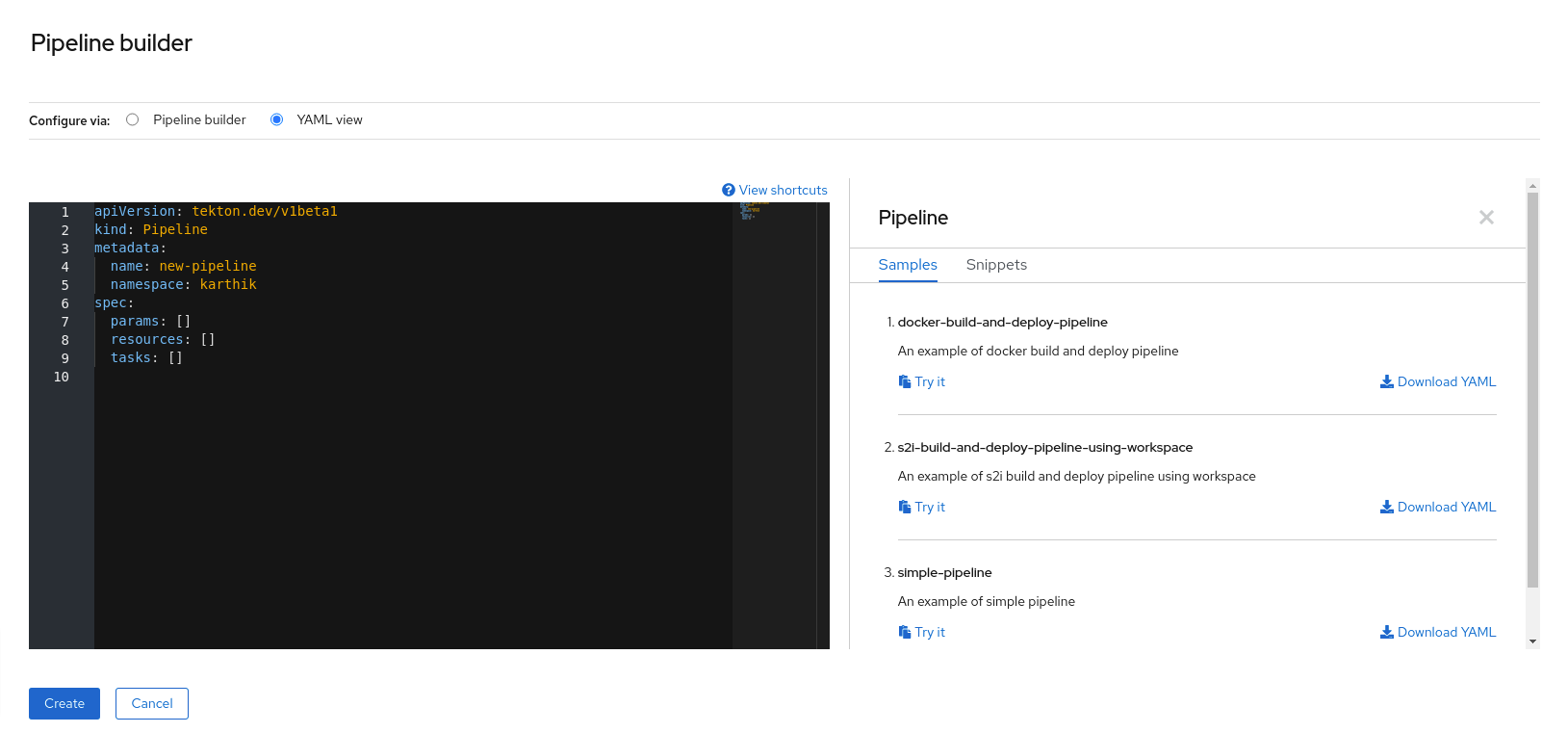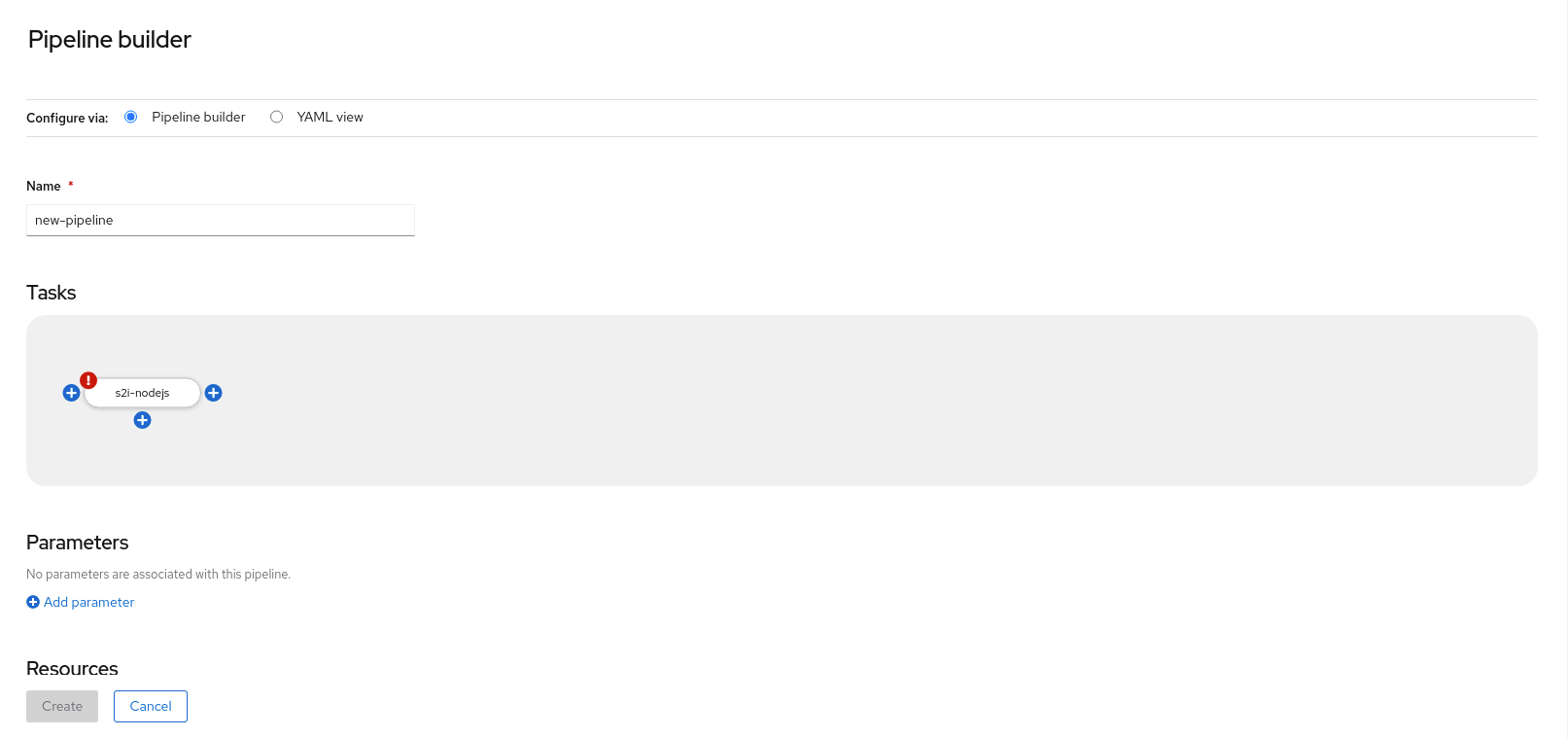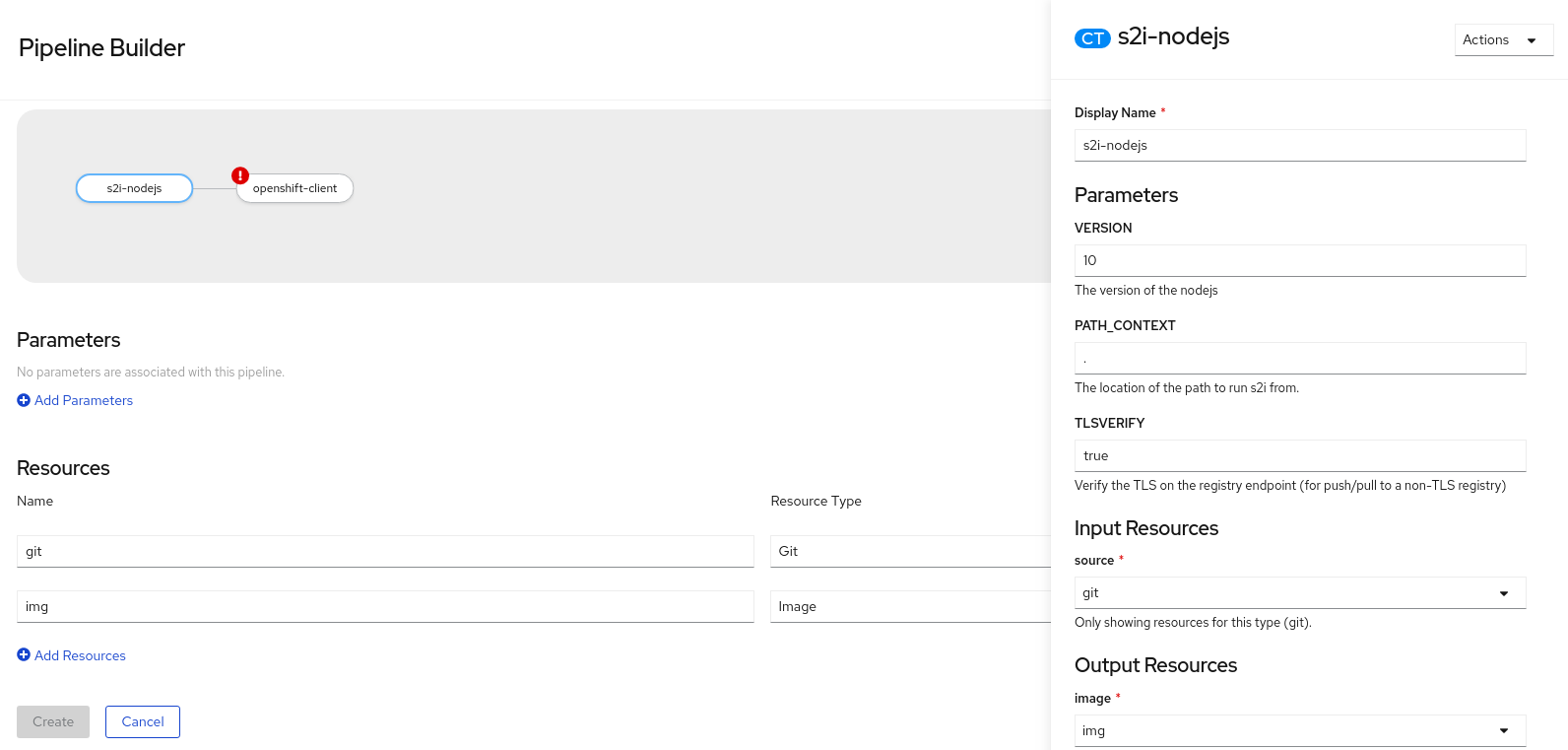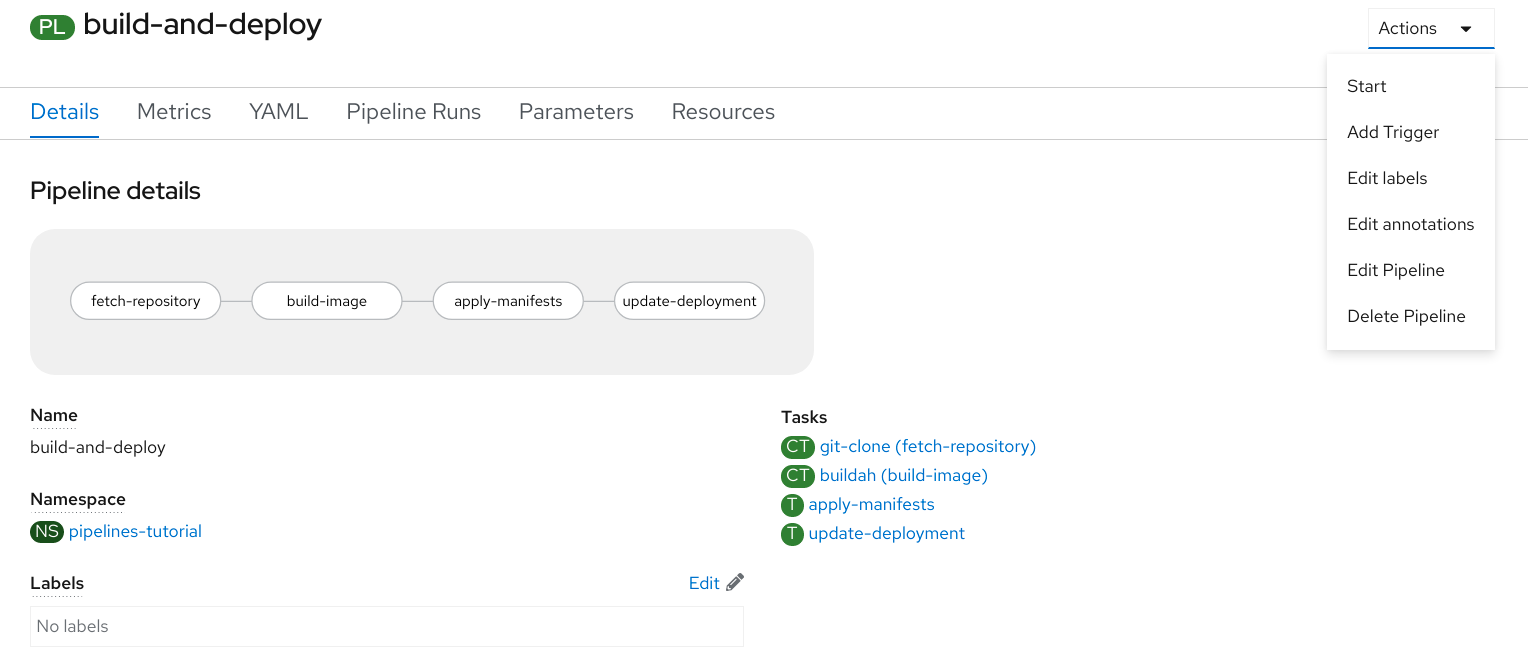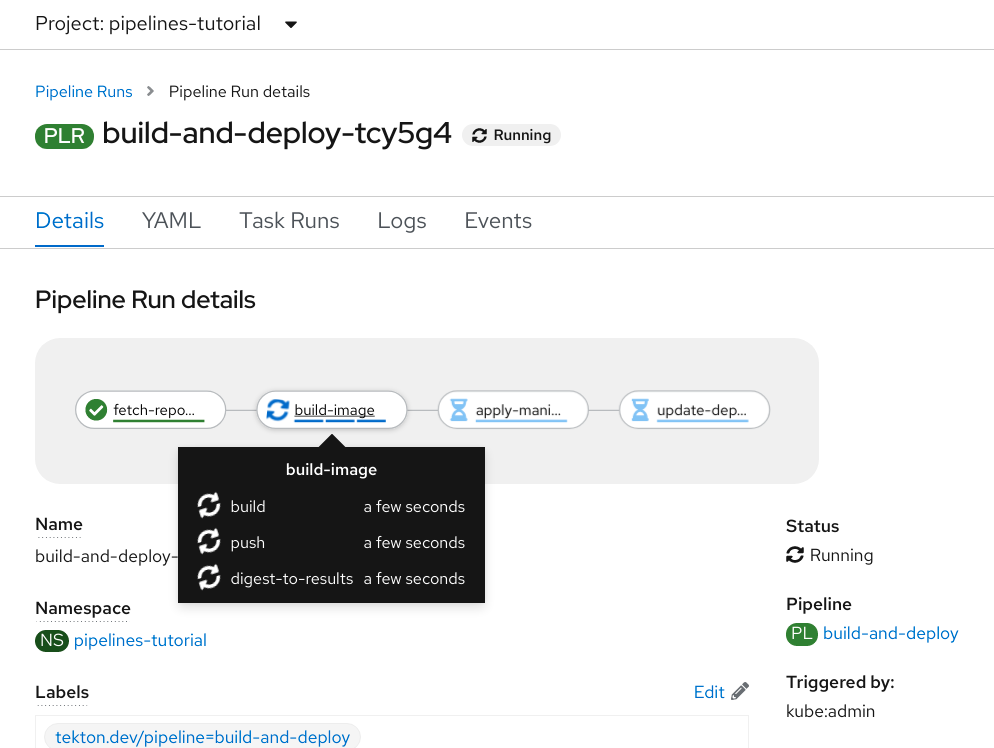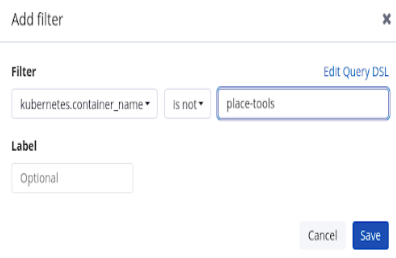This documentation is for a release that is no longer maintained
See documentation for the latest supported version 3 or the latest supported version 4.Chapter 3. Pipelines
3.1. Red Hat OpenShift Pipelines release notes
Red Hat OpenShift Pipelines is a cloud-native CI/CD experience based on the Tekton project which provides:
- Standard Kubernetes-native pipeline definitions (CRDs).
- Serverless pipelines with no CI server management overhead.
- Extensibility to build images using any Kubernetes tool, such as S2I, Buildah, JIB, and Kaniko.
- Portability across any Kubernetes distribution.
- Powerful CLI for interacting with pipelines.
- Integrated user experience with the Developer perspective of the OpenShift Container Platform web console.
For an overview of Red Hat OpenShift Pipelines, see Understanding OpenShift Pipelines.
3.1.1. Making open source more inclusive
Red Hat is committed to replacing problematic language in our code, documentation, and web properties. We are beginning with these four terms: master, slave, blacklist, and whitelist. Because of the enormity of this endeavor, these changes will be implemented gradually over several upcoming releases. For more details, see Red Hat CTO Chris Wright’s message.
3.1.2. Release notes for Red Hat OpenShift Pipelines General Availability 1.4
Red Hat OpenShift Pipelines General Availability (GA) 1.4 is now available on OpenShift Container Platform 4.7.
In addition to the stable and preview Operator channels, the Red Hat OpenShift Pipelines Operator 1.4.0 comes with the ocp-4.6, ocp-4.5, and ocp-4.4 deprecated channels. These deprecated channels and support for them will be removed in the following release of Red Hat OpenShift Pipelines.
3.1.2.1. Compatibility and support matrix
Some features in this release are currently in Technology Preview. These experimental features are not intended for production use.
Technology Preview Features Support Scope
In the table below, features are marked with the following statuses:
- TP: Technology Preview
- GA: General Availability
Note the following scope of support on the Red Hat Customer Portal for these features:
| Feature | Version | Support Status |
|---|---|---|
| Pipelines | 0.22 | GA |
| CLI | 0.17 | GA |
| Catalog | 0.22 | GA |
| Triggers | 0.12 | TP |
| Pipeline resources | - | TP |
For questions and feedback, you can send an email to the product team at pipelines-interest@redhat.com.
3.1.2.2. New features
In addition to the fixes and stability improvements, the following sections highlight what is new in Red Hat OpenShift Pipelines 1.4.
The custom tasks have the following enhancements:
- Pipeline results can now refer to results produced by custom tasks.
- Custom tasks can now use workspaces, service accounts, and pod templates to build more complex custom tasks.
The
finallytask has the following enhancements:-
The
whenexpressions are supported infinallytasks, which provides efficient guarded execution and improved reusability of tasks. A
finallytask can be configured to consume the results of any task within the same pipeline.NoteSupport for
whenexpressions andfinallytasks are unavailable in the OpenShift Container Platform 4.7 web console.
-
The
-
Support for multiple secrets of the type
dockercfgordockerconfigjsonis added for authentication at runtime. -
Functionality to support sparse-checkout with the
git-clonetask is added. This enables you to clone only a subset of the repository as your local copy, and helps you to restrict the size of the cloned repositories. - You can create pipeline runs in a pending state without actually starting them. In clusters that are under heavy load, this allows Operators to have control over the start time of the pipeline runs.
-
Ensure that you set the
SYSTEM_NAMESPACEenvironment variable manually for the controller; this was previously set by default. -
A non-root user is now added to the build-base image of pipelines so that
git-initcan clone repositories as a non-root user. - Support to validate dependencies between resolved resources before a pipeline run starts is added. All result variables in the pipeline must be valid, and optional workspaces from a pipeline can only be passed to tasks expecting it for the pipeline to start running.
- The controller and webhook runs as a non-root group, and their superfluous capabilities have been removed to make them more secure.
-
You can use the
tkn pr logscommand to see the log streams for retried task runs. -
You can use the
--clustertaskoption in thetkn tr deletecommand to delete all the task runs associated with a particular cluster task. -
Support for using Knative service with the
EventListenerresource is added by introducing a newcustomResourcefield. - An error message is displayed when an event payload does not use the JSON format.
-
The source control interceptors such as GitLab, BitBucket, and GitHub, now use the new
InterceptorRequestorInterceptorResponsetype interface. -
A new CEL function
marshalJSONis implemented so that you can encode a JSON object or an array to a string. -
An HTTP handler for serving the CEL and the source control core interceptors is added. It packages four core interceptors into a single HTTP server that is deployed in the
tekton-pipelinesnamespace. TheEventListenerobject forwards events over the HTTP server to the interceptor. Each interceptor is available at a different path. For example, the CEL interceptor is available on the/celpath. The
pipelines-sccSecurity Context Constraint (SCC) is used with the defaultpipelineservice account for pipelines. This new service account is similar toanyuid, but with a minor difference as defined in the YAML for SCC of OpenShift Container Platform 4.7:fsGroup: type: MustRunAs
fsGroup: type: MustRunAsCopy to Clipboard Copied! Toggle word wrap Toggle overflow
3.1.2.3. Deprecated features
-
The
build-gcssub-type in the pipeline resource storage, and thegcs-fetcherimage, are not supported. -
In the
taskRunfield of cluster tasks, the labeltekton.dev/taskis removed. -
For webhooks, the value
v1beta1corresponding to the fieldadmissionReviewVersionsis removed. -
The
creds-inithelper image for building and deploying is removed. In the triggers spec and binding, the deprecated field
template.nameis removed in favor oftemplate.ref. You should update alleventListenerdefinitions to use thereffield.NoteUpgrade from Pipelines 1.3.x and earlier versions to Pipelines 1.4.0 breaks event listeners because of the unavailability of the
template.namefield. For such cases, use Pipelines 1.4.1 to avail the restoredtemplate.namefield.-
For
EventListenercustom resources/objects, the fieldsPodTemplateandServiceTypeare deprecated in favor ofResource. - The deprecated spec style embedded bindings is removed.
-
The
specfield is removed from thetriggerSpecBinding. - The event ID representation is changed from a five-character random string to a UUID.
3.1.2.4. Known issues
- In the Developer perspective, the pipeline metrics and triggers features are available only on OpenShift Container Platform 4.7.6 or later versions.
-
On IBM Power Systems, IBM Z, and LinuxONE, the
tkn hubcommand is not supported. -
When you run Maven and Jib Maven cluster tasks on an IBM Power Systems (ppc64le), IBM Z, and LinuxONE (s390x) clusters, set the
MAVEN_IMAGEparameter value tomaven:3.6.3-adoptopenjdk-11. Triggers throw error resulting from bad handling of the JSON format, if you have the following configuration in the trigger binding:
params: - name: github_json value: $(body)params: - name: github_json value: $(body)Copy to Clipboard Copied! Toggle word wrap Toggle overflow To resolve the issue:
-
If you are using triggers v0.11.0 and above, use the
marshalJSONCEL function, which takes a JSON object or array and returns the JSON encoding of that object or array as a string. If you are using older triggers version, add the following annotation in the trigger template:
annotations: triggers.tekton.dev/old-escape-quotes: "true"
annotations: triggers.tekton.dev/old-escape-quotes: "true"Copy to Clipboard Copied! Toggle word wrap Toggle overflow
-
If you are using triggers v0.11.0 and above, use the
- When upgrading from Pipelines 1.3.x to 1.4.x, you must recreate the routes.
3.1.2.5. Fixed issues
-
Previously, the
tekton.dev/tasklabel was removed from the task runs of cluster tasks, and thetekton.dev/clusterTasklabel was introduced. The problems resulting from that change is resolved by fixing theclustertask describeanddeletecommands. In addition, thelastrunfunction for tasks is modified, to fix the issue of thetekton.dev/tasklabel being applied to the task runs of both tasks and cluster tasks in older versions of pipelines. -
When doing an interactive
tkn pipeline start pipelinename, aPipelineResourceis created interactively. Thetkn p startcommand prints the resource status if the resource status is notnil. -
Previously, the
tekton.dev/task=namelabel was removed from the task runs created from cluster tasks. This fix modifies thetkn clustertask startcommand with the--lastflag to check for thetekton.dev/task=namelabel in the created task runs. -
When a task uses an inline task specification, the corresponding task run now gets embedded in the pipeline when you run the
tkn pipeline describecommand, and the task name is returned as embedded. -
The
tkn versioncommand is fixed to display the version of the installed Tekton CLI tool, without a configuredkubeConfiguration namespaceor access to a cluster. -
If an argument is unexpected or more than one arguments are used, the
tkn completioncommand gives an error. -
Previously, pipeline runs with the
finallytasks nested in a pipeline specification would lose thosefinallytasks, when converted to thev1alpha1version and restored back to thev1beta1version. This error occurring during conversion is fixed to avoid potential data loss. Pipeline runs with thefinallytasks nested in a pipeline specification is now serialized and stored on the alpha version, only to be deserialized later. -
Previously, there was an error in the pod generation when a service account had the
secretsfield as{}. The task runs failed withCouldntGetTaskbecause the GET request with an empty secret name returned an error, indicating that the resource name may not be empty. This issue is fixed by avoiding an empty secret name in thekubeclientGET request. -
Pipelines with the
v1beta1API versions can now be requested along with thev1alpha1version, without losing thefinallytasks. Applying the returnedv1alpha1version will store the resource asv1beta1, with thefinallysection restored to its original state. -
Previously, an unset
selfLinkfield in the controller caused an error in the Kubernetes v1.20 clusters. As a temporary fix, theCloudEventsource field is set to a value that matches the current source URI, without the value of the auto-populatedselfLinkfield. -
Previously, a secret name with dots such as
gcr.ioled to a task run creation failure. This happened because of the secret name being used internally as part of a volume mount name. The volume mount name conforms to the RFC1123 DNS label and disallows dots as part of the name. This issue is fixed by replacing the dot with a dash that results in a readable name. -
Context variables are now validated in the
finallytasks. -
Previously, when the task run reconciler was passed a task run that did not have a previous status update containing the name of the pod it created, the task run reconciler listed the pods associated with the task run. The task run reconciler used the labels of the task run, which were propagated to the pod, to find the pod. Changing these labels while the task run was running, caused the code to not find the existing pod. As a result, duplicate pods were created. This issue is fixed by changing the task run reconciler to only use the
tekton.dev/taskRunTekton-controlled label when finding the pod. - Previously, when a pipeline accepted an optional workspace and passed it to a pipeline task, the pipeline run reconciler stopped with an error if the workspace was not provided, even if a missing workspace binding is a valid state for an optional workspace. This issue is fixed by ensuring that the pipeline run reconciler does not fail to create a task run, even if an optional workspace is not provided.
- The sorted order of step statuses matches the order of step containers.
-
Previously, the task run status was set to
unknownwhen a pod encountered theCreateContainerConfigErrorreason, which meant that the task and the pipeline ran until the pod timed out. This issue is fixed by setting the task run status tofalse, so that the task is set as failed when the pod encounters theCreateContainerConfigErrorreason. -
Previously, pipeline results were resolved on the first reconciliation, after a pipeline run was completed. This could fail the resolution resulting in the
Succeededcondition of the pipeline run being overwritten. As a result, the final status information was lost, potentially confusing any services watching the pipeline run conditions. This issue is fixed by moving the resolution of pipeline results to the end of a reconciliation, when the pipeline run is put into aSucceededorTruecondition. - Execution status variable is now validated. This avoids validating task results while validating context variables to access execution status.
- Previously, a pipeline result that contained an invalid variable would be added to the pipeline run with the literal expression of the variable intact. Therefore, it was difficult to assess whether the results were populated correctly. This issue is fixed by filtering out the pipeline run results that reference failed task runs. Now, a pipeline result that contains an invalid variable will not be emitted by the pipeline run at all.
-
The
tkn eventlistener describecommand is fixed to avoid crashing without a template. It also displays the details about trigger references. -
Upgrades from Pipelines 1.3.x and earlier versions to Pipelines 1.4.0 breaks event listeners because of the unavailability of
template.name. In Pipelines 1.4.1, thetemplate.namehas been restored to avoid breaking event listeners in triggers. -
In Pipelines 1.4.1, the
ConsoleQuickStartcustom resource has been updated to align with OpenShift Container Platform 4.7 capabilities and behavior.
3.1.3. Release notes for Red Hat OpenShift Pipelines Technology Preview 1.3
3.1.3.1. New features
Red Hat OpenShift Pipelines Technology Preview (TP) 1.3 is now available on OpenShift Container Platform 4.7. Red Hat OpenShift Pipelines TP 1.3 is updated to support:
- Tekton Pipelines 0.19.0
-
Tekton
tknCLI 0.15.0 - Tekton Triggers 0.10.2
- cluster tasks based on Tekton Catalog 0.19.0
- IBM Power Systems on OpenShift Container Platform 4.7
- IBM Z and LinuxONE on OpenShift Container Platform 4.7
In addition to the fixes and stability improvements, the following sections highlight what is new in Red Hat OpenShift Pipelines 1.3.
3.1.3.1.1. Pipelines
- Tasks that build images, such as S2I and Buildah tasks, now emit a URL of the image built that includes the image SHA.
-
Conditions in pipeline tasks that reference custom tasks are disallowed because the
Conditioncustom resource definition (CRD) has been deprecated. -
Variable expansion is now added in the
TaskCRD for the following fields:spec.steps[].imagePullPolicyandspec.sidecar[].imagePullPolicy. -
You can disable the built-in credential mechanism in Tekton by setting the
disable-creds-initfeature-flag totrue. -
Resolved when expressions are now listed in the
Skipped Tasksand theTask Runssections in theStatusfield of thePipelineRunconfiguration. -
The
git initcommand can now clone recursive submodules. -
A
TaskCR author can now specify a timeout for a step in theTaskspec. -
You can now base the entry point image on the
distroless/static:nonrootimage and give it a mode to copy itself to the destination, without relying on thecpcommand being present in the base image. -
You can now use the configuration flag
require-git-ssh-secret-known-hoststo disallow omitting known hosts in the Git SSH secret. When the flag value is set totrue, you must include theknown_hostfield in the Git SSH secret. The default value for the flag isfalse. - The concept of optional workspaces is now introduced. A task or pipeline might declare a workspace optional and conditionally change their behavior based on its presence. A task run or pipeline run might also omit that workspace, thereby modifying the task or pipeline behavior. The default task run workspaces are not added in place of an omitted optional workspace.
- Credentials initialization in Tekton now detects an SSH credential that is used with a non-SSH URL, and vice versa in Git pipeline resources, and logs a warning in the step containers.
- The task run controller emits a warning event if the affinity specified by the pod template is overwritten by the affinity assistant.
- The task run reconciler now records metrics for cloud events that are emitted once a task run is completed. This includes retries.
3.1.3.1.2. Pipelines CLI
-
Support for
--no-headers flagis now added to the following commands:tkn condition list,tkn triggerbinding list,tkn eventlistener list,tkn clustertask list,tkn clustertriggerbinding list. -
When used together, the
--lastor--useoptions override the--prefix-nameand--timeoutoptions. -
The
tkn eventlistener logscommand is now added to view theEventListenerlogs. -
The
tekton hubcommands are now integrated into thetknCLI. -
The
--nocolouroption is now changed to--no-color. -
The
--all-namespacesflag is added to the following commands:tkn triggertemplate list,tkn condition list,tkn triggerbinding list,tkn eventlistener list.
3.1.3.1.3. Triggers
-
You can now specify your resource information in the
EventListenertemplate. -
It is now mandatory for
EventListenerservice accounts to have thelistandwatchverbs, in addition to thegetverb for all the triggers resources. This enables you to useListersto fetch data fromEventListener,Trigger,TriggerBinding,TriggerTemplate, andClusterTriggerBindingresources. You can use this feature to create aSinkobject rather than specifying multiple informers, and directly make calls to the API server. -
A new
Interceptorinterface is added to support immutable input event bodies. Interceptors can now add data or fields to a newextensionsfield, and cannot modify the input bodies making them immutable. The CEL interceptor uses this newInterceptorinterface. -
A
namespaceSelectorfield is added to theEventListenerresource. Use it to specify the namespaces from where theEventListenerresource can fetch theTriggerobject for processing events. To use thenamespaceSelectorfield, the service account for theEventListenerresource must have a cluster role. -
The triggers
EventListenerresource now supports end-to-end secure connection to theeventlistenerpod. -
The escaping parameters behavior in the
TriggerTemplatesresource by replacing"with\"is now removed. -
A new
resourcesfield, supporting Kubernetes resources, is introduced as part of theEventListenerspec. - A new functionality for the CEL interceptor, with support for upper and lower-casing of ASCII strings, is added.
-
You can embed
TriggerBindingresources by using thenameandvaluefields in a trigger, or an event listener. -
The
PodSecurityPolicyconfiguration is updated to run in restricted environments. It ensures that containers must run as non-root. In addition, the role-based access control for using the pod security policy is moved from cluster-scoped to namespace-scoped. This ensures that the triggers cannot use other pod security policies that are unrelated to a namespace. -
Support for embedded trigger templates is now added. You can either use the
namefield to refer to an embedded template or embed the template inside thespecfield.
3.1.3.2. Deprecated features
-
Pipeline templates that use
PipelineResourcesCRDs are now deprecated and will be removed in a future release. -
The
template.namefield is deprecated in favor of thetemplate.reffield and will be removed in a future release. -
The
-cshorthand for the--checkcommand has been removed. In addition, globaltknflags are added to theversioncommand.
3.1.3.3. Known issues
-
CEL overlays add fields to a new top-level
extensionsfunction, instead of modifying the incoming event body.TriggerBindingresources can access values within this newextensionsfunction using the$(extensions.<key>)syntax. Update your binding to use the$(extensions.<key>)syntax instead of the$(body.<overlay-key>)syntax. -
The escaping parameters behavior by replacing
"with\"is now removed. If you need to retain the old escaping parameters behavior add thetekton.dev/old-escape-quotes: true"annotation to yourTriggerTemplatespecification. -
You can embed
TriggerBindingresources by using thenameandvaluefields inside a trigger or an event listener. However, you cannot specify bothnameandreffields for a single binding. Use thereffield to refer to aTriggerBindingresource and thenamefield for embedded bindings. -
An interceptor cannot attempt to reference a
secretoutside the namespace of anEventListenerresource. You must include secrets in the namespace of the `EventListener`resource. -
In Triggers 0.9.0 and later, if a body or header based
TriggerBindingparameter is missing or malformed in an event payload, the default values are used instead of displaying an error. -
Tasks and pipelines created with
WhenExpressionobjects using Tekton Pipelines 0.16.x must be reapplied to fix their JSON annotations. - When a pipeline accepts an optional workspace and gives it to a task, the pipeline run stalls if the workspace is not provided.
- To use the Buildah cluster task in a disconnected environment, ensure that the Dockerfile uses an internal image stream as the base image, and then use it in the same manner as any S2I cluster task.
3.1.3.4. Fixed issues
-
Extensions added by a CEL Interceptor are passed on to webhook interceptors by adding the
Extensionsfield within the event body. -
The activity timeout for log readers is now configurable using the
LogOptionsfield. However, the default behavior of timeout in 10 seconds is retained. -
The
logcommand ignores the--followflag when a task run or pipeline run is complete, and reads available logs instead of live logs. -
References to the following Tekton resources:
EventListener,TriggerBinding,ClusterTriggerBinding,Condition, andTriggerTemplateare now standardized and made consistent across all user-facing messages intkncommands. -
Previously, if you started a canceled task run or pipeline run with the
--use-taskrun <canceled-task-run-name>,--use-pipelinerun <canceled-pipeline-run-name>or--lastflags, the new run would be canceled. This bug is now fixed. -
The
tkn pr desccommand is now enhanced to ensure that it does not fail in case of pipeline runs with conditions. -
When you delete a task run using the
tkn tr deletecommand with the--taskoption, and a cluster task exists with the same name, the task runs for the cluster task also get deleted. As a workaround, filter the task runs by using theTaskRefKindfield. -
The
tkn triggertemplate describecommand would display only part of theapiVersionvalue in the output. For example, onlytriggers.tekton.devwas displayed instead oftriggers.tekton.dev/v1alpha1. This bug is now fixed. - The webhook, under certain conditions, would fail to acquire a lease and not function correctly. This bug is now fixed.
- Pipelines with when expressions created in v0.16.3 can now be run in v0.17.1 and later. After an upgrade, you do not need to reapply pipeline definitions created in previous versions because both the uppercase and lowercase first letters for the annotations are now supported.
-
By default, the
leader-election-hafield is now enabled for high availability. When thedisable-hacontroller flag is set totrue, it disables high availability support. - Issues with duplicate cloud events are now fixed. Cloud events are now sent only when a condition changes the state, reason, or message.
-
When a service account name is missing from a
PipelineRunorTaskRunspec, the controller uses the service account name from theconfig-defaultsconfig map. If the service account name is also missing in theconfig-defaultsconfig map, the controller now sets it todefaultin the spec. - Validation for compatibility with the affinity assistant is now supported when the same persistent volume claim is used for multiple workspaces, but with different subpaths.
3.1.4. Release notes for Red Hat OpenShift Pipelines Technology Preview 1.2
3.1.4.1. New features
Red Hat OpenShift Pipelines Technology Preview (TP) 1.2 is now available on OpenShift Container Platform 4.6. Red Hat OpenShift Pipelines TP 1.2 is updated to support:
- Tekton Pipelines 0.16.3
-
Tekton
tknCLI 0.13.1 - Tekton Triggers 0.8.1
- cluster tasks based on Tekton Catalog 0.16
- IBM Power Systems on OpenShift Container Platform 4.6
- IBM Z and LinuxONE on OpenShift Container Platform 4.6
In addition to the fixes and stability improvements, the following sections highlight what is new in Red Hat OpenShift Pipelines 1.2.
3.1.4.1.1. Pipelines
This release of Red Hat OpenShift Pipelines adds support for a disconnected installation.
NoteInstallations in restricted environments are currently not supported on IBM Power Systems, IBM Z, and LinuxONE.
-
You can now use the
whenfield, instead ofconditionsresource, to run a task only when certain criteria are met. The key components ofWhenExpressionresources areInput,Operator, andValues. If all the when expressions evaluate toTrue, then the task is run. If any of the when expressions evaluate toFalse, the task is skipped. - Step statuses are now updated if a task run is canceled or times out.
-
Support for Git Large File Storage (LFS) is now available to build the base image used by
git-init. -
You can now use the
taskSpecfield to specify metadata, such as labels and annotations, when a task is embedded in a pipeline. -
Cloud events are now supported by pipeline runs. Retries with
backoffare now enabled for cloud events sent by the cloud event pipeline resource. -
You can now set a default
Workspaceconfiguration for any workspace that aTaskresource declares, but that aTaskRunresource does not explicitly provide. -
Support is available for namespace variable interpolation for the
PipelineRunnamespace andTaskRunnamespace. -
Validation for
TaskRunobjects is now added to check that not more than one persistent volume claim workspace is used when aTaskRunresource is associated with an Affinity Assistant. If more than one persistent volume claim workspace is used, the task run fails with aTaskRunValidationFailedcondition. Note that by default, the Affinity Assistant is disabled in Red Hat OpenShift Pipelines, so you will need to enable the assistant to use it.
3.1.4.1.2. Pipelines CLI
The
tkn task describe,tkn taskrun describe,tkn clustertask describe,tkn pipeline describe, andtkn pipelinerun describecommands now:-
Automatically select the
Task,TaskRun,ClusterTask,PipelineandPipelineRunresource, respectively, if only one of them is present. -
Display the results of the
Task,TaskRun,ClusterTask,PipelineandPipelineRunresource in their outputs, respectively. -
Display workspaces declared in the
Task,TaskRun,ClusterTask,PipelineandPipelineRunresource in their outputs, respectively.
-
Automatically select the
-
You can now use the
--prefix-nameoption with thetkn clustertask startcommand to specify a prefix for the name of a task run. -
Interactive mode support has now been provided to the
tkn clustertask startcommand. -
You can now specify
PodTemplateproperties supported by pipelines using local or remote file definitions forTaskRunandPipelineRunobjects. -
You can now use the
--use-params-defaultsoption with thetkn clustertask startcommand to use the default values set in theClusterTaskconfiguration and create the task run. -
The
--use-param-defaultsflag for thetkn pipeline startcommand now prompts the interactive mode if the default values have not been specified for some of the parameters.
3.1.4.1.3. Triggers
-
The Common Expression Language (CEL) function named
parseYAMLhas been added to parse a YAML string into a map of strings. - Error messages for parsing CEL expressions have been improved to make them more granular while evaluating expressions and when parsing the hook body for creating the evaluation environment.
- Support is now available for marshaling boolean values and maps if they are used as the values of expressions in a CEL overlay mechanism.
The following fields have been added to the
EventListenerobject:-
The
replicasfield enables the event listener to run more than one pod by specifying the number of replicas in the YAML file. -
The
NodeSelectorfield enables theEventListenerobject to schedule the event listener pod to a specific node.
-
The
-
Webhook interceptors can now parse the
EventListener-Request-URLheader to extract parameters from the original request URL being handled by the event listener. - Annotations from the event listener can now be propagated to the deployment, services, and other pods. Note that custom annotations on services or deployment are overwritten, and hence, must be added to the event listener annotations so that they are propagated.
-
Proper validation for replicas in the
EventListenerspecification is now available for cases when a user specifies thespec.replicasvalues asnegativeorzero. -
You can now specify the
TriggerCRDobject inside theEventListenerspec as a reference using theTriggerReffield to create theTriggerCRDobject separately and then bind it inside theEventListenerspec. -
Validation and defaults for the
TriggerCRDobject are now available.
3.1.4.2. Deprecated features
-
$(params)parameters are now removed from thetriggertemplateresource and replaced by$(tt.params)to avoid confusion between theresourcetemplateandtriggertemplateresource parameters. -
The
ServiceAccountreference of the optionalEventListenerTrigger-based authentication level has changed from an object reference to aServiceAccountNamestring. This ensures that theServiceAccountreference is in the same namespace as theEventListenerTriggerobject. -
The
Conditionscustom resource definition (CRD) is now deprecated; use theWhenExpressionsCRD instead. -
The
PipelineRun.Spec.ServiceAccountNamesobject is being deprecated and replaced by thePipelineRun.Spec.TaskRunSpec[].ServiceAccountNameobject.
3.1.4.3. Known issues
- This release of Red Hat OpenShift Pipelines adds support for a disconnected installation. However, some images used by the cluster tasks must be mirrored for them to work in disconnected clusters.
-
Pipelines in the
openshiftnamespace are not deleted after you uninstall the Red Hat OpenShift Pipelines Operator. Use theoc delete pipelines -n openshift --allcommand to delete the pipelines. Uninstalling the Red Hat OpenShift Pipelines Operator does not remove the event listeners.
As a workaround, to remove the
EventListenerandPodCRDs:Edit the
EventListenerobject with theforegroundDeletionfinalizers:oc patch el/<eventlistener_name> -p '{"metadata":{"finalizers":["foregroundDeletion"]}}' --type=merge$ oc patch el/<eventlistener_name> -p '{"metadata":{"finalizers":["foregroundDeletion"]}}' --type=mergeCopy to Clipboard Copied! Toggle word wrap Toggle overflow For example:
oc patch el/github-listener-interceptor -p '{"metadata":{"finalizers":["foregroundDeletion"]}}' --type=merge$ oc patch el/github-listener-interceptor -p '{"metadata":{"finalizers":["foregroundDeletion"]}}' --type=mergeCopy to Clipboard Copied! Toggle word wrap Toggle overflow Delete the
EventListenerCRD:oc patch crd/eventlisteners.triggers.tekton.dev -p '{"metadata":{"finalizers":[]}}' --type=merge$ oc patch crd/eventlisteners.triggers.tekton.dev -p '{"metadata":{"finalizers":[]}}' --type=mergeCopy to Clipboard Copied! Toggle word wrap Toggle overflow
When you run a multi-arch container image task without command specification on an IBM Power Systems (ppc64le) or IBM Z (s390x) cluster, the
TaskRunresource fails with the following error:Error executing command: fork/exec /bin/bash: exec format error
Error executing command: fork/exec /bin/bash: exec format errorCopy to Clipboard Copied! Toggle word wrap Toggle overflow As a workaround, use an architecture specific container image or specify the sha256 digest to point to the correct architecture. To get the sha256 digest enter:
skopeo inspect --raw <image_name>| jq '.manifests[] | select(.platform.architecture == "<architecture>") | .digest'
$ skopeo inspect --raw <image_name>| jq '.manifests[] | select(.platform.architecture == "<architecture>") | .digest'Copy to Clipboard Copied! Toggle word wrap Toggle overflow
3.1.4.4. Fixed issues
- A simple syntax validation to check the CEL filter, overlays in the Webhook validator, and the expressions in the interceptor has now been added.
- Triggers no longer overwrite annotations set on the underlying deployment and service objects.
-
Previously, an event listener would stop accepting events. This fix adds an idle timeout of 120 seconds for the
EventListenersink to resolve this issue. -
Previously, canceling a pipeline run with a
Failed(Canceled)state gave a success message. This has been fixed to display an error instead. -
The
tkn eventlistener listcommand now provides the status of the listed event listeners, thus enabling you to easily identify the available ones. -
Consistent error messages are now displayed for the
triggers listandtriggers describecommands when triggers are not installed or when a resource cannot be found. -
Previously, a large number of idle connections would build up during cloud event delivery. The
DisableKeepAlives: trueparameter was added to thecloudeventclientconfig to fix this issue. Thus, a new connection is set up for every cloud event. -
Previously, the
creds-initcode would write empty files to the disk even if credentials of a given type were not provided. This fix modifies thecreds-initcode to write files for only those credentials that have actually been mounted from correctly annotated secrets.
3.1.5. Release notes for Red Hat OpenShift Pipelines Technology Preview 1.1
3.1.5.1. New features
Red Hat OpenShift Pipelines Technology Preview (TP) 1.1 is now available on OpenShift Container Platform 4.5. Red Hat OpenShift Pipelines TP 1.1 is updated to support:
- Tekton Pipelines 0.14.3
-
Tekton
tknCLI 0.11.0 - Tekton Triggers 0.6.1
- cluster tasks based on Tekton Catalog 0.14
In addition to the fixes and stability improvements, the following sections highlight what is new in Red Hat OpenShift Pipelines 1.1.
3.1.5.1.1. Pipelines
- Workspaces can now be used instead of pipeline resources. It is recommended that you use workspaces in OpenShift Pipelines, as pipeline resources are difficult to debug, limited in scope, and make tasks less reusable. For more details on workspaces, see the Understanding OpenShift Pipelines section.
Workspace support for volume claim templates has been added:
- The volume claim template for a pipeline run and task run can now be added as a volume source for workspaces. The tekton-controller then creates a persistent volume claim (PVC) using the template that is seen as a PVC for all task runs in the pipeline. Thus you do not need to define the PVC configuration every time it binds a workspace that spans multiple tasks.
- Support to find the name of the PVC when a volume claim template is used as a volume source is now available using variable substitution.
Support for improving audits:
-
The
PipelineRun.Statusfield now contains the status of every task run in the pipeline and the pipeline specification used to instantiate a pipeline run to monitor the progress of the pipeline run. -
Pipeline results have been added to the pipeline specification and
PipelineRunstatus. -
The
TaskRun.Statusfield now contains the exact task specification used to instantiate theTaskRunresource.
-
The
- Support to apply the default parameter to conditions.
-
A task run created by referencing a cluster task now adds the
tekton.dev/clusterTasklabel instead of thetekton.dev/tasklabel. -
The kube config writer now adds the
ClientKeyDataand theClientCertificateDataconfigurations in the resource structure to enable replacement of the pipeline resource type cluster with the kubeconfig-creator task. -
The names of the
feature-flagsand theconfig-defaultsconfig maps are now customizable. - Support for the host network in the pod template used by the task run is now available.
- An Affinity Assistant is now available to support node affinity in task runs that share workspace volume. By default, this is disabled on OpenShift Pipelines.
-
The pod template has been updated to specify
imagePullSecretsto identify secrets that the container runtime should use to authorize container image pulls when starting a pod. - Support for emitting warning events from the task run controller if the controller fails to update the task run.
- Standard or recommended k8s labels have been added to all resources to identify resources belonging to an application or component.
-
The
Entrypointprocess is now notified for signals and these signals are then propagated using a dedicated PID Group of theEntrypointprocess. - The pod template can now be set on a task level at runtime using task run specs.
Support for emitting Kubernetes events:
-
The controller now emits events for additional task run lifecycle events -
taskrun startedandtaskrun running. - The pipeline run controller now emits an event every time a pipeline starts.
-
The controller now emits events for additional task run lifecycle events -
- In addition to the default Kubernetes events, support for cloud events for task runs is now available. The controller can be configured to send any task run events, such as create, started, and failed, as cloud events.
-
Support for using the
$context.<task|taskRun|pipeline|pipelineRun>.namevariable to reference the appropriate name when in pipeline runs and task runs. - Validation for pipeline run parameters is now available to ensure that all the parameters required by the pipeline are provided by the pipeline run. This also allows pipeline runs to provide extra parameters in addition to the required parameters.
-
You can now specify tasks within a pipeline that will always execute before the pipeline exits, either after finishing all tasks successfully or after a task in the pipeline failed, using the
finallyfield in the pipeline YAML file. -
The
git-clonecluster task is now available.
3.1.5.1.2. Pipelines CLI
-
Support for embedded trigger binding is now available to the
tkn evenlistener describecommand. - Support to recommend subcommands and make suggestions if an incorrect subcommand is used.
-
The
tkn task describecommand now auto selects the task if only one task is present in the pipeline. -
You can now start a task using default parameter values by specifying the
--use-param-defaultsflag in thetkn task startcommand. -
You can now specify a volume claim template for pipeline runs or task runs using the
--workspaceoption with thetkn pipeline startortkn task startcommands. -
The
tkn pipelinerun logscommand now displays logs for the final tasks listed in thefinallysection. -
Interactive mode support has now been provided to the
tkn task startcommand and thedescribesubcommand for the followingtknresources:pipeline,pipelinerun,task,taskrun,clustertask, andpipelineresource. -
The
tkn versioncommand now displays the version of the triggers installed in the cluster. -
The
tkn pipeline describecommand now displays parameter values and timeouts specified for tasks used in the pipeline. -
Support added for the
--lastoption for thetkn pipelinerun describeand thetkn taskrun describecommands to describe the most recent pipeline run or task run, respectively. -
The
tkn pipeline describecommand now displays the conditions applicable to the tasks in the pipeline. -
You can now use the
--no-headersand--all-namespacesflags with thetkn resource listcommand.
3.1.5.1.3. Triggers
The following Common Expression Language (CEL) functions are now available:
-
parseURLto parse and extract portions of a URL -
parseJSONto parse JSON value types embedded in a string in thepayloadfield of thedeploymentwebhook
-
- A new interceptor for webhooks from Bitbucket has been added.
-
Event listeners now display the
Address URLand theAvailable statusas additional fields when listed with thekubectl getcommand. -
trigger template params now use the
$(tt.params.<paramName>)syntax instead of$(params.<paramName>)to reduce the confusion between trigger template and resource templates params. -
You can now add
tolerationsin theEventListenerCRD to ensure that event listeners are deployed with the same configuration even if all nodes are tainted due to security or management issues. -
You can now add a Readiness Probe for event listener Deployment at
URL/live. -
Support for embedding
TriggerBindingspecifications in event listener triggers is now added. -
Trigger resources are now annotated with the recommended
app.kubernetes.iolabels.
3.1.5.2. Deprecated features
The following items are deprecated in this release:
-
The
--namespaceor-nflags for all cluster-wide commands, including theclustertaskandclustertriggerbindingcommands, are deprecated. It will be removed in a future release. -
The
namefield intriggers.bindingswithin an event listener has been deprecated in favor of thereffield and will be removed in a future release. -
Variable interpolation in trigger templates using
$(params)has been deprecated in favor of using$(tt.params)to reduce confusion with the pipeline variable interpolation syntax. The$(params.<paramName>)syntax will be removed in a future release. -
The
tekton.dev/tasklabel is deprecated on cluster tasks. -
The
TaskRun.Status.ResourceResults.ResourceReffield is deprecated and will be removed. -
The
tkn pipeline create,tkn task create, andtkn resource create -fsubcommands have been removed. -
Namespace validation has been removed from
tkncommands. -
The default timeout of
1hand the-tflag for thetkn ct startcommand have been removed. -
The
s2icluster task has been deprecated.
3.1.5.3. Known issues
- Conditions do not support workspaces.
-
The
--workspaceoption and the interactive mode is not supported for thetkn clustertask startcommand. -
Support of backward compatibility for
$(params.<paramName>)syntax forces you to use trigger templates with pipeline specific params as the trigger s webhook is unable to differentiate trigger params from pipelines params. -
Pipeline metrics report incorrect values when you run a promQL query for
tekton_taskrun_countandtekton_taskrun_duration_seconds_count. -
pipeline runs and task runs continue to be in the
RunningandRunning(Pending)states respectively even when a non existing PVC name is given to a workspace.
3.1.5.4. Fixed issues
-
Previously, the
tkn task delete <name> --trscommand would delete both the task and cluster task if the name of the task and cluster task were the same. With this fix, the command deletes only the task runs that are created by the task<name>. -
Previously the
tkn pr delete -p <name> --keep 2command would disregard the-pflag when used with the--keepflag and would delete all the pipeline runs except the latest two. With this fix, the command deletes only the pipeline runs that are created by the pipeline<name>, except for the latest two. -
The
tkn triggertemplate describeoutput now displays resource templates in a table format instead of YAML format. -
Previously the
buildahcluster task failed when a new user was added to a container. With this fix, the issue has been resolved.
3.1.6. Release notes for Red Hat OpenShift Pipelines Technology Preview 1.0
3.1.6.1. New features
Red Hat OpenShift Pipelines Technology Preview (TP) 1.0 is now available on OpenShift Container Platform 4.4. Red Hat OpenShift Pipelines TP 1.0 is updated to support:
- Tekton Pipelines 0.11.3
-
Tekton
tknCLI 0.9.0 - Tekton Triggers 0.4.0
- cluster tasks based on Tekton Catalog 0.11
In addition to the fixes and stability improvements, the following sections highlight what is new in Red Hat OpenShift Pipelines 1.0.
3.1.6.1.1. Pipelines
- Support for v1beta1 API Version.
- Support for an improved limit range. Previously, limit range was specified exclusively for the task run and the pipeline run. Now there is no need to explicitly specify the limit range. The minimum limit range across the namespace is used.
- Support for sharing data between tasks using task results and task params.
-
Pipelines can now be configured to not overwrite the
HOMEenvironment variable and the working directory of steps. -
Similar to task steps,
sidecarsnow support script mode. -
You can now specify a different scheduler name in task run
podTemplateresource. - Support for variable substitution using Star Array Notation.
- Tekton controller can now be configured to monitor an individual namespace.
- A new description field is now added to the specification of pipelines, tasks, cluster tasks, resources, and conditions.
- Addition of proxy parameters to Git pipeline resources.
3.1.6.1.2. Pipelines CLI
-
The
describesubcommand is now added for the followingtknresources:EventListener,Condition,TriggerTemplate,ClusterTask, andTriggerSBinding. -
Support added for
v1beta1to the following resources along with backward compatibility forv1alpha1:ClusterTask,Task,Pipeline,PipelineRun, andTaskRun. The following commands can now list output from all namespaces using the
--all-namespacesflag option:tkn task list,tkn pipeline list,tkn taskrun list,tkn pipelinerun listThe output of these commands is also enhanced to display information without headers using the
--no-headersflag option.-
You can now start a pipeline using default parameter values by specifying
--use-param-defaultsflag in thetkn pipelines startcommand. -
Support for workspace is now added to
tkn pipeline startandtkn task startcommands. -
A new
clustertriggerbindingcommand is now added with the following subcommands:describe,delete, andlist. -
You can now directly start a pipeline run using a local or remote
yamlfile. -
The
describesubcommand now displays an enhanced and detailed output. With the addition of new fields, such asdescription,timeout,param description, andsidecar status, the command output now provides more detailed information about a specifictknresource. -
The
tkn task logcommand now displays logs directly if only one task is present in the namespace.
3.1.6.1.3. Triggers
-
Triggers can now create both
v1alpha1andv1beta1pipeline resources. -
Support for new Common Expression Language (CEL) interceptor function -
compareSecret. This function securely compares strings to secrets in CEL expressions. - Support for authentication and authorization at the event listener trigger level.
3.1.6.2. Deprecated features
The following items are deprecated in this release:
The environment variable
$HOME, and variableworkingDirin theStepsspecification are deprecated and might be changed in a future release. Currently in aStepcontainer, theHOMEandworkingDirvariables are overwritten to/tekton/homeand/workspacevariables, respectively.In a later release, these two fields will not be modified, and will be set to values defined in the container image and the
TaskYAML. For this release, use thedisable-home-env-overwriteanddisable-working-directory-overwriteflags to disable overwriting of theHOMEandworkingDirvariables.-
The following commands are deprecated and might be removed in the future release:
tkn pipeline create,tkn task create. -
The
-fflag with thetkn resource createcommand is now deprecated. It might be removed in the future release. -
The
-tflag and the--timeoutflag (with seconds format) for thetkn clustertask createcommand are now deprecated. Only duration timeout format is now supported, for example1h30s. These deprecated flags might be removed in the future release.
3.1.6.3. Known issues
- If you are upgrading from an older version of Red Hat OpenShift Pipelines, you must delete your existing deployments before upgrading to Red Hat OpenShift Pipelines version 1.0. To delete an existing deployment, you must first delete Custom Resources and then uninstall the Red Hat OpenShift Pipelines Operator. For more details, see the uninstalling Red Hat OpenShift Pipelines section.
-
Submitting the same
v1alpha1tasks more than once results in an error. Use theoc replacecommand instead ofoc applywhen re-submitting av1alpha1task. The
buildahcluster task does not work when a new user is added to a container.When the Operator is installed, the
--storage-driverflag for thebuildahcluster task is not specified, therefore the flag is set to its default value. In some cases, this causes the storage driver to be set incorrectly. When a new user is added, the incorrect storage-driver results in the failure of thebuildahcluster task with the following error:useradd: /etc/passwd.8: lock file already used useradd: cannot lock /etc/passwd; try again later.
useradd: /etc/passwd.8: lock file already used useradd: cannot lock /etc/passwd; try again later.Copy to Clipboard Copied! Toggle word wrap Toggle overflow As a workaround, manually set the
--storage-driverflag value tooverlayin thebuildah-task.yamlfile:Login to your cluster as a
cluster-admin:oc login -u <login> -p <password> https://openshift.example.com:6443
$ oc login -u <login> -p <password> https://openshift.example.com:6443Copy to Clipboard Copied! Toggle word wrap Toggle overflow Use the
oc editcommand to editbuildahcluster task:oc edit clustertask buildah
$ oc edit clustertask buildahCopy to Clipboard Copied! Toggle word wrap Toggle overflow The current version of the
buildahclustertask YAML file opens in the editor set by yourEDITORenvironment variable.Under the
Stepsfield, locate the followingcommandfield:command: ['buildah', 'bud', '--format=$(params.FORMAT)', '--tls-verify=$(params.TLSVERIFY)', '--layers', '-f', '$(params.DOCKERFILE)', '-t', '$(resources.outputs.image.url)', '$(params.CONTEXT)']
command: ['buildah', 'bud', '--format=$(params.FORMAT)', '--tls-verify=$(params.TLSVERIFY)', '--layers', '-f', '$(params.DOCKERFILE)', '-t', '$(resources.outputs.image.url)', '$(params.CONTEXT)']Copy to Clipboard Copied! Toggle word wrap Toggle overflow Replace the
commandfield with the following:command: ['buildah', '--storage-driver=overlay', 'bud', '--format=$(params.FORMAT)', '--tls-verify=$(params.TLSVERIFY)', '--no-cache', '-f', '$(params.DOCKERFILE)', '-t', '$(params.IMAGE)', '$(params.CONTEXT)']
command: ['buildah', '--storage-driver=overlay', 'bud', '--format=$(params.FORMAT)', '--tls-verify=$(params.TLSVERIFY)', '--no-cache', '-f', '$(params.DOCKERFILE)', '-t', '$(params.IMAGE)', '$(params.CONTEXT)']Copy to Clipboard Copied! Toggle word wrap Toggle overflow - Save the file and exit.
Alternatively, you can also modify the
buildahcluster task YAML file directly on the web console by navigating to PipelinesCluster Tasks buildah. Select Edit Cluster Task from the Actions menu and replace the commandfield as shown in the previous procedure.
3.1.6.4. Fixed issues
-
Previously, the
DeploymentConfigtask triggered a new deployment build even when an image build was already in progress. This caused the deployment of the pipeline to fail. With this fix, thedeploy taskcommand is now replaced with theoc rollout statuscommand which waits for the in-progress deployment to finish. -
Support for
APP_NAMEparameter is now added in pipeline templates. -
Previously, the pipeline template for Java S2I failed to look up the image in the registry. With this fix, the image is looked up using the existing image pipeline resources instead of the user provided
IMAGE_NAMEparameter. - All the OpenShift Pipelines images are now based on the Red Hat Universal Base Images (UBI).
-
Previously, when the pipeline was installed in a namespace other than
tekton-pipelines, thetkn versioncommand displayed the pipeline version asunknown. With this fix, thetkn versioncommand now displays the correct pipeline version in any namespace. -
The
-cflag is no longer supported for thetkn versioncommand. - Non-admin users can now list the cluster trigger bindings.
-
The event listener
CompareSecretfunction is now fixed for the CEL Interceptor. -
The
list,describe, andstartsubcommands for tasks and cluster tasks now correctly display the output in case a task and cluster task have the same name. - Previously, the OpenShift Pipelines Operator modified the privileged security context constraints (SCCs), which caused an error during cluster upgrade. This error is now fixed.
-
In the
tekton-pipelinesnamespace, the timeouts of all task runs and pipeline runs are now set to the value ofdefault-timeout-minutesfield using the config map. - Previously, the pipelines section in the web console was not displayed for non-admin users. This issue is now resolved.
3.2. Understanding OpenShift Pipelines
Red Hat OpenShift Pipelines is a cloud-native, continuous integration and continuous delivery (CI/CD) solution based on Kubernetes resources. It uses Tekton building blocks to automate deployments across multiple platforms by abstracting away the underlying implementation details. Tekton introduces a number of standard custom resource definitions (CRDs) for defining CI/CD pipelines that are portable across Kubernetes distributions.
3.2.1. Key features
- Red Hat OpenShift Pipelines is a serverless CI/CD system that runs pipelines with all the required dependencies in isolated containers.
- Red Hat OpenShift Pipelines are designed for decentralized teams that work on microservice-based architecture.
- Red Hat OpenShift Pipelines use standard CI/CD pipeline definitions that are easy to extend and integrate with the existing Kubernetes tools, enabling you to scale on-demand.
- You can use Red Hat OpenShift Pipelines to build images with Kubernetes tools such as Source-to-Image (S2I), Buildah, Buildpacks, and Kaniko that are portable across any Kubernetes platform.
- You can use the OpenShift Container Platform Developer console to create Tekton resources, view logs of pipeline runs, and manage pipelines in your OpenShift Container Platform namespaces.
3.2.2. OpenShift Pipeline Concepts
This guide provides a detailed view of the various pipeline concepts.
3.2.2.1. Tasks
Tasks are the building blocks of a Pipeline and consists of sequentially executed steps. It is essentially a function of inputs and outputs. A Task can run individually or as a part of the pipeline. Tasks are reusable and can be used in multiple Pipelines.
Steps are a series of commands that are sequentially executed by the Task and achieve a specific goal, such as building an image. Every Task runs as a pod, and each Step runs as a container within that pod. Because Steps run within the same pod, they can access the same volumes for caching files, config maps, and secrets.
The following example shows the apply-manifests Task.
This Task starts the pod and runs a container inside that pod using the specified image to run the specified commands.
3.2.2.2. TaskRun
A TaskRun instantiates a Task for execution with specific inputs, outputs, and execution parameters on a cluster. It can be invoked on its own or as part of a PipelineRun for each Task in a pipeline.
A Task consists of one or more Steps that execute container images, and each container image performs a specific piece of build work. A TaskRun executes the Steps in a Task in the specified order, until all Steps execute successfully or a failure occurs. A TaskRun is automatically created by a PipelineRun for each Task in a Pipeline.
The following example shows a TaskRun that runs the apply-manifests Task with the relevant input parameters:
- 1
- TaskRun API version
v1beta1. - 2
- Specifies the type of Kubernetes object. In this example,
TaskRun. - 3
- Unique name to identify this TaskRun.
- 4
- Definition of the TaskRun. For this TaskRun, the Task and the required workspace are specified.
- 5
- Name of the Task reference used for this TaskRun. This TaskRun executes the
apply-manifestsTask. - 6
- Workspace used by the TaskRun.
3.2.2.3. Pipelines
A Pipeline is a collection of Task resources arranged in a specific order of execution. They are executed to construct complex workflows that automate the build, deployment and delivery of applications. You can define a CI/CD workflow for your application using pipelines containing one or more tasks.
A Pipeline resource definition consists of a number of fields or attributes, which together enable the pipeline to accomplish a specific goal. Each Pipeline resource definition must contain at least one Task resource, which ingests specific inputs and produces specific outputs. The pipeline definition can also optionally include Conditions, Workspaces, Parameters, or Resources depending on the application requirements.
The following example shows the build-and-deploy pipeline, which builds an application image from a Git repository using the buildah ClusterTask resource:
- 1
- Pipeline API version
v1beta1. - 2
- Specifies the type of Kubernetes object. In this example,
Pipeline. - 3
- Unique name of this Pipeline.
- 4
- Specifies the definition and structure of the Pipeline.
- 5
- Workspaces used across all the Tasks in the Pipeline.
- 6
- Parameters used across all the Tasks in the Pipeline.
- 7
- Specifies the list of Tasks used in the Pipeline.
- 8
- Task
build-image, which uses thebuildahClusterTask to build application images from a given Git repository. - 9
- Task
apply-manifests, which uses a user-defined Task with the same name. - 10
- Specifies the sequence in which Tasks are run in a Pipeline. In this example, the
apply-manifestsTask is run only after thebuild-imageTask is completed.
3.2.2.4. PipelineRun
A PipelineRun is the running instance of a Pipeline. It instantiates a Pipeline for execution with specific inputs, outputs, and execution parameters on a cluster. A corresponding TaskRun is created for each Task automatically in the PipelineRun.
All the Tasks in the Pipeline are executed in the defined sequence until all Tasks are successful or a Task fails. The status field tracks and stores the progress of each TaskRun in the PipelineRun for monitoring and auditing purpose.
The following example shows a PipelineRun to run the build-and-deploy Pipeline with relevant resources and parameters:
- 1
- PipelineRun API version
v1beta1. - 2
- Specifies the type of Kubernetes object. In this example,
PipelineRun. - 3
- Unique name to identify this PipelineRun.
- 4
- Name of the Pipeline to be run. In this example,
build-and-deploy. - 5
- Specifies the list of parameters required to run the Pipeline.
- 6
- Workspace used by the PipelineRun.
3.2.2.5. Workspaces
It is recommended that you use Workspaces instead of PipelineResources in OpenShift Pipelines, as PipelineResources are difficult to debug, limited in scope, and make Tasks less reusable.
Workspaces declare shared storage volumes that a Task in a Pipeline needs at runtime to receive input or provide output. Instead of specifying the actual location of the volumes, Workspaces enable you to declare the filesystem or parts of the filesystem that would be required at runtime. A Task or Pipeline declares the Workspace and you must provide the specific location details of the volume. It is then mounted into that Workspace in a TaskRun or a PipelineRun. This separation of volume declaration from runtime storage volumes makes the Tasks reusable, flexible, and independent of the user environment.
With Workspaces, you can:
- Store Task inputs and outputs
- Share data among Tasks
- Use it as a mount point for credentials held in Secrets
- Use it as a mount point for configurations held in ConfigMaps
- Use it as a mount point for common tools shared by an organization
- Create a cache of build artifacts that speed up jobs
You can specify Workspaces in the TaskRun or PipelineRun using:
- A read-only ConfigMaps or Secret
- An existing PersistentVolumeClaim shared with other Tasks
- A PersistentVolumeClaim from a provided VolumeClaimTemplate
- An emptyDir that is discarded when the TaskRun completes
The following example shows a code snippet of the build-and-deploy Pipeline, which declares a shared-workspace Workspace for the build-image and apply-manifests Tasks as defined in the Pipeline.
- 1
- List of Workspaces shared between the Tasks defined in the Pipeline. A Pipeline can define as many Workspaces as required. In this example, only one Workspace named
shared-workspaceis declared. - 2
- Definition of Tasks used in the Pipeline. This snippet defines two Tasks,
build-imageandapply-manifests, which share a common Workspace. - 3
- List of Workspaces used in the
build-imageTask. A Task definition can include as many Workspaces as it requires. However, it is recommended that a Task uses at most one writable Workspace. - 4
- Name that uniquely identifies the Workspace used in the Task. This Task uses one Workspace named
source. - 5
- Name of the Pipeline Workspace used by the Task. Note that the Workspace
sourcein turn uses the Pipeline Workspace namedshared-workspace. - 6
- List of Workspaces used in the
apply-manifestsTask. Note that this Task shares thesourceWorkspace with thebuild-imageTask.
Workspaces help tasks share data, and allow you to specify one or more volumes that each task in the pipeline requires during execution. You can create a persistent volume claim or provide a volume claim template that creates a persistent volume claim for you.
The following code snippet of the build-deploy-api-pipelinerun PipelineRun uses a volume claim template to create a persistent volume claim for defining the storage volume for the shared-workspace Workspace used in the build-and-deploy Pipeline.
- 1
- Specifies the list of Pipeline Workspaces for which volume binding will be provided in the PipelineRun.
- 2
- The name of the Workspace in the Pipeline for which the volume is being provided.
- 3
- Specifies a volume claim template that creates a persistent volume claim to define the storage volume for the workspace.
3.2.2.6. Triggers
Use Triggers in conjunction with pipelines to create a full-fledged CI/CD system where Kubernetes resources define the entire CI/CD execution. Triggers capture the external events, such as a Git pull request, and process them to extract key pieces of information. Mapping this event data to a set of predefined parameters triggers a series of tasks that can then create and deploy Kubernetes resources and instantiate the pipeline.
For example, you define a CI/CD workflow using Red Hat OpenShift Pipelines for your application. The pipeline must start for any new changes to take effect in the application repository. Triggers automate this process by capturing and processing any change event and by triggering a pipeline run that deploys the new image with the latest changes.
Triggers consist of the following main resources that work together to form a reusable, decoupled, and self-sustaining CI/CD system:
The
TriggerBindingresource validates events, extracts the fields from an event payload, and stores them as parameters.The following example shows a code snippet of the
TriggerBindingresource, which extracts the Git repository information from the received event payload:Copy to Clipboard Copied! Toggle word wrap Toggle overflow - 1
- The API version of the
TriggerBindingresource. In this example,v1alpha1. - 2
- Specifies the type of Kubernetes object. In this example,
TriggerBinding. - 3
- Unique name to identify the
TriggerBindingresource. - 4
- List of parameters which will be extracted from the received event payload and passed to the
TriggerTemplateresource. In this example, the Git repository URL, name, and revision are extracted from the body of the event payload.
The
TriggerTemplateresource acts as a standard for the way resources must be created. It specifies the way parameterized data from theTriggerBindingresource should be used. A trigger template receives input from the trigger binding, and then performs a series of actions that results in creation of new pipeline resources, and initiation of a new pipeline run.The following example shows a code snippet of a
TriggerTemplateresource, which creates a pipeline run using the Git repository information received from theTriggerBindingresource you just created:Copy to Clipboard Copied! Toggle word wrap Toggle overflow - 1
- The API version of the
TriggerTemplateresource. In this example,v1alpha1. - 2
- Specifies the type of Kubernetes object. In this example,
TriggerTemplate. - 3
- Unique name to identify the
TriggerTemplateresource. - 4
- Parameters supplied by the
TriggerBindingorEventListernerresources. - 5
- List of templates that specify the way resources must be created using the parameters received through the
TriggerBindingorEventListenerresources.
The
Triggerresource connects theTriggerBindingandTriggerTemplateresources, and thisTriggerresource is referenced in theEventListenerspecification.The following example shows a code snippet of a
Triggerresource, namedvote-triggerthat connects theTriggerBindingandTriggerTemplateresources.Copy to Clipboard Copied! Toggle word wrap Toggle overflow - 1
- The API version of the
Triggerresource. In this example,v1alpha1. - 2
- Specifies the type of Kubernetes object. In this example,
Trigger. - 3
- Unique name to identify the
Triggerresource. - 4
- Service account name to be used.
- 5
- Name of the
TriggerBindingresource to be connected to theTriggerTemplateresource. - 6
- Name of the
TriggerTemplateresource to be connected to theTriggerBindingresource.
The
EventListenerresource provides an endpoint, or an event sink, that listens for incoming HTTP-based events with a JSON payload. It extracts event parameters from eachTriggerBindingresource, and then processes this data to create Kubernetes resources as specified by the correspondingTriggerTemplateresource. TheEventListenerresource also performs lightweight event processing or basic filtering on the payload using eventinterceptors, which identify the type of payload and optionally modify it. Currently, pipeline triggers support four types of interceptors: Webhook Interceptors, GitHub Interceptors, GitLab Interceptors, and Common Expression Language (CEL) Interceptors.The following example shows an
EventListenerresource, which references theTriggerresource namedvote-trigger.Copy to Clipboard Copied! Toggle word wrap Toggle overflow - 1
- The API version of the
EventListenerresource. In this example,v1alpha1. - 2
- Specifies the type of Kubernetes object. In this example,
EventListener. - 3
- Unique name to identify the
EventListenerresource. - 4
- Service account name to be used.
- 5
- Name of the
Triggerresource referenced by theEventListenerresource.
Triggers in Red Hat OpenShift Pipelines support both HTTP (insecure) and HTTPS (secure HTTP) connections to the Eventlistener resource. With the secure HTTPS connection, you get end-to-end secure connection within and outside the cluster. After you create a namespace, you can enable this secure HTTPS connection for the Eventlistener resource by adding the operator.tekton.dev/enable-annotation=enabled label to the namespace, and then creating a Trigger resource and a secured route using re-encrypt TLS termination.
3.3. Installing OpenShift Pipelines
This guide walks cluster administrators through the process of installing the Red Hat OpenShift Pipelines Operator to an OpenShift Container Platform cluster.
Prerequisites
-
You have access to an OpenShift Container Platform cluster using an account with
cluster-adminpermissions. -
You have installed
ocCLI. -
You have installed OpenShift Pipelines (
tkn) CLI on your local system.
3.3.1. Installing the Red Hat OpenShift Pipelines Operator in web console
You can install Red Hat OpenShift Pipelines using the Operator listed in the OpenShift Container Platform OperatorHub. When you install the Red Hat OpenShift Pipelines Operator, the custom resources (CRs) required for the pipelines configuration are automatically installed along with the Operator.
The default Operator custom resource definition (CRD) config.operator.tekton.dev is now replaced by tektonconfigs.operator.tekton.dev. In addition, the Operator provides the following additional CRDs to individually manage OpenShift Pipelines components: tektonpipelines.operator.tekton.dev, tektontriggers.operator.tekton.dev and tektonaddons.operator.tekton.dev.
If you have OpenShift Pipelines already installed on your cluster, the existing installation is seamlessly upgraded. The Operator will replace the instance of config.operator.tekton.dev on your cluster with an instance of tektonconfigs.operator.tekton.dev and additional objects of the other CRDs as necessary.
If you manually changed your existing installation, such as, changing the target namespace in the config.operator.tekton.dev CRD instance by making changes to the resource name - cluster field, then the upgrade path is not smooth. In such cases, the recommended workflow is to uninstall your installation and reinstall the Red Hat OpenShift Pipelines Operator.
The Red Hat OpenShift Pipelines Operator now provides the option to choose the components that you want to install by specifying profiles as part of the TektonConfig CR. The TektonConfig CR is automatically installed when the Operator is installed. The supported profiles are:
- Basic: This installs only Tekton pipelines.
- Default: This installs Tekton pipeline and Tekton triggers.
-
All: This is the default profile used when the
TektonConfigCR is installed. This profile installs all of the Tekton components: Tekton Pipelines, Tekton Triggers, Tekton Addons(which includeClusterTasks,ClusterTriggerBindings,ConsoleCLIDownload,ConsoleQuickStartandConsoleYAMLSampleresources).
Procedure
-
In the Administrator perspective of the web console, navigate to Operators
OperatorHub. -
Use the Filter by keyword box to search for
Red Hat OpenShift PipelinesOperator in the catalog. Click the Red Hat OpenShift Pipelines Operator tile. - Read the brief description about the Operator on the Red Hat OpenShift Pipelines Operator page. Click Install.
On the Install Operator page:
-
Select All namespaces on the cluster (default) for the Installation Mode. This mode installs the Operator in the default
openshift-operatorsnamespace, which enables the Operator to watch and be made available to all namespaces in the cluster. - Select Automatic for the Approval Strategy. This ensures that the future upgrades to the Operator are handled automatically by the Operator Lifecycle Manager (OLM). If you select the Manual approval strategy, OLM creates an update request. As a cluster administrator, you must then manually approve the OLM update request to update the Operator to the new version.
Select an Update Channel.
- The stable channel enables installation of the latest stable and supported release of the Red Hat OpenShift Pipelines Operator.
- The preview channel enables installation of the latest preview version of the Red Hat OpenShift Pipelines Operator, which may contain features that are not yet available from the stable channel and is not supported.
-
Select All namespaces on the cluster (default) for the Installation Mode. This mode installs the Operator in the default
Click Install. You will see the Operator listed on the Installed Operators page.
NoteThe Operator is installed automatically into the
openshift-operatorsnamespace.- Verify that the Status is set to Succeeded Up to date to confirm successful installation of Red Hat OpenShift Pipelines Operator.
3.3.2. Installing the OpenShift Pipelines Operator using the CLI
You can install Red Hat OpenShift Pipelines Operator from the OperatorHub using the CLI.
Procedure
Create a Subscription object YAML file to subscribe a namespace to the Red Hat OpenShift Pipelines Operator, for example,
sub.yaml:Example Subscription
Copy to Clipboard Copied! Toggle word wrap Toggle overflow Create the Subscription object:
oc apply -f sub.yaml
$ oc apply -f sub.yamlCopy to Clipboard Copied! Toggle word wrap Toggle overflow The Red Hat OpenShift Pipelines Operator is now installed in the default target namespace
openshift-operators.
3.3.3. Red Hat OpenShift Pipelines Operator in a restricted environment
The Red Hat OpenShift Pipelines Operator enables support for installation of pipelines in a restricted network environment.
The Operator installs a proxy webhook that sets the proxy environment variables in the containers of the pod created by tekton-controllers based on the cluster proxy object. It also sets the proxy environment variables in the TektonPipelines, TektonTriggers, Controllers, Webhooks, and Operator Proxy Webhook resources.
By default, the proxy webhook is disabled for the openshift-pipelines namespace. To disable it for any other namespace, you can add the operator.tekton.dev/disable-proxy: true label to the namespace object.
3.4. Uninstalling OpenShift Pipelines
Uninstalling the Red Hat OpenShift Pipelines Operator is a two-step process:
- Delete the Custom Resources (CRs) that were added by default when you installed the Red Hat OpenShift Pipelines Operator.
- Uninstall the Red Hat OpenShift Pipelines Operator.
Uninstalling only the Operator will not remove the Red Hat OpenShift Pipelines components created by default when the Operator is installed.
3.4.1. Deleting the Red Hat OpenShift Pipelines components and Custom Resources
Delete the Custom Resources (CRs) created by default during installation of the Red Hat OpenShift Pipelines Operator.
Procedure
-
In the Administrator perspective of the web console, navigate to Administration
Custom Resource Definition. -
Type
config.operator.tekton.devin the Filter by name box to search for the Red Hat OpenShift Pipelines Operator CRs. - Click CRD Config to see the Custom Resource Definition Details page.
Click the Actions drop-down menu and select Delete Custom Resource Definition.
NoteDeleting the CRs will delete the Red Hat OpenShift Pipelines components, and all the Tasks and Pipelines on the cluster will be lost.
- Click Delete to confirm the deletion of the CRs.
3.4.2. Uninstalling the Red Hat OpenShift Pipelines Operator
Procedure
-
From the Operators
OperatorHub page, use the Filter by keyword box to search for Red Hat OpenShift Pipelines Operator. - Click the OpenShift Pipelines Operator tile. The Operator tile indicates it is installed.
- In the OpenShift Pipelines Operator descriptor page, click Uninstall.
3.5. Creating CI/CD solutions for applications using OpenShift Pipelines
With Red Hat OpenShift Pipelines, you can create a customized CI/CD solution to build, test, and deploy your application.
To create a full-fledged, self-serving CI/CD pipeline for an application, perform the following tasks:
- Create custom tasks, or install existing reusable tasks.
- Create and define the delivery pipeline for your application.
Provide a storage volume or filesystem that is attached to a workspace for the pipeline execution, using one of the following approaches:
- Specify a volume claim template that creates a persistent volume claim
- Specify a persistent volume claim
-
Create a
PipelineRunobject to instantiate and invoke the pipeline. - Add triggers to capture events in the source repository.
This section uses the pipelines-tutorial example to demonstrate the preceding tasks. The example uses a simple application which consists of:
-
A front-end interface,
pipelines-vote-ui, with the source code in thepipelines-vote-uiGit repository. -
A back-end interface,
pipelines-vote-api, with the source code in thepipelines-vote-apiGit repository. -
The
apply-manifestsandupdate-deploymenttasks in thepipelines-tutorialGit repository.
3.5.1. Prerequisites
- You have access to an OpenShift Container Platform cluster.
- You have installed OpenShift Pipelines using the Red Hat OpenShift Pipelines Operator listed in the OpenShift OperatorHub. Once installed, it is applicable to the entire cluster.
- You have installed OpenShift Pipelines CLI.
-
You have forked the front-end
pipelines-vote-uiand back-endpipelines-vote-apiGit repositories using your GitHub ID, and have administrator access to these repositories. -
Optional: You have cloned the
pipelines-tutorialGit repository.
3.5.2. Creating a project and checking your pipeline service account
Procedure
Log in to your OpenShift Container Platform cluster:
oc login -u <login> -p <password> https://openshift.example.com:6443
$ oc login -u <login> -p <password> https://openshift.example.com:6443Copy to Clipboard Copied! Toggle word wrap Toggle overflow Create a project for the sample application. For this example workflow, create the
pipelines-tutorialproject:oc new-project pipelines-tutorial
$ oc new-project pipelines-tutorialCopy to Clipboard Copied! Toggle word wrap Toggle overflow NoteIf you create a project with a different name, be sure to update the resource URLs used in the example with your project name.
View the
pipelineservice account:Red Hat OpenShift Pipelines Operator adds and configures a service account named
pipelinethat has sufficient permissions to build and push an image. This service account is used by thePipelineRunobject.oc get serviceaccount pipeline
$ oc get serviceaccount pipelineCopy to Clipboard Copied! Toggle word wrap Toggle overflow
3.5.3. Creating pipeline tasks
Procedure
Install the
apply-manifestsandupdate-deploymenttask resources from thepipelines-tutorialrepository, which contains a list of reusable tasks for pipelines:oc create -f https://raw.githubusercontent.com/openshift/pipelines-tutorial/pipelines-1.4/01_pipeline/01_apply_manifest_task.yaml oc create -f https://raw.githubusercontent.com/openshift/pipelines-tutorial/pipelines-1.4/01_pipeline/02_update_deployment_task.yaml
$ oc create -f https://raw.githubusercontent.com/openshift/pipelines-tutorial/pipelines-1.4/01_pipeline/01_apply_manifest_task.yaml $ oc create -f https://raw.githubusercontent.com/openshift/pipelines-tutorial/pipelines-1.4/01_pipeline/02_update_deployment_task.yamlCopy to Clipboard Copied! Toggle word wrap Toggle overflow Use the
tkn task listcommand to list the tasks you created:tkn task list
$ tkn task listCopy to Clipboard Copied! Toggle word wrap Toggle overflow The output verifies that the
apply-manifestsandupdate-deploymenttask resources were created:NAME DESCRIPTION AGE apply-manifests 1 minute ago update-deployment 48 seconds ago
NAME DESCRIPTION AGE apply-manifests 1 minute ago update-deployment 48 seconds agoCopy to Clipboard Copied! Toggle word wrap Toggle overflow Use the
tkn clustertasks listcommand to list the Operator-installed additional cluster tasks such asbuildahands2i-python:NoteTo use the
buildahcluster task in a restricted environment, you must ensure that the Dockerfile uses an internal image stream as the base image.tkn clustertasks list
$ tkn clustertasks listCopy to Clipboard Copied! Toggle word wrap Toggle overflow The output lists the Operator-installed
ClusterTaskresources:NAME DESCRIPTION AGE buildah 1 day ago git-clone 1 day ago s2i-python 1 day ago tkn 1 day ago
NAME DESCRIPTION AGE buildah 1 day ago git-clone 1 day ago s2i-python 1 day ago tkn 1 day agoCopy to Clipboard Copied! Toggle word wrap Toggle overflow
3.5.4. Assembling a pipeline
A pipeline represents a CI/CD flow and is defined by the tasks to be executed. It is designed to be generic and reusable in multiple applications and environments.
A pipeline specifies how the tasks interact with each other and their order of execution using the from and runAfter parameters. It uses the workspaces field to specify one or more volumes that each task in the pipeline requires during execution.
In this section, you will create a pipeline that takes the source code of the application from GitHub, and then builds and deploys it on OpenShift Container Platform.
The pipeline performs the following tasks for the back-end application pipelines-vote-api and front-end application pipelines-vote-ui:
-
Clones the source code of the application from the Git repository by referring to the
git-urlandgit-revisionparameters. -
Builds the container image using the
buildahcluster task. -
Pushes the image to the internal image registry by referring to the
imageparameter. -
Deploys the new image on OpenShift Container Platform by using the
apply-manifestsandupdate-deploymenttasks.
Procedure
Copy the contents of the following sample pipeline YAML file and save it:
Copy to Clipboard Copied! Toggle word wrap Toggle overflow The pipeline definition abstracts away the specifics of the Git source repository and image registries. These details are added as
paramswhen a pipeline is triggered and executed.Create the pipeline:
oc create -f <pipeline-yaml-file-name.yaml>
$ oc create -f <pipeline-yaml-file-name.yaml>Copy to Clipboard Copied! Toggle word wrap Toggle overflow Alternatively, you can also execute the YAML file directly from the Git repository:
oc create -f https://raw.githubusercontent.com/openshift/pipelines-tutorial/pipelines-1.4/01_pipeline/04_pipeline.yaml
$ oc create -f https://raw.githubusercontent.com/openshift/pipelines-tutorial/pipelines-1.4/01_pipeline/04_pipeline.yamlCopy to Clipboard Copied! Toggle word wrap Toggle overflow Use the
tkn pipeline listcommand to verify that the pipeline is added to the application:tkn pipeline list
$ tkn pipeline listCopy to Clipboard Copied! Toggle word wrap Toggle overflow The output verifies that the
build-and-deploypipeline was created:NAME AGE LAST RUN STARTED DURATION STATUS build-and-deploy 1 minute ago --- --- --- ---
NAME AGE LAST RUN STARTED DURATION STATUS build-and-deploy 1 minute ago --- --- --- ---Copy to Clipboard Copied! Toggle word wrap Toggle overflow
3.5.5. Mirroring images to run pipelines in a restricted environment
To run OpenShift Pipelines in a disconnected cluster or a cluster provisioned in a restricted environment, ensure that either the Samples Operator is configured for a restricted network, or a cluster administrator has created a cluster with a mirrored registry.
The following procedure uses the pipelines-tutorial example to create a pipeline for an application in a restricted environment using a cluster with a mirrored registry. To ensure that the pipelines-tutorial example works in a restricted environment, you must mirror the respective builder images from the mirror registry for the front-end interface, pipelines-vote-ui; back-end interface, pipelines-vote-api; and the cli.
Procedure
Mirror the builder image from the mirror registry for the front-end interface,
pipelines-vote-ui.Verify that the required images tag is not imported:
oc describe imagestream python -n openshift
$ oc describe imagestream python -n openshiftCopy to Clipboard Copied! Toggle word wrap Toggle overflow Example output
Copy to Clipboard Copied! Toggle word wrap Toggle overflow Mirror the supported image tag to the private registry:
oc image mirror registry.redhat.io/ubi8/python-38:latest <mirror-registry>:<port>/ubi8/python-38
$ oc image mirror registry.redhat.io/ubi8/python-38:latest <mirror-registry>:<port>/ubi8/python-38Copy to Clipboard Copied! Toggle word wrap Toggle overflow Import the image:
oc tag <mirror-registry>:<port>/ubi8/python-38 python:latest --scheduled -n openshift
$ oc tag <mirror-registry>:<port>/ubi8/python-38 python:latest --scheduled -n openshiftCopy to Clipboard Copied! Toggle word wrap Toggle overflow You must periodically re-import the image. The
--scheduledflag enables automatic re-import of the image.Verify that the images with the given tag have been imported:
oc describe imagestream python -n openshift
$ oc describe imagestream python -n openshiftCopy to Clipboard Copied! Toggle word wrap Toggle overflow Example output
Copy to Clipboard Copied! Toggle word wrap Toggle overflow
Mirror the builder image from the mirror registry for the back-end interface,
pipelines-vote-api.Verify that the required images tag is not imported:
oc describe imagestream golang -n openshift
$ oc describe imagestream golang -n openshiftCopy to Clipboard Copied! Toggle word wrap Toggle overflow Example output
Copy to Clipboard Copied! Toggle word wrap Toggle overflow Mirror the supported image tag to the private registry:
oc image mirror registry.redhat.io/ubi8/go-toolset:1.14.7 <mirror-registry>:<port>/ubi8/go-toolset
$ oc image mirror registry.redhat.io/ubi8/go-toolset:1.14.7 <mirror-registry>:<port>/ubi8/go-toolsetCopy to Clipboard Copied! Toggle word wrap Toggle overflow Import the image:
oc tag <mirror-registry>:<port>/ubi8/go-toolset golang:latest --scheduled -n openshift
$ oc tag <mirror-registry>:<port>/ubi8/go-toolset golang:latest --scheduled -n openshiftCopy to Clipboard Copied! Toggle word wrap Toggle overflow You must periodically re-import the image. The
--scheduledflag enables automatic re-import of the image.Verify that the images with the given tag have been imported:
oc describe imagestream golang -n openshift
$ oc describe imagestream golang -n openshiftCopy to Clipboard Copied! Toggle word wrap Toggle overflow Example output
Copy to Clipboard Copied! Toggle word wrap Toggle overflow
Mirror the builder image from the mirror registry for the
cli.Verify that the required images tag is not imported:
oc describe imagestream cli -n openshift
$ oc describe imagestream cli -n openshiftCopy to Clipboard Copied! Toggle word wrap Toggle overflow Example output
Copy to Clipboard Copied! Toggle word wrap Toggle overflow Mirror the supported image tag to the private registry:
oc image mirror quay.io/openshift-release-dev/ocp-v4.0-art-dev@sha256:65c68e8c22487375c4c6ce6f18ed5485915f2bf612e41fef6d41cbfcdb143551 <mirror-registry>:<port>/openshift-release-dev/ocp-v4.0-art-dev:latest
$ oc image mirror quay.io/openshift-release-dev/ocp-v4.0-art-dev@sha256:65c68e8c22487375c4c6ce6f18ed5485915f2bf612e41fef6d41cbfcdb143551 <mirror-registry>:<port>/openshift-release-dev/ocp-v4.0-art-dev:latestCopy to Clipboard Copied! Toggle word wrap Toggle overflow Import the image:
oc tag <mirror-registry>:<port>/openshift-release-dev/ocp-v4.0-art-dev cli:latest --scheduled -n openshift
$ oc tag <mirror-registry>:<port>/openshift-release-dev/ocp-v4.0-art-dev cli:latest --scheduled -n openshiftCopy to Clipboard Copied! Toggle word wrap Toggle overflow You must periodically re-import the image. The
--scheduledflag enables automatic re-import of the image.Verify that the images with the given tag have been imported:
oc describe imagestream cli -n openshift
$ oc describe imagestream cli -n openshiftCopy to Clipboard Copied! Toggle word wrap Toggle overflow Example output
Copy to Clipboard Copied! Toggle word wrap Toggle overflow
3.5.6. Running a pipeline
A PipelineRun resource starts a pipeline and ties it to the Git and image resources that should be used for the specific invocation. It automatically creates and starts the TaskRun resources for each task in the pipeline.
Procedure
Start the pipeline for the back-end application:
$ tkn pipeline start build-and-deploy \ -w name=shared-workspace,volumeClaimTemplateFile=https://raw.githubusercontent.com/openshift/pipelines-tutorial/pipelines-1.4/01_pipeline/03_persistent_volume_claim.yaml \ -p deployment-name=pipelines-vote-api \ -p git-url=https://github.com/openshift/pipelines-vote-api.git \ -p IMAGE=image-registry.openshift-image-registry.svc:5000/pipelines-tutorial/pipelines-vote-api$ tkn pipeline start build-and-deploy \ -w name=shared-workspace,volumeClaimTemplateFile=https://raw.githubusercontent.com/openshift/pipelines-tutorial/pipelines-1.4/01_pipeline/03_persistent_volume_claim.yaml \ -p deployment-name=pipelines-vote-api \ -p git-url=https://github.com/openshift/pipelines-vote-api.git \ -p IMAGE=image-registry.openshift-image-registry.svc:5000/pipelines-tutorial/pipelines-vote-apiCopy to Clipboard Copied! Toggle word wrap Toggle overflow The previous command uses a volume claim template, which creates a persistent volume claim for the pipeline execution.
To track the progress of the pipeline run, enter the following command::
$ tkn pipelinerun logs <pipelinerun_id> -f
$ tkn pipelinerun logs <pipelinerun_id> -fCopy to Clipboard Copied! Toggle word wrap Toggle overflow The <pipelinerun_id> in the above command is the ID for the
PipelineRunthat was returned in the output of the previous command.Start the pipeline for the front-end application:
$ tkn pipeline start build-and-deploy \ -w name=shared-workspace,volumeClaimTemplateFile=https://raw.githubusercontent.com/openshift/pipelines-tutorial/pipelines-1.4/01_pipeline/03_persistent_volume_claim.yaml \ -p deployment-name=pipelines-vote-ui \ -p git-url=https://github.com/openshift/pipelines-vote-ui.git \ -p IMAGE=image-registry.openshift-image-registry.svc:5000/pipelines-tutorial/pipelines-vote-ui$ tkn pipeline start build-and-deploy \ -w name=shared-workspace,volumeClaimTemplateFile=https://raw.githubusercontent.com/openshift/pipelines-tutorial/pipelines-1.4/01_pipeline/03_persistent_volume_claim.yaml \ -p deployment-name=pipelines-vote-ui \ -p git-url=https://github.com/openshift/pipelines-vote-ui.git \ -p IMAGE=image-registry.openshift-image-registry.svc:5000/pipelines-tutorial/pipelines-vote-uiCopy to Clipboard Copied! Toggle word wrap Toggle overflow To track the progress of the pipeline run, enter the following command:
$ tkn pipelinerun logs <pipelinerun_id> -f
$ tkn pipelinerun logs <pipelinerun_id> -fCopy to Clipboard Copied! Toggle word wrap Toggle overflow The <pipelinerun_id> in the above command is the ID for the
PipelineRunthat was returned in the output of the previous command.After a few minutes, use
tkn pipelinerun listcommand to verify that the pipeline ran successfully by listing all the pipeline runs:$ tkn pipelinerun list
$ tkn pipelinerun listCopy to Clipboard Copied! Toggle word wrap Toggle overflow The output lists the pipeline runs:
NAME STARTED DURATION STATUS build-and-deploy-run-xy7rw 1 hour ago 2 minutes Succeeded build-and-deploy-run-z2rz8 1 hour ago 19 minutes Succeeded
NAME STARTED DURATION STATUS build-and-deploy-run-xy7rw 1 hour ago 2 minutes Succeeded build-and-deploy-run-z2rz8 1 hour ago 19 minutes SucceededCopy to Clipboard Copied! Toggle word wrap Toggle overflow Get the application route:
$ oc get route pipelines-vote-ui --template='http://{{.spec.host}}'$ oc get route pipelines-vote-ui --template='http://{{.spec.host}}'Copy to Clipboard Copied! Toggle word wrap Toggle overflow Note the output of the previous command. You can access the application using this route.
To rerun the last pipeline run, using the pipeline resources and service account of the previous pipeline, run:
$ tkn pipeline start build-and-deploy --last
$ tkn pipeline start build-and-deploy --lastCopy to Clipboard Copied! Toggle word wrap Toggle overflow
3.5.7. Adding triggers to a pipeline
Triggers enable pipelines to respond to external GitHub events, such as push events and pull requests. After you assemble and start a pipeline for the application, add the TriggerBinding, TriggerTemplate, Trigger, and EventListener resources to capture the GitHub events.
Procedure
Copy the content of the following sample
TriggerBindingYAML file and save it:Copy to Clipboard Copied! Toggle word wrap Toggle overflow Create the
TriggerBindingresource:oc create -f <triggerbinding-yaml-file-name.yaml>
$ oc create -f <triggerbinding-yaml-file-name.yaml>Copy to Clipboard Copied! Toggle word wrap Toggle overflow Alternatively, you can create the
TriggerBindingresource directly from thepipelines-tutorialGit repository:oc create -f https://raw.githubusercontent.com/openshift/pipelines-tutorial/pipelines-1.4/03_triggers/01_binding.yaml
$ oc create -f https://raw.githubusercontent.com/openshift/pipelines-tutorial/pipelines-1.4/03_triggers/01_binding.yamlCopy to Clipboard Copied! Toggle word wrap Toggle overflow Copy the content of the following sample
TriggerTemplateYAML file and save it:Copy to Clipboard Copied! Toggle word wrap Toggle overflow The template specifies a volume claim template to create a persistent volume claim for defining the storage volume for the workspace. Therefore, you do not need to create a persistent volume claim to provide data storage.
Create the
TriggerTemplateresource:oc create -f <triggertemplate-yaml-file-name.yaml>
$ oc create -f <triggertemplate-yaml-file-name.yaml>Copy to Clipboard Copied! Toggle word wrap Toggle overflow Alternatively, you can create the
TriggerTemplateresource directly from thepipelines-tutorialGit repository:oc create -f https://raw.githubusercontent.com/openshift/pipelines-tutorial/pipelines-1.4/03_triggers/02_template.yaml
$ oc create -f https://raw.githubusercontent.com/openshift/pipelines-tutorial/pipelines-1.4/03_triggers/02_template.yamlCopy to Clipboard Copied! Toggle word wrap Toggle overflow Copy the contents of the following sample
TriggerYAML file and save it:Copy to Clipboard Copied! Toggle word wrap Toggle overflow Create the
Triggerresource:oc create -f <trigger-yaml-file-name.yaml>
$ oc create -f <trigger-yaml-file-name.yaml>Copy to Clipboard Copied! Toggle word wrap Toggle overflow Alternatively, you can create the
Triggerresource directly from thepipelines-tutorialGit repository:oc create -f https://raw.githubusercontent.com/openshift/pipelines-tutorial/pipelines-1.4/03_triggers/03_trigger.yaml
$ oc create -f https://raw.githubusercontent.com/openshift/pipelines-tutorial/pipelines-1.4/03_triggers/03_trigger.yamlCopy to Clipboard Copied! Toggle word wrap Toggle overflow Copy the contents of the following sample
EventListenerYAML file and save it:Copy to Clipboard Copied! Toggle word wrap Toggle overflow Alternatively, if you have not defined a trigger custom resource, add the binding and template spec to the
EventListenerYAML file, instead of referring to the name of the trigger:Copy to Clipboard Copied! Toggle word wrap Toggle overflow Create the
EventListenerresource by performing the following steps:To create an
EventListenerresource using a secure HTTPS connection:Add a label to enable the secure HTTPS connection to the
Eventlistenerresource:oc label namespace <ns-name> operator.tekton.dev/enable-annotation=enabled
$ oc label namespace <ns-name> operator.tekton.dev/enable-annotation=enabledCopy to Clipboard Copied! Toggle word wrap Toggle overflow Create the
EventListenerresource:oc create -f <eventlistener-yaml-file-name.yaml>
$ oc create -f <eventlistener-yaml-file-name.yaml>Copy to Clipboard Copied! Toggle word wrap Toggle overflow Alternatively, you can create the
EvenListenerresource directly from thepipelines-tutorialGit repository:oc create -f https://raw.githubusercontent.com/openshift/pipelines-tutorial/pipelines-1.4/03_triggers/04_event_listener.yaml
$ oc create -f https://raw.githubusercontent.com/openshift/pipelines-tutorial/pipelines-1.4/03_triggers/04_event_listener.yamlCopy to Clipboard Copied! Toggle word wrap Toggle overflow Create a route with the re-encrypt TLS termination:
oc create route reencrypt --service=<svc-name> --cert=tls.crt --key=tls.key --ca-cert=ca.crt --hostname=<hostname>
$ oc create route reencrypt --service=<svc-name> --cert=tls.crt --key=tls.key --ca-cert=ca.crt --hostname=<hostname>Copy to Clipboard Copied! Toggle word wrap Toggle overflow Alternatively, you can create a re-encrypt TLS termination YAML file to create a secured route.
Example Re-encrypt TLS Termination YAML of the Secured Route
Copy to Clipboard Copied! Toggle word wrap Toggle overflow - 1 2
- The name of the object, which is limited to 63 characters.
- 3
- The
terminationfield is set toreencrypt. This is the only requiredtlsfield. - 4
- Required for re-encryption.
destinationCACertificatespecifies a CA certificate to validate the endpoint certificate, securing the connection from the router to the destination pods. If the service is using a service signing certificate, or the administrator has specified a default CA certificate for the router and the service has a certificate signed by that CA, this field can be omitted.
See
oc create route reencrypt --helpfor more options.
To create an
EventListenerresource using an insecure HTTP connection:-
Create the
EventListenerresource. Expose the
EventListenerservice as an OpenShift Container Platform route to make it publicly accessible:oc expose svc el-vote-app
$ oc expose svc el-vote-appCopy to Clipboard Copied! Toggle word wrap Toggle overflow
-
Create the
3.5.8. Creating webhooks
Webhooks are HTTP POST messages that are received by the event listeners whenever a configured event occurs in your repository. The event payload is then mapped to trigger bindings, and processed by trigger templates. The trigger templates eventually start one or more pipeline runs, leading to the creation and deployment of Kubernetes resources.
In this section, you will configure a webhook URL on your forked Git repositories pipelines-vote-ui and pipelines-vote-api. This URL points to the publicly accessible EventListener service route.
Adding webhooks requires administrative privileges to the repository. If you do not have administrative access to your repository, contact your system administrator for adding webhooks.
Procedure
Get the webhook URL:
For a secure HTTPS connection:
echo "URL: $(oc get route el-vote-app --template='https://{{.spec.host}}')"$ echo "URL: $(oc get route el-vote-app --template='https://{{.spec.host}}')"Copy to Clipboard Copied! Toggle word wrap Toggle overflow For an HTTP (insecure) connection:
echo "URL: $(oc get route el-vote-app --template='http://{{.spec.host}}')"$ echo "URL: $(oc get route el-vote-app --template='http://{{.spec.host}}')"Copy to Clipboard Copied! Toggle word wrap Toggle overflow Note the URL obtained in the output.
Configure webhooks manually on the front-end repository:
-
Open the front-end Git repository
pipelines-vote-uiin your browser. -
Click Settings
Webhooks Add Webhook On the Webhooks/Add Webhook page:
- Enter the webhook URL from step 1 in Payload URL field
- Select application/json for the Content type
- Specify the secret in the Secret field
- Ensure that the Just the push event is selected
- Select Active
- Click Add Webhook
-
Open the front-end Git repository
-
Repeat step 2 for the back-end repository
pipelines-vote-api.
3.5.9. Triggering a pipeline run
Whenever a push event occurs in the Git repository, the configured webhook sends an event payload to the publicly exposed EventListener service route. The EventListener service of the application processes the payload, and passes it to the relevant TriggerBinding and TriggerTemplate resource pairs. The TriggerBinding resource extracts the parameters, and the TriggerTemplate resource uses these parameters and specifies the way the resources must be created. This may rebuild and redeploy the application.
In this section, you push an empty commit to the front-end pipelines-vote-ui repository, which then triggers the pipeline run.
Procedure
From the terminal, clone your forked Git repository
pipelines-vote-ui:git clone git@github.com:<your GitHub ID>/pipelines-vote-ui.git -b pipelines-1.4
$ git clone git@github.com:<your GitHub ID>/pipelines-vote-ui.git -b pipelines-1.4Copy to Clipboard Copied! Toggle word wrap Toggle overflow Push an empty commit:
git commit -m "empty-commit" --allow-empty && git push origin pipelines-1.4
$ git commit -m "empty-commit" --allow-empty && git push origin pipelines-1.4Copy to Clipboard Copied! Toggle word wrap Toggle overflow Check if the pipeline run was triggered:
tkn pipelinerun list
$ tkn pipelinerun listCopy to Clipboard Copied! Toggle word wrap Toggle overflow Notice that a new pipeline run was initiated.
3.6. Working with Red Hat OpenShift Pipelines using the Developer perspective
You can use the Developer perspective of the OpenShift Container Platform web console to create CI/CD pipelines for your software delivery process.
In the Developer perspective:
-
Use the Add
Pipeline Pipeline Builder option to create customized pipelines for your application. -
Use the Add
From Git option to create pipelines using operator-installed pipeline templates and resources while creating an application on OpenShift Container Platform.
After you create the pipelines for your application, you can view and visually interact with the deployed pipelines in the Pipelines view. You can also use the Topology view to interact with the pipelines created using the From Git option. You need to apply custom labels to a pipeline created using the Pipeline Builder to see it in the Topology view.
Prerequisites
- You have access to an OpenShift Container Platform cluster and have switched to the Developer perspective.
- You have the OpenShift Pipelines Operator installed in your cluster.
- You are a cluster administrator or a user with create and edit permissions.
- You have created a project.
3.6.1. Constructing Pipelines using the Pipeline Builder
In the Developer perspective of the console, you can use the +Add
- Configure pipelines using either the Pipeline builder or the YAML view.
- Construct a pipeline flow using existing tasks and cluster tasks. When you install the OpenShift Pipelines Operator, it adds reusable pipeline cluster tasks to your cluster.
- Specify the type of resources required for the pipeline run, and if required, add additional parameters to the pipeline.
- Reference these pipeline resources in each of the tasks in the pipeline as input and output resources.
- If required, reference any additional parameters added to the pipeline in the task. The parameters for a task are prepopulated based on the specifications of the task.
- Use the Operator-installed, reusable snippets and samples to create detailed pipelines.
Procedure
- In the +Add view of the Developer perspective, click the Pipeline tile to see the Pipeline builder page.
Configure the pipeline using either the Pipeline builder view or the YAML view.
NoteThe Pipeline builder view supports a limited number of fields whereas the YAML view supports all available fields. Optionally, you can also use the Operator-installed, reusable snippets and samples to create detailed Pipelines.
Figure 3.1. YAML view
To configure your pipeline using the Pipeline Builder:
- Enter a unique name for the pipeline.
Select a task from the Select Task list to add a task to the pipeline. This example uses the s2i-nodejs task.
- To add sequential tasks to the pipeline, click the plus icon to the right or left of the task, and from the Select Task list, select the task you want to add to the pipeline. For this example, use the plus icon to the right of the s2i-nodejs task to add an openshift-client task.
To add a parallel task to the existing task, click the plus icon displayed next to the task, and from the Select Task list, select the parallel task you want to add to the pipeline.
Figure 3.2. Pipeline Builder
Click Add Resources to specify the name and type of resources that the pipeline run will use. These resources are then used by the tasks in the pipeline as inputs and outputs. For this example:
-
Add an input resource. In the Name field, enter
Source, and then from the Resource Type drop-down list, select Git. -
Add an output resource. In the Name field, enter
Img, and then from the Resource Type drop-down list, select Image.
-
Add an input resource. In the Name field, enter
- Optional: The Parameters for a task are prepopulated based on the specifications of the task. If required, use the Add Parameters link to add additional parameters.
A Missing Resources warning is displayed on a task if the resources for the task are not specified. Click the s2i-nodejs task to see the side panel with details for the task.
Figure 3.3. Tasks details in Pipelines Builder
In the task side panel, specify the resources and parameters for the s2i-nodejs task:
-
In the Input Resources
Source section, the Select Resources drop-down list displays the resources that you added to the pipeline. For this example, select Source. -
In the Output Resources
Image section, click the Select Resources list, and select Img. -
If required, in the Parameters section, add more parameters to the default ones, by using the
$(params.<param-name>)syntax. - Similarly, add an input resource for the openshift-client task.
-
In the Input Resources
- Click Create to create and view the pipeline in the Pipeline Details page.
- Click the Actions drop-down menu, and then click Start to start the Pipeline.
3.6.2. Creating applications with OpenShift Pipelines
To create pipelines along with applications, use the From Git option in the Add view of the Developer perspective. For more information, see Creating applications using the Developer perspective.
3.6.3. Interacting with pipelines using the Developer perspective
The Pipelines view in the Developer perspective lists all the pipelines in a project, along with the following details:
- The namespace in which the pipeline was created
- The last pipeline run
- The status of the tasks in the pipeline run
- The status of the pipeline run
- The creation time of the last pipeline run
Procedure
- In the Pipelines view of the Developer perspective, select a project from the Project drop-down list to see the pipelines in that project.
Click the required pipeline to see the Pipeline details page. By default, the Details tab opens and provides a visual representation of all the serial and parallel tasks in the pipeline. The tasks are also listed in the lower right portion of the page. You can click the listed Tasks to view the task details.
Figure 3.4. Pipeline details
Optionally, in the Pipeline details page:
Click the Metrics tab to see the following information about pipelines:
- Pipeline Success Ratio
- Number of Pipeline Runs
- Pipeline Run Duration
Task Run Duration
You can use this information to improve the pipeline workflow and eliminate issues early in the pipeline lifecycle.
- Click the YAML tab to edit the YAML file for the pipeline.
Click the Pipeline Runs tab to see the completed, running, or failed runs for the pipeline.
NoteThe Details section of the Pipeline Run Details page displays a Log Snippet of the failed pipeline run. Log Snippet provides a general error message and a snippet of the log. A link to the Logs section provides quick access to the details about the failed run. The Log Snippet is also displayed in the Details section of the Task Run Details page.
You can use the Options menu
 to stop a running pipeline, to rerun a pipeline using the same parameters and resources as that of the previous pipeline execution, or to delete a pipeline run.
to stop a running pipeline, to rerun a pipeline using the same parameters and resources as that of the previous pipeline execution, or to delete a pipeline run.
- Click the Parameters tab to see the parameters defined in the pipeline. You can also add or edit additional parameters, as required.
- Click the Resources tab to see the resources defined in the pipeline. You can also add or edit additional resources, as required.
3.6.4. Starting pipelines
After you create a pipeline, you need to start it to execute the included tasks in the defined sequence. You can start a pipeline from the Pipelines view, the Pipeline Details page, or the Topology view.
Procedure
To start a pipeline using the Pipelines view:
-
In the Pipelines view of the Developer perspective, click the Options
 menu adjoining a pipeline, and select Start.
menu adjoining a pipeline, and select Start.
The Start Pipeline dialog box displays the Git Resources and the Image Resources based on the pipeline definition.
NoteFor pipelines created using the From Git option, the Start Pipeline dialog box also displays an
APP_NAMEfield in the Parameters section, and all the fields in the dialog box are prepopulated by the pipeline template.- If you have resources in your namespace, the Git Resources and the Image Resources fields are prepopulated with those resources. If required, use the drop-downs to select or create the required resources and customize the pipeline run instance.
Optional: Modify the Advanced Options to add the credentials that authenticate the specified private Git server or the image registry.
- Under Advanced Options, click Show Credentials Options and select Add Secret.
In the Create Source Secret section, specify the following:
- A unique Secret Name for the secret.
- In the Designated provider to be authenticated section, specify the provider to be authenticated in the Access to field, and the base Server URL.
Select the Authentication Type and provide the credentials:
For the Authentication Type
Image Registry Credentials, specify the Registry Server Address that you want to authenticate, and provide your credentials in the Username, Password, and Email fields.Select Add Credentials if you want to specify an additional Registry Server Address.
-
For the Authentication Type
Basic Authentication, specify the values for the UserName and Password or Token fields. -
For the Authentication Type
SSH Keys, specify the value of the SSH Private Key field.
- Select the check mark to add the secret.
You can add multiple secrets based upon the number of resources in your pipeline.
- Click Start to start the pipeline.
The Pipeline Run Details page displays the pipeline being executed. After the pipeline starts, the tasks and steps within each task are executed. You can:
- Hover over the tasks to see the time taken to execute each step.
- Click on a task to see the logs for each step in the task.
- Click the Logs tab to see the logs relating to the execution sequence of the tasks. You can also expand the pane and download the logs individually or in bulk, by using the relevant button.
Click the Events tab to see the stream of events generated by a pipeline run.
You can use the Task Runs, Logs, and Events tabs to assist in debugging a failed pipeline run or a failed task run.
Figure 3.5. Pipeline run details
For pipelines created using the From Git option, you can use the Topology view to interact with pipelines after you start them:
NoteTo see the pipelines created using the Pipeline Builder in the Topology view, customize the pipeline labels to link the pipeline with the application workload.
- On the left navigation panel, click Topology, and click on the application to see the pipeline runs listed in the side panel.
In the Pipeline Runs section, click Start Last Run to start a new pipeline run with the same parameters and resources as the previous one. This option is disabled if a pipeline run has not been initiated.
Figure 3.6. Pipelines in Topology view
In the Topology page, hover to the left of the application to see the status of the pipeline run for the application.
NoteThe side panel of the application node in the Topology page displays a Log Snippet when a pipeline run fails on a specific task run. You can view the Log Snippet in the Pipeline Runs section, under the Resources tab. Log Snippet provides a general error message and a snippet of the log. A link to the Logs section provides quick access to the details about the failed run.
3.6.5. Editing Pipelines
You can edit the Pipelines in your cluster using the Developer perspective of the web console:
Procedure
- In the Pipelines view of the Developer perspective, select the Pipeline you want to edit to see the details of the Pipeline. In the Pipeline Details page, click Actions and select Edit Pipeline.
In the Pipeline Builder page:
- You can add additional Tasks, parameters, or resources to the Pipeline.
- You can click the Task you want to modify to see the Task details in the side panel and modify the required Task details, such as the display name, parameters and resources.
- Alternatively, to delete the Task, click the Task, and in the side panel, click Actions and select Remove Task.
- Click Save to save the modified Pipeline.
3.6.6. Deleting Pipelines
You can delete the Pipelines in your cluster using the Developer perspective of the web console.
Procedure
-
In the Pipelines view of the Developer perspective, click the Options
 menu adjoining a Pipeline, and select Delete Pipeline.
menu adjoining a Pipeline, and select Delete Pipeline.
- In the Delete Pipeline confirmation prompt, click Delete to confirm the deletion.
3.7. Reducing resource consumption of pipelines
If you use clusters in multi-tenant environments you must control the consumption of CPU, memory, and storage resources for each project and Kubernetes object. This helps prevent any one application from consuming too many resources and affecting other applications.
To define the final resource limits that are set on the resulting pods, Red Hat OpenShift Pipelines use resource quota limits and limit ranges of the project in which they are executed.
To restrict resource consumption in your project, you can:
- Set and manage resource quotas to limit the aggregate resource consumption.
- Use limit ranges to restrict resource consumption for specific objects, such as pods, images, image streams, and persistent volume claims.
3.7.1. Understanding resource consumption in pipelines
Each task consists of a number of required steps to be executed in a particular order defined in the steps field of the Task resource. Every task runs as a pod, and each step runs as a container within that pod.
Steps are executed one at a time. The pod that executes the task only requests enough resources to run a single container image (step) in the task at a time, and thus does not store resources for all the steps in the task.
The Resources field in the steps spec specifies the limits for resource consumption. By default, the resource requests for the CPU, memory, and ephemeral storage are set to BestEffort (zero) values or to the minimums set through limit ranges in that project.
Example configuration of resource requests and limits for a step
When the LimitRange parameter and the minimum values for container resource requests are specified in the project in which the pipeline and task runs are executed, Red Hat OpenShift Pipelines looks at all the LimitRange values in the project and uses the minimum values instead of zero.
Example configuration of limit range parameters at a project level
3.7.2. Mitigating extra resource consumption in pipelines
When you have resource limits set on the containers in your pod, OpenShift Container Platform sums up the resource limits requested as all containers run simultaneously.
To consume the minimum amount of resources needed to execute one step at a time in the invoked task, Red Hat OpenShift Pipelines requests the maximum CPU, memory, and ephemeral storage as specified in the step that requires the most amount of resources. This ensures that the resource requirements of all the steps are met. Requests other than the maximum values are set to zero.
However, this behavior can lead to higher resource usage than required. If you use resource quotas, this could also lead to unschedulable pods.
For example, consider a task with two steps that uses scripts, and that does not define any resource limits and requests. The resulting pod has two init containers (one for entrypoint copy, the other for writing scripts) and two containers, one for each step.
OpenShift Container Platform uses the limit range set up for the project to compute required resource requests and limits. For this example, set the following limit range in the project:
In this scenario, each init container uses a request memory of 1Gi (the max limit of the limit range), and each container uses a request memory of 500Mi. Thus, the total memory request for the pod is 2Gi.
If the same limit range is used with a task of ten steps, the final memory request is 5Gi, which is higher than what each step actually needs, that is 500Mi (since each step runs after the other).
Thus, to reduce resource consumption of resources, you can:
- Reduce the number of steps in a given task by grouping different steps into one bigger step, using the script feature, and the same image. This reduces the minimum requested resource.
- Distribute steps that are relatively independent of each other and can run on their own to multiple tasks instead of a single task. This lowers the number of steps in each task, making the request for each task smaller, and the scheduler can then run them when the resources are available.
3.8. Using pods in a privileged security context
The default configuration of OpenShift Pipelines 1.3.x and later versions does not allow you to run pods with privileged security context, if the pods result from pipeline run or task run. For such pods, the default service account is pipeline, and the security context constraint (SCC) associated with the pipelines service account is pipelines-scc. The pipelines-scc SCC is similar to the anyuid SCC, but with a minor difference as defined in the YAML file for the SCC of pipelines:
Example SecurityContextConstraints object
In addition, the Buildah cluster task, shipped as part of the OpenShift Pipelines, uses vfs as the default storage driver.
3.8.1. Running pipeline run and task run pods with privileged security context
Procedure
To run a pod (resulting from pipeline run or task run) with the privileged security context, do the following modifications:
Configure the associated user account or service account to have an explicit SCC. You can perform the configuration using any of the following methods:
Execute the following OpenShift command:
oc adm policy add-scc-to-user <scc-name> -z <service-account-name>
$ oc adm policy add-scc-to-user <scc-name> -z <service-account-name>Copy to Clipboard Copied! Toggle word wrap Toggle overflow Alternatively, modify the YAML files for
RoleBinding, andRoleorClusterRole:Example
RoleBindingobjectCopy to Clipboard Copied! Toggle word wrap Toggle overflow Example
ClusterRoleobjectCopy to Clipboard Copied! Toggle word wrap Toggle overflow - 1
- Substitute with an appropriate cluster role based on the role binding you use.
NoteAs a best practice, create a copy of the default YAML files and make changes in the duplicate file.
-
If you do not use the
vfsstorage driver, configure the service account associated with the task run or the pipeline run to have a privileged SCC, and set the security context asprivileged: true.
3.8.2. Running pipeline run and task run by using a custom SCC and a custom service account
When using the pipelines-scc security context constraint (SCC) associated with the default pipelines service account, the pipeline run and task run pods may face timeouts. This happens because in the default pipelines-scc SCC, the fsGroup.type parameter is set to MustRunAs.
For more information about pod timeouts, see BZ#1995779.
To avoid pod timeouts, you can create a custom SCC with the fsGroup.type parameter set to RunAsAny, and associate it with a custom service account.
As a best practice, use a custom SCC and a custom service account for pipeline runs and task runs. This approach allows greater flexibility and does not break the runs when the defaults are modified during an upgrade.
Procedure
Define a custom SCC with the
fsGroup.typeparameter set toRunAsAny:Example: Custom SCC
Copy to Clipboard Copied! Toggle word wrap Toggle overflow Create the custom SCC:
Example: Create the
my-sccSCCoc create -f my-scc.yaml
$ oc create -f my-scc.yamlCopy to Clipboard Copied! Toggle word wrap Toggle overflow Create a custom service account:
Example: Create a
fsgroup-runasanyservice accountoc create serviceaccount fsgroup-runasany
$ oc create serviceaccount fsgroup-runasanyCopy to Clipboard Copied! Toggle word wrap Toggle overflow Associate the custom SCC with the custom service account:
Example: Associate the
my-sccSCC with thefsgroup-runasanyservice accountoc adm policy add-scc-to-user my-scc -z fsgroup-runasany
$ oc adm policy add-scc-to-user my-scc -z fsgroup-runasanyCopy to Clipboard Copied! Toggle word wrap Toggle overflow If you want to use the custom service account for privileged tasks, you can associate the
privilegedSCC with the custom service account by running the following command:Example: Associate the
privilegedSCC with thefsgroup-runasanyservice accountoc adm policy add-scc-to-user privileged -z fsgroup-runasany
$ oc adm policy add-scc-to-user privileged -z fsgroup-runasanyCopy to Clipboard Copied! Toggle word wrap Toggle overflow Use the custom service account in the pipeline run and task run:
Example: Pipeline run YAML with
fsgroup-runasanycustom service accountCopy to Clipboard Copied! Toggle word wrap Toggle overflow Example: Task run YAML with
fsgroup-runasanycustom service accountCopy to Clipboard Copied! Toggle word wrap Toggle overflow
3.9. Viewing pipeline logs using the OpenShift Logging Operator
The logs generated by pipeline runs, task runs, and event listeners are stored in their respective pods. It is useful to review and analyze logs for troubleshooting and audits.
However, retaining the pods indefinitely leads to unnecessary resource consumption and cluttered namespaces.
To eliminate any dependency on the pods for viewing pipeline logs, you can use the OpenShift Elasticsearch Operator and the OpenShift Logging Operator. These Operators help you to view pipeline logs by using the Elasticsearch Kibana stack, even after you have deleted the pods that contained the logs.
3.9.1. Prerequisites
Before trying to view pipeline logs in a Kibana dashboard, ensure the following:
- The steps are performed by a cluster administrator.
- Logs for pipeline runs and task runs are available.
- The OpenShift Elasticsearch Operator and the OpenShift Logging Operator are installed.
3.9.2. Viewing pipeline logs in Kibana
To view pipeline logs in the Kibana web console:
Procedure
- Log in to OpenShift Container Platform web console as a cluster administrator.
-
In the top right of the menu bar, click the grid icon
Observability Logging. The Kibana web console is displayed. Create an index pattern:
- On the left navigation panel of the Kibana web console, click Management.
- Click Create index pattern.
-
Under Step 1 of 2: Define index pattern
Index pattern, enter a *pattern and click Next Step. -
Under Step 2 of 2: Configure settings
Time filter field name, select @timestamp from the drop-down menu, and click Create index pattern.
Add a filter:
- On the left navigation panel of the Kibana web console, click Discover.
Click Add a filter +
Edit Query DSL. Note- For each of the example filters that follows, edit the query and click Save.
- The filters are applied one after another.
Filter the containers related to pipelines:
Example query to filter pipelines containers
Copy to Clipboard Copied! Toggle word wrap Toggle overflow Filter all containers that are not
place-toolscontainer. As an illustration of using the graphical drop-down menus instead of editing the query DSL, consider the following approach:Figure 3.7. Example of filtering using the drop-down fields
Filter
pipelinerunin labels for highlighting:Example query to filter
pipelinerunin labels for highlightingCopy to Clipboard Copied! Toggle word wrap Toggle overflow Filter
pipelinein labels for highlighting:Example query to filter
pipelinein labels for highlightingCopy to Clipboard Copied! Toggle word wrap Toggle overflow
From the Available fields list, select the following fields:
-
kubernetes.flat_labels messageEnsure that the selected fields are displayed under the Selected fields list.
-
The logs are displayed under the message field.
Figure 3.8. Filtered messages