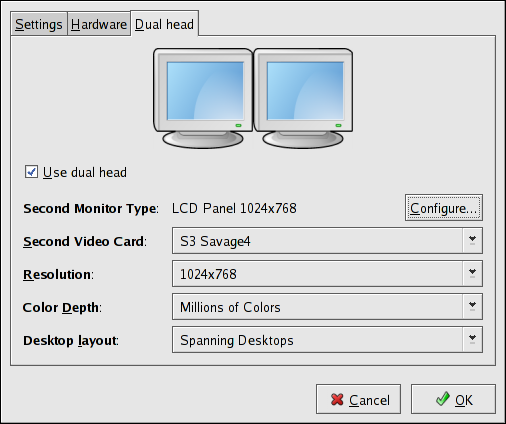31.3. Dual Head Display Settings
If multiple video cards are installed on the system, dual head monitor support is available and is configured via the Dual head tab, as shown in Figure 31.3, “Dual Head Display Settings”.
Figure 31.3. Dual Head Display Settings
To enable use of Dual head, check the checkbox.
To configure the second monitor type, click the corresponding button. You can also configure the other Dual head settings by using the corresponding drop-down list.
For the option, selecting allows both monitors to use an enlarged usable workspace. Selecting shares the mouse and keyboard among the displays, but restricts windows to a single display.